CMC 2025 Day 03: Z Fold Cards

Welcome to day three of the 2025 Card Making Countdown, where I’m sharing 14 card making projects in 14 days.
Looking for a card design that’s easy to make but sure to impress? Z fold cards are just the thing!
With their clever folding structure and eye-catching layout, they’re the perfect way to add a little “wow” factor to your handmade cards — and the best part? They still fold completely flat, making them ideal for posting or slipping into a gift bag.
In this tutorial, you’ll learn how to create your own Z fold cards using a Cricut machine. Whether you’re brand new to card making or a seasoned crafter, this project is simple enough for beginners but versatile enough to be customised for any occasion. Birthdays, thank you cards, holidays — you name it, a Z fold card can bring it to life in style.
The magic of a Z fold card lies in its structure. When opened, it creates a dynamic, layered display that really shows off your creativity. You can keep it minimal and sleek, or go all out with patterned paper, embellishments, and layered cutouts. It’s a great way to use up your favourite paper scraps or showcase your most-loved SVG designs.

Want to take it up a notch? The Z fold template also includes optional tabs inside the card, giving you the opportunity to add extra details like messages, characters, die cuts, or pop-up elements. These little additions make the card feel more interactive and personal — perfect for that extra-special touch.
So grab your favourite cardstock, power up your Cricut, and get ready to make something beautiful. This Z fold card tutorial will walk you through each step so you can create a handmade card that folds flat, stands tall, and brings a big smile to whoever opens it 😊
In this tutorial, I’ll first show how to make the Z fold card pattern into a finished card. Then, all the decorating is down to you!
To give an idea for how the Z fold cards could be decorated, I’ve also included a pre-designed version which has a Christmas carol singers design. You’ll see how to put together all the pieces for the carol singer design in Part 2.

The cut files are suitable for a range of cutting machines, such as Cricut, Silhouette and ScanNCut. The file types that are included are: SVG, EPS, DXF and PNG.
Hand-cutting (printable) versions of the templates are also included.
This project is part of the 2025 Card Making Countdown.
Materials supply list
Here is a list of the materials that you’ll need for this Z fold card tutorial.
Please note that some of the links included in this article are affiliate links, which means that if you click through and make a purchase I may receive a commission (at no additional cost to you). You can read my full disclosure at the bottom of the page.
- Cricut machine
- Light blue Cricut cutting mat
- Coloured Card
- Patterned paper and/or embellishments
- Glue (I like Bearly Art Glue and Collall) or double-sided tape
- Cricut scoring wheel or scoring stylus
- Foam squares (optional)
This project is suitable for the following types of Cricut machines: all Explore models, all Maker models, and Venture. You will need to make it smaller to cut on the Joy Xtra. This project is too large to cut with a Cricut Joy (blue machine).

Foundation learning
If you're new to crafting with your Cricut, you may find the below links helpful.
They teach some of the skills mentioned throughout the Countdown projects.
- How to upload SVG files into Design Space
- How to make 3D layered Cricut projects
- The BEST way to frame papercraft projects
- How to mount multiple designs in the same frame with magic guides
- How to score with a Cricut (even without scoring tools)
- Print then cut tutorial
- Design Space tools (Combine, Attach, Slice, Weld, Flatten, etc.)
- Pattern fill tutorial (for making backgrounds & cutting images to a specific shape/size)
- Free envelope SVGs that can be sized to fit any card
- Presentation boxes for handmade cards
- How to write inside cards with Cricut pens
- How to cut layered designs at a small size
- Design Space tips & tricks
- Cricut pens tutorial
Video tutorial
Watch the video below to see how to make this project. Keep scrolling for a written tutorial.
PART ONE: Z Fold blank template
Here’s how to turn the blank Z fold card template into a finished greetings card.
Step 1) Download the cutting files & upload to Design Space
Download the files using the box below.
Purchase the File(s)
This cut file is available as part of the Instant Access Bundle.
Or, purchase the designs individually:

Before you upload the SVGs to Design Space, you need to unzip the download folder that they come in.
- How to unzip a folder on Windows computer
- How to unzip a folder on a Mac
- How to unzip a folder on an iPad/iPhone
- How to unzip a folder on an Android device
After unzipping, upload the SVG file(s) into your cutting machine software.
Not sure how to use cut files with your type of machine? The following links lead to videos on how to open cut files in:
- Cricut Design Space
- Silhouette Studio
- CanvasWorkspace (for ScanNCut machines)
The download folder also contains printable PDF versions of the templates for hand cutting.
If you are using Cricut Design Space, start a new project and then click the “Upload” button on the left of the screen.
You can then either click “Browse” to find the file on your computer, or drag-and-drop it.
Find the unzipped download folder, then choose the “Z Fold – Template” subfolder.
Instructions on how to make the carol singer design are towards the end of this page.
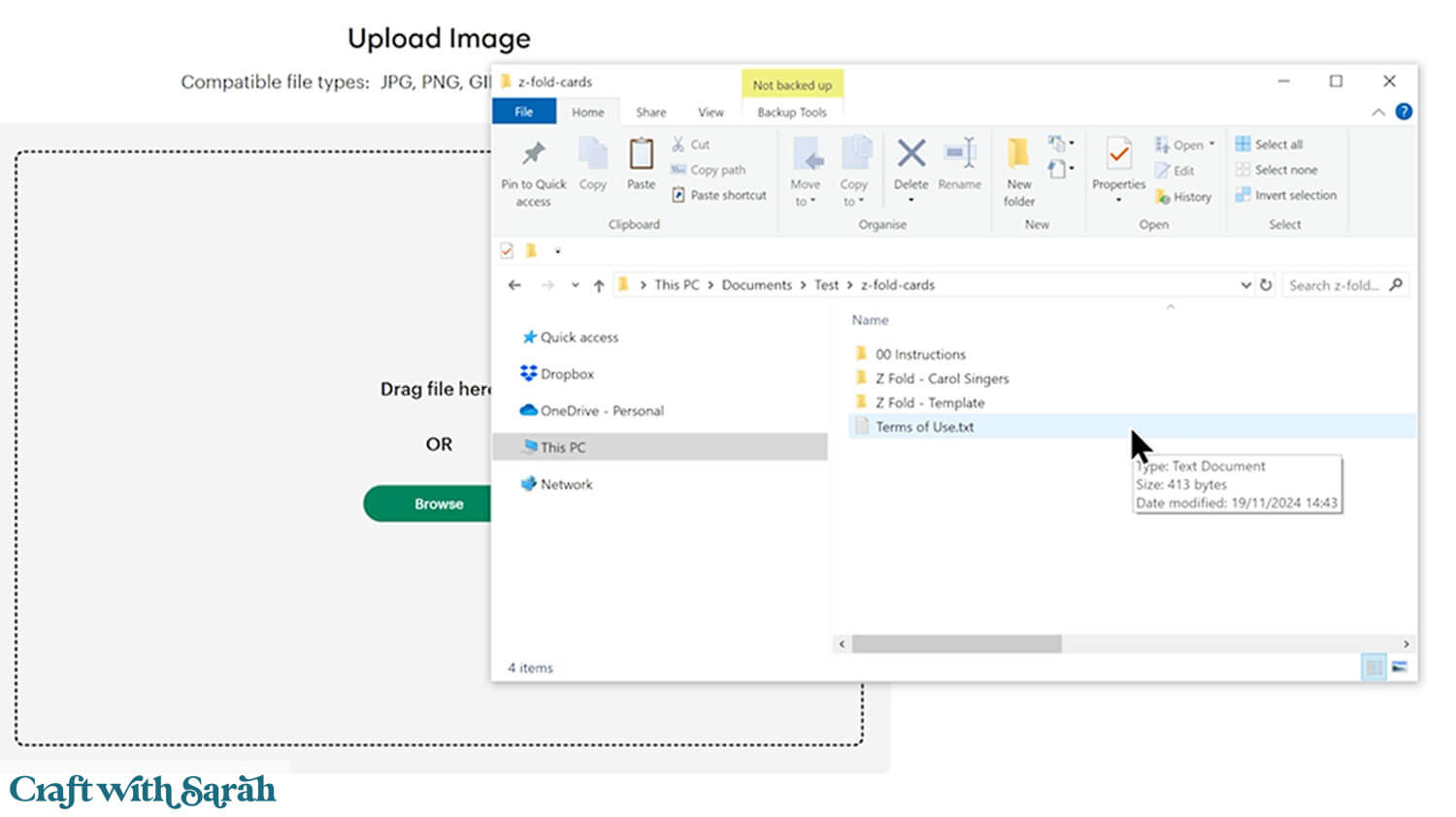
If you are using a Cricut machine, use the file in the “01 Cricut Version” subfolder.

Select the file then click “Continue”.
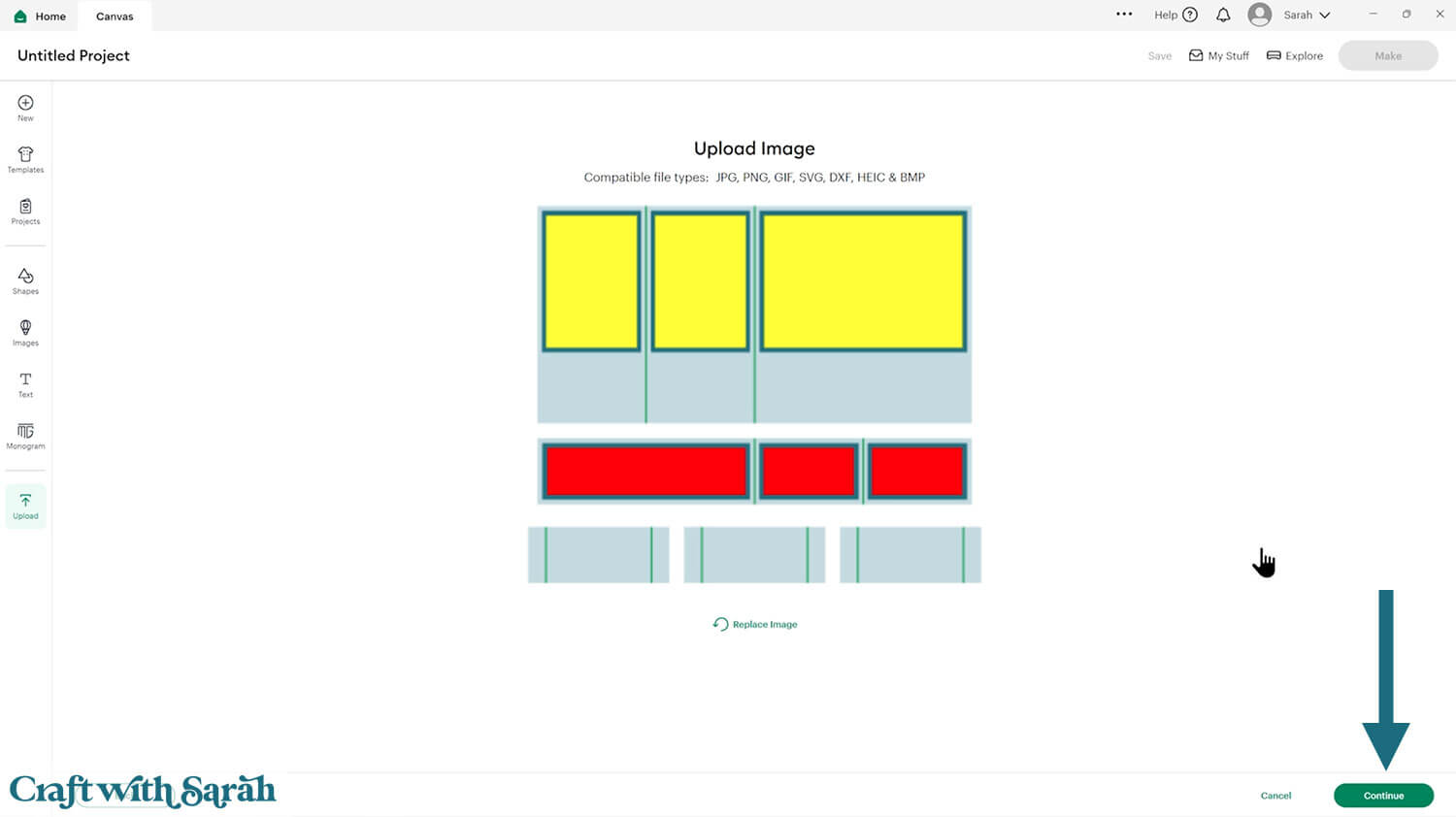
There’s no need to change anything on the next page – just click “Upload”.
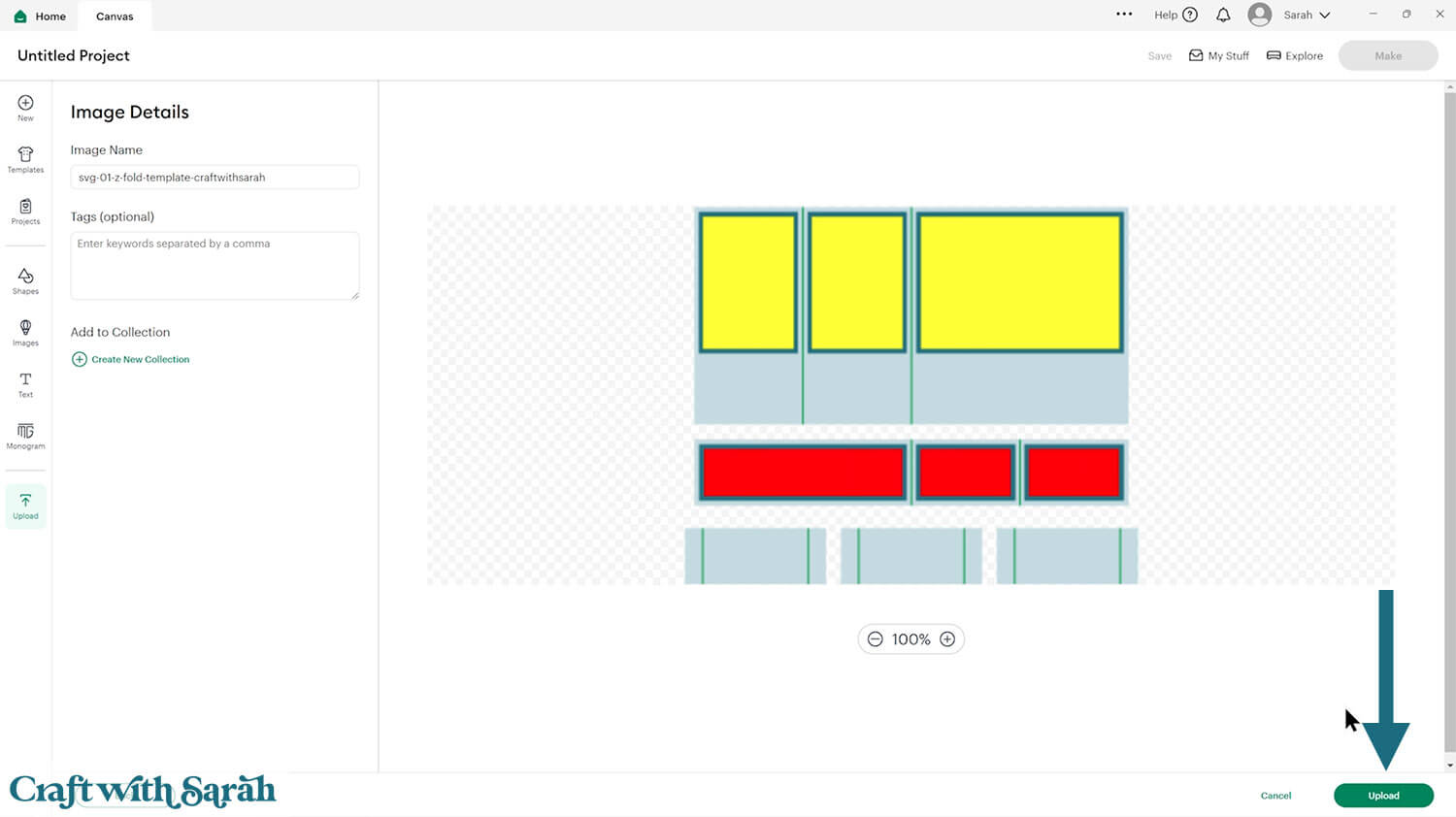
The Z fold template will then be added to your Canvas.
Check the size in the width and height boxes along the top of the screen. It should load in at 12 inches wide and 10 inches tall.
If yours comes in differently, resize it to 12 x 10.
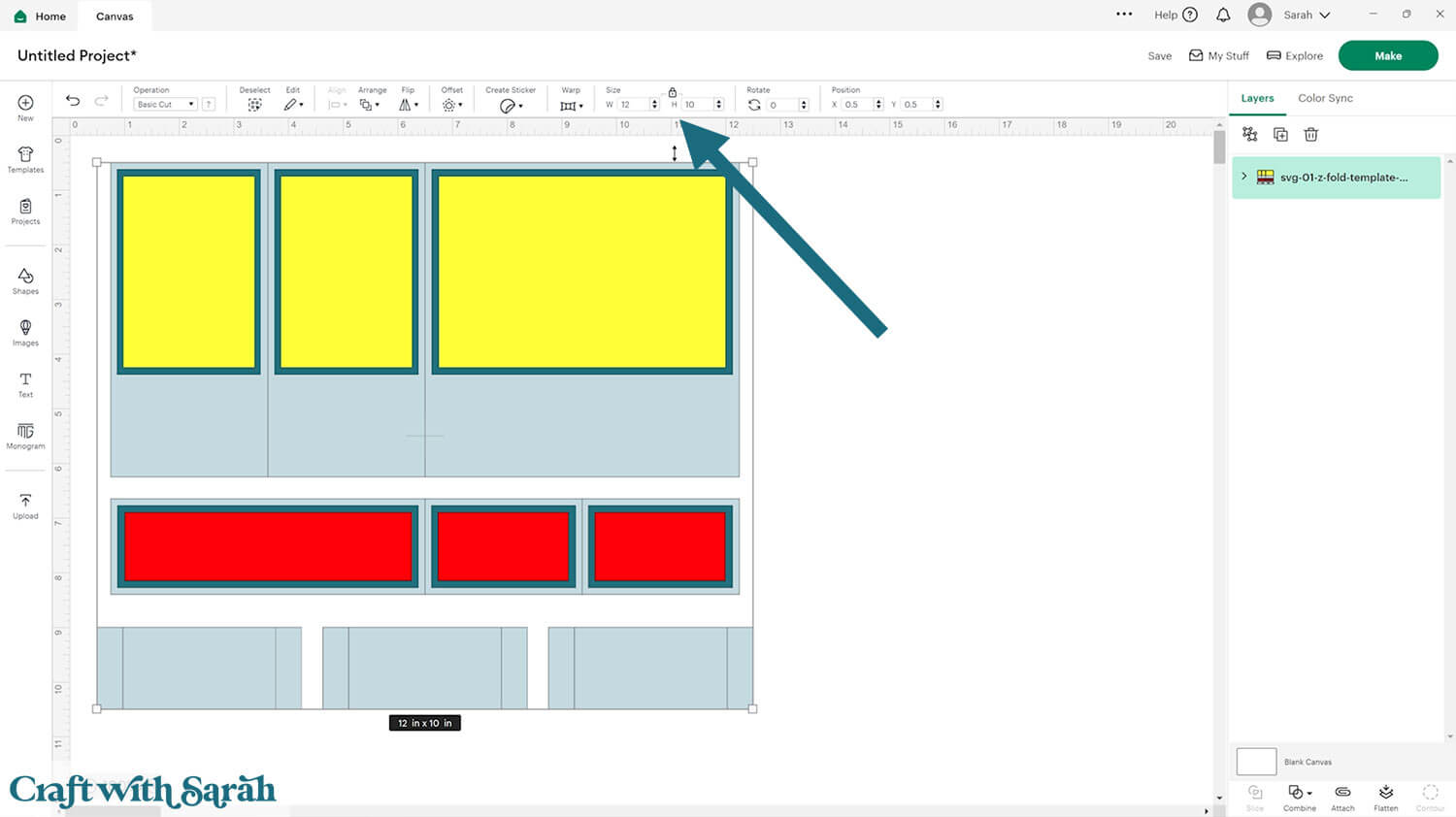
Step 2) Format the score lines
This card making project requires a scoring wheel or stylus for your machine.
Don’t have a scoring tool? Check out these Cricut scoring hacks for alternatives.
Click the card and Ungroup the layers to separate them.
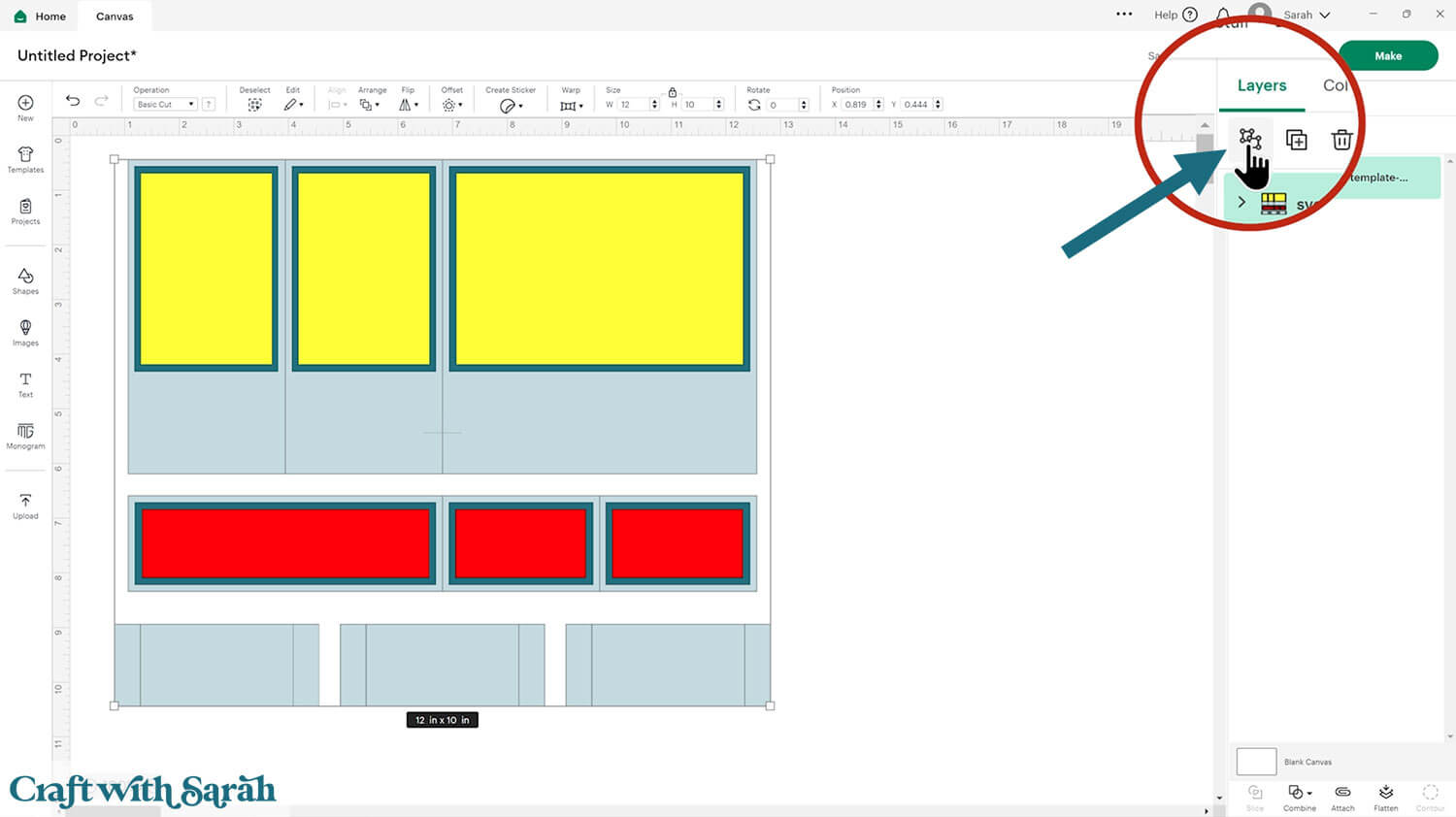
If you are not planning on using the three optional tabs inside the template then you can delete the three pale blue rectangles along the bottom of the project.
In the layers panel you’ll see that several pieces have a little chevron arrow next to them.
This indicates that the piece has score lines.
Choose any of these pieces, and click the arrow to open up the layers.
Click the layer that looks like vertical lines.
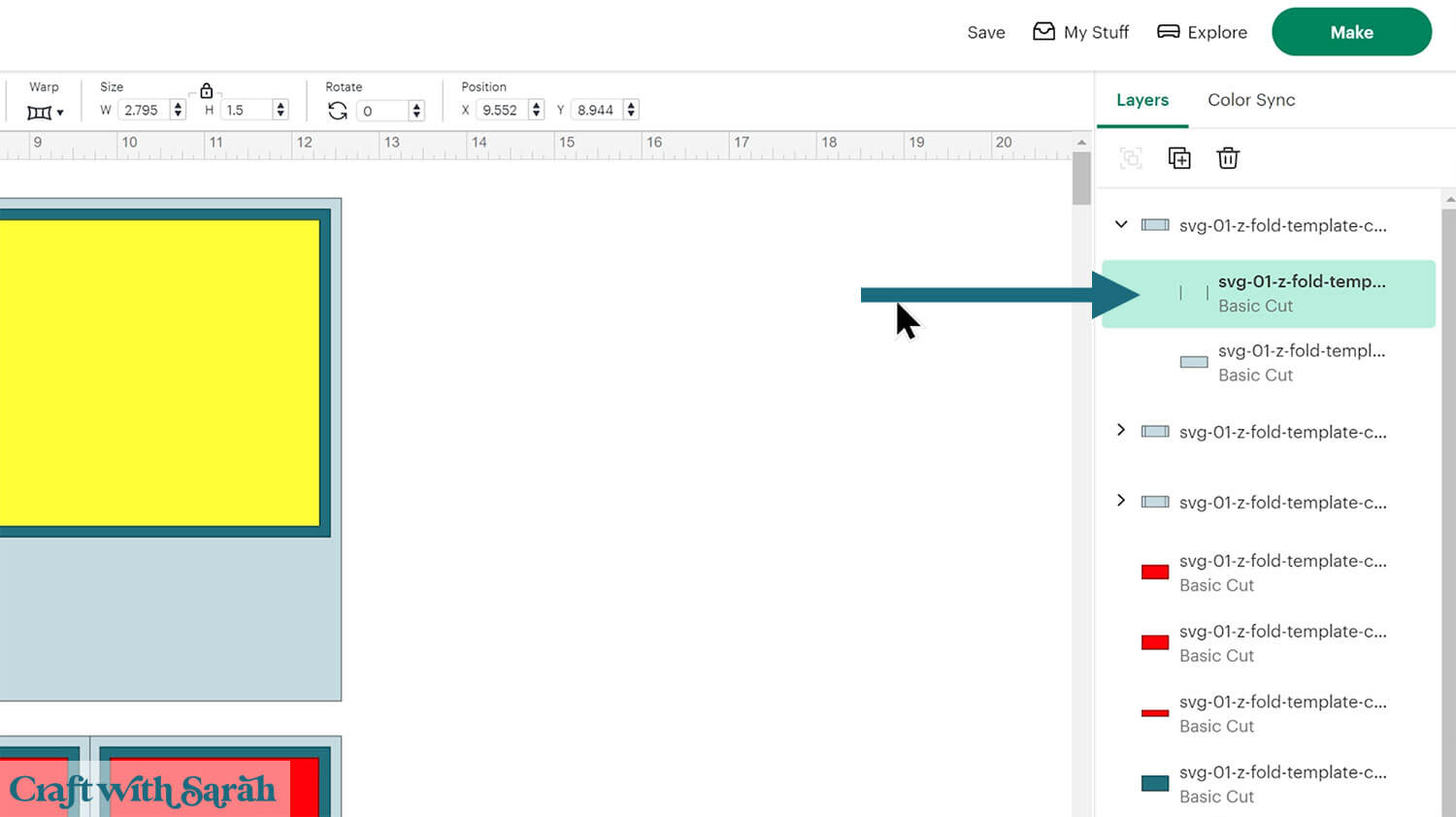
Change this layer to “Score” in the Operations dropdown menu along the top of the screen.
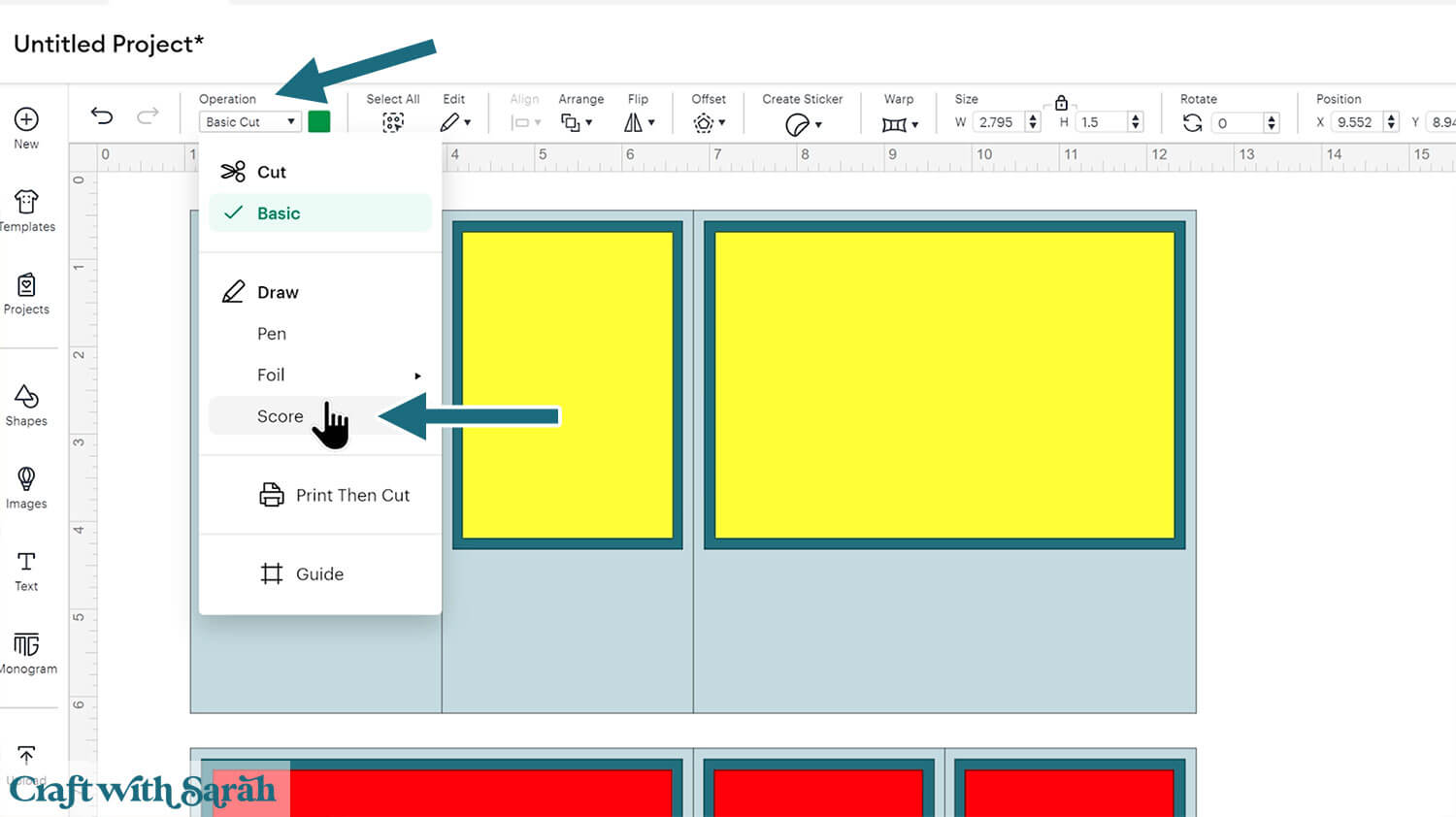
Select the score line layer and the coloured piece it “belongs” to, then press “Attach” at the bottom of the layers panel.
Attach is what tells the Cricut where to do the scoring.
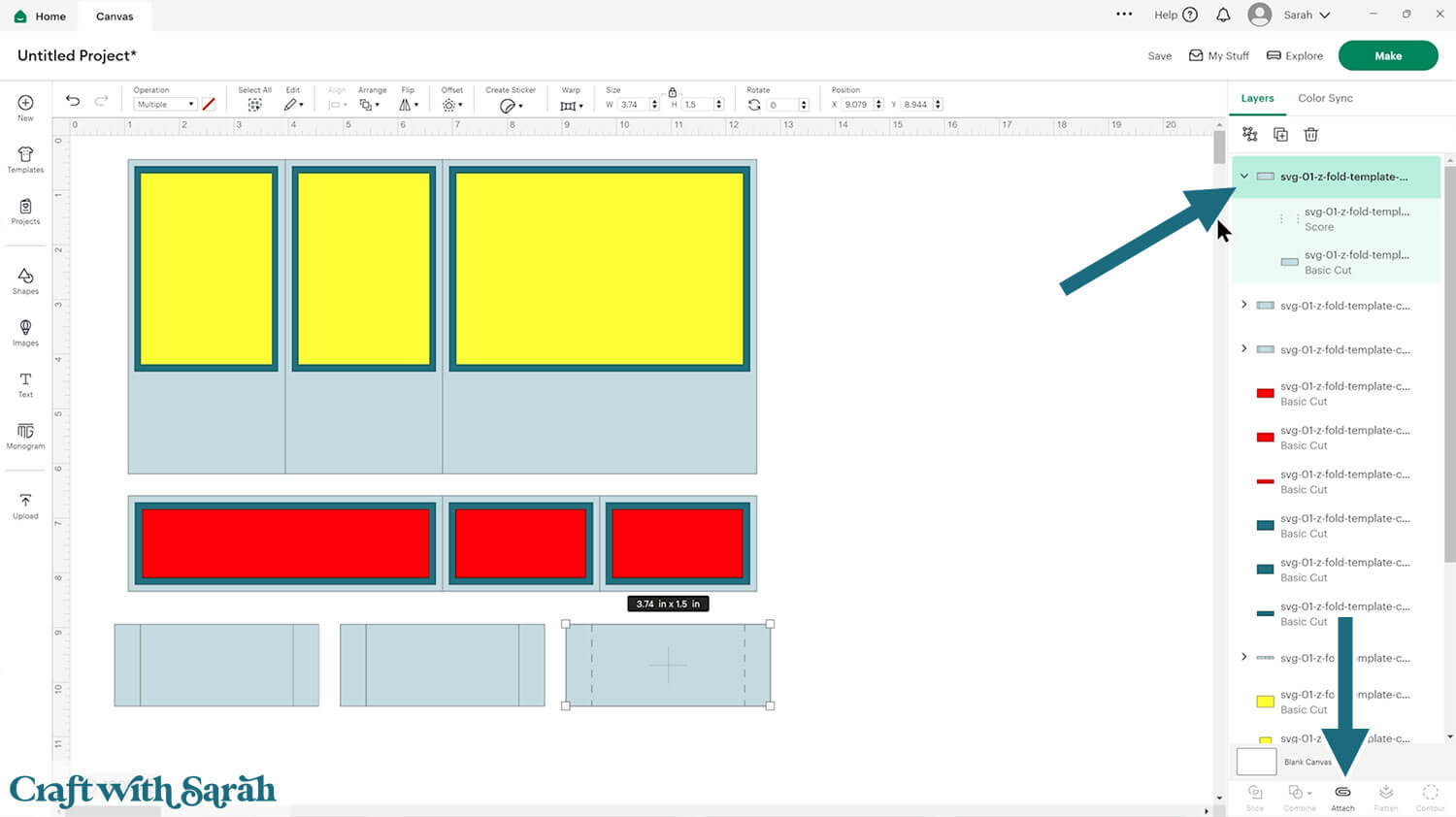
After Attaching, the layer will move to the top of the layers panel.
It should now have a paperclip icon next to it, and the word “Attach”.
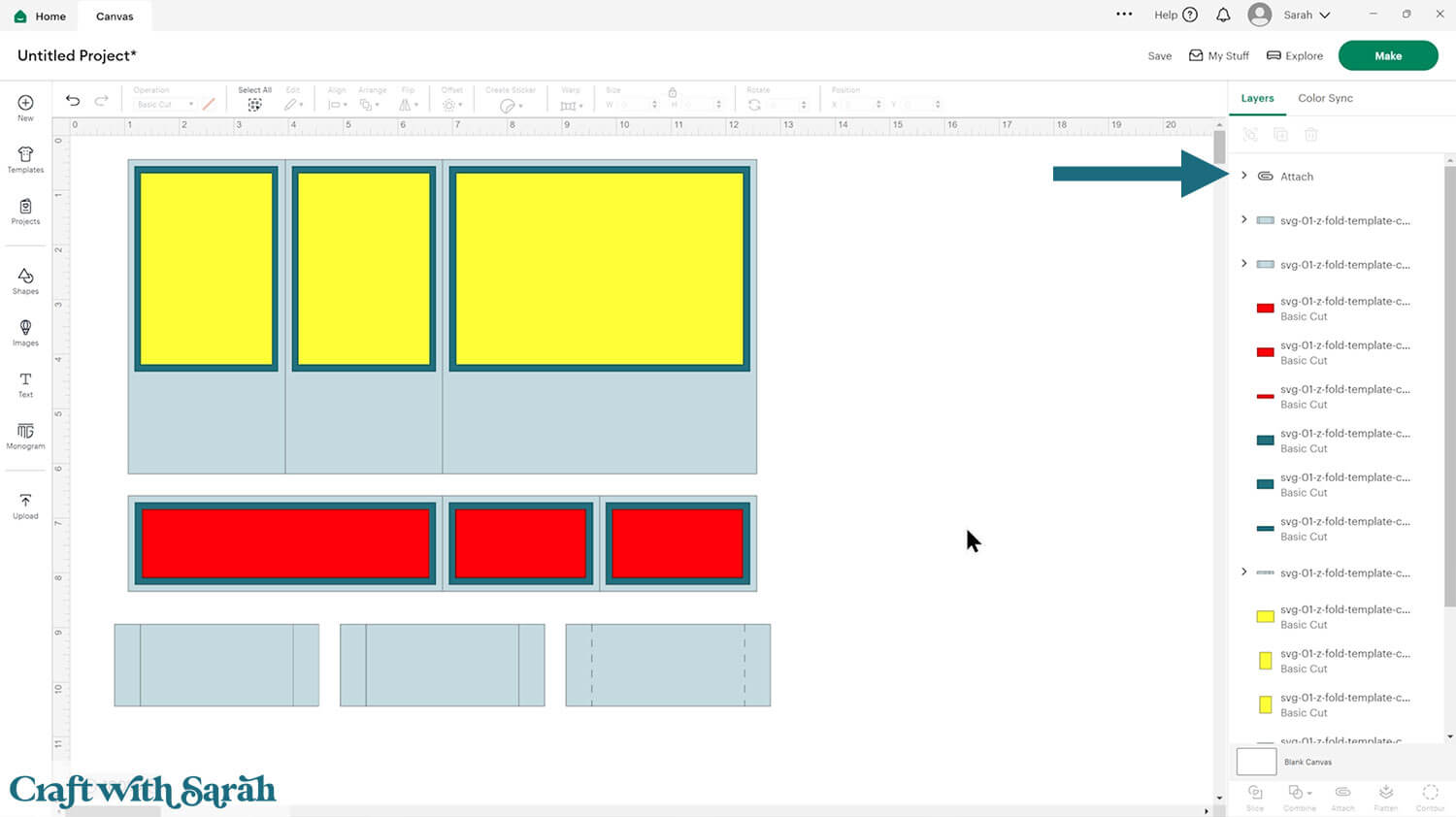
You may wish to move it back down to the bottom of the layers panel by clicking Arrange > Send to Back.
Repeat this for all other pieces that have a chevron arrow next to them in the layers panel.
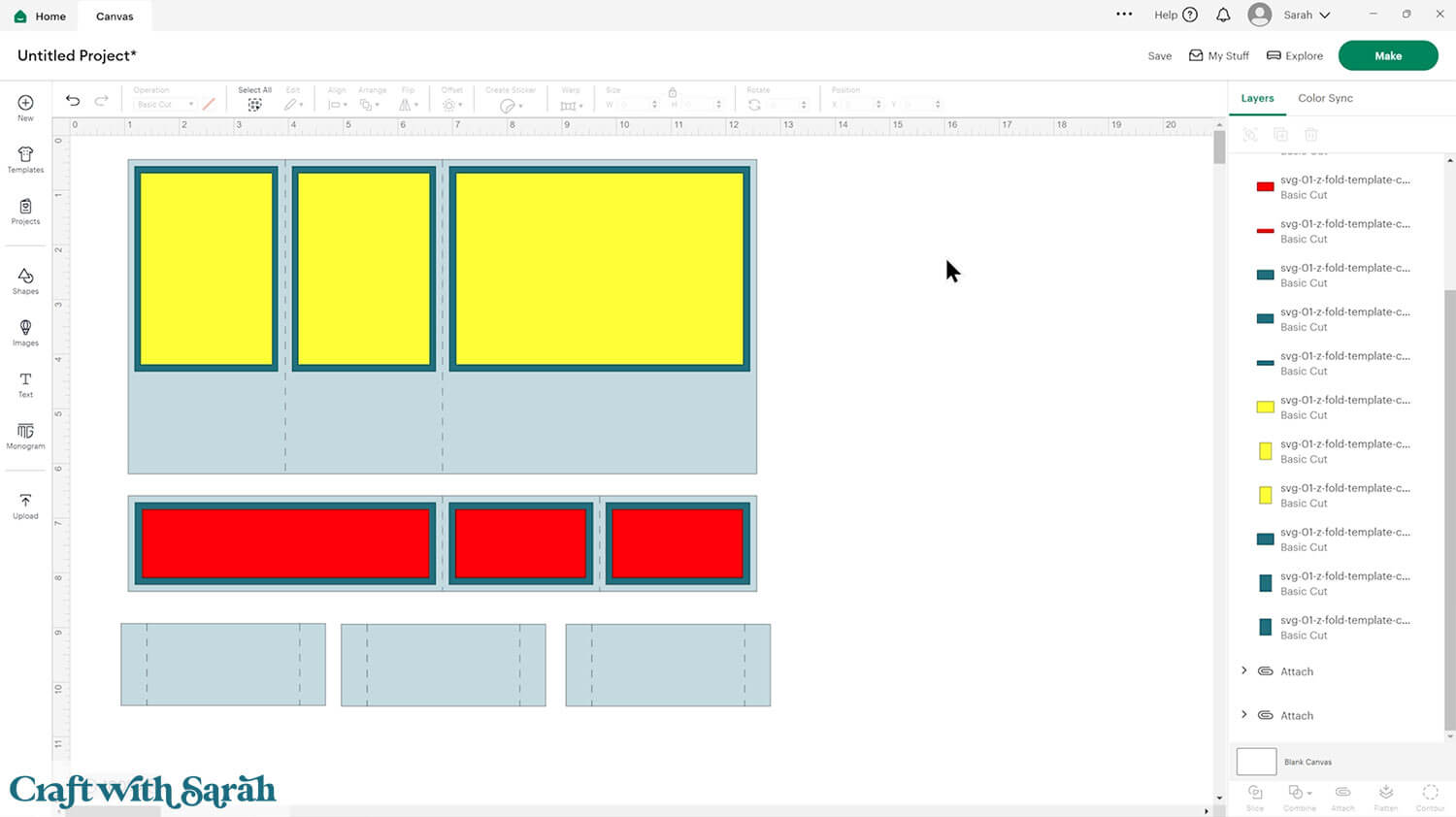
Step 3) Change the colours (optional)
This is a good time to change the colours if you are planning on cutting them differently to what’s on the screen.
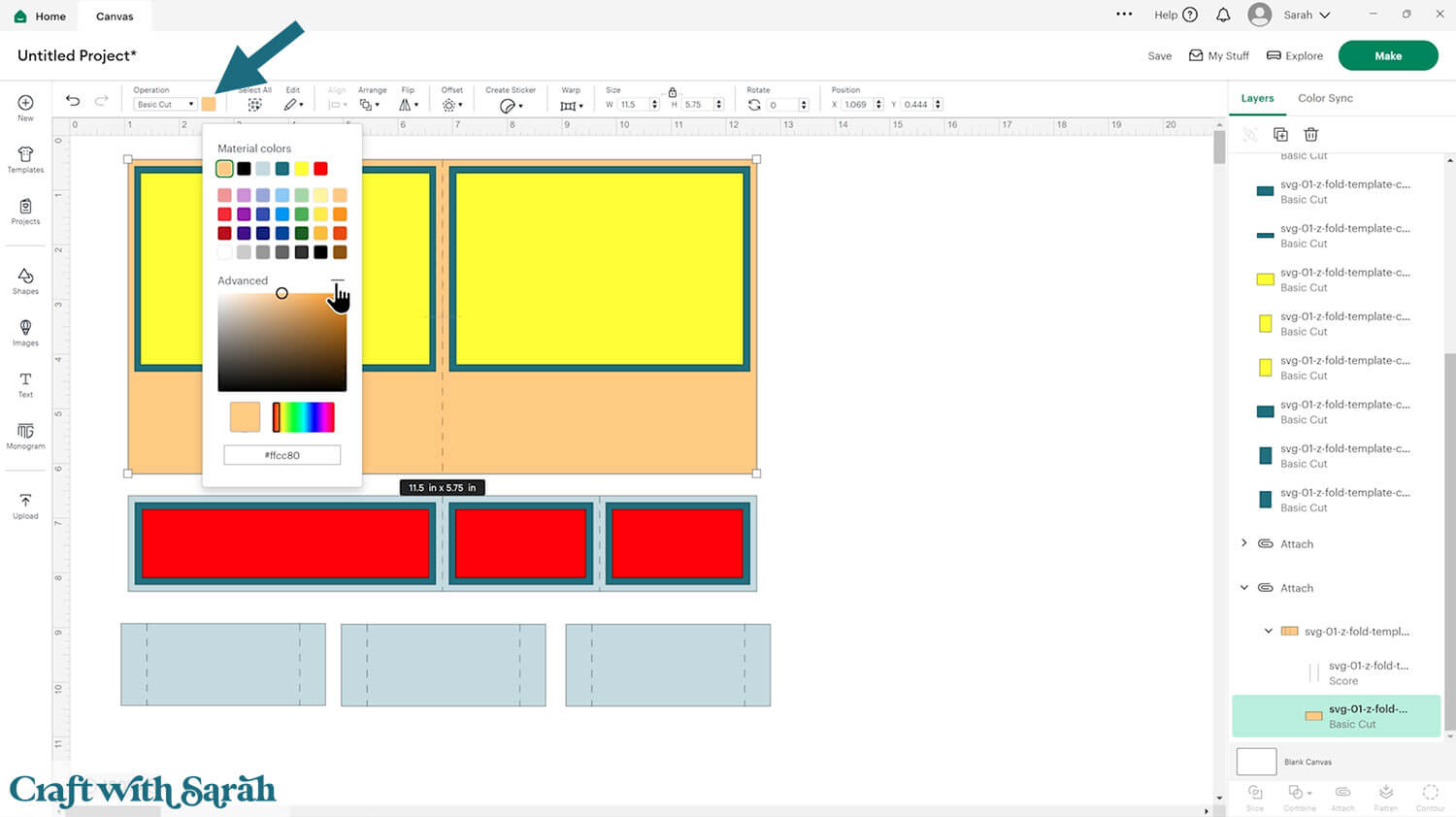
Once you’ve changed one piece, you can easily change all other pieces in the original colour to the new one by clicking “Color Sync” at the top of the layers panel and dragging-and-dropping the old colour into the new one.
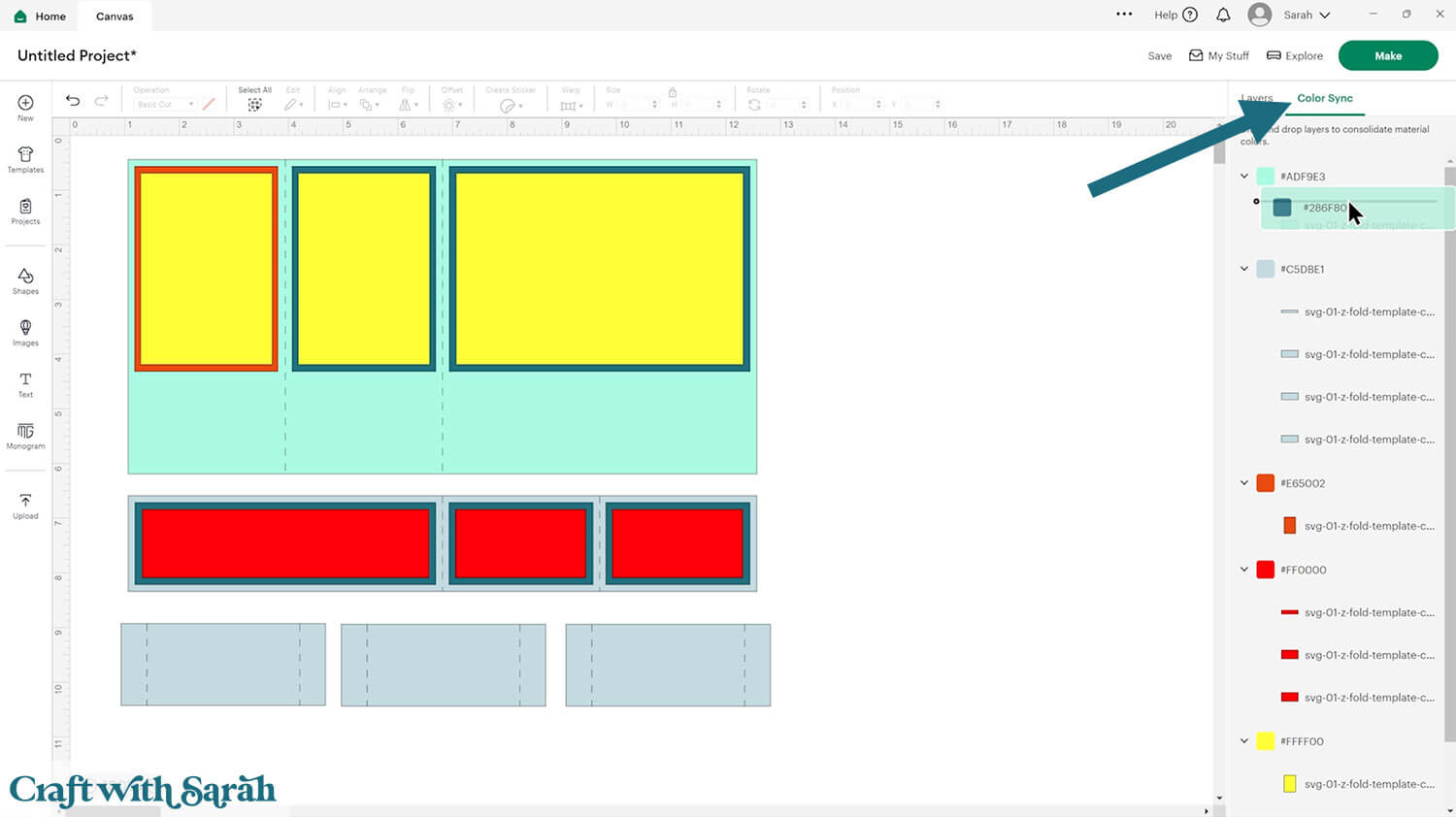
The idea is that the smallest rectangles (shown as teal and pale purple in my image below) will both be cut from different patterned papers, to add some visual interest to the card.
If you don’t have any patterned paper then you can use regular cardstock.
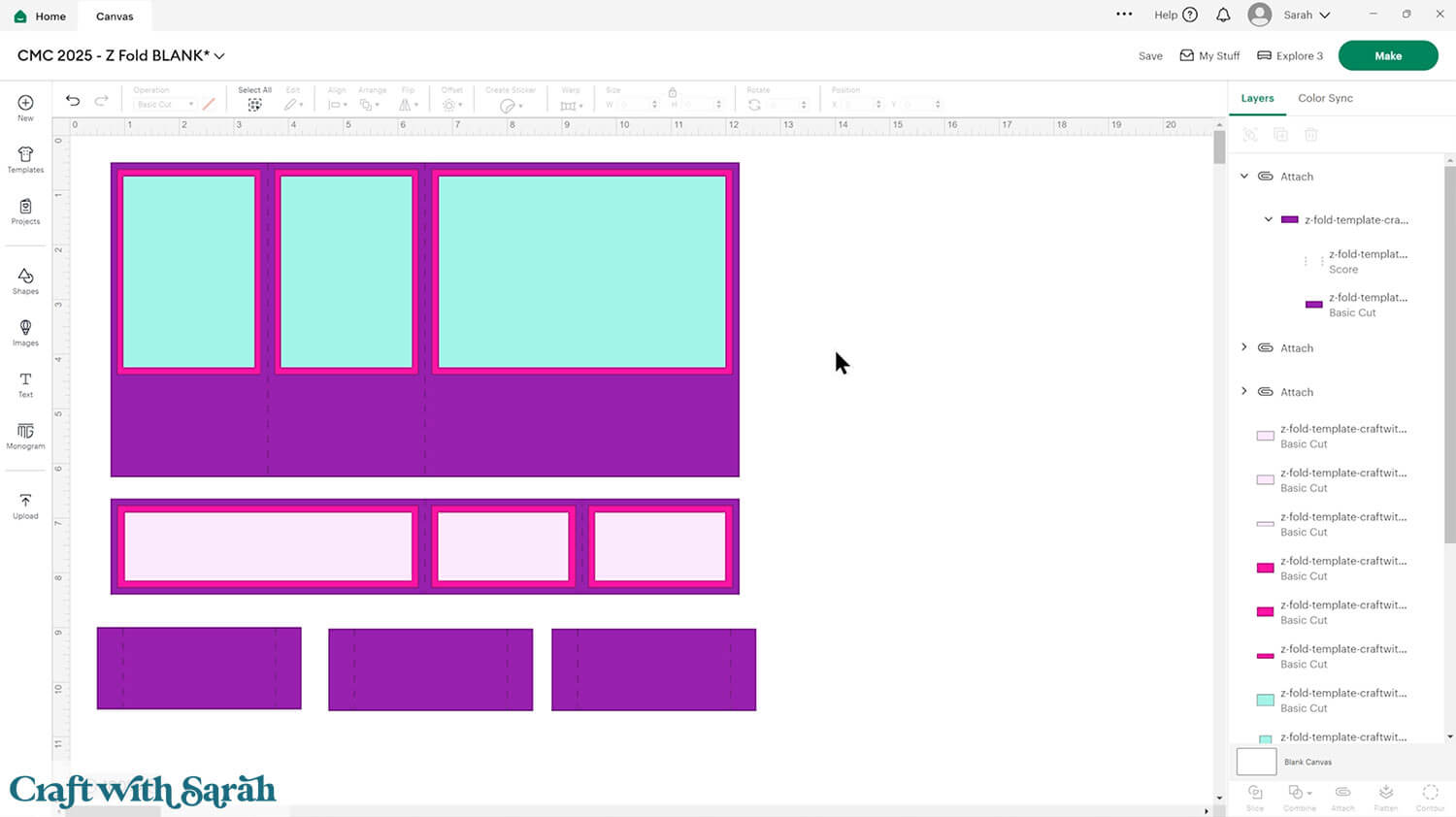
If you would like to add any extra embellishments or decorations in Design Space, now is the time to do it.
Otherwise, it’s time to start cutting!
Step 4) Cut out all the pieces
When you’re happy with how the project is looking in Design Space, save the project then click “Make” and follow the instructions on-screen to cut out all the pieces.
To change the paper size, go into the dropdowns over on the left side of the screen and choose the paper size that you want to use. You need to change it for every single colour.
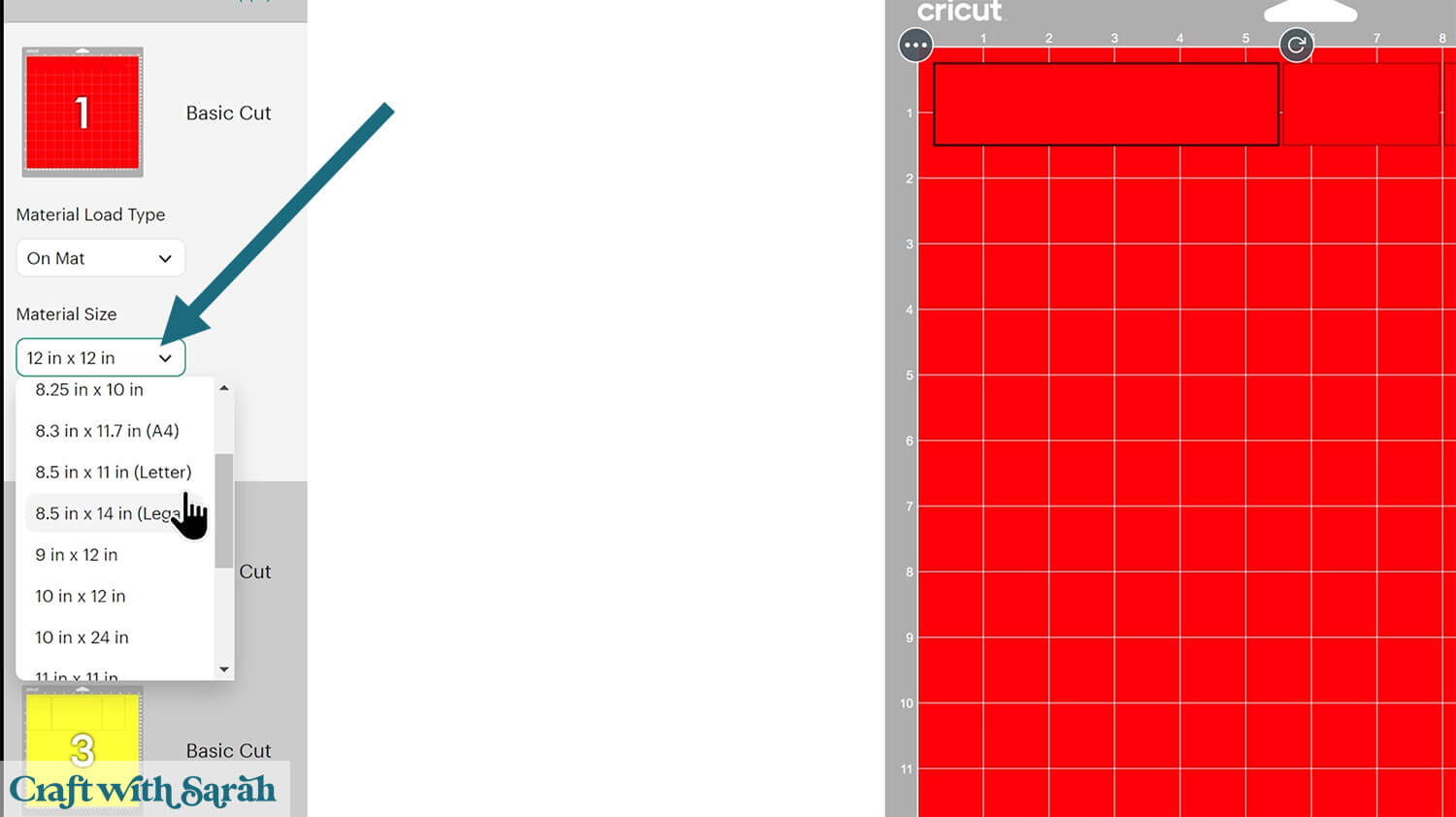
To save space on your cardstock, you can move things around by clicking and dragging. Make sure when you’re moving things about that nothing overlaps because otherwise, it won’t cut out properly.
IMPORTANT! If you’re planning to use patterned paper that has a “right way up” on the pattern, don’t rotate any of the rectangles otherwise your pattern will be facing the wrong direction when you put the card together. Keep all the rectangles vertical to ensure correct pattern placement.
Step 5) Put the card together
First, glue all the patterned paper pieces onto their matching backing rectangles.

My favourite glues to use on papercraft projects are Bearly Art Glue and Collall All Purpose Glue.
These are great because they don’t “warp” or bend the cardstock like some glues do. You can use as much of it as you want and the card stays perfect – and it dries perfectly clear too!

Bearly Art Glue comes with a tiny nozzle to make it easy to apply glue to small areas of card. The Collall glue doesn’t come with this, so it’s easiest to decant it into needle tip applicator bottles so that you have more control.
Select the card base. Position it so that there is a score line on the left, and a score line in the middle.
With the front of the cardstock facing upwards, mountain fold the left score line and valley fold the middle one.
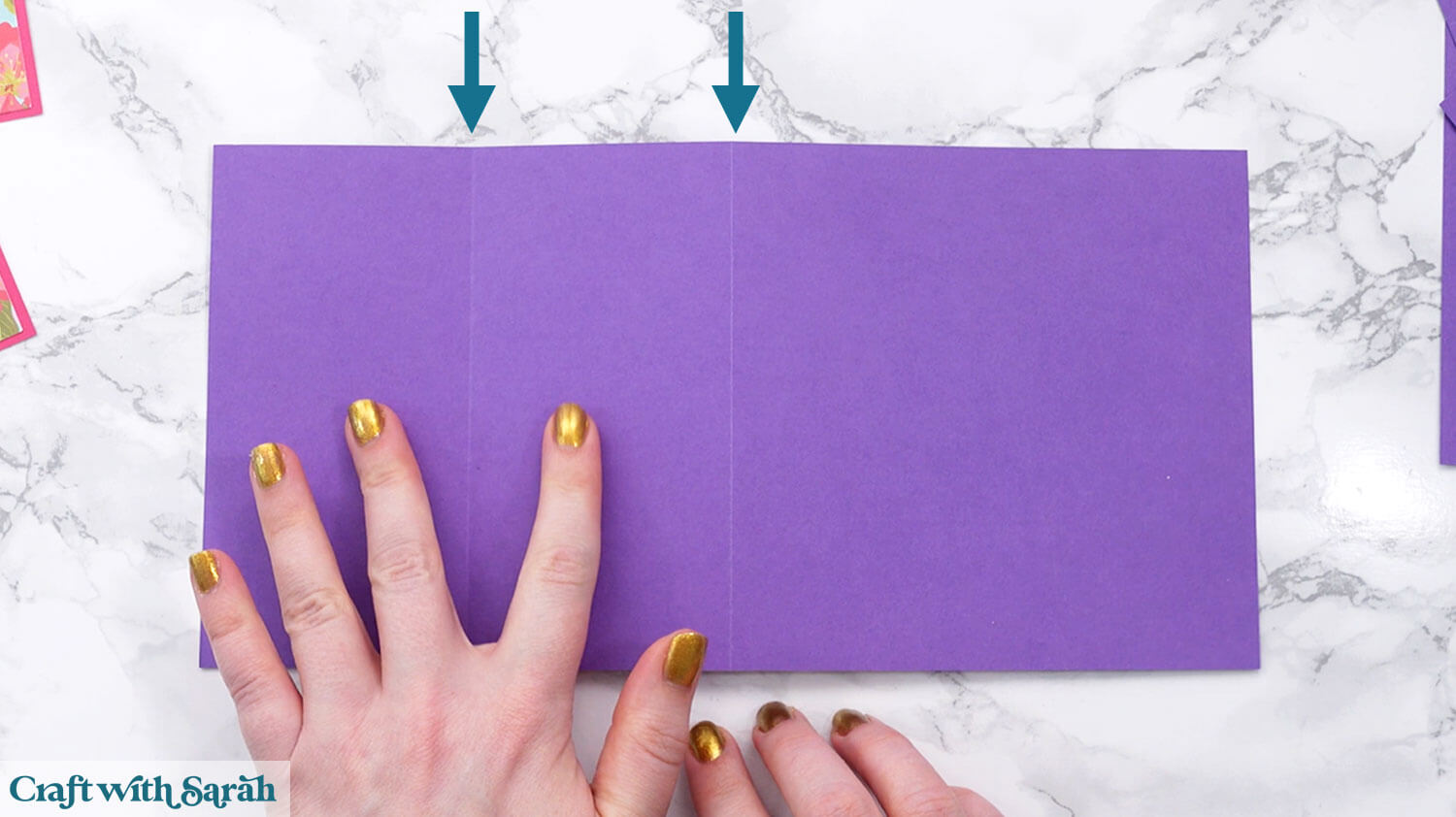
Your card should now stand up like this:

Take the long thin strip of card and position it so that the score lines are in the middle and on the right side.
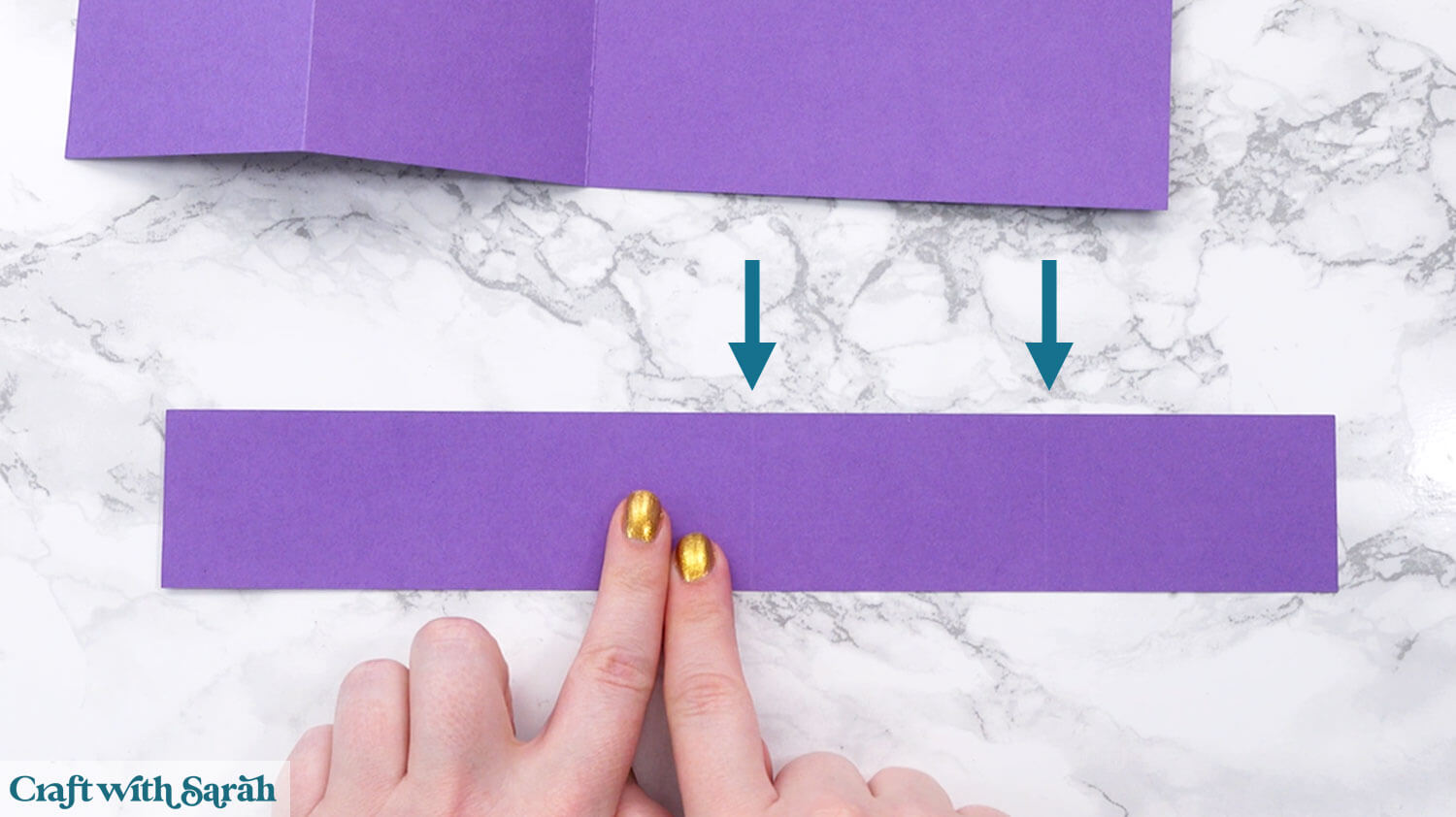
Mountain fold the middle score line and valley fold the right one.

If you’re using the optional tabs, fold each of them so that the left tab is valley folded and right tab is mountain folded, to make “Z” shapes.
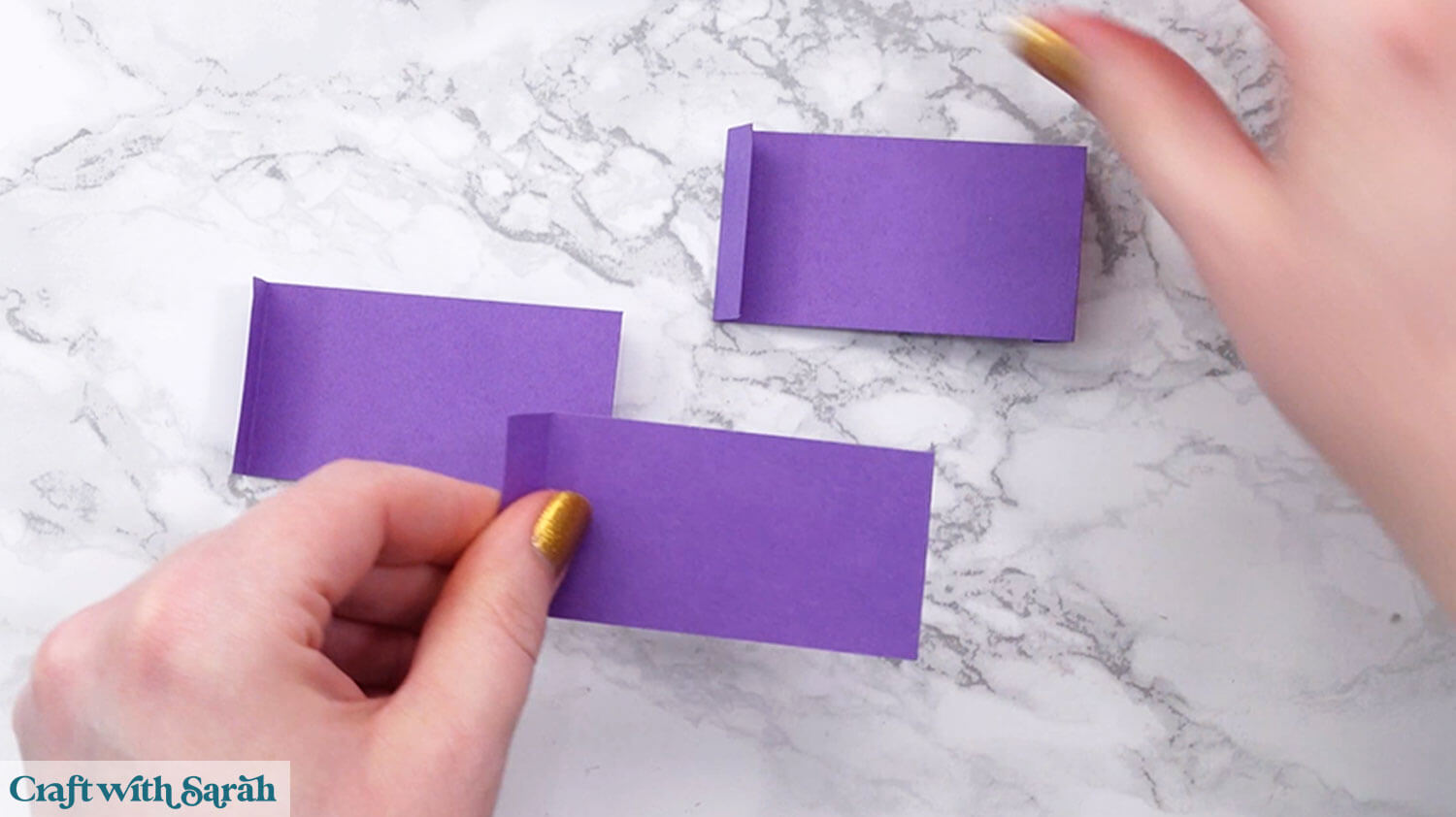
Glue the valley folded tab to the bottom of the middle section of the card front.
Make sure they line up straight along the bottom.
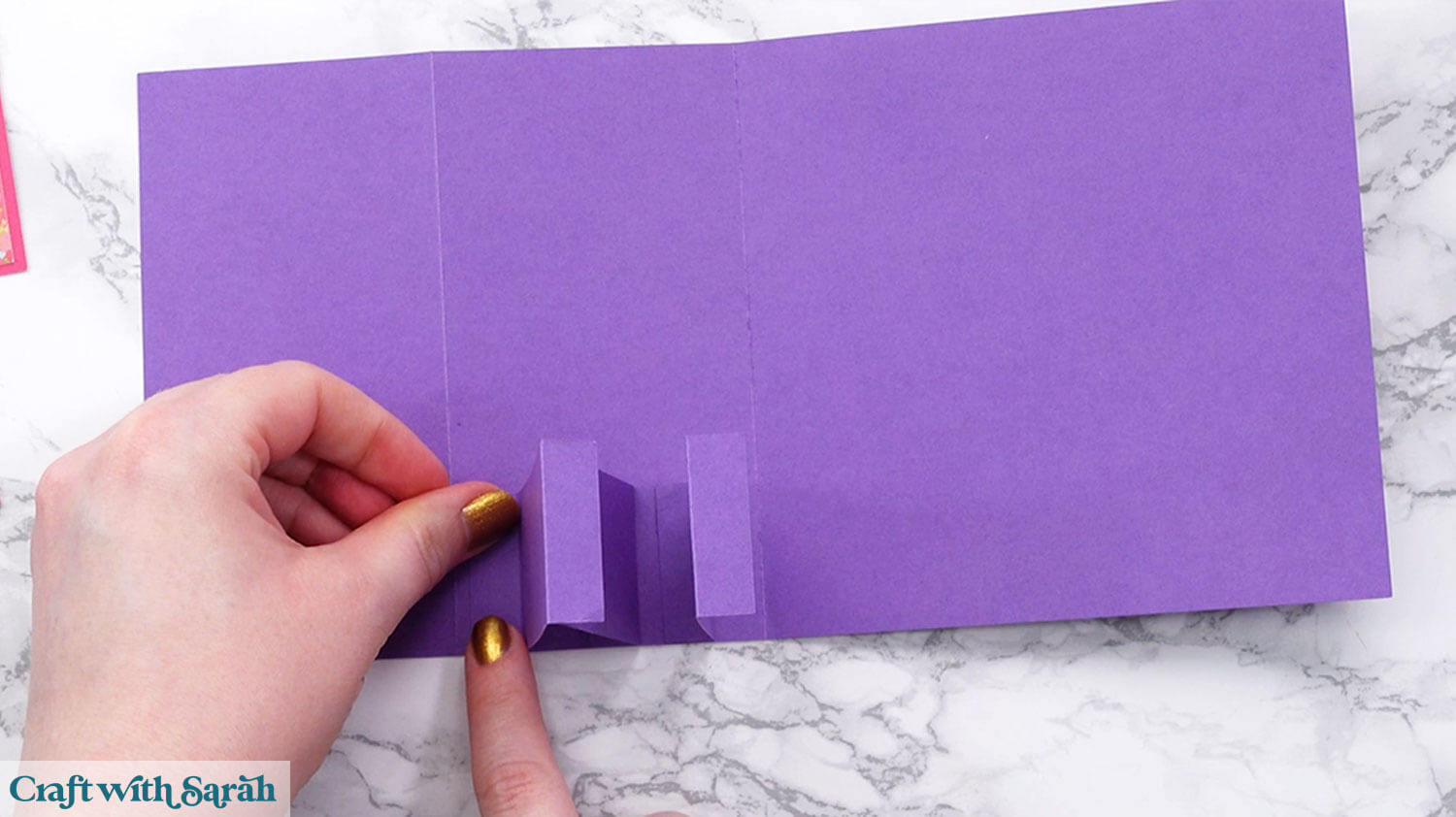
Add glue along the bottom of the left side of the base card, to the top of each of the remaining tabs of the middle pieces, and the back of the smallest rectangle of the long thin cardstock piece.
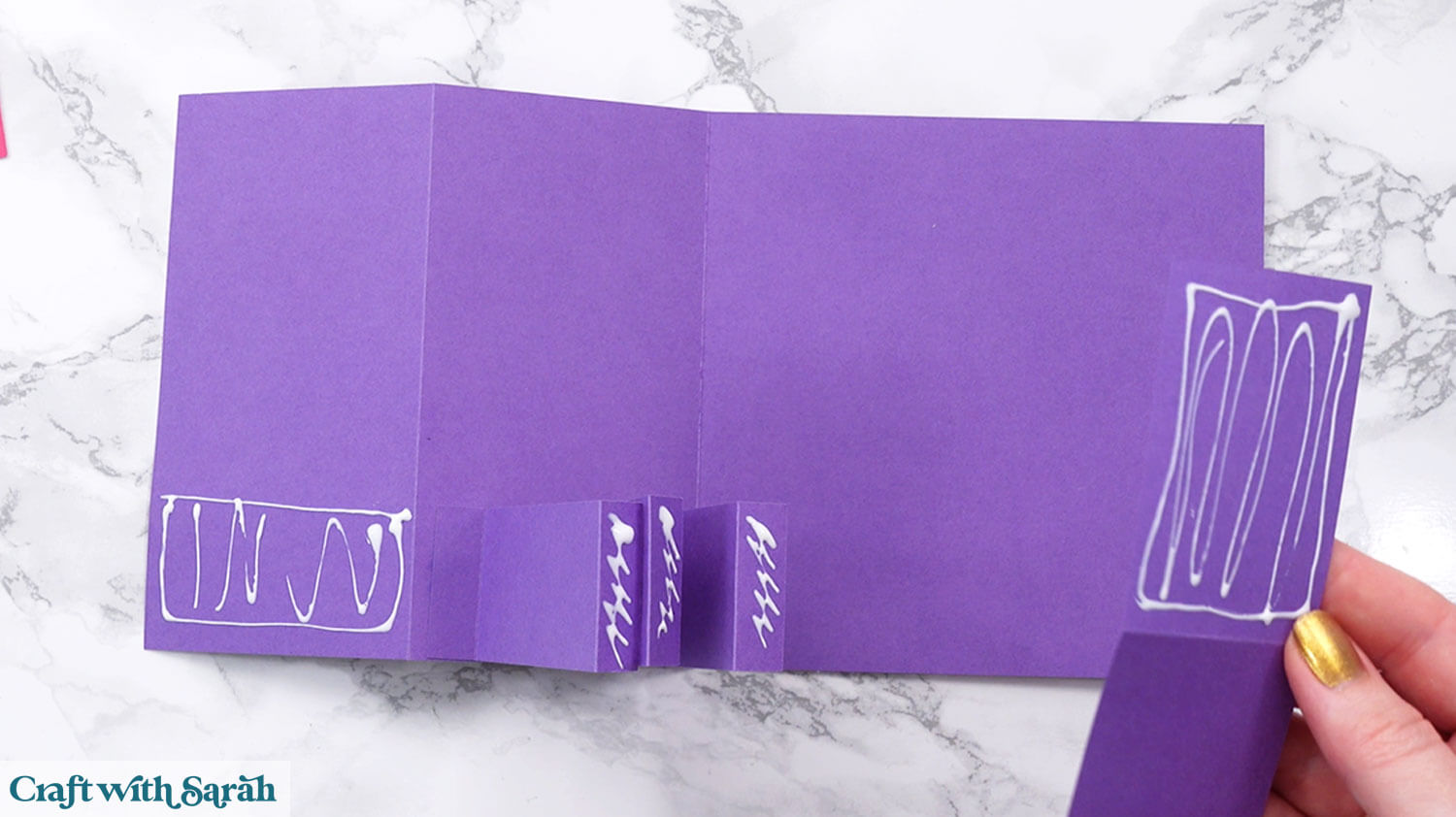
Attach the long thin cardstock piece, making sure it lines up straight along the bottom and that all three of the tabs are stuck well.
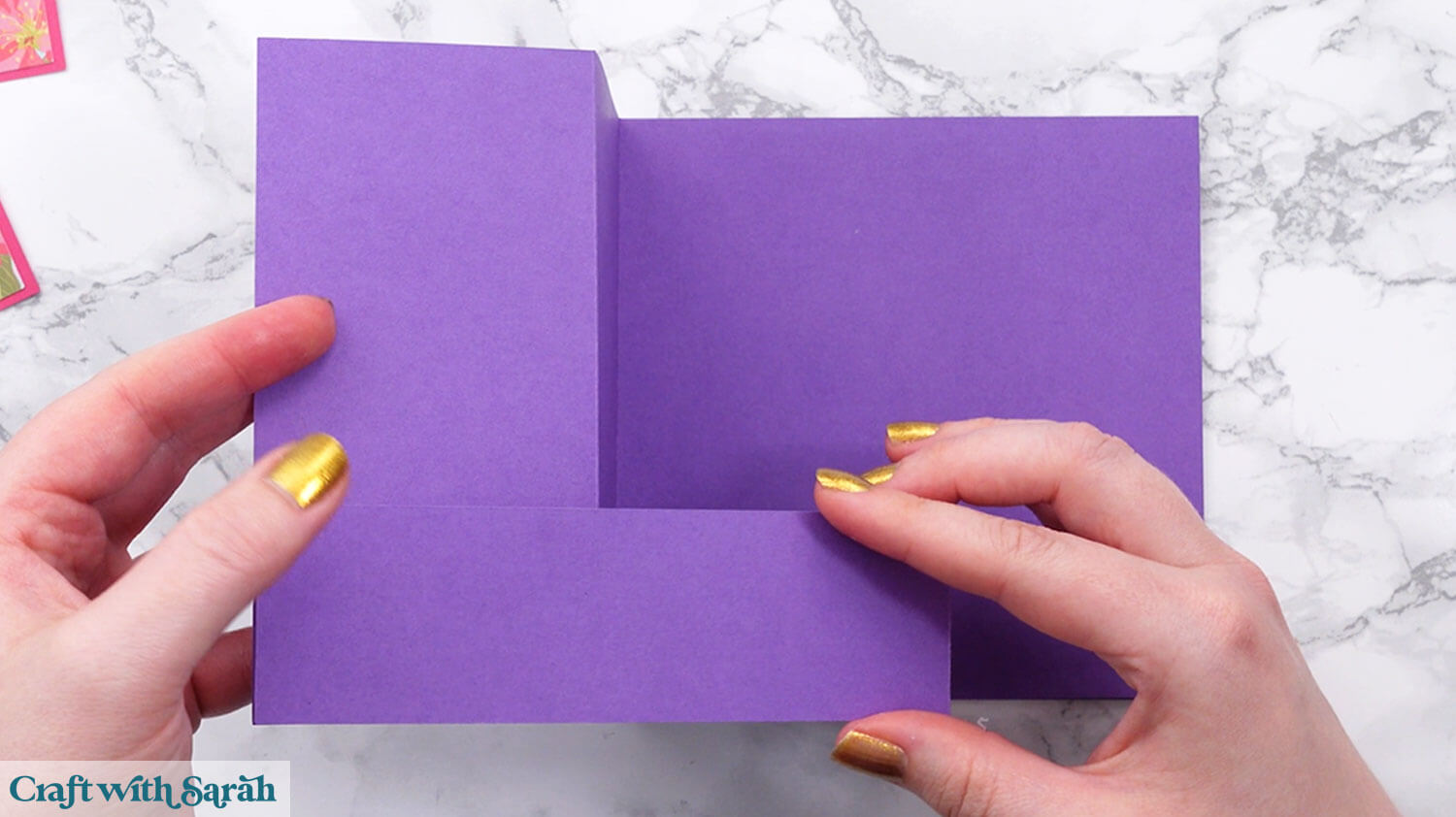
Wiggle the tabs around so that they are straight, with an even gap between each one.

Don’t open/close the card until the glue is dry, otherwise the tabs will likely slide out of place.
Glue on the patterned paper panels.

When the glue is dry, close up the card and press firmly with a brayer tool or similar to crisp the folds and make it lie flatter.

Your Z fold card is now all ready for finishing or decorating in whatever way you wish.
PART TWO: Carol singers Z fold card
The next part of this tutorial shows how to assemble the predesigned Christmas carol singers design.
Most of the steps are the same as per the premade design.
Step 1) Download the cutting files & upload to Design Space
This time, select the “Z Fold – Carol Singers” folder from your download, and once again upload the SVG file in the “01 Cricut Version” folder.
It should load in at 21 inches wide and 23.5 inches tall.
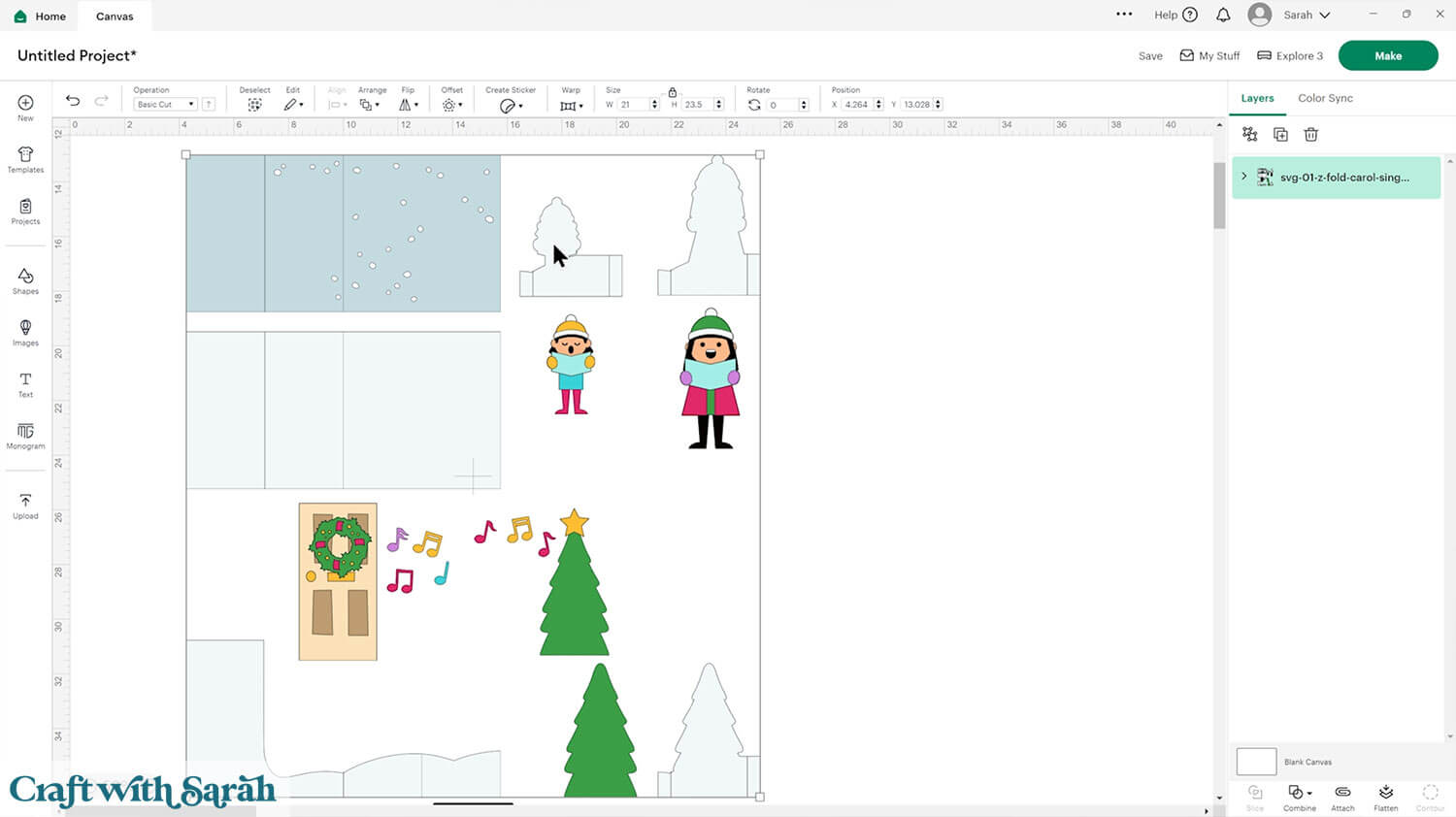
Step 2) Format the score lines
Format the score lines in the same way as for the blank template.
This time there is an extra piece to format, which makes up the “snow” effect on the base card.
The three inner tabs look different this time as they have the outline of the tree and carol singer people on them.
Step 3) Cut out the project
Click “Make” and cut out the project.
Step 4) Glue the pieces together
Glue all the pieces of the door, carol singers and trees, following the assembly guide below.
A high-quality (printable) version of this is included in your download folder.
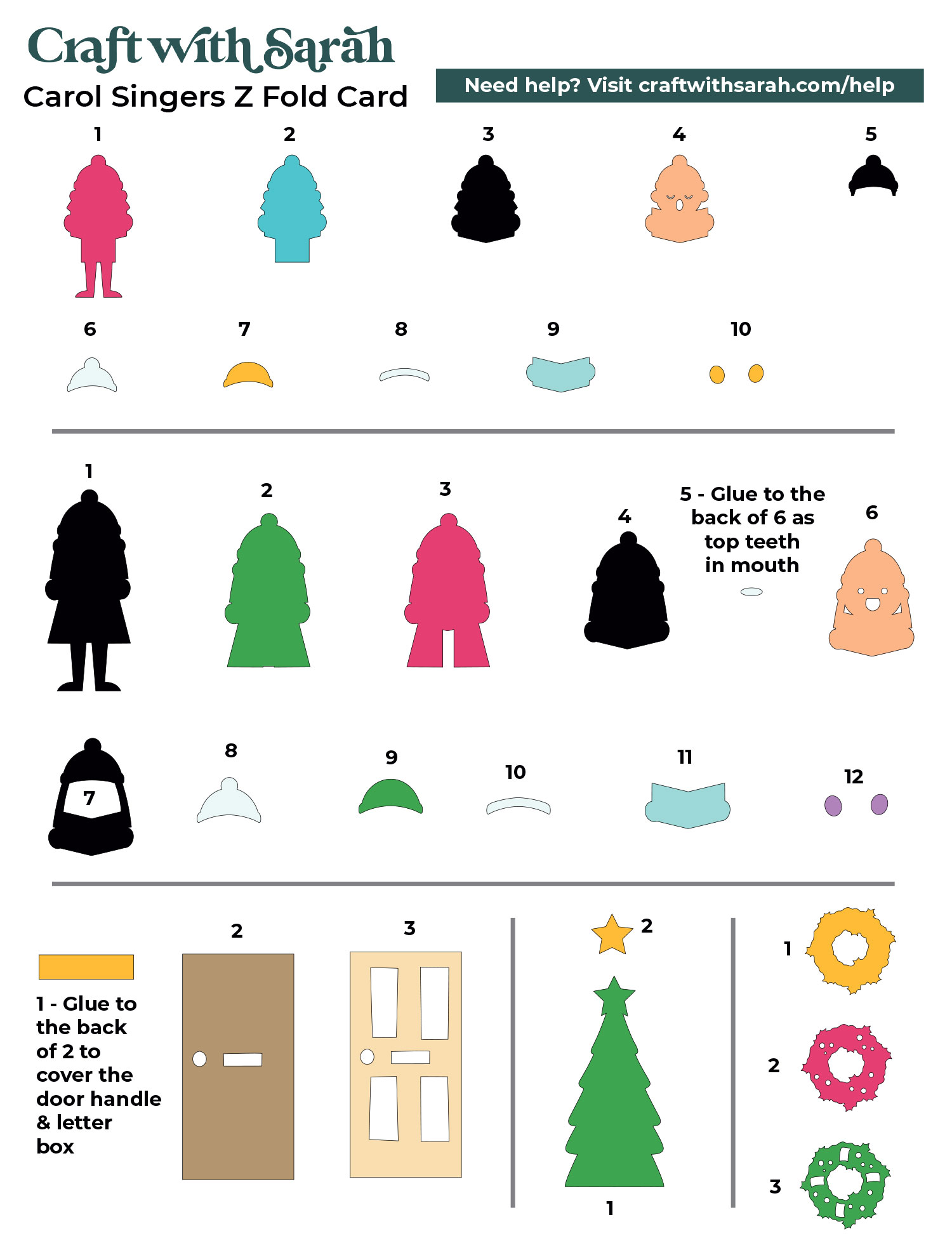
Step 5) Put the card together
Fold the two base card pieces in the same way as for the blank template.
Glue them together so that the blue piece is on top.
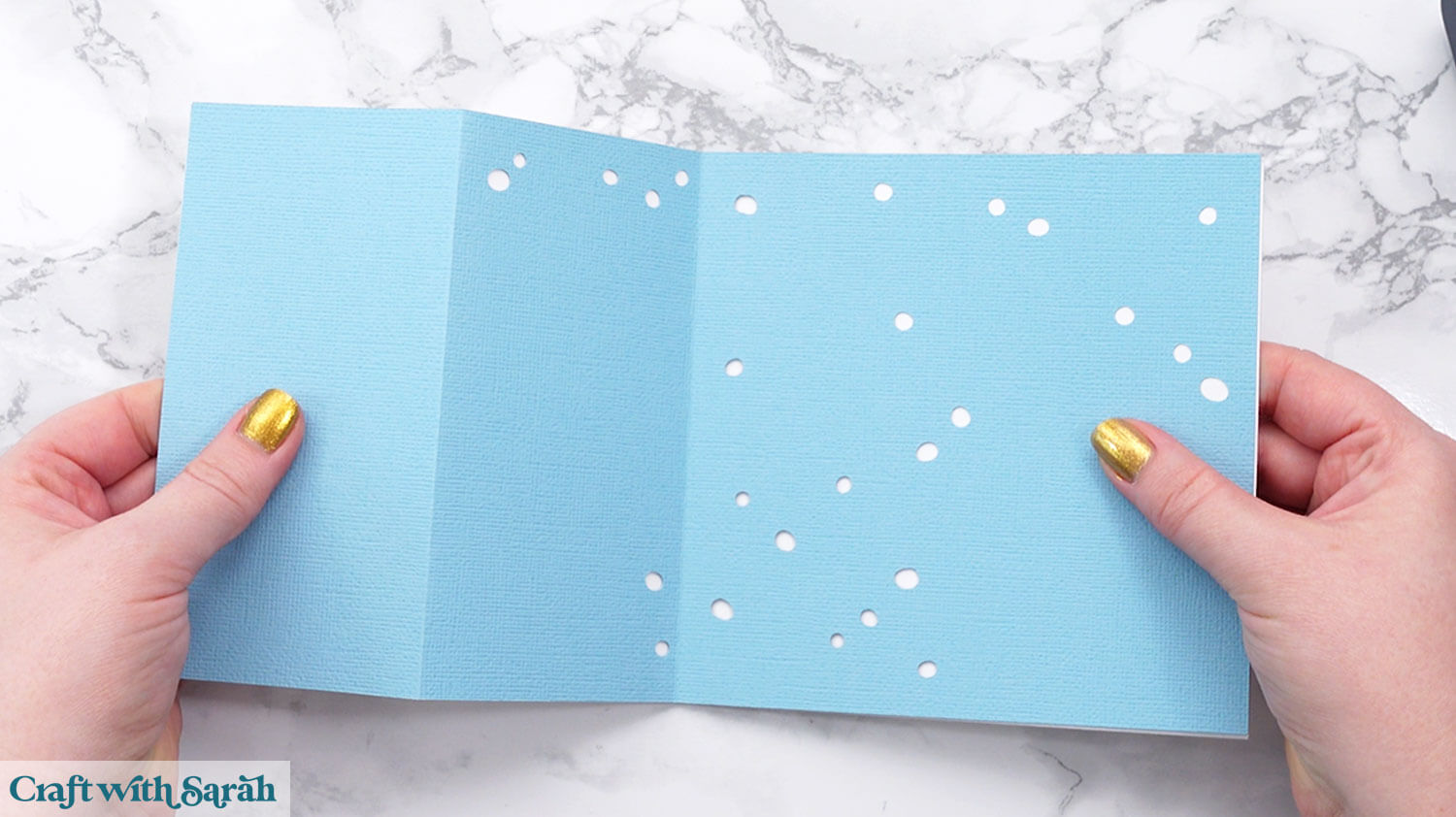
Fold the long thin snow piece in the same way as for the blank template.
Fold the tabs on the three inner pieces.
NOTE: Your tab pieces will be white, not blue. White is the correct colour.
It will be easier to glue on the carol singers and trees to the tab pieces before putting them inside the card. As you’ll see below, I forgot to do that, and it was definitely tricky trying to glue them in place once the card was assembled!
Glue the three tabs to the base card.
Glue the long thin snow piece to the front.
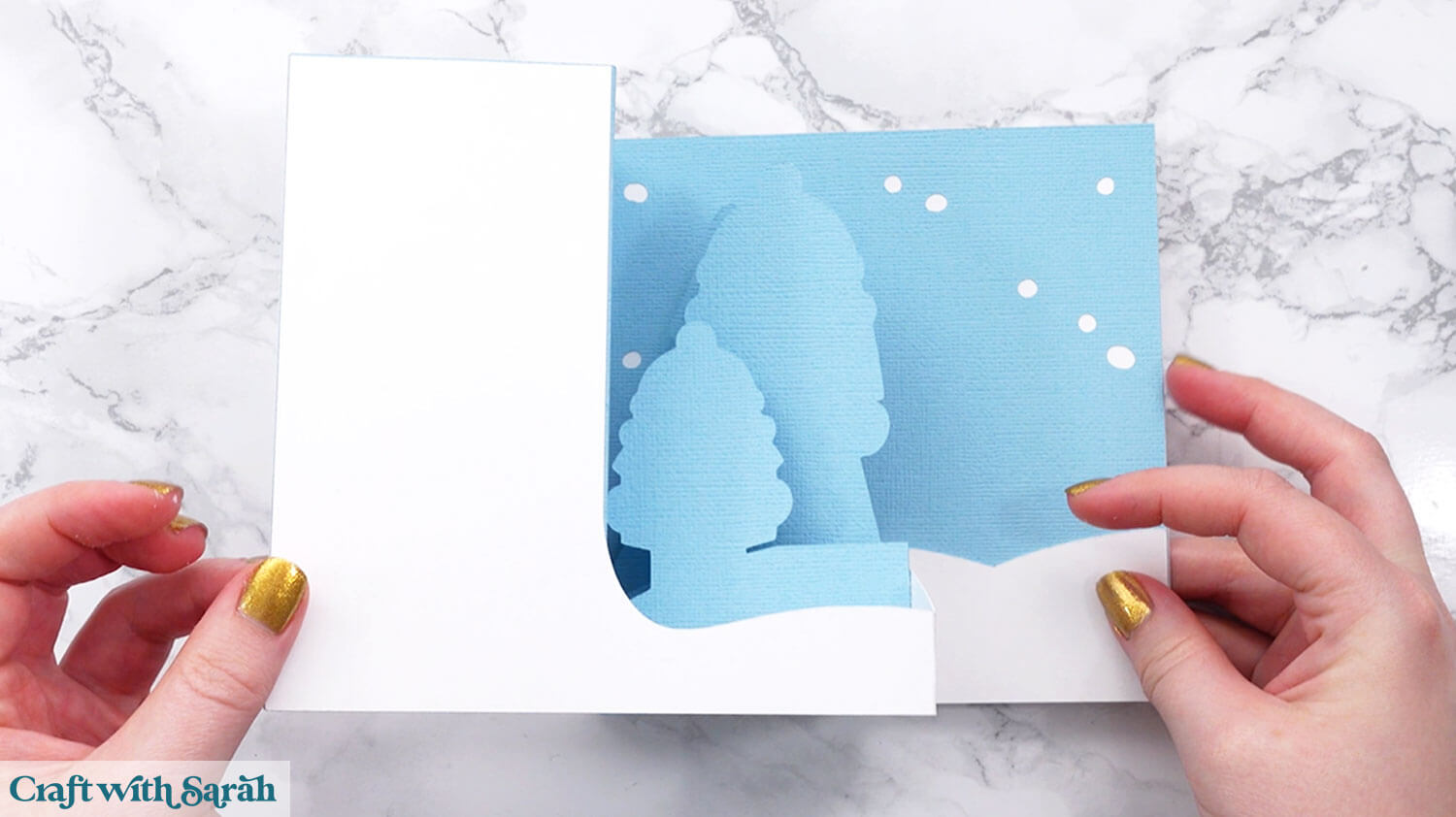
Glue the tree with the star on top to the right of the card.
Glue the door to the front of the card.
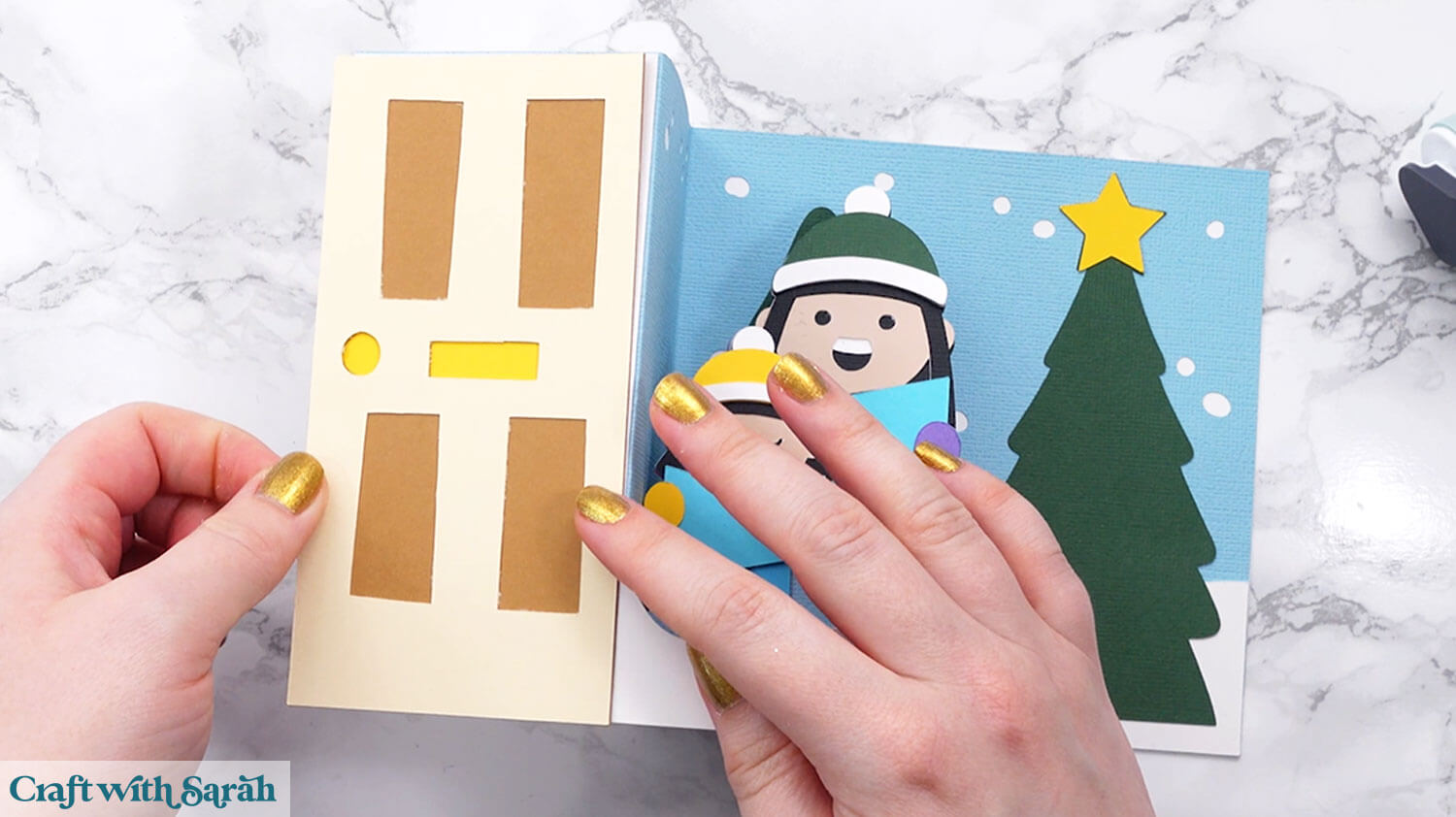
Use glue or foam squares to attach the wreath to the front of the door.
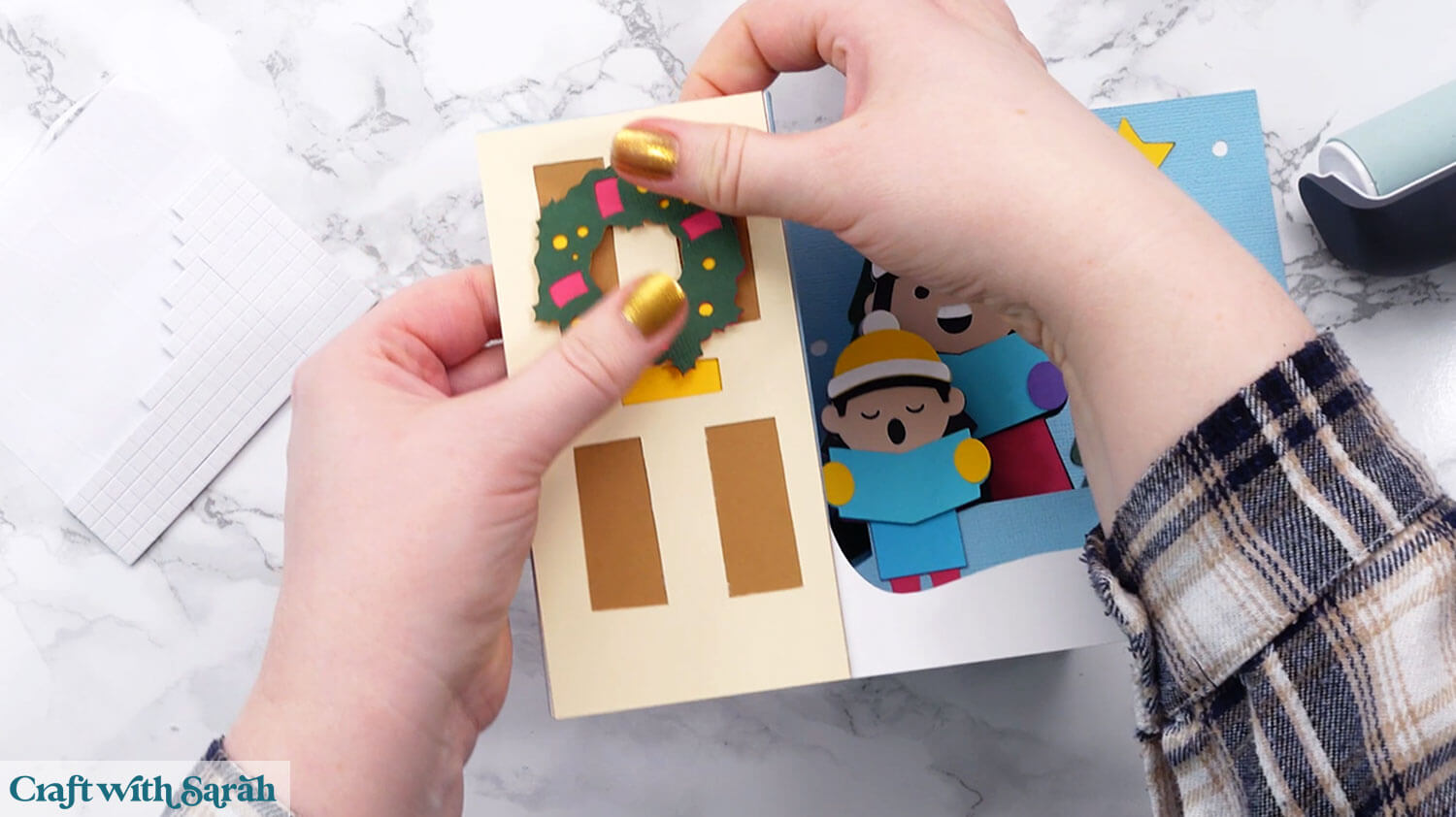
Glue the music notes around the carol singers.

Fold up the card and go over it with a brayer tool or similar to flatten it out.
Your carol singers Z fold card is now finished!
Quick & easy fun fold cards
And that’s a wrap on your Z fold card project! With just a few cuts and folds, you’ve created a card that’s full of personality and perfect for any occasion.
Whether you keep it simple or go all out with layers and embellishments, this fun fold design is a beautiful way to show someone you care. And thanks to the optional tabs, you can add your own unique touches to make each card truly one of a kind.

Now that you’ve mastered the basics, the possibilities are endless — try different themes, colours, and styles to suit birthdays, holidays, or just-because moments.
I can’t wait to see what you create for your Z fold cards. Submit your finished projects to our Community to share your photos with us!
Happy crafting,
Sarah x

