CMC 2025 Day 10: Turn the Wheel Cards

Welcome to day ten of the 2025 Card Making Countdown, where I’m sharing 14 card making projects in 14 days.
Looking for a fun and interactive way to bring your cards to life?
In this tutorial, we’re making turn the wheel cards — delightful, hands-on creations where a rotating wheel reveals hidden pictures or messages through shaped windows. With just a twist, a surprise appears!
You’ll get four playful card shapes to choose from: a classic circle, a sweet heart, a fun jelly bean, and a quirky wedge.
Perfect for birthdays, celebrations, or just-because moments, these cards are sure to bring smiles and a little sense of wonder to anyone who receives them.
I’ll walk you through how to personalize your design by uploading your own custom images and secret messages — making every card truly one of a kind.
Since this is a print then cut project, you’ll need a color printer and a cutting machine to bring your vision to life.
So let’s get turning, crafting, and surprising — your next favorite card project is just a spin away!

The cut files are suitable for a range of cutting machines, such as Cricut, Silhouette and ScanNCut. The file types that are included are: SVG, EPS, DXF and PNG.
Hand-cutting (printable) versions of the templates are also included.
This project is part of the 2025 Card Making Countdown.
Materials supply list
Here is a list of the materials to make this project.
Please note that some of the links included in this article are affiliate links, which means that if you click through and make a purchase I may receive a commission (at no additional cost to you). You can read my full disclosure at the bottom of the page.
- Cricut machine
- Light blue Cricut cutting mat
- Colour printer
- Photo paper or thin white card to print on
- Coloured Card
- Fun foam / funky foam / craft foam
- One brad / split pin
- Foam squares
- Glue (I like Bearly Art Glue and Collall) or double-sided tape
- Cricut scoring wheel or scoring stylus (optional)
This project is suitable for the following types of Cricut machines: all Explore models, all Maker models, Venture and Joy Xtra. It cannot be made on Cricut Joy machines as they do not have the ability to print then cut.

Foundation learning
If you're new to crafting with your Cricut, you may find the below links helpful.
They teach some of the skills mentioned throughout the Countdown projects.
- How to upload SVG files into Design Space
- How to make 3D layered Cricut projects
- The BEST way to frame papercraft projects
- How to mount multiple designs in the same frame with magic guides
- How to score with a Cricut (even without scoring tools)
- Print then cut tutorial
- Design Space tools (Combine, Attach, Slice, Weld, Flatten, etc.)
- Pattern fill tutorial (for making backgrounds & cutting images to a specific shape/size)
- Free envelope SVGs that can be sized to fit any card
- Presentation boxes for handmade cards
- How to write inside cards with Cricut pens
- How to cut layered designs at a small size
- Design Space tips & tricks
- Cricut pens tutorial
Video tutorial
Watch the video below to see how to make this project. Keep scrolling for a written tutorial.
Written tutorial (with photos!)
Here’s how to make turn the wheel cards with your Cricut machine.
Step 1) Download the cutting files & upload to Design Space
Download the files using the box below.
Purchase the File(s)
This cut file is available as part of the Instant Access Bundle.
Or, purchase this design individually here
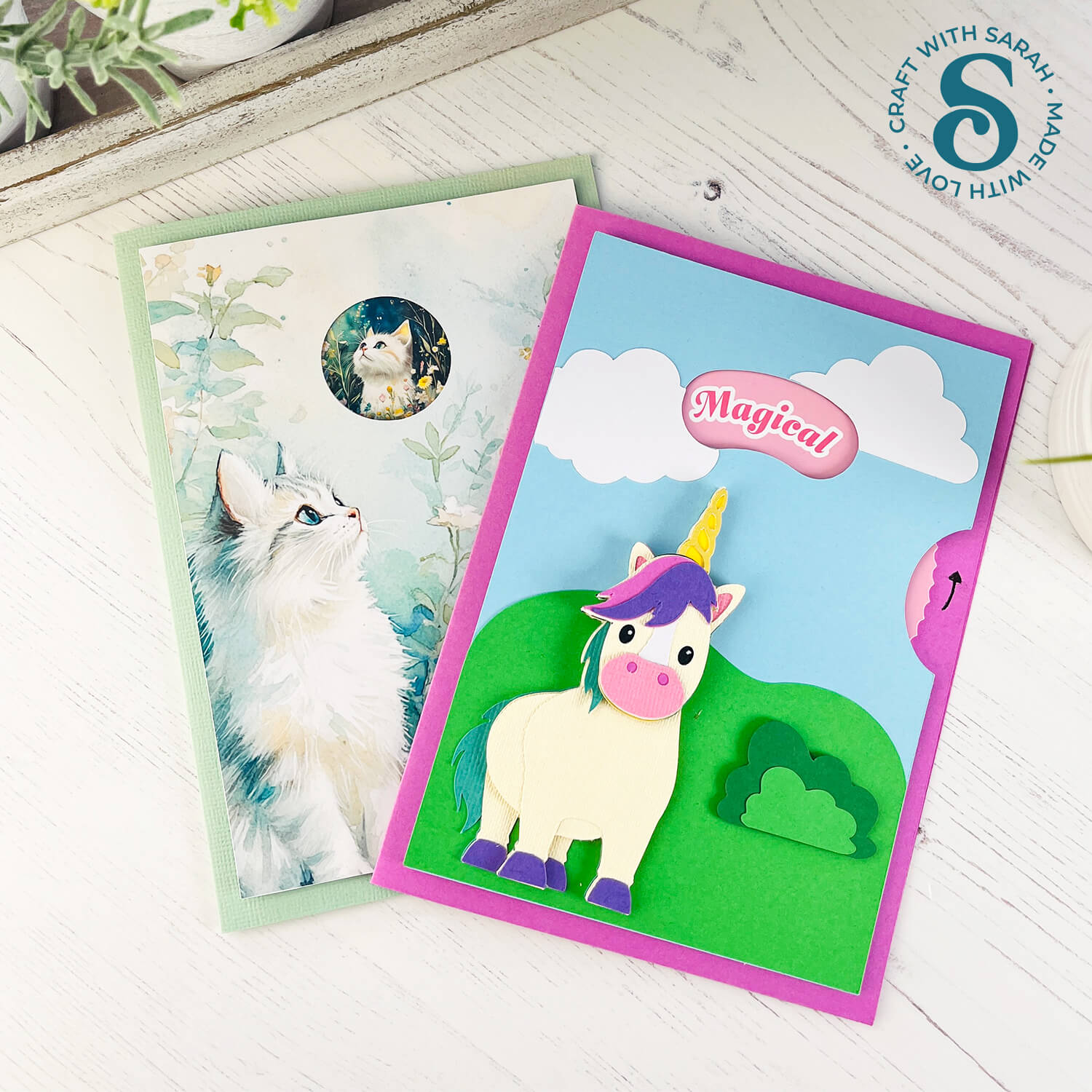
Before you upload the SVGs to Design Space, you need to unzip the download folder that they come in.
- How to unzip a folder on Windows computer
- How to unzip a folder on a Mac
- How to unzip a folder on an iPad/iPhone
- How to unzip a folder on an Android device
After unzipping, upload the SVG file(s) into your cutting machine software.
Not sure how to use cut files with your type of machine? The following links lead to videos on how to open cut files in:
- Cricut Design Space
- Silhouette Studio
- CanvasWorkspace (for ScanNCut machines)
The download folder also contains printable PDF versions of the templates for hand cutting.
If you are using Cricut Design Space, start a new project and then click the “Upload” button on the left of the screen.
You can then either click “Browse” to find the file on your computer, or drag-and-drop it.
Find the unzipped download folder, then go into the “Cutting Machine Version” folder.
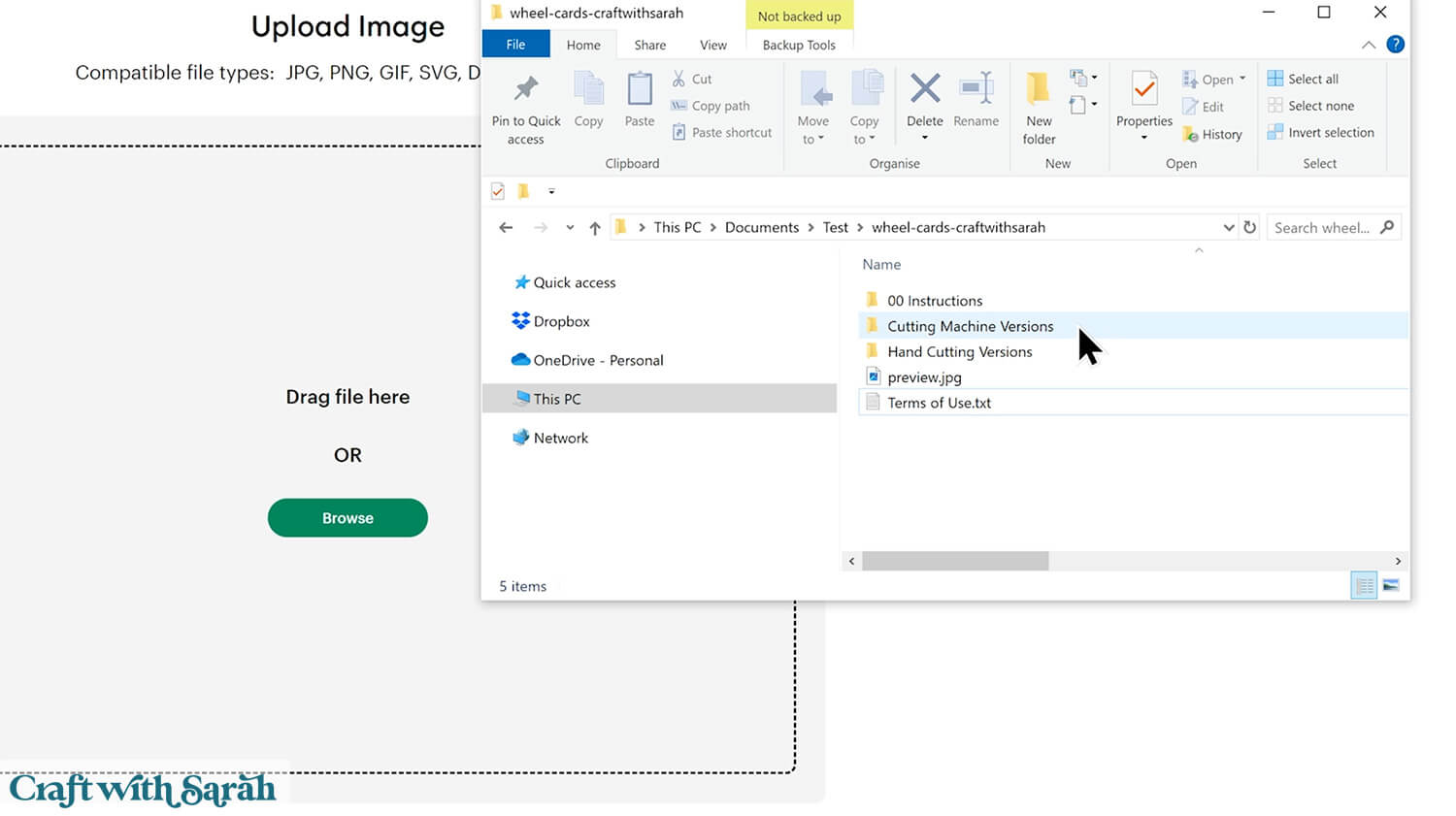
Then, select the “SVG Files” subfolder.
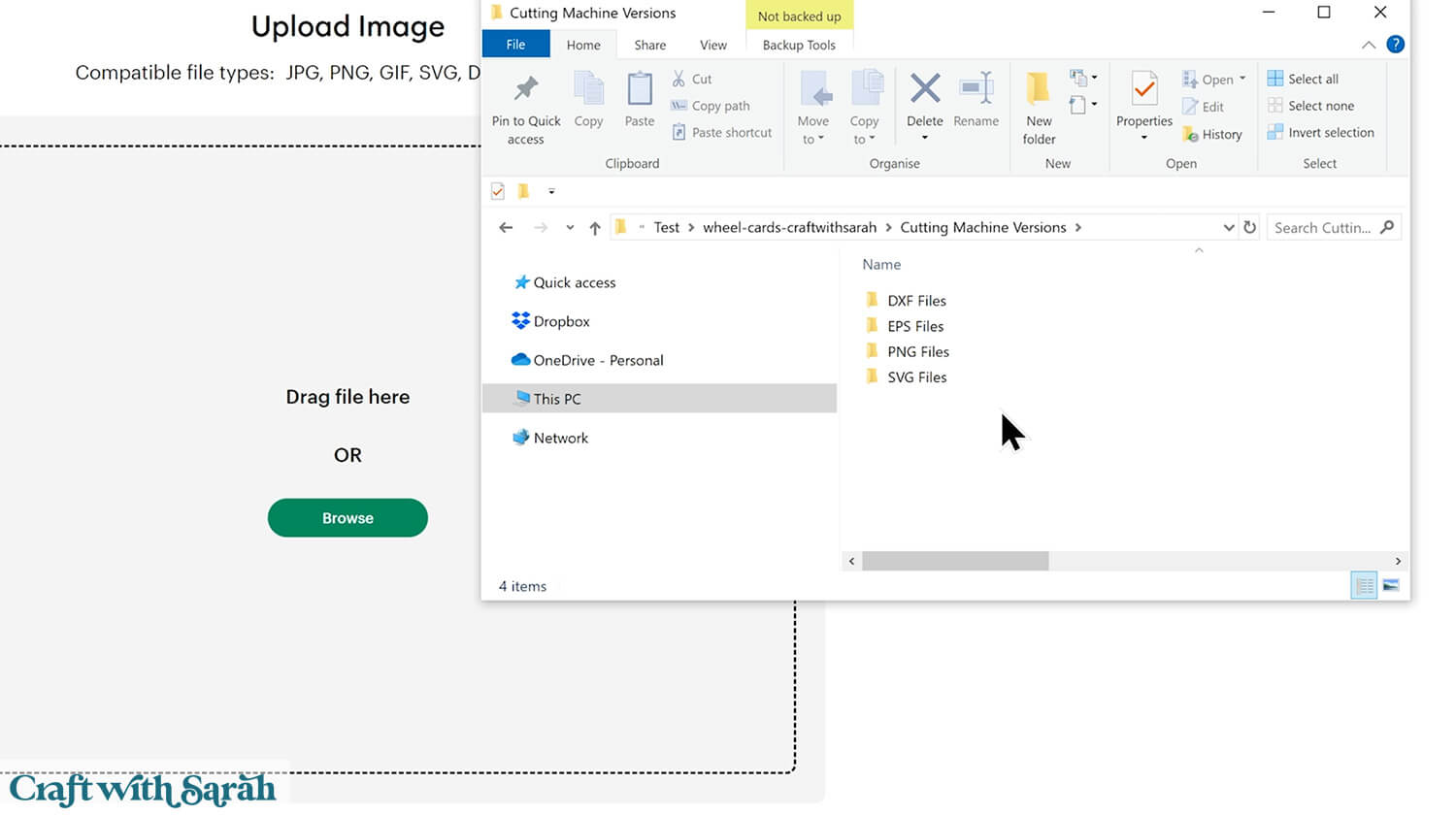
From there, choose one of the four shapes.
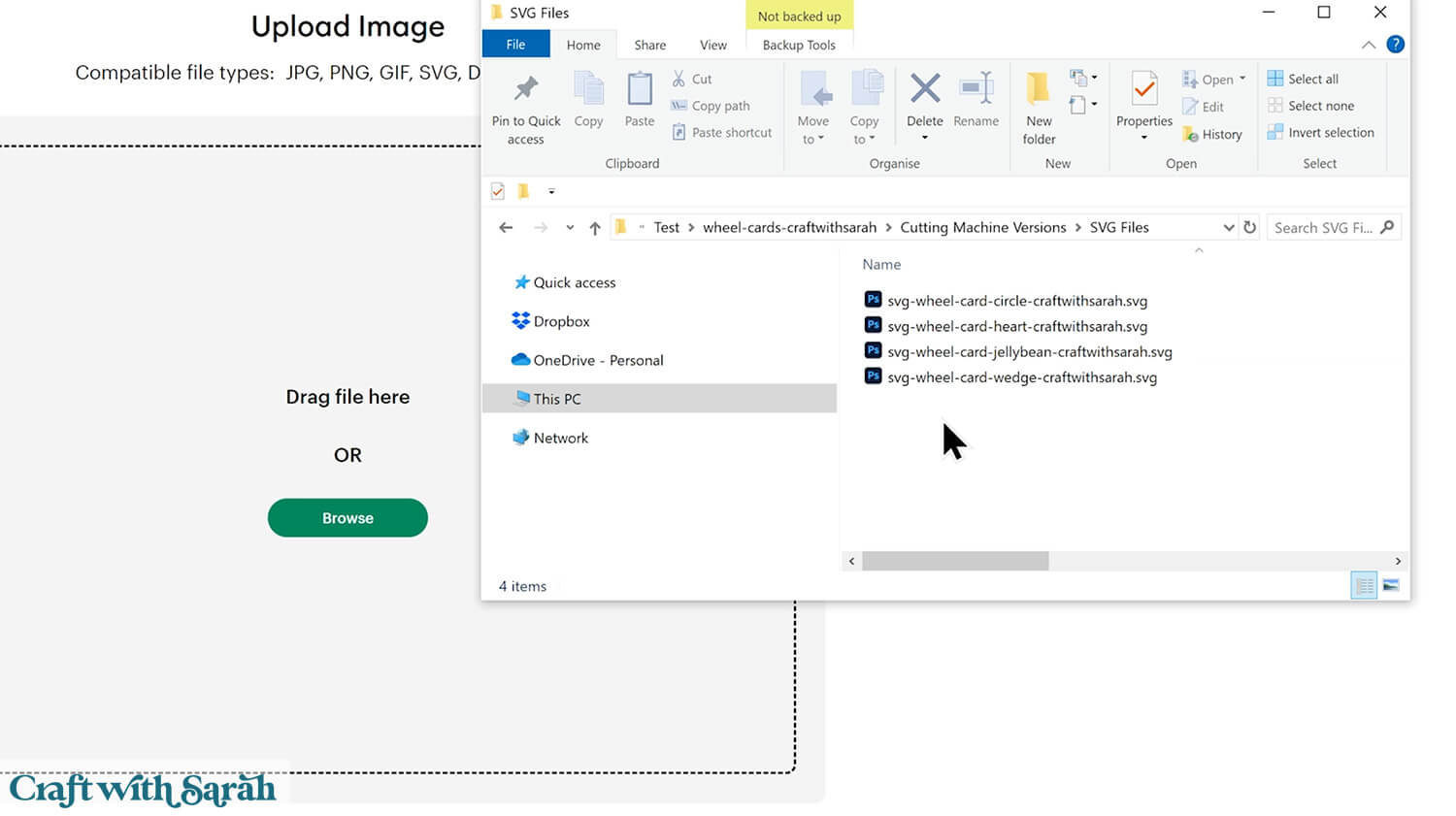
Click “Continue”.
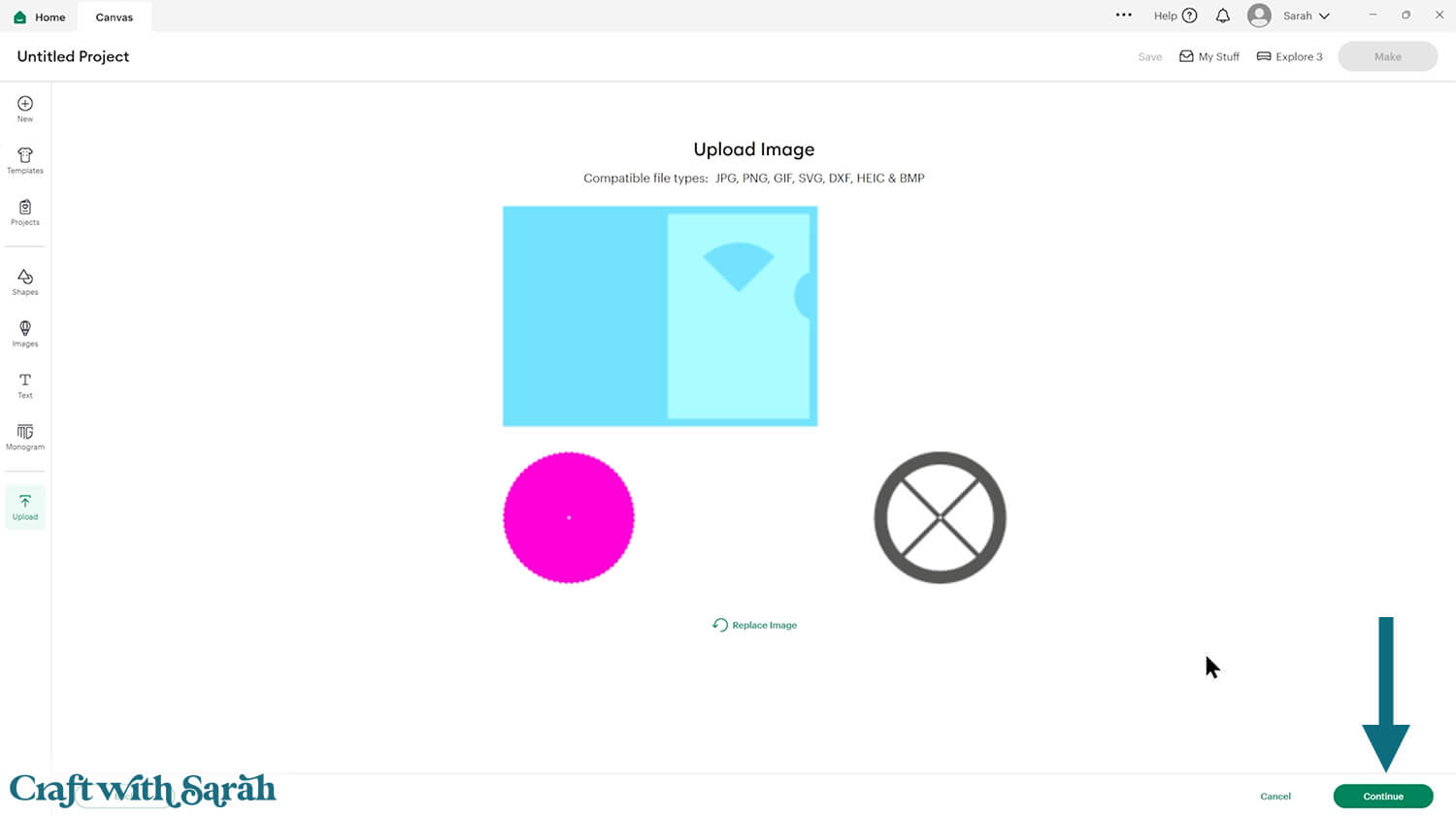
Press “Upload” on the next screen.
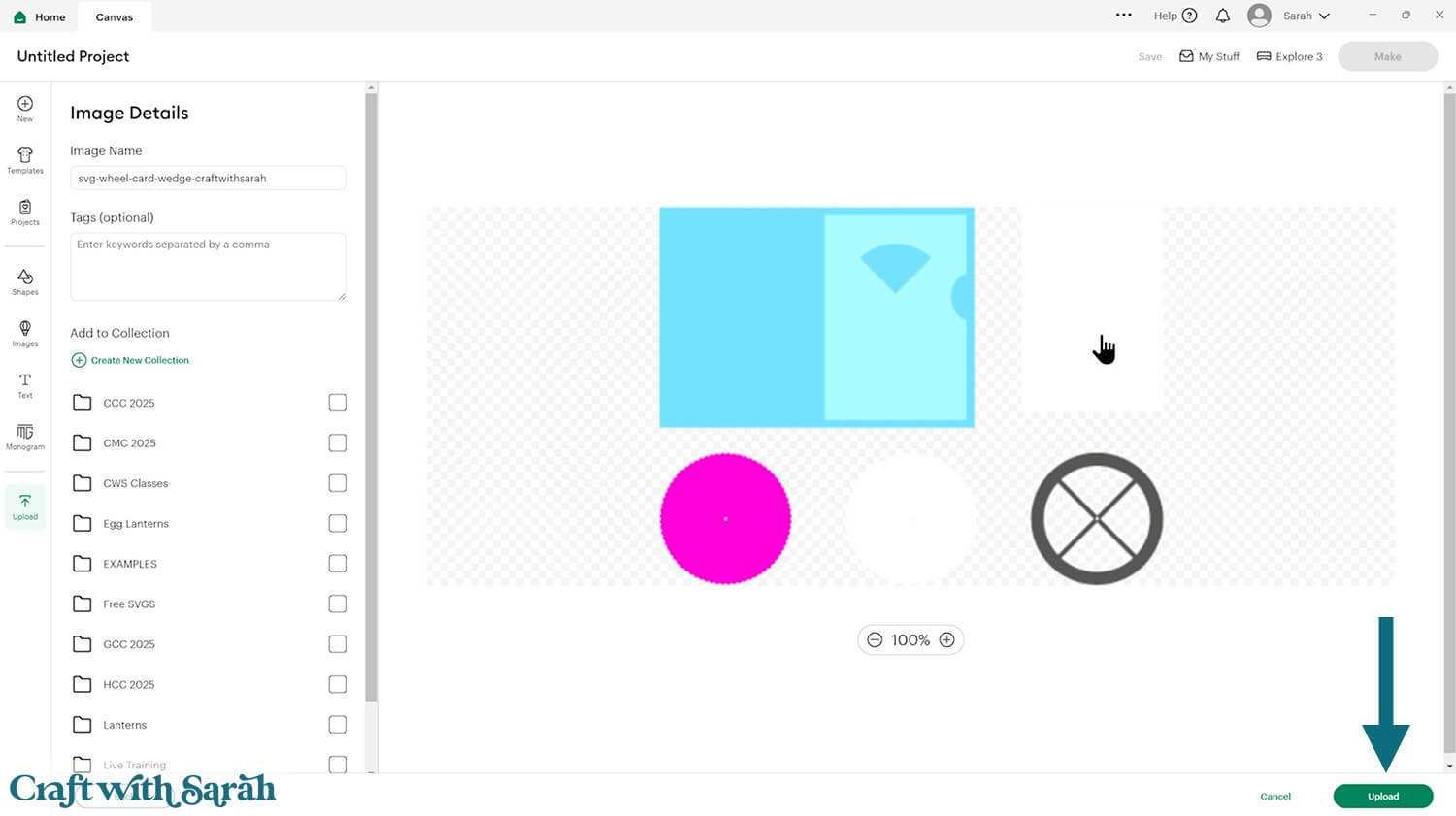
The design will be inserted onto your Canvas.
Make sure the width is set to 16 inches wide and 12 inches tall.
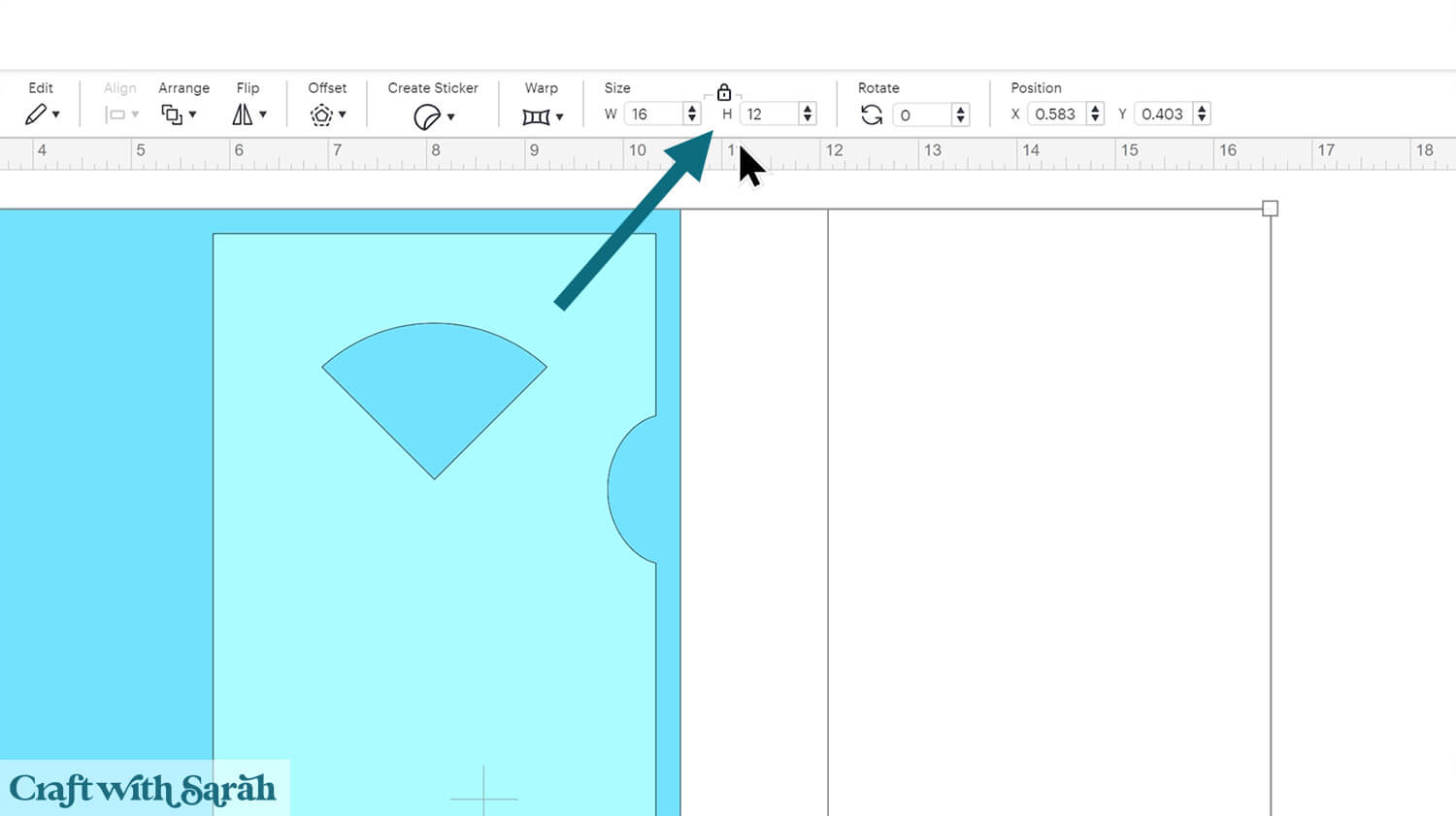
Here’s an explanation of the different pieces:
- Darker blue = card base
- Lighter blue = card front
- White rectangle = insert to write your message on the inside of the card
- Pink circle = cut from fun foam
- White circle = wheel to attach the images to
- Grey shape = template for sizing your graphics
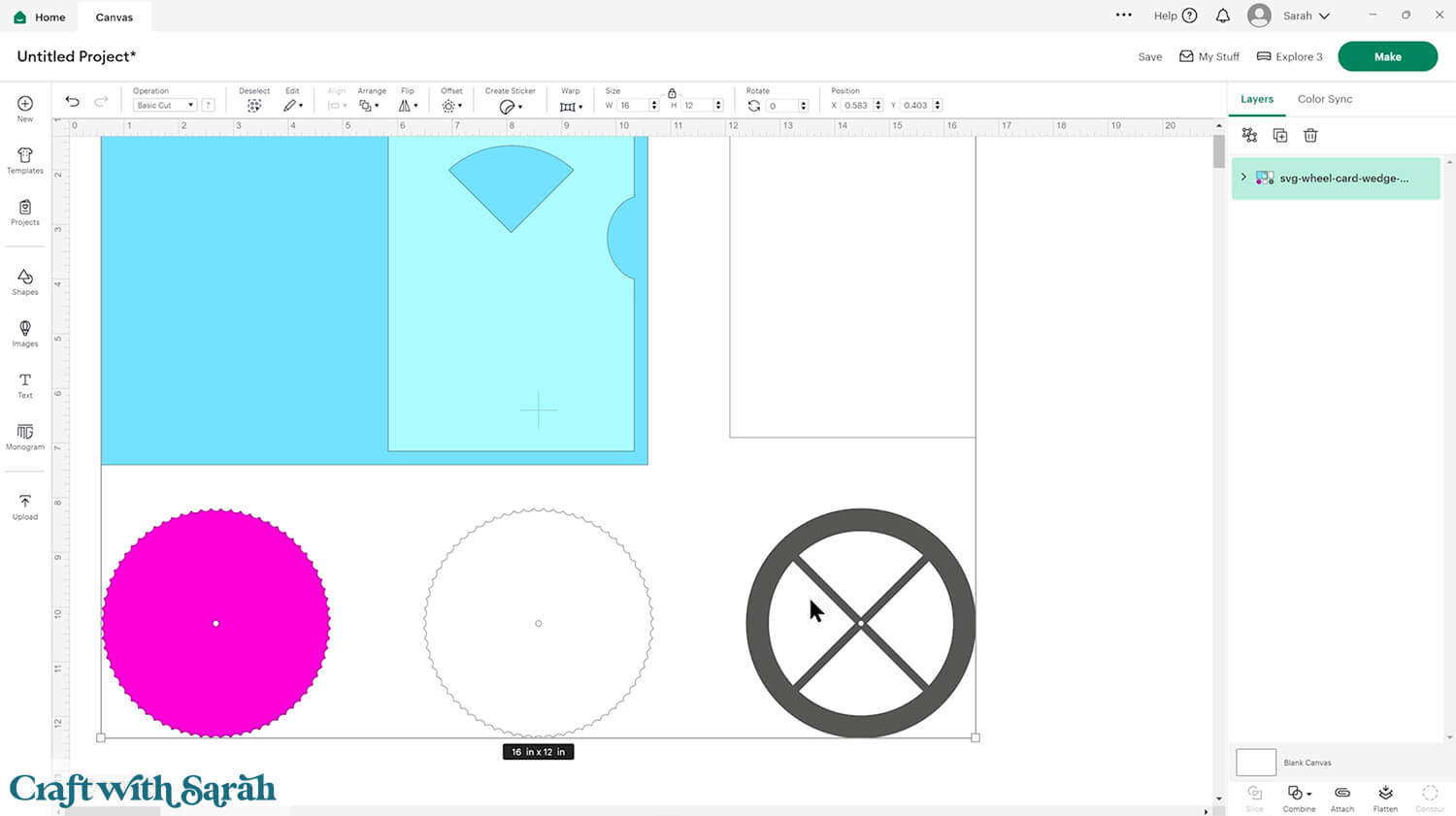
Step 2) Add the hidden images
Click the design on your Canvas and Ungroup the layers.
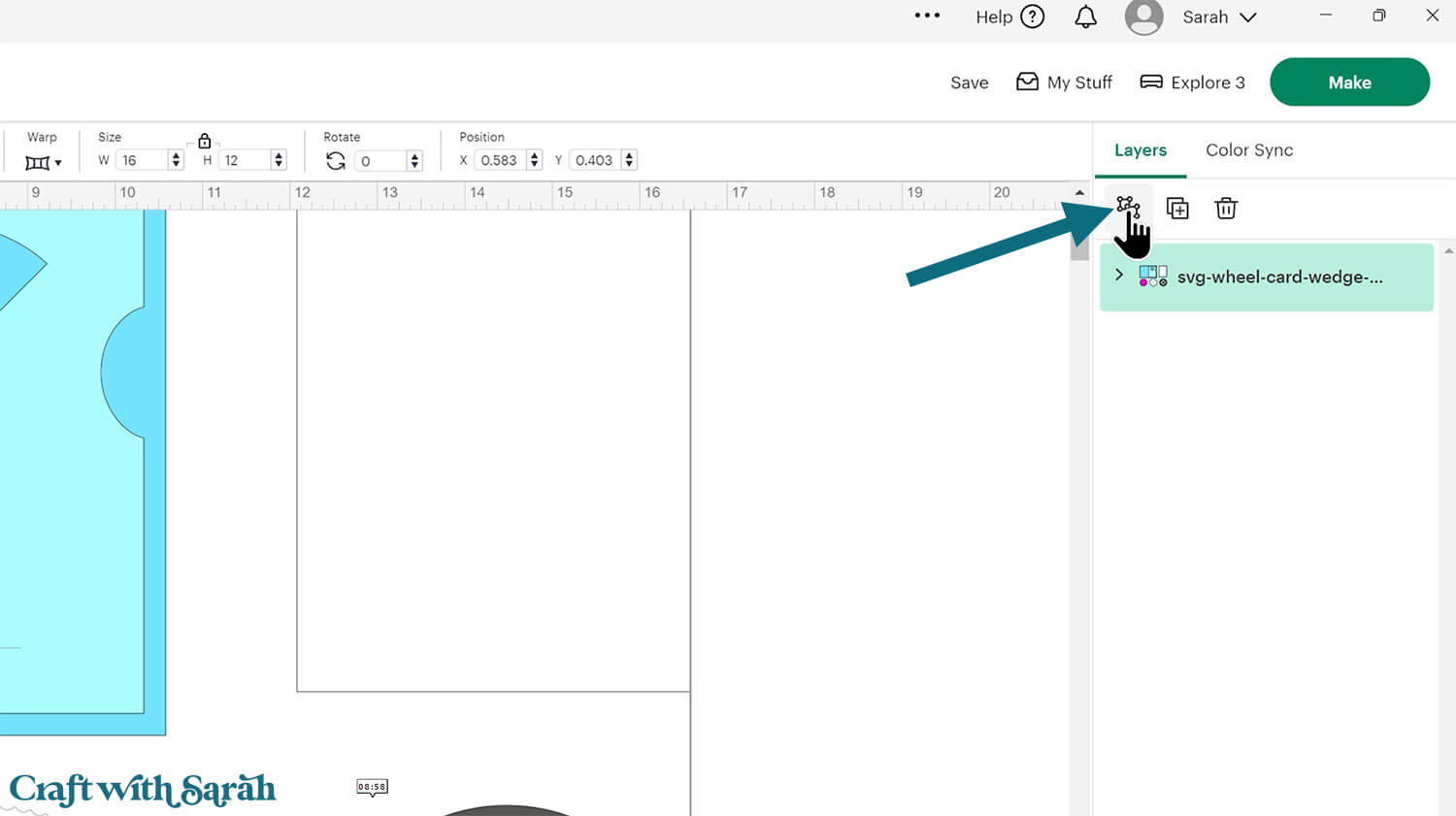
For the first part of this tutorial, I’ll show how to add singular images inside each of the template shapes.
Then after that, I’ll show how to crop images with backgrounds to the exact same size as the template shapes.
Choose the images that you want to use, either from “Images” (Cricut Access) or images that you Upload to Design space.
They don’t have to be “printable” images – they can be layered cut files as we’ll turn them into print then cut images later.
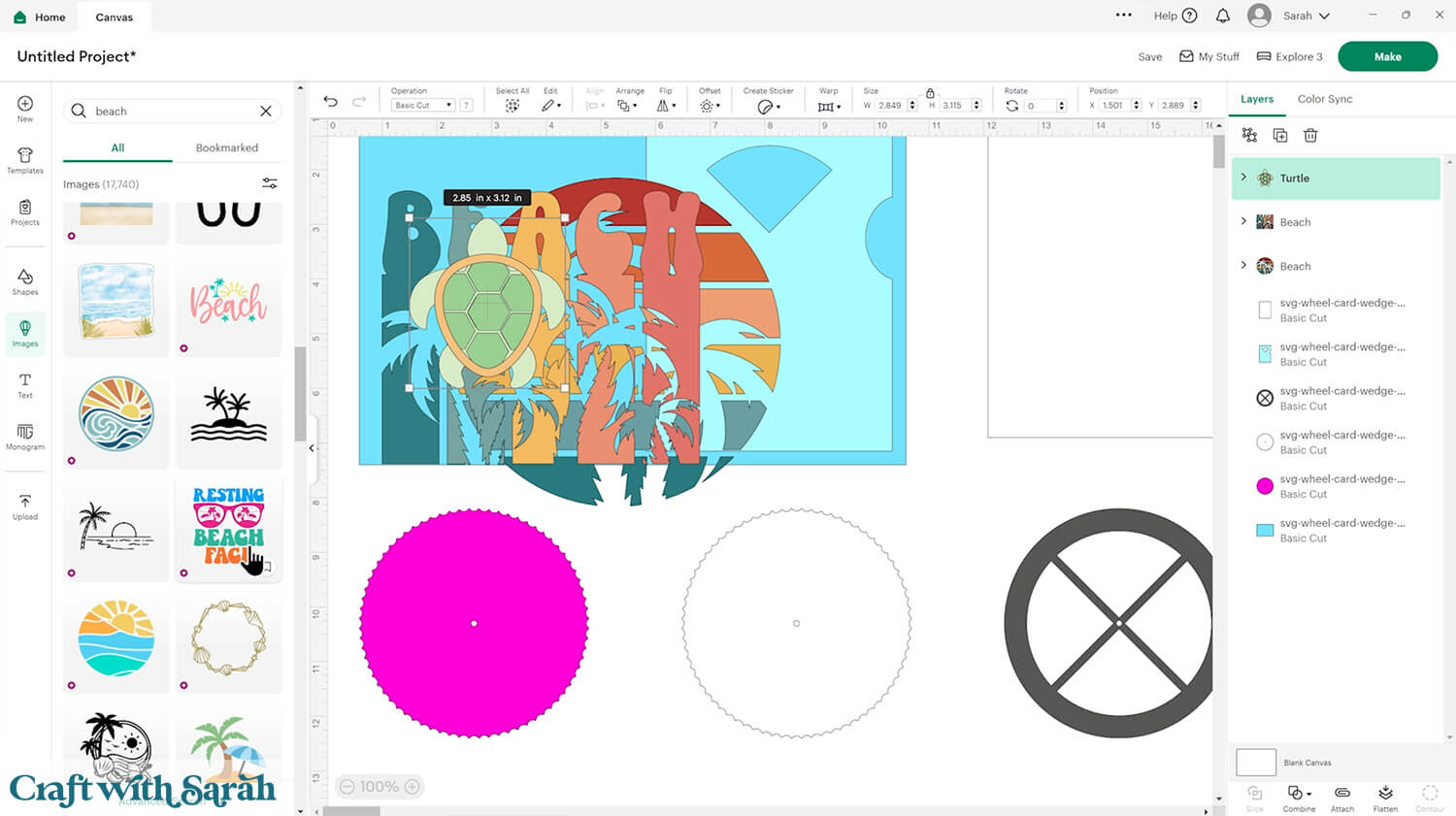
Resize all the images so that they fit inside the white gaps in the grey layer.
The bottom of each image should face inwards towards the middle of the circle.
The images should not touch the grey at any point.
Rotate the right image 90 degrees, rotate the bottom image 180 degrees and rotate the left image 270 degrees.
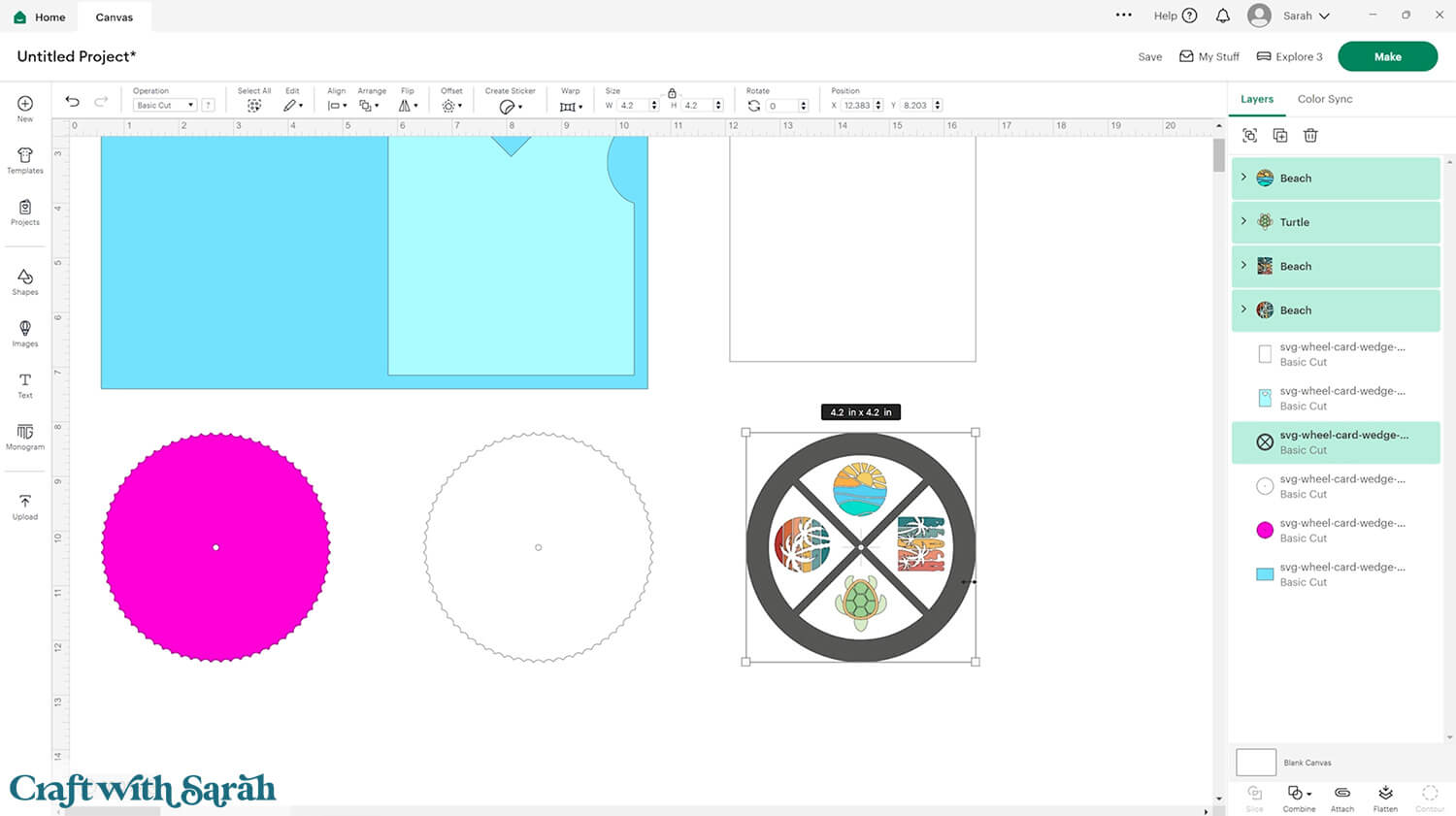
Drag a box around the grey shape and your four images and click “Group”.
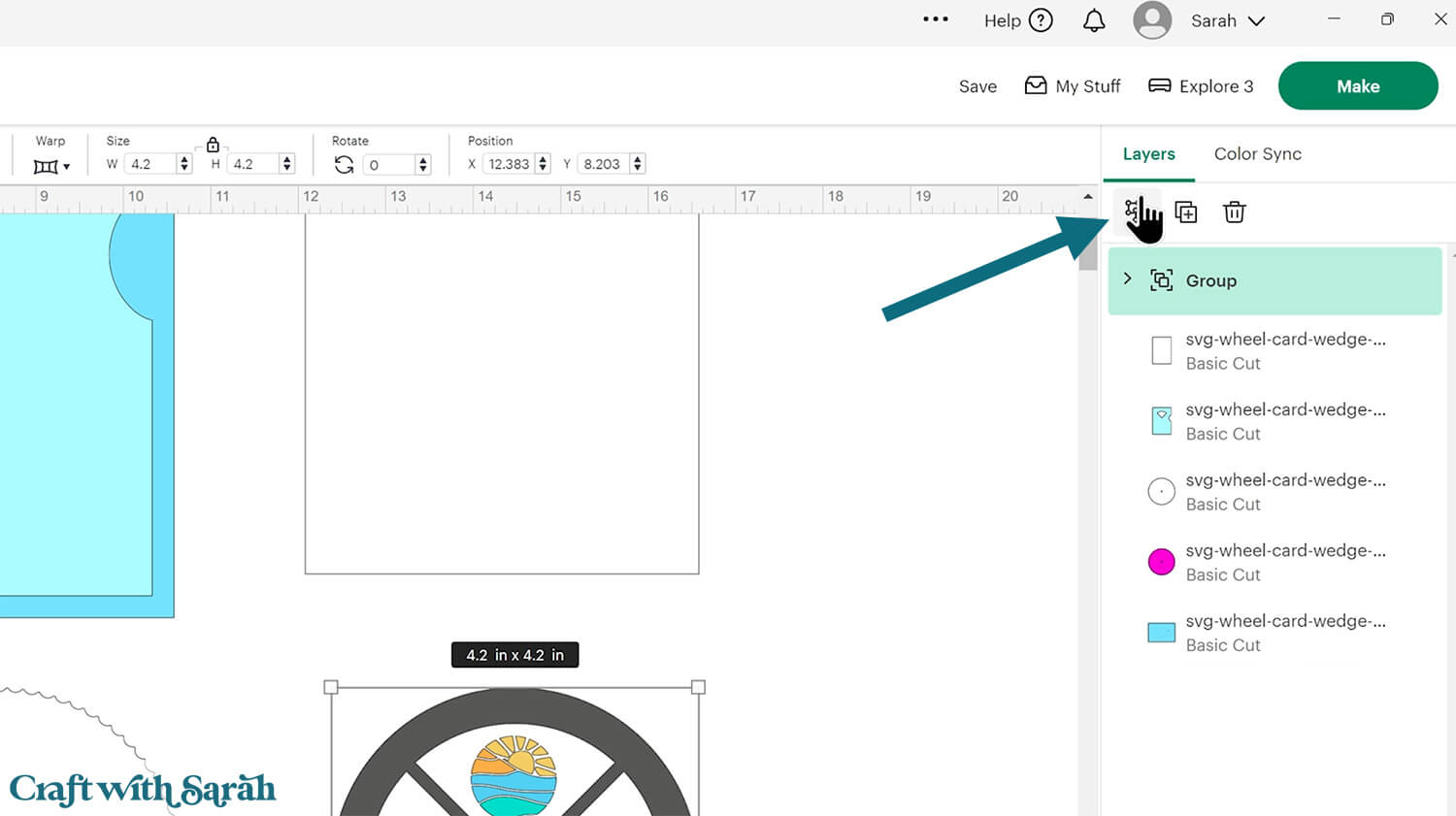
Select the Group and the white circle and press Align > Center to put them on top of each other.
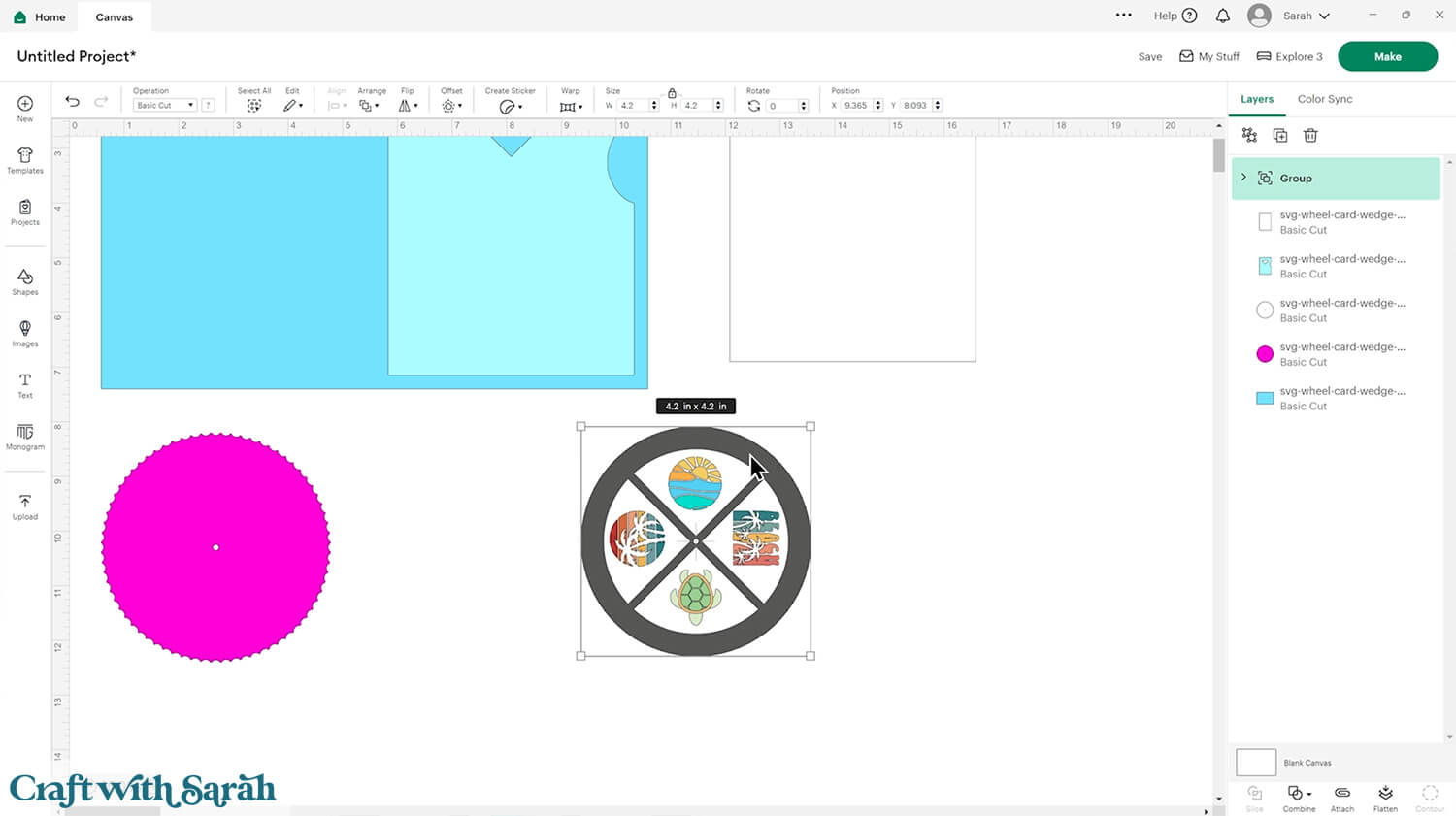
Click the Group and “Ungroup” the layers.
Click the grey layer and delete it.
This will leave the four graphics perfectly positioned on the white circle.
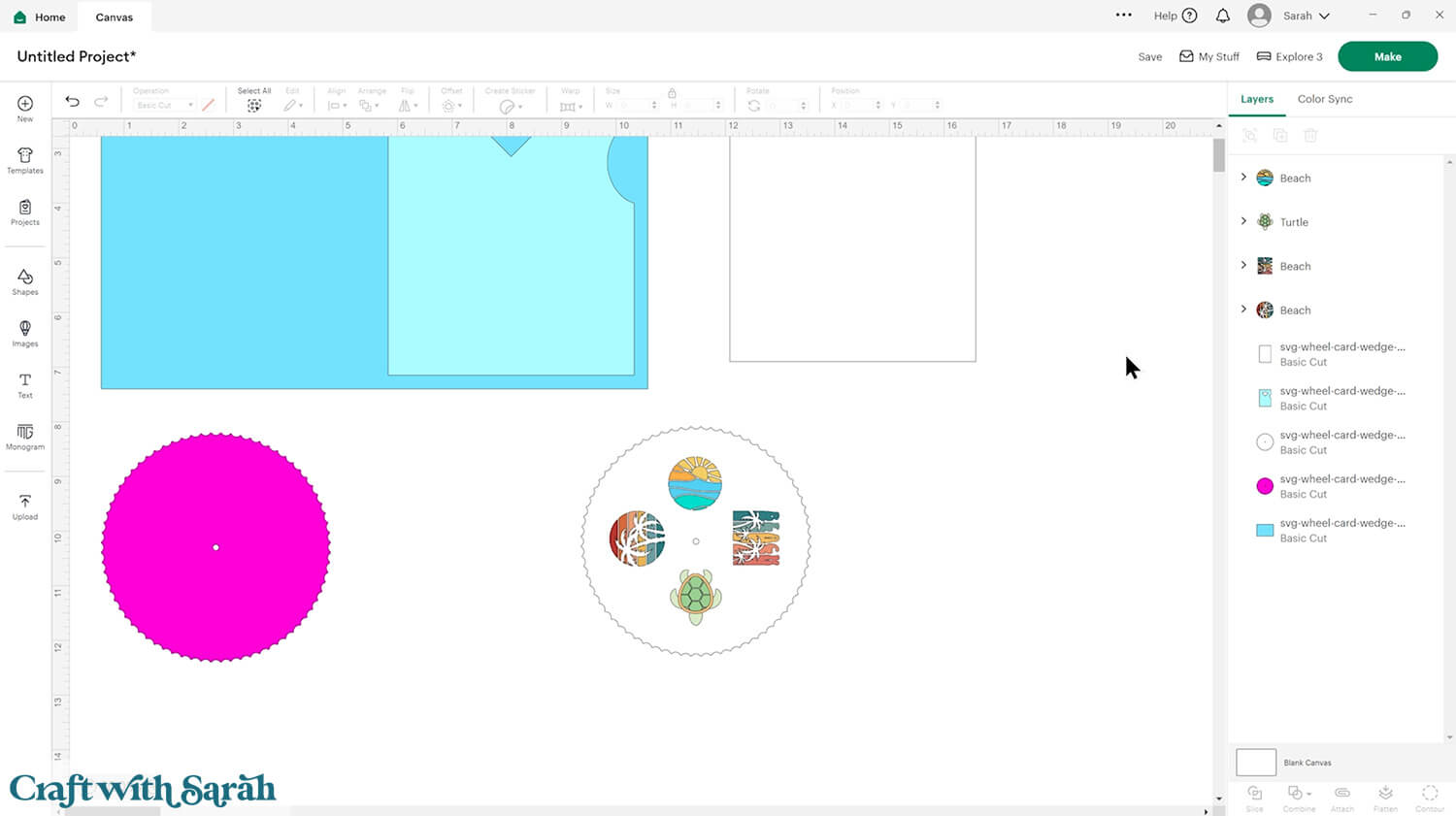
Drag a box around the white circle and all four images and press the “Flatten” button at the bottom of the layers panel.
That turns them all into one single print then cut image.
The black line around the edge of the circle will disappear after you Flatten the layers.
Drag it on top of the base card to double-check it’s all looking ok.
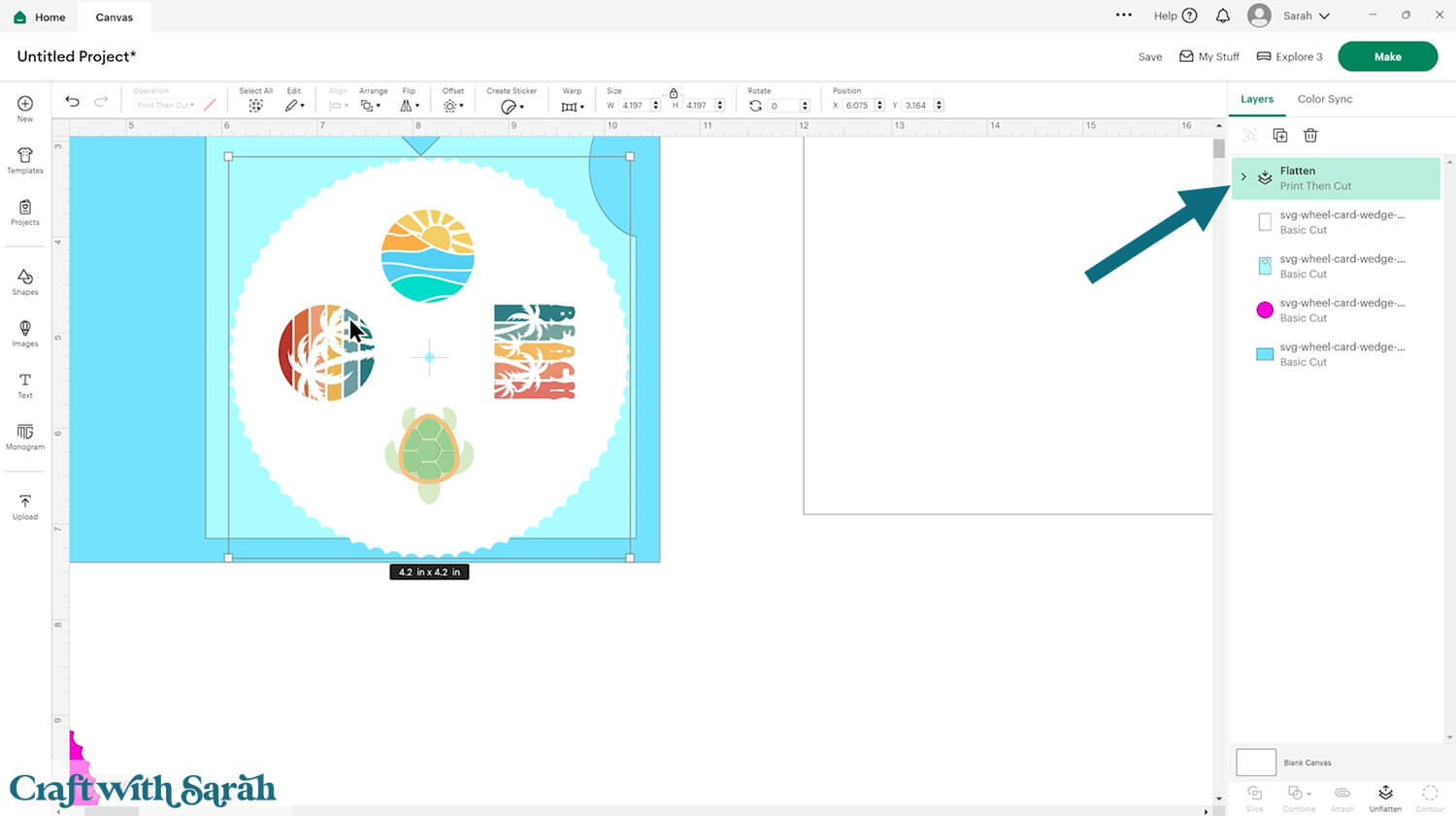
If you would rather have the cutout shapes in the wheel be completely filled in with the graphic, here’s how to do that.
First, load in the images.
I’m using this Watercolor Cat Garden Background set from Creative Fabrica.
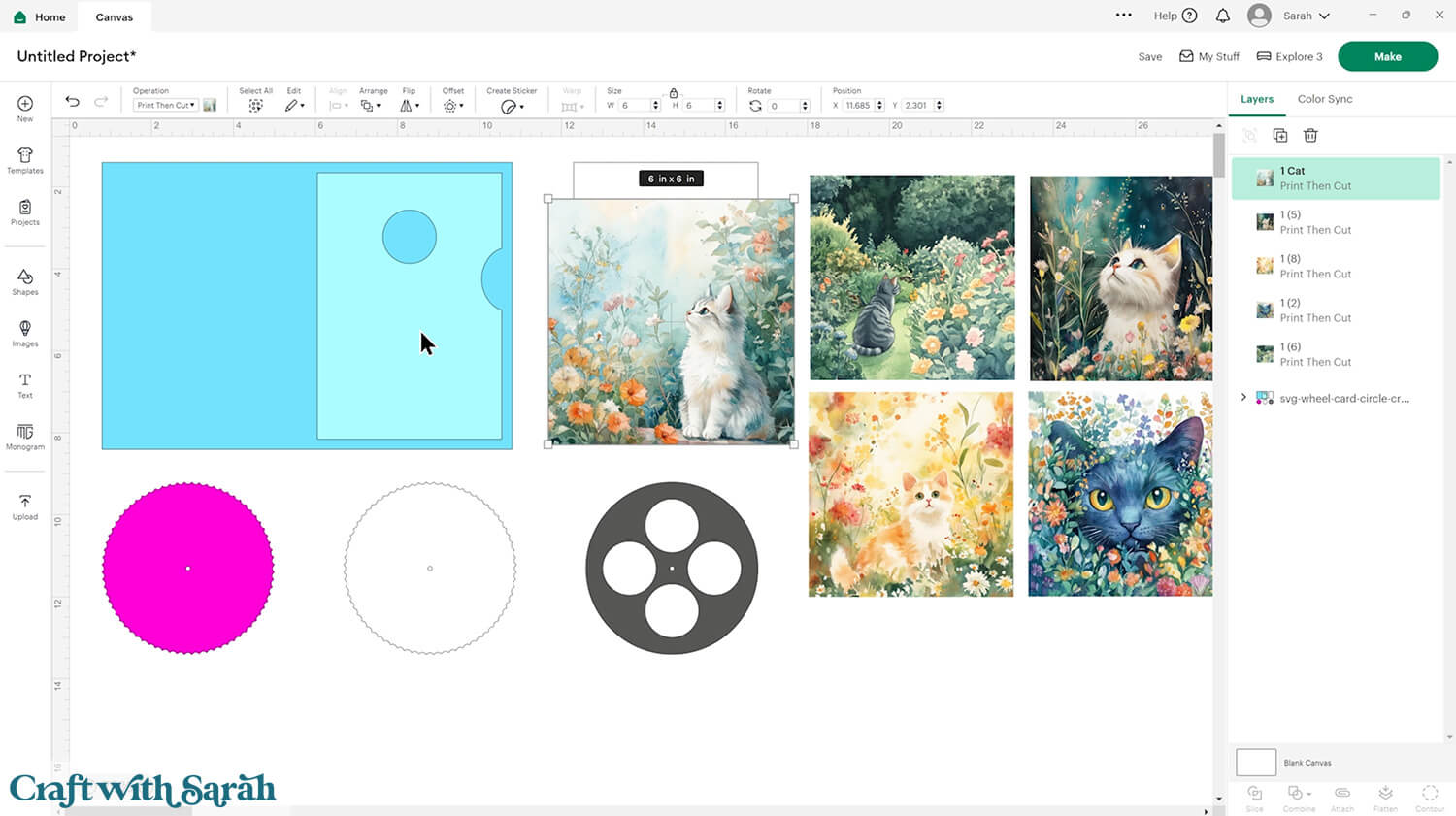
Click the grey template shape and Duplicate it.
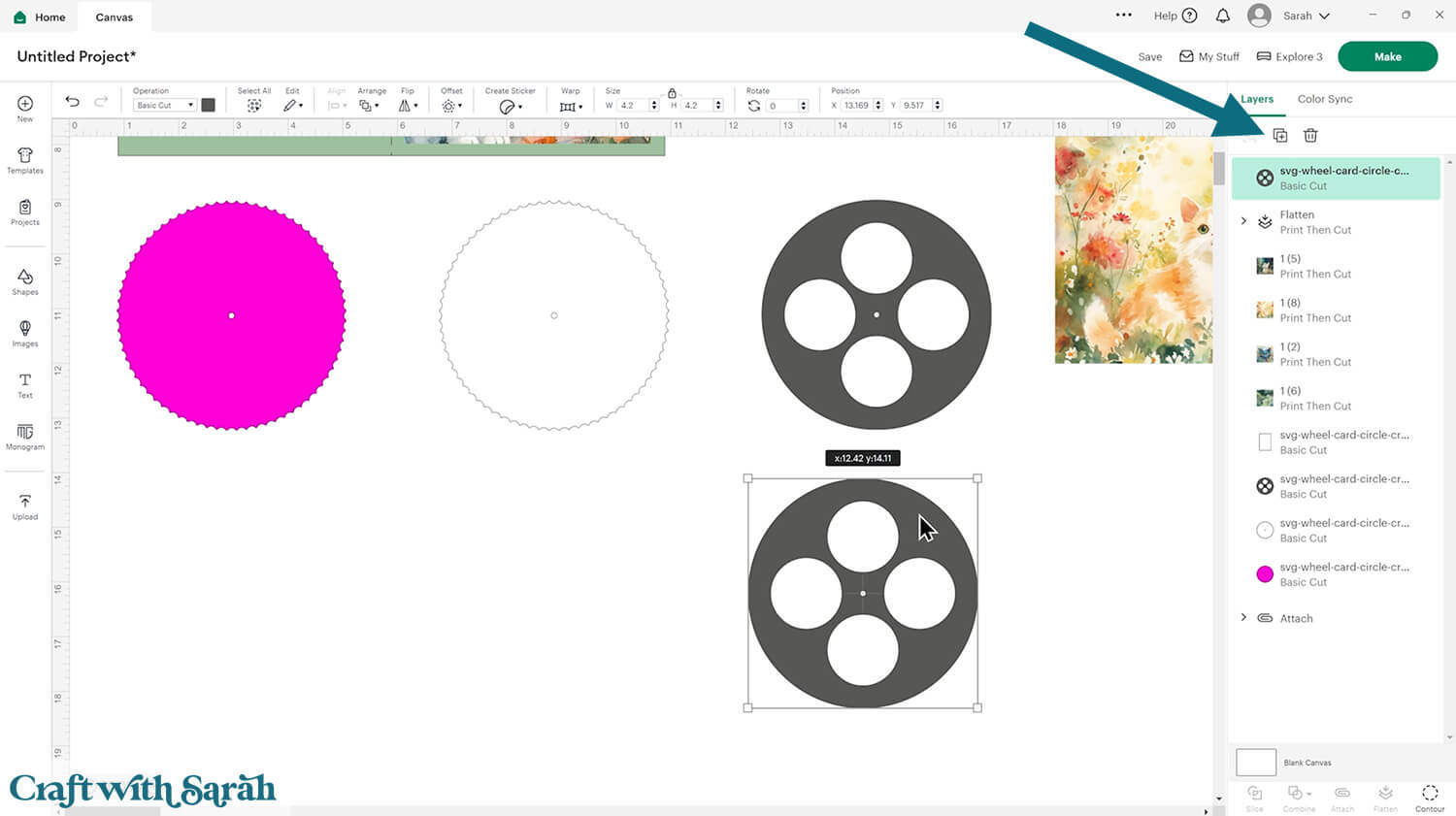
Click the copy and press “Contour”.
Click “Hide all Contours”, then click the very top layer in the Contour window.
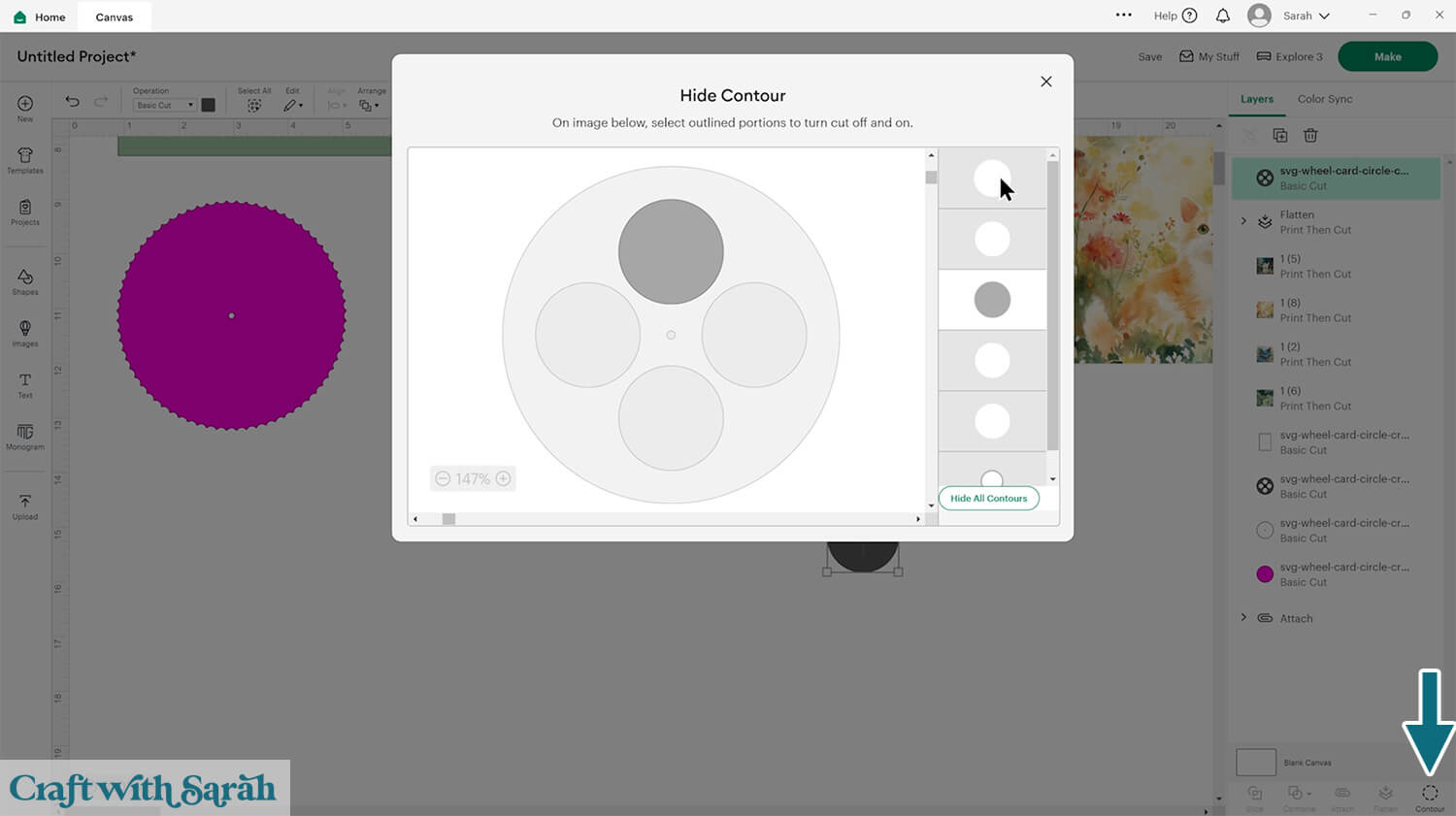
That will change it so that it only shows the shape of one of the insides – in this case, the circle.
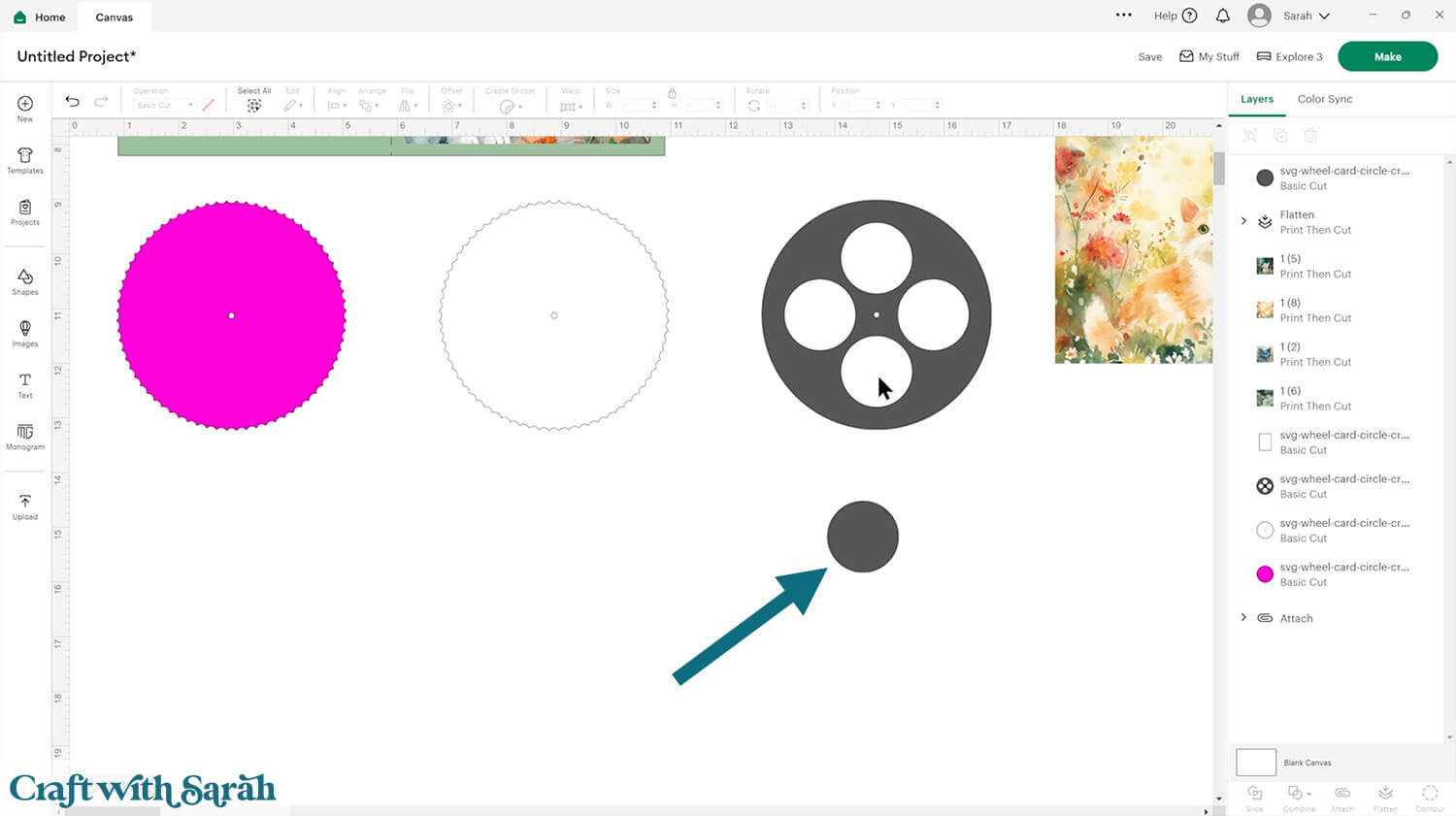
Click the shape and change it to a Guide in the Operations dropdown menu.
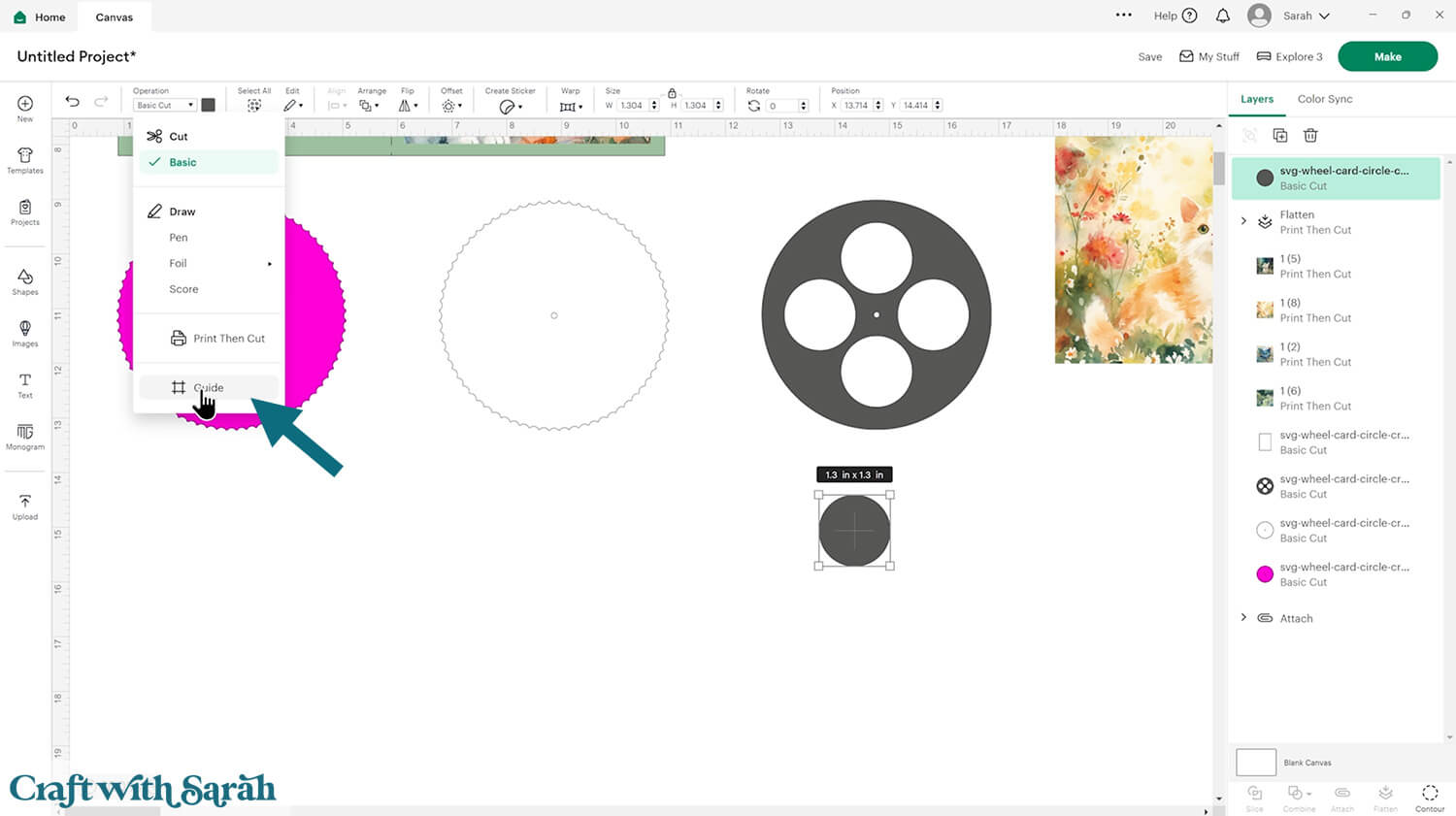
That will change it to a pink border with a transparent middle.
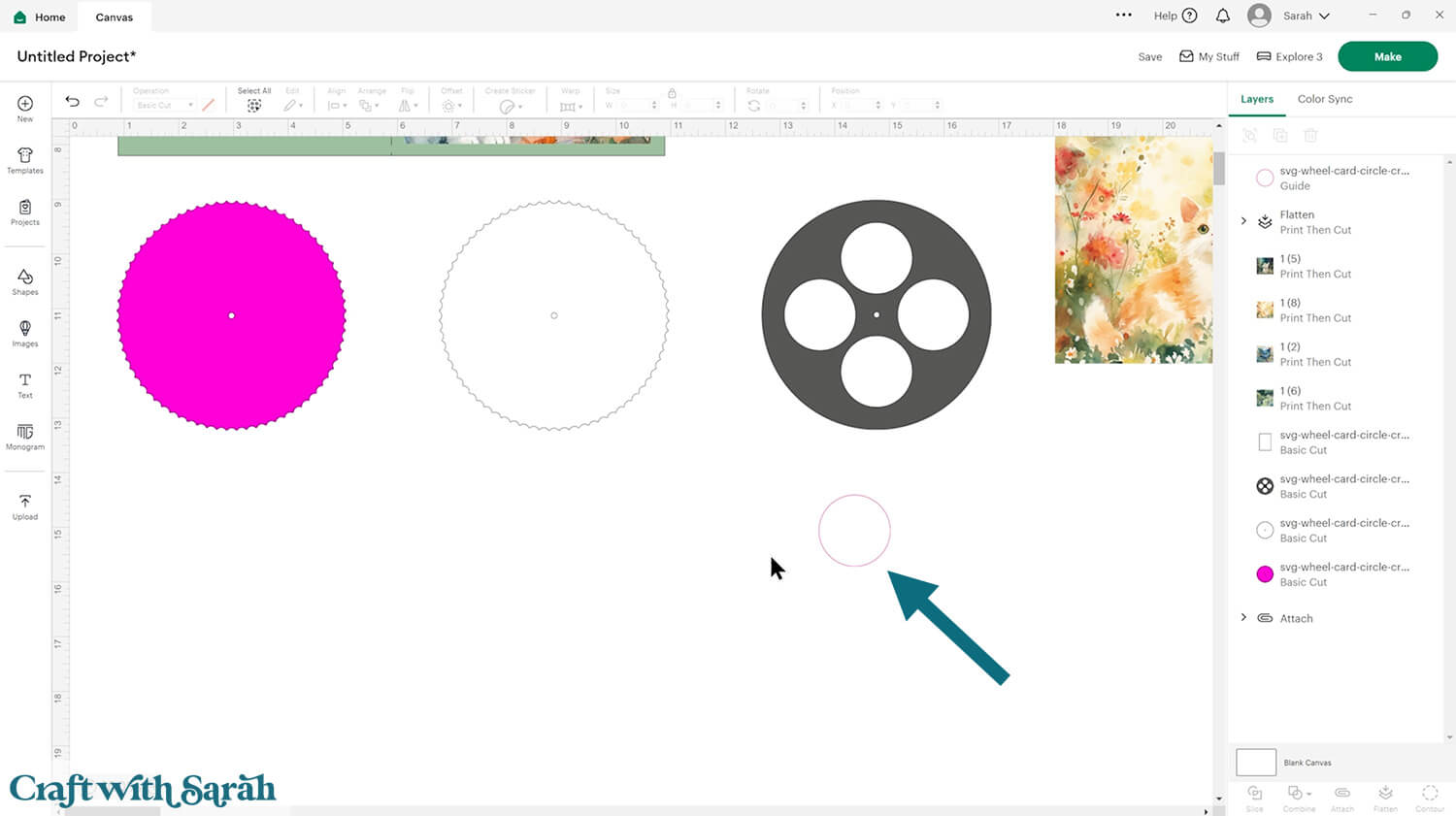
Take one of your graphics and place it behind the Guide. Resize it so that you are happy with what’s showing inside the Guide.
IMPORTANT – Do NOT change the size of the Guide, otherwise it will not fit onto the card. ONLY resize the printable graphic.
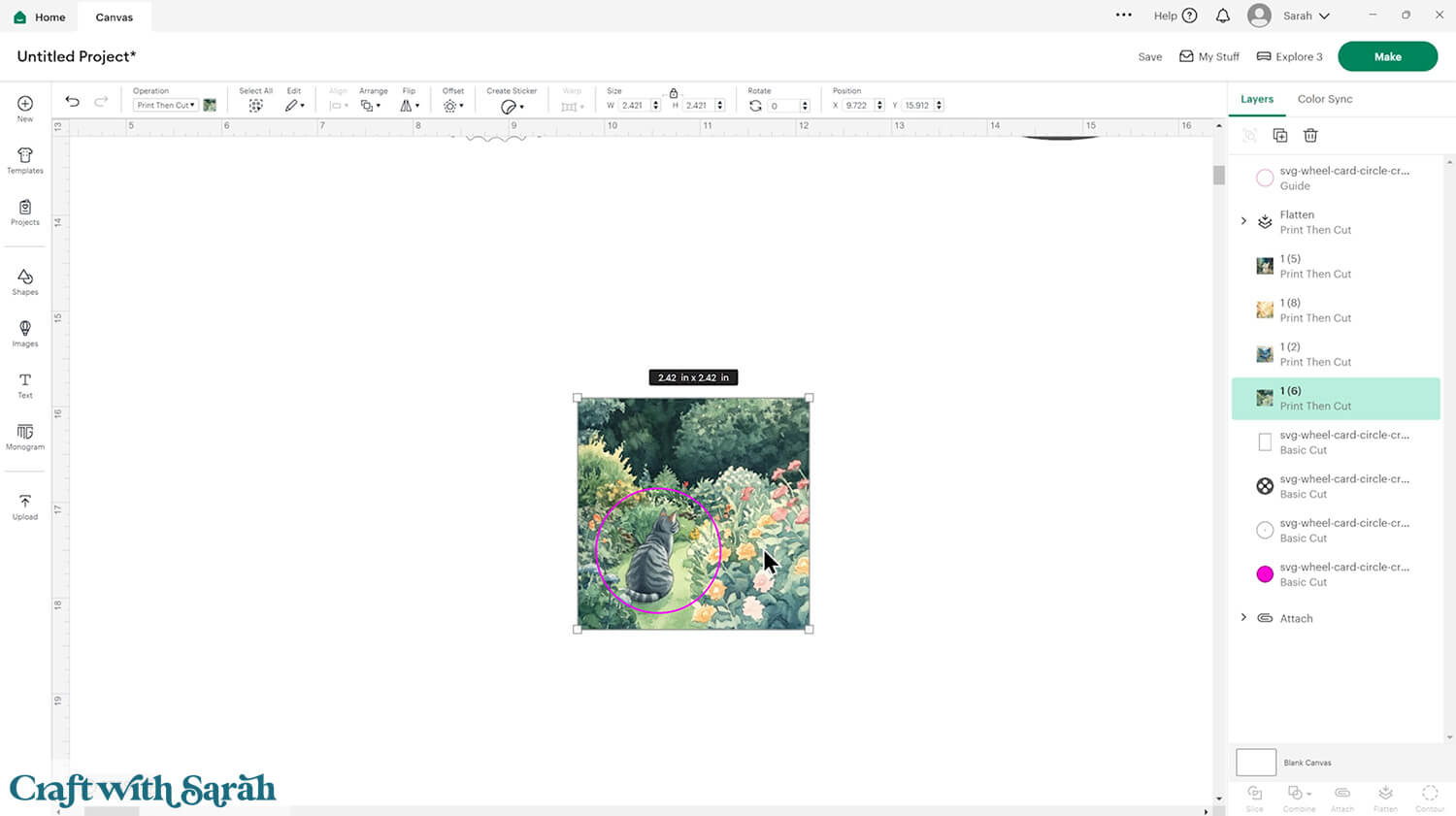
Select the graphic and the Guide and press the “Slice” button at the bottom of the layers panel.
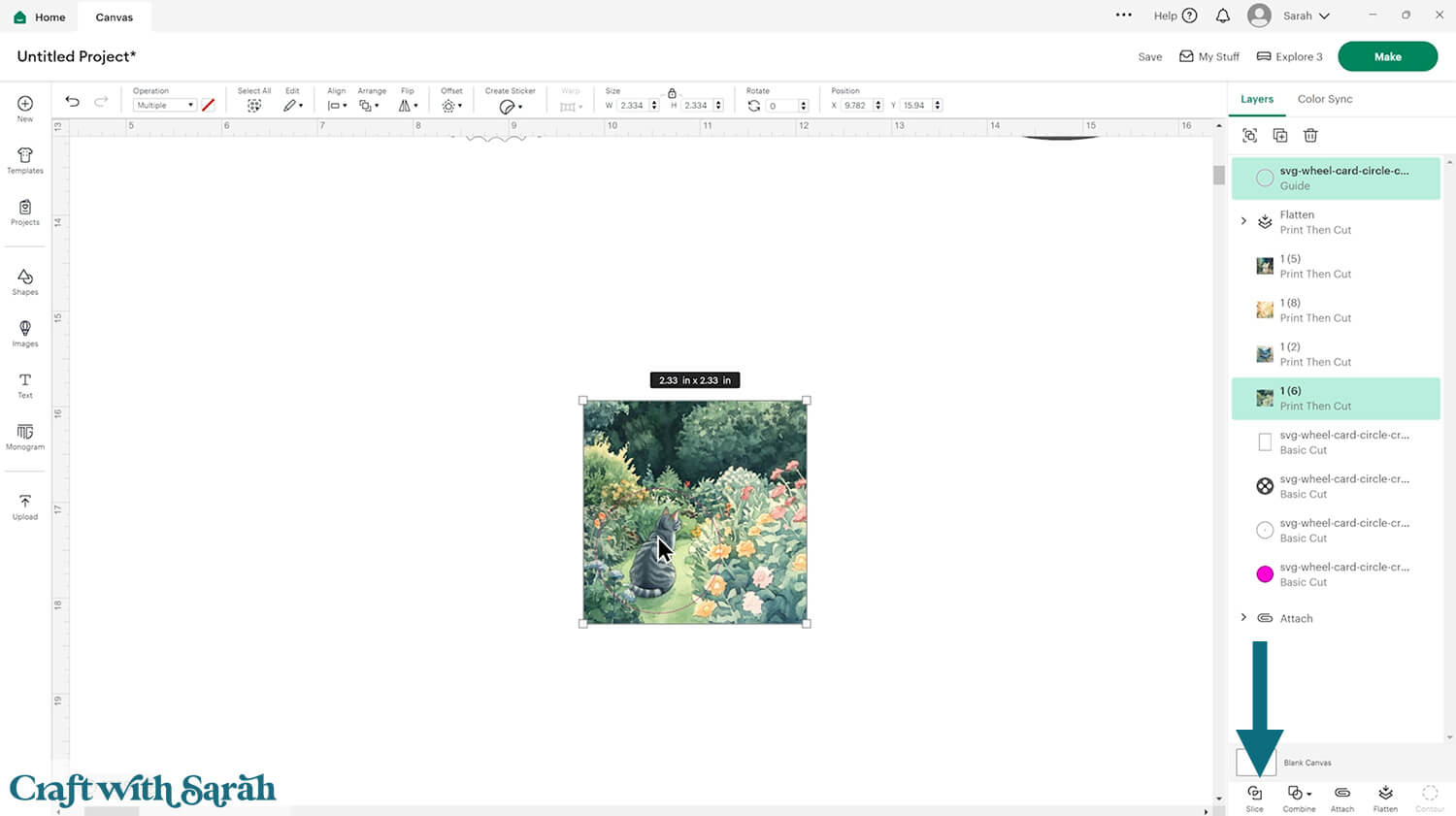
That will cut the circle out of your graphic.
Delete the offcut so you are just left with the graphic in the correct shape.
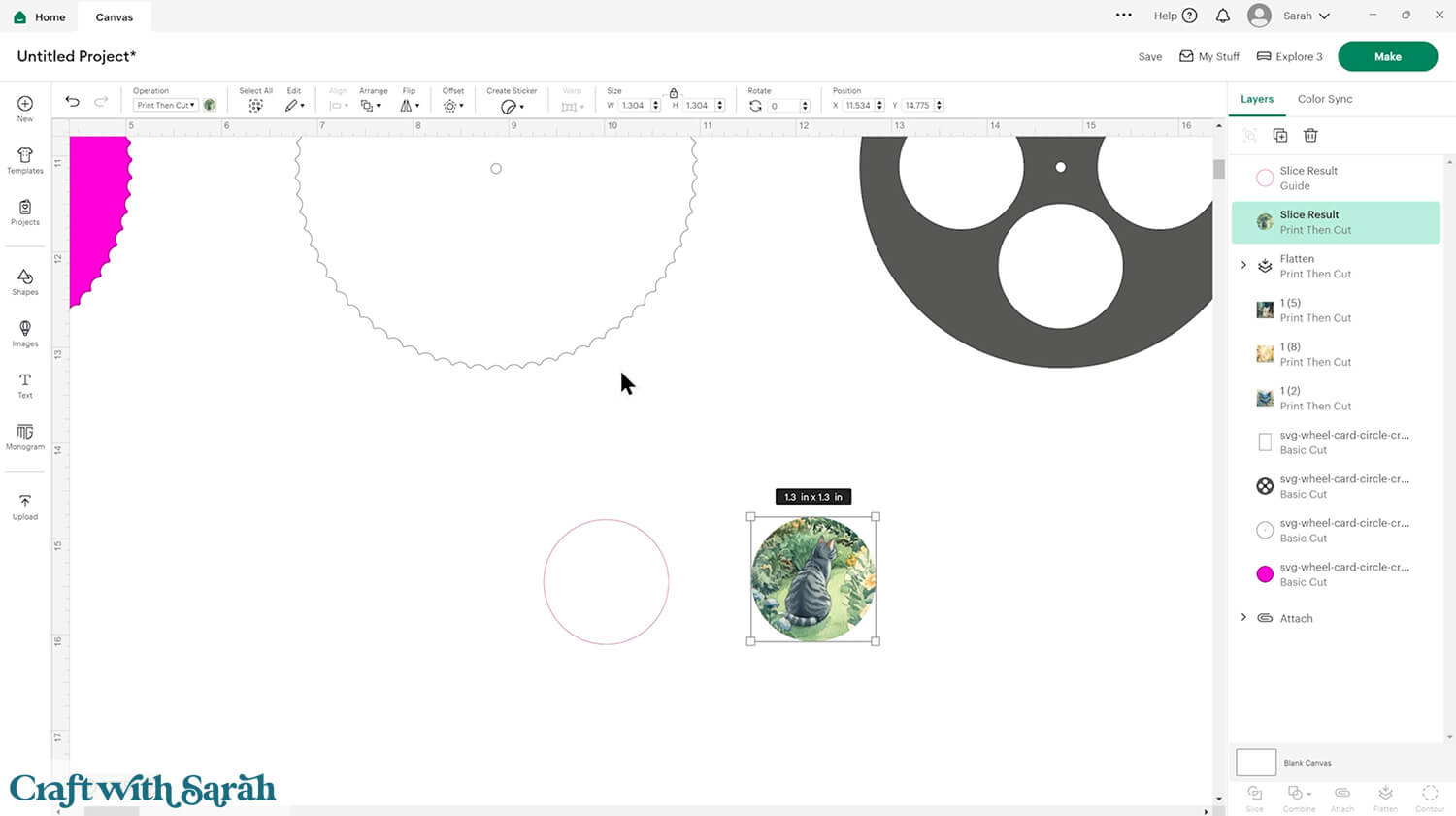
Position the graphic on the top section of the original grey layer.
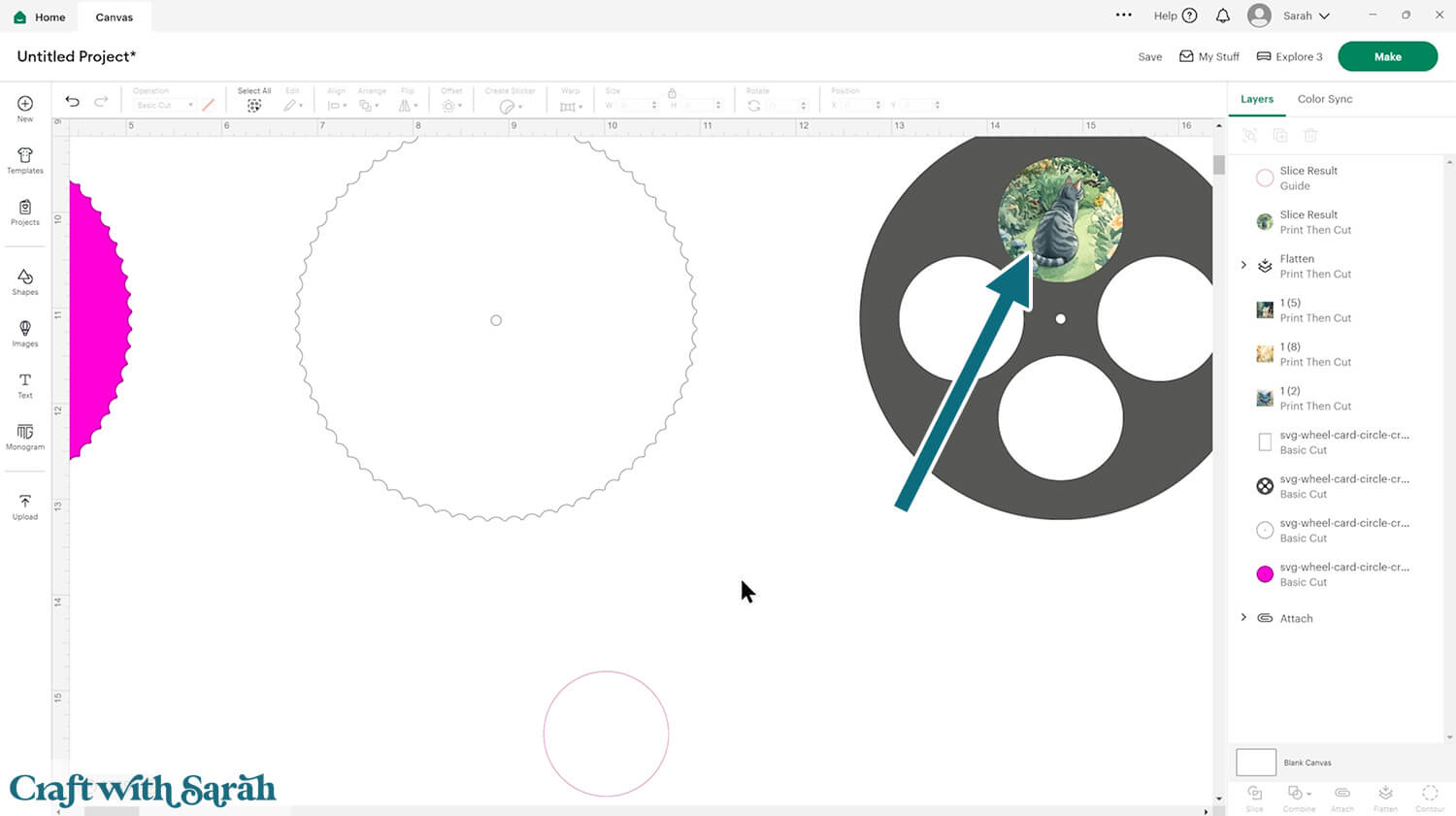
Repeat those steps for the other three graphics.
Don’t forget to rotate them around so that the bottom of each image is facing the middle of the wheel.
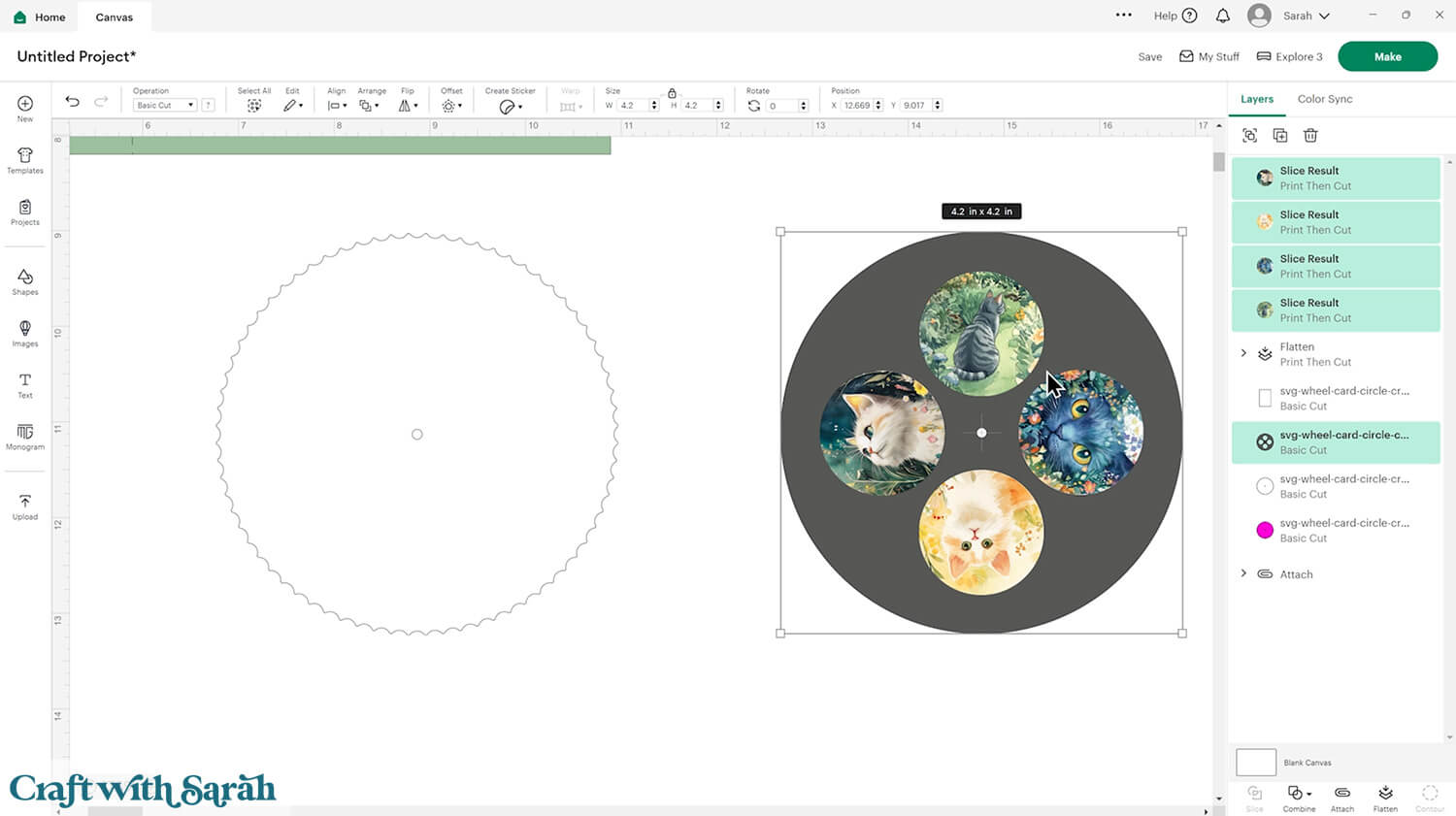
When all four graphics are added, join them onto the white circle in the same way as was explained earlier in this tutorial with the beach images.
Here’s how mine looks BEFORE Flattening.
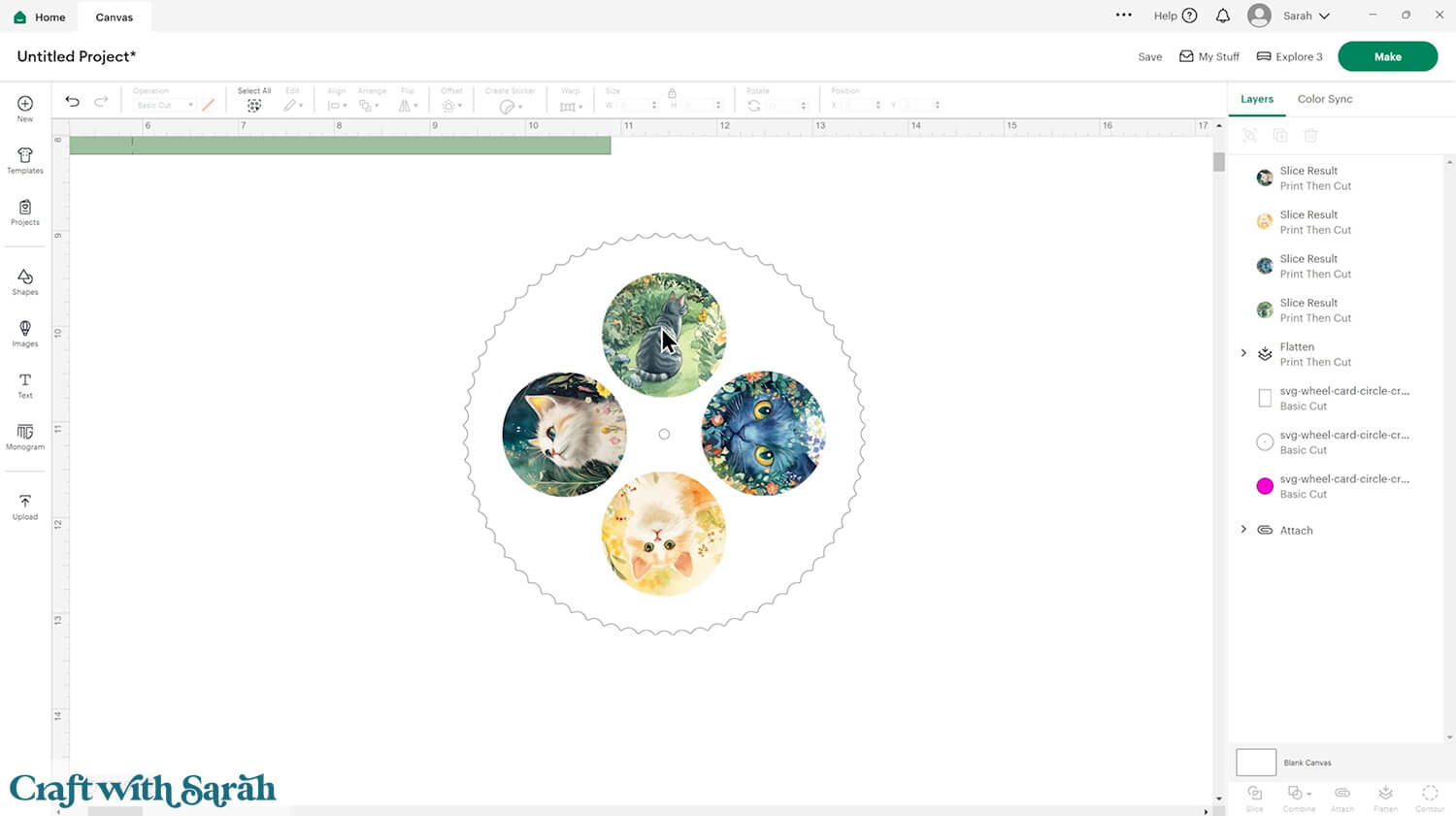
Here’s how it looks AFTER Flattening, which removes the black outlines.
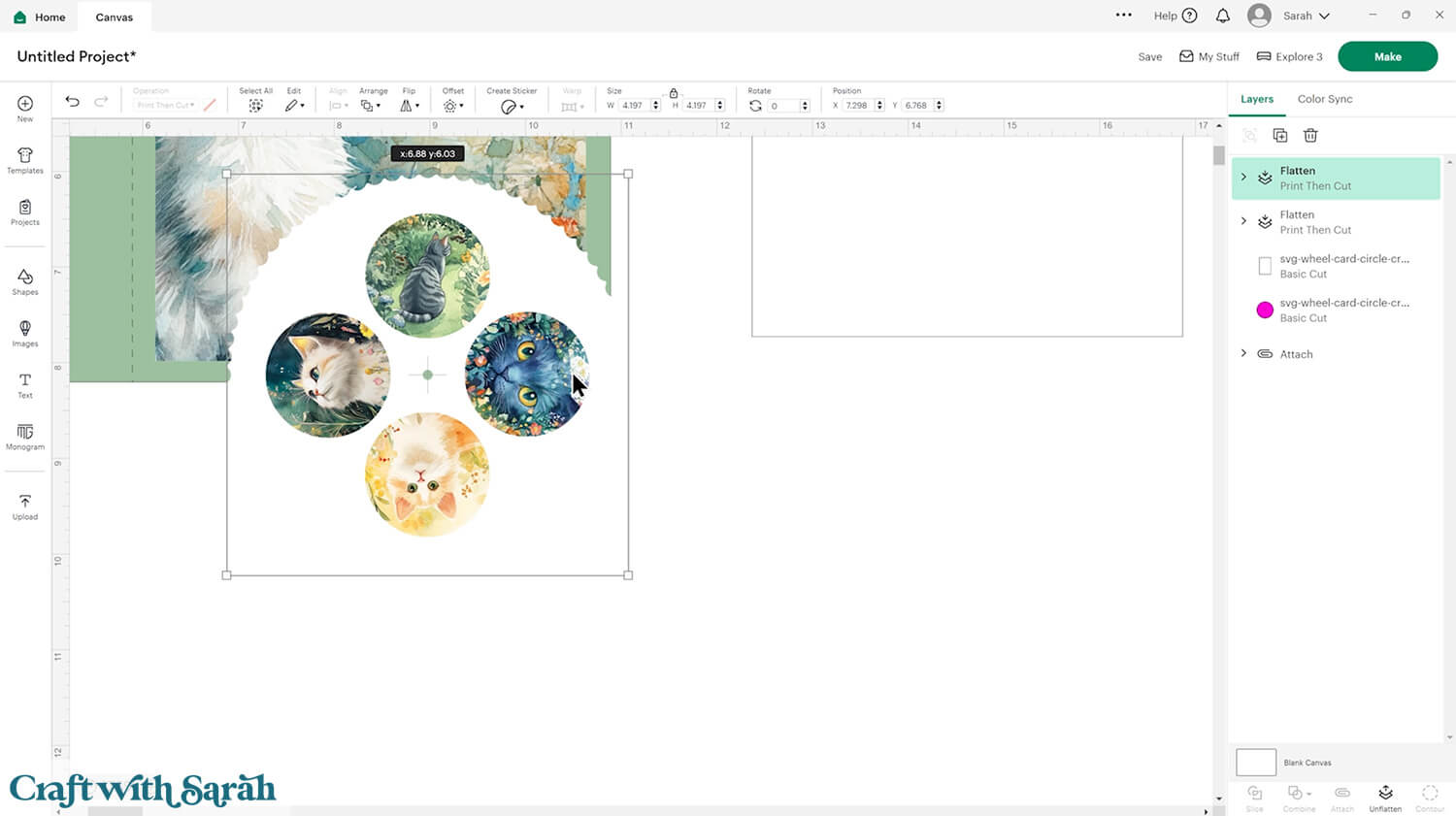
You could also use Text instead of Images:
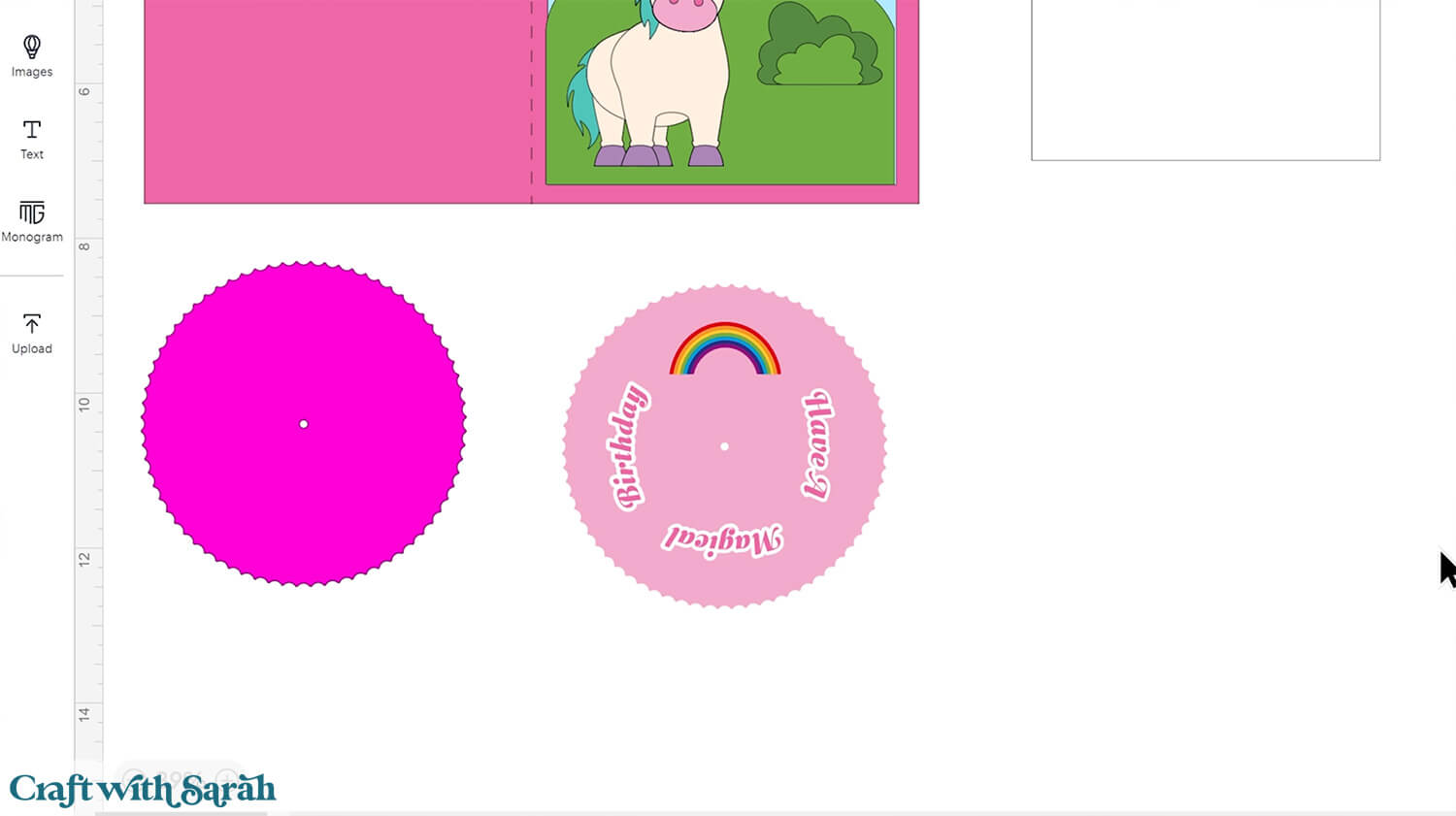
Step 3) Decorate the front of the card
If you will be decorating the front of your card without using the Cricut then you can skip this step.
You can add layered SVGs or other images in Design Space to add details to the front of your card.
Here’s an example of how coloured cardstock could be used to make up the card front, using this Cute Unicorn cut file.
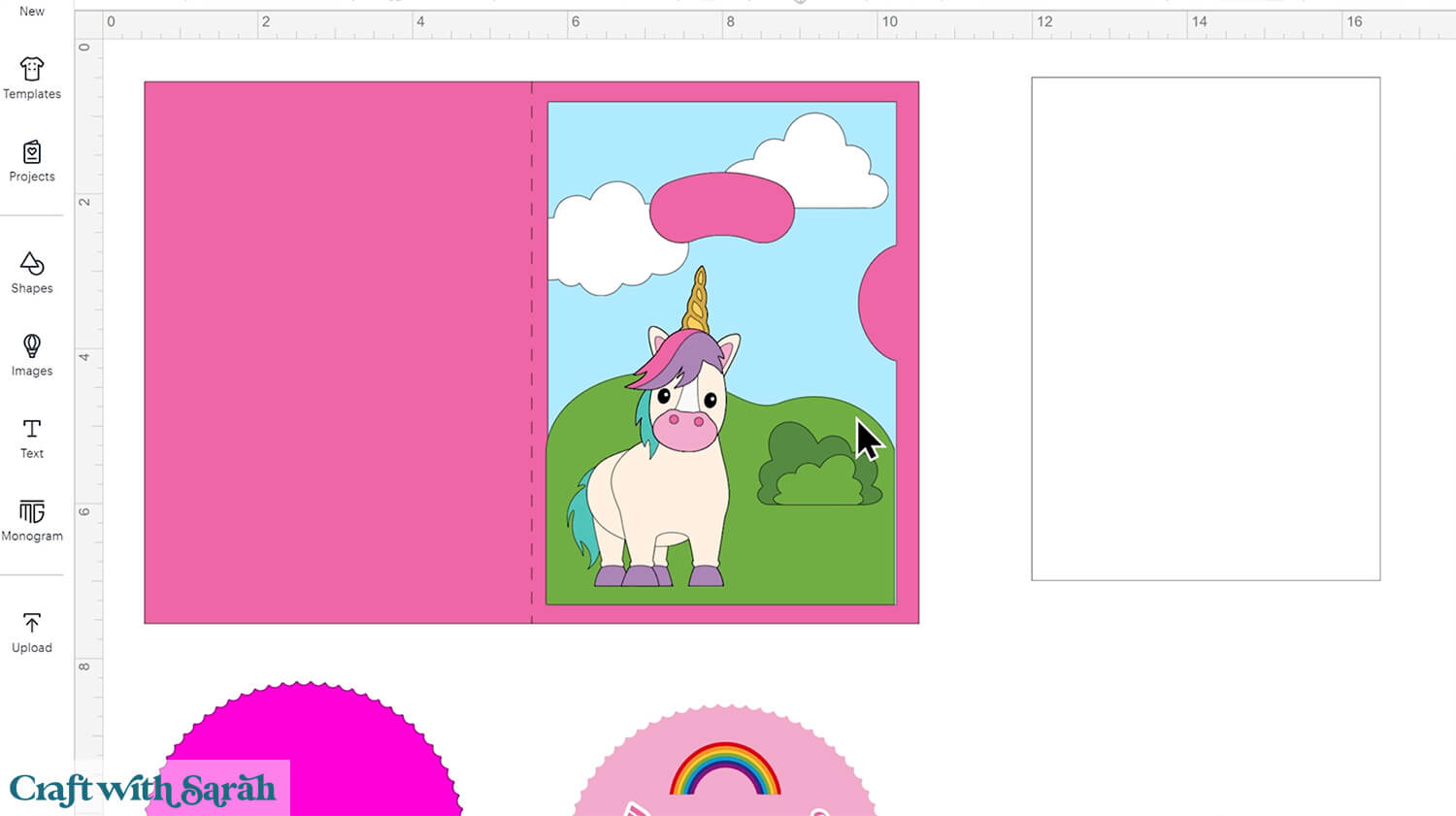
Or, you can create a printable card front instead.
To do that, load the graphic you want to use, move the card front piece (pale blue) to the bottom of your project so it’s easier to work with, and Duplicate it to make a copy.
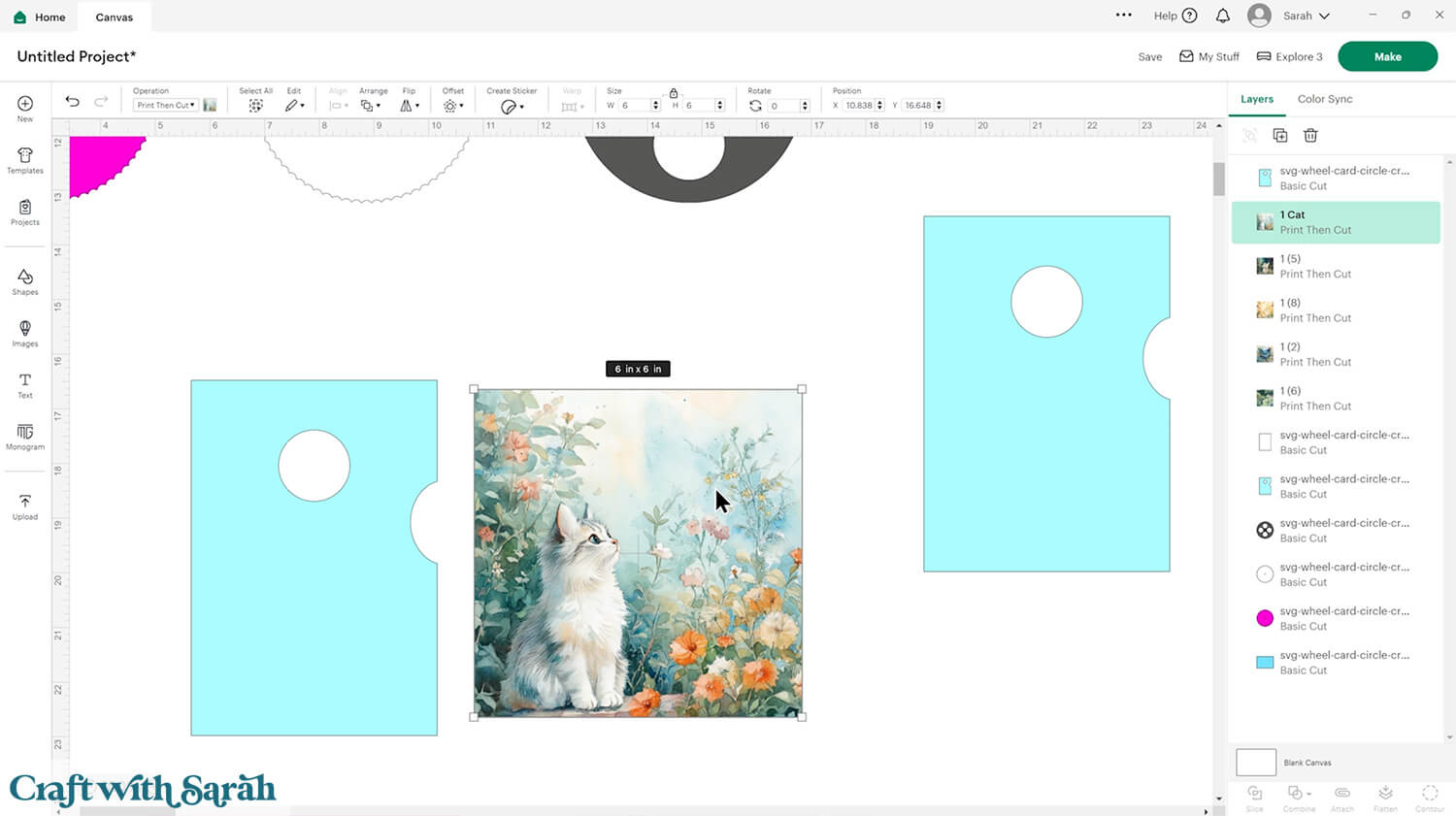
Change one of the card fronts to a Guide and position the graphic behind it.
IMPORTANT – Do NOT change the size of the Guide, otherwise it will not fit onto the card. ONLY resize the printable graphic.
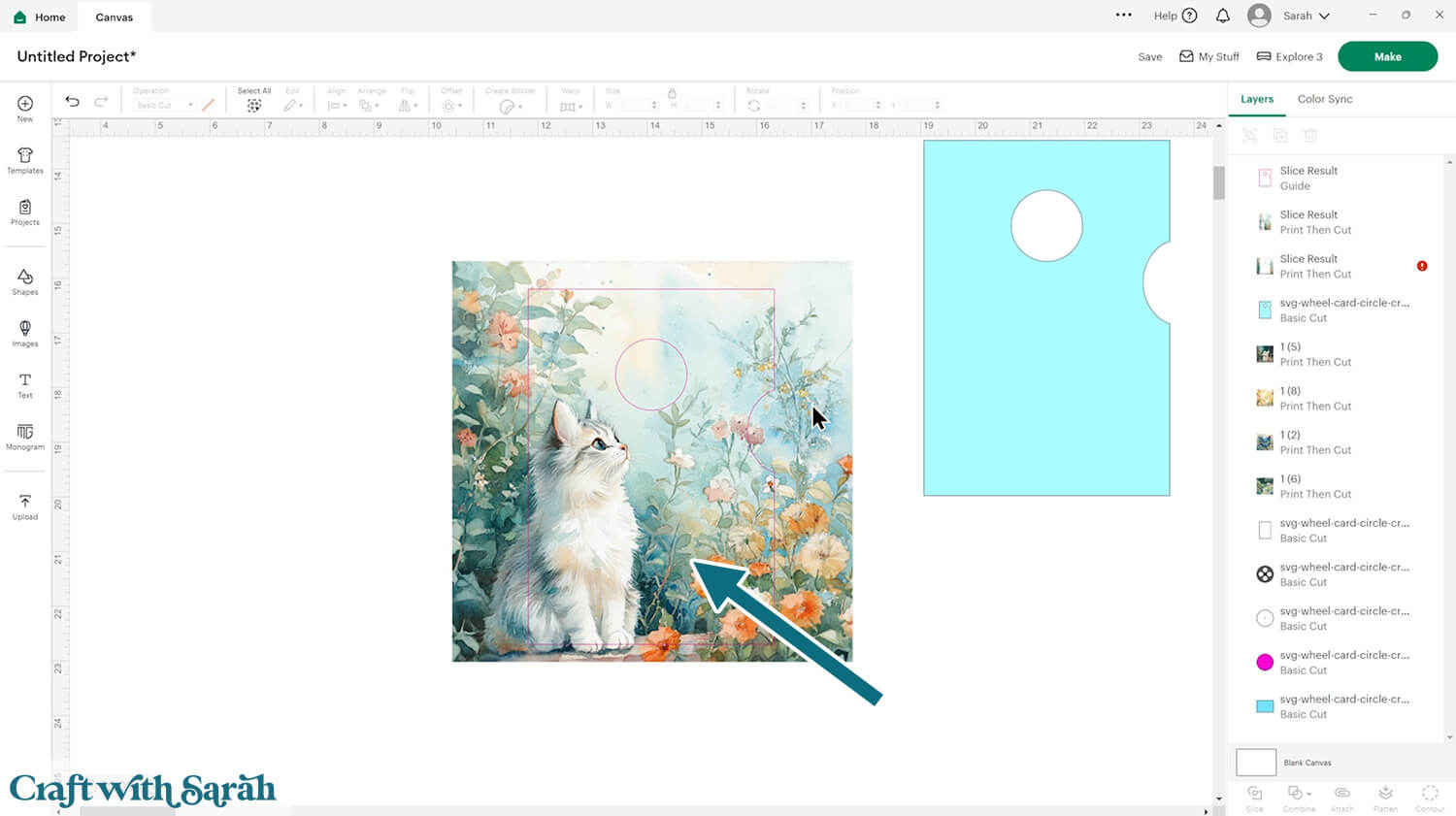
Select the Guide and the graphic and Slice them.
Delete the offcut and the Guide layer.
Change the copied version of the card front to white.
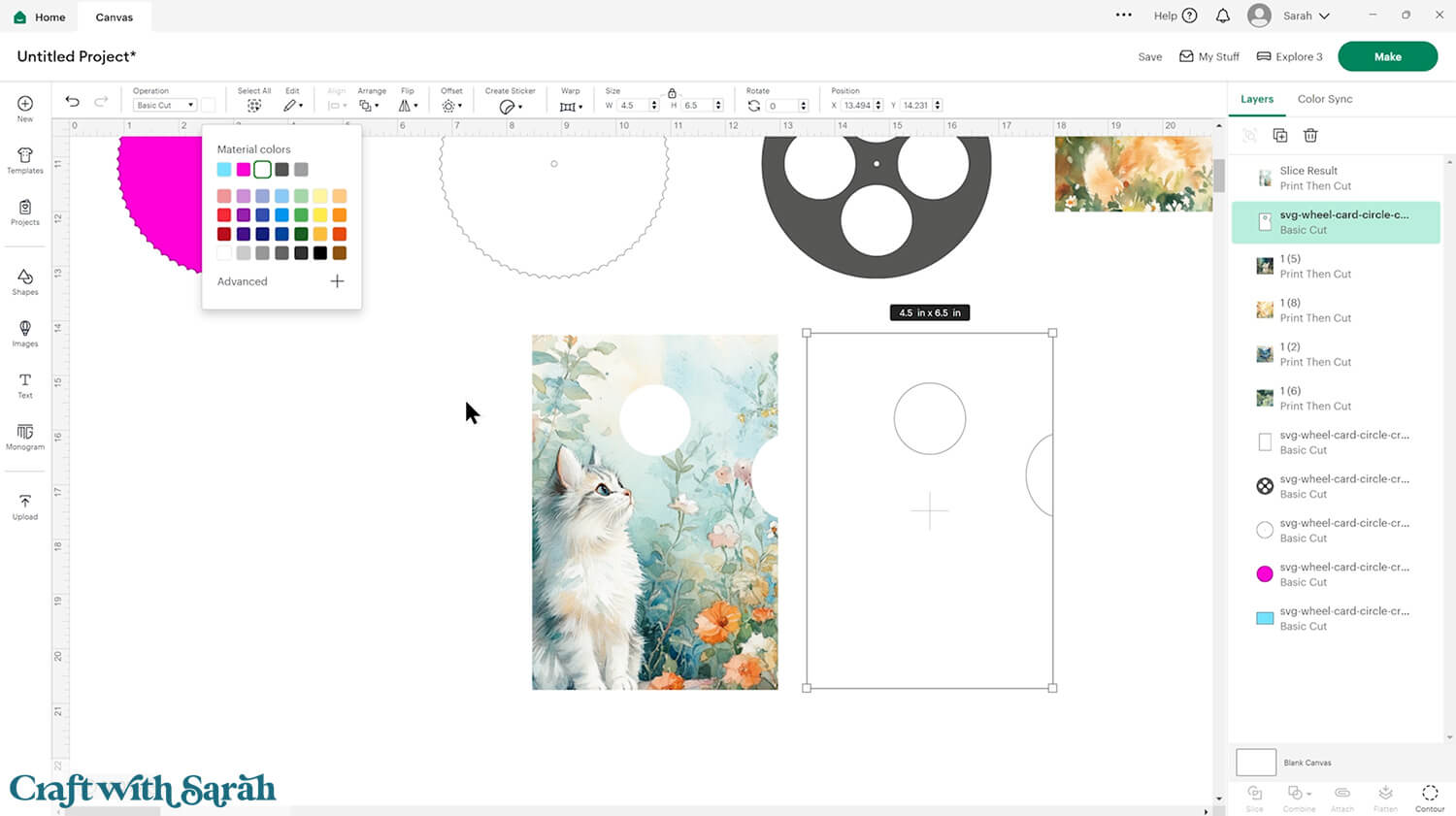
Select the graphic version and the white version and click Align > Center.
Make sure the graphic layer is the one on top.
The reason for adding the white layer underneath is to “fill in” any transparent areas that might be present on your graphic.
If there are any transparent parts, the Cricut would try to cut them out. We only want it to cut around the edge of the card front and the shape in the middle. Using the white layer removes any transparency in your original graphic.
Select the graphic layer and the white later and press “Flatten”.
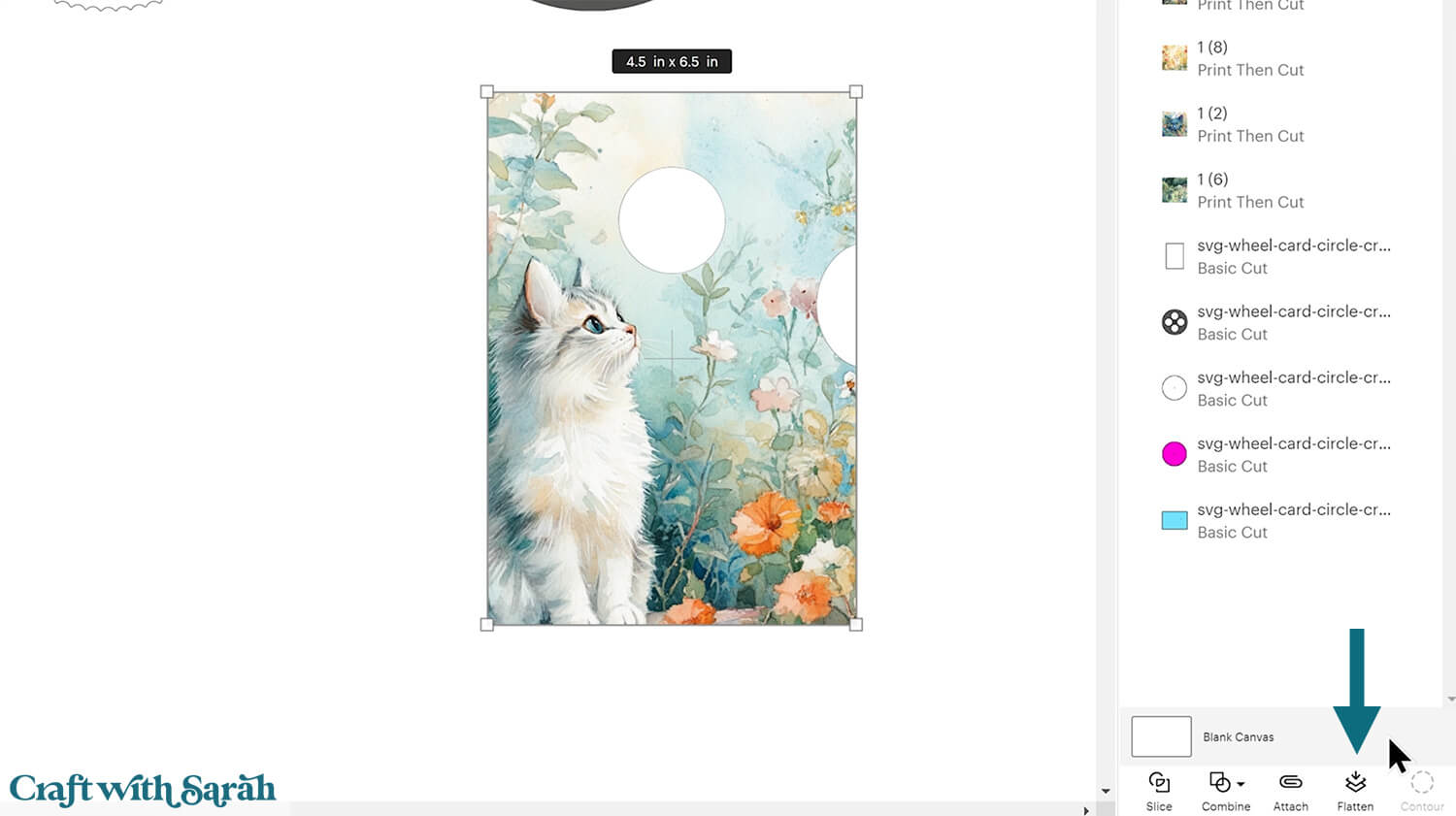
Move the card front back up on the base card and change the colour of the base card to match.
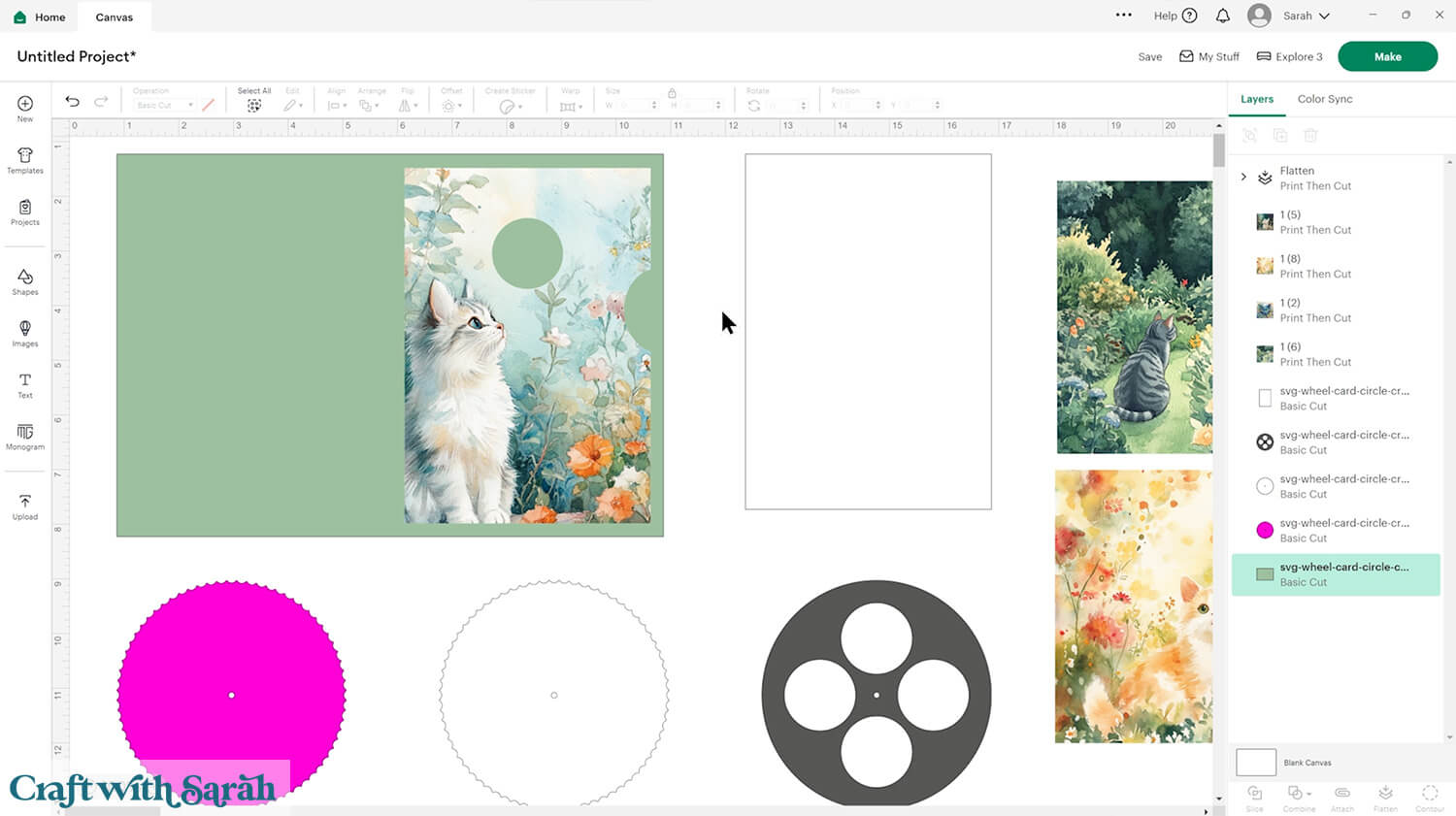
Step 4) Add a score line (optional)
If you have a scoring tool or scoring wheel for your Cricut machine, it’s a good idea to add a score line to the middle of the base card to make it easier to fold them in the correct place.
If you don’t have a way to score with your Cricut, move on to Step 5.
Click “Shapes” and insert a score line.
Size it to 7 inches.
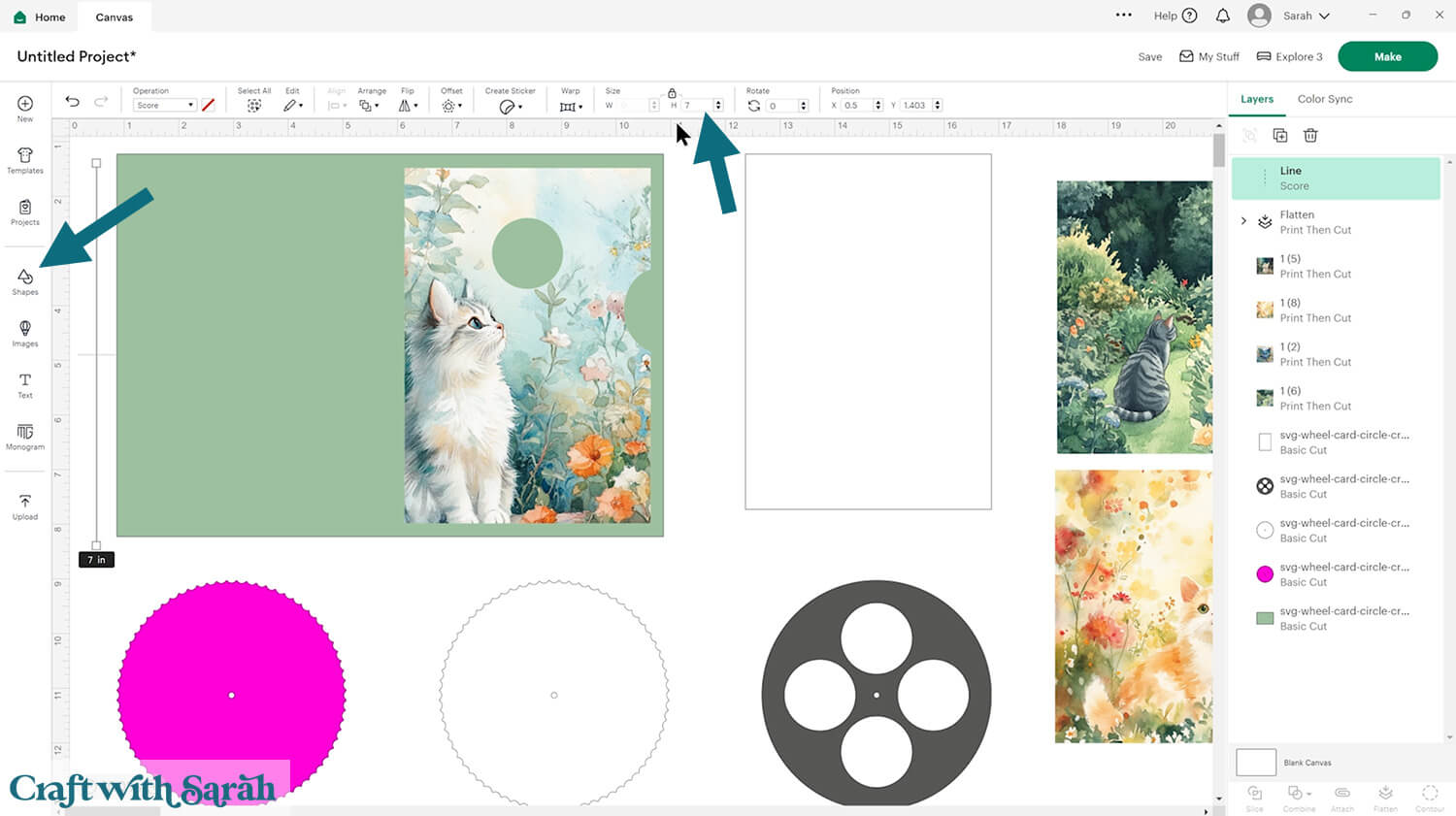
Select the score line and the base card and click Align > Center to put the score line in the middle of the card.
Then, click the “Attach” button at the bottom of the layers panel.
Attach is what tells the Cricut where to do the scoring.
Click Arrange > Send to Back to move the base card to the bottom of the layers panel.
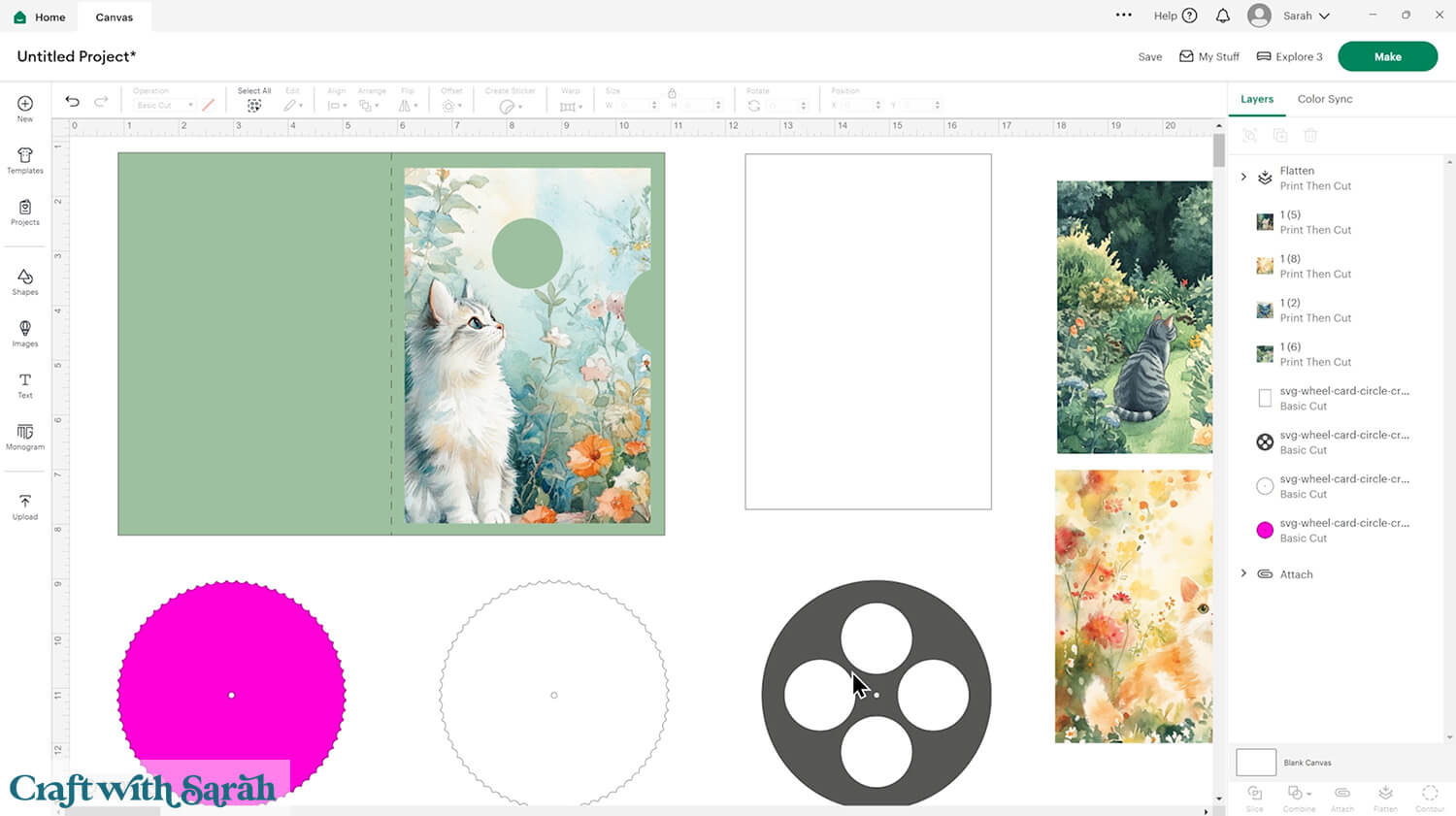
The pink circle works best when cut from craft foam as it gives extra stability to the wheel and makes it easier to grip.
If you don’t have any craft foam then Duplicate the pink piece a few times and cut them all from cardstock – ideally quite heavy cardstock.
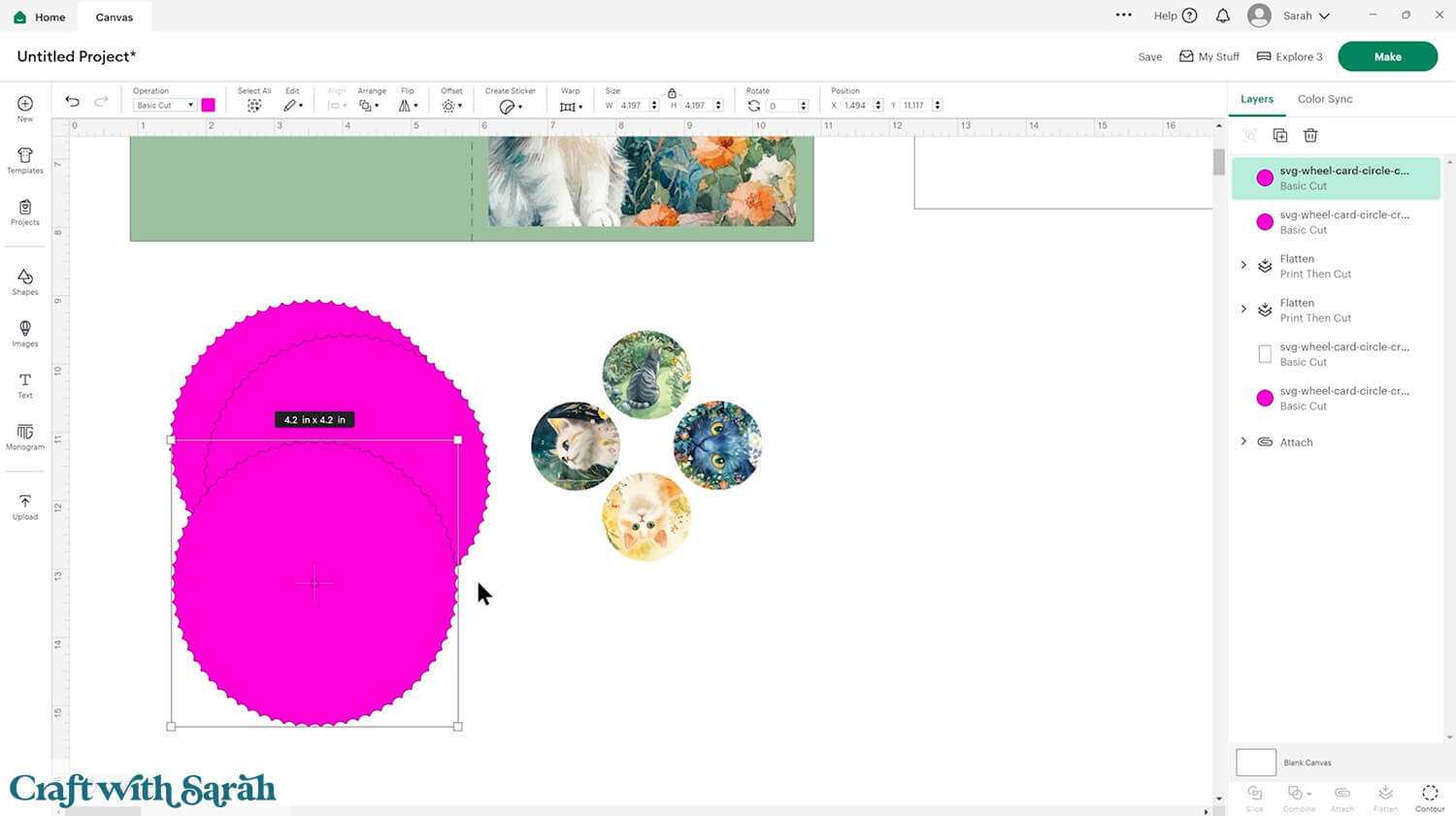
Step 5) Cut out all the pieces
Save your project!!
When you’re happy with how your card is looking in Design Space, click “Make” and follow the instructions on-screen to cut out all the pieces.
You’ll notice that the printable graphics appear with a border around the edge of the page.
The printable graphics will probably show up on two pages by default.
You can use the grey circle with the three white dots to move them both onto the same page.
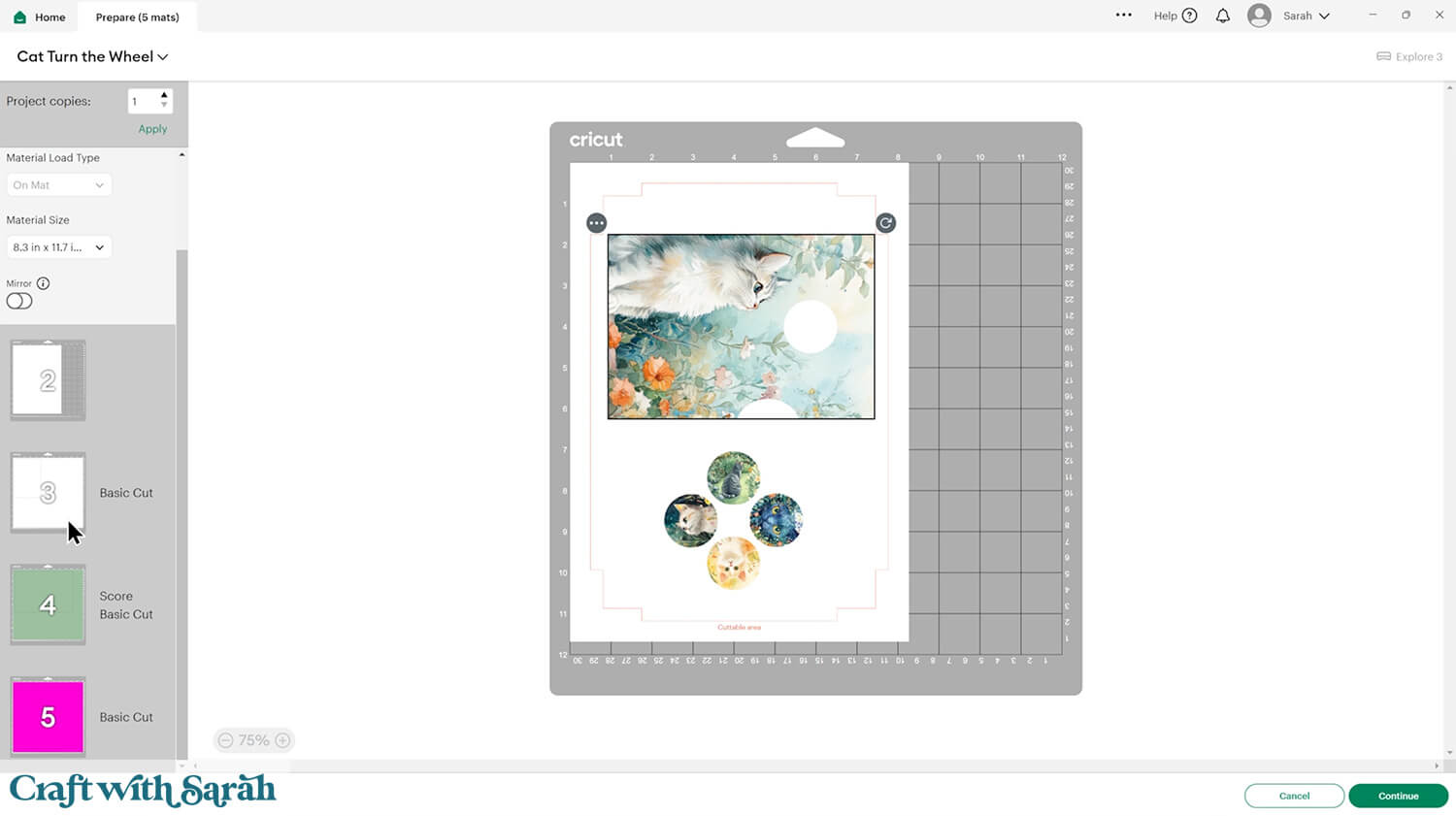
If you haven’t done print then cut with your Cricut for a while, the steps may look a little bit different to what you are used to. Cricut has done some updates to it recently to make the process a little bit easier to understand. However, the steps still work in a similar way.
The following screenshots are taken from the Day 6 Card Making Countdown project (Mirage Cards). The same steps should be followed for your Turn the Wheel card.
You might find when you’re doing your print then cut, or before you start, you get a popup appear asking you to calibrate your cutting machine. It’s up to you if you decide to follow that process through or not. If you’ve not done print and cut for a long time, it is kind of a good idea to get your machine calibrated for the best possible quality cut.
When you start the cut process, there’ll be an option that says “Send to Printer” on a green button.
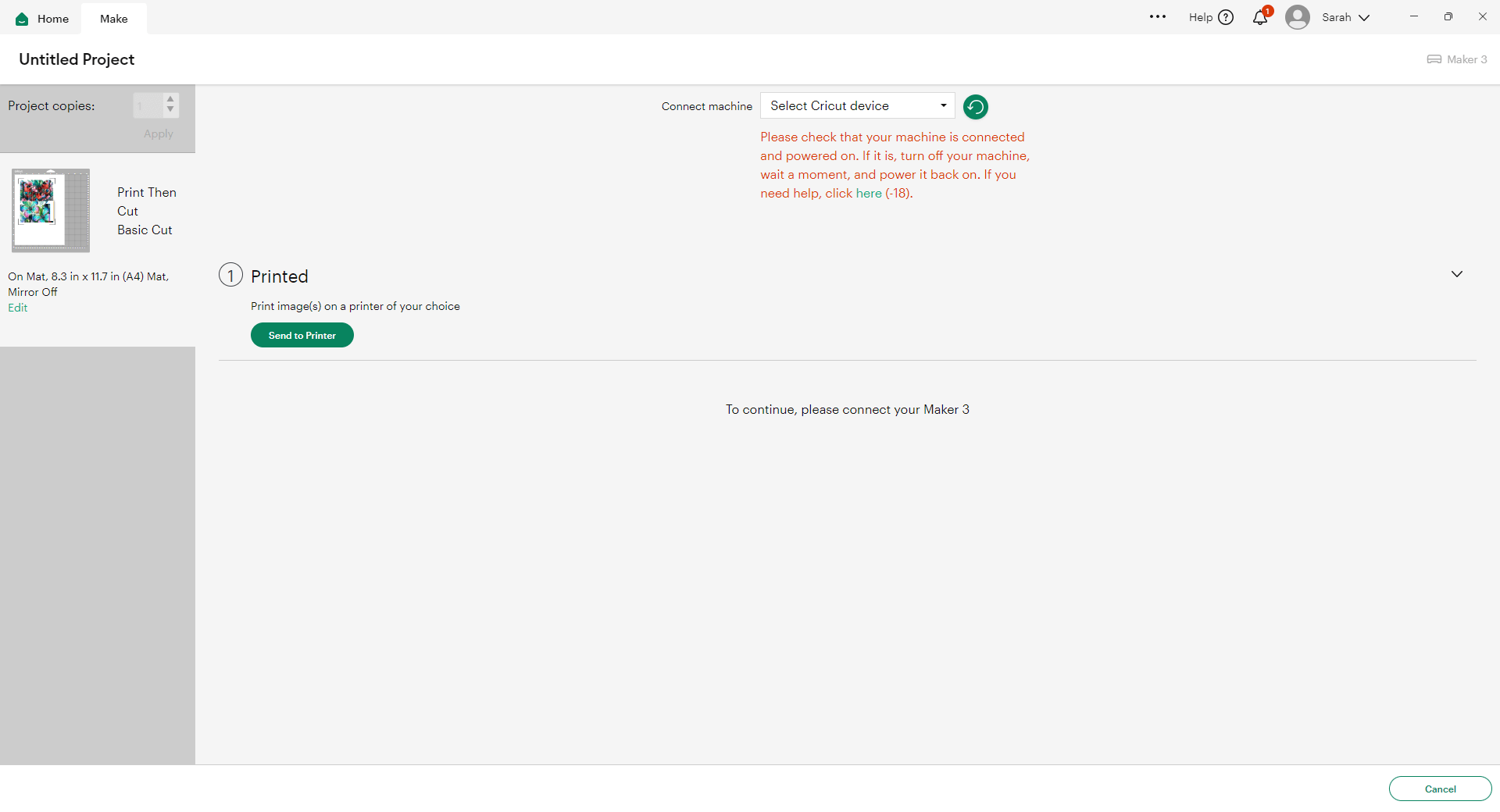
Click that button and it will open up the print settings. You might see a message telling you that sensor marks have been added. This is part of those new updates to the print and cut process. You don’t need to do anything on here — just press “Next”.
If you don’t want to see this message every time you do a print and cut, tick the box where it says “Don’t show this again.”
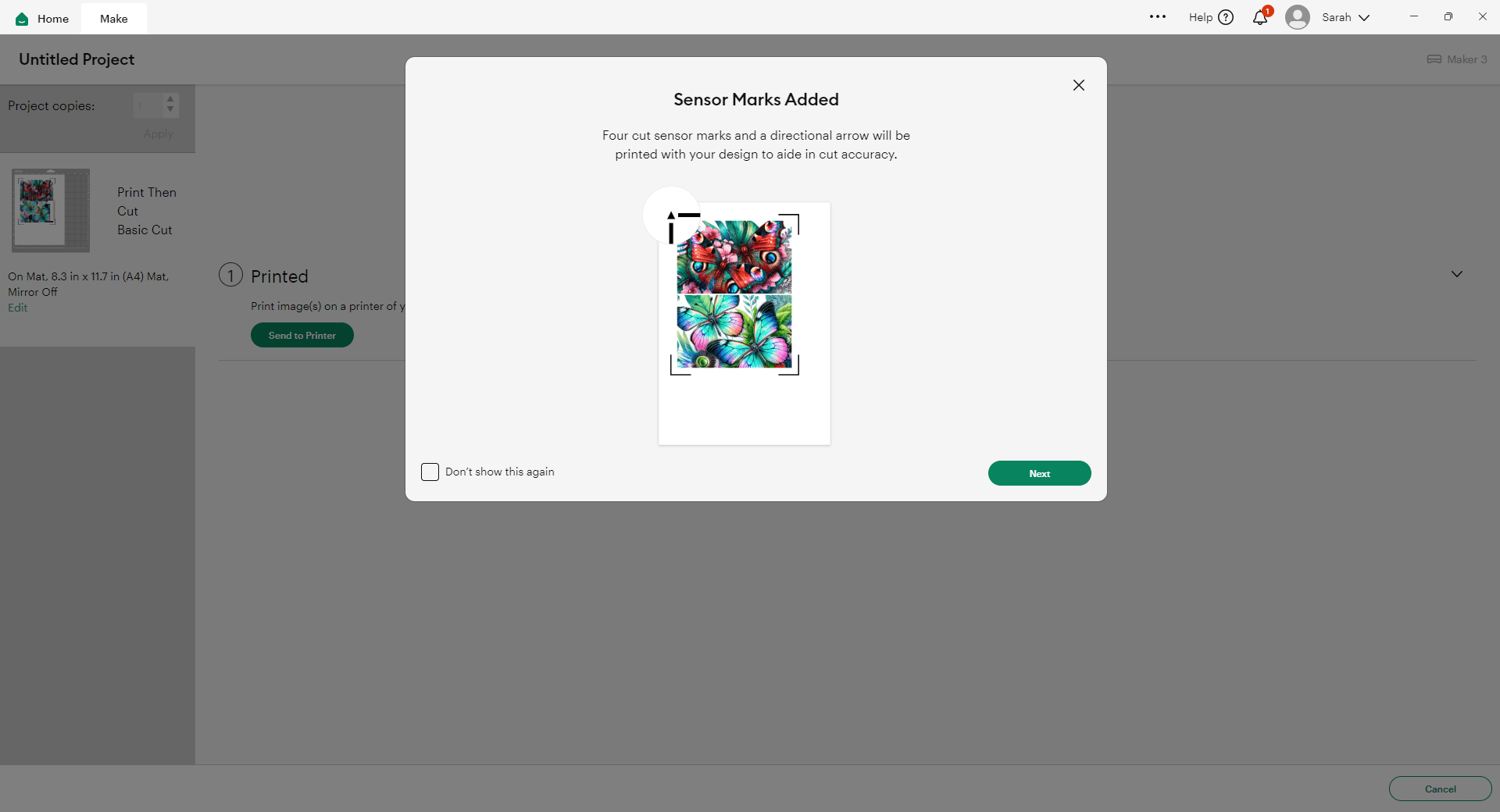
Next, you’ll see the print setup box. Choose the correct printer in the dropdown, and where it says “Add Bleed,” turn that on (toggle it so it appears green), as in my image.
Bleed adds a little bit of extra color around all of the edges which means that if your print and cut was slightly off and it didn’t quite cut right, you won’t end up with white edges of cardstock along the sides. It will still be printed and pretty.
Also, make sure you turn “Use System Dialog” on. That means after you click the print button, it will open up your printer settings so that you can make sure you’re printing at the best quality.
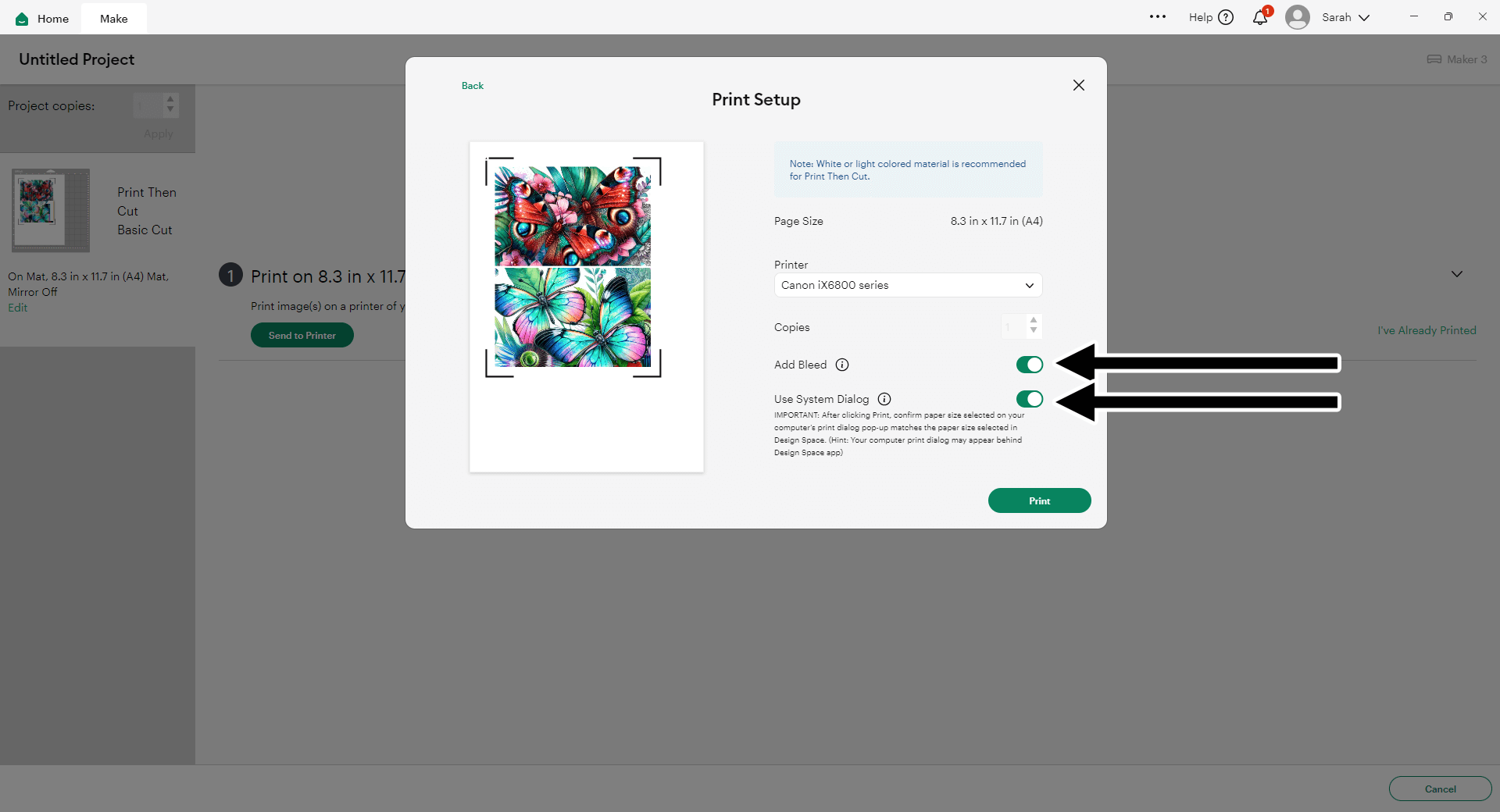
Choose the highest print quality in your printer settings, and set the paper to match what you are printing on. For me, that’s Glossy Photo Paper.
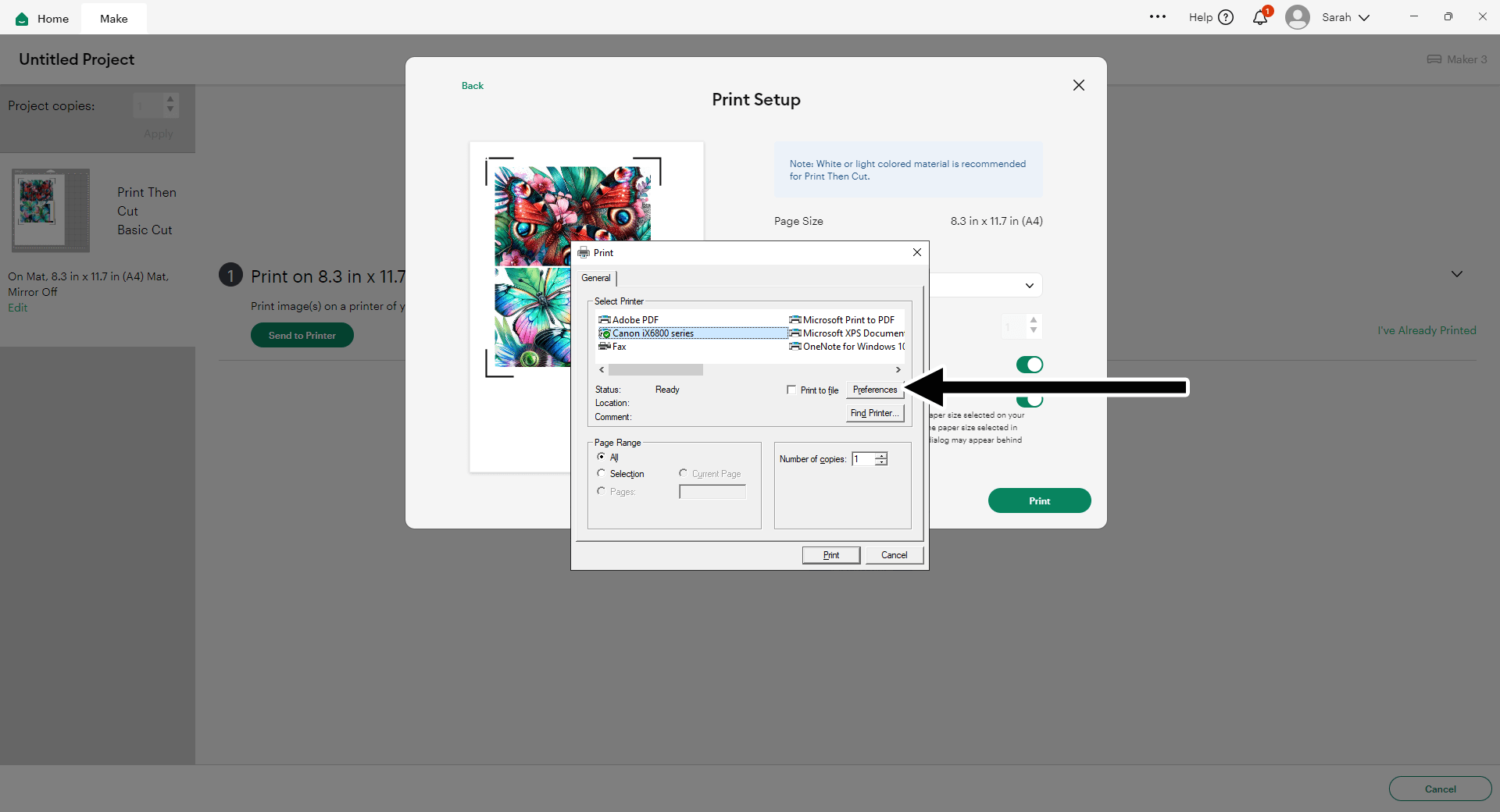
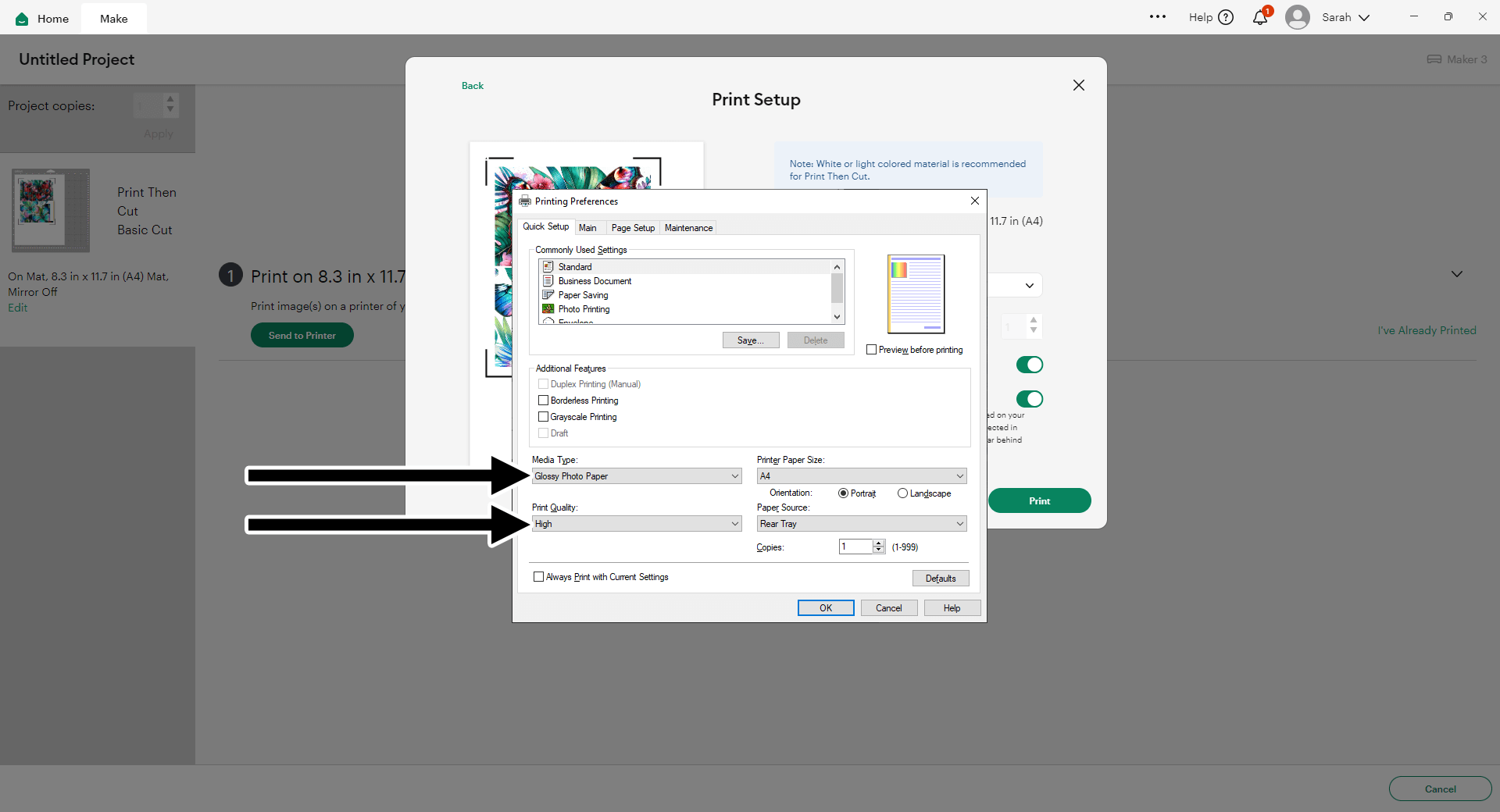
After you’ve sent your document to print, you’ll see a notification box which asks you to “Verify Print Quality”. It gives you some steps on there to make sure it’s printed exactly as it should.
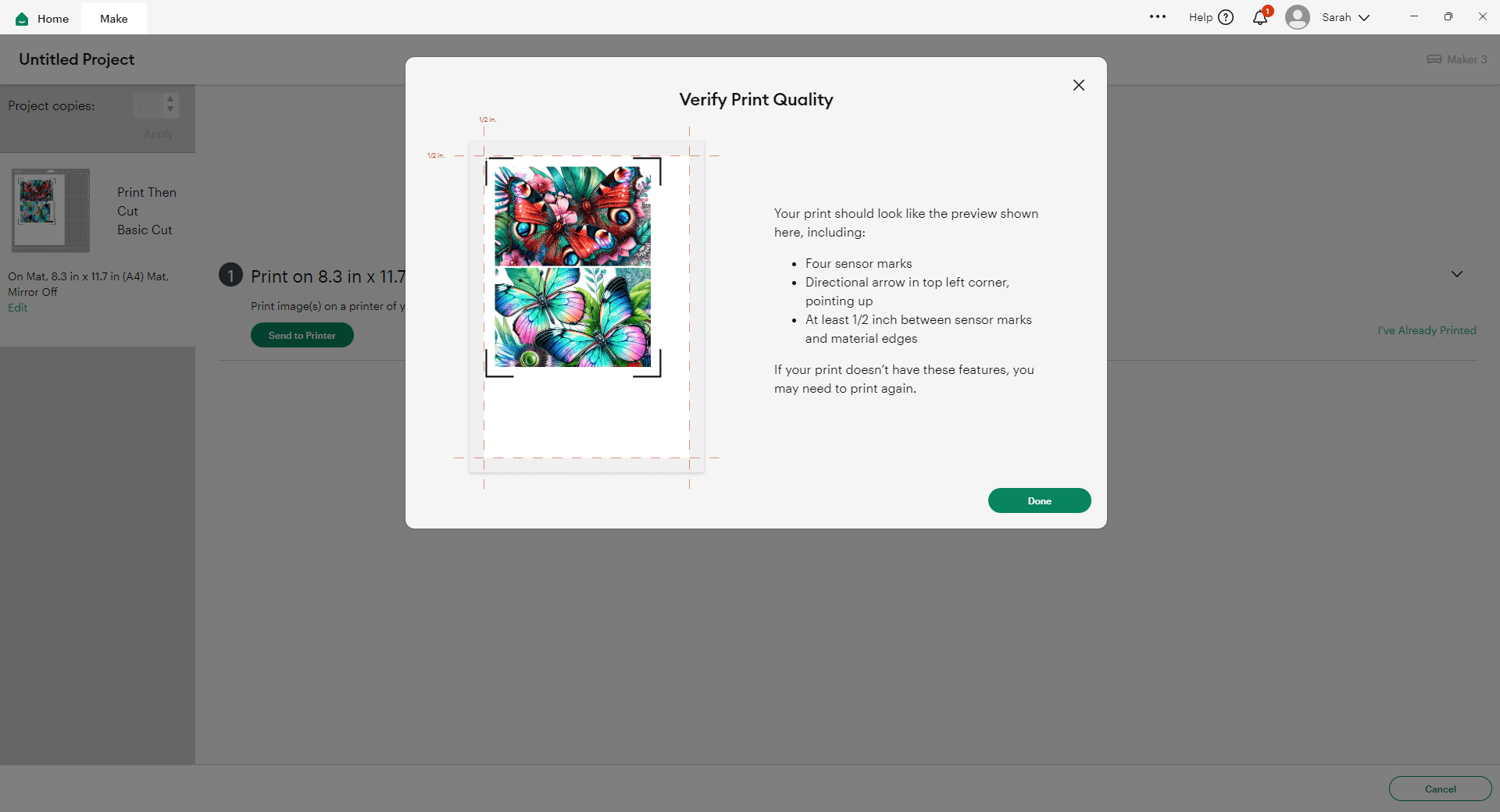
Step 6) Stick the card together
My favourite glues to use on papercraft projects are Bearly Art Glue and Collall All Purpose Glue.
These are great because they don’t “warp” or bend the cardstock like some glues do. You can use as much of it as you want and the card stays perfect – and it dries perfectly clear too!
Bearly Art Glue comes with a tiny nozzle to make it easy to apply glue to small areas of card. The Collall glue doesn’t come with this, so it’s easiest to decant it into needle tip applicator bottles so that you have more control.

Glue the printed circle on top of the foam circle.

Fold the base card in half.
Glue the white insert inside the card.

Thread a brad / split pin through the middle of the circle.

Thread it through the hole in the front of the card.

Open the split pin “legs” on the inside of the card to hold the wheel in place.
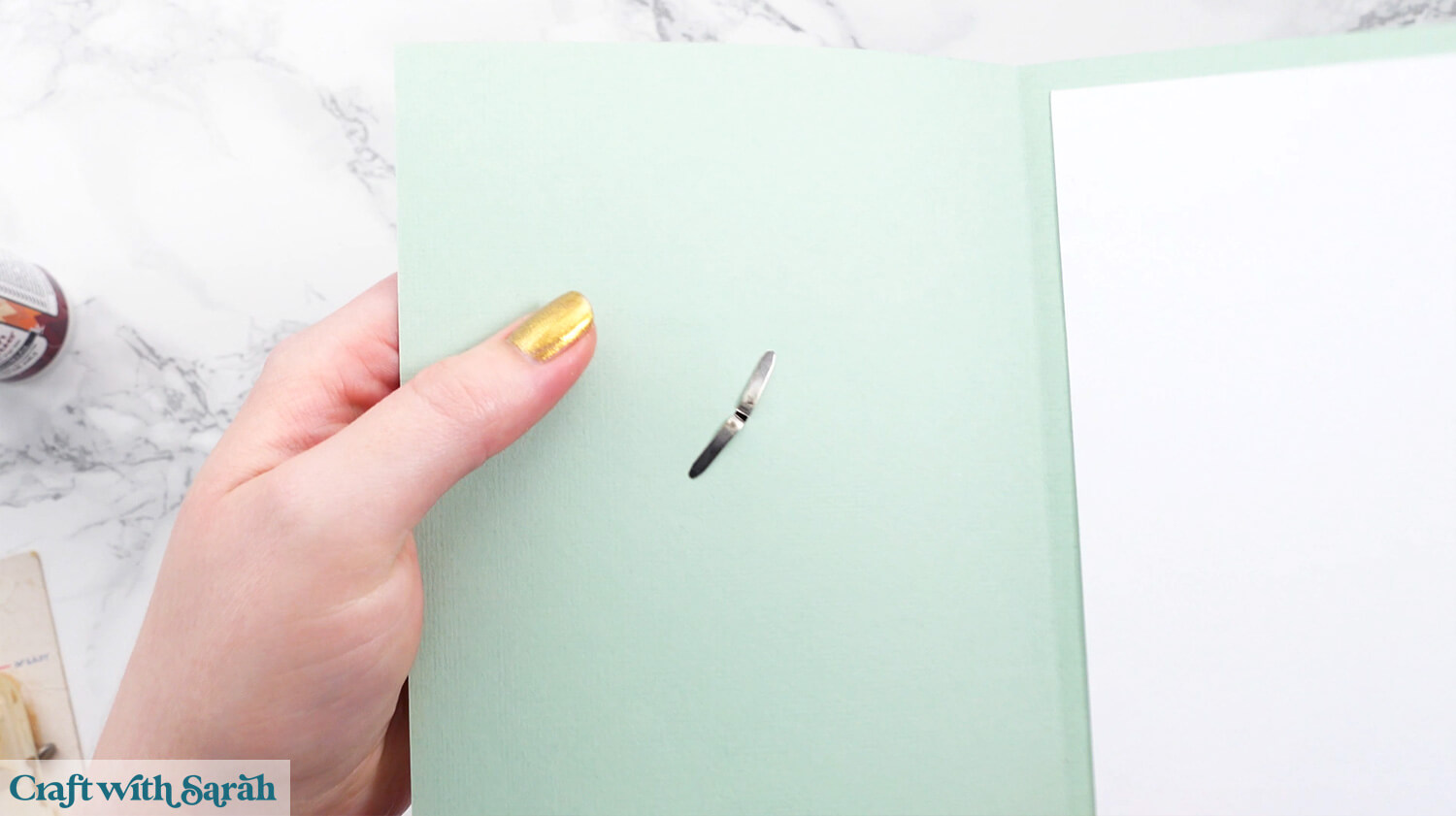
Add foam squares to the back of the card front.
Put one row along the very top and two rows along the bottom.
Make sure there are no foam squares that will end up touching the wheel.
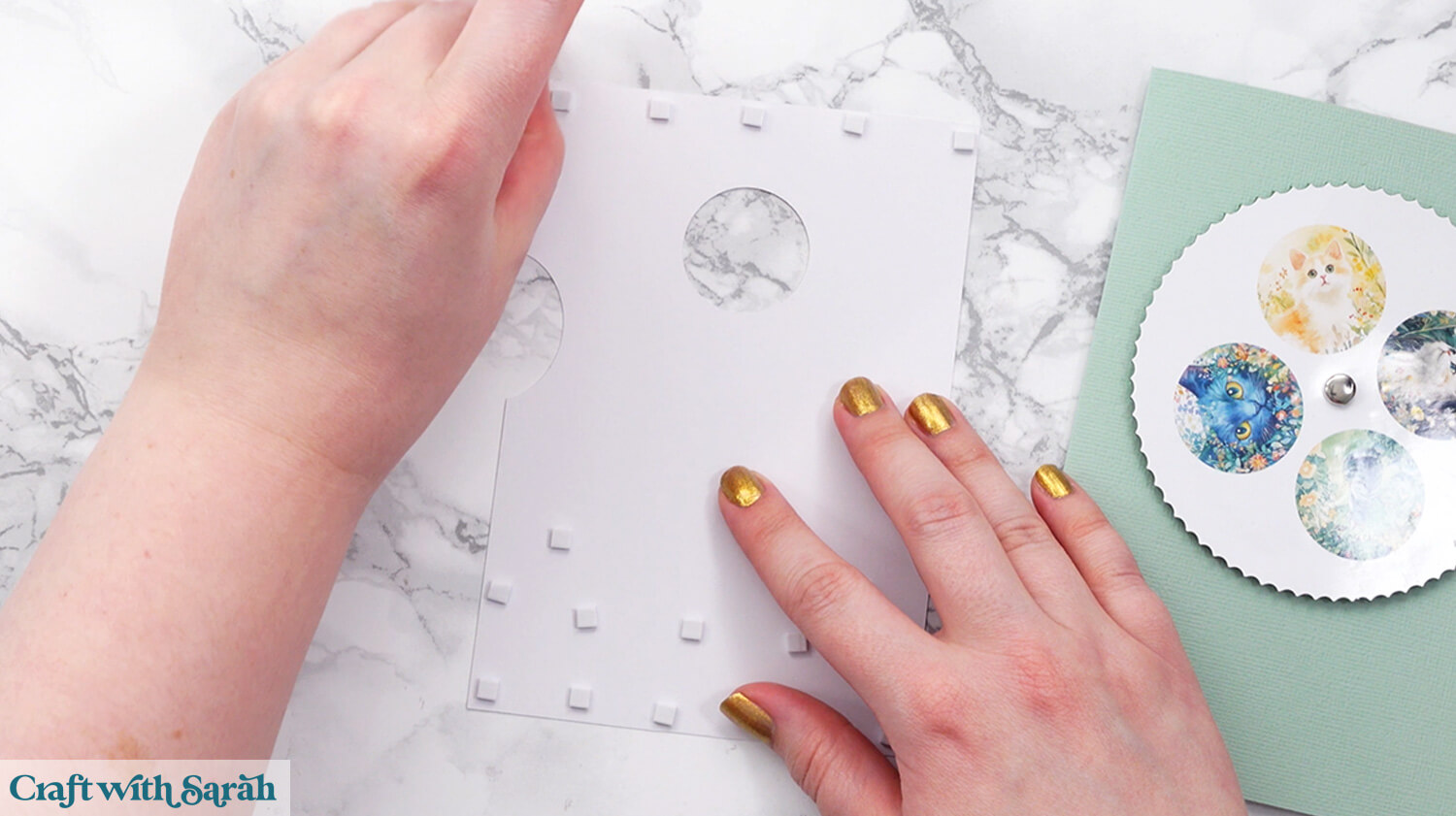
Attach the card front, and then your Turn the Wheel card is finished!

Turn the Wheel to reveal a surprise!
And just like that, you’ve created your very own turn the wheel card — a charming, interactive design that’s full of fun and surprise!
Whether you chose the heart, circle, jelly bean, or wedge shape, each card is a little moment of magic waiting to be revealed with every spin.
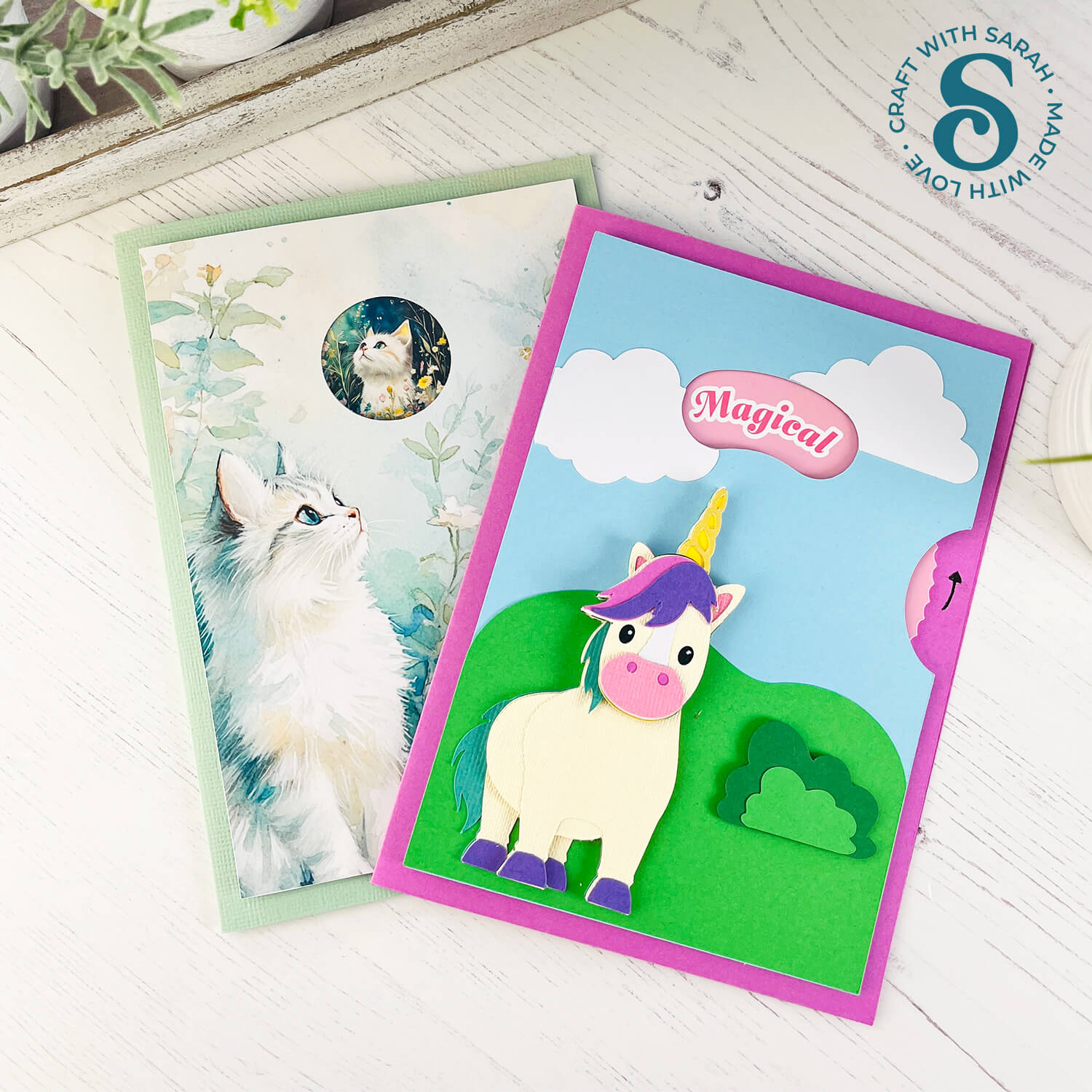
With your own custom images and messages, these cards become truly personal keepsakes — perfect for birthdays, holidays, or just to brighten someone’s day. The print then cut process makes it easy to get vibrant, polished results every time.
I can’t wait to see what you create for your turn the wheel cards. Submit your finished projects to our Community to share your photos with us!
Happy crafting,
Sarah x

