CMC 2025 Day 11: Faux Stained Glass Cards

Welcome to day eleven of the 2025 Card Making Countdown, where I’m sharing 14 card making projects in 14 days.
Today’s project is a fun coloring craft using acetate and Sharpies to make a faux stained glass effect.
Learn how to create beautiful handmade cards with a faux stained glass effect using Sharpies and acetate in this easy-to-follow craft tutorial.
Perfect for all skill levels, this video guides you through each step, from cutting the design to adding vibrant colors for a luminous finish.
Three different cut file templates are included to help you get started and spark your creativity.

The cut files are suitable for a range of cutting machines, such as Cricut, Silhouette and ScanNCut. The file types that are included are: SVG, EPS, DXF and PNG.
Hand-cutting (printable) versions of the templates are also included.
Three different stained glass patterns are included with today’s download:
- Christmas candle (5×7 inch)
- Landscape scene (5×7 inch)
- Mandala (square)

The rectangular cards will fit in a standard 5×7 in envelope and the square template will fit in a 6×6 envelope. Alternatively, you can make your own envelope if you prefer.
This project is part of the 2025 Card Making Countdown.
Materials supply list
Here is a list of the materials to make this project.
Please note that some of the links included in this article are affiliate links, which means that if you click through and make a purchase I may receive a commission (at no additional cost to you). You can read my full disclosure at the bottom of the page.
- Cricut machine
- Light blue Cricut cutting mat
- Coloured Card
- Acetate
- Sharpies in different colours
- Glue (I like Bearly Art Glue and Collall) or double-sided tape
- Cricut scoring wheel or scoring stylus (optional)
This project is suitable for the following types of Cricut machines: all Explore models, all Maker models, Venture and Joy Xtra. You will need to make the designs smaller to cut them on a Cricut Joy (blue machines).

Foundation learning
If you're new to crafting with your Cricut, you may find the below links helpful.
They teach some of the skills mentioned throughout the Countdown projects.
- How to upload SVG files into Design Space
- How to make 3D layered Cricut projects
- The BEST way to frame papercraft projects
- How to mount multiple designs in the same frame with magic guides
- How to score with a Cricut (even without scoring tools)
- Print then cut tutorial
- Design Space tools (Combine, Attach, Slice, Weld, Flatten, etc.)
- Pattern fill tutorial (for making backgrounds & cutting images to a specific shape/size)
- Free envelope SVGs that can be sized to fit any card
- Presentation boxes for handmade cards
- How to write inside cards with Cricut pens
- How to cut layered designs at a small size
- Design Space tips & tricks
- Cricut pens tutorial
Video tutorial
Watch the video below to see how to make this project. Keep scrolling for a written tutorial.
Written tutorial (with photos!)
Here’s how to turn the stained glass cut files into finished greetings cards.
Step 1) Download the cutting files & upload to Design Space
Download the files using the box below.
Purchase the File(s)
This cut file is available as part of the Instant Access Bundle.
Or, purchase the designs individually:

Before you upload the SVGs to Design Space, you need to unzip the download folder that they come in.
- How to unzip a folder on Windows computer
- How to unzip a folder on a Mac
- How to unzip a folder on an iPad/iPhone
- How to unzip a folder on an Android device
After unzipping, upload the SVG file(s) into your cutting machine software.
Not sure how to use cut files with your type of machine? The following links lead to videos on how to open cut files in:
- Cricut Design Space
- Silhouette Studio
- CanvasWorkspace (for ScanNCut machines)
The download folder also contains printable PDF versions of the templates for hand cutting.
If you are using Cricut Design Space, start a new project and then click the “Upload” button on the left of the screen.
You can then either click “Browse” to find the file on your computer, or drag-and-drop it.
Find the unzipped download folder, then go into the “Cutting Machine Versions” folder and then the “SVG Files” subfolder.
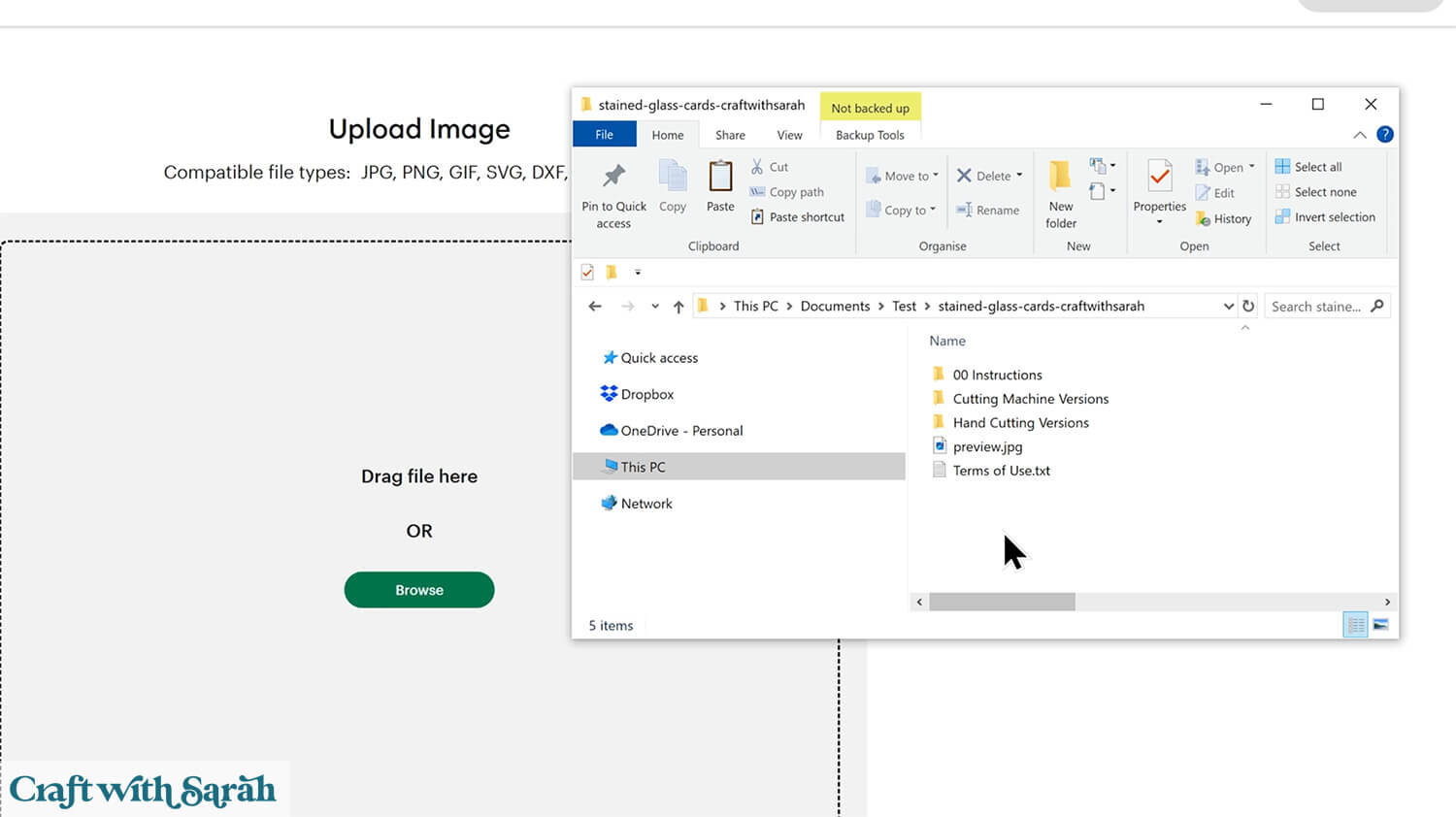
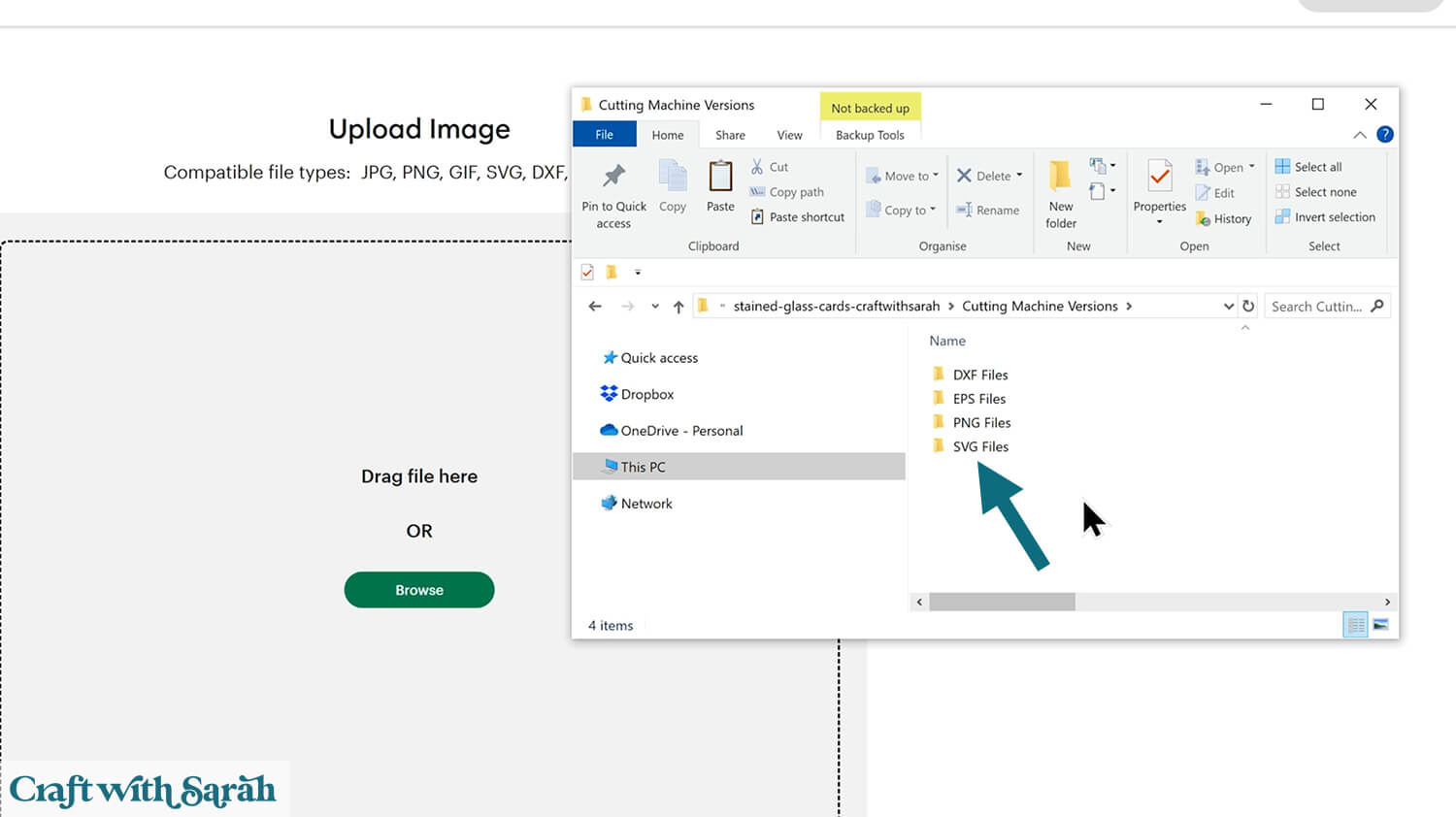
You can then choose which of the three stained glass SVG files to load.
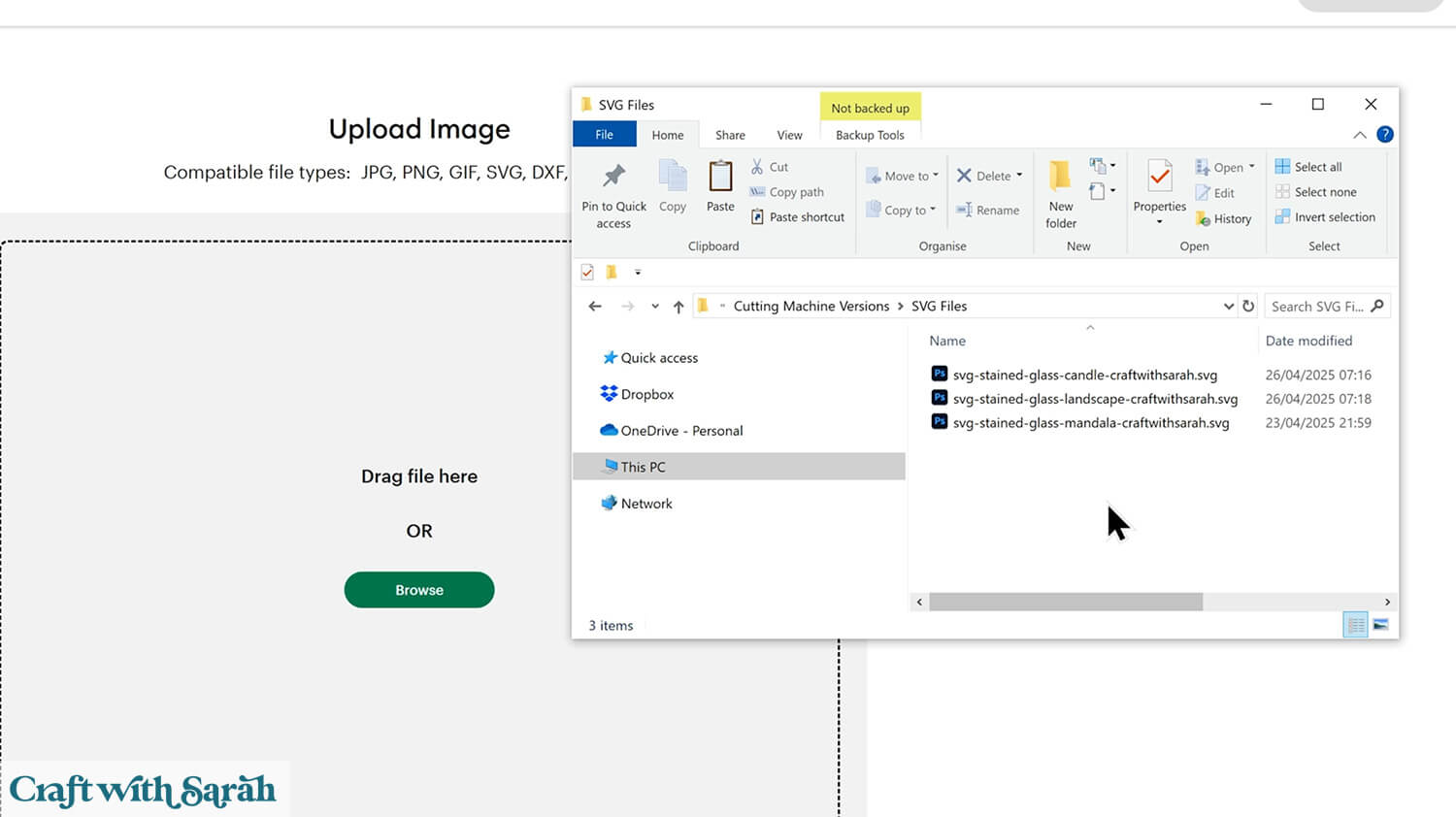
For this tutorial I am showing how to make the candle design, but the same steps can be followed for all three designs.
After selecting the SVG file, click “Continue”.
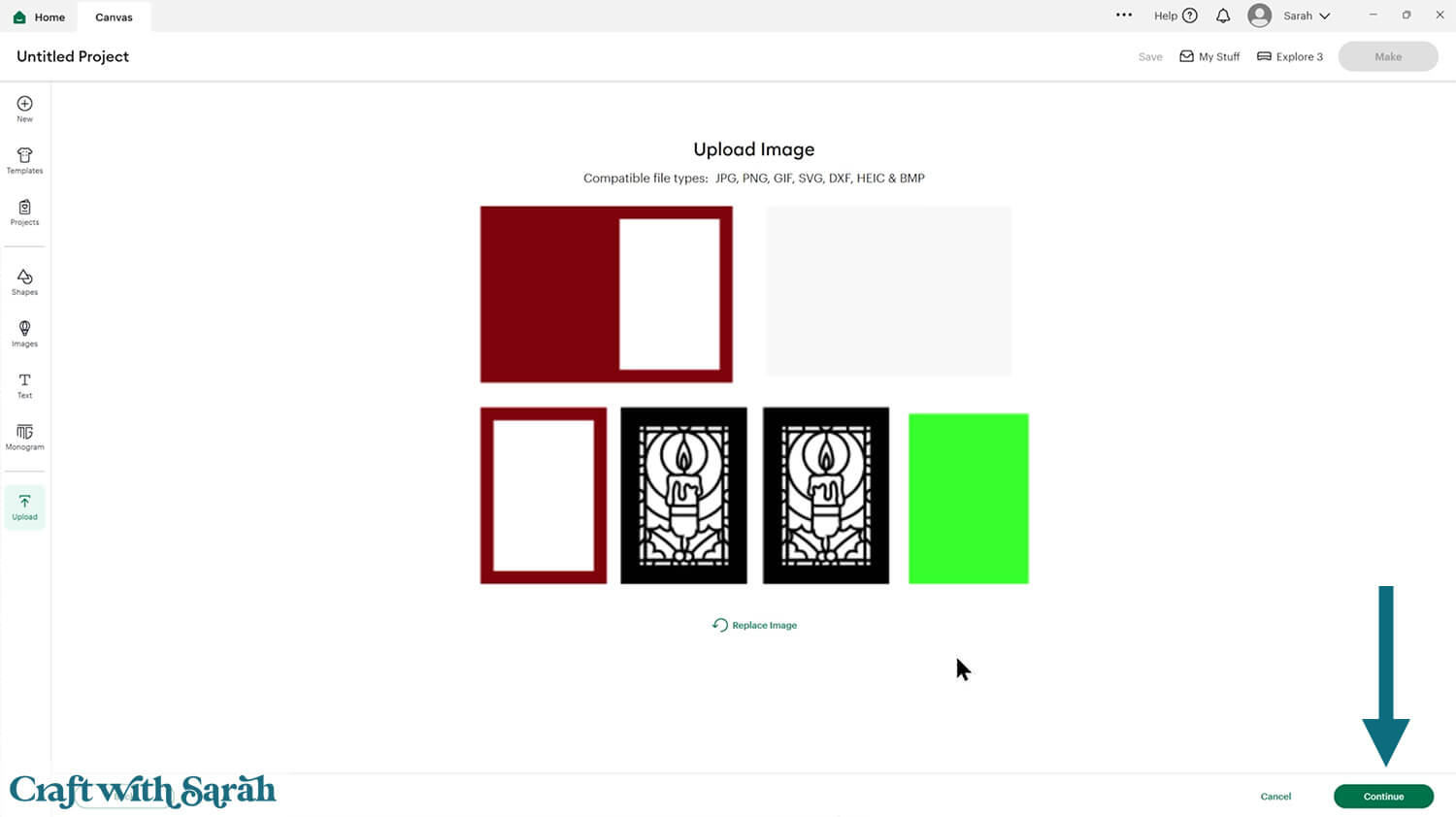
Click “Upload” on the next screen.
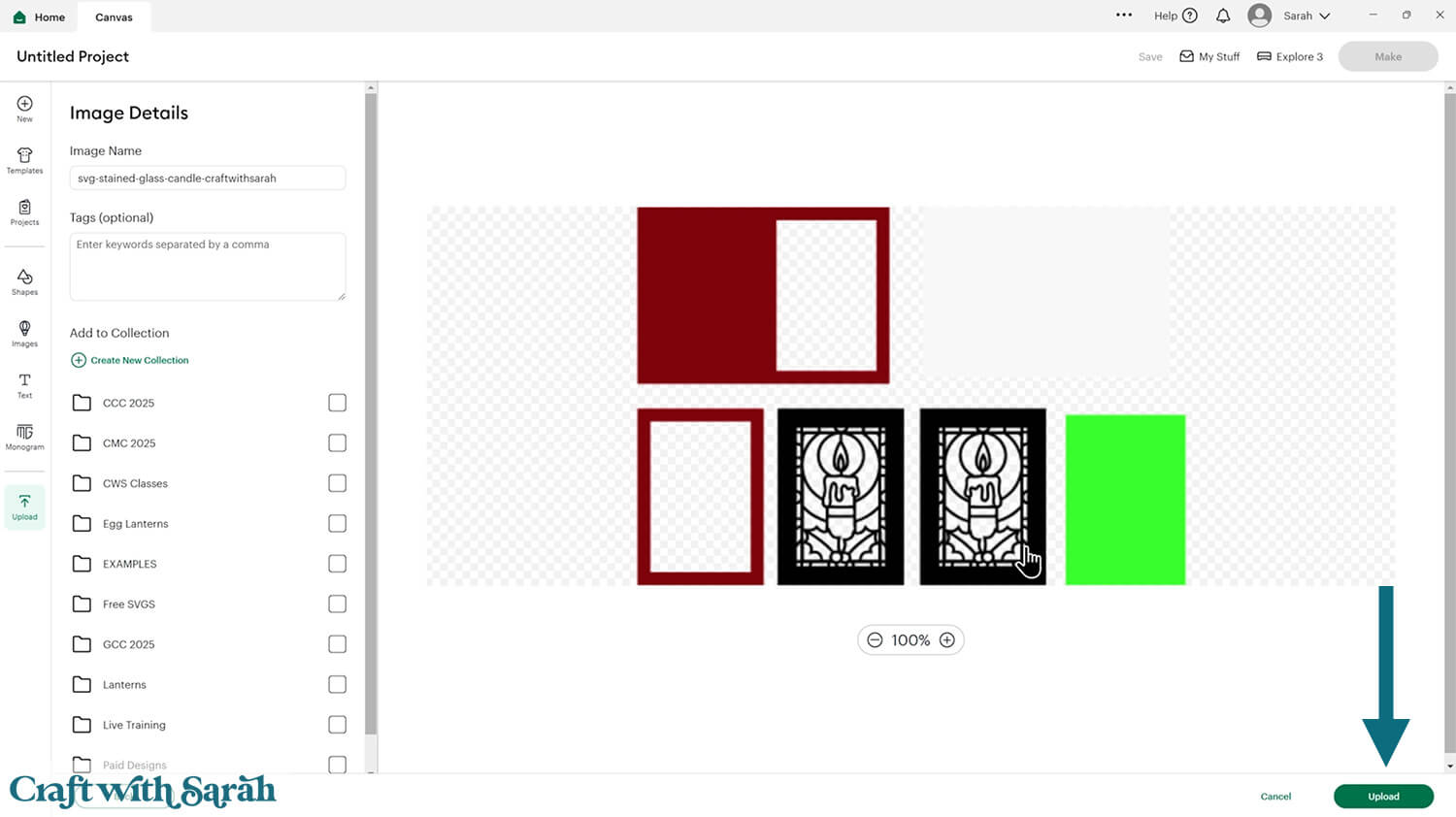
The design will get loaded onto your Canvas.
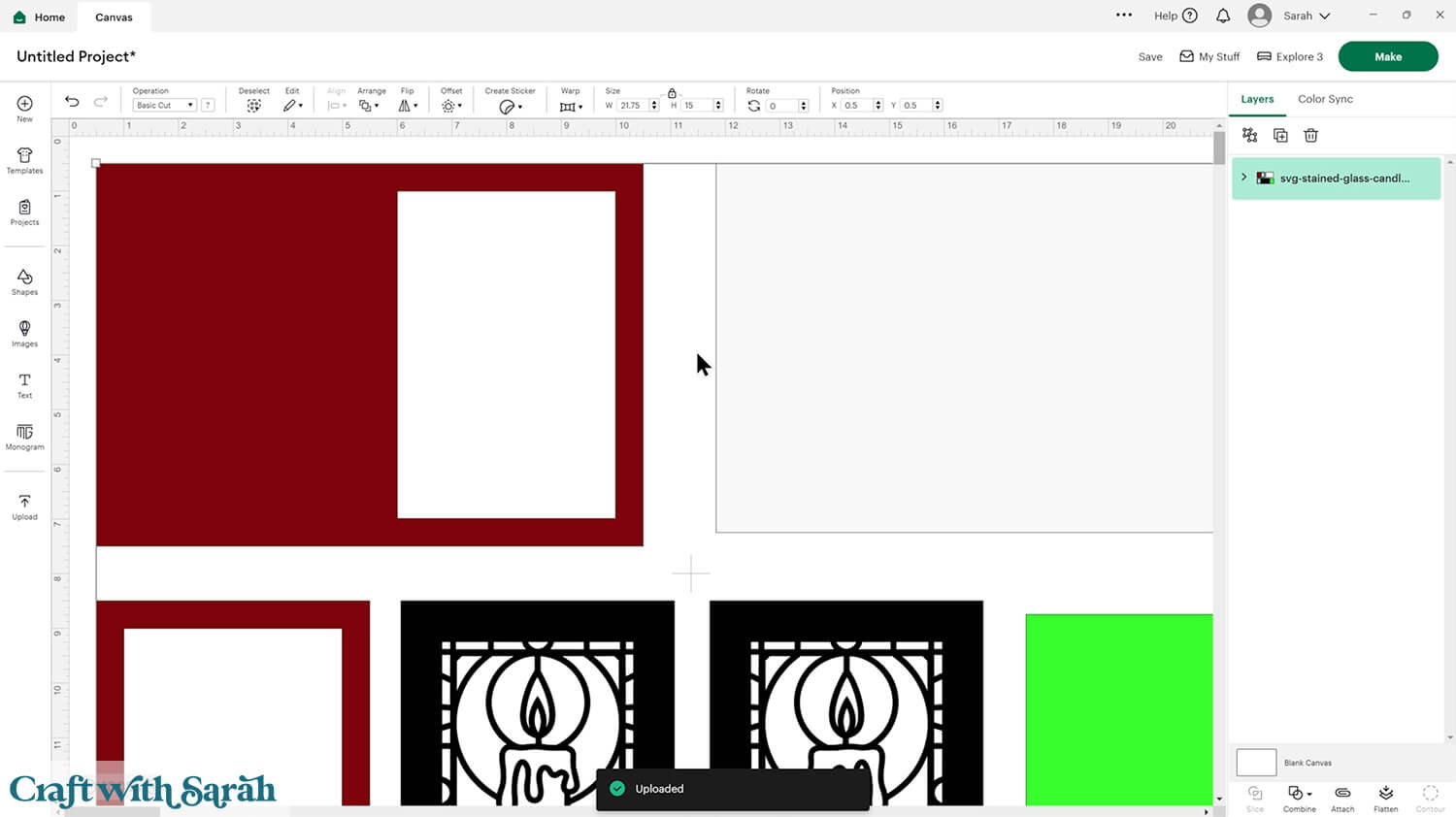
Step 2) Add a score line
If you have a scoring tool or scoring wheel for your Cricut machine, it’s a good idea to add a score line to the base card and the white insert to make it easier to fold them in the correct places.
If you don’t have a way to score with your Cricut, move on to Step 3.
Click the card and Ungroup the layers to separate them.
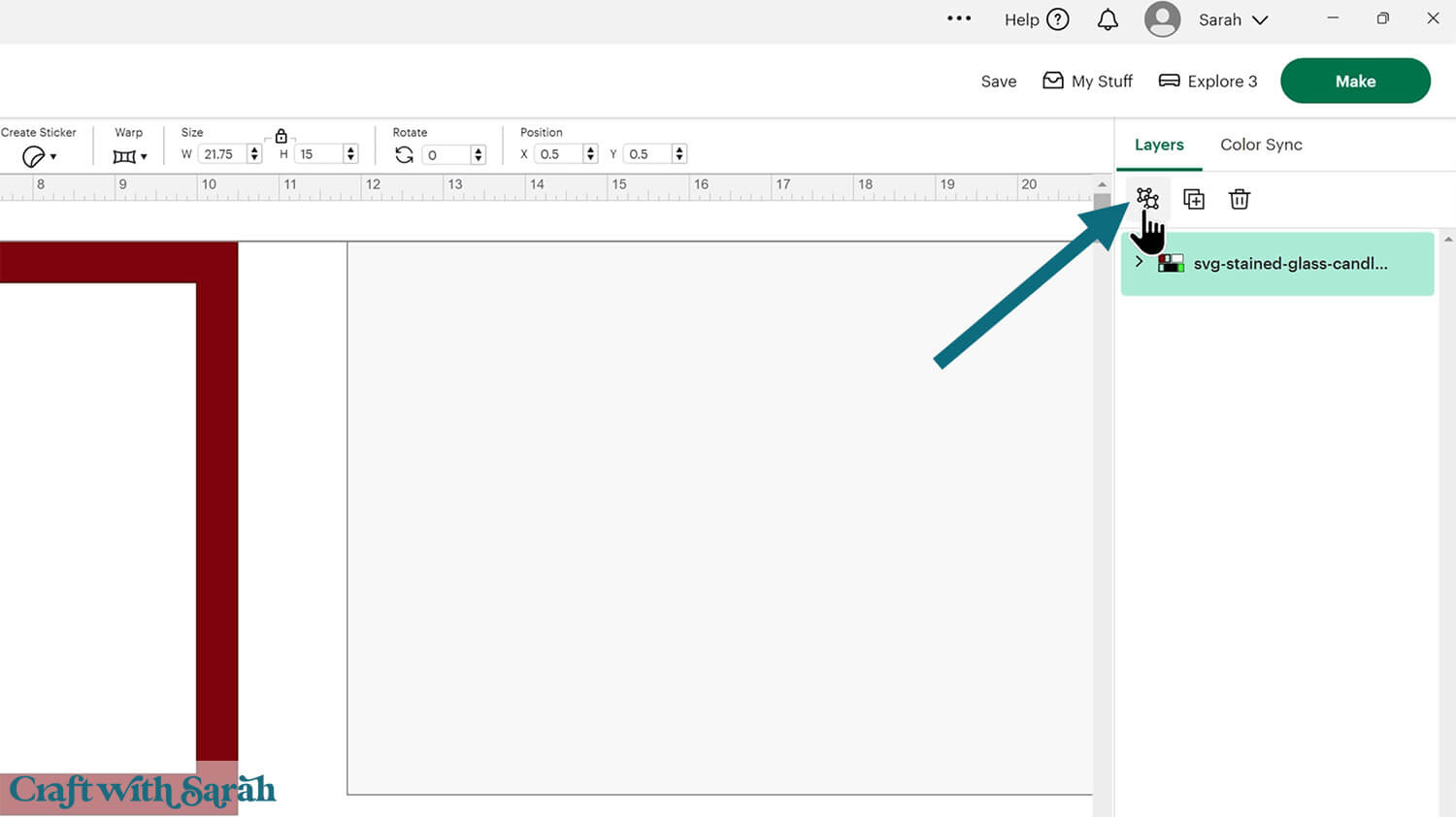
Click “Shapes” and insert a Score Line. Make it 7 inches tall (or 5.75 inches tall for the square templates).
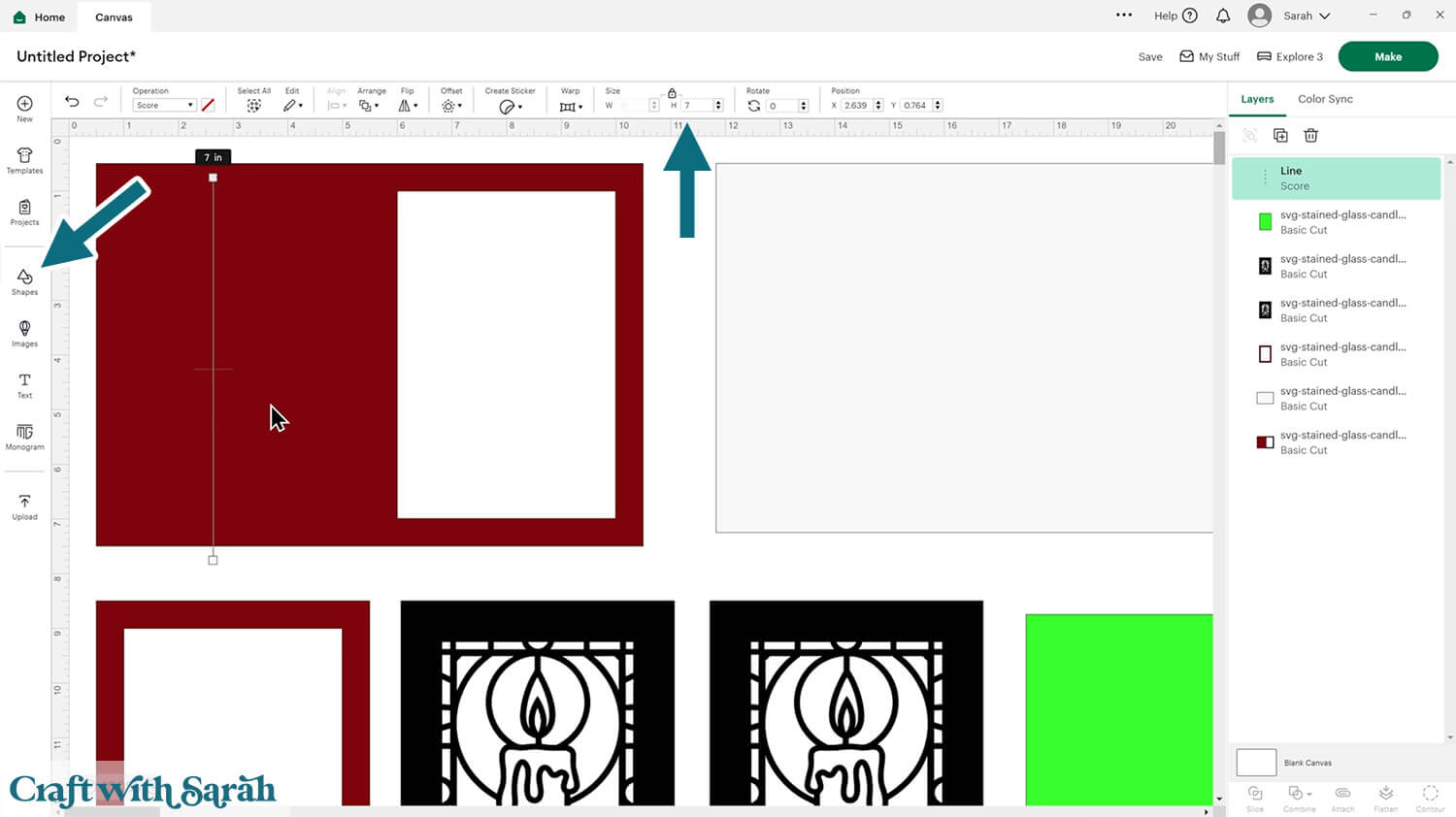
Select the score line and the base card, then click “Align” and “Center” to put the score line exactly in the middle of the card.
Select the score line and the base card, then press “Attach” at the bottom of the layers panel.
Attach is what tells the Cricut that we want it to do the score line down the middle of the base card.
Repeat those steps for the white insert piece.
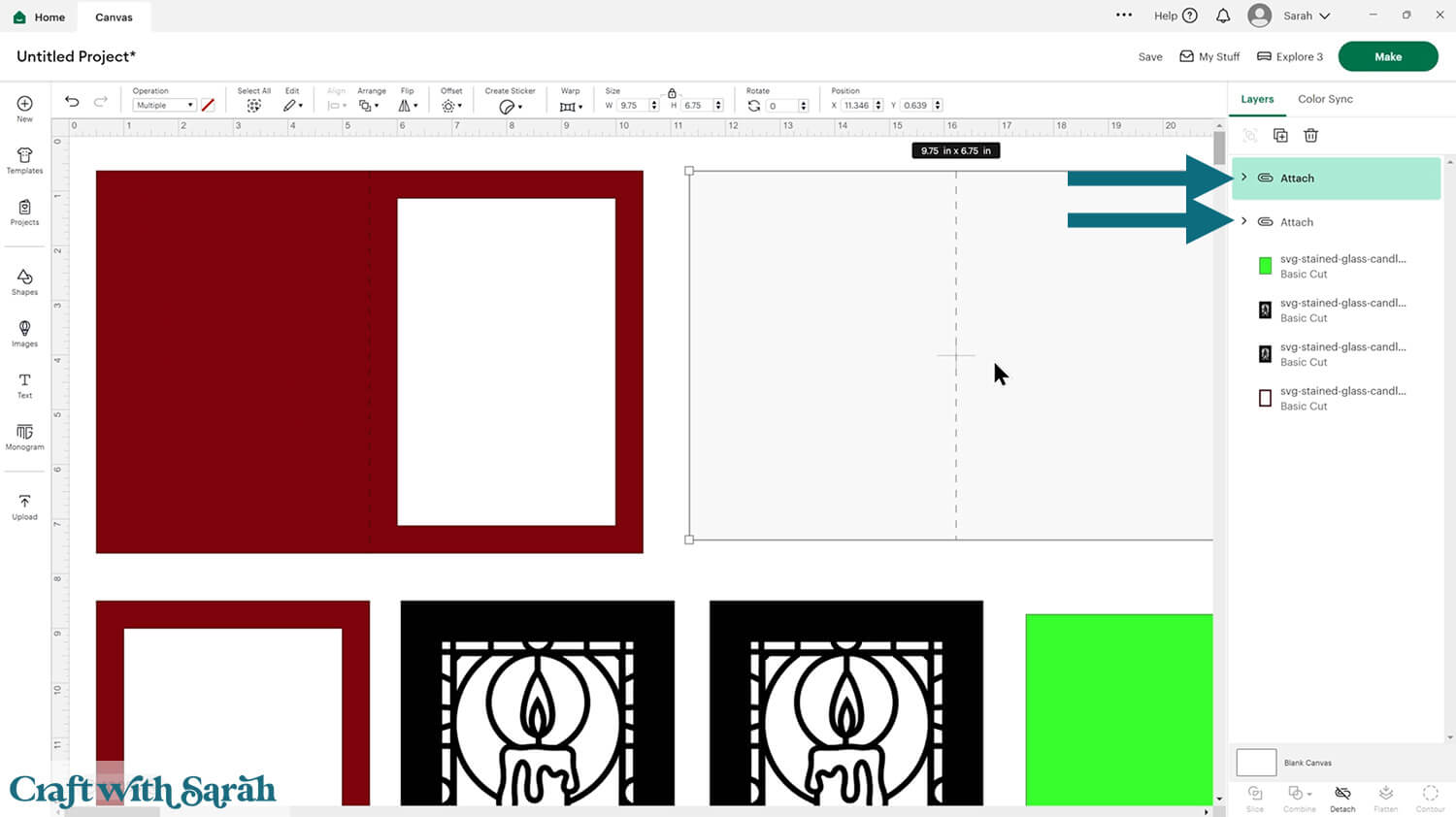
This is a good time to change the colours if you are planning on cutting them differently to what’s on the screen.
The white rectangle is for an insert to go inside the card to stop your written message being visible through the acetate. It also helps to see the colours of the Sharpies more vibrantly.
If you would like to add any extra embellishments or decorations in Design Space, now is the time to do it.
Otherwise, it’s time to start cutting!
Step 3) Cut out all the pieces
When you’re happy with how the project is looking in Design Space, click “Make” and follow the instructions on-screen to cut out all the pieces.
To change the paper size, go into the dropdowns over on the left side of the screen and choose the paper size that you want to use. You need to change it for every single colour.
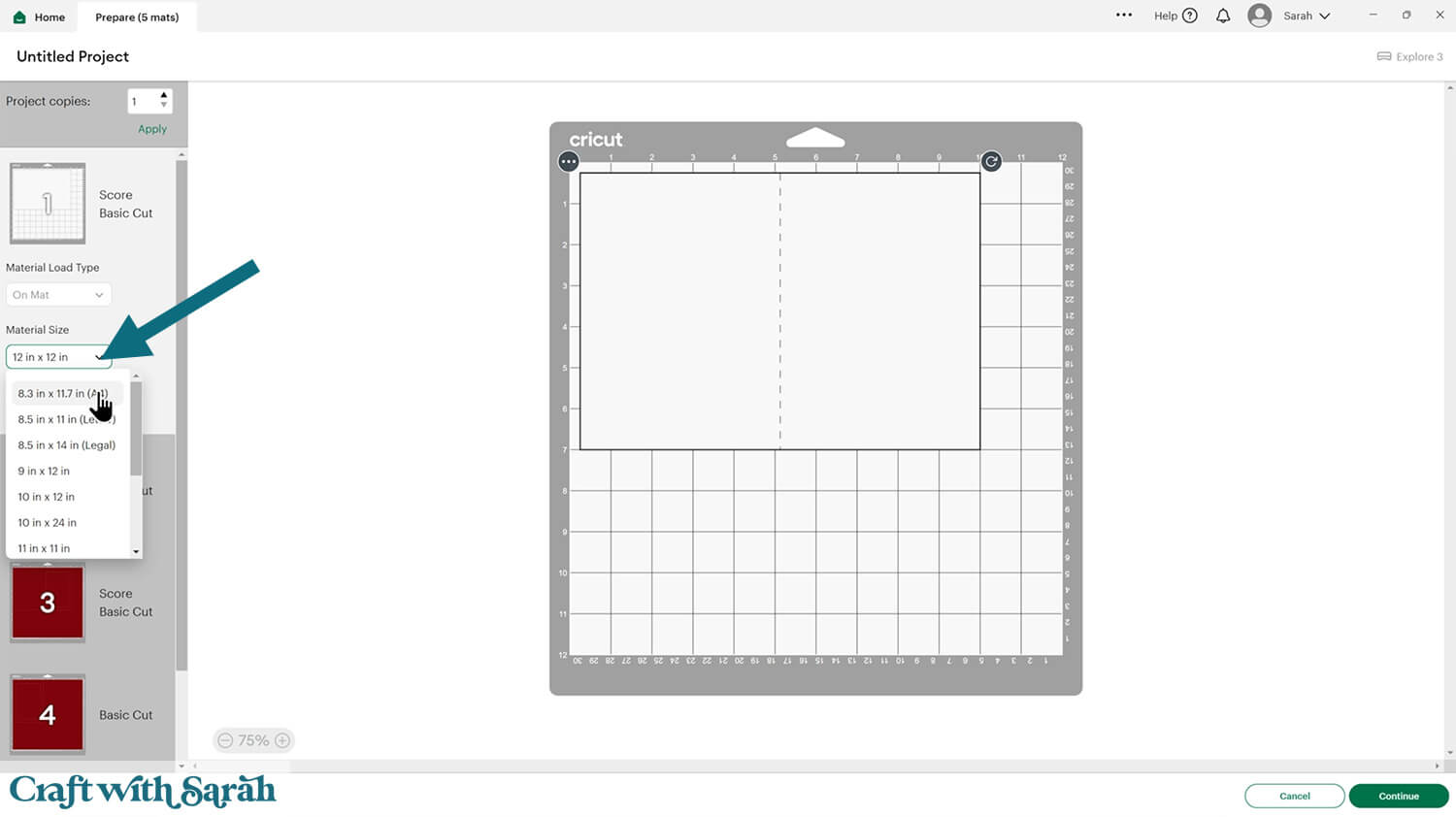
To save space on your cardstock, you can move things around by clicking and dragging. Make sure when you’re moving things about that nothing overlaps because otherwise, it won’t cut out properly.
Please note that there are two copies of the stained glass design on purpose. They are mirror images on each other, as you’ll stick them back-to-back when making the card.
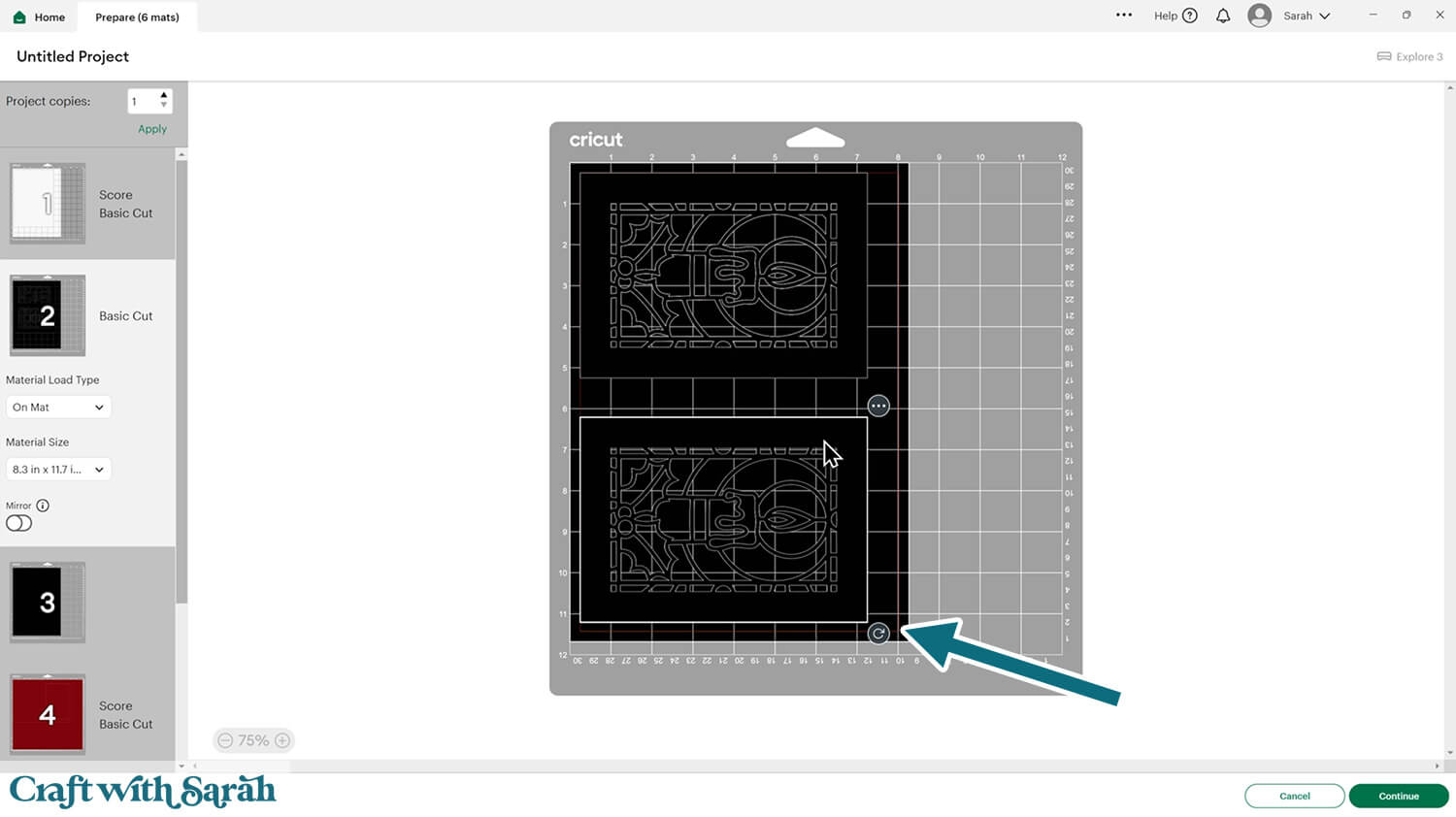
The lime green rectangle should be cut from acetate. There is an “Acetate” cut setting in Design Space, but I tend to have more luck using the “Kraft Board” setting.
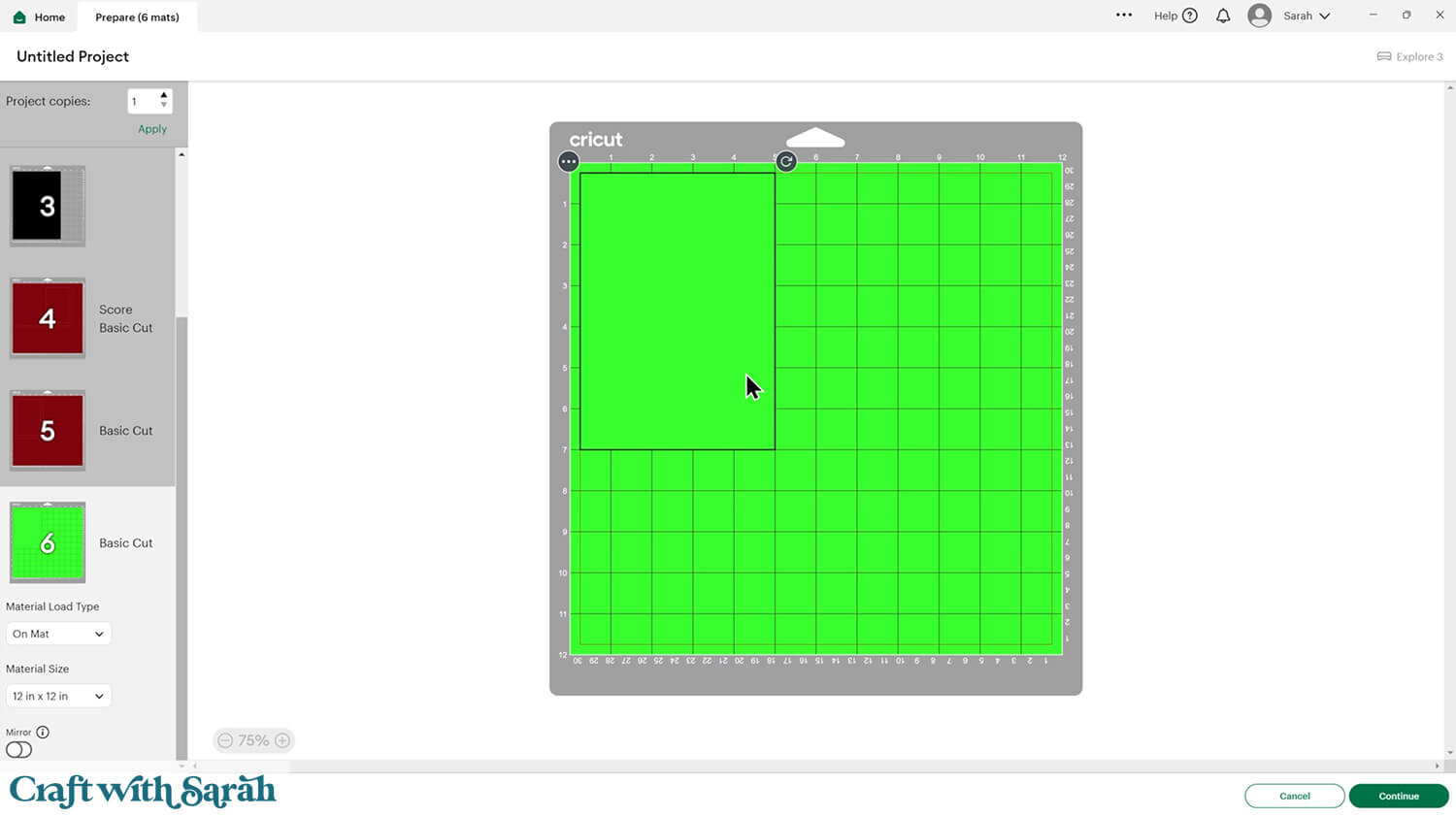
Step 4) Colour the stained glass design
Glue the acetate to the back of one of the stained glass panels.

Wait for the glue to dry a little, then start coloring in the gaps in the stained glass design with Sharpies.
Color in the BACK of the acetate. It doesn’t matter if you go into the black areas, as you aren’t drawing on the card directly – just the acetate sheet – and you’ll be sticking the other black stained glass design on top of where you are coloring, to tidy everything up.

I tried various different techniques of coloring to see if one worked better than the others, but they all gave a similar effect. I tried coloring only moving the pen up and down in vertical movements, coloring in circles and also coloring with the pen moving in any/all directions.
My favorite effect was the one where I only moved the pen up and down, as it led to consistent brush strokes showing on the acetate.
The Sharpie ink takes a little while to be touch-dry. To stop yourself dragging your hand through wet ink, colour from left-to-right if you are right-handed, or right-to-left if you are left-handed.
I am left-handed, so I started with the right-side of the design.
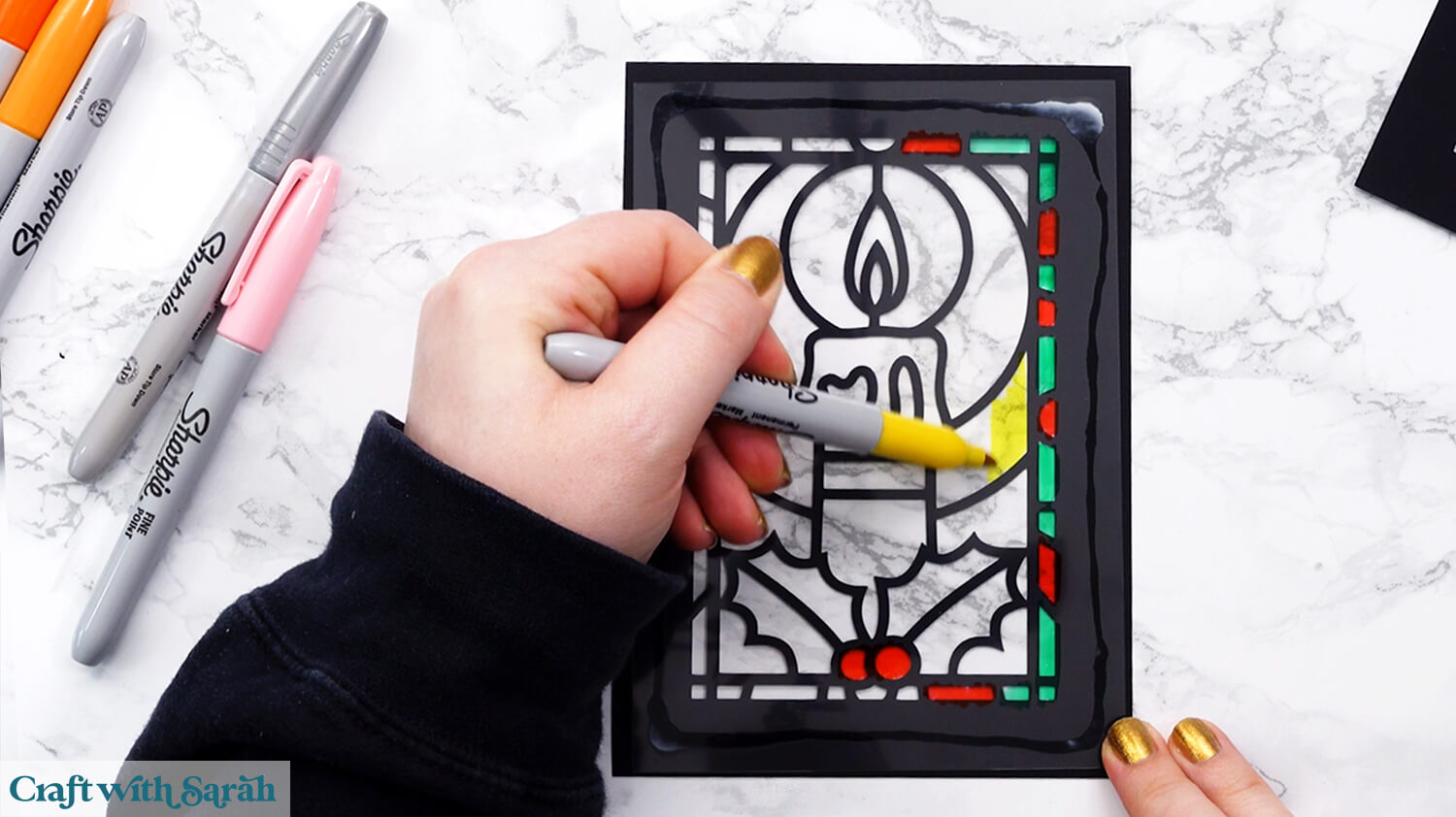
Keep coloring until the design is complete.
When the ink is completely dry, you can colour over the same areas again to build depth to the colour and make it look deeper.
For example, the card on the left in the image below has only been coloured once on the orange and yellow section, but the one on the right was coloured twice.
It’s important to wait for the ink to be 100% dry before going over it again, otherwise you’ll just smudge the existing ink rather than building another level of colour.

Step 5) Put the card together
Glue the second copy of the stained glass cutout design to the back of the acetate.

Fold the base card in half along the score line.

Glue the stained glass design to the front of the base card.

Glue the rectangle cutout (the one that’s the same colour as the base card) on top.

Fold the white insert in half down the score line.

Glue the insert to the inside of the card.
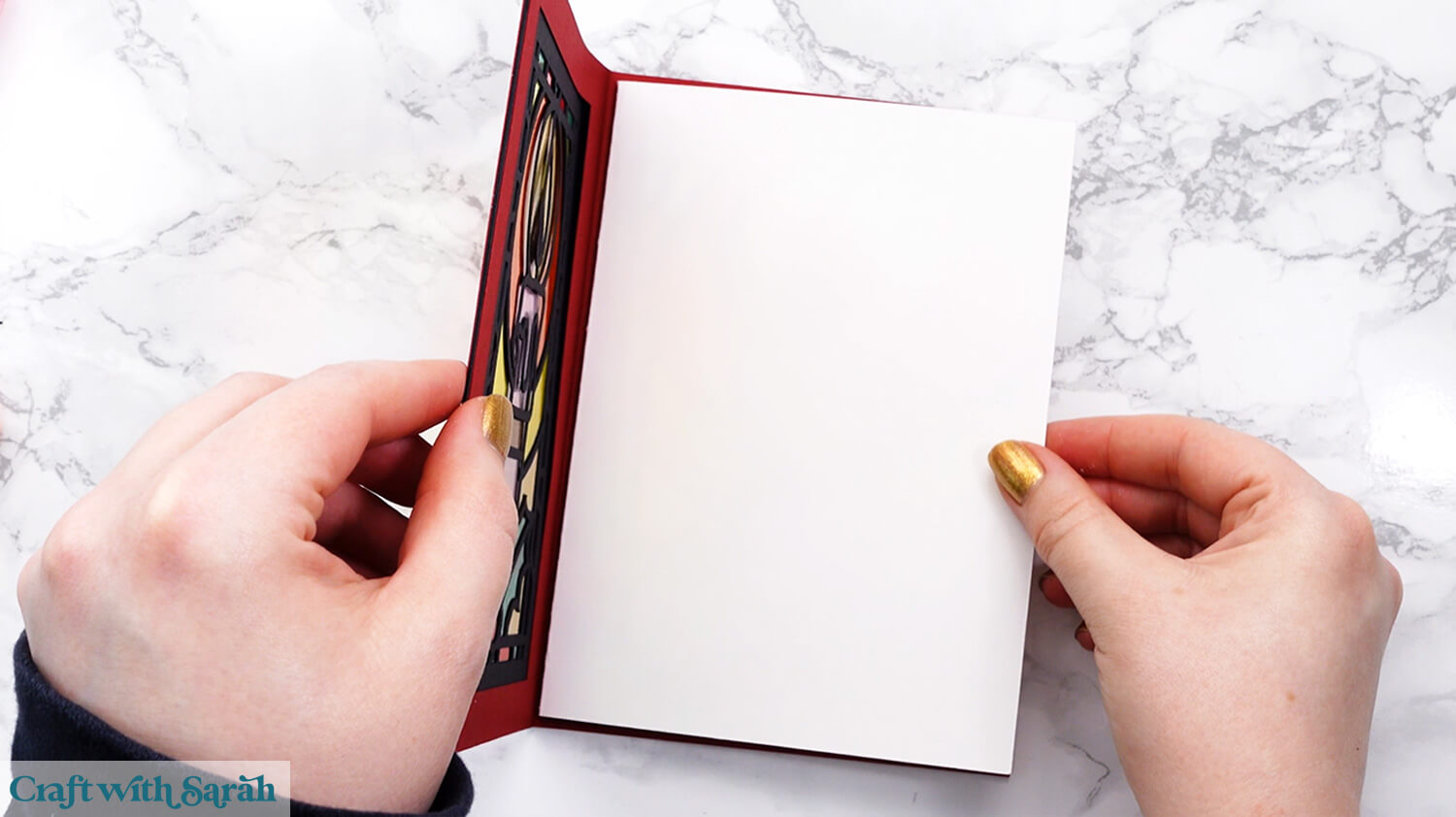
Your stained glass card is now finished!
Here’s how the landscape design looks when the card is opened:
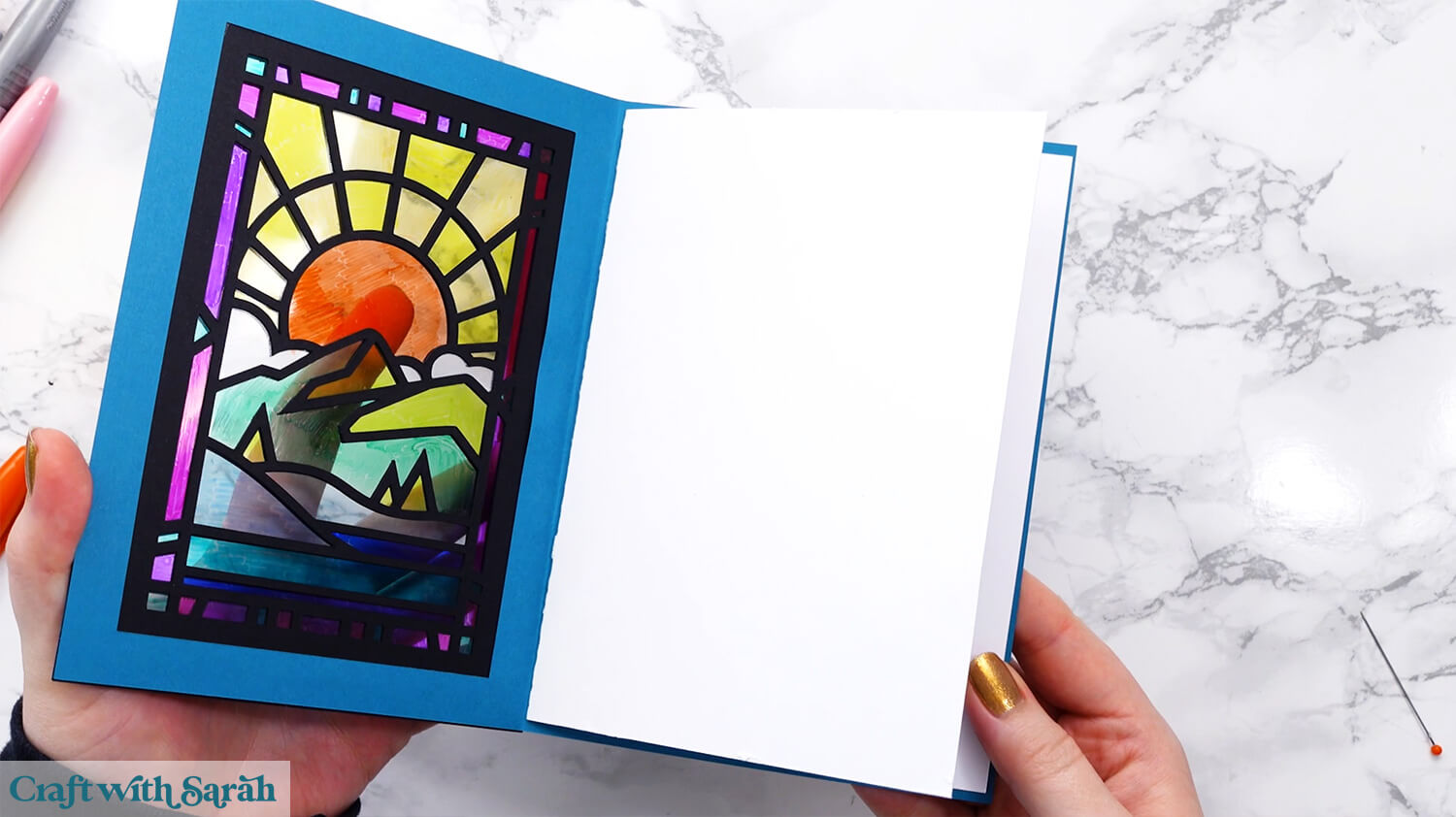
And here is the mandala card:

Faux stained glass greetings cards with Sharpies
And there you have it — your very own handmade cards that shine like stained glass! ✨
Whether you’re sending them to a loved one or displaying them as mini works of art, these colorful creations are sure to brighten someone’s day (including yours!).

Remember, there’s no “perfect” in handmade — every brush of color and line you draw is a reflection of your unique creativity. 🎨 Don’t be afraid to experiment with different color combos, layer on the vibrancy, and make each card truly your own.
Grab those Sharpies, pick your favorite template, and let your imagination glow!
I can’t wait to see your stained glass cards! Submit your finished projects to our Community to share your photos with us!
Happy crafting,
Sarah x

