CMC 2025 Day 02: Decorative Borders
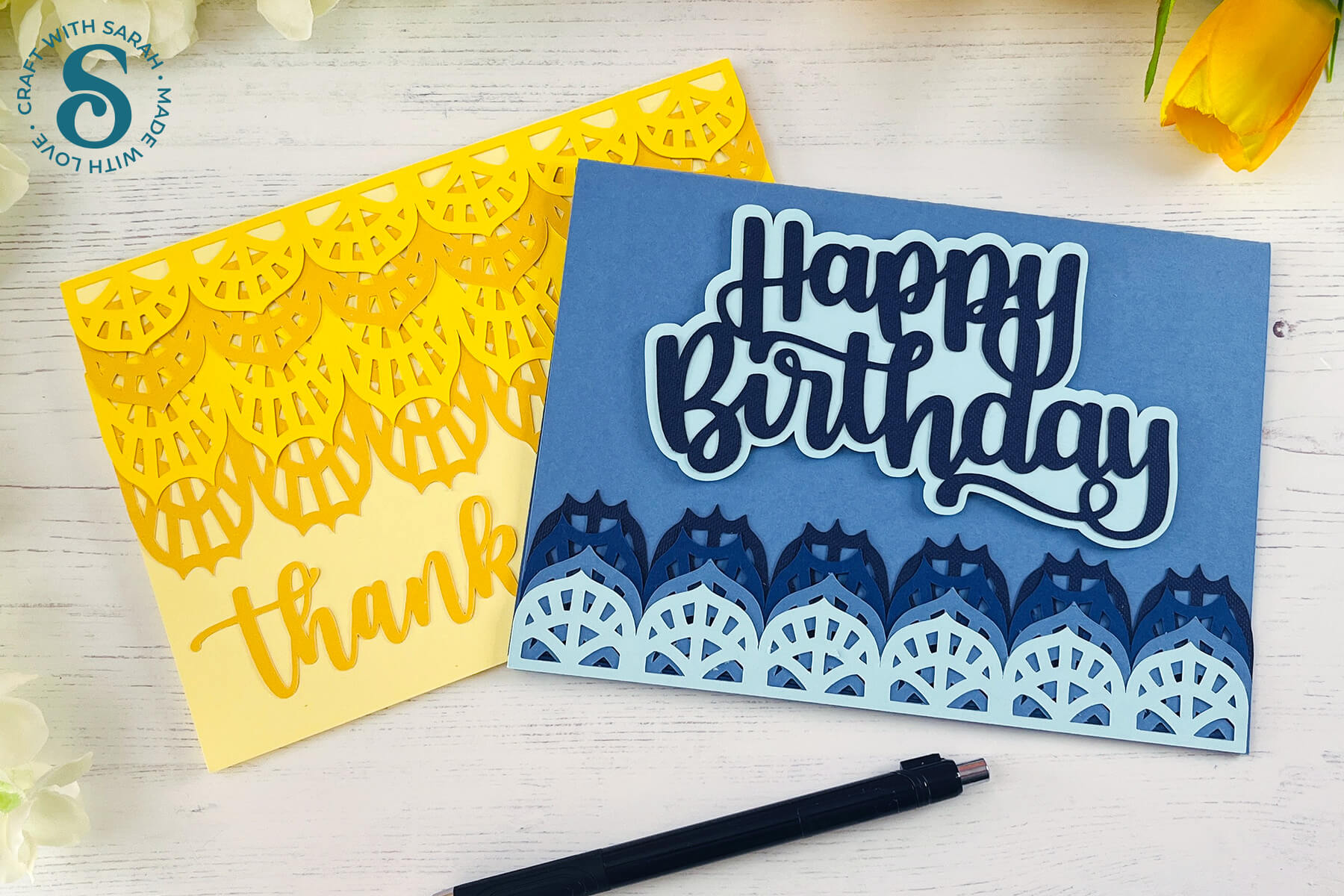
Welcome to day two of the 2025 Card Making Countdown, where I’m sharing 14 card making projects in 14 days.
Decorative borders can completely transform a handmade card — adding elegance, whimsy, or a touch of fun with just a few well-placed cuts.
Whether you’re crafting for a specific occasion, or just sending a note to say hello, the right decorations can tie your whole design together and make your card feel extra special.
In today’s tutorial, we’re exploring how to use decorative borders creatively in your own card designs using Cricut Design Space.

Instead of following a set template for today’s project, this tutorial encourages you to experiment, play, and design from scratch — with the help of the three beautiful border sets included in your free download.
These borders are designed to be versatile, easy to use, and compatible with a wide range of card sizes and styles.
We’ll walk through how to import the borders into Design Space, resize and position them, and combine them with your own elements to create something that’s uniquely yours.
This is the perfect project if you’re ready to move beyond basic card shapes and start thinking more like a designer. It’s not about getting everything perfect — it’s about exploring the creative possibilities that open up when you start with a simple detail and build your design around it.
So fire up your Cricut, open up Design Space, and let your imagination lead the way. You’ll be amazed at what a difference these decorative borders can make. ✂️
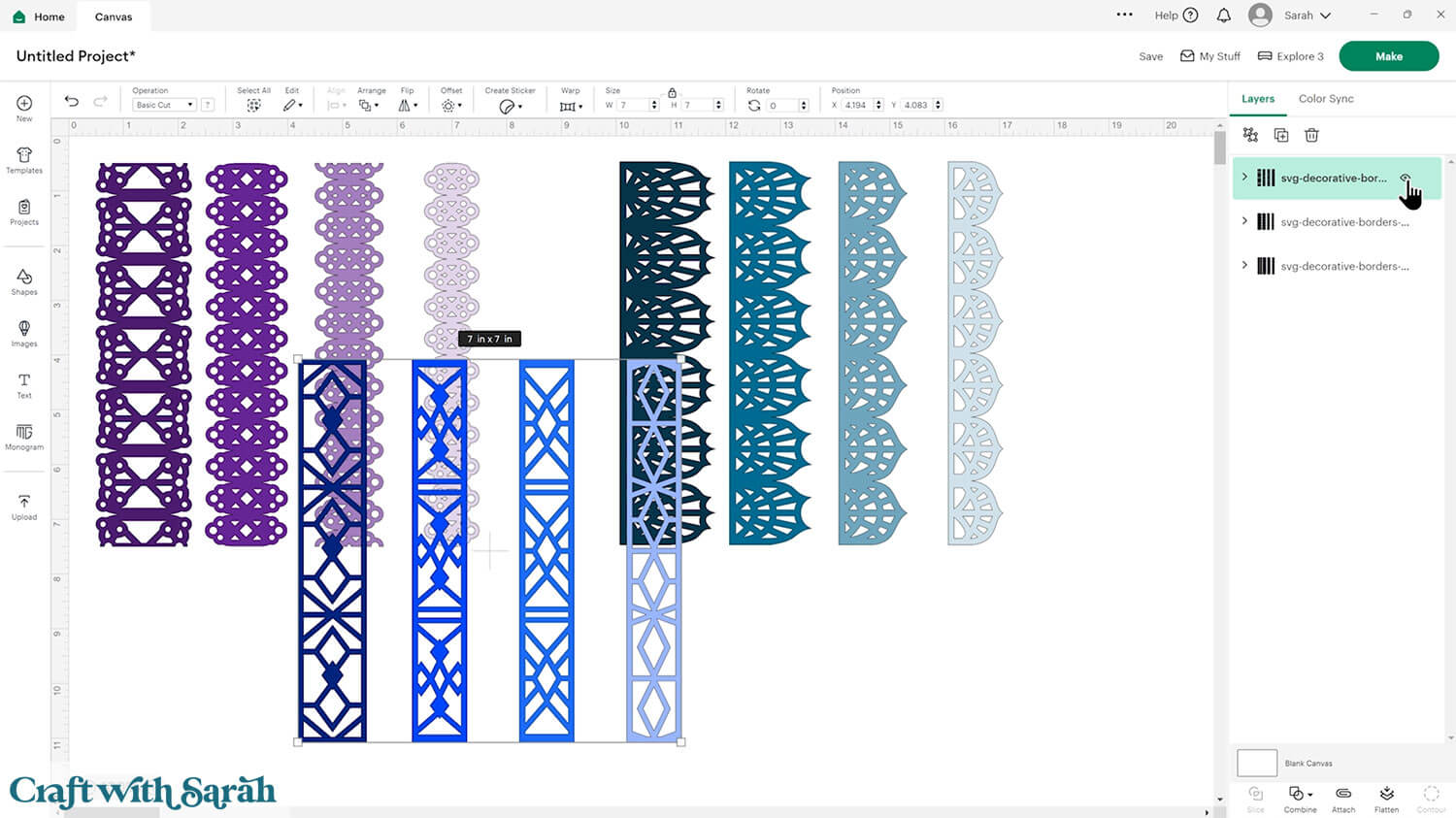
The cut files are suitable for a range of cutting machines, such as Cricut, Silhouette and ScanNCut. The file types that are included are: SVG, EPS, DXF and PNG.
Hand-cutting (printable) versions of the templates are also included.
This project is part of the 2025 Card Making Countdown.
Materials supply list
Here is a list of the materials that you’ll need for this tutorial.
Please note that some of the links included in this article are affiliate links, which means that if you click through and make a purchase I may receive a commission (at no additional cost to you). You can read my full disclosure at the bottom of the page.
- Cricut machine
- Light blue Cricut cutting mat
- Coloured Card
- Patterned paper and/or embellishments
- Glue (I like Bearly Art Glue and Collall) or double-sided tape
- Cricut scoring wheel or scoring stylus (optional)
- Foam squares (optional)
- Cricut pens (optional)
This project is suitable for the following types of Cricut machines: all Explore models, all Maker models, Joy Xtra and Joy.

Foundation learning
If you're new to crafting with your Cricut, you may find the below links helpful.
They teach some of the skills mentioned throughout the Countdown projects.
- How to upload SVG files into Design Space
- How to make 3D layered Cricut projects
- The BEST way to frame papercraft projects
- How to mount multiple designs in the same frame with magic guides
- How to score with a Cricut (even without scoring tools)
- Print then cut tutorial
- Design Space tools (Combine, Attach, Slice, Weld, Flatten, etc.)
- Pattern fill tutorial (for making backgrounds & cutting images to a specific shape/size)
- Free envelope SVGs that can be sized to fit any card
- Presentation boxes for handmade cards
- How to write inside cards with Cricut pens
- How to cut layered designs at a small size
- Design Space tips & tricks
- Cricut pens tutorial
Video tutorial
Watch the video below to see how to make this project. Keep scrolling for a written tutorial.
PART ONE: Layered decorative borders
First up, let’s see how layering up the different widths of the decorative borders leads to different effects on your card front.
Step 1) Download the cutting files & upload to Design Space
Download the files using the box below.
Purchase the File(s)
This cut file is available as part of the Instant Access Bundle.
Or, purchase the designs individually:
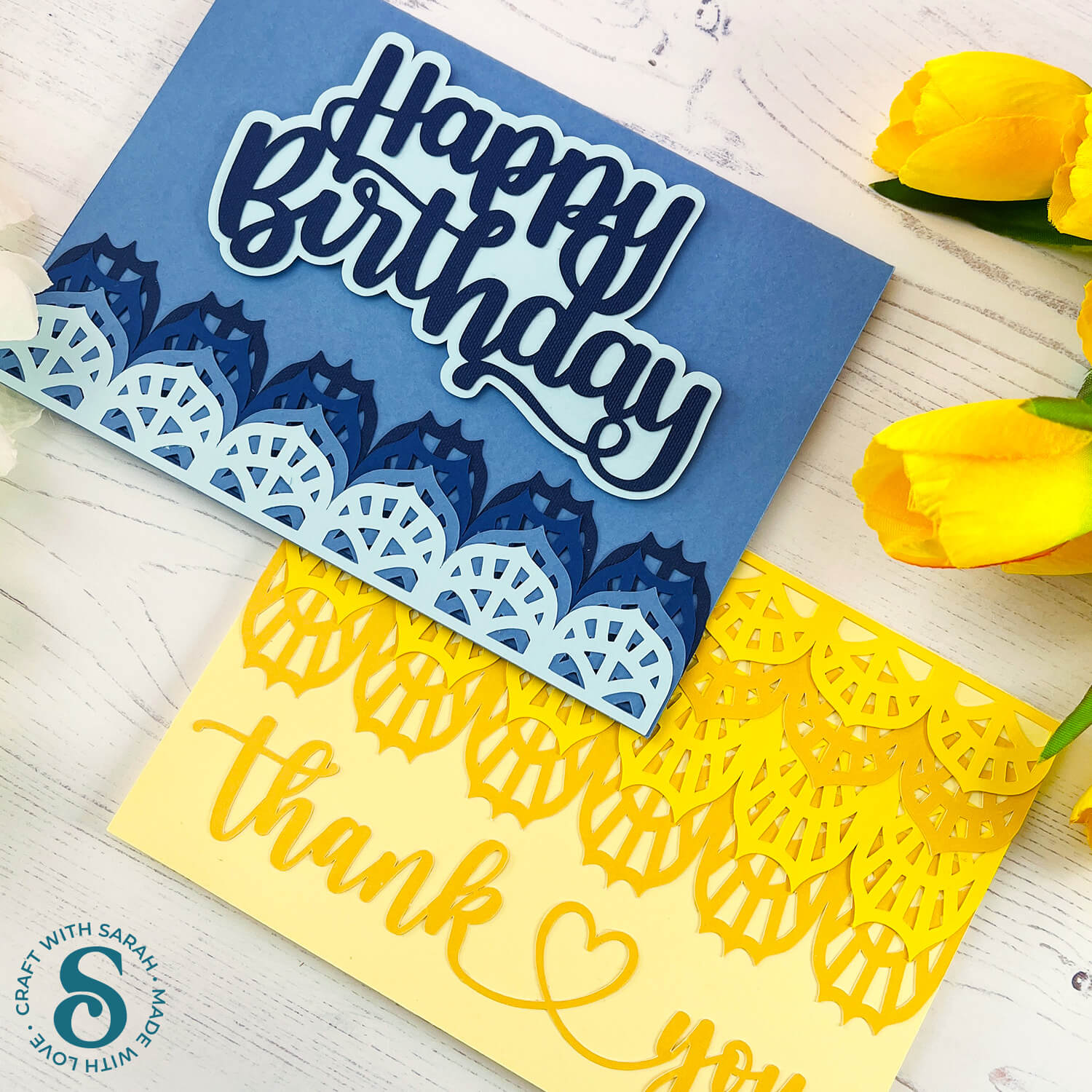
Before you upload the SVGs to Design Space, you need to unzip the download folder that they come in.
- How to unzip a folder on Windows computer
- How to unzip a folder on a Mac
- How to unzip a folder on an iPad/iPhone
- How to unzip a folder on an Android device
After unzipping, upload the SVG file(s) into your cutting machine software.
Not sure how to use cut files with your type of machine? The following links lead to videos on how to open cut files in:
- Cricut Design Space
- Silhouette Studio
- CanvasWorkspace (for ScanNCut machines)
The download folder also contains printable PDF versions of the templates for hand cutting.
If you are using Cricut Design Space, start a new project and then click the “Upload” button on the left of the screen.
You can then either click “Browse” to find the file on your computer, or drag-and-drop it.
If you are using a Cricut machine, use the file in the “Cutting Machine Versions” subfolder, and then select “SVG Files”.
Here’s an example of how the designs will look during the upload process:
Select the file then click “Continue”.
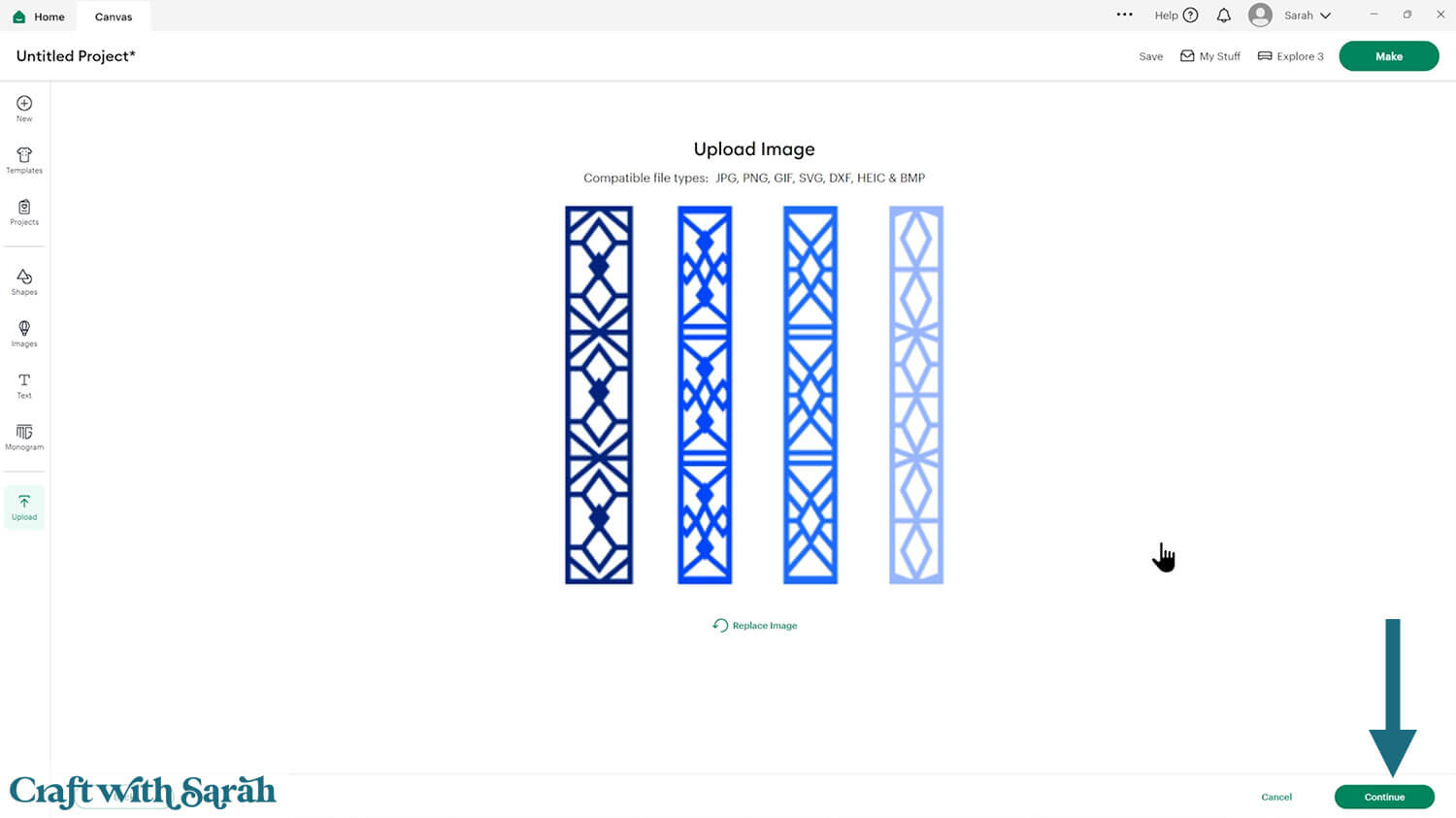
There’s no need to change anything on the next page – just click “Upload”.
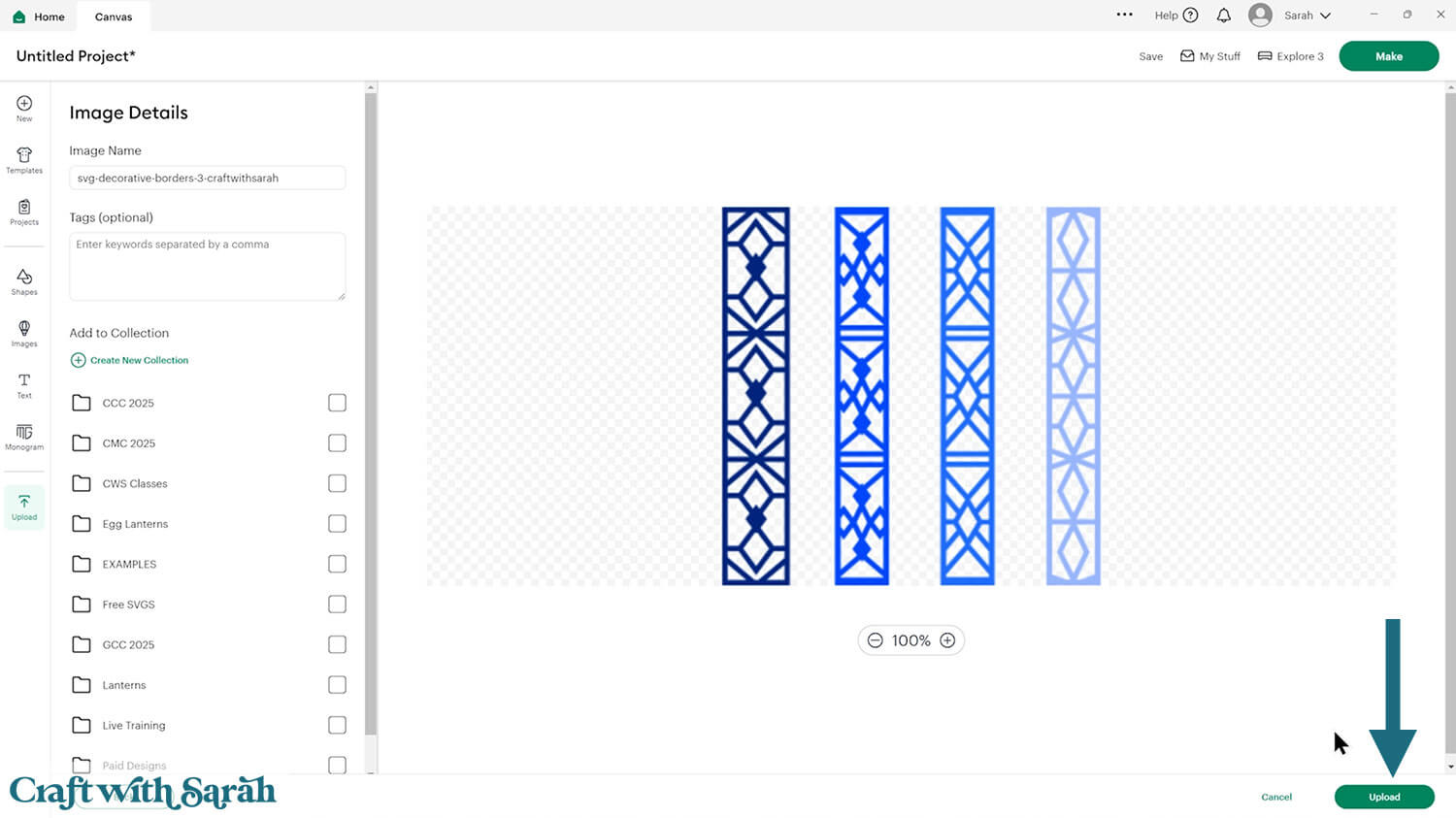
The decorative borders will then be added to your Canvas.
You can just use that one set, or load all three.
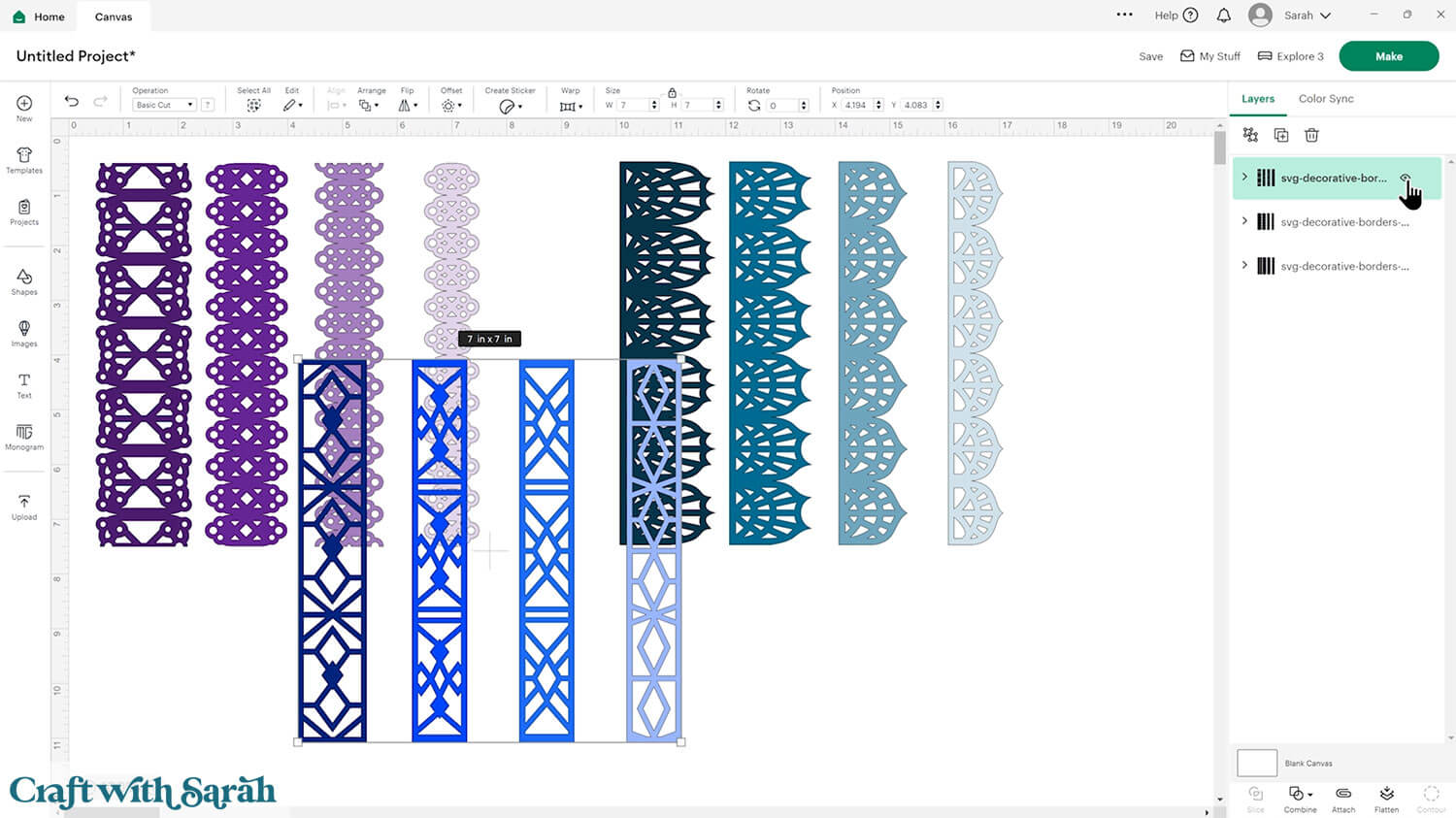
Step 2) Create a base card
Click “Shapes” and choose a square.
Resize it to the size of card you want to make.
I’m making a 5×7 inch card front, so my rectangle is 7 inches wide and 10 inches tall.
Make it a nice colour.
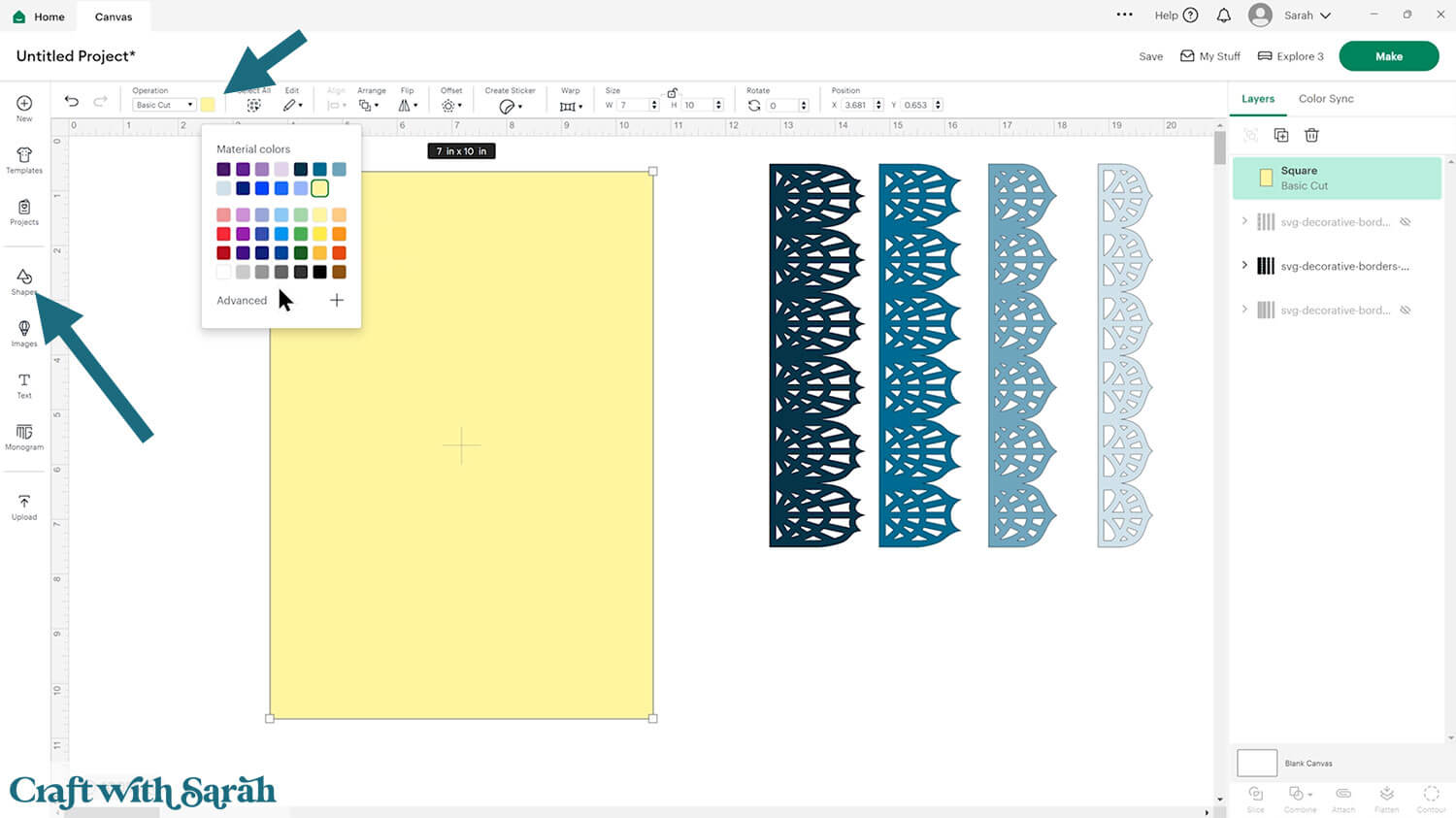
You may wish to add a score line to the middle of the base card to make it easier to fold.
Don’t have a scoring tool? Check out these Cricut scoring hacks for alternatives.
Click “Shapes” and insert a score line.
Size it to the width or height of your card. You may need to rotate it 90 degrees if you are making a landscape card.
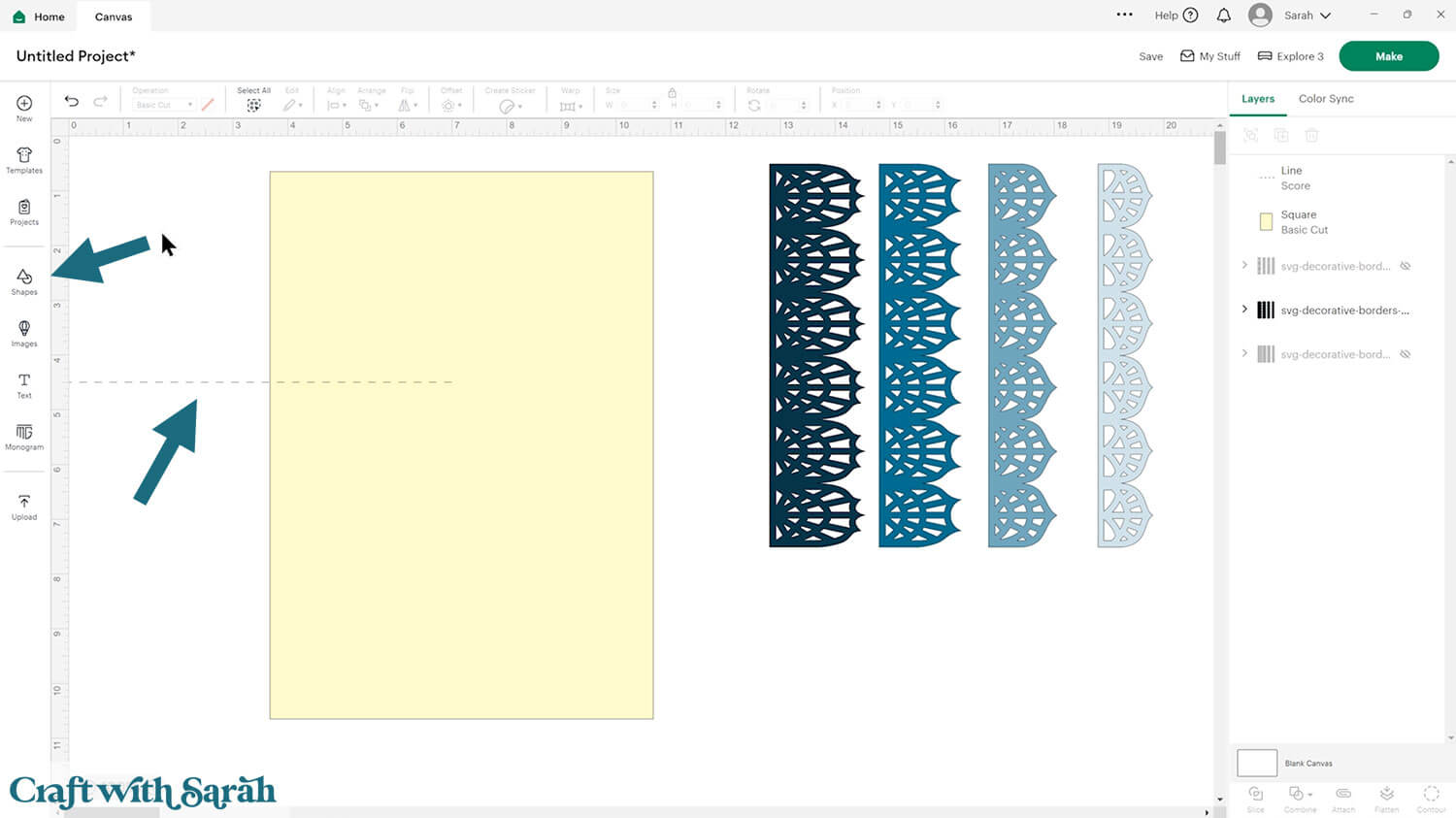
Select the score line and the rectangle and press Align > Center to put the score line in the middle of the card.
With those two layers still selected, press “Attach” at the bottom of the layers panel.
Attach is what tells the Cricut where to do the scoring.
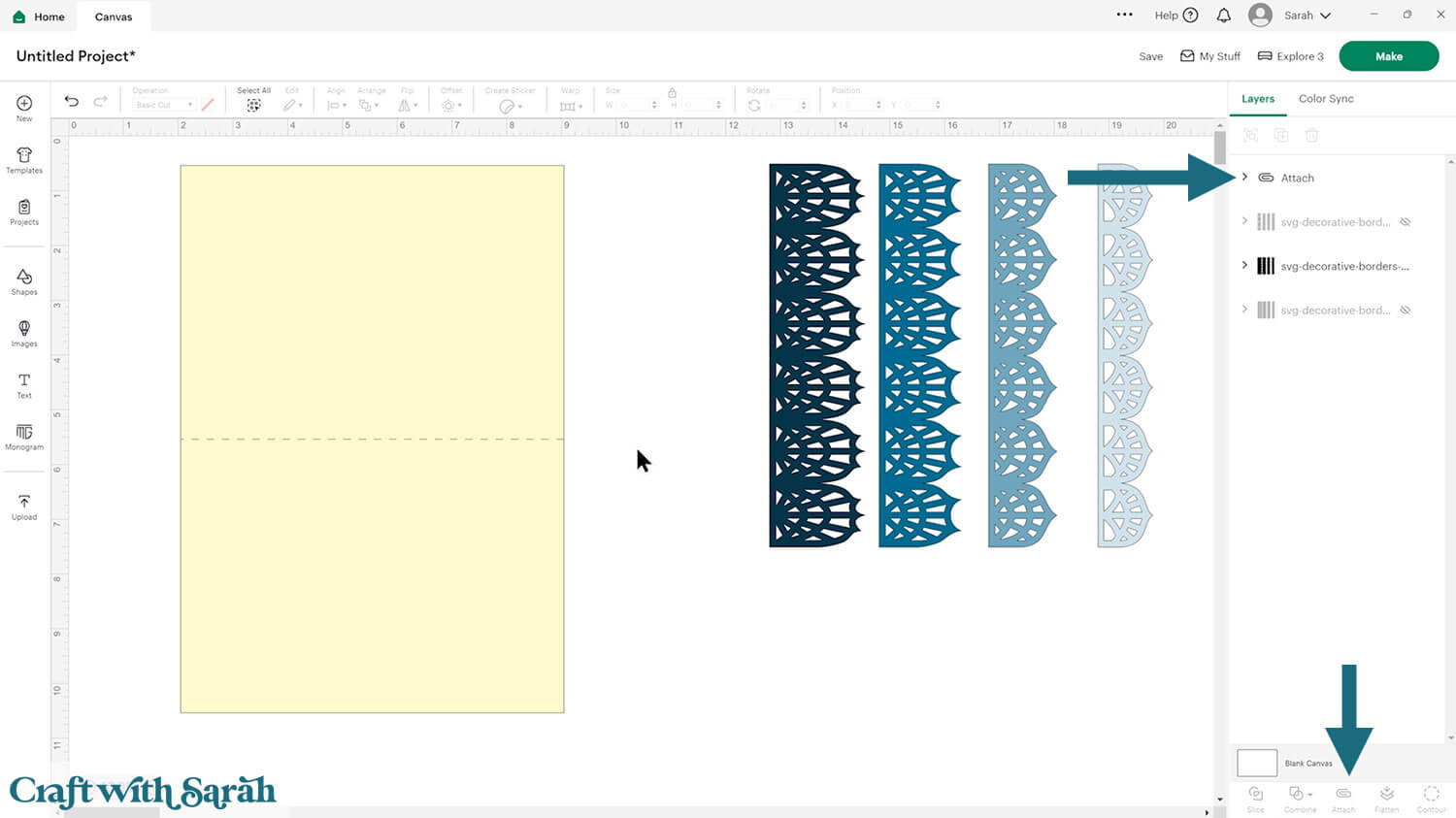
Step 3) Position the borders
Click the borders and press Arrange > Bring to Front.
Click “Ungroup” to separate out the four different designs.
Resize or rotate if needed so that the borders are your desired orientation on the card.
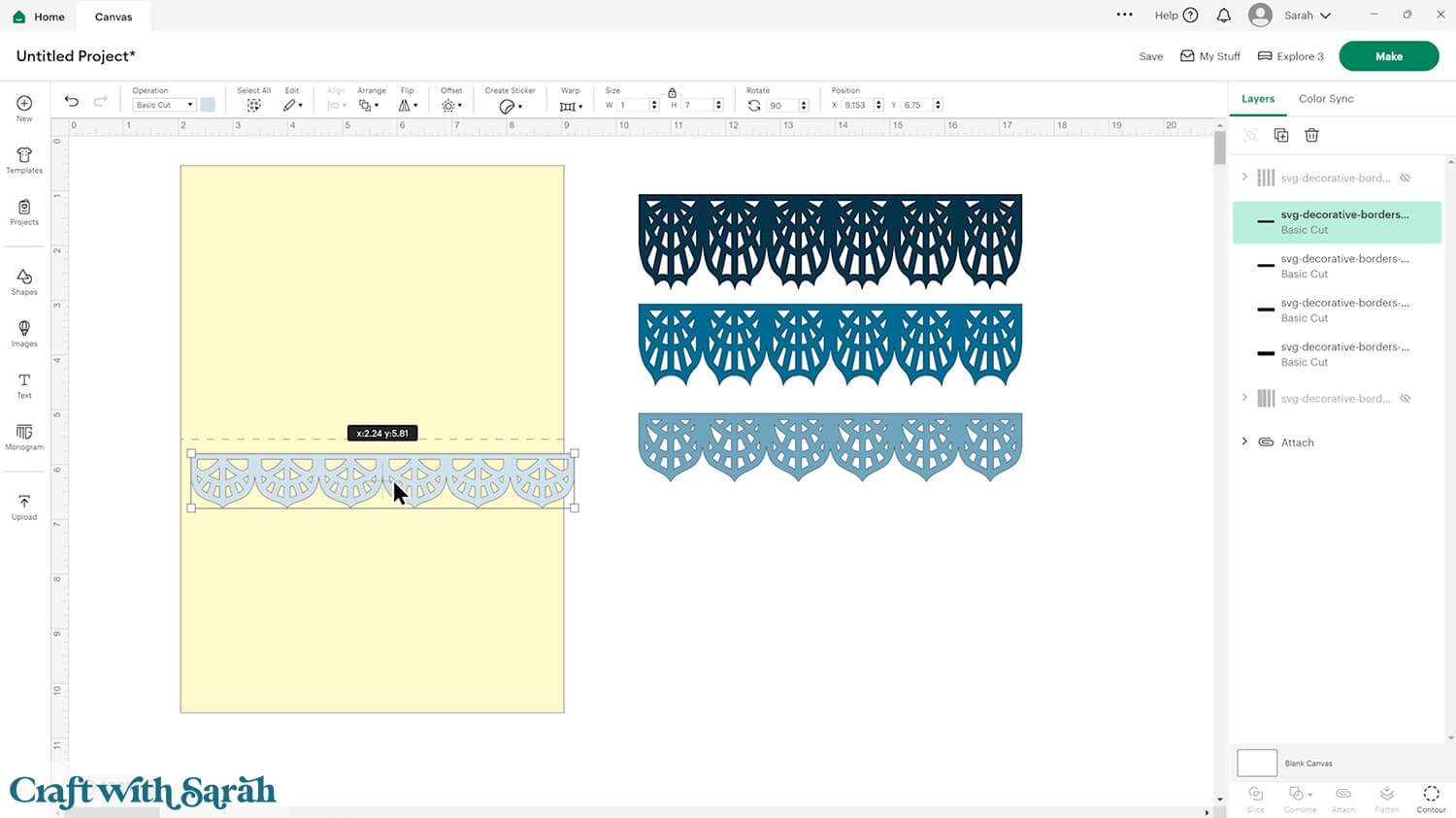
Start moving them about to build up the layout.
You can choose to space them out, or put them close together or all aligned in one place.
You don’t have to use all four designs – it’s completely up to you!
Here’s how they look spread out on my card front. I’ve changed the colours to alternates a dark and light yellow.
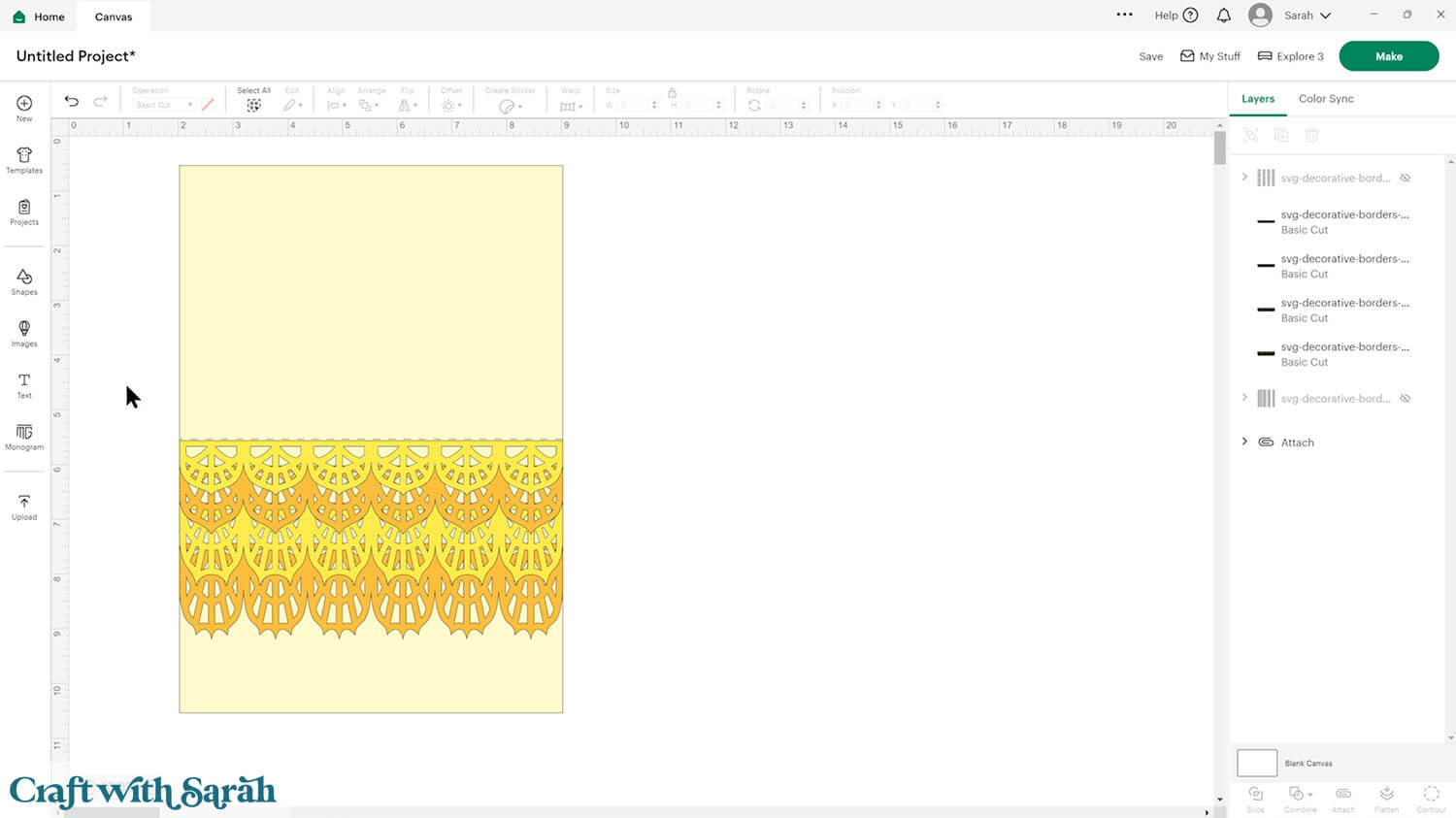
Alternatively, you could put them all along the top or bottom of the card so that they completely overlap.
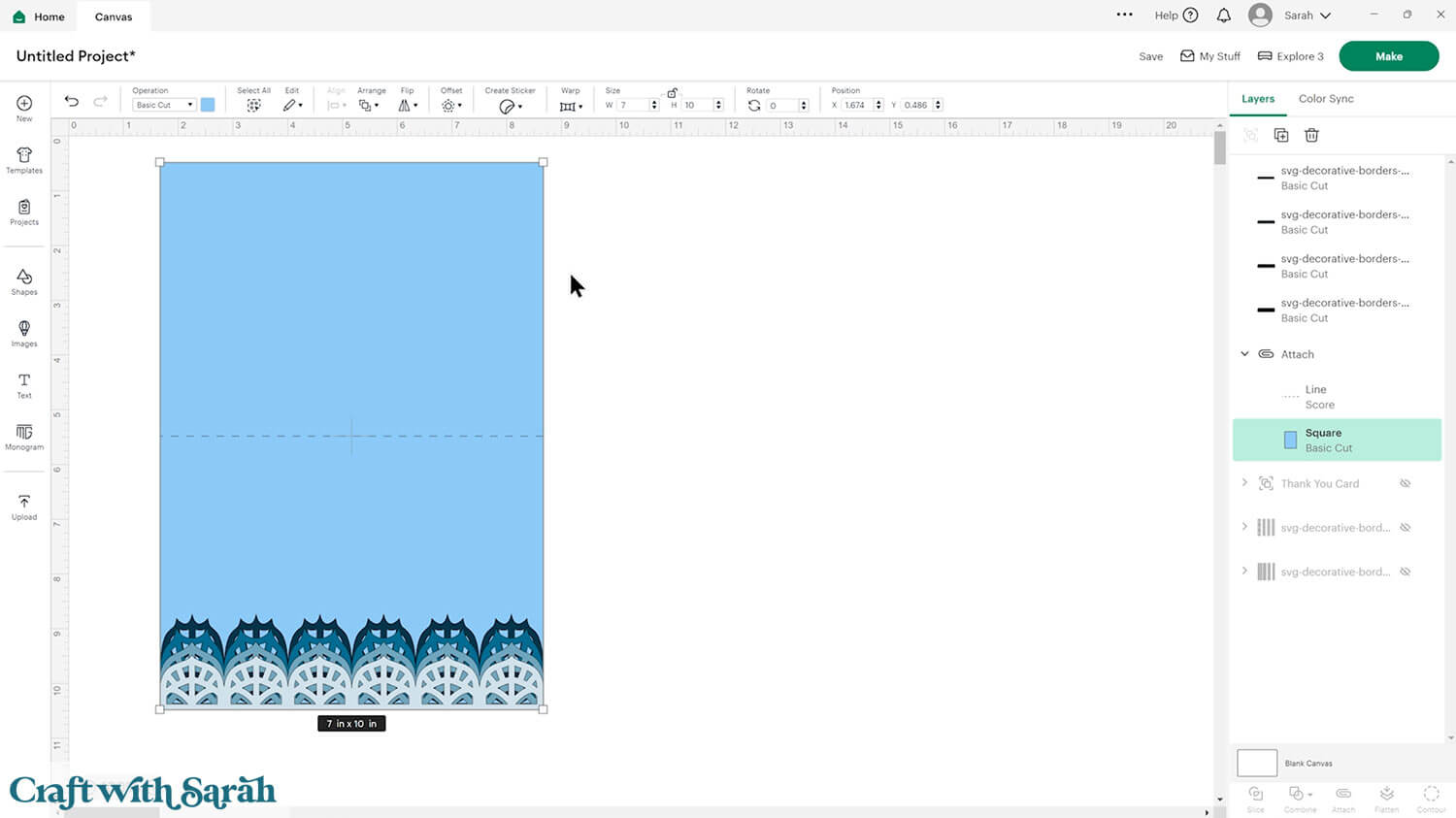
You aren’t limited to just placing the decorative borders along the edge. Try putting them down the middle of the card for a different effect.
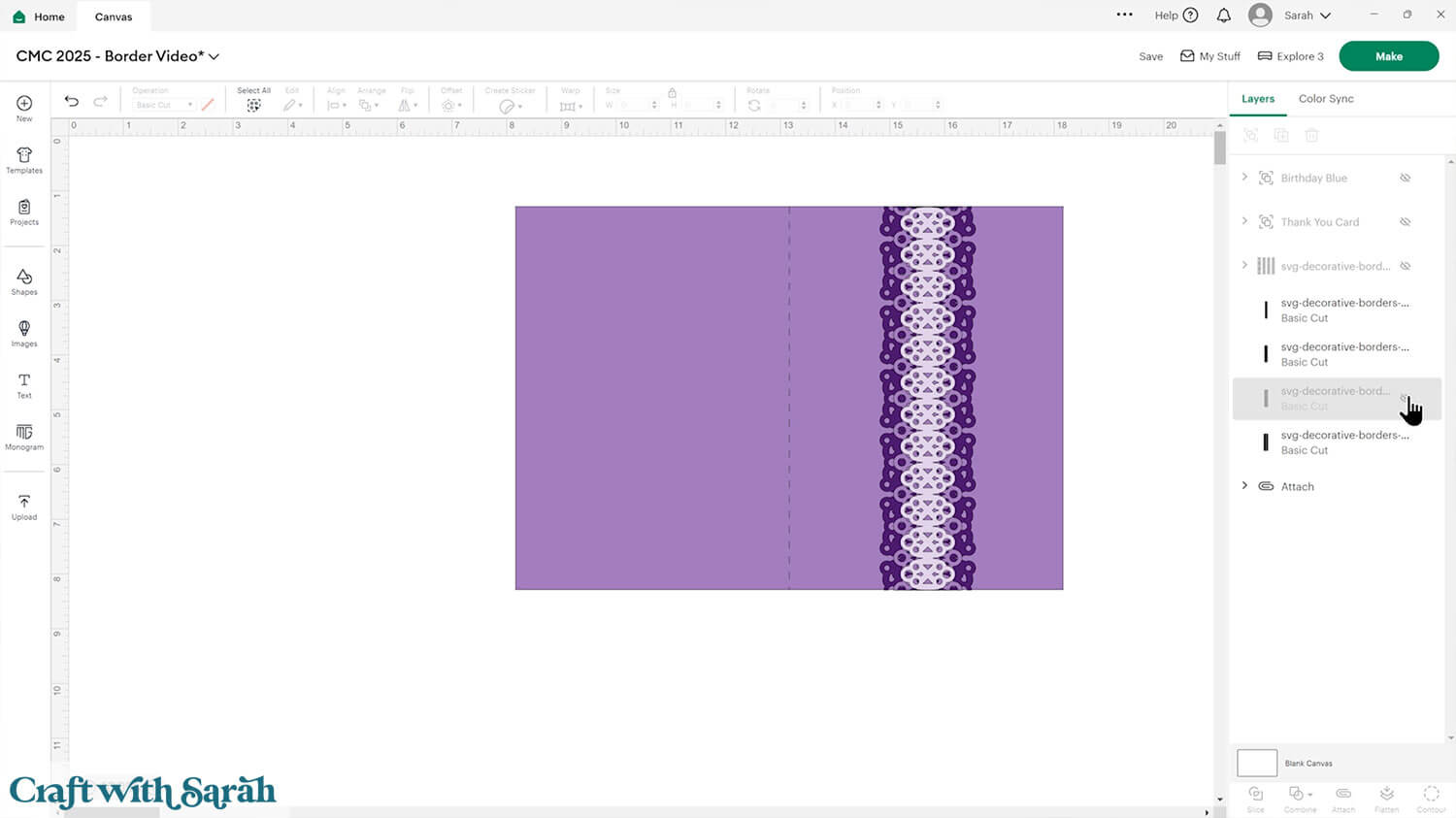
Step 4) Add extra decorations
Now is the time to get REALLY creative!
Add extra decorations or embellishments in Design Space to add extra details to your card.
I looked under “Images” for a Thank You sentiment.
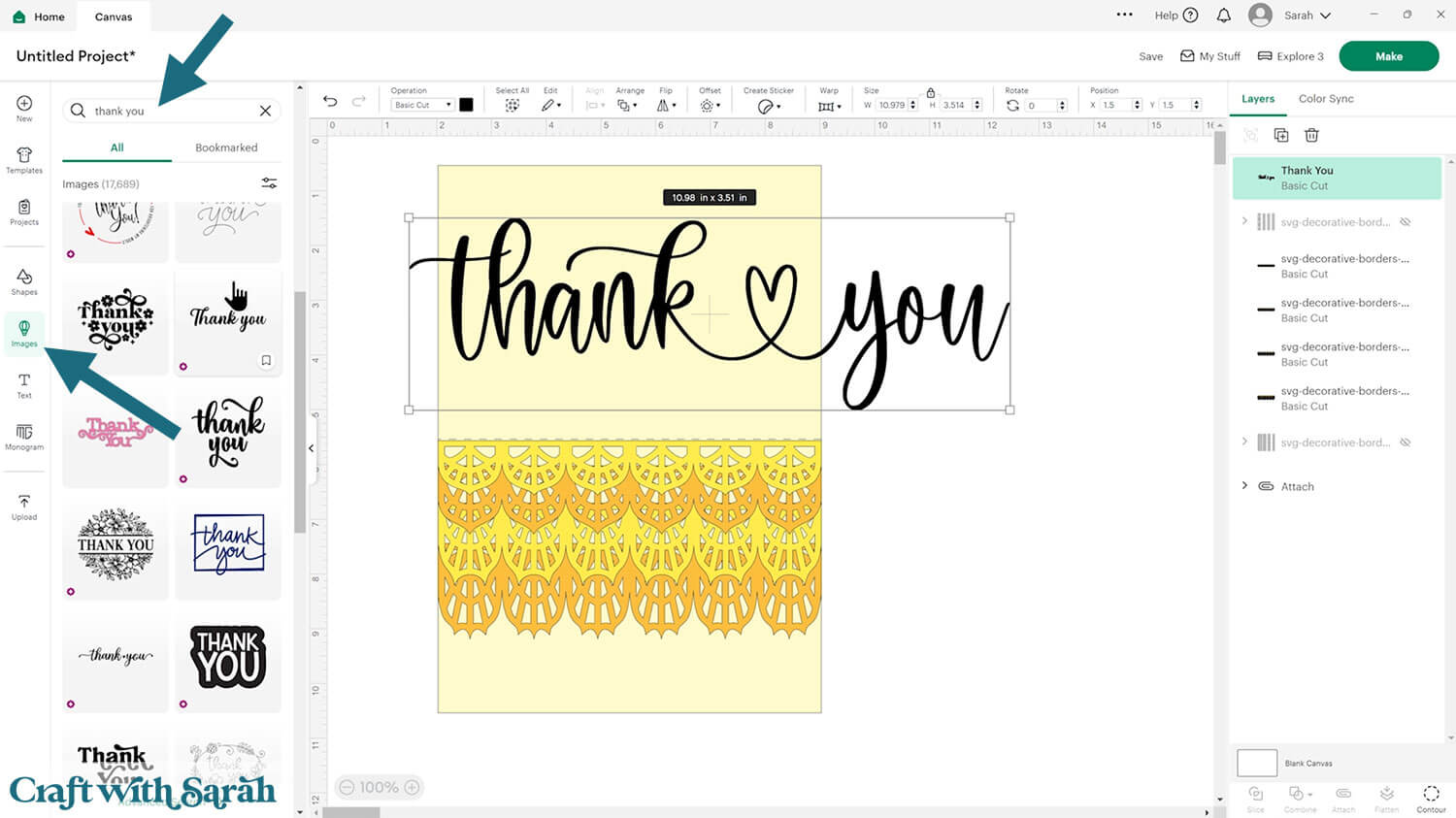
If your chosen image or wording is very thin, add an “Offset” to create a thicker version that will be easier for the Cricut to cut.
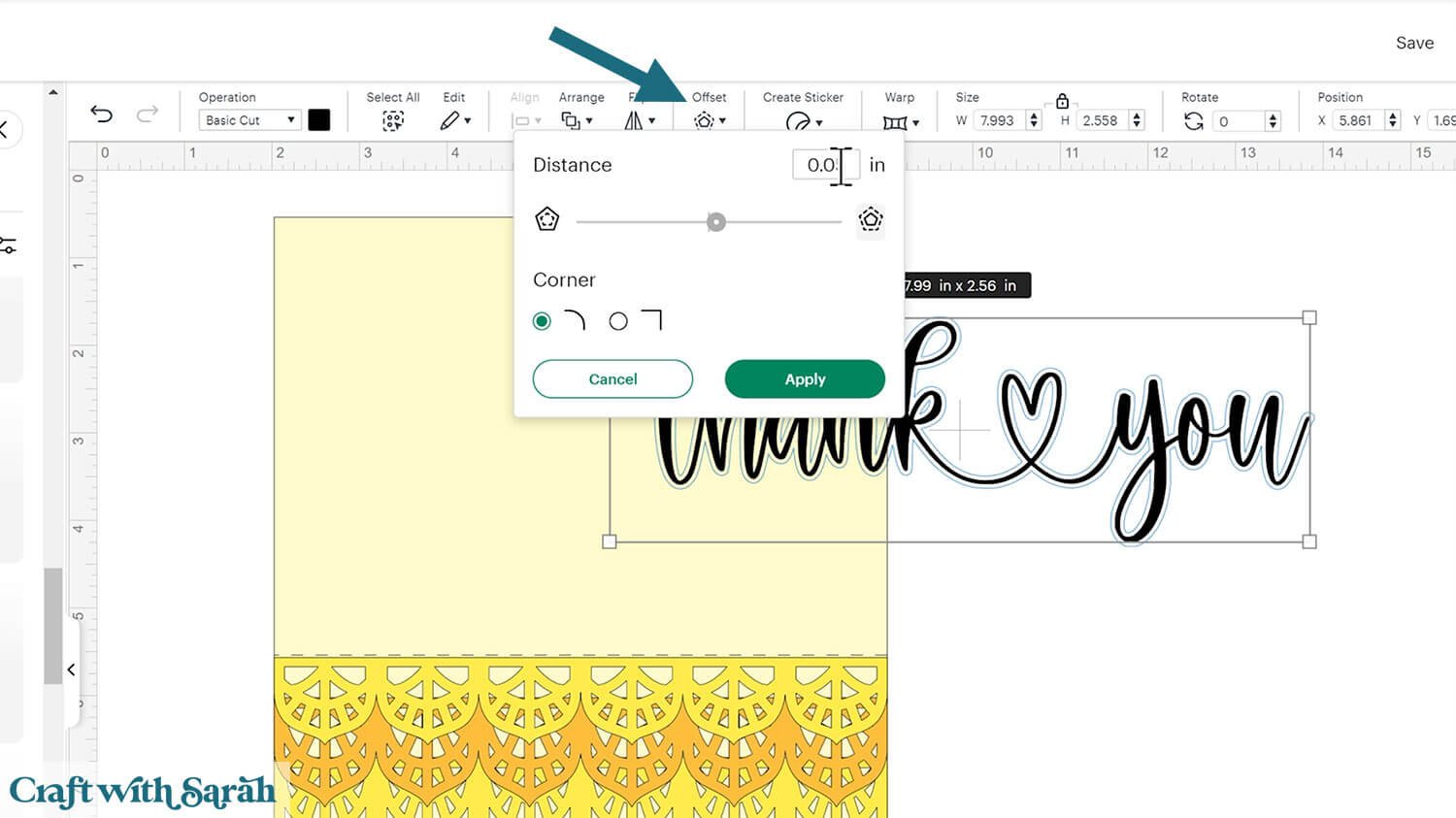
You may need to move some of the borders around to make room for your sentiment.
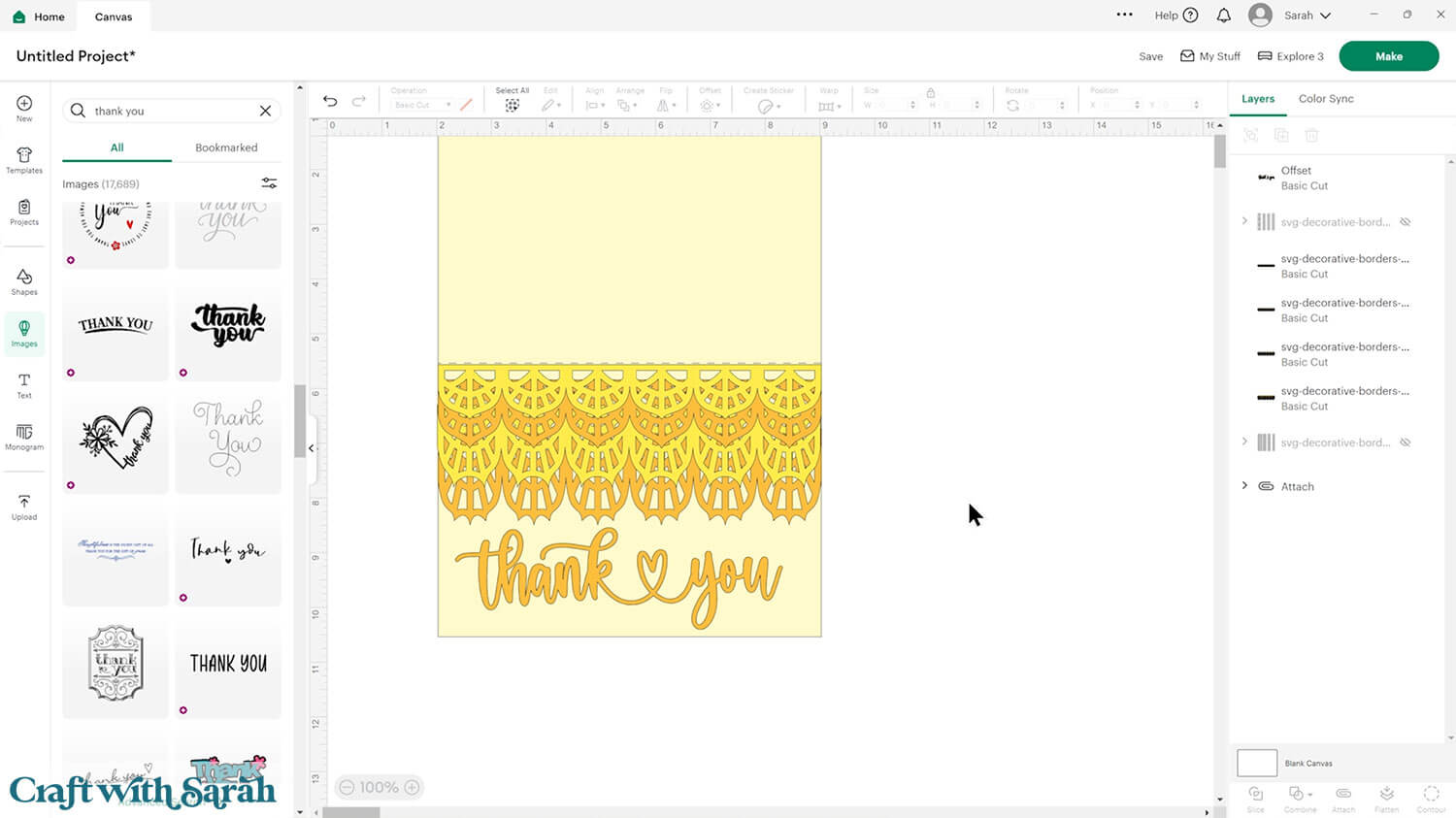
The offset tool can also be used to make “backing” layers for sentiments to make the colours pop out better from the base card.
If the offset layer has tiny gaps/holes in it, use the Contour tool to remove them.
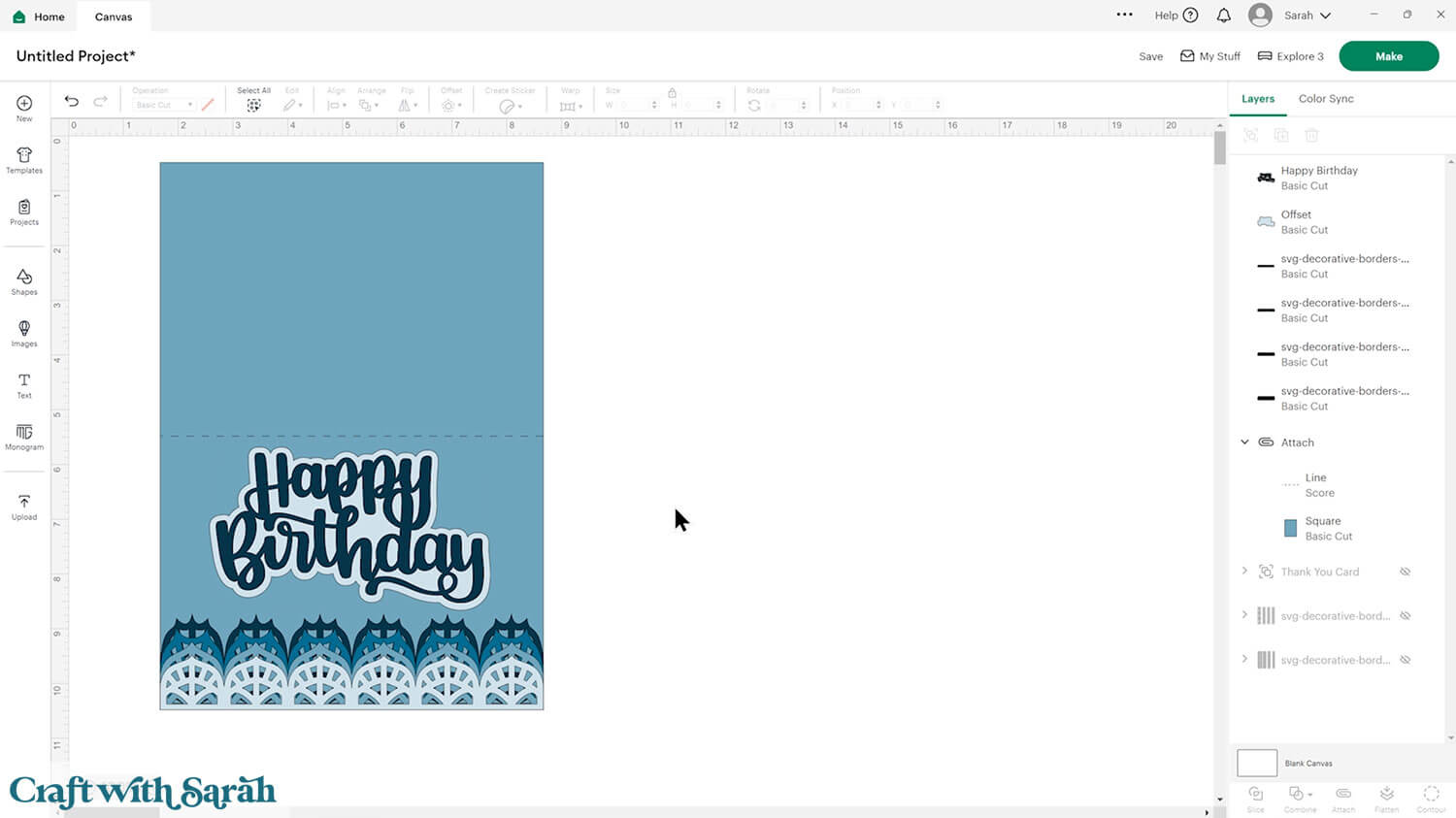
You can use pens in your Cricut to draw on extra details, or to create sentiments without cutting out thin letters.
If you add a “Draw” image, you’ll need to create a shape for it to go on top of – for example this “Happy Birthday” sentiment with a white circle underneath.
Select the draw layer and the shape and “Attach” them together so that the Cricut understands that you want to do the drawing on top of that shape.
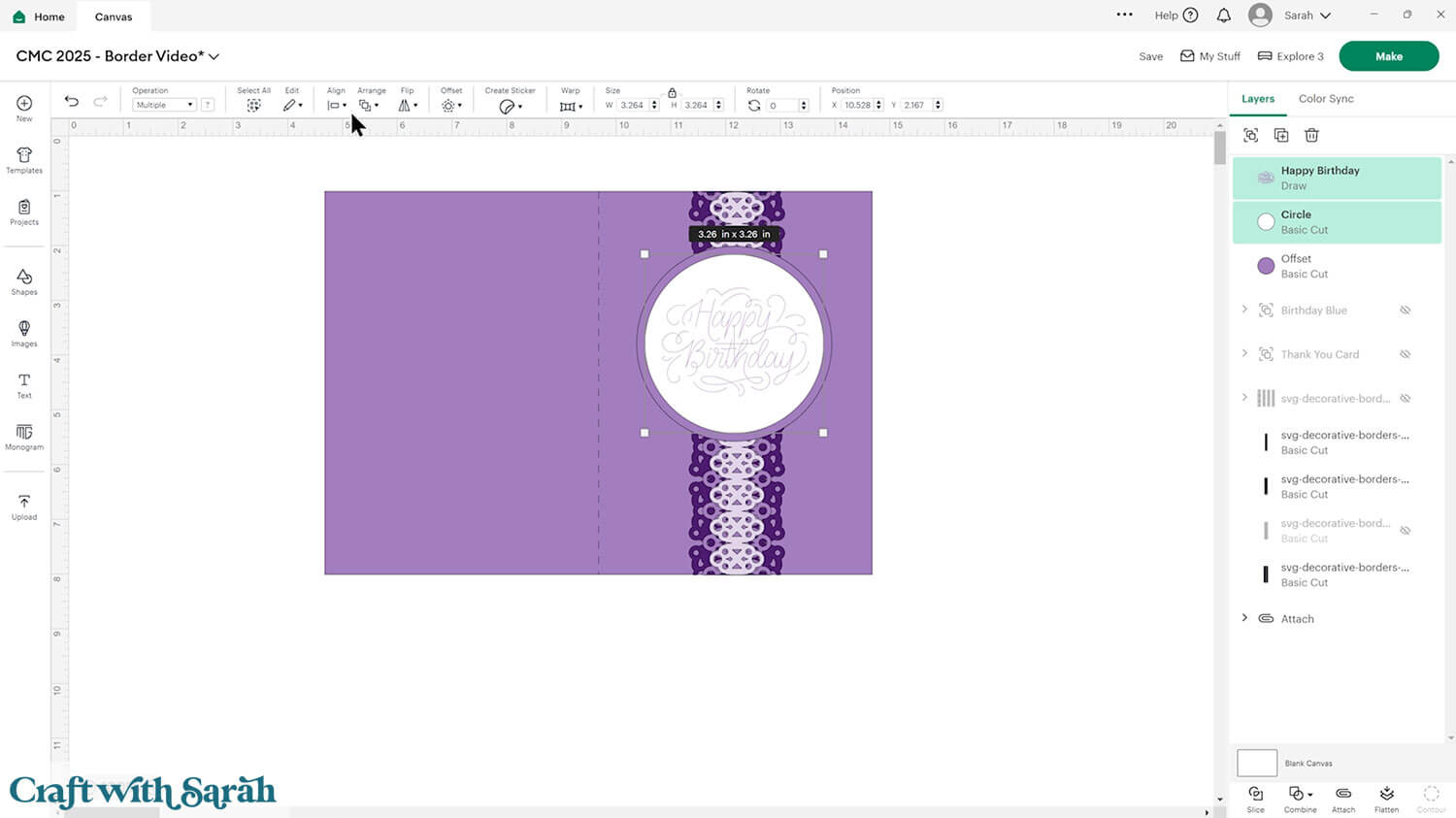
Step 5) Cut out all the pieces
When you’re happy with how the project is looking in Design Space, save the project then click “Make” and follow the instructions on-screen to cut out all the pieces.
To change the paper size, go into the dropdowns over on the left side of the screen and choose the paper size that you want to use. You need to change it for every single colour.
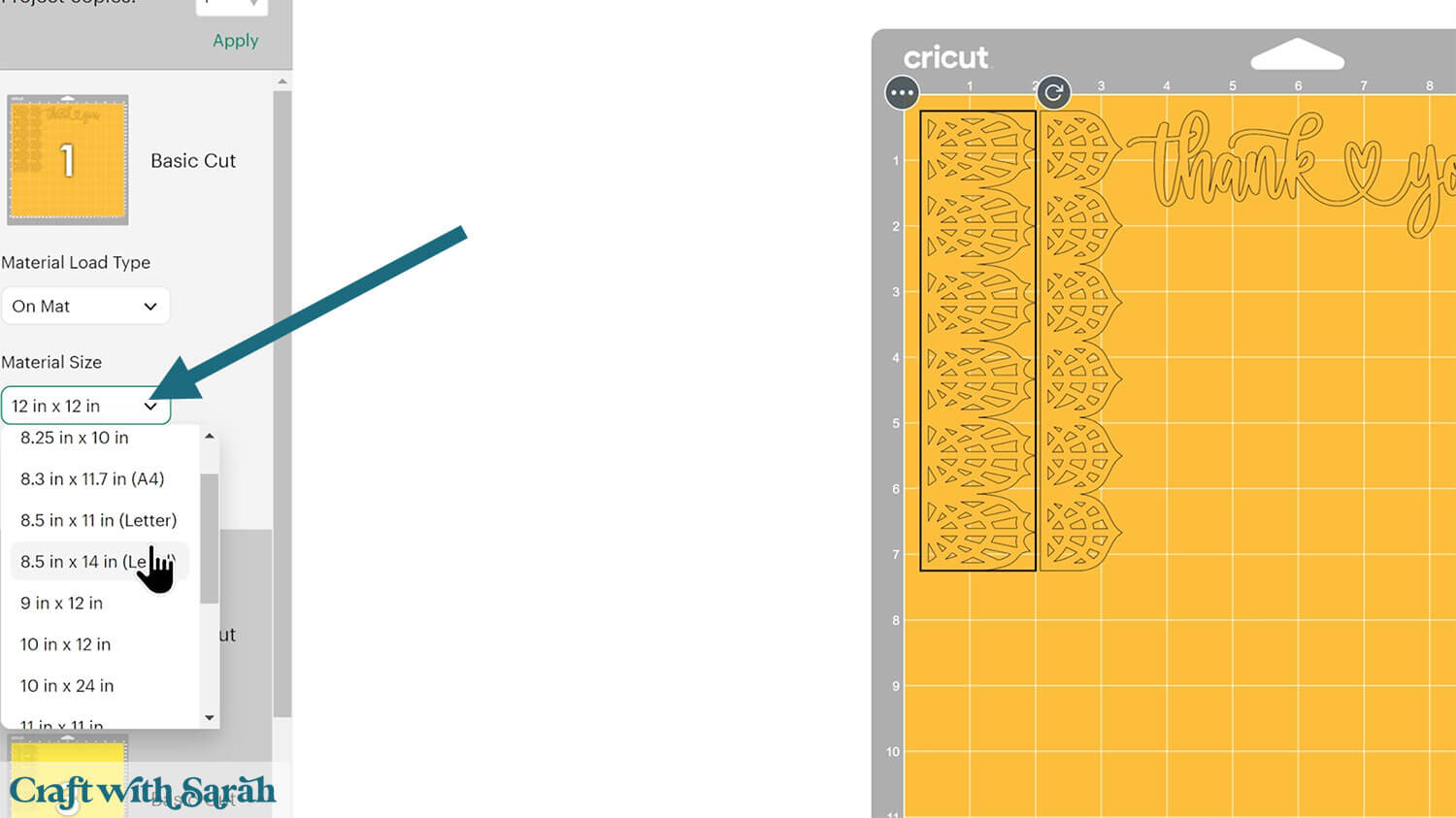
To save space on your cardstock, you can move things around by clicking and dragging. Make sure when you’re moving things about that nothing overlaps because otherwise, it won’t cut out properly.
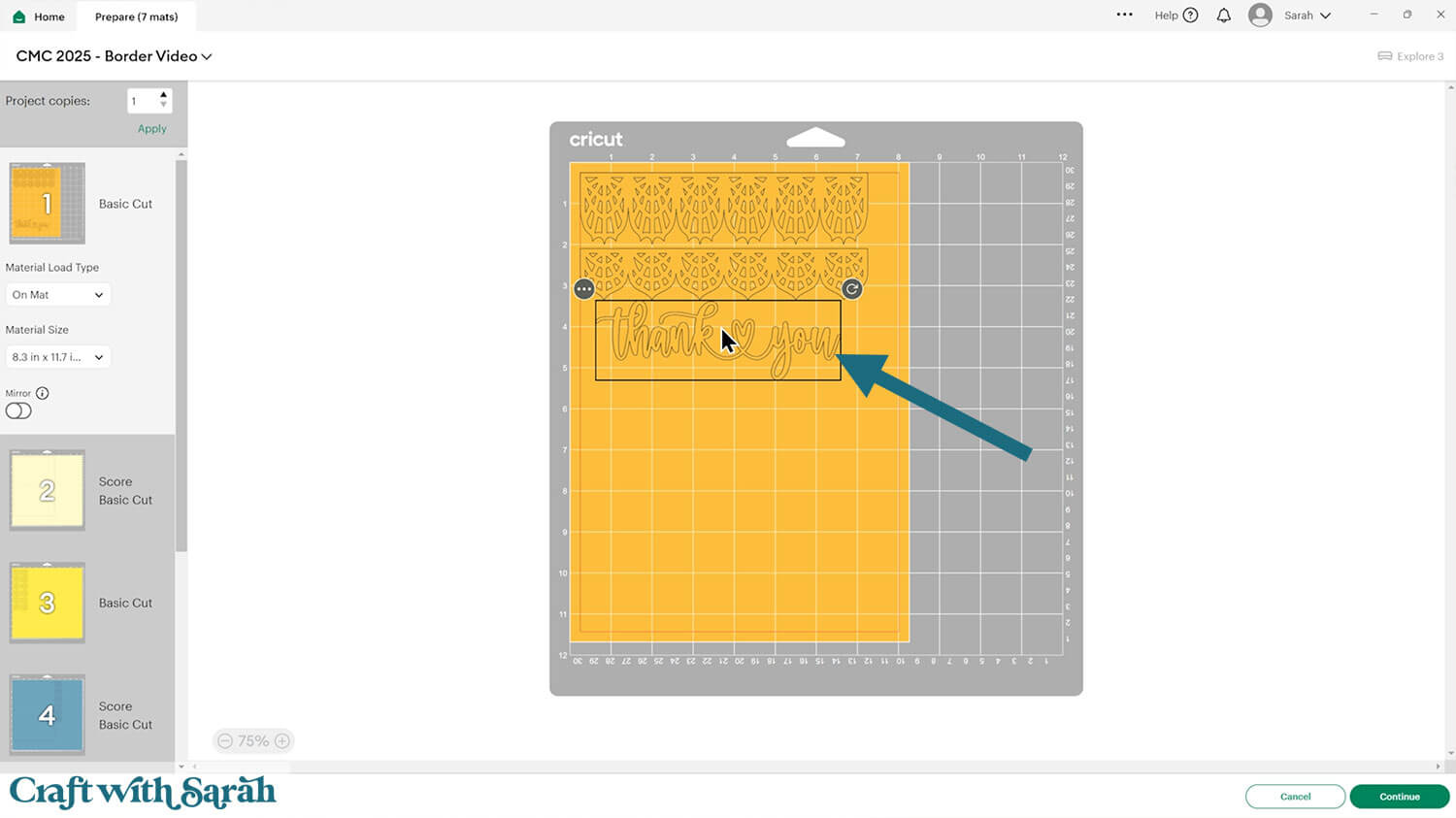
IMPORTANT! If you’re planning to use patterned paper that has a “right way up” on the pattern, don’t rotate any of the pieces otherwise your pattern will be facing the wrong direction when you put the card together.
Step 6) Put the card together
Fold the base card in half along the score line.
Use glue or foam squares to stick the pieces of your card together. I’m not providing specific instructions, as it will vary depending on your own unique card design.
This is the perfect time to experiment!
My favourite glues to use on papercraft projects are Bearly Art Glue and Collall All Purpose Glue.
These are great because they don’t “warp” or bend the cardstock like some glues do. You can use as much of it as you want and the card stays perfect – and it dries perfectly clear too!

Bearly Art Glue comes with a tiny nozzle to make it easy to apply glue to small areas of card. The Collall glue doesn’t come with this, so it’s easiest to decant it into needle tip applicator bottles so that you have more control.
I laid the border pieces in position before starting to glue, to make sure that they would all fit on the card and that there would be enough room at the bottom for the sentiment.

Here’s how my first card turned out:

And here is the blue card:
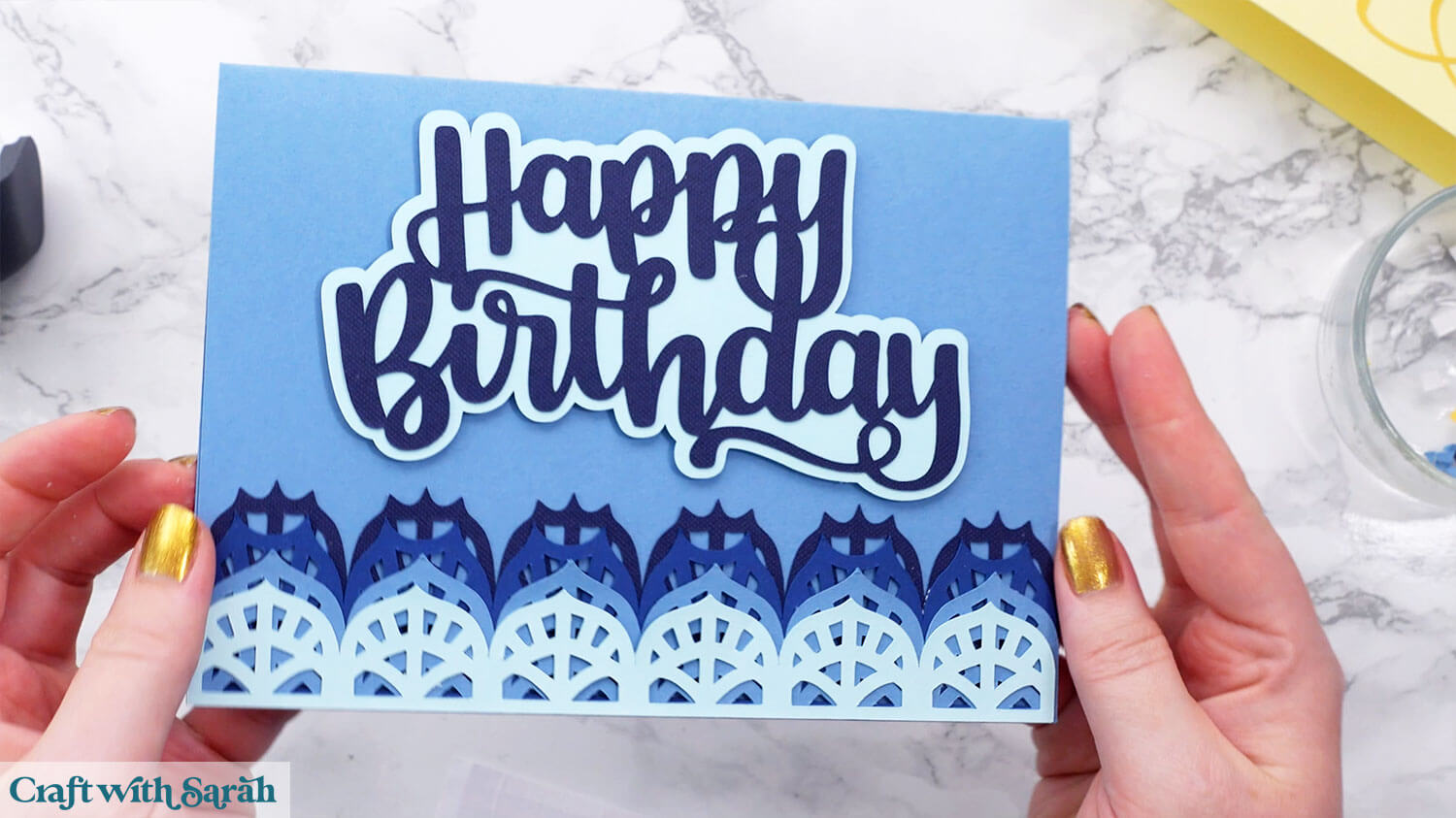
Finally, here’s the purple card with the decorations down the middle:

PART TWO: Creating cutout borders (side edge cards)
The decorative borders don’t *have* to be stuck TO the card… they could also be CUT OUT of your card!
This works best with the straight edge set of borders.
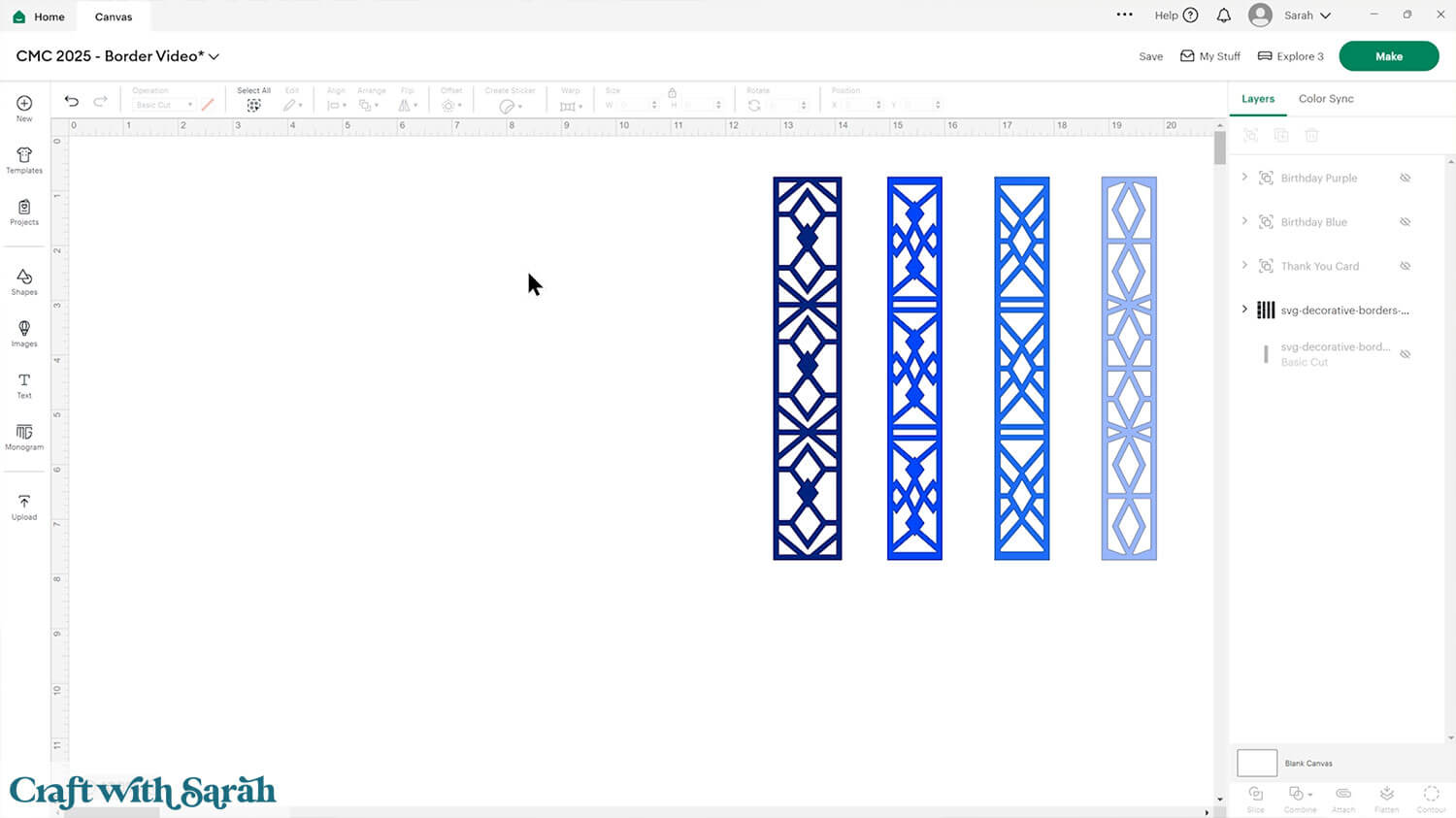
Step 1) Position the border
Create a rectangle or square that’s the size of the card you wish to make. Mine is 5×7 inches.
Size the border to exactly the same height (for portrait cards) or width (for landscape cards.
Select the rectangle and your chosen border design and press Align > Top and then Align > Right (for portrait cards) or Align > Bottom and then Align > Left for landscape cards.
That will put the border into position.
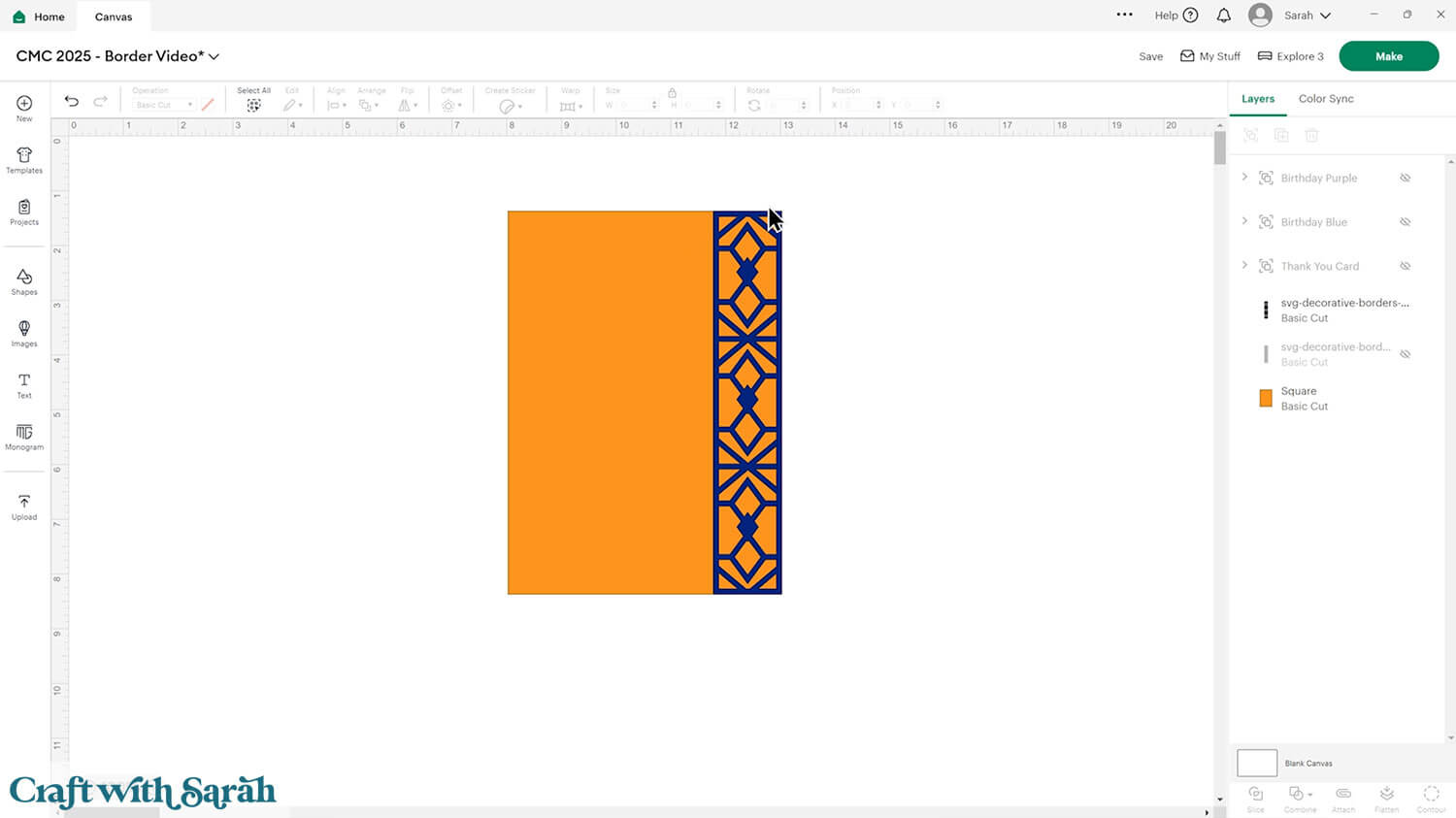
Step 2) Cut out the side edge pattern
Insert a square. Resize it to fit over the border until about half way into the edge of the design that’s touching the base card.
Make sure all of the border (apart from a slight sliver of the edge as explained above) is covered.
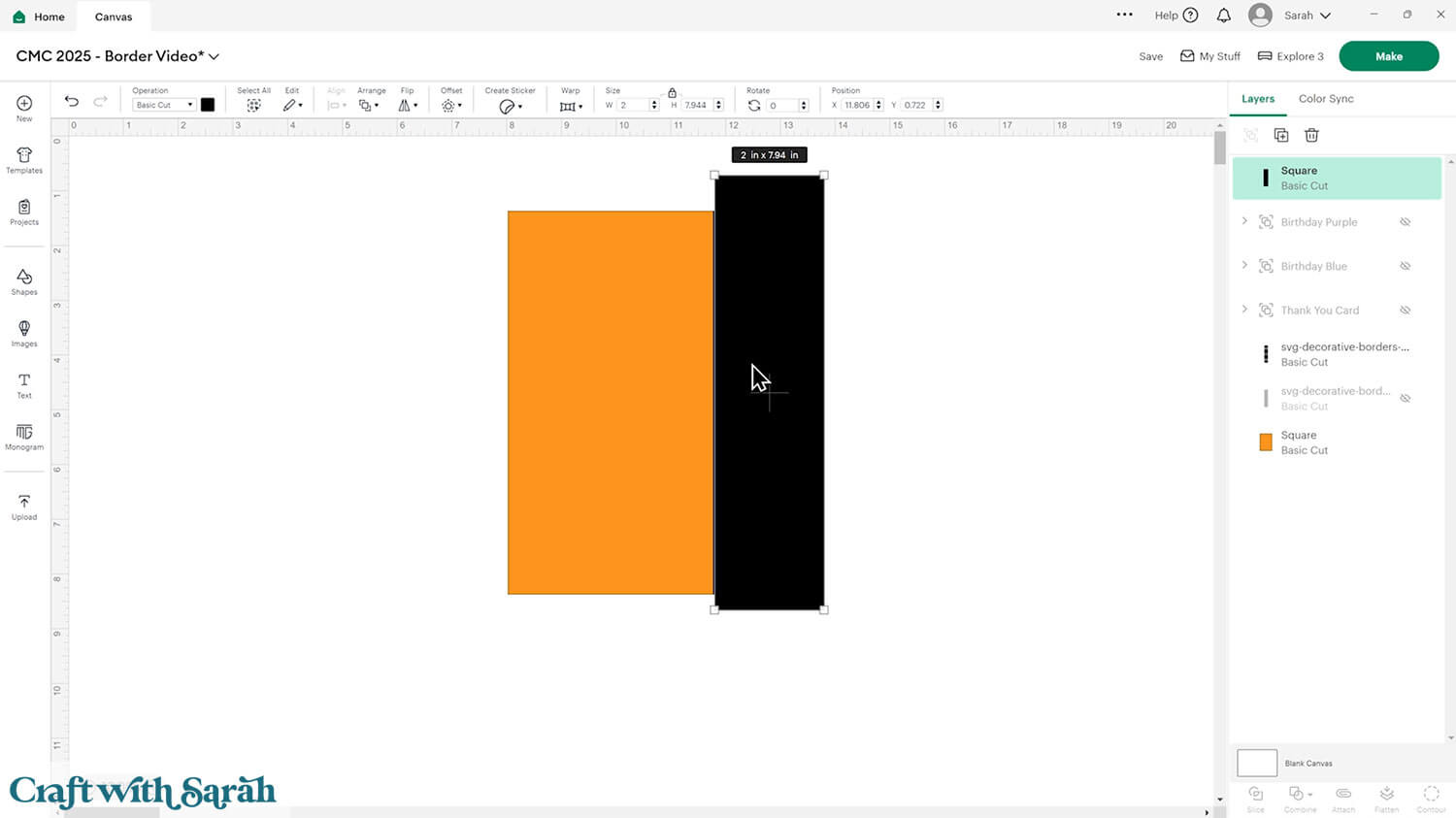
Select the new rectangle and your base card and press “Slice”.
That will cut the rectangle out of the base card.
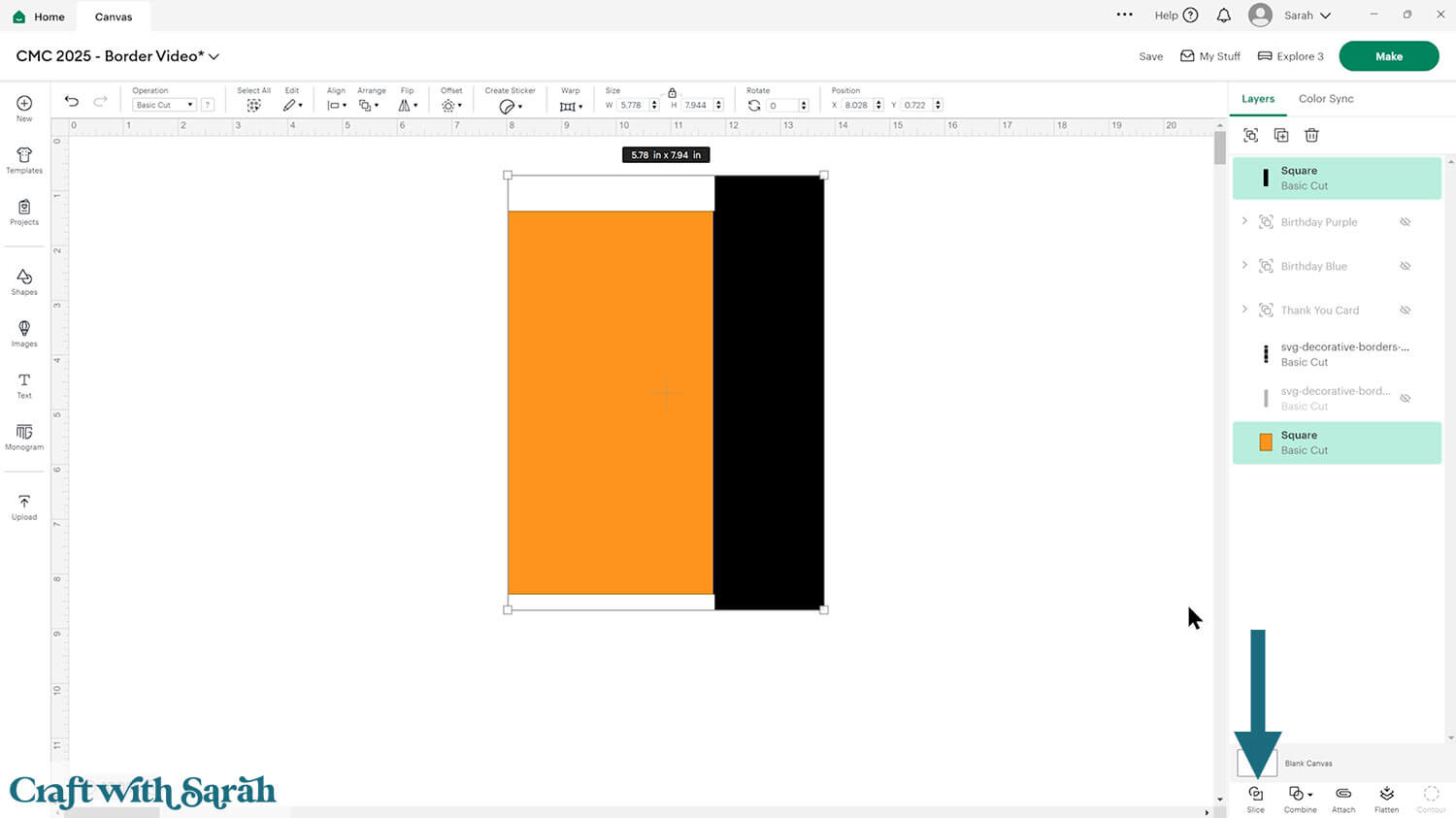
Delete the new rectangle pieces and the part of the base card that has been cut off.
You should now have a section of the base card left, and the border touching up against it.
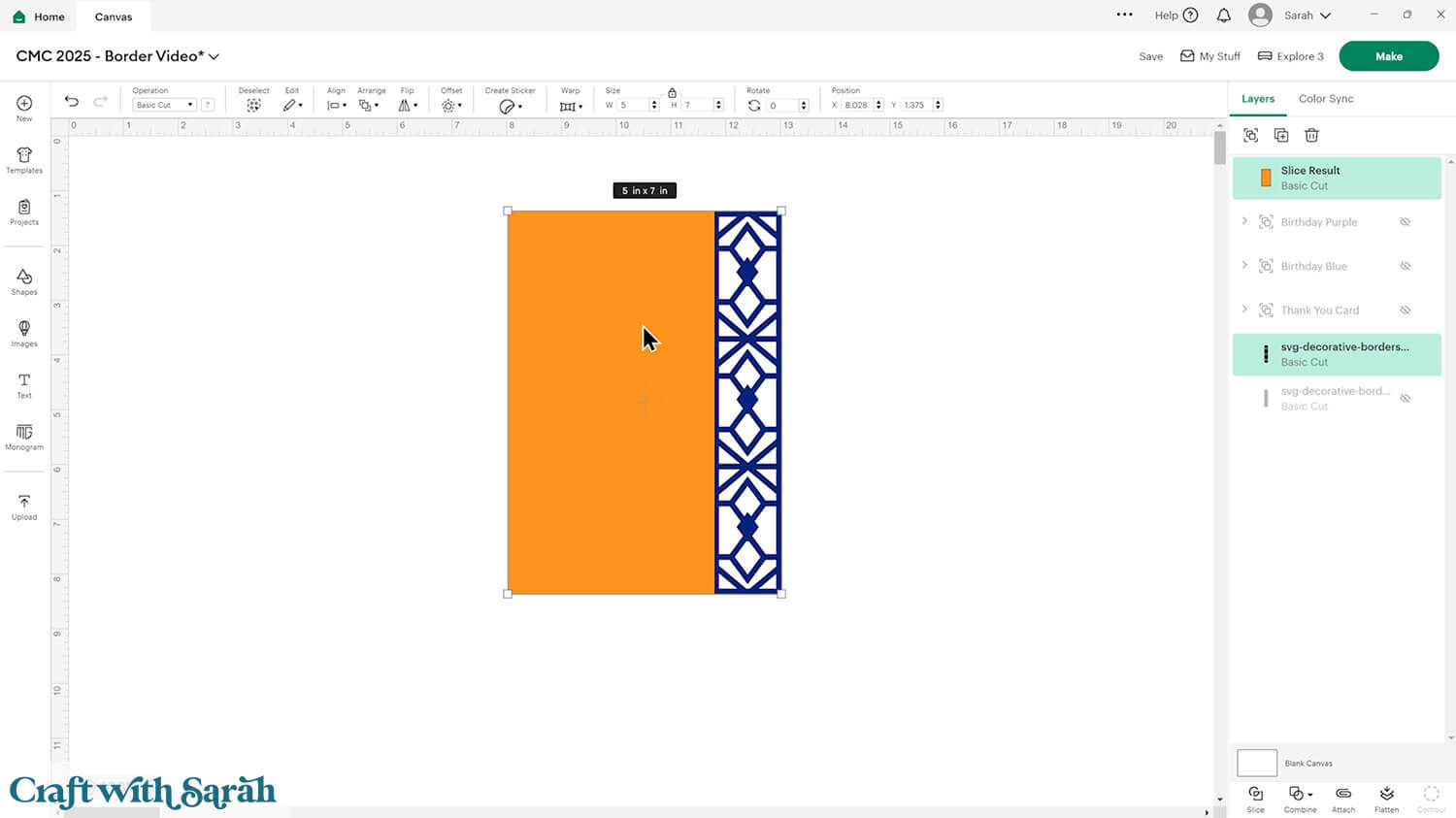
Select both those layers and press Combine > Weld to join them into one layer.
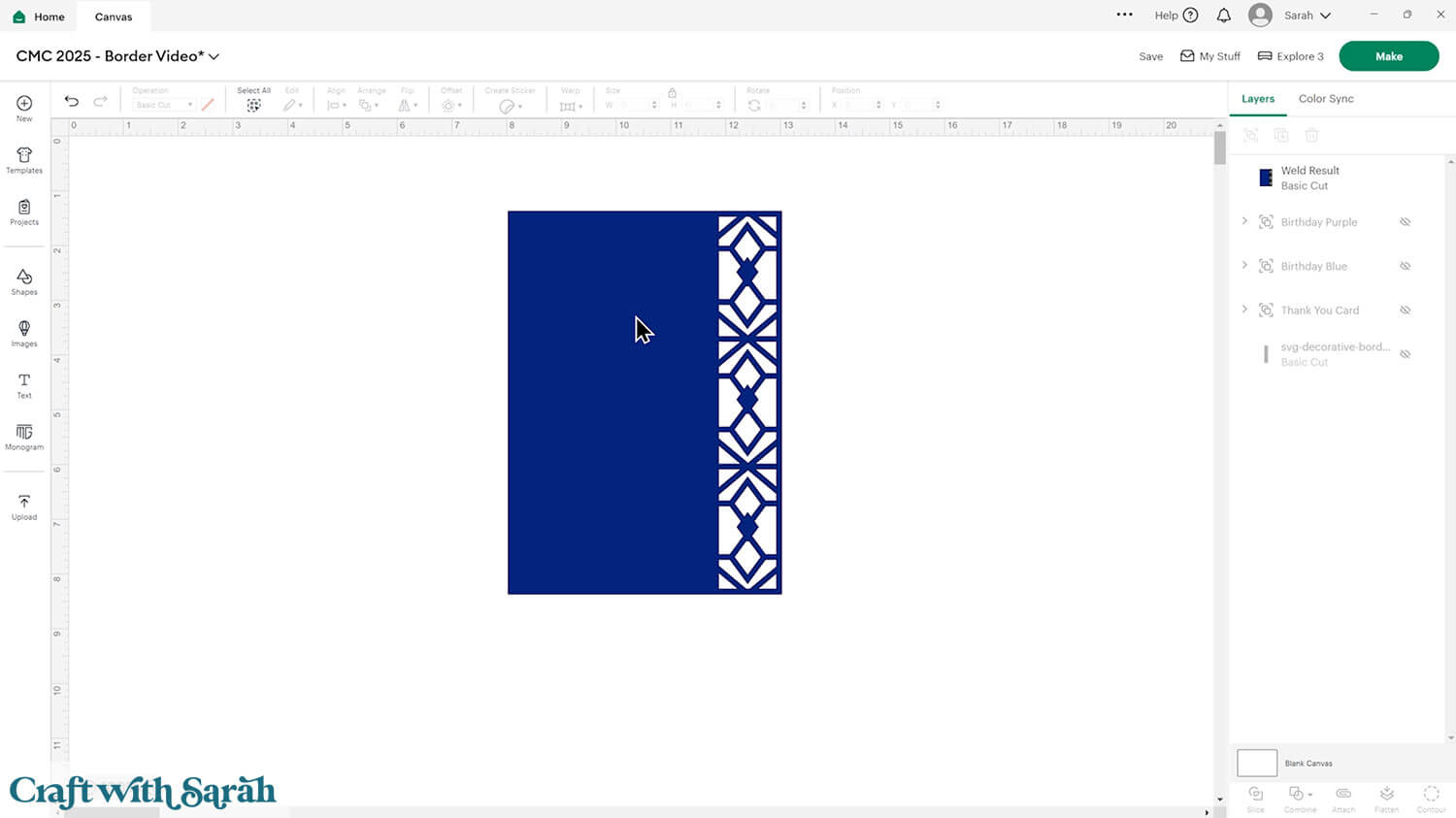
Step 3) Build the full base card
Duplicate the design and flip the copy to make a mirror image.
Position it close to the original layer and press Align > Align Top.
Turn them into “Guide” layers in the Operation menu.
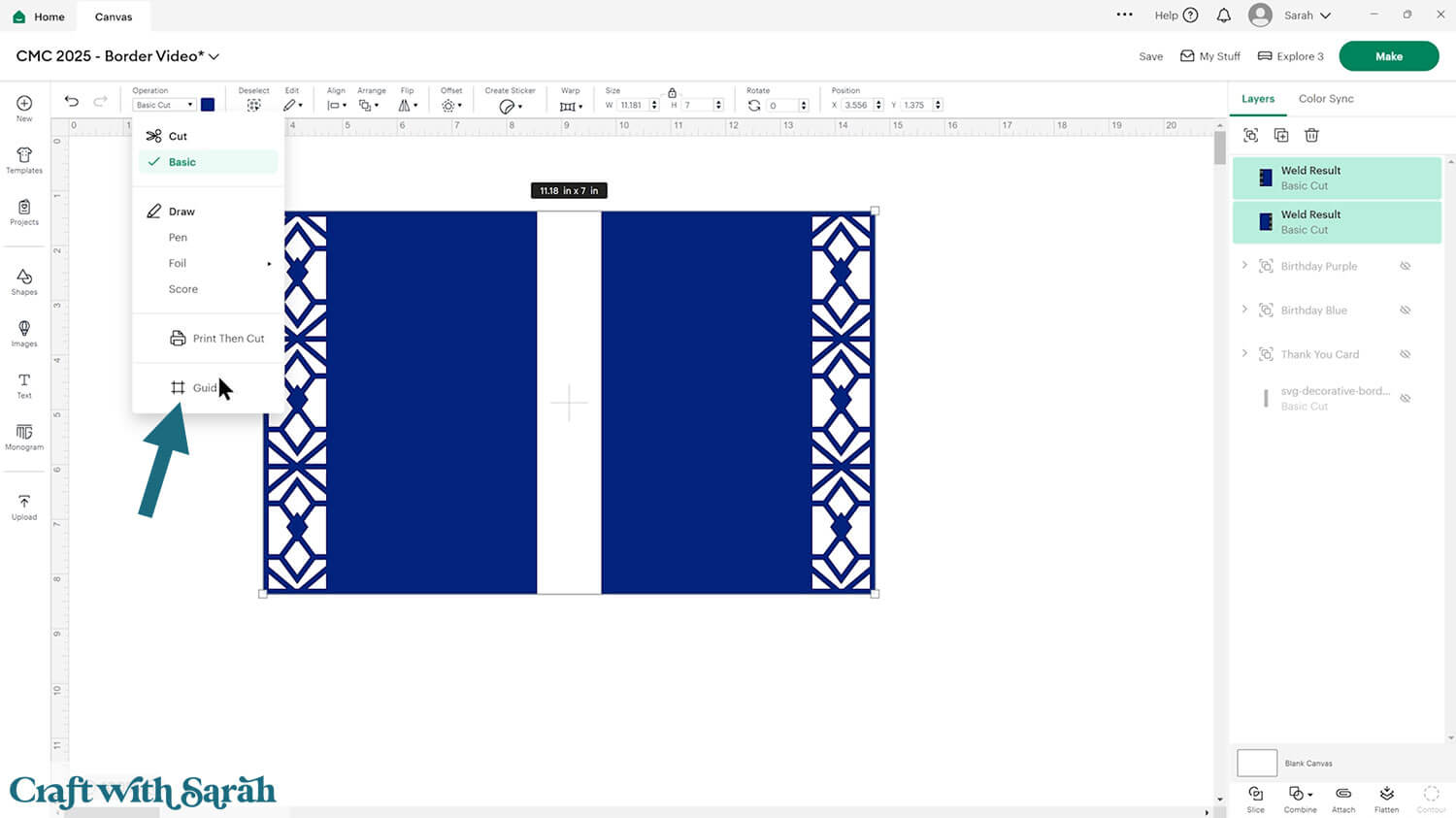
That turns them into pink outlines with transparent middles.
Use the arrow keys on your keyboard to move one side of the card closer to the other until they JUST overlap.
Check they have overlapped by selecting them both and looking at the width.
The width should be less than double the folded size of your card – i.e. mine should show at less than 10 inches.
It’s 9.99 which is only the tiniest bit smaller – but that’s just fine!!
If you think you may have moved the two pieces out of alignment with each other then press Align > Align Top again.
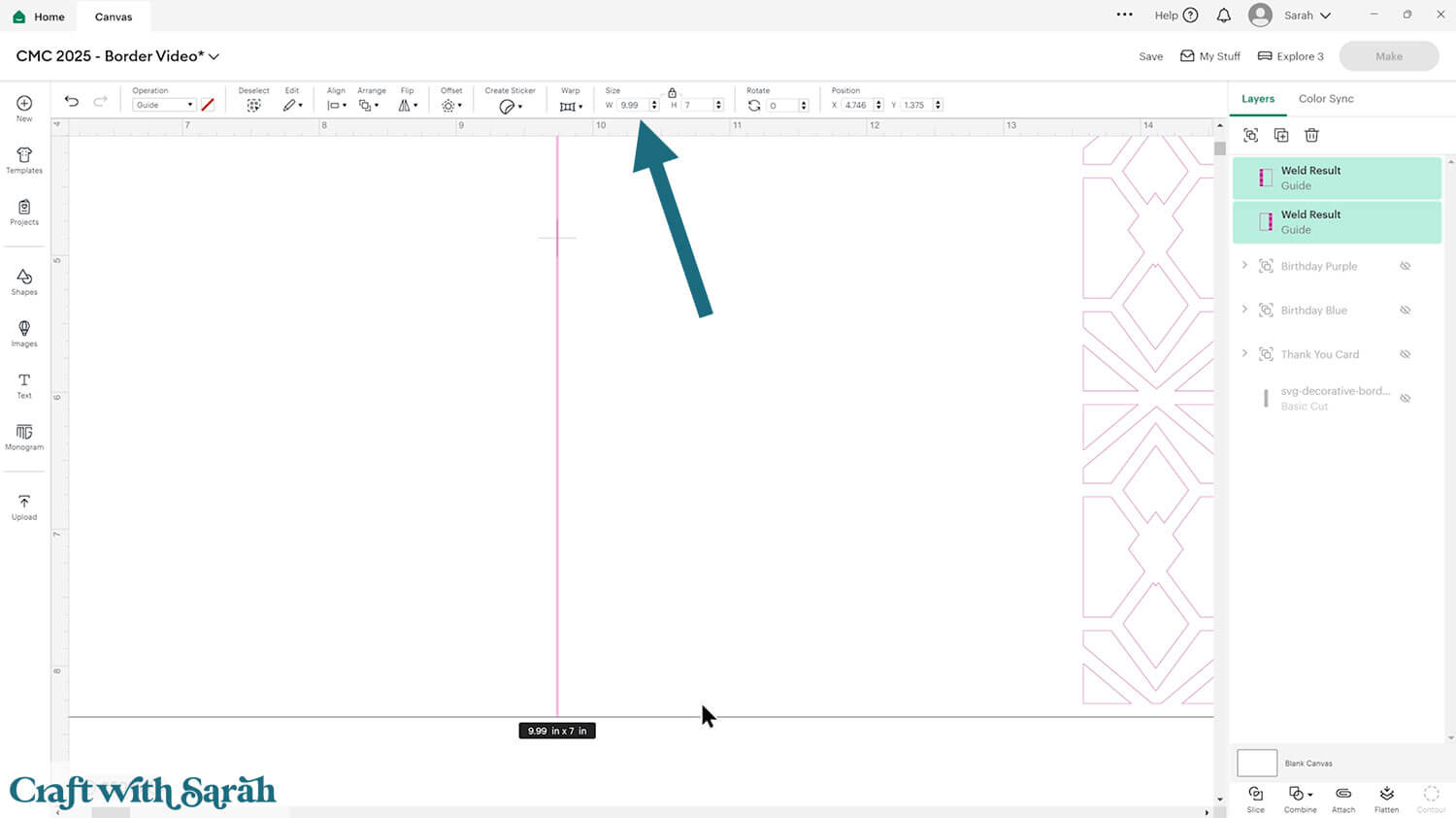
Weld the two pieces together and change them back to “Basic Cut” in the Operation dropdown.
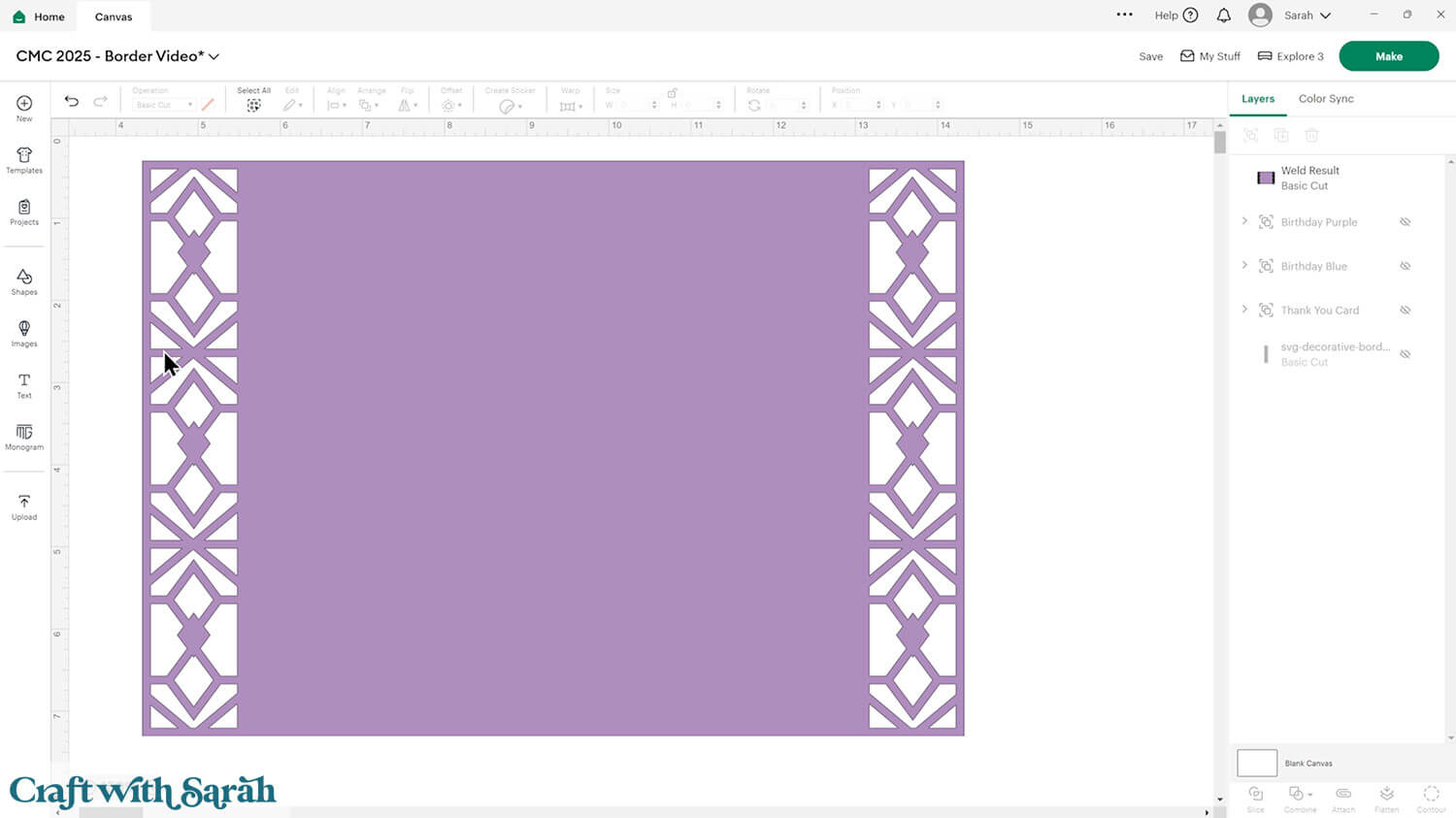
Add a score line, then decorate the front of the card however you like.
I’ve used the birthday flower pot design from my freebie library and a sentiment from Cricut Access.
The big rectangle is in lime green to remind me to cut it from patterned paper.
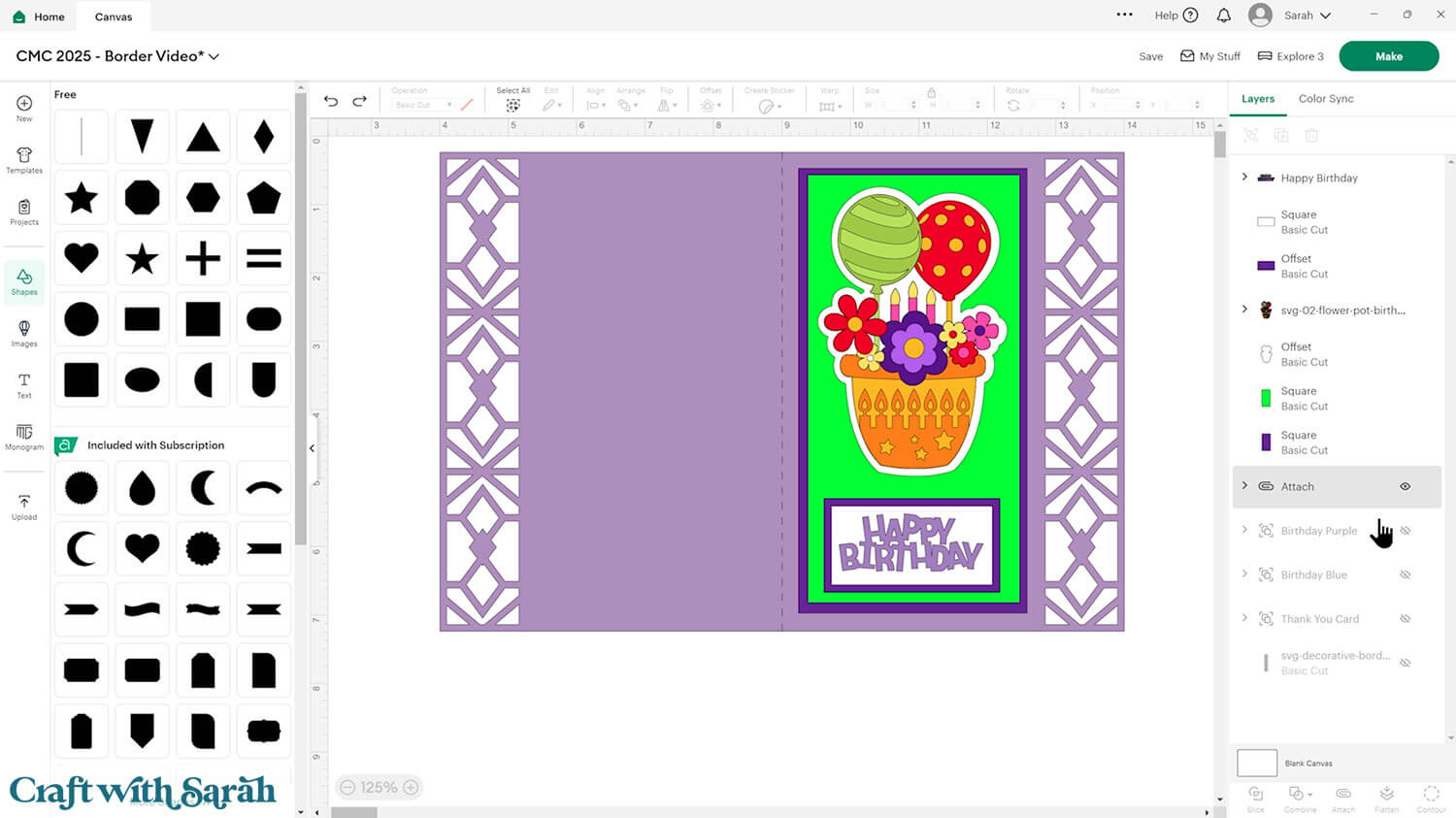
Here’s how it looks put together!
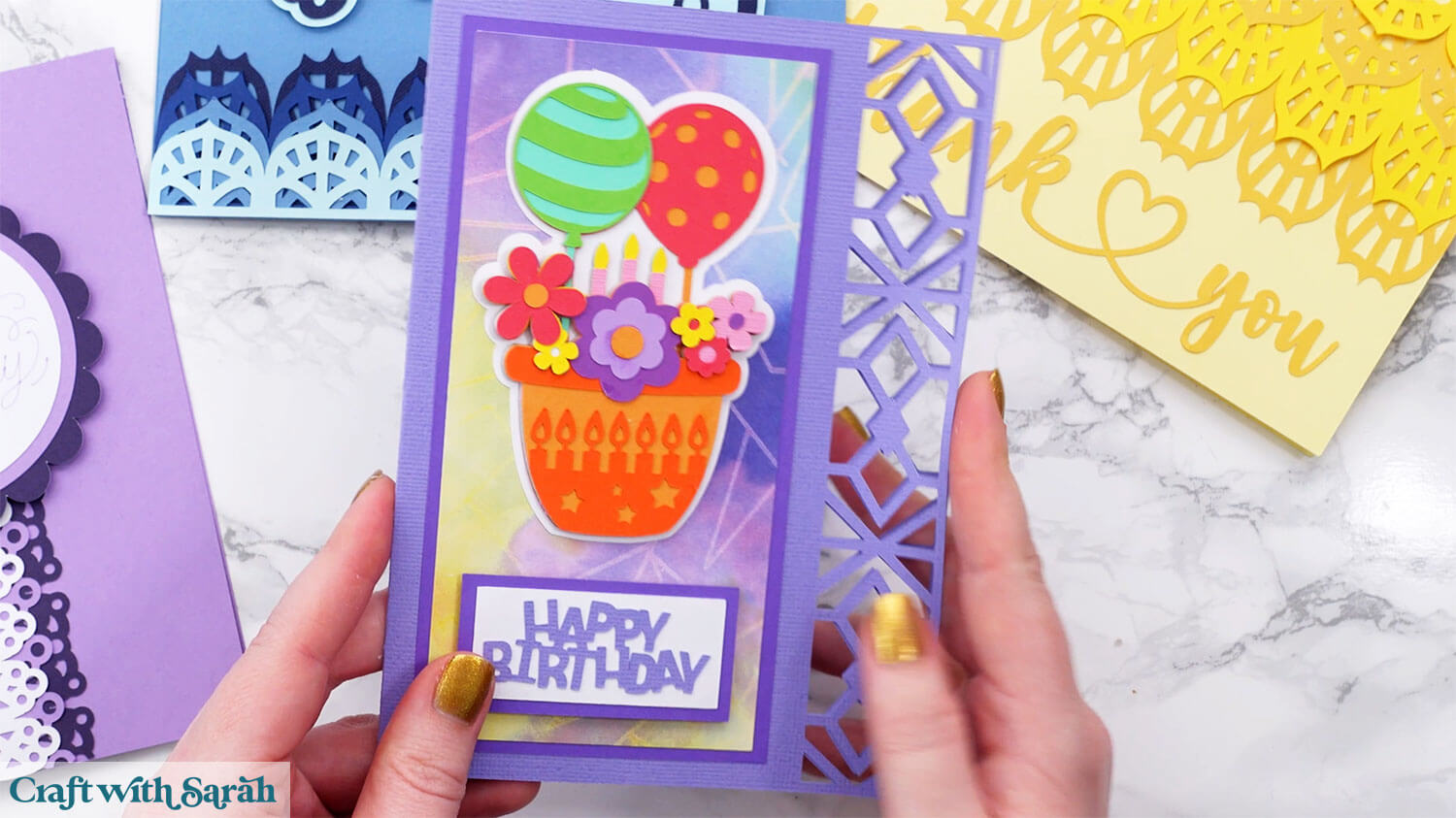
Design your own Cricut cards
And there you have it — a whole new way to elevate your card making with decorative borders! With just a few simple shapes and a little creativity in Design Space, you can turn any card into a beautiful, one-of-a-kind piece.
Whether you stick with the included border sets or start designing your own, these little details can make a big impact. They’re the finishing touches that tie your whole design together and show the care you put into every card.

So go ahead, experiment with layouts, mix and match styles, and most importantly — have fun with the process. Your next favourite card design might just start with a single border.
I can’t wait to see what you create for your Z fold cards. Submit your finished projects to our Community to share your photos with us!
Happy crafting,
Sarah x

