CMC 2025 Day 08: Card in a Cards

Welcome to day eight of the 2025 Card Making Countdown, where I’m sharing 14 card making projects in 14 days.
Today’s project is a card… within another card!
These “Card in a Cards” are quick and simple to make and can be customized to suit any theme or occasion.
In this tutorial, I’ll show how you can make the base templates into the finished cards. Then, all the decorating is down to you!

The cut files are suitable for a range of cutting machines, such as Cricut, Silhouette and ScanNCut. The file types that are included are: SVG, EPS, DXF and PNG.
Hand-cutting (printable) versions of the templates are also included.
Four different templates are included with today’s download:
- Rectangular card – tight fit
- Rectangular card – loose fit
- Square card – tight fit
- Square card – loose fit

The difference between the tight fit and loose fit version is the size of the miniature card within the larger one. For the tight fit, the miniature card is exactly the same size as the aperture window on the main card. For the loose fit, the miniature card is a little bit smaller than the aperture window.
The loose fit cards are easier to open and close, but the tight fit gives more of a “surprise” when taking the card out of the envelope, as it’s not obvious at first that there is a tiny card hiding in the middle of the big one.
I couldn’t decide which version I preferred, so I included both!
The rectangular card will fit in a standard 5×7 in envelope and the square template will fit in a 6×6 envelope. Alternatively, you can make your own envelope if you prefer.
This project is part of the 2025 Card Making Countdown.
Materials supply list
Here is a list of the materials to make this project.
Please note that some of the links included in this article are affiliate links, which means that if you click through and make a purchase I may receive a commission (at no additional cost to you). You can read my full disclosure at the bottom of the page.
- Cricut machine
- Light blue Cricut cutting mat
- Coloured Card
- Patterned paper and/or embellishments
- Glue (I like Bearly Art Glue and Collall) or double-sided tape
- Cricut scoring wheel or scoring stylus (optional)
This project is suitable for the following types of Cricut machines: all Explore models, all Maker models, Venture and Joy Xtra. It is too large to cut on the original Joy.

Foundation learning
If you're new to crafting with your Cricut, you may find the below links helpful.
They teach some of the skills mentioned throughout the Countdown projects.
- How to upload SVG files into Design Space
- How to make 3D layered Cricut projects
- The BEST way to frame papercraft projects
- How to mount multiple designs in the same frame with magic guides
- How to score with a Cricut (even without scoring tools)
- Print then cut tutorial
- Design Space tools (Combine, Attach, Slice, Weld, Flatten, etc.)
- Pattern fill tutorial (for making backgrounds & cutting images to a specific shape/size)
- Free envelope SVGs that can be sized to fit any card
- Presentation boxes for handmade cards
- How to write inside cards with Cricut pens
- How to cut layered designs at a small size
- Design Space tips & tricks
- Cricut pens tutorial
Video tutorial
Watch the video below to see how to make this project. Keep scrolling for a written tutorial.
Written tutorial (with photos!)
Here’s how to turn the card in a card templates into a finished greetings card.
Step 1) Download the cutting files & upload to Design Space
Download the files using the box below.
Purchase the File(s)
This cut file is available as part of the Instant Access Bundle.
Or, purchase the designs individually:
Card in a Card Template (Rectangle)
Card in a Card Template (Square)

Before you upload the SVGs to Design Space, you need to unzip the download folder that they come in.
- How to unzip a folder on Windows computer
- How to unzip a folder on a Mac
- How to unzip a folder on an iPad/iPhone
- How to unzip a folder on an Android device
After unzipping, upload the SVG file(s) into your cutting machine software.
Not sure how to use cut files with your type of machine? The following links lead to videos on how to open cut files in:
- Cricut Design Space
- Silhouette Studio
- CanvasWorkspace (for ScanNCut machines)
The download folder also contains printable PDF versions of the templates for hand cutting.
If you are using Cricut Design Space, start a new project and then click the “Upload” button on the left of the screen.
You can then either click “Browse” to find the file on your computer, or drag-and-drop it.
Find the unzipped download folder, then go into the “Cutting Machine Versions” folder and then the “SVG Files” subfolder.
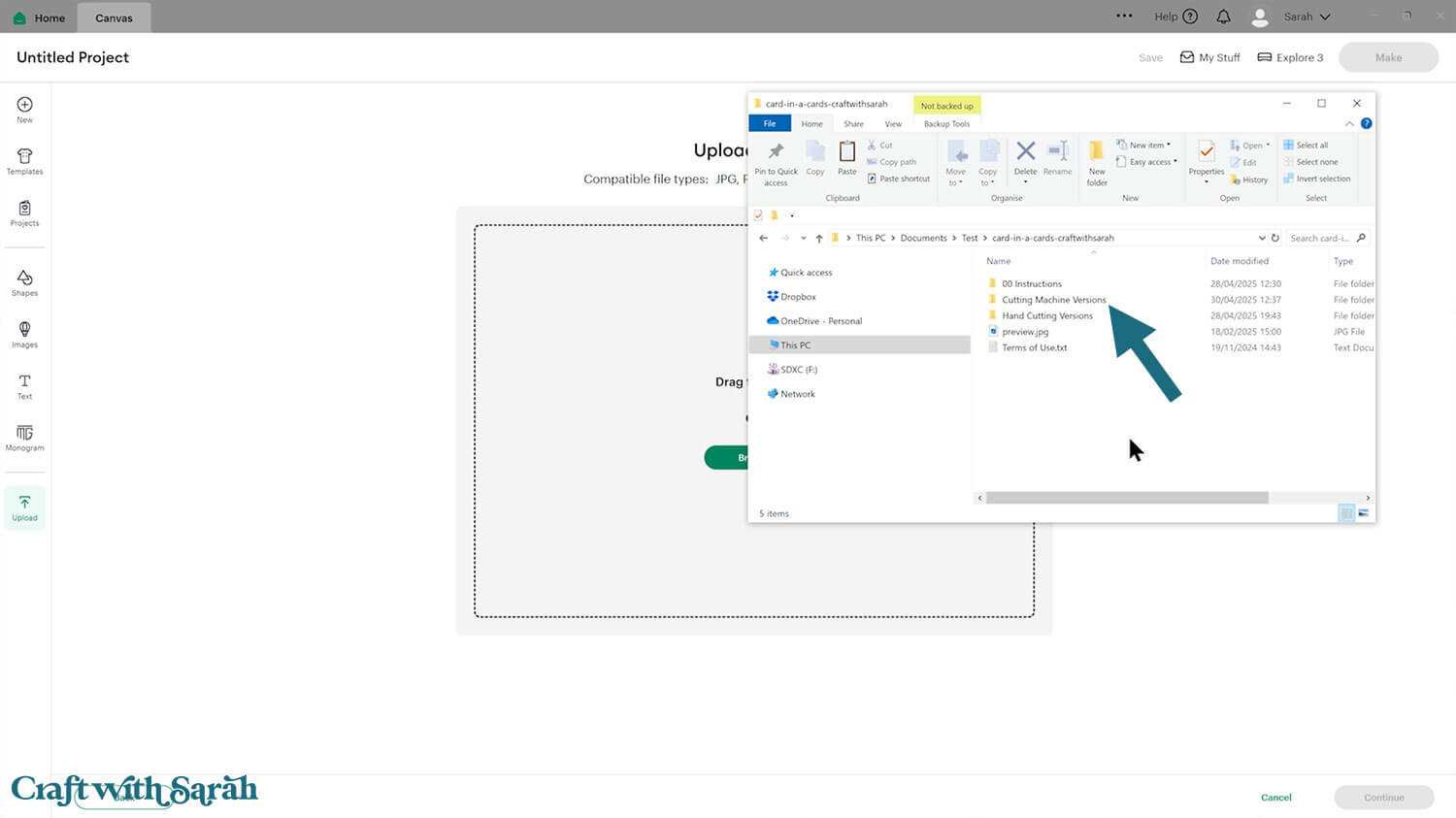
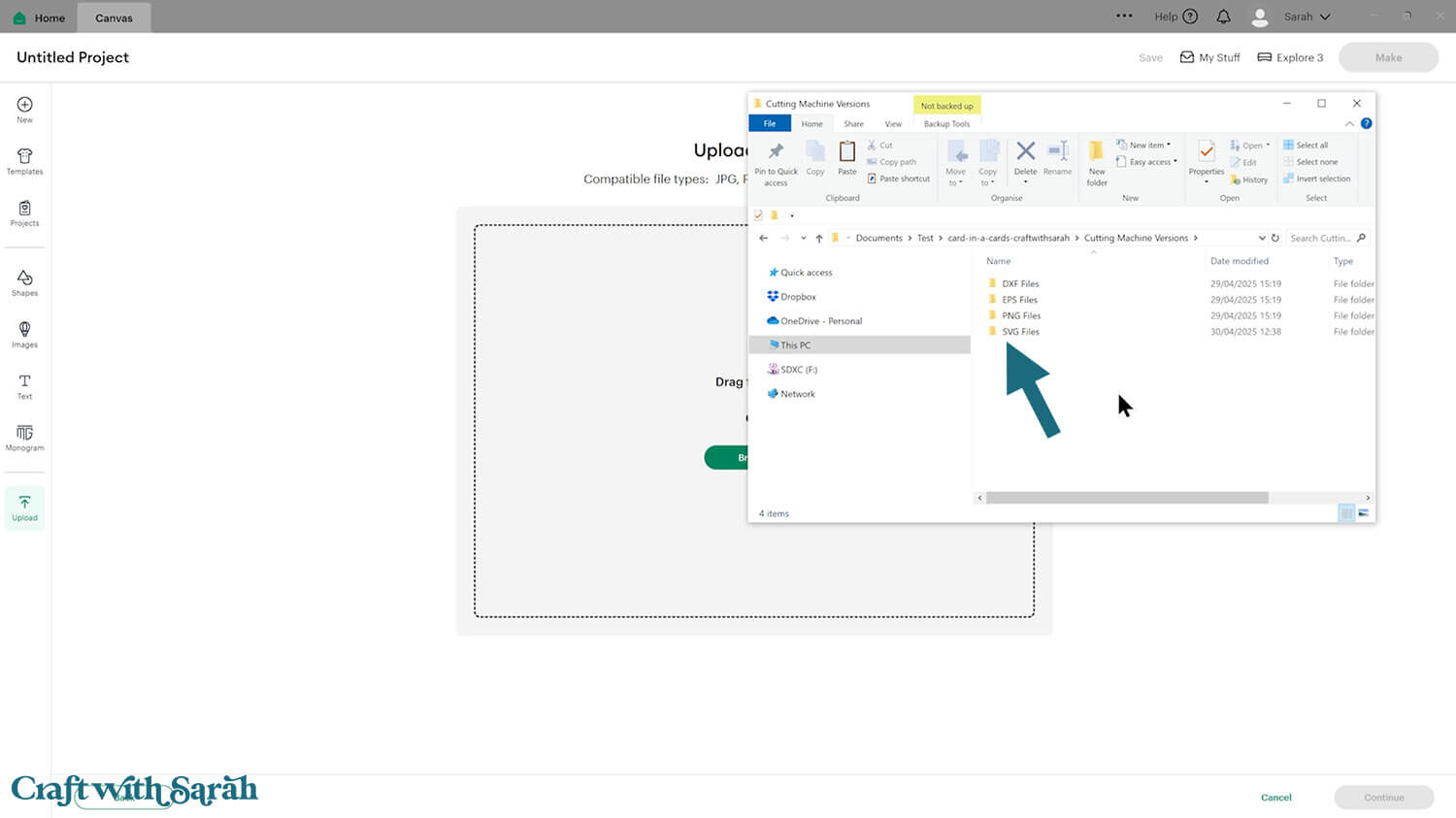
You can then choose which of the four card in a card SVG files to load.
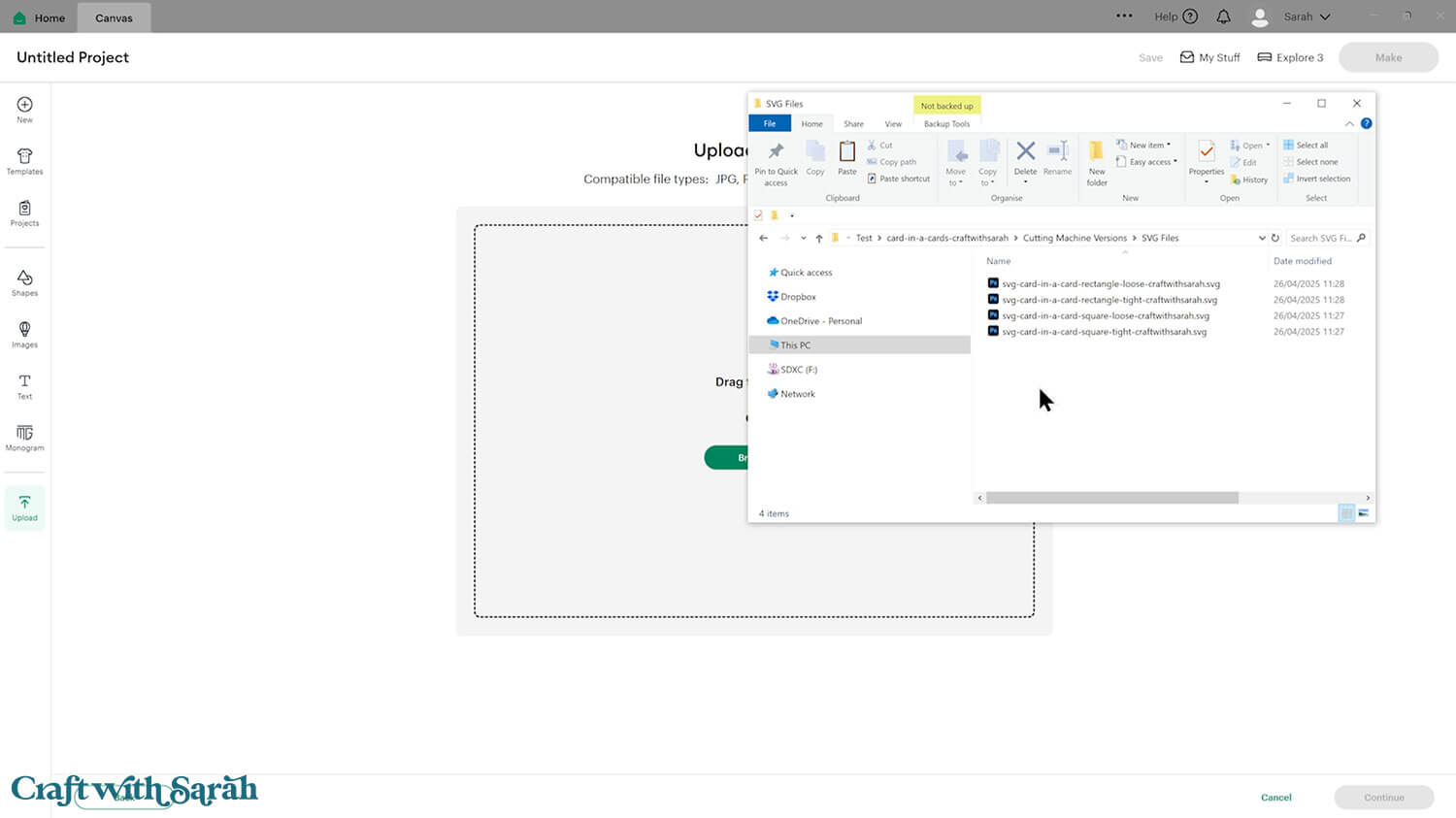
For this tutorial I am using the file called svg-card-in-a-card-rectangle-tight-craftwithsarah.svg
However, the same steps can be followed for all four templates.
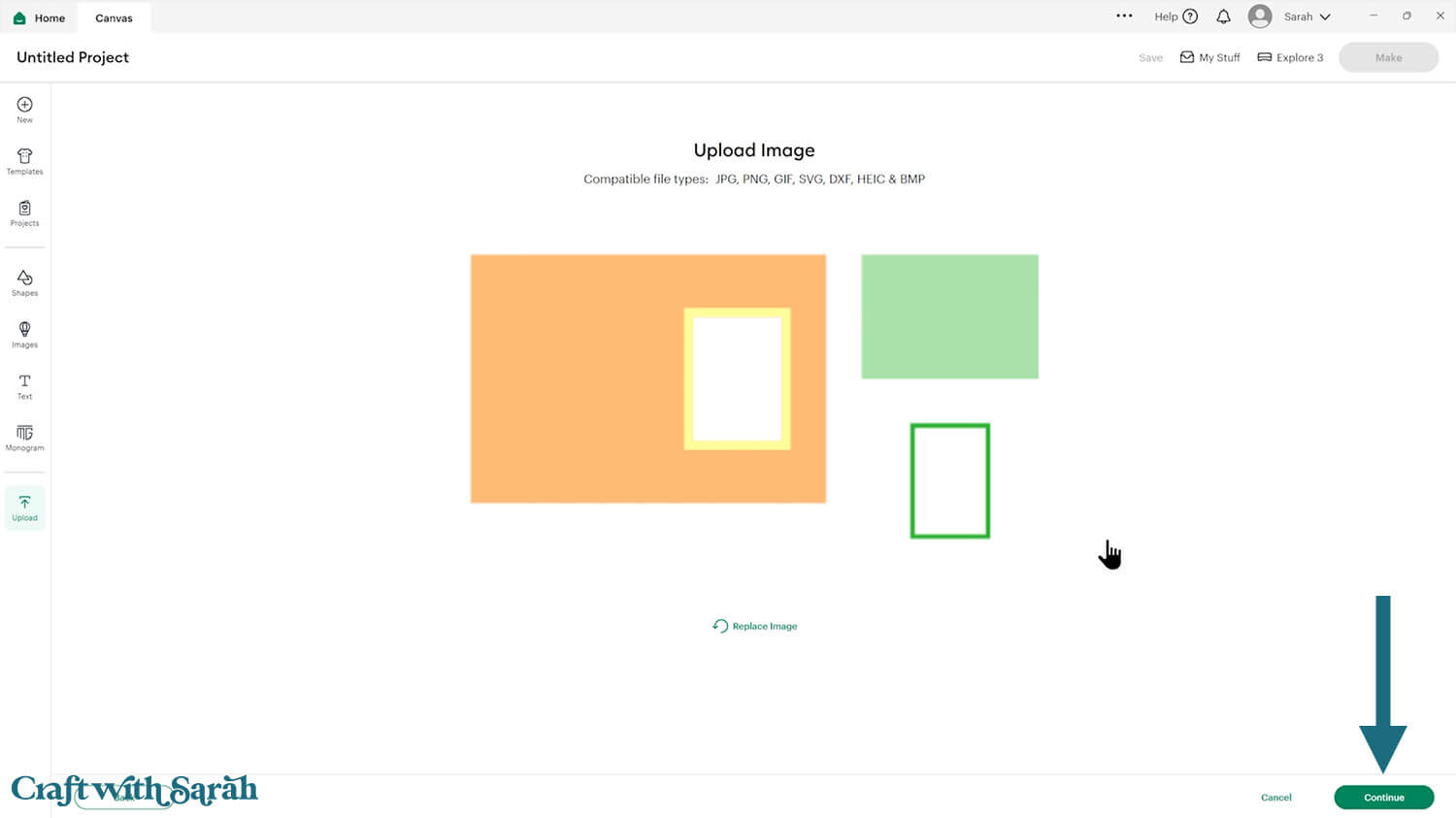
Step 2) Add a score line
If you have a scoring tool or scoring wheel for your Cricut machine, it’s a good idea to add a score line to the middle of the large and small cards to make it easier to fold them in the correct places.
If you don’t have a way to score with your Cricut, move on to Step 3.
Click the card and Ungroup the layers to separate them.
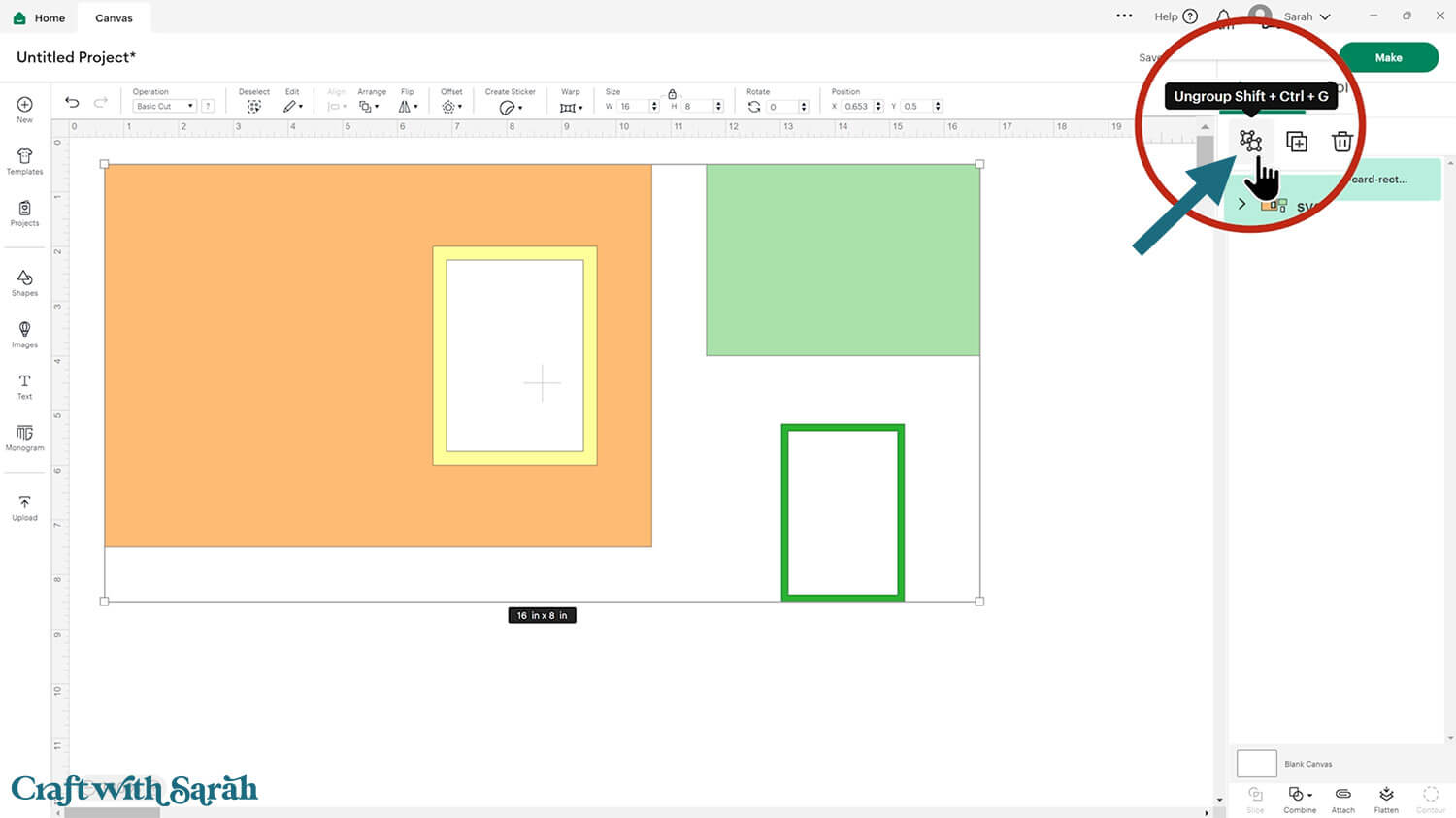
Click “Shapes” and insert a Score Line. Make it 7 inches tall (or 5.75 inches tall for the square templates).
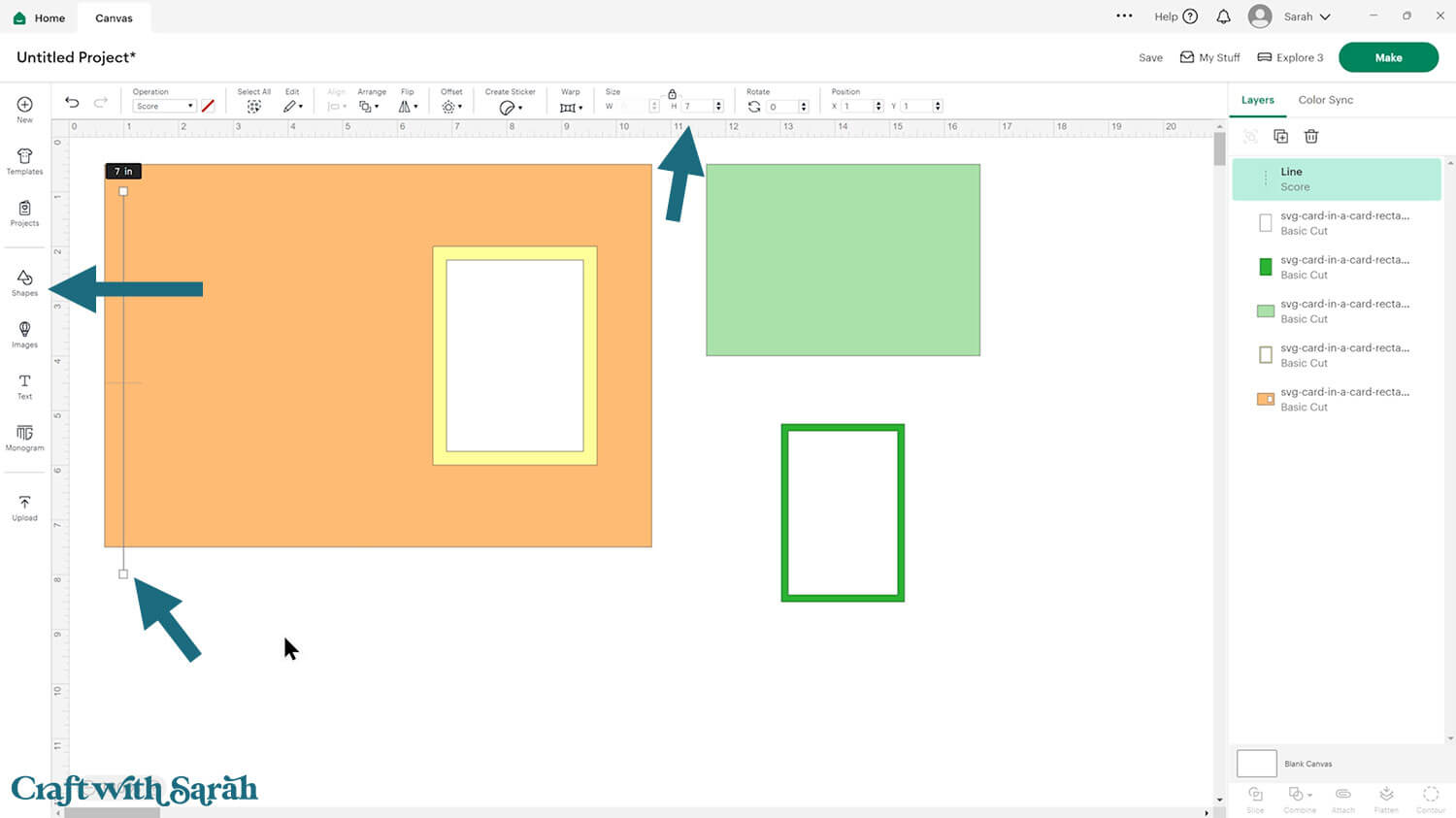
Select the score line and the orange base card, then click “Align” and “Center” to put the score line exactly in the middle of the card.
Select the score line and the base card, then press “Attach” at the bottom of the layers panel.
Attach is what tells the Cricut that we want it to do the score line down the middle of the base card.
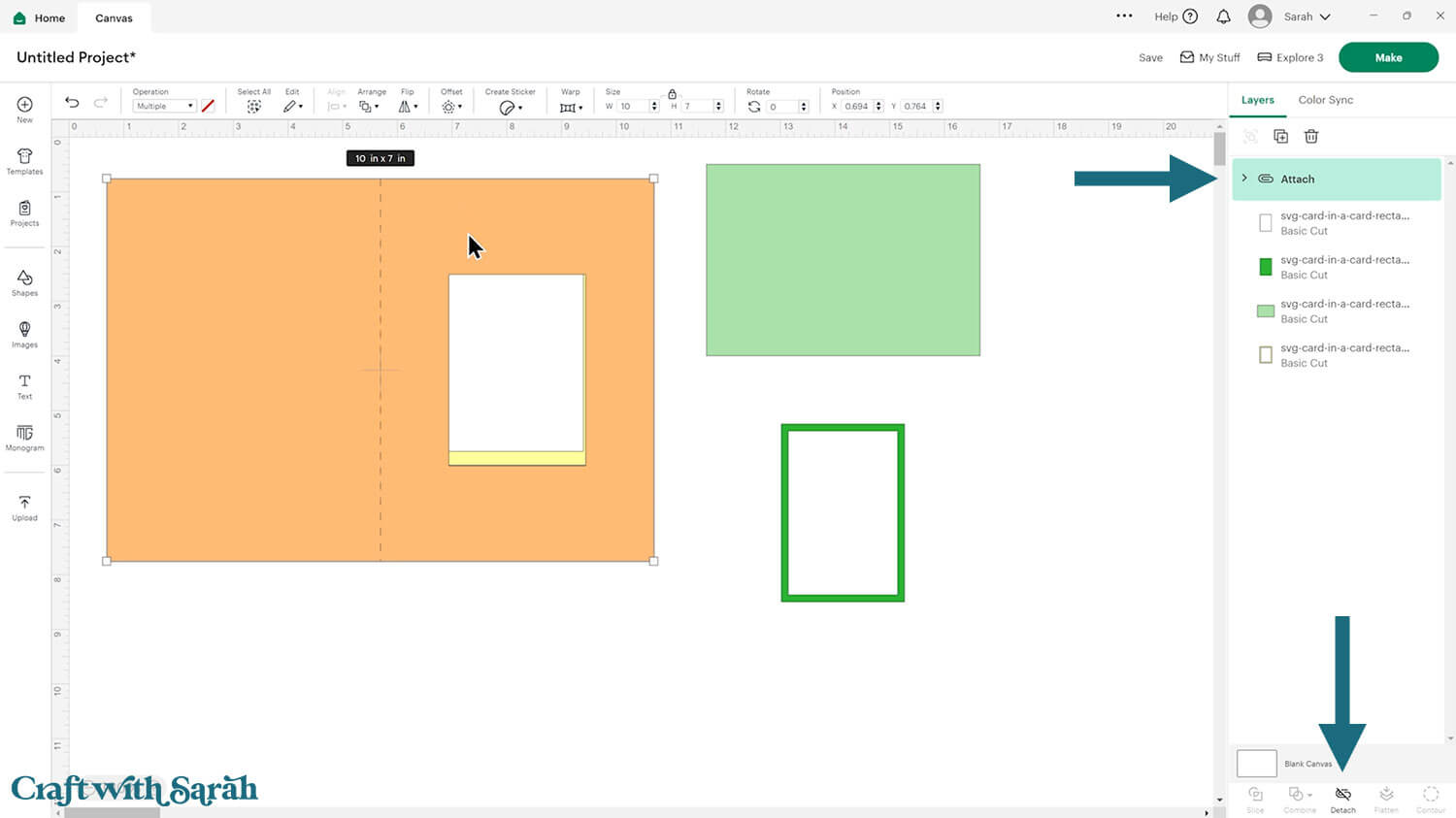
Move the base card down to the bottom of the layers panel and drag it back into position.
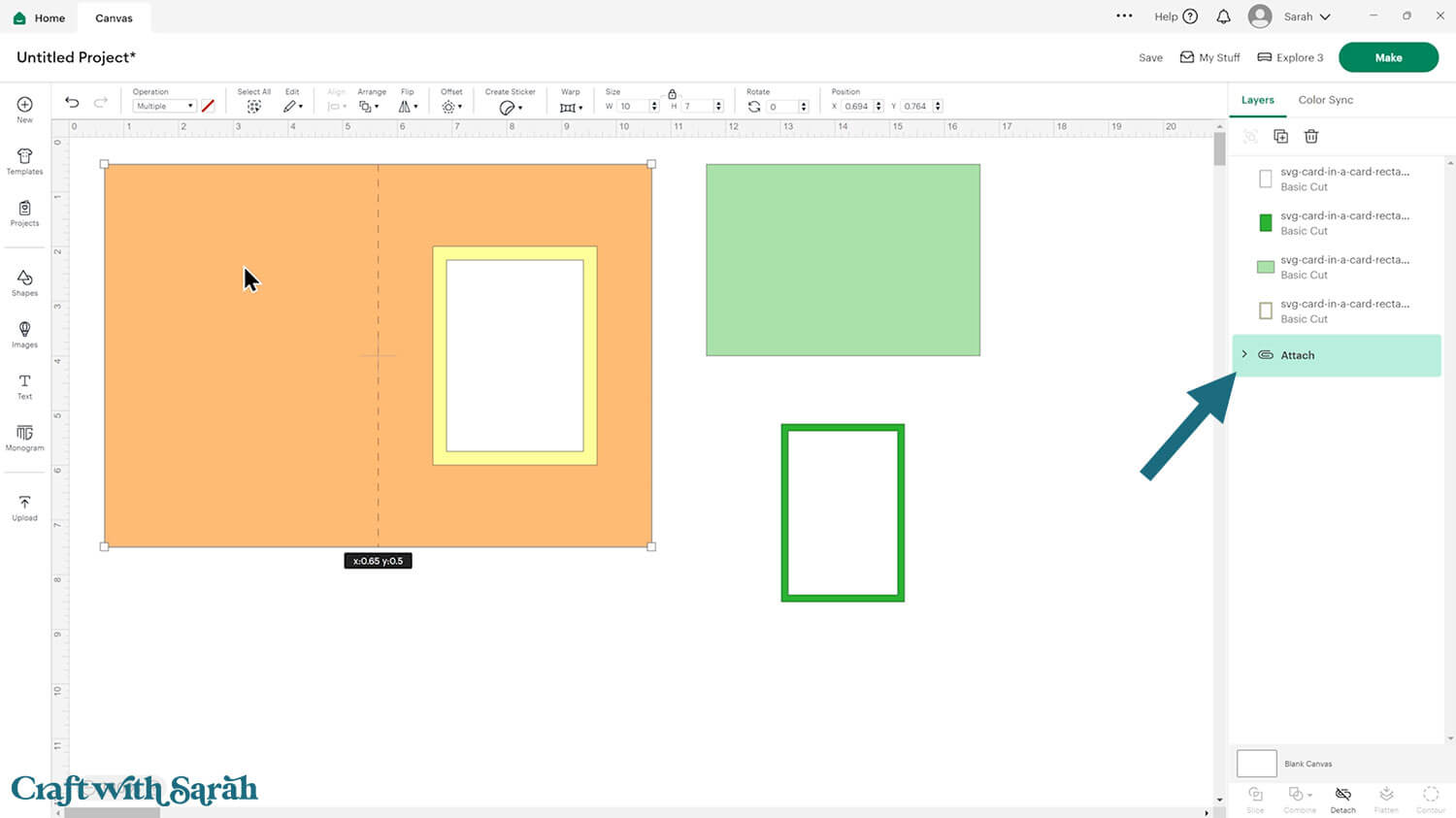
Repeat the same steps for the smaller card, which is the lighter green rectangle near the top of the design.
As the size of the smaller card varies based on the template you’ve chosen, click the green rectangle to see what size to make the score line.
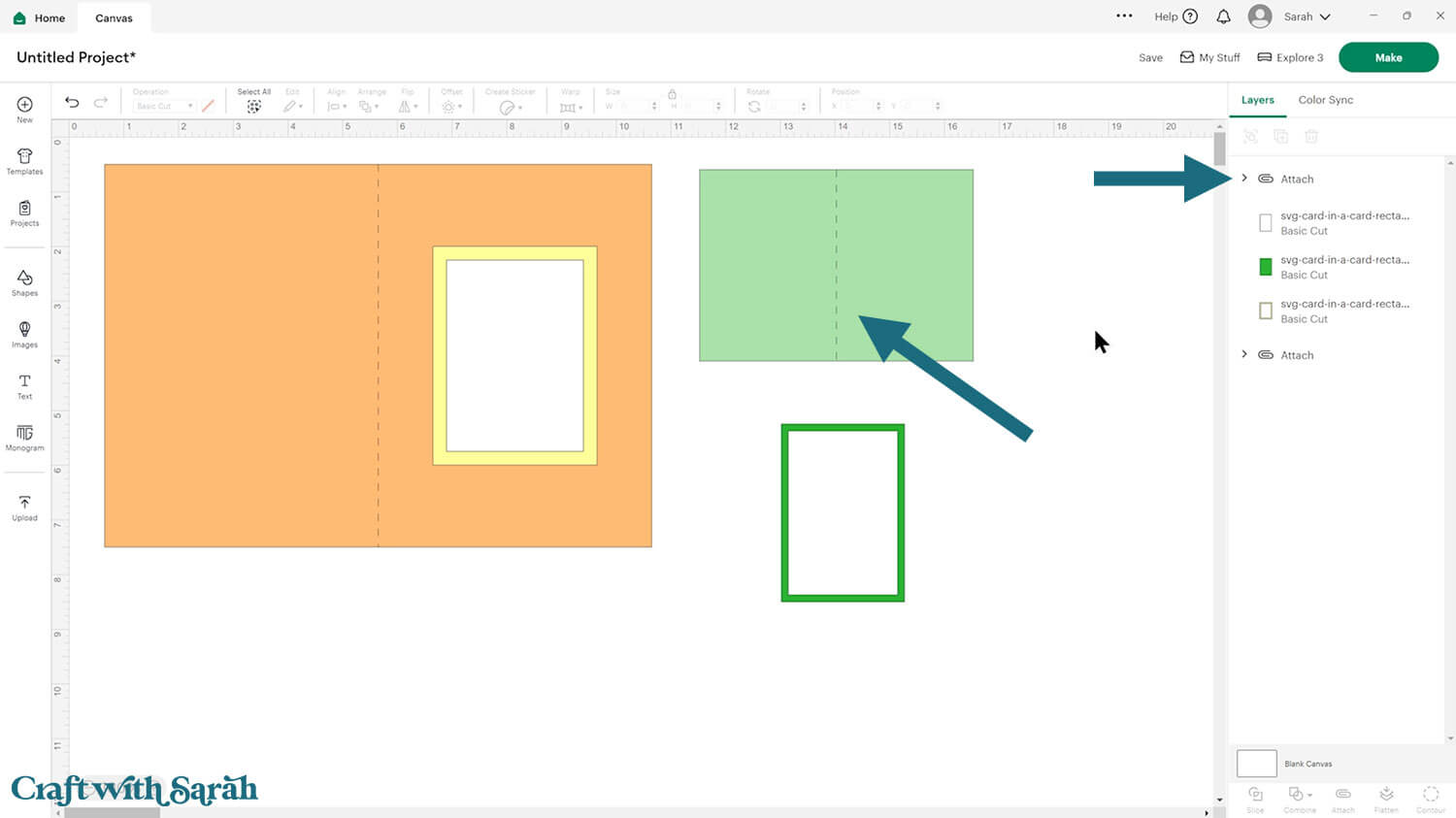
This is a good time to change the colours if you are planning on cutting them differently to what’s on the screen.
The white rectangle is to write your message on inside the miniature card.
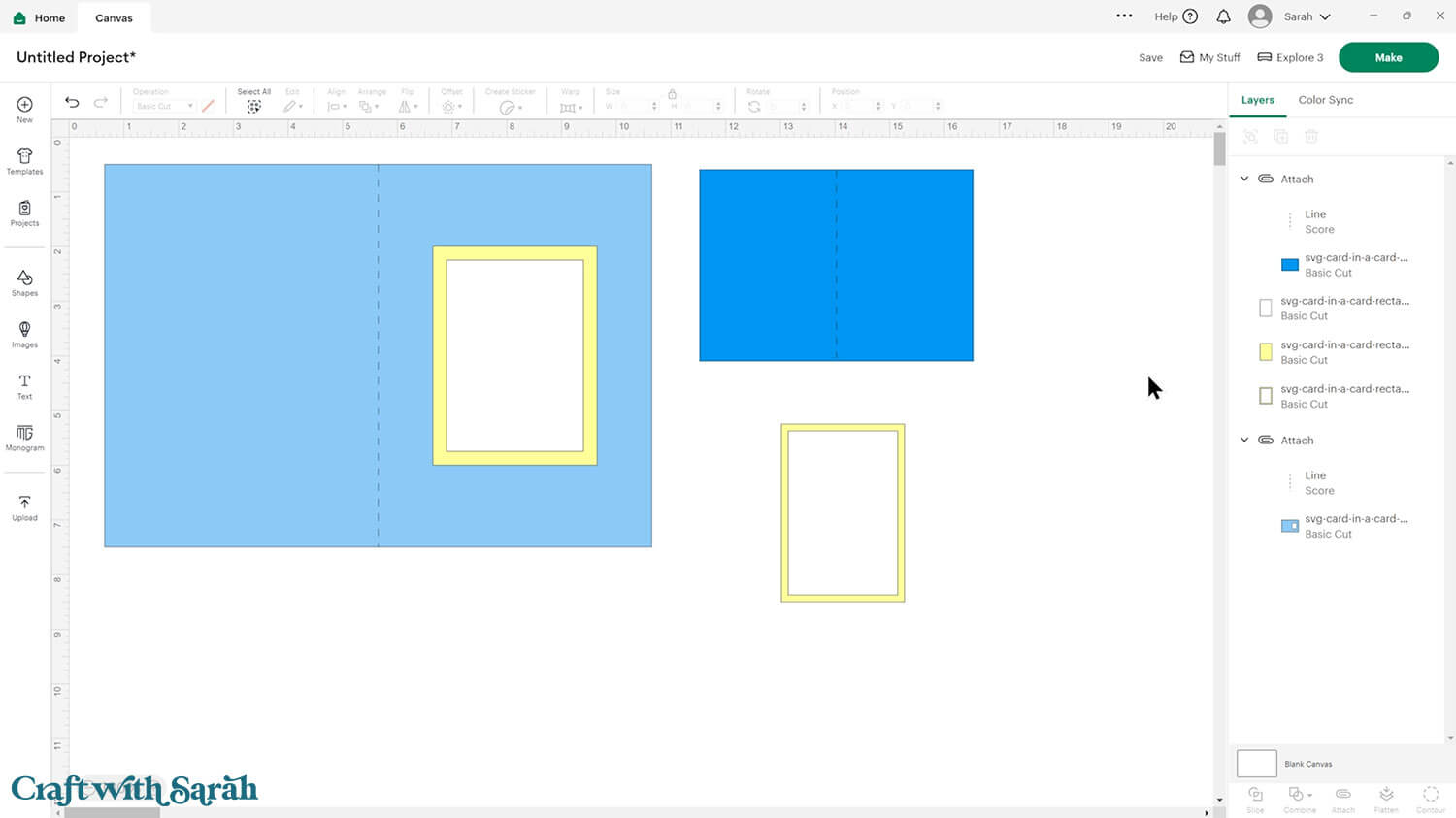
If you would like to add any extra embellishments or decorations in Design Space, now is the time to do it.
Otherwise, it’s time to start cutting!
Step 3) Cut out all the layers
When you’re happy with how the project is looking in Design Space, click “Make” and follow the instructions on-screen to cut out all the pieces.
To change the paper size, go into the dropdowns over on the left side of the screen and choose the paper size that you want to use. You need to change it for every single colour.
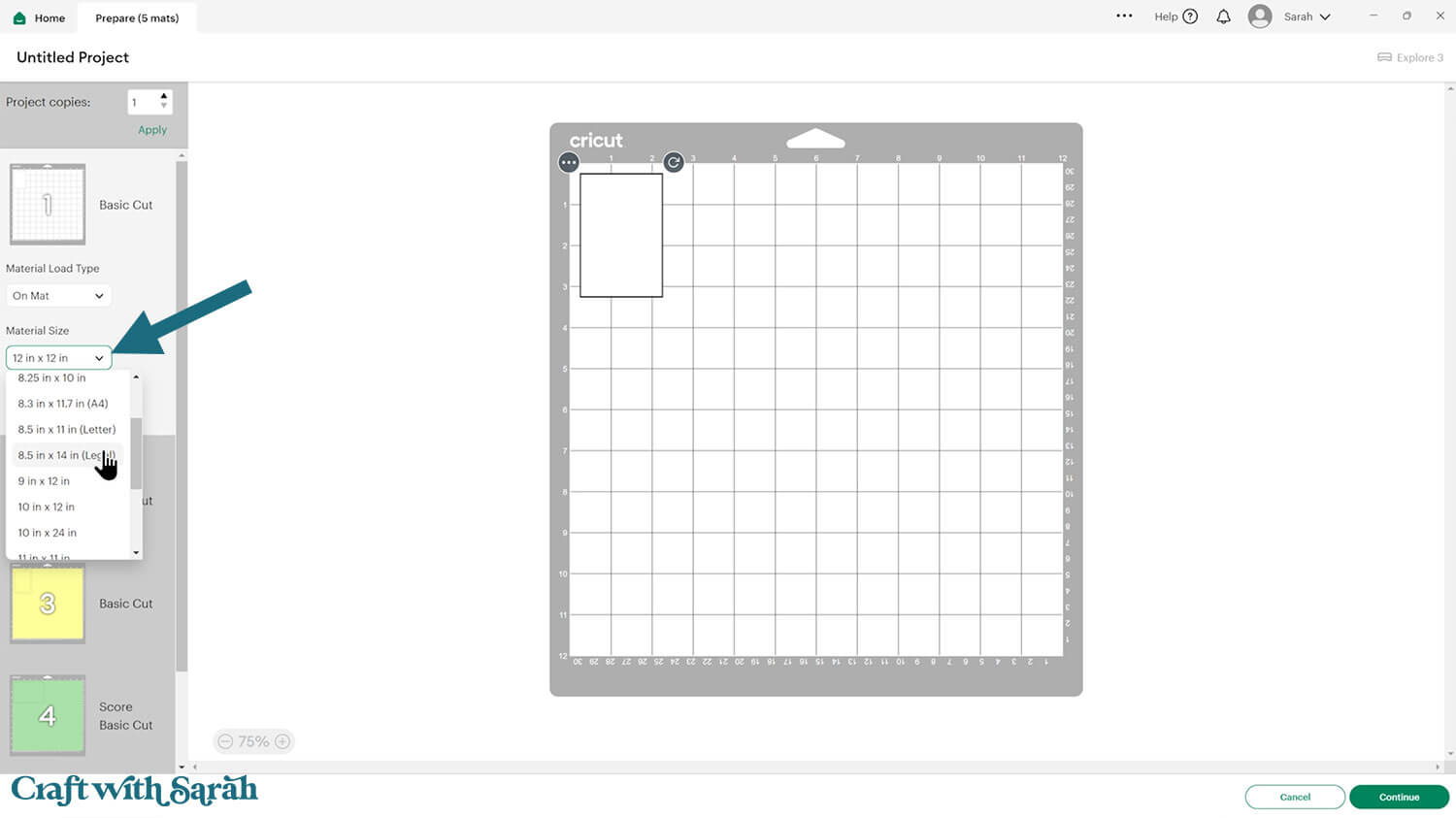
To save space on your cardstock, you can move things around by clicking and dragging. Make sure when you’re moving things about that nothing overlaps because otherwise, it won’t cut out properly.
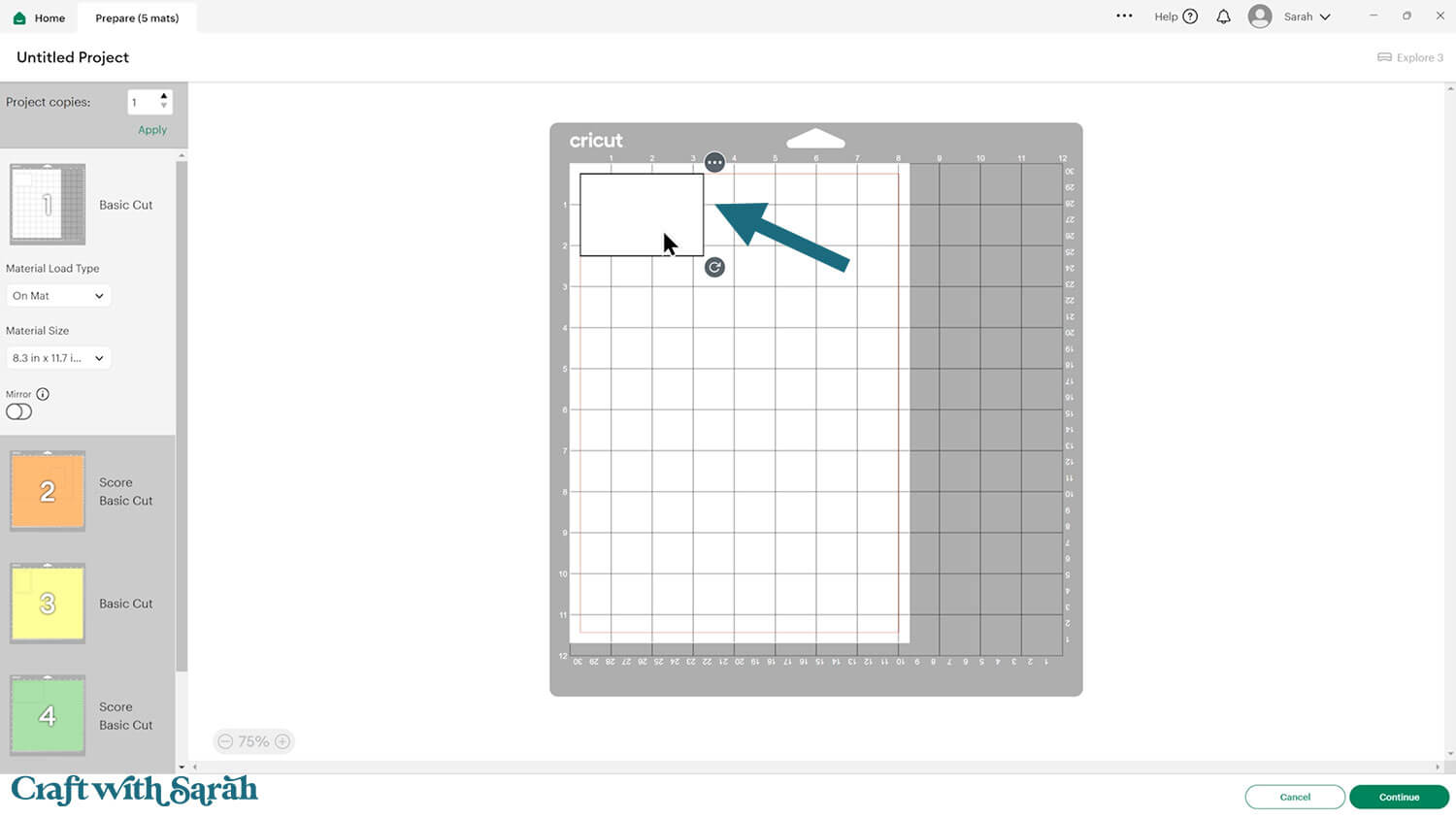
Step 4) Stick the project together
Fold the base card in half down the score line.
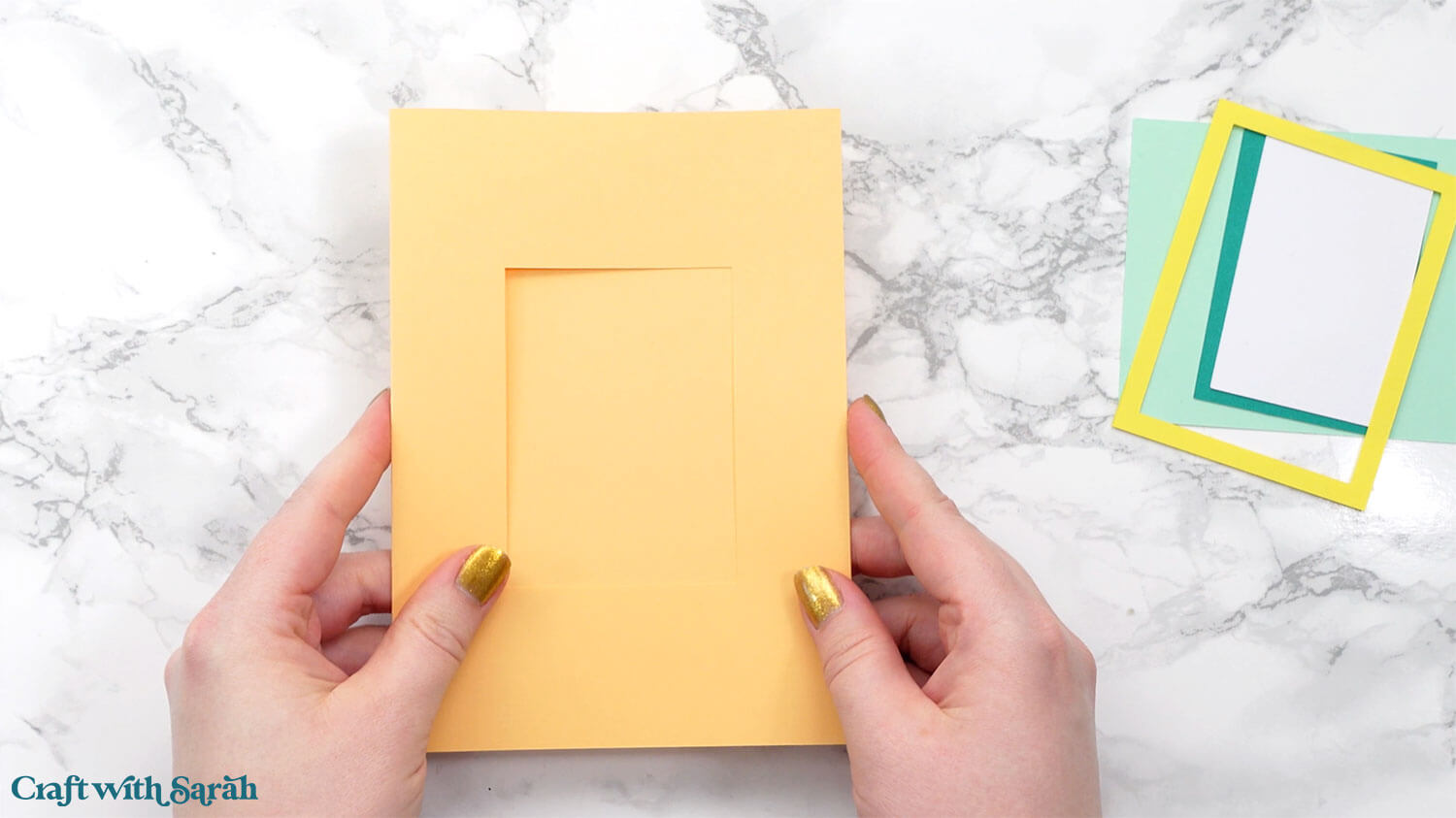
Glue the frame on top.
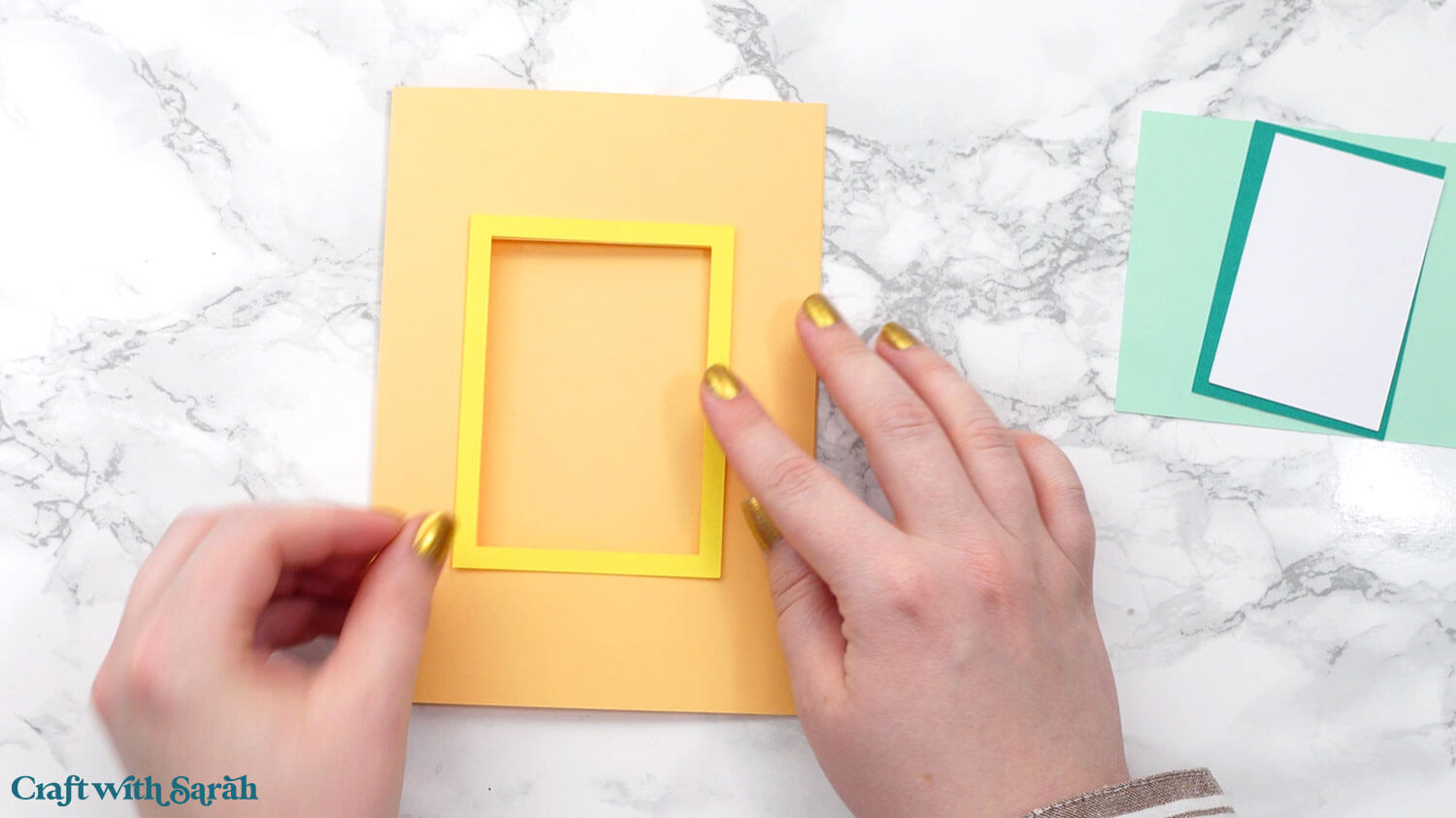
My favourite glues to use on papercraft projects are Bearly Art Glue and Collall All Purpose Glue.
These are great because they don’t “warp” or bend the cardstock like some glues do. You can use as much of it as you want and the card stays perfect – and it dries perfectly clear too!
Bearly Art Glue comes with a tiny nozzle to make it easy to apply glue to small areas of card. The Collall glue doesn’t come with this, so it’s easiest to decant it into needle tip applicator bottles so that you have more control.

Fold the miniature card in half down the score line. Glue the two small rectangles inside.

Glue the miniature card inside the aperture window of the larger card, so that it is stuck to the inside of the bigger card.

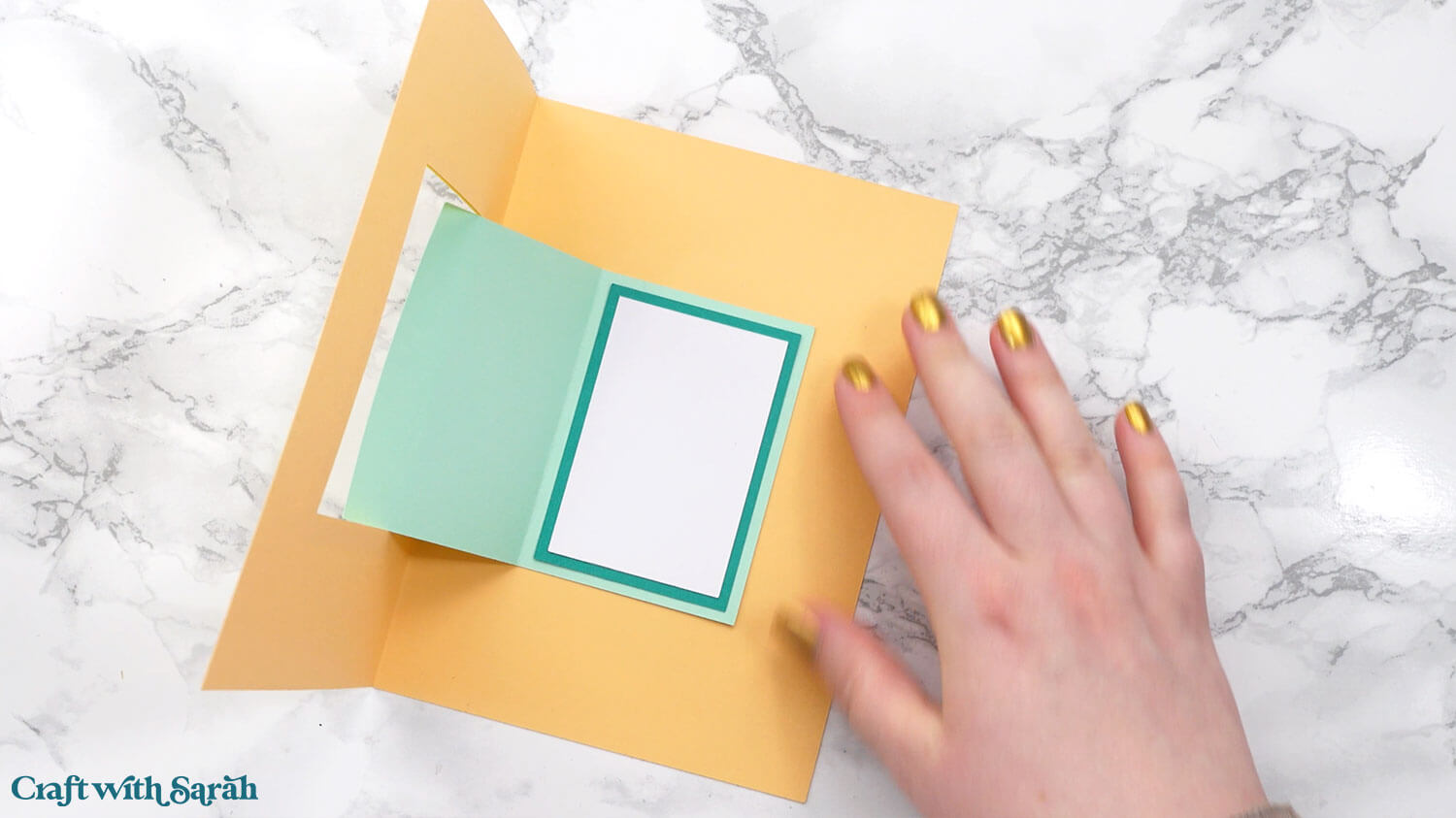
Your card in a card is now finished! I told you it was going to be simple. 😉
Here’s how the square card with the loose fit looks when made:

Your card in a card is now all ready for decorating in whatever way you wish.
Quick & easy card in a cards
I love the simplicity of the templates for these card in a cards. They are so quick to put together, and give endless opportunities for customization.
Here’s how I decorated my rectangular card:

I used some pretty metallic rose gold card from this paper set, then added some gold leaves and wooden ladybirds.
For the square card, I used a plant themed paper pack and then cut this cheeseplant SVG at a small size to go on the front of the card.

For the inside, I cut up one of the other sheets of the patterned paper from the same pack to decorate around the edge of the miniature card.

I can’t wait to see what you create for your card in a cards. Submit your finished projects to our Community to share your photos with us!
Happy crafting,
Sarah x

