CMC 2025 Day 07: Add-a-Number Cards

Welcome to day seven of the 2025 Card Making Countdown, where I’m sharing 14 card making projects in 14 days.
Some birthdays (and anniversaries!) are just too special for an ordinary card — that’s where these add-a-number greetings cards come in.
Whether you’re celebrating a big milestone or marking a meaningful moment, a personalised number card is the perfect way to make it unforgettable.
In this tutorial, you’ll learn how to use one of three beautiful templates — birthday balloons, elegant roses, or delicate lotus flowers — each designed with a space in the middle for you to add any number you like.
It’s a thoughtful, creative way to tailor your card to the exact age or year being celebrated.
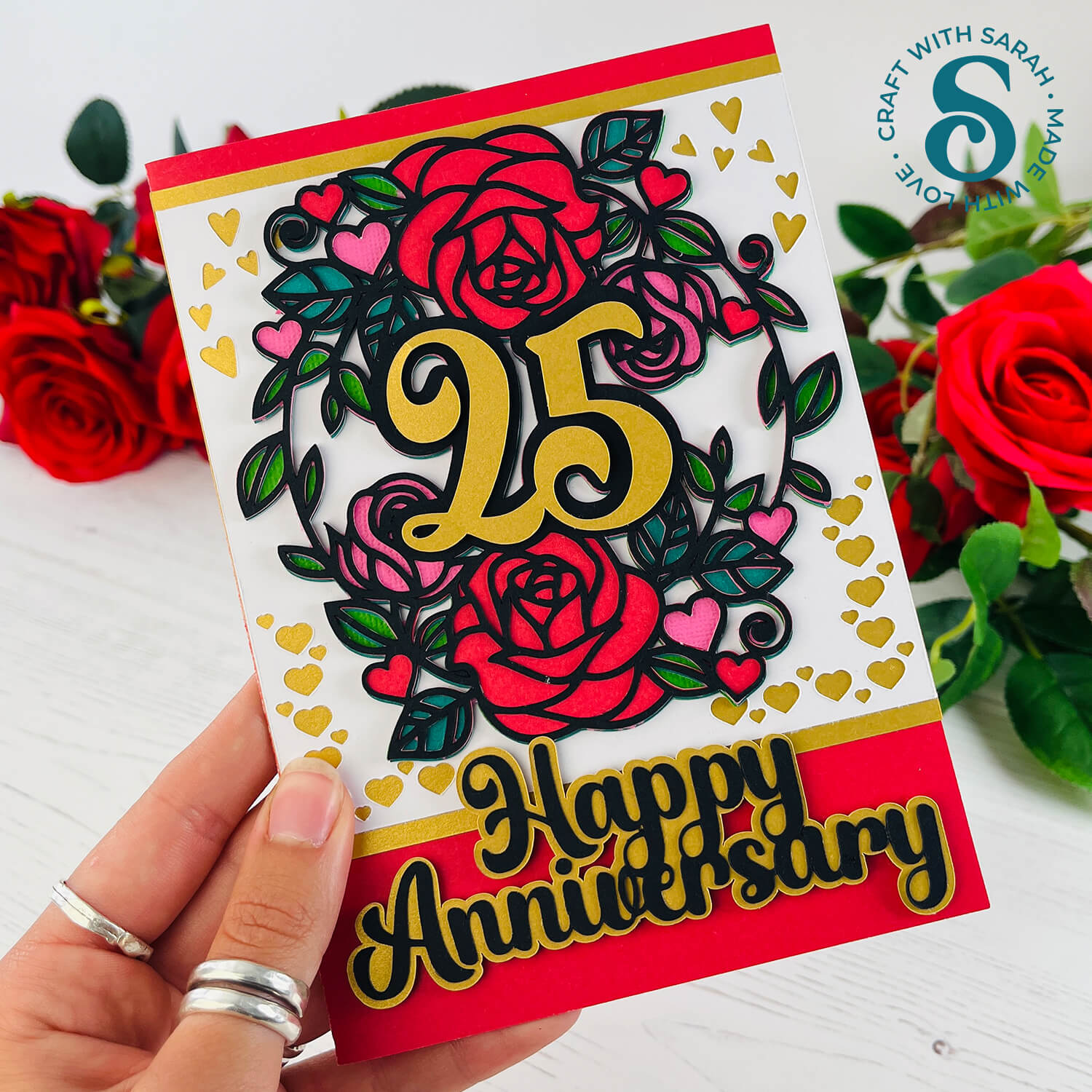
I’ll walk you through how to add your chosen number in Cricut Design Space, even if you’re brand new to using text with your cut files. From sizing and aligning to welding and prepping your design for cutting, you’ll pick up some great skills that you can use in lots of future projects too.
Once your number topper is ready, I’ll also show you how to turn it into a finished card — whether you want a simple square format or a more traditional rectangular shape. These designs are easy to adapt, so you can match your card to the occasion, your recipient’s style, or even the envelope you have on hand.
So grab your favourite cardstock, pick the design that speaks to you, and let’s create a card that’s just as unique as the person receiving it.

The cut files are suitable for a range of cutting machines, such as Cricut, Silhouette and ScanNCut. The file types that are included are: SVG, EPS, DXF and PNG.
Hand-cutting (printable) versions of the templates are also included.
This project is part of the 2025 Card Making Countdown.
Materials supply list
Here is a list of the materials to make this project.
Please note that some of the links included in this article are affiliate links, which means that if you click through and make a purchase I may receive a commission (at no additional cost to you). You can read my full disclosure at the bottom of the page.
- Cricut machine
- Light blue Cricut cutting mat
- Coloured Card
- Foam squares
- Glue (I like Bearly Art Glue and Collall) or double-sided tape
- Cricut scoring wheel or scoring stylus (optional)
This project is suitable for the following types of Cricut machines: all Explore models, all Maker models, Venture, Joy Xtra and Cricut Joy.

Foundation learning
If you're new to crafting with your Cricut, you may find the below links helpful.
They teach some of the skills mentioned throughout the Countdown projects.
- How to upload SVG files into Design Space
- How to make 3D layered Cricut projects
- The BEST way to frame papercraft projects
- How to mount multiple designs in the same frame with magic guides
- How to score with a Cricut (even without scoring tools)
- Print then cut tutorial
- Design Space tools (Combine, Attach, Slice, Weld, Flatten, etc.)
- Pattern fill tutorial (for making backgrounds & cutting images to a specific shape/size)
- Free envelope SVGs that can be sized to fit any card
- Presentation boxes for handmade cards
- How to write inside cards with Cricut pens
- How to cut layered designs at a small size
- Design Space tips & tricks
- Cricut pens tutorial
Video tutorial
Watch the video below to see how to make this project. Keep scrolling for a written tutorial.
PART ONE: How to add numbers in Design Space
The first part of this tutorial shows how to add your chosen number into the middle of the card toppers.
Step 1) Download the cutting files & upload to Design Space
Download the files using the box below.
Purchase the File(s)
This cut file is available as part of the Instant Access Bundle.
Or, purchase the designs individually:

Before you upload the SVGs to Design Space, you need to unzip the download folder that they come in.
- How to unzip a folder on Windows computer
- How to unzip a folder on a Mac
- How to unzip a folder on an iPad/iPhone
- How to unzip a folder on an Android device
After unzipping, upload the SVG file(s) into your cutting machine software.
Not sure how to use cut files with your type of machine? The following links lead to videos on how to open cut files in:
- Cricut Design Space
- Silhouette Studio
- CanvasWorkspace (for ScanNCut machines)
The download folder also contains printable PDF versions of the templates for hand cutting.
If you are using Cricut Design Space, start a new project and then click the “Upload” button on the left of the screen.
You can then either click “Browse” to find the file on your computer, or drag-and-drop it.
Find the unzipped download folder, choose which of the three designs you want to make, then go into the “01 Cricut Version” subfolder.
Select the file in that folder that starts svg-01 in the filename.
After selecting the SVG file, click “Continue”.
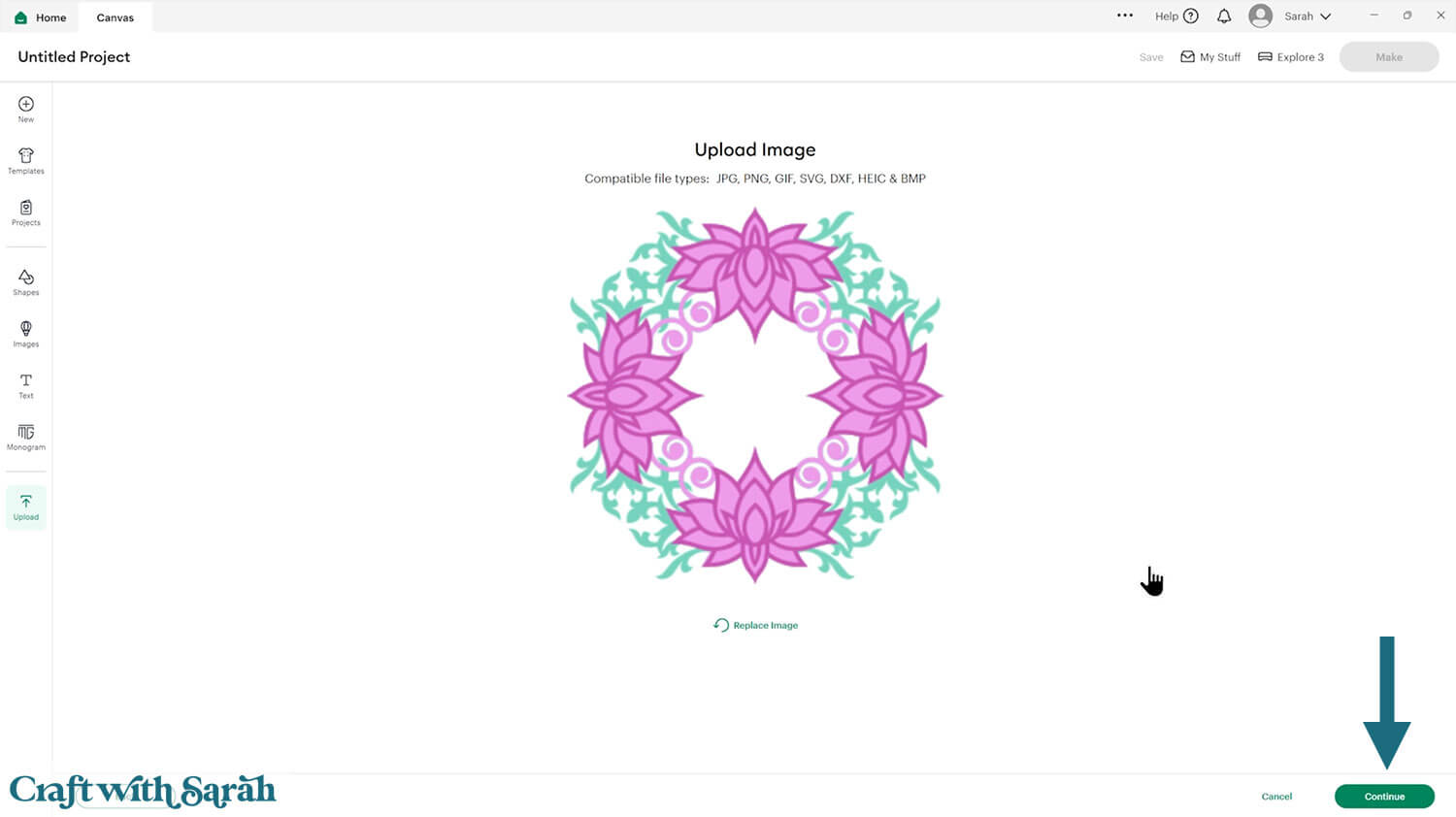
Click “Upload” on the next screen.
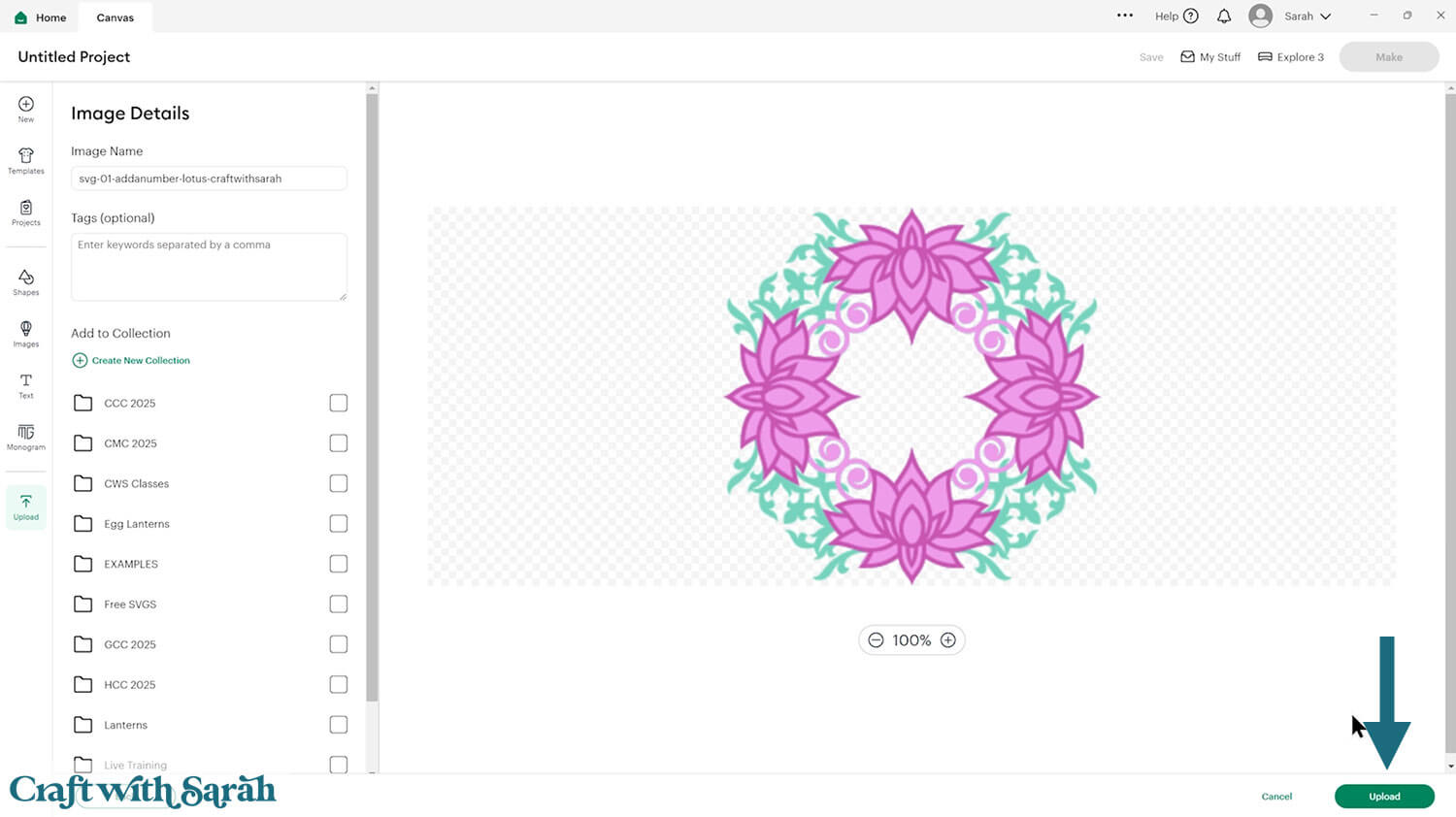
The design will get loaded onto your Canvas.
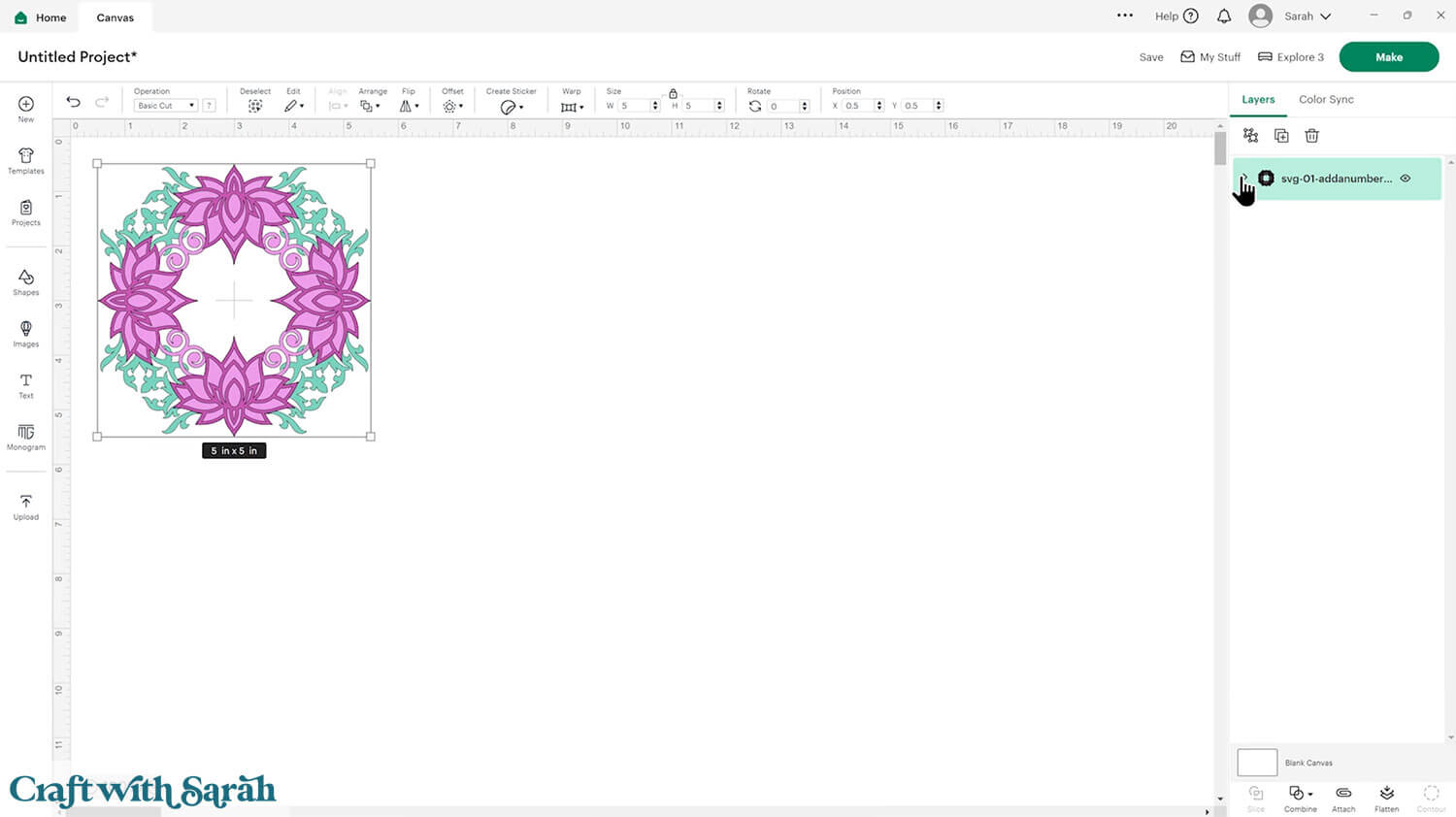
Step 2) Add a number
Make the card topper larger so that it’s easier to work with – or zoom in on your project.
Click “Text” and type out your number.
You can either type out the whole number (e.g. 50) or just type the first digit (5).
Doing the digits separately means you have more flexibility with the placement.
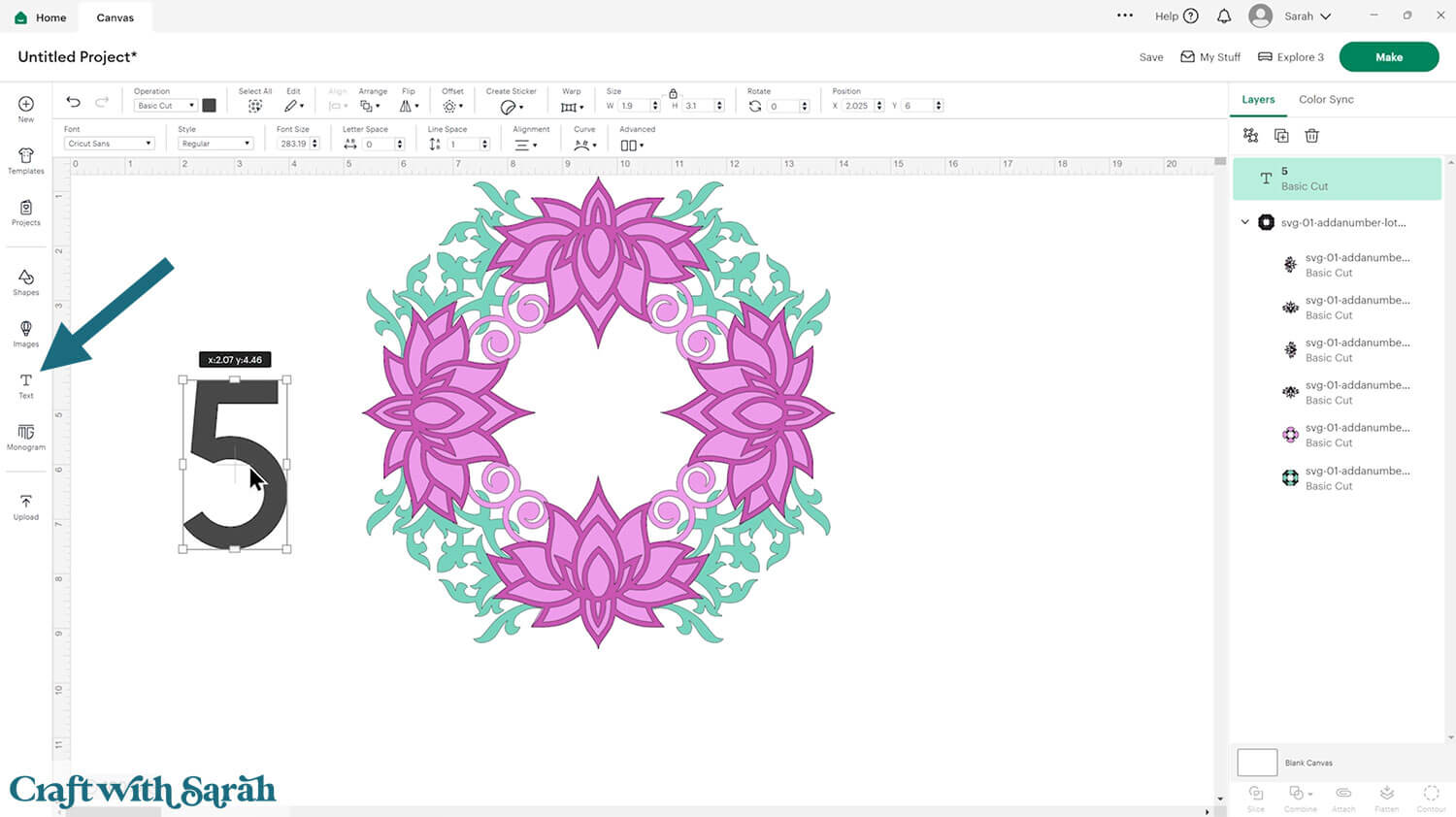
I used the following fonts:
- Lotus Flowers: Baby Boho Script
- Birthday: Ask Why
- Roses: Black Sample
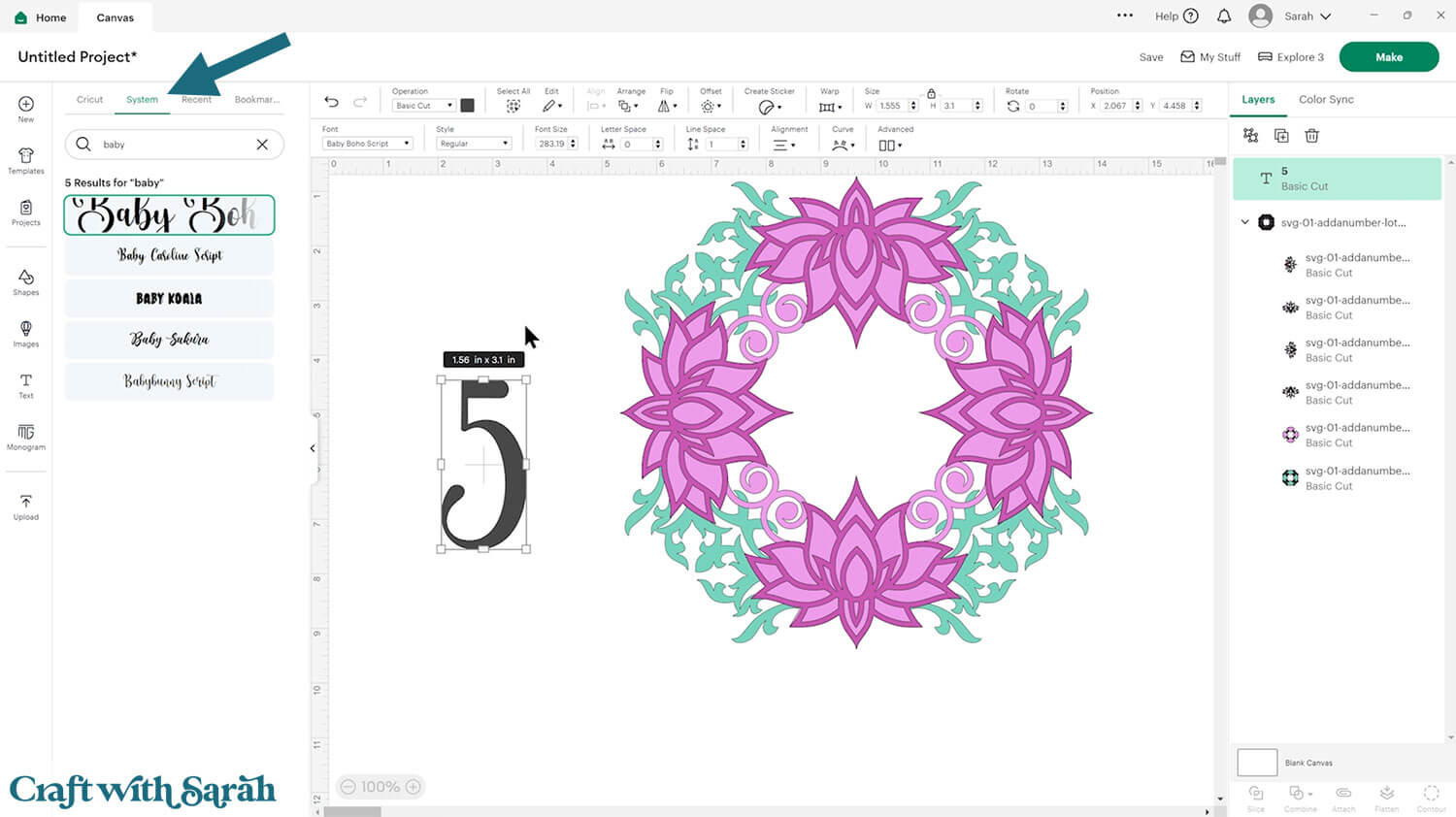
If your font is thin then you can thicken it up by adding an Offset.
Click “Offset” and give it a small border, such as 0.05.
Delete the original layer and keep the thicker Offset.
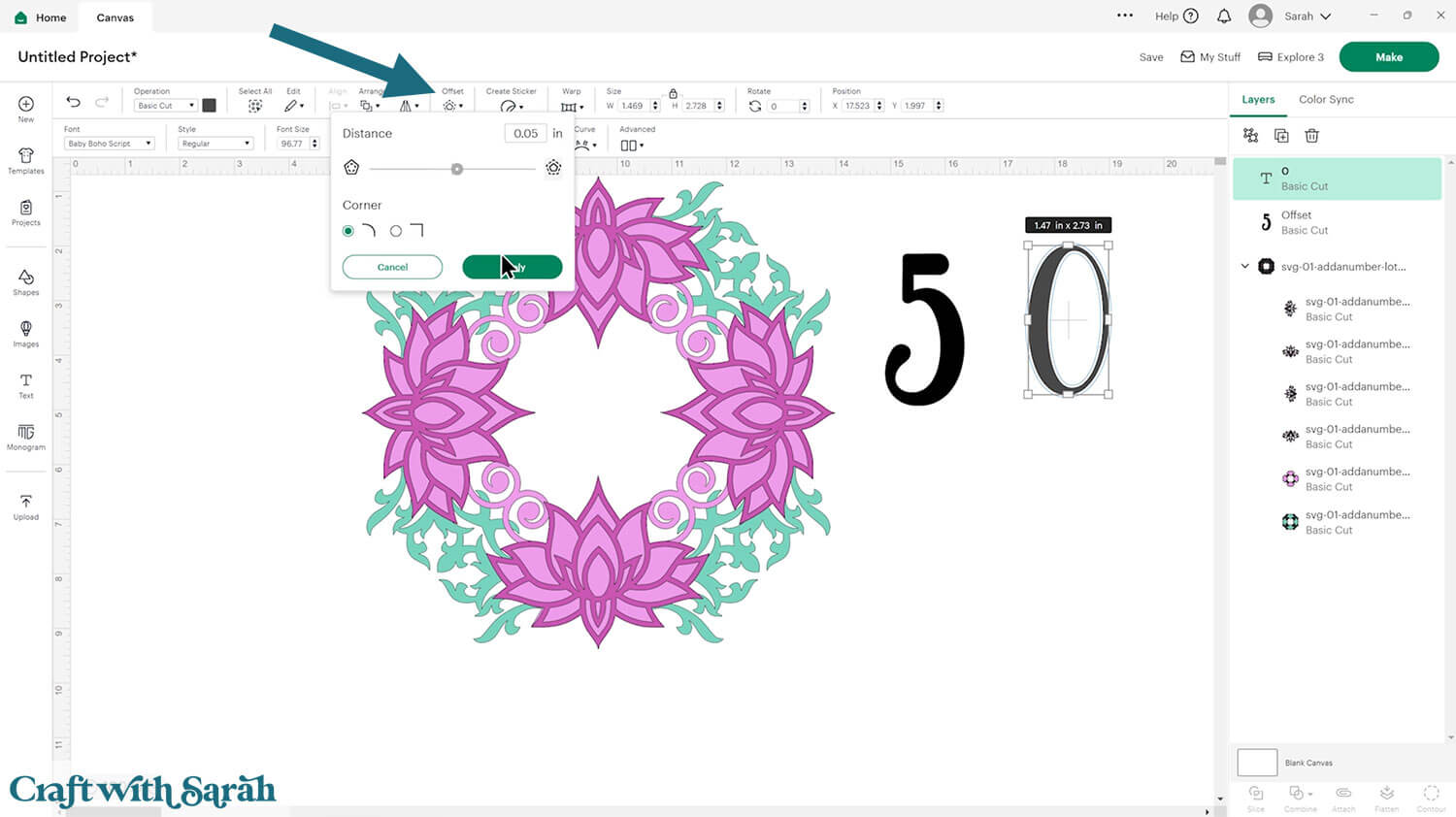
Change the colour of the numbers and position them onto the topper.
Make sure that the numbers are touching the top layer of the topper in several places.
The idea is that we will join it all together into one single piece.
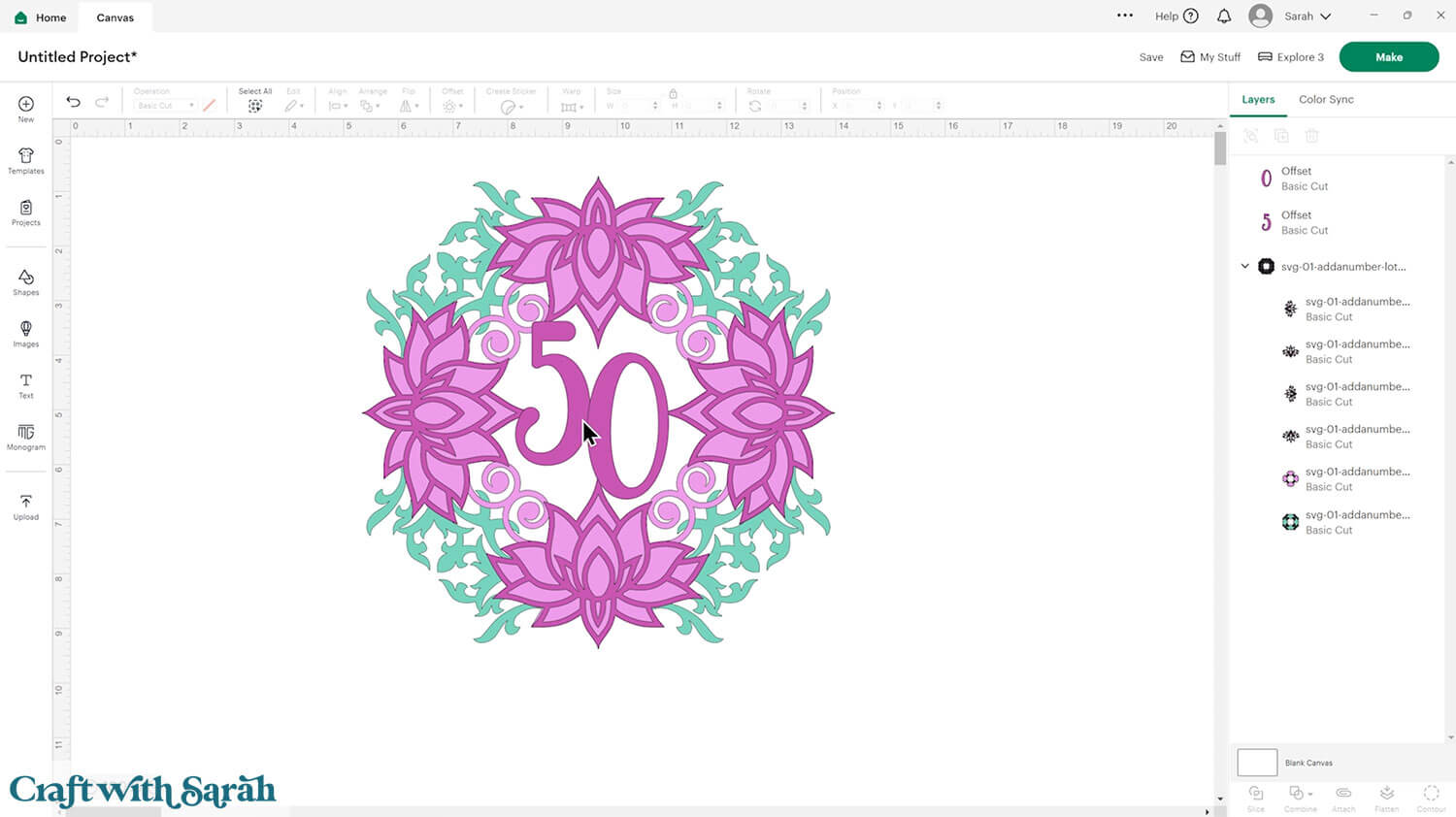
You can have the numbers in a different colour to the card topper as we’ll “copy” the numbers onto the layers underneath to make sure it can all be stuck together effectively.
For example, the 16 on the image below is touching the green banners in lots of places, so this is still a suitable position even though it’s a different colour.
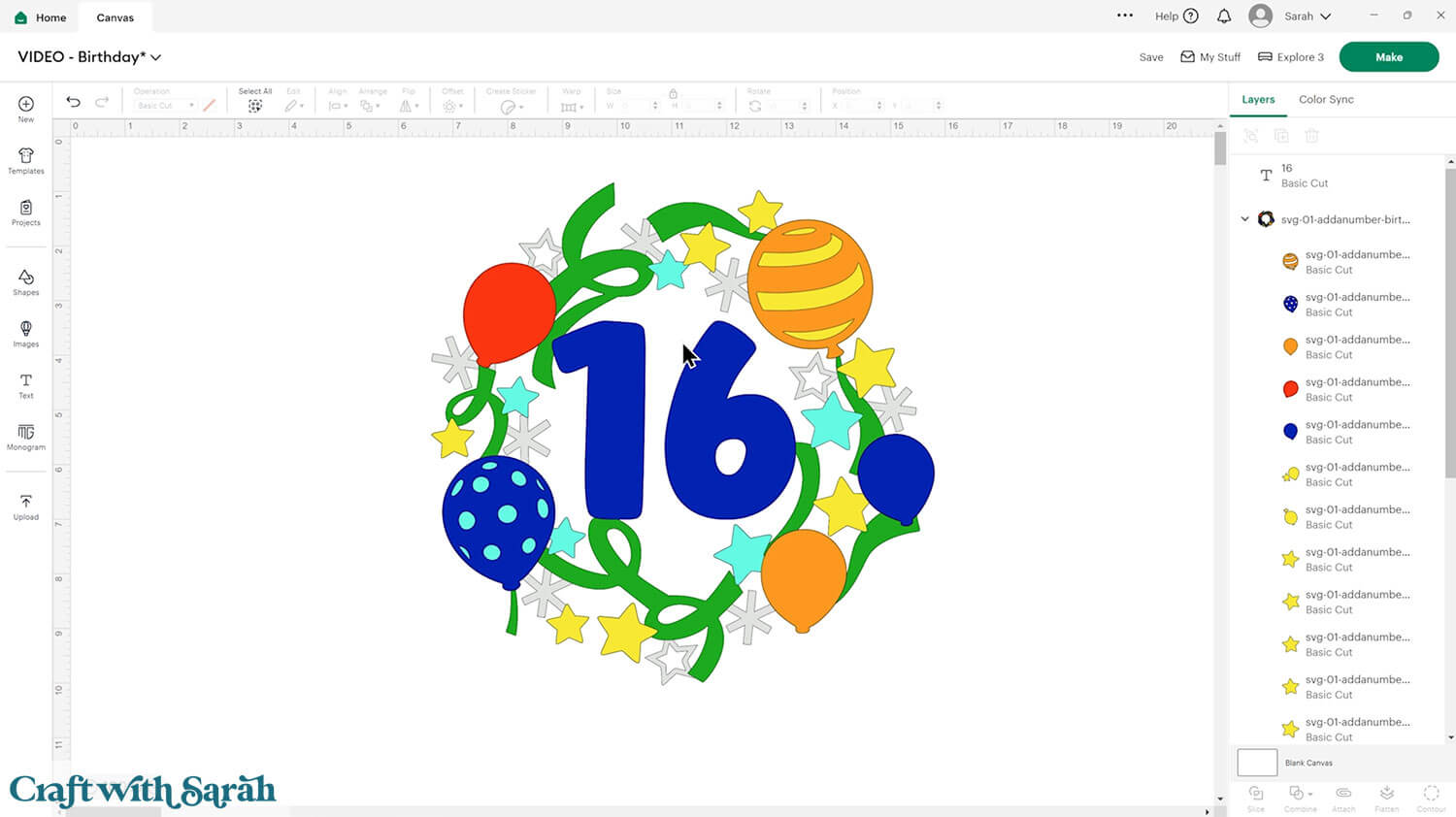
You can build up extra layers by using the Offset tool to make “borders” to the numbers and changing the borders to the colours of layers further down the topper.
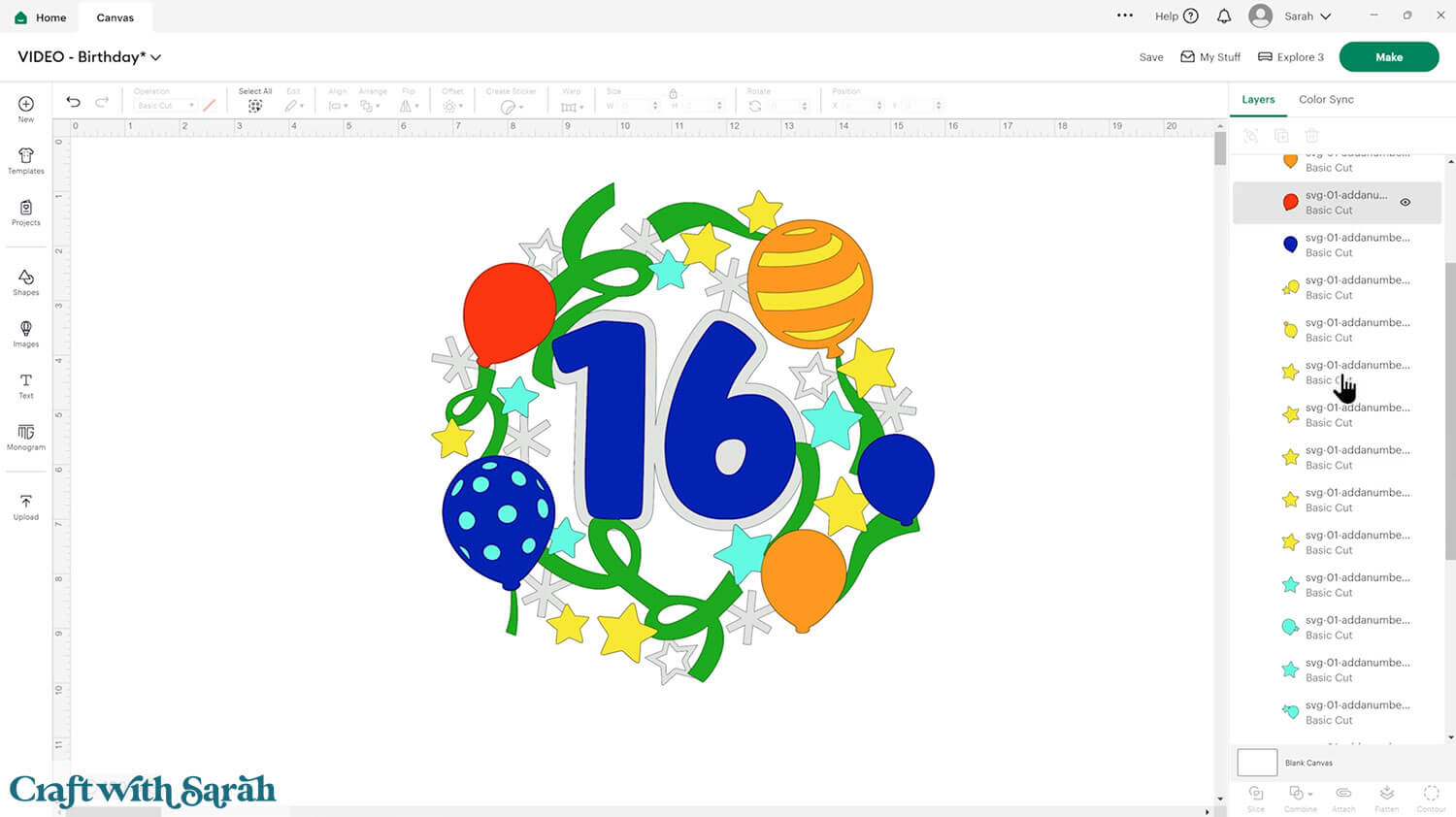
Alternatively, you could make the numbers smaller and use an Offset to join it to the top layer of the topper design.
For the roses below, the gold numbers will be separate cutouts and the black Offset layer underneath is what will be joined to the black lines of the topper.
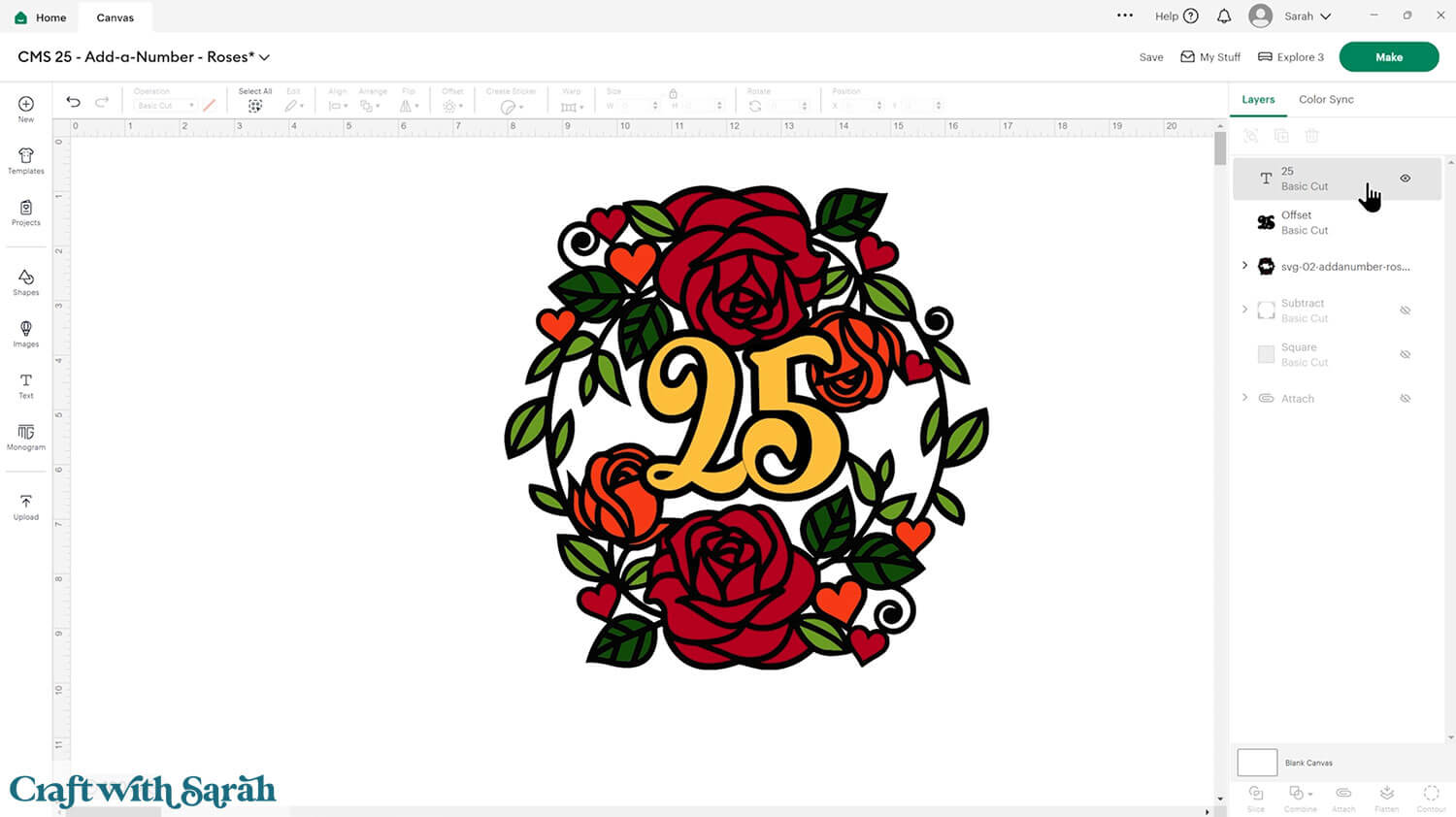
Step 3) Join the layers together
We need to join the numbers to all the layers in each topper so that it will build correctly when the pieces are stuck together.
If you’ve created multiple text layers then select them and press Combine > Weld to join them into one layer.
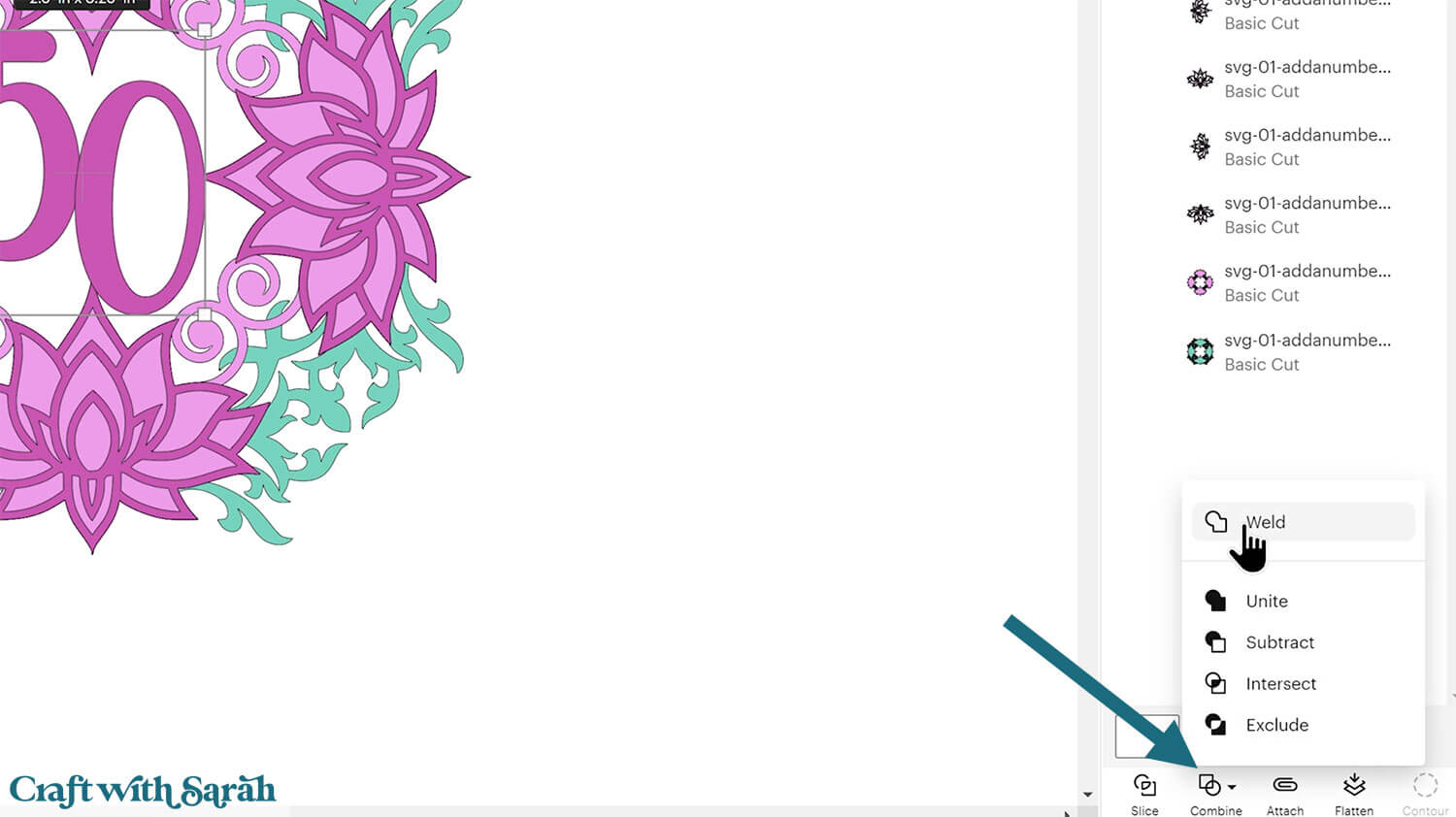
Click the text layer and move your mouse over them.
Press the “Alt” key on your keyboard if you’re using a Windows computer, or “Option” on a Mac and then slightly move your mouse.
The cursor icon on the screen will change to have a small “plus” (+) symbol next to it.
Click with your mouse and it will make a copy of the number layer in exactly the same place on the screen.
Duplicate the numbers. The exact number you’ll need will vary on which design you have chosen and whether you are using Offset layers or not.
For this lotus flower example, I need three of the numbers in total: one to “join” to the green layer, one to “join” to the pale pink layer and one to “join” to the dark pink layer.
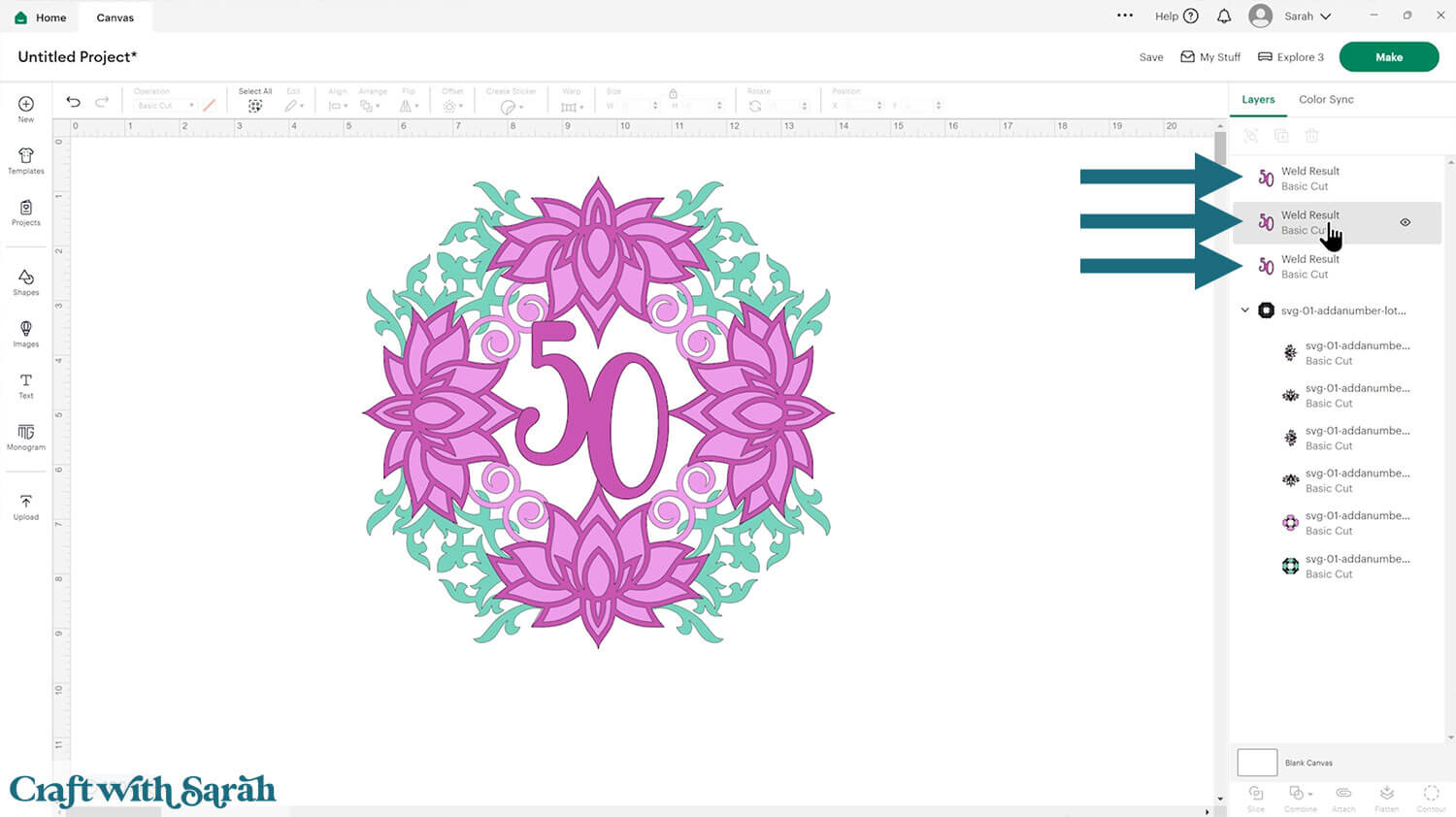
Hide all but one of the numbers by hovering over them in the layers panel and clicking the “eye” icon that appears when you hover.
Also hide all layers of the topper apart from the bottom one.
With the one remaining visible number, change it to the colour of the bottom layer of the topper.
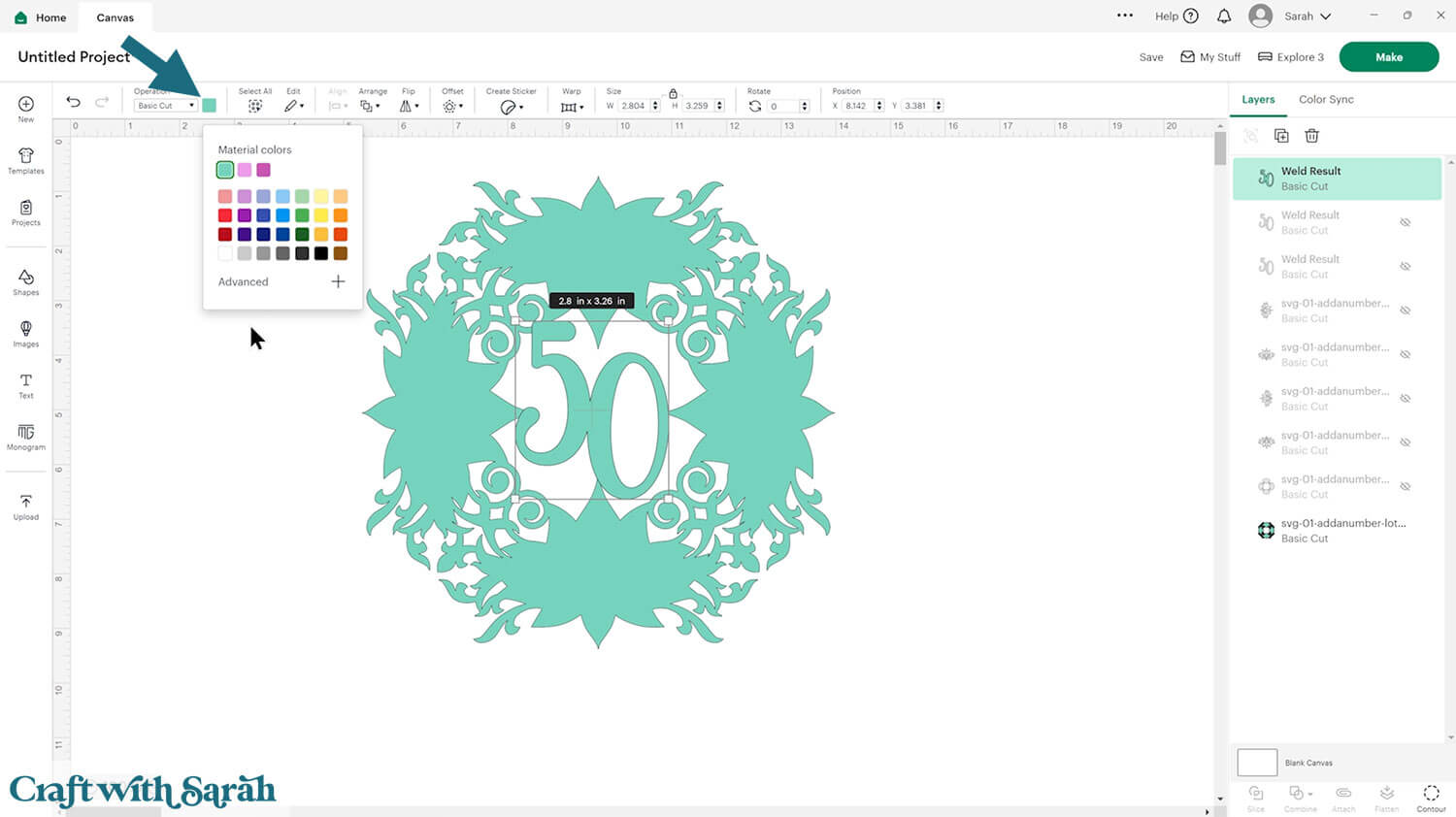
Select the number and the topper layer and press Combine > Weld to join them into one.
To make it easier to remember which layer is which, double-click into the layer name and add a description – for example the colour of that layer.
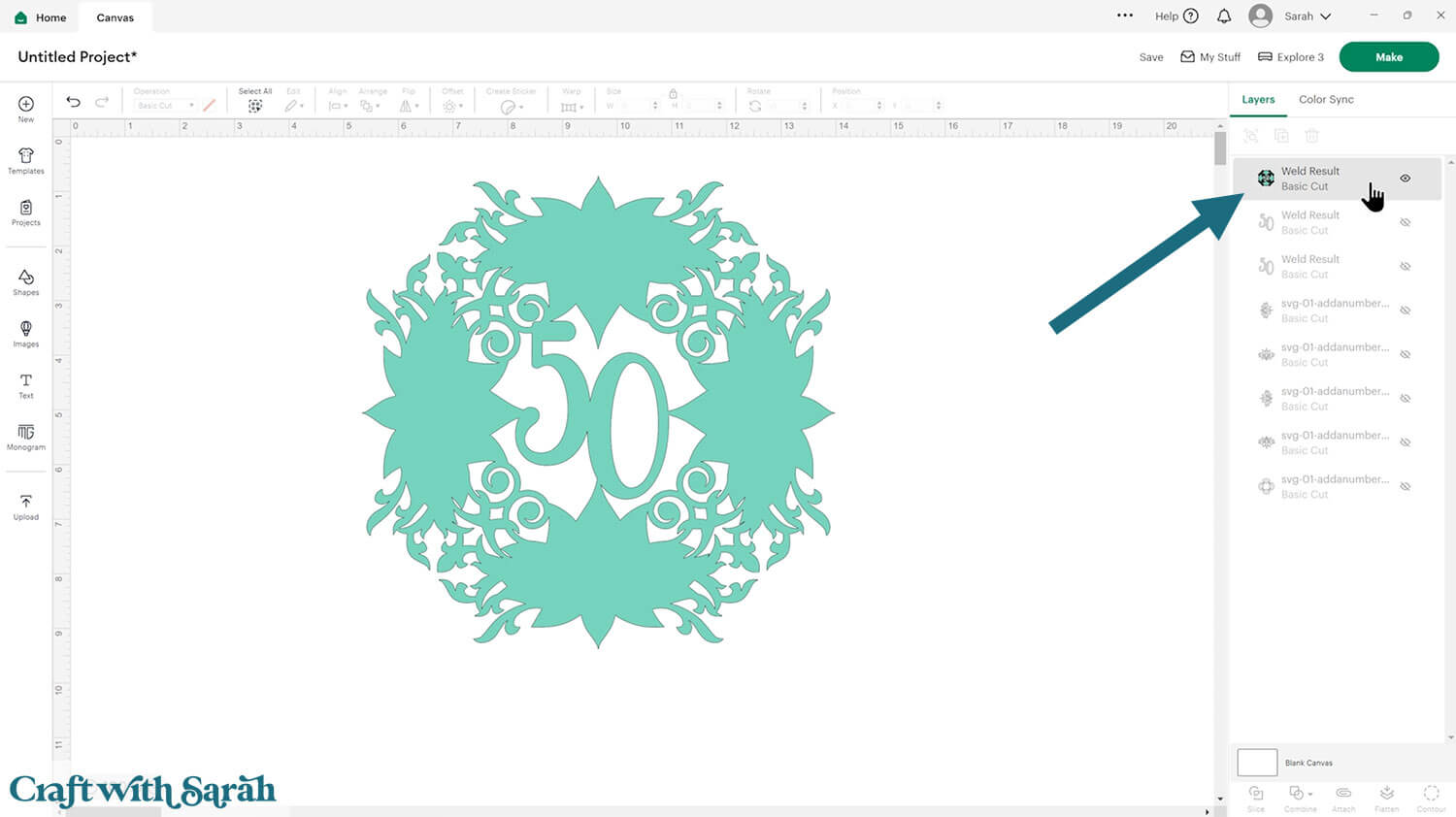
Hide the Welded layer.
Make the next layer visible, and one of the copies of the numbers.
Repeat the same steps to join those pieces together.
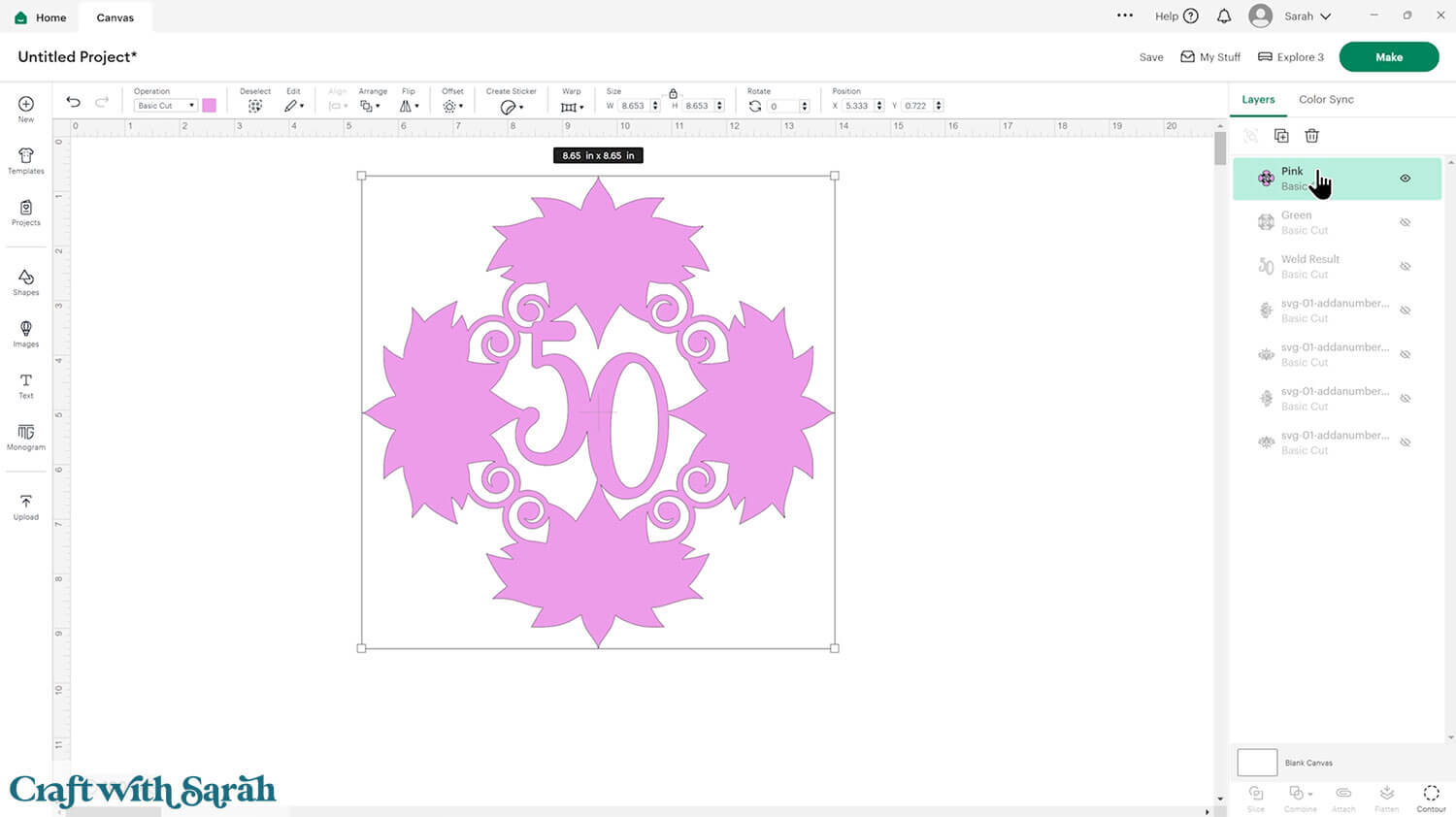
Keep repeating for all colours. The rose design has the most layers to join together.
For the lotus flowers, there is only one more to do.
This final “Weld” joins the remaining number to all four lotus flowers to make one single piece.
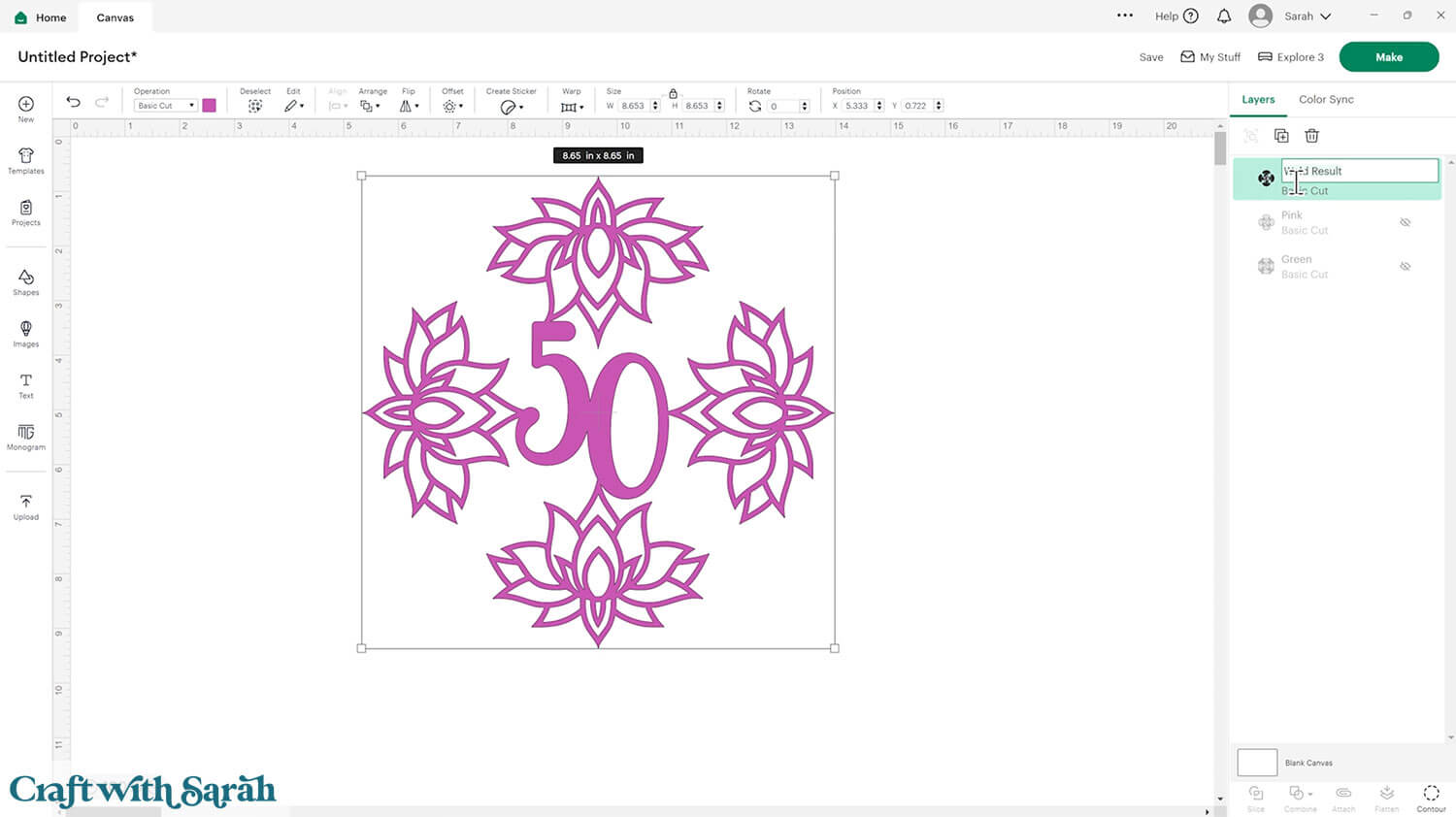
Turn all the Welded layers back on.
Select all the layers of the add-a-number topper and “Group” them. This will make it easier to resize the topper in the next step.
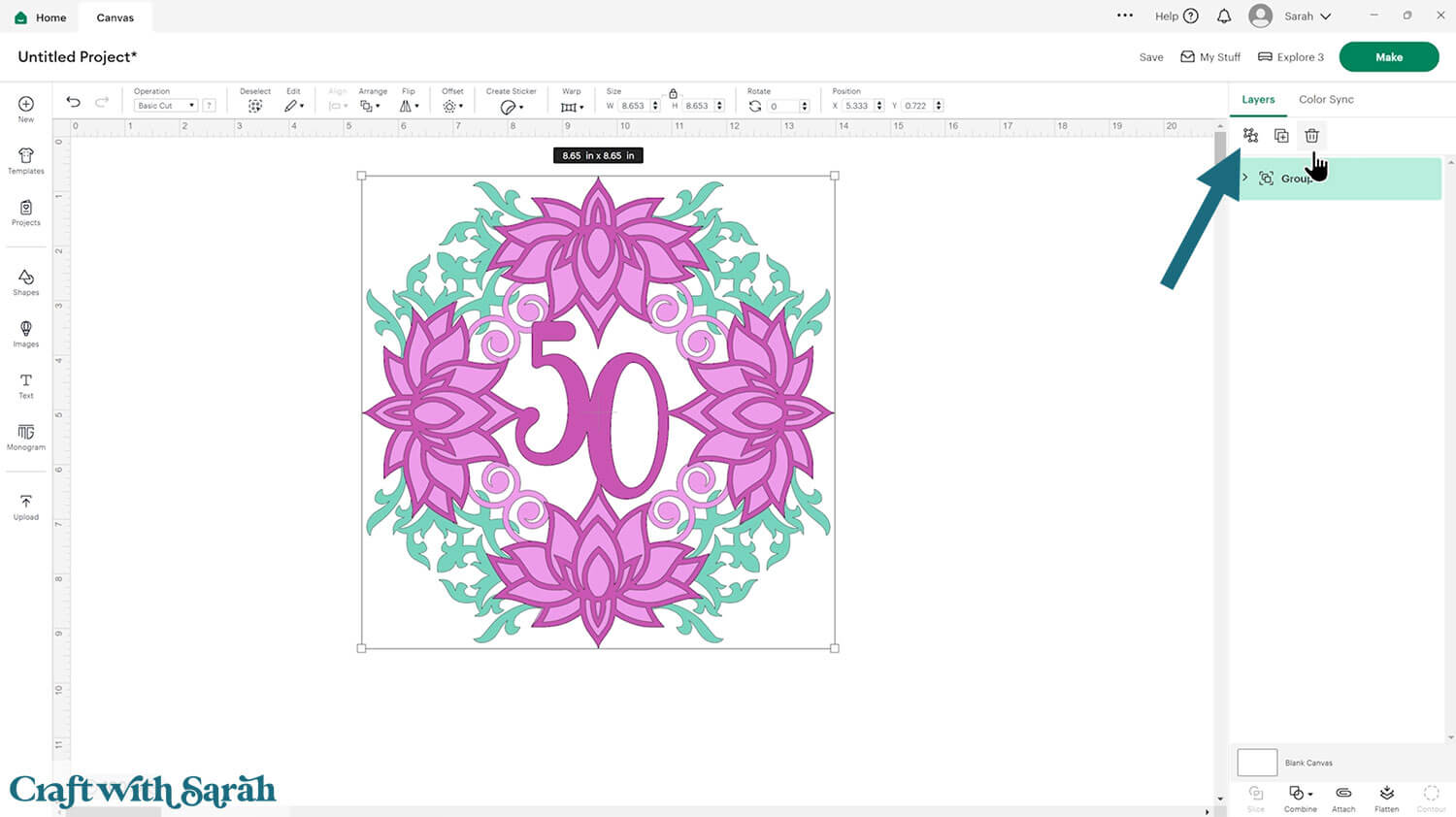
For the birthday design, I Welded the Offset of the number to the bottom layer of the topper.
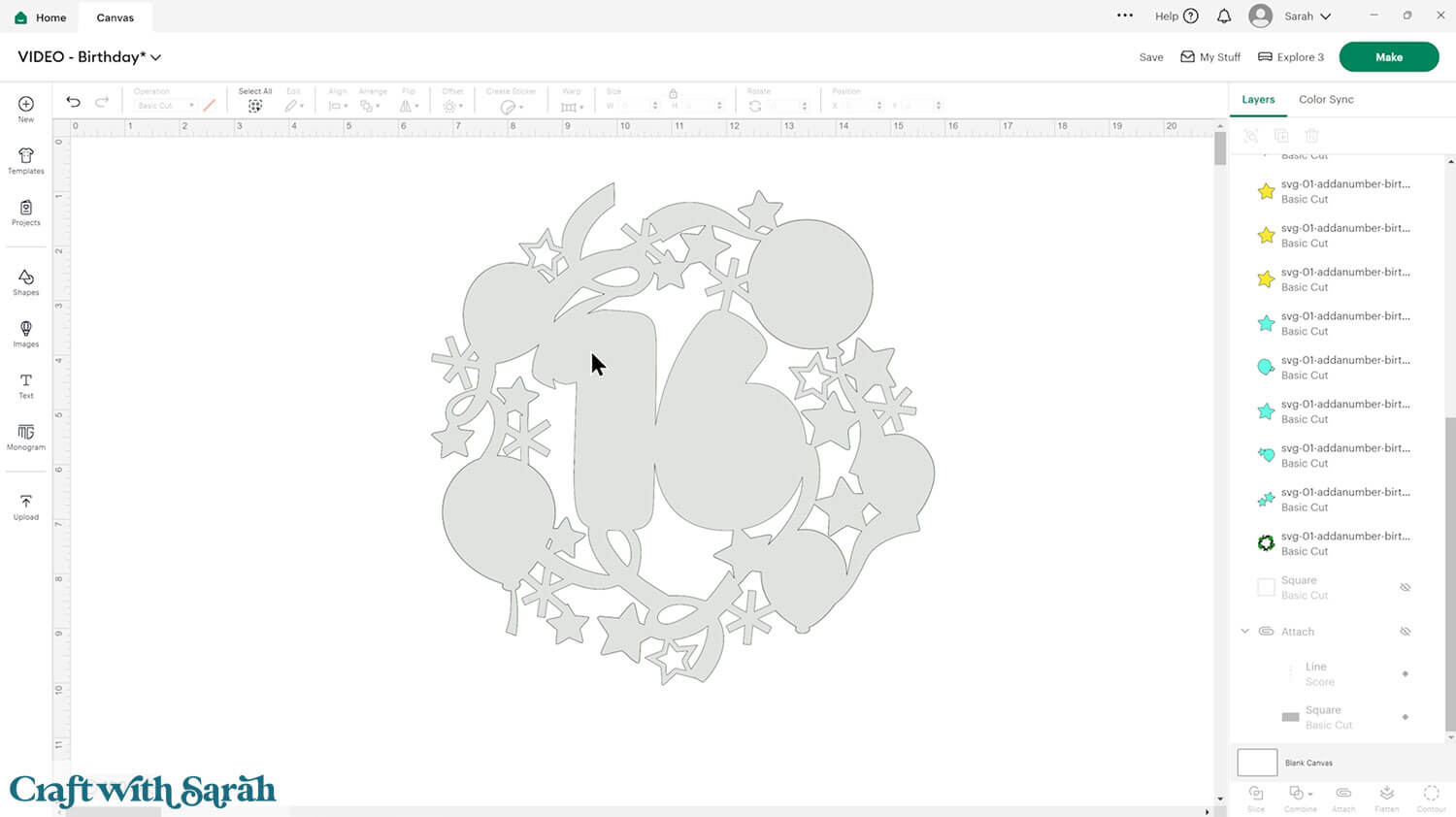
Then the original text was duplicated and Welded to the green.
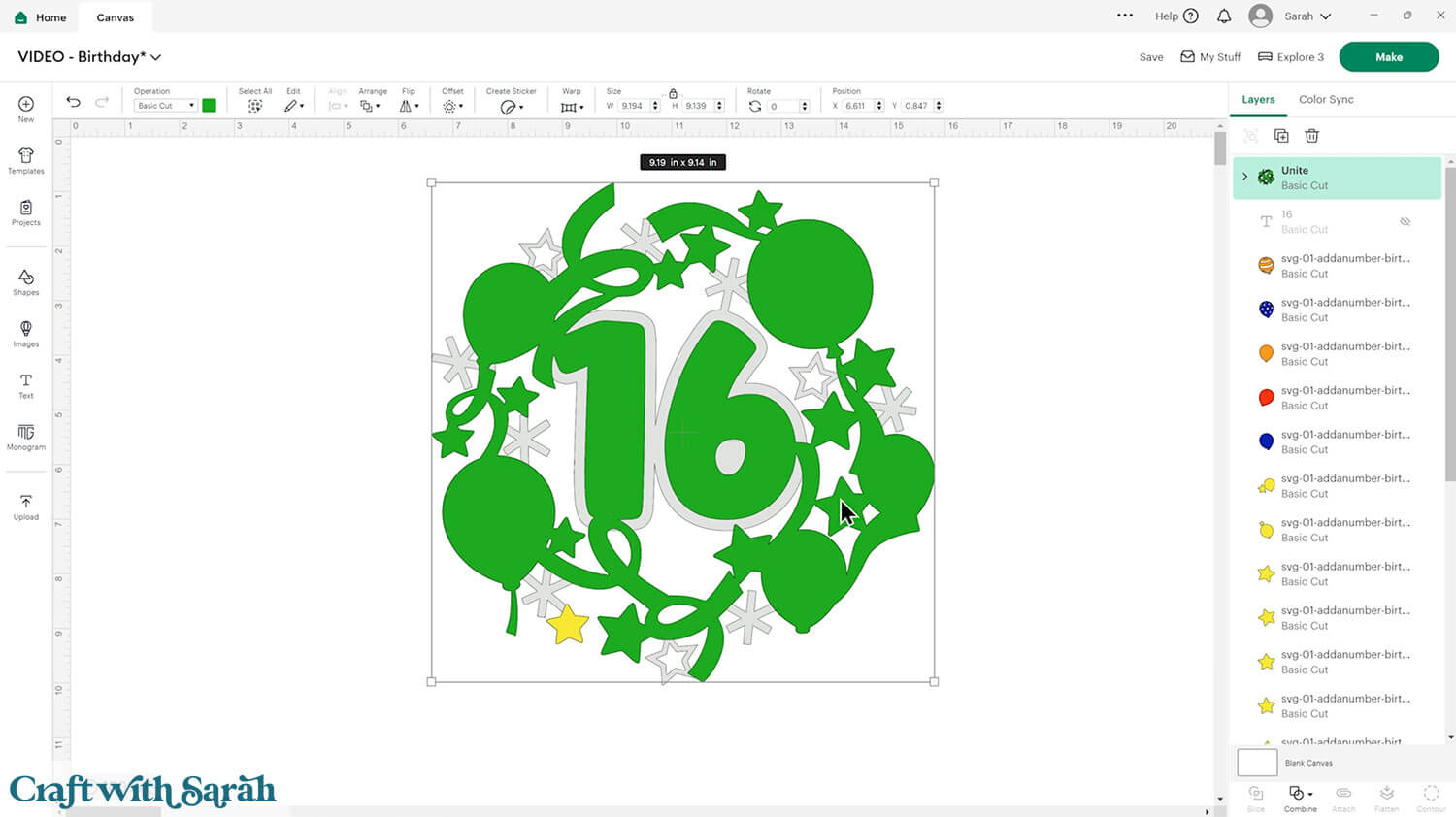
I did similar with the roses and Welded the Offset to all the layers: black, dark red, light red, dark green and light green.
Then the gold numbers will be cut separately to stick on top.

PART TWO: Create a greetings card in Design Space
Now that the topper is finished, it’s time to make the greetings card for it to go on.
Step 1) Make a base card
Click “Shapes” and choose a square.
Make it the size of the card that you want to make.
I’m doing a 5.75 inch square card (that’s the biggest that the Cricut can cut on a 12×12 inch cutting mat).
Therefore, my base card is 5.75 inches tall and 11.5 inches wide.
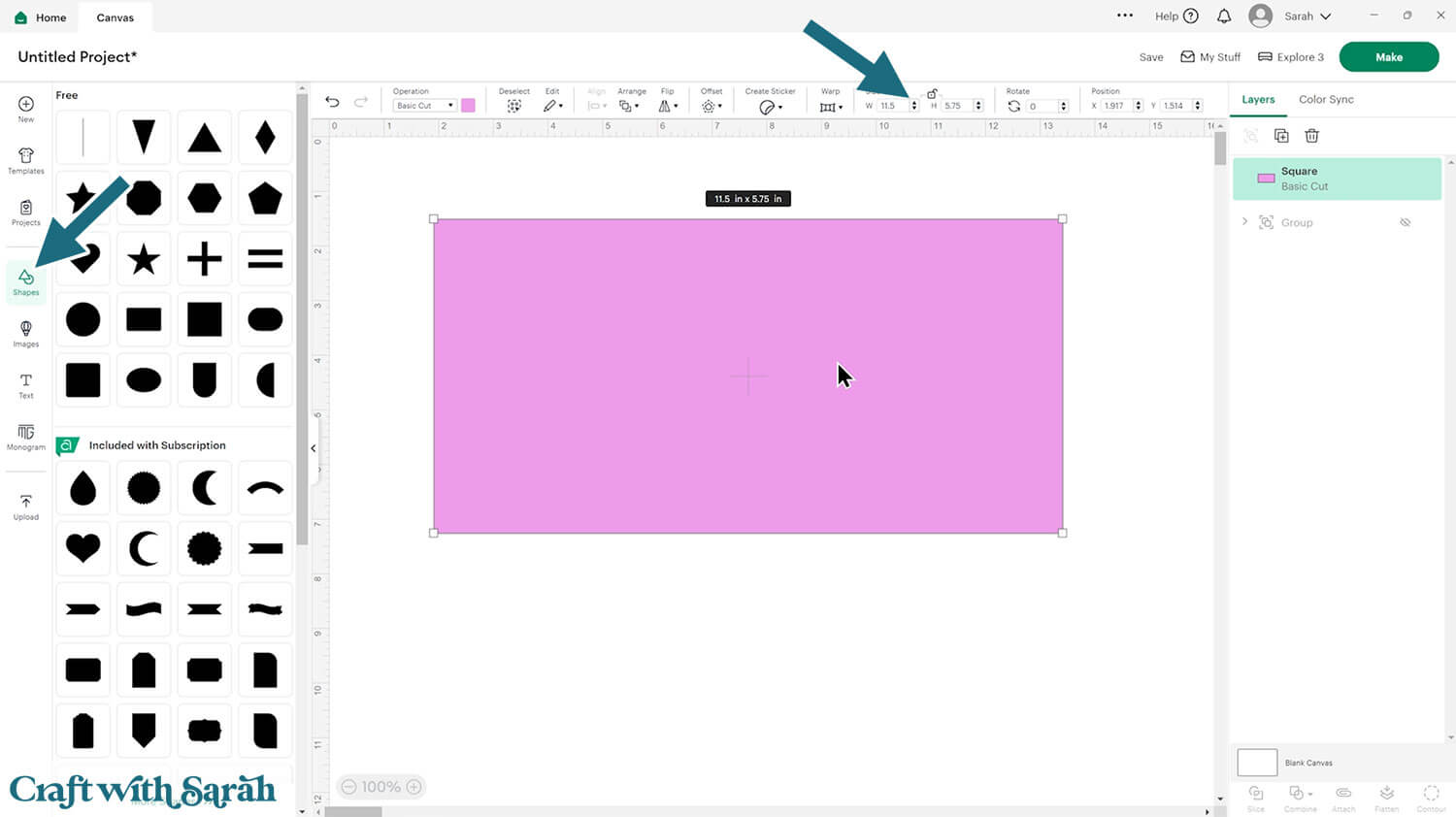
If you have a scoring tool or scoring wheel for your Cricut machine, it’s a good idea to add a score line to the base card and the white insert to make it easier to fold them in the correct places.
If you don’t have a way to score with your Cricut, move on to Step 3.
Click “Shapes” and insert a Score Line. Make it 5.75 inches tall.
Select the score line and the base card, then click “Align” and “Center” to put the score line exactly in the middle of the card.
Select the score line and the base card, then press “Attach” at the bottom of the layers panel.
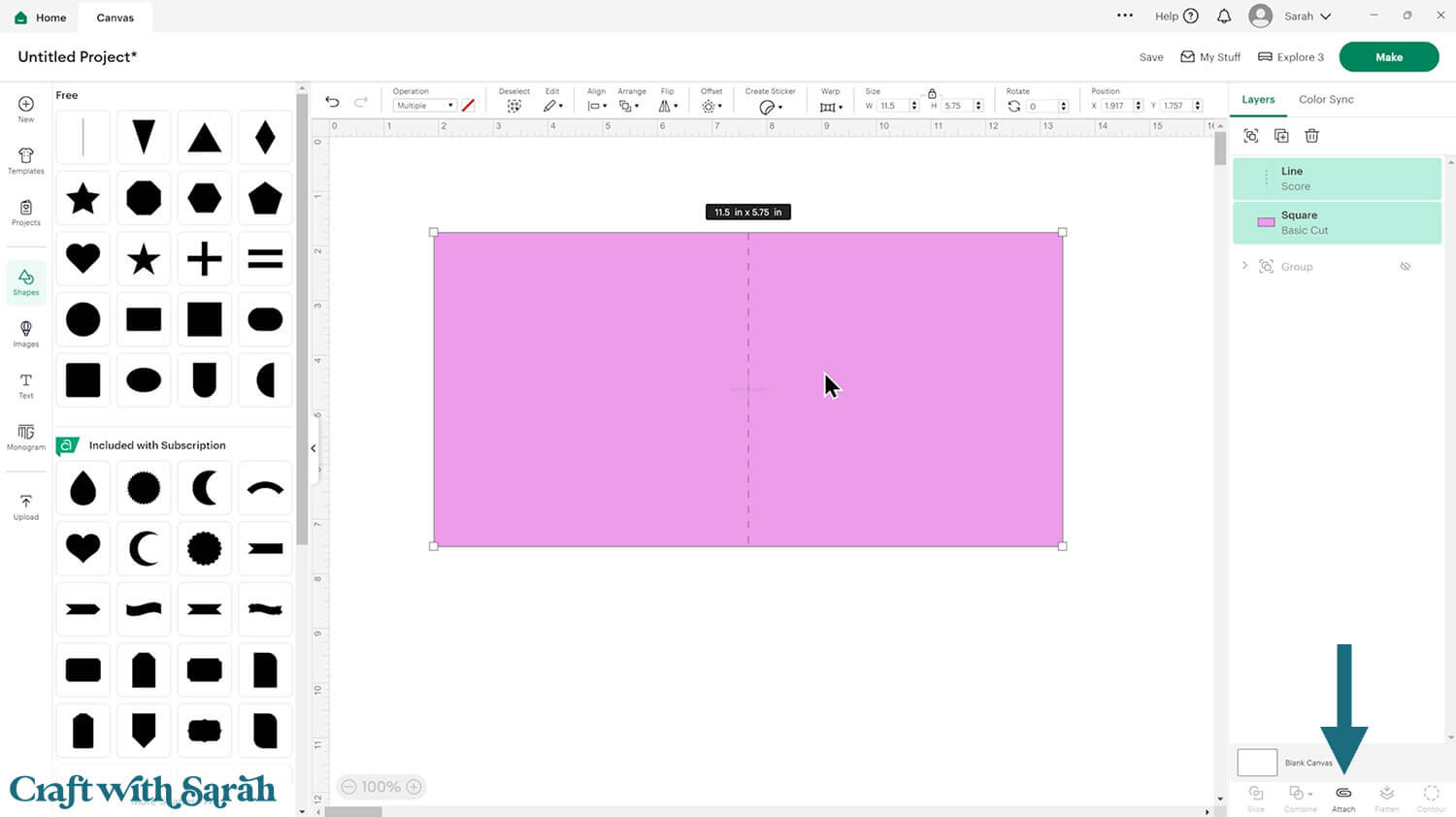
Attach is what tells the Cricut that we want it to do the score line down the middle of the base card.
Click the age topper and press Arrange > Bring to Front so that it can be seen “on top” of the base card.
Roughly size it to fit on the card.
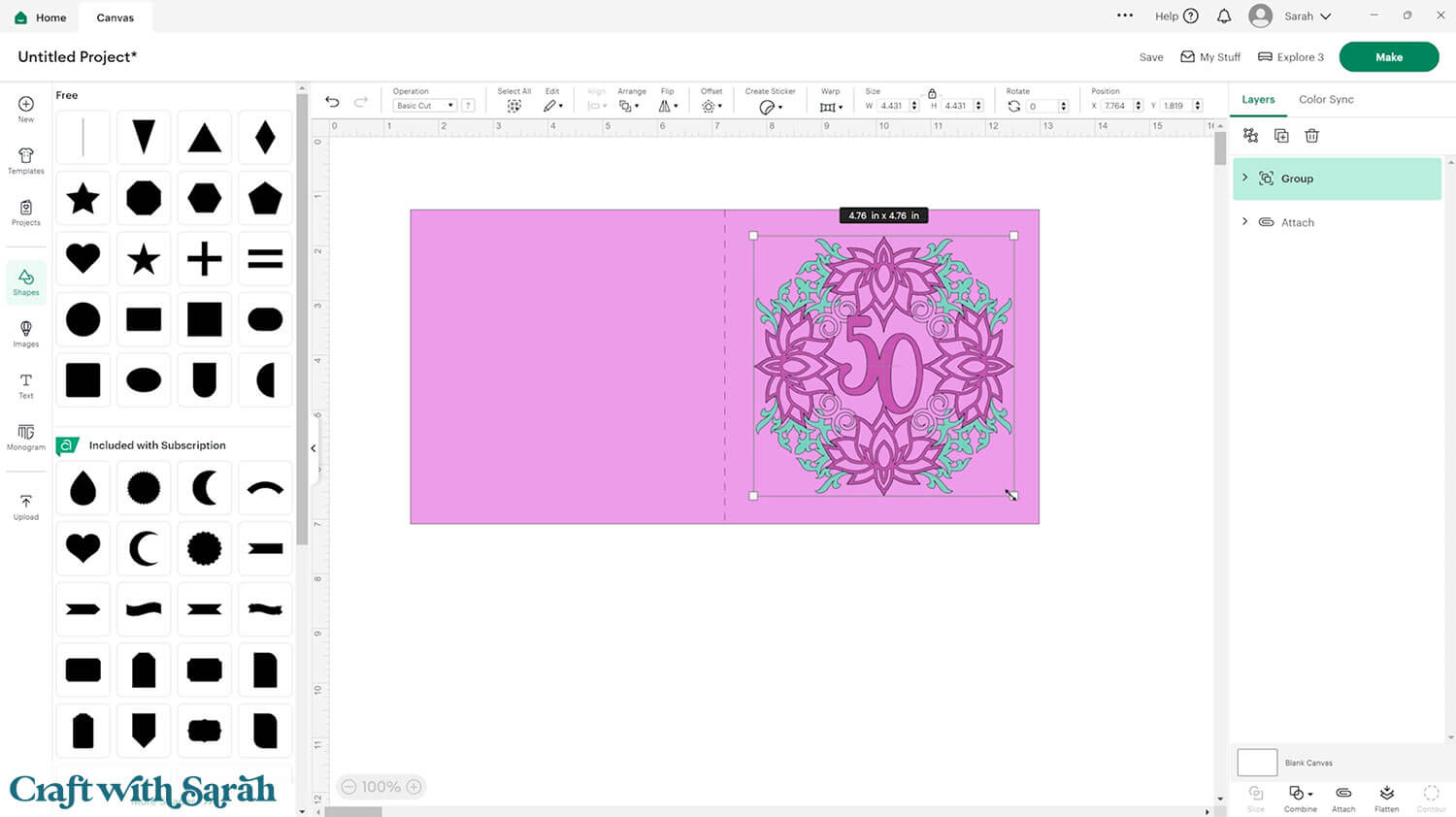
My topper won’t stand out very much at the moment because the colours are so similar to the base card.
To fix this, add some smaller squares to the front of the card.
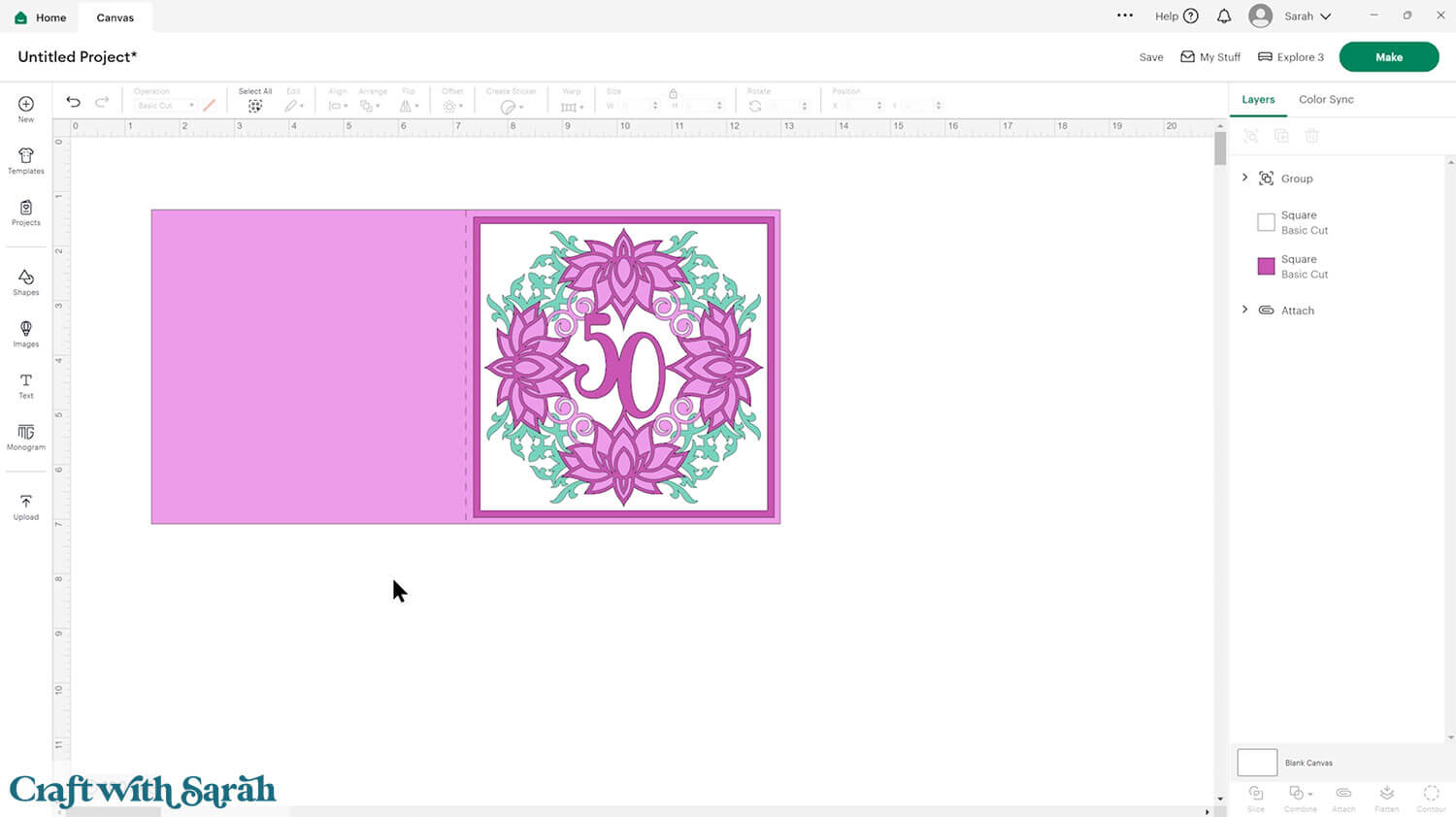
If you’ve got lots of space in the corners of those squares then you could cutout some shapes/patterns.
Type “corner” into “Images” to find some suitable designs.
Add them to each of the corners of your smallest square.
Use the “Align” tool to get them looking neat and uniform.
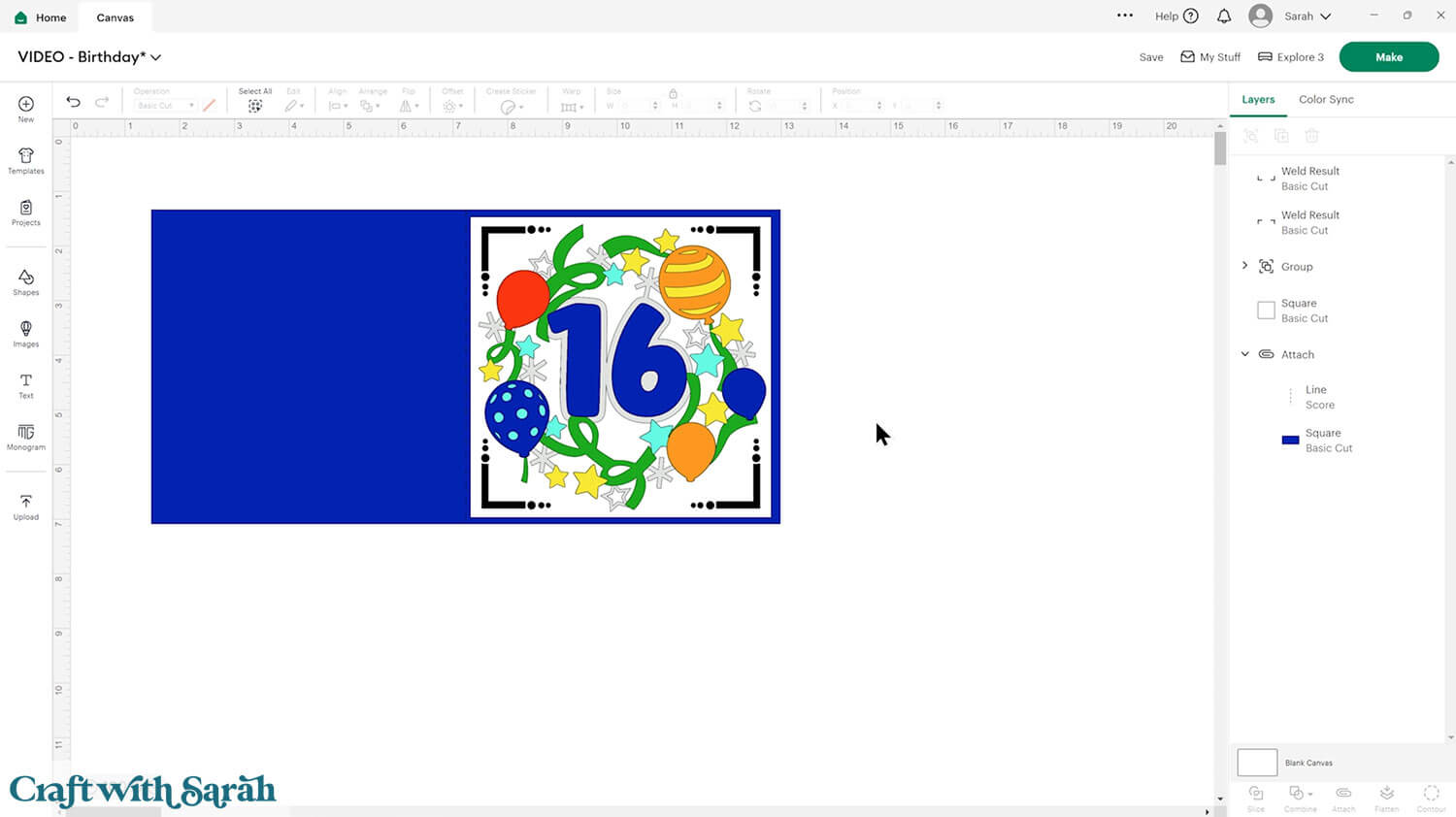
Select all the corners AND the top square and press Combine > Subtract.
That will “remove” the shapes of the corners from the square.
I added a solid square underneath in grey so that the holes will show the grey through.
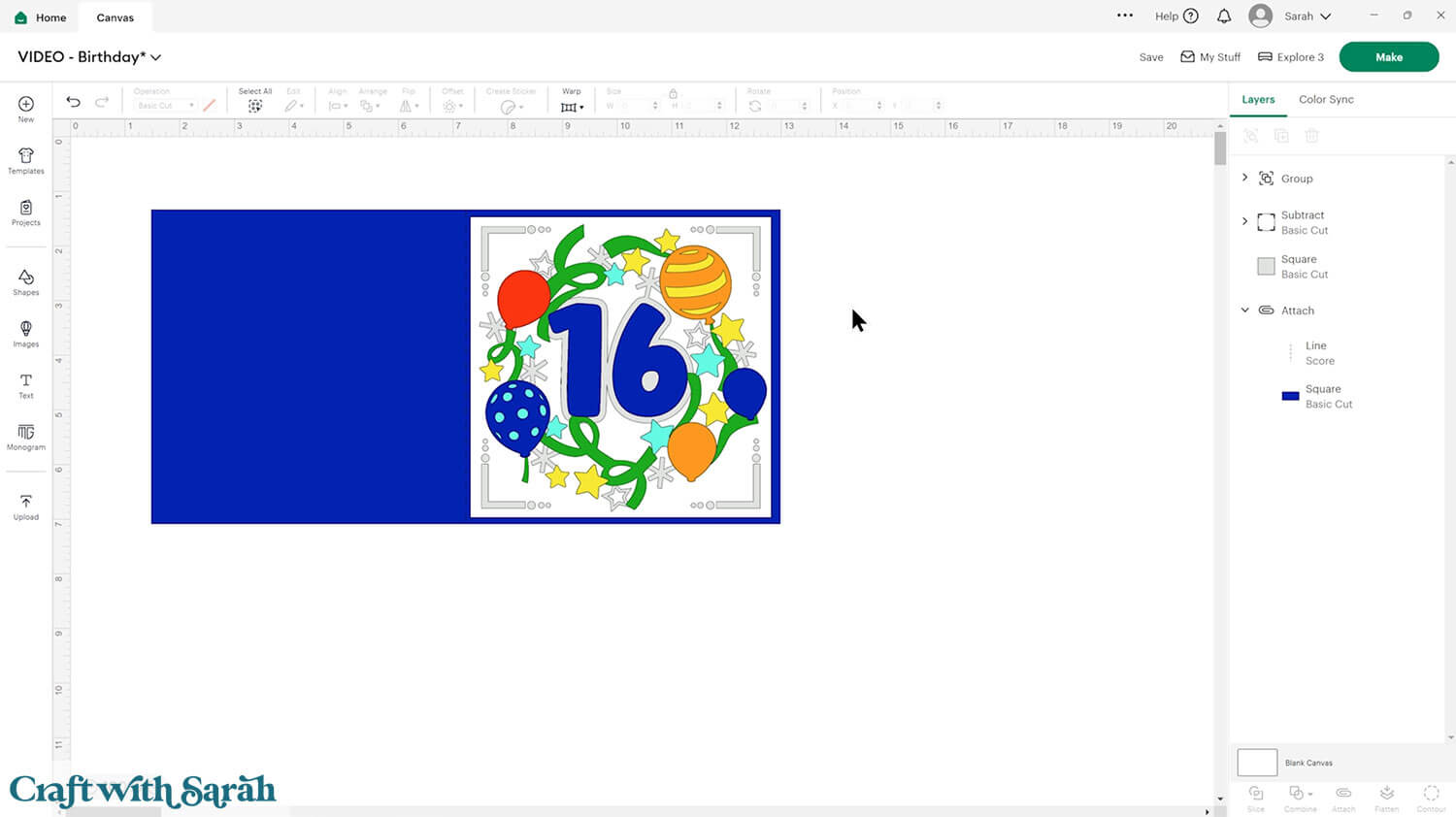
You aren’t limited to only making square cards.
Here’s how the same steps can be followed to make a rectangular card:
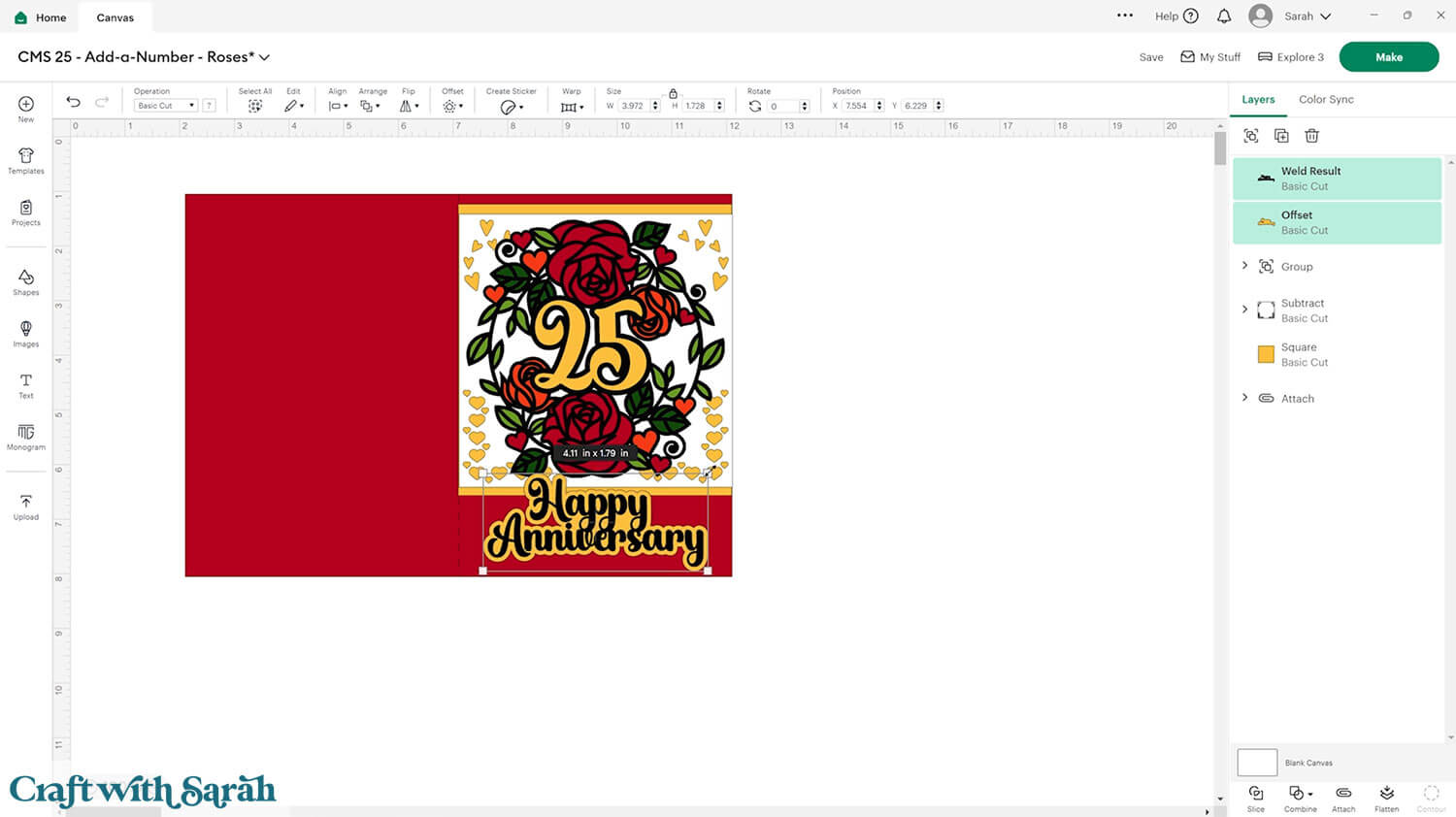
I typed out “Happy Anniversary” in the same font that I use for the numbers and then Welded the two words together.
The Offset tool is great for adding borders to text!
Don’t forget to save your project!!
PART THREE: Making the cards
That’s all the software design done – now it’s time to get crafty!
Step 1) Cut out all the pieces
When you’re happy with how the project is looking in Design Space, click “Make” and follow the instructions on-screen to cut out all the pieces.
To change the paper size, go into the dropdowns over on the left side of the screen and choose the paper size that you want to use. You need to change it for every single colour.
To save space on your cardstock, you can move things around by clicking and dragging. Make sure when you’re moving things about that nothing overlaps because otherwise, it won’t cut out properly.
Step 2) Put the card together
My favourite glues to use on papercraft projects are Bearly Art Glue and Collall All Purpose Glue.
These are great because they don’t “warp” or bend the cardstock like some glues do. You can use as much of it as you want and the card stays perfect – and it dries perfectly clear too!

Bearly Art Glue comes with a tiny nozzle to make it easy to apply glue to small areas of card. The Collall glue doesn’t come with this, so it’s easiest to decant it into needle tip applicator bottles so that you have more control.
Use foam squares for depth and dimension. If your foam squares are large then you may need to cut them smaller with scissors.

Fold the base card in half down the score line.
Glue the square layers to the front (or use foam squares – it’s up to you, it’s your design!).

For the lotus flowers, I glued the green piece, used foam squares for the light green piece and glued on the dark pink piece. This is a VERY delicate cutout, so be careful not to tear anything.

For the birthday card, I used foam squares for the blue numbers, the stars and the solid (non-patterned) pieces of the balloons. I glued the rest.

The rose card will look best if you glue all the topper pieces together.
The exception is the top numbers in gold. I used foam squares for those.
I also stuck the gold layer of the “Happy Anniversary” on with foam squares for some extra dimension.
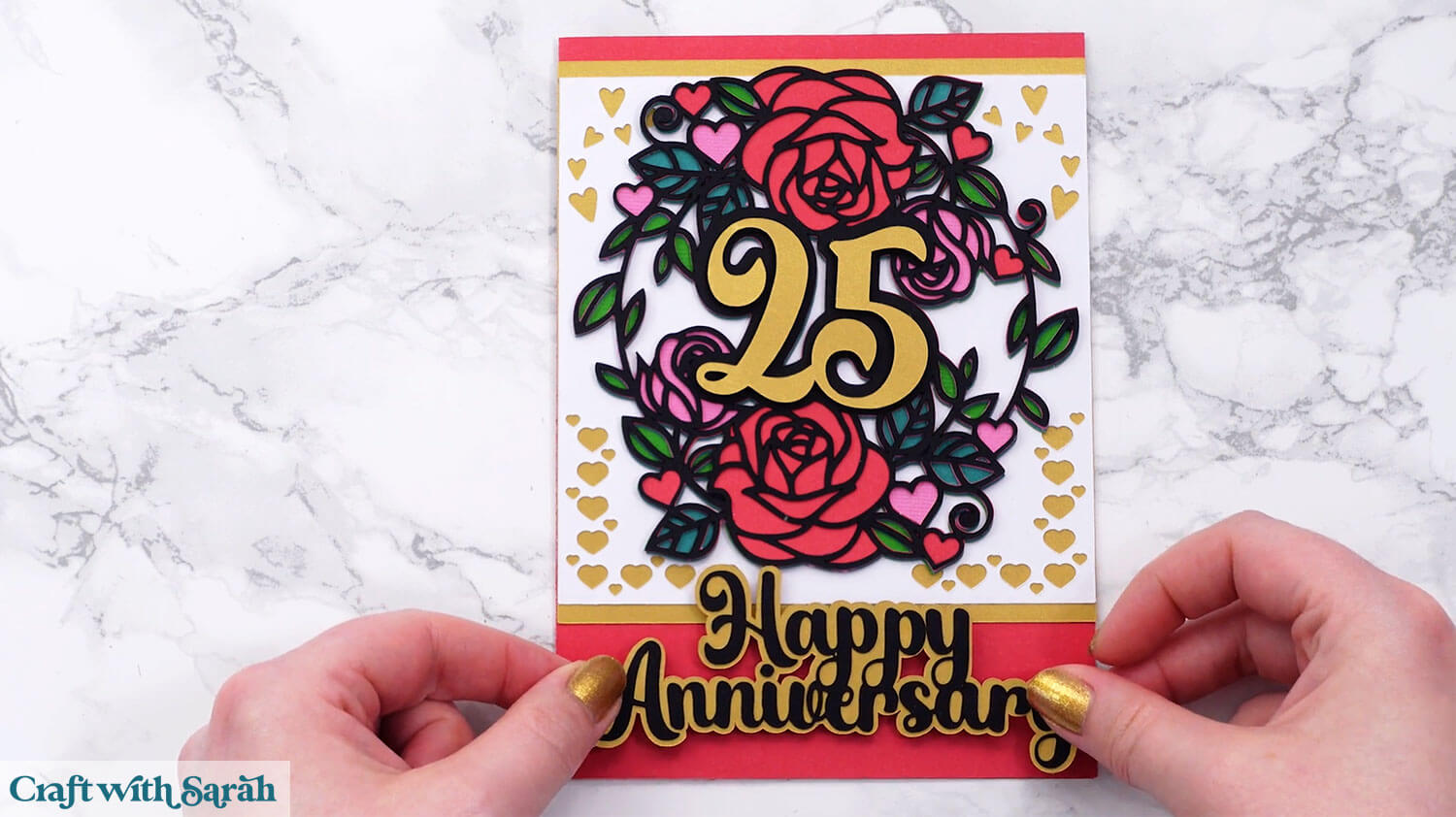
Custom add-a-number cards
And that’s all it takes to create a stunning, personalised number card with your Cricut!
With just a few simple steps in Design Space, you can turn any of the included templates into a custom greeting that celebrates a specific age or milestone in style.
Each design is easy to adapt and perfect for making your card feel truly one of a kind.

Now that you know how to add numbers and build your finished card layout, you’ll be ready to create thoughtful, handmade keepsakes for birthdays, anniversaries, and more.
So get crafting — and make someone’s special day even more memorable with a card made just for them
I can’t wait to see your custom add-a-number cards! Submit your finished projects to our Community to share your photos with us!
Happy crafting,
Sarah x

