CMC 2025 Day 06: Mirage Cards

Welcome to day six of the 2025 Card Making Countdown, where I’m sharing 14 card making projects in 14 days.
Get ready to wow your friends and family with a card that’s full of magic and mystery!
In this tutorial, we’re diving into the creative world of mirage cards — also known as flip sheets.
These striking cards use a clever folding technique to display two images in one: view it from the left to see one picture, then shift to the right to reveal a completely different image. It’s like a little optical illusion made of paper!

You’ll learn how to cut your chosen images into strips and attach them to a concertina-folded base that brings the effect to life. The result? A mesmerizing, interactive card that’s equal parts art and surprise — and the perfect print then cut project for your cutting machine.
This is a great way to turn your favorite photos, artwork, or images into something truly unforgettable.
Whether you’re making a birthday card, a keepsake, or just something playful and fun, mirage cards are sure to leave a lasting impression. Let’s get folding and bring a little paper magic to life!

The cut files are suitable for a range of cutting machines, such as Cricut, Silhouette and ScanNCut. The file types that are included are: SVG, EPS, DXF and PNG.
Hand-cutting (printable) versions of the templates are also included.
Due to the “height” of the concertina panel, mirage cards will NOT fit into an envelope. Instead, display them in presentation boxes for an extra special way to share your cards.
This project is part of the 2025 Card Making Countdown.
Materials supply list
Here is a list of the materials to make this project.
Please note that some of the links included in this article are affiliate links, which means that if you click through and make a purchase I may receive a commission (at no additional cost to you). You can read my full disclosure at the bottom of the page.
- Cricut machine
- Light blue Cricut cutting mat
- Colour printer
- Photo paper or thin white card to print on
- Coloured Card
- Glue (I like Bearly Art Glue and Collall) or double-sided tape
- Cricut scoring wheel or scoring stylus
This project is suitable for the following types of Cricut machines: all Explore models, all Maker models, Venture and Joy Xtra. It cannot be made on Cricut Joy machines as they do not have the ability to print then cut.

Foundation learning
If you're new to crafting with your Cricut, you may find the below links helpful.
They teach some of the skills mentioned throughout the Countdown projects.
- How to upload SVG files into Design Space
- How to make 3D layered Cricut projects
- The BEST way to frame papercraft projects
- How to mount multiple designs in the same frame with magic guides
- How to score with a Cricut (even without scoring tools)
- Print then cut tutorial
- Design Space tools (Combine, Attach, Slice, Weld, Flatten, etc.)
- Pattern fill tutorial (for making backgrounds & cutting images to a specific shape/size)
- Free envelope SVGs that can be sized to fit any card
- Presentation boxes for handmade cards
- How to write inside cards with Cricut pens
- How to cut layered designs at a small size
- Design Space tips & tricks
- Cricut pens tutorial
Video tutorial
Watch the video below to see how to make this project. Keep scrolling for a written tutorial.
Written tutorial (with photos!)
Here’s how to make mirage cards with your Cricut machine.
Step 1) Download the cutting files & upload to Design Space
IMPORTANT – The screenshots in this tutorial will load in a different colour to the files that you receive. This is because I realised after making the tutorial that it would be easier to show the concertina pieces in white rather than red.
Yours will look more like this:
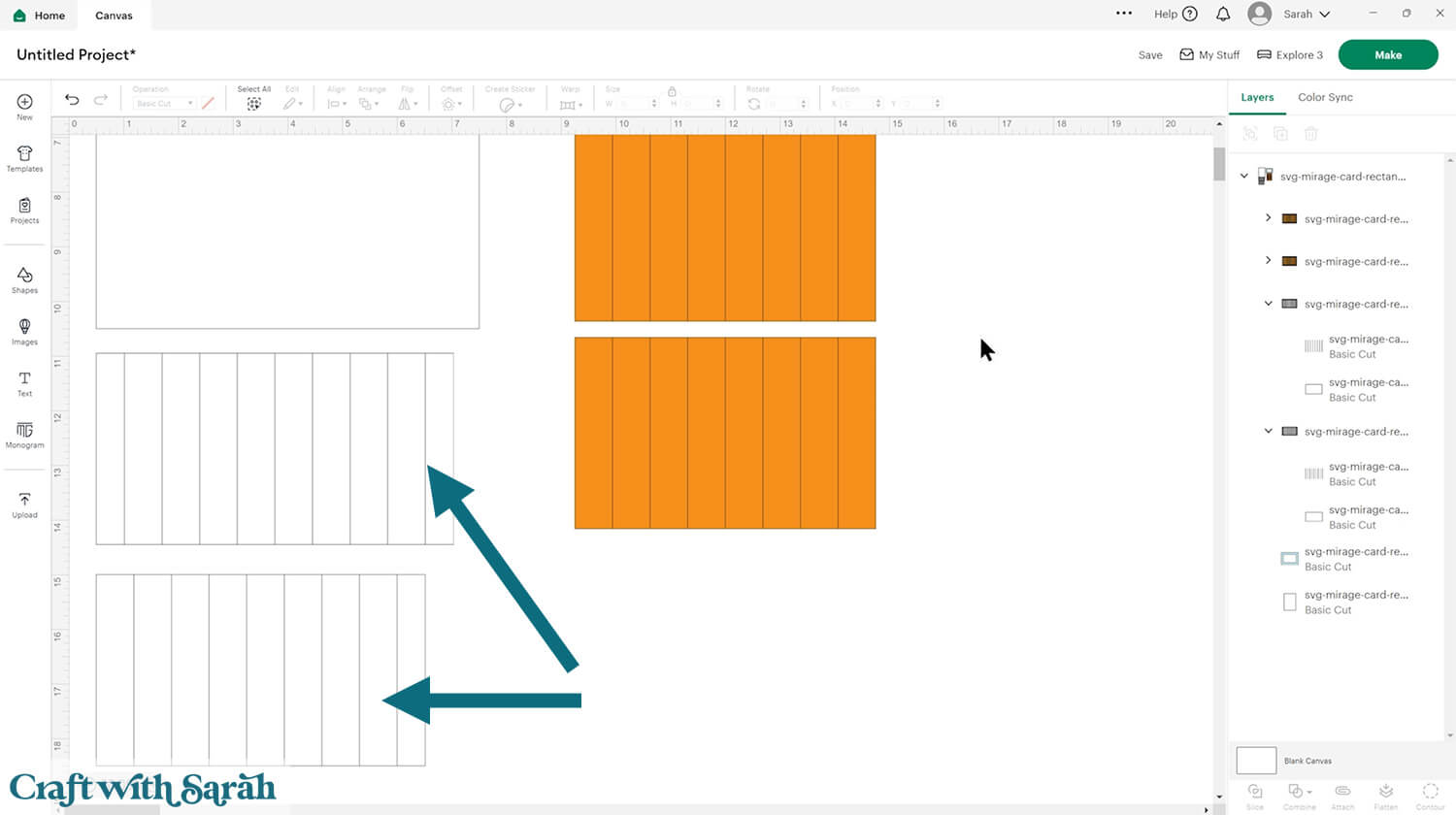
Download the files using the box below.
Purchase the File(s)
This cut file is available as part of the Instant Access Bundle.
Or, purchase this design individually here

Before you upload the SVGs to Design Space, you need to unzip the download folder that they come in.
- How to unzip a folder on Windows computer
- How to unzip a folder on a Mac
- How to unzip a folder on an iPad/iPhone
- How to unzip a folder on an Android device
After unzipping, upload the SVG file(s) into your cutting machine software.
Not sure how to use cut files with your type of machine? The following links lead to videos on how to open cut files in:
- Cricut Design Space
- Silhouette Studio
- CanvasWorkspace (for ScanNCut machines)
The download folder also contains printable PDF versions of the templates for hand cutting.
If you are using Cricut Design Space, start a new project and then click the “Upload” button on the left of the screen.
You can then either click “Browse” to find the file on your computer, or drag-and-drop it.
Find the unzipped download folder, then go into the “Cutting Machine Version” folder.
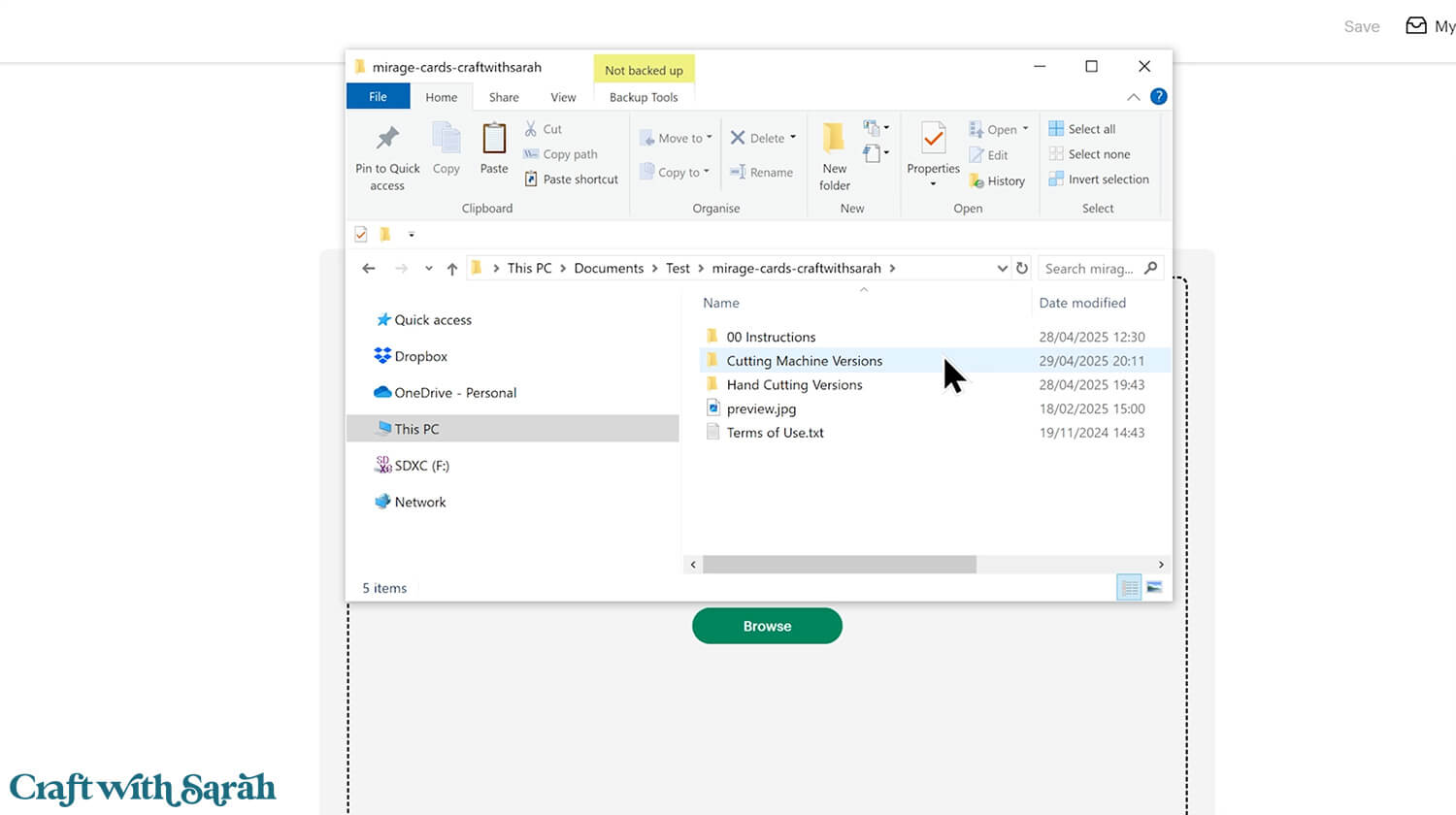
Then, select the “SVG Files” subfolder.
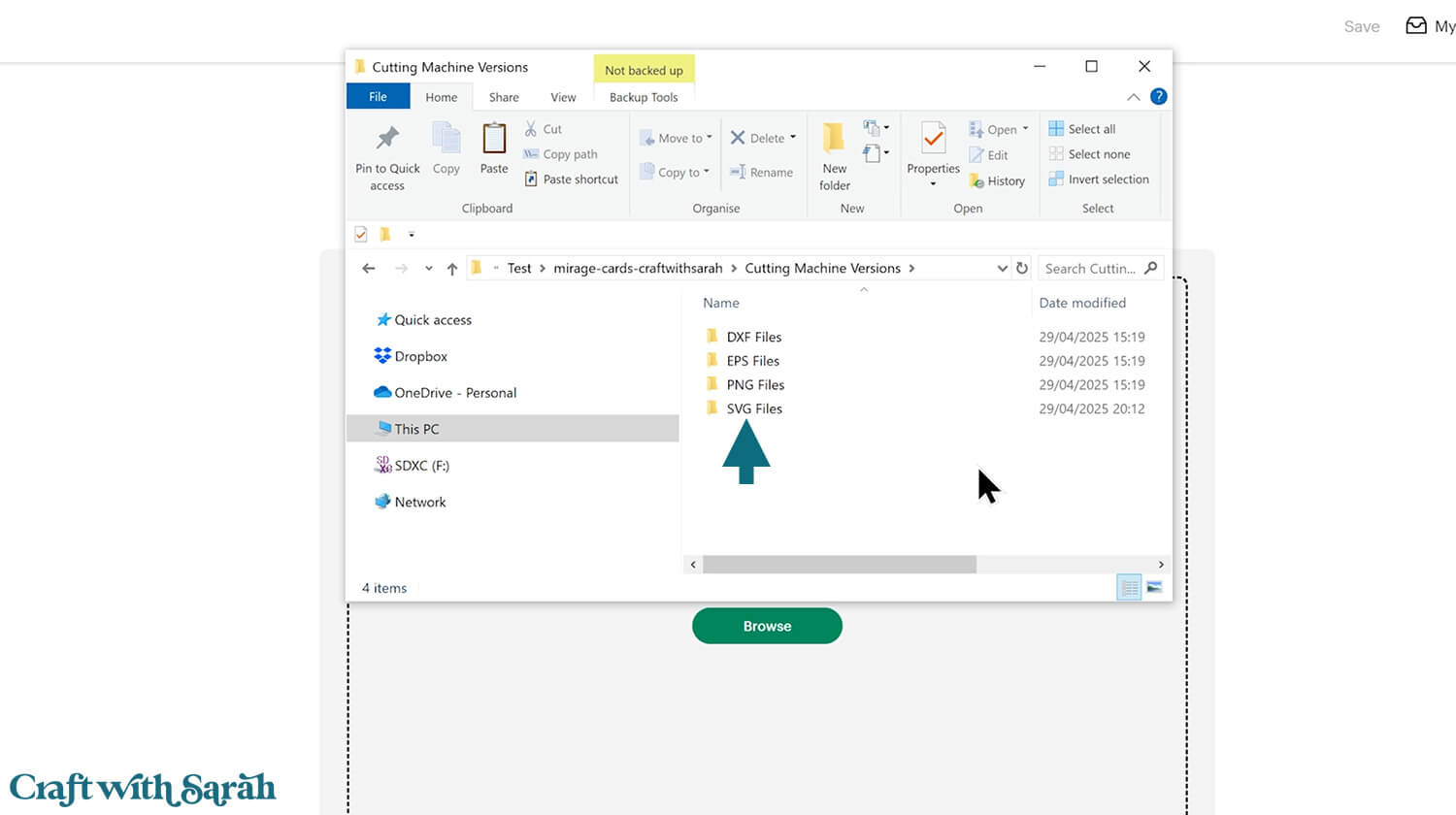
From there, either the square or rectangular template.
For this tutorial I am showing the rectangle design, but the steps are the same for the square mirage card.
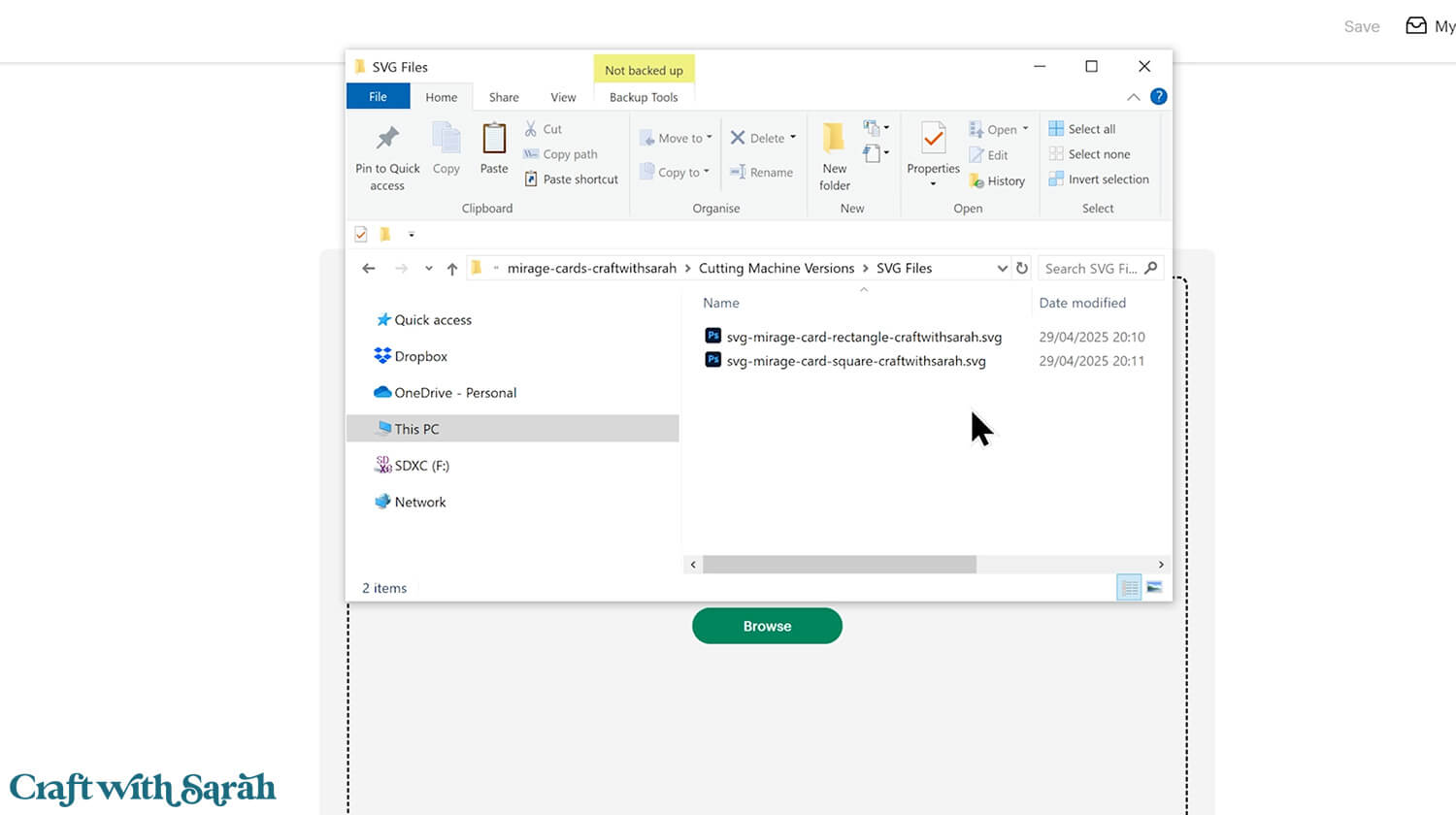
Click “Continue”.
Remember – your template will appear in different colours to mine. You have the correct version 🙂
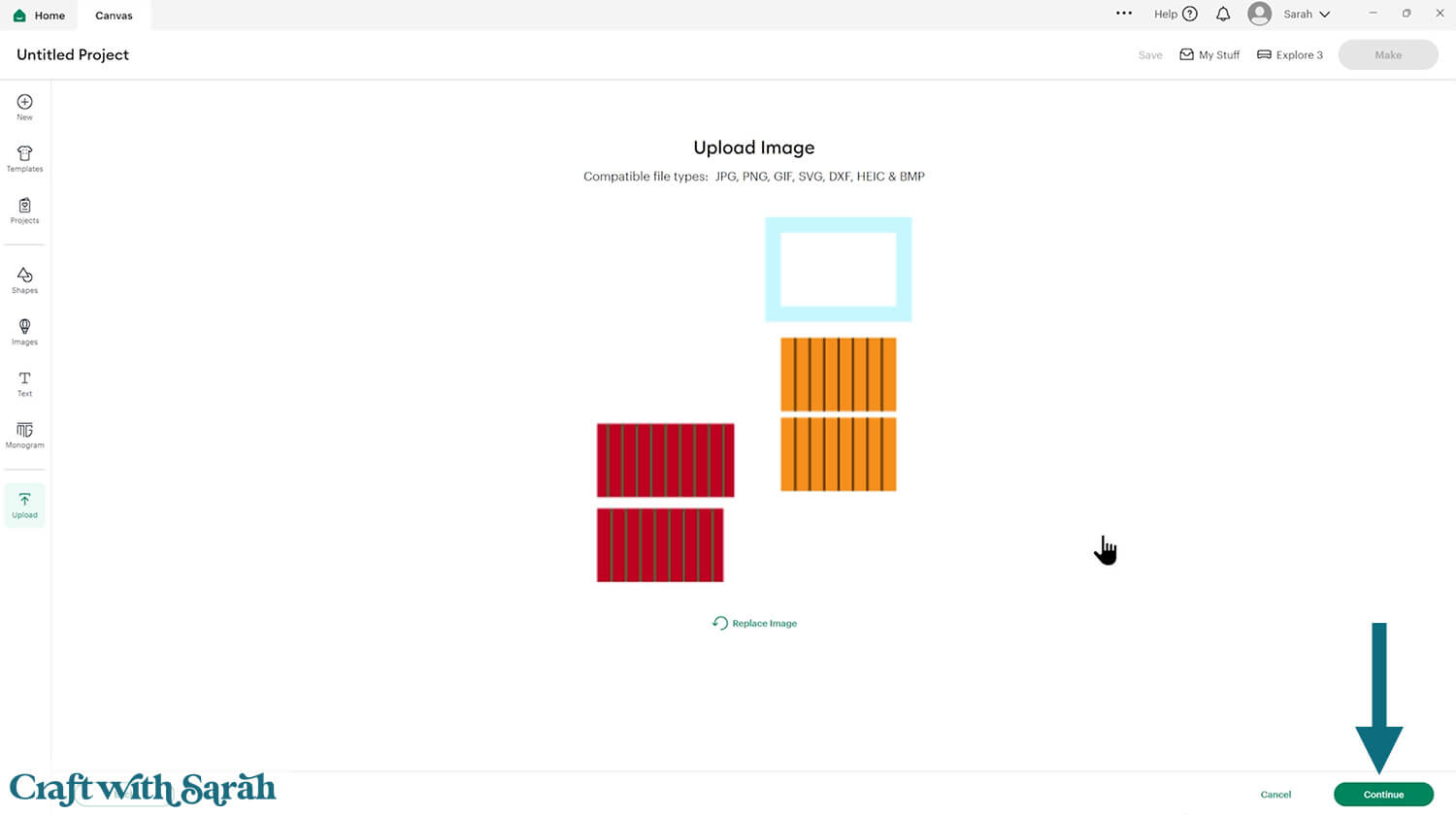
Press “Upload” on the next screen.
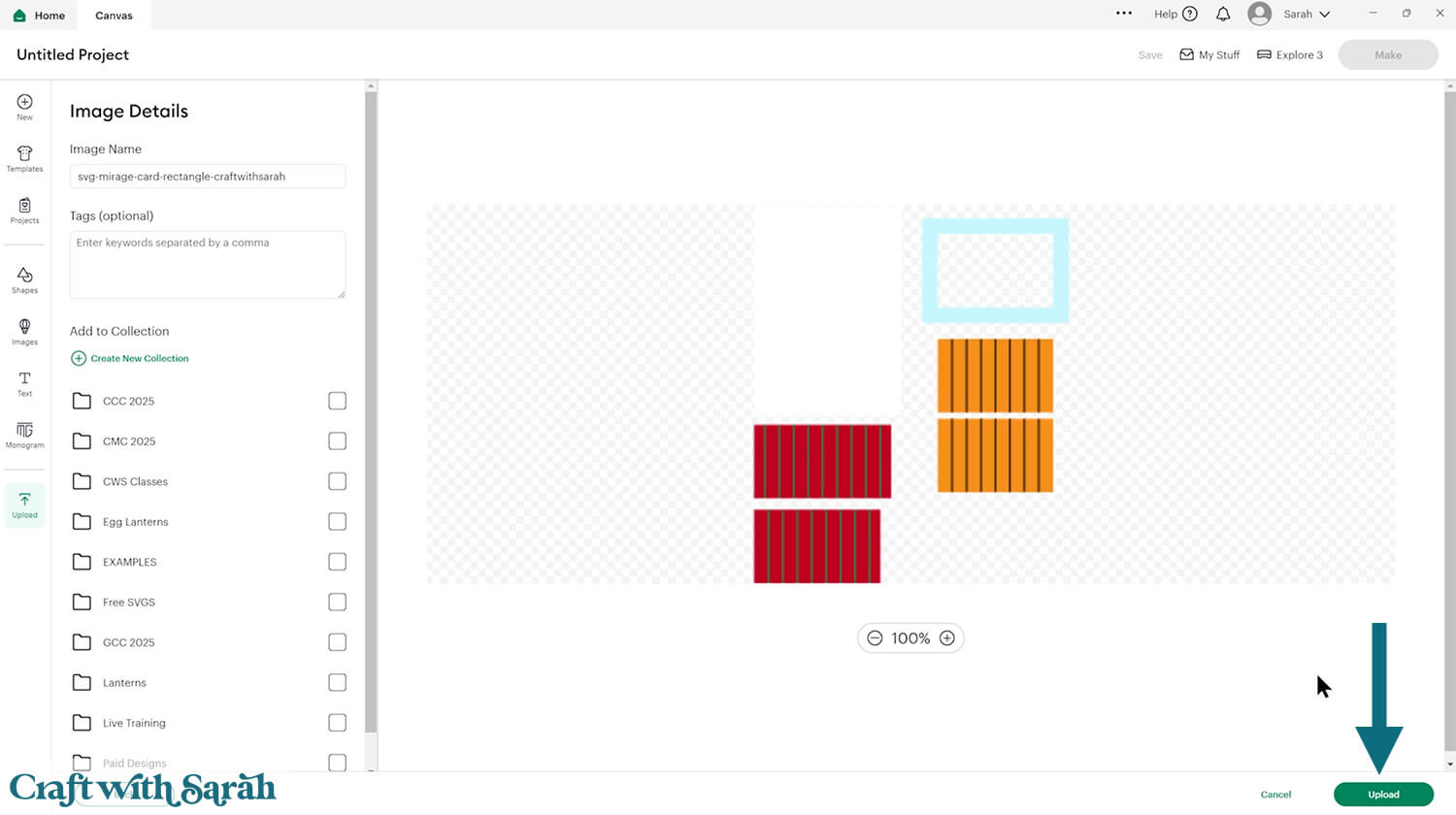
The design will be inserted onto your Canvas.
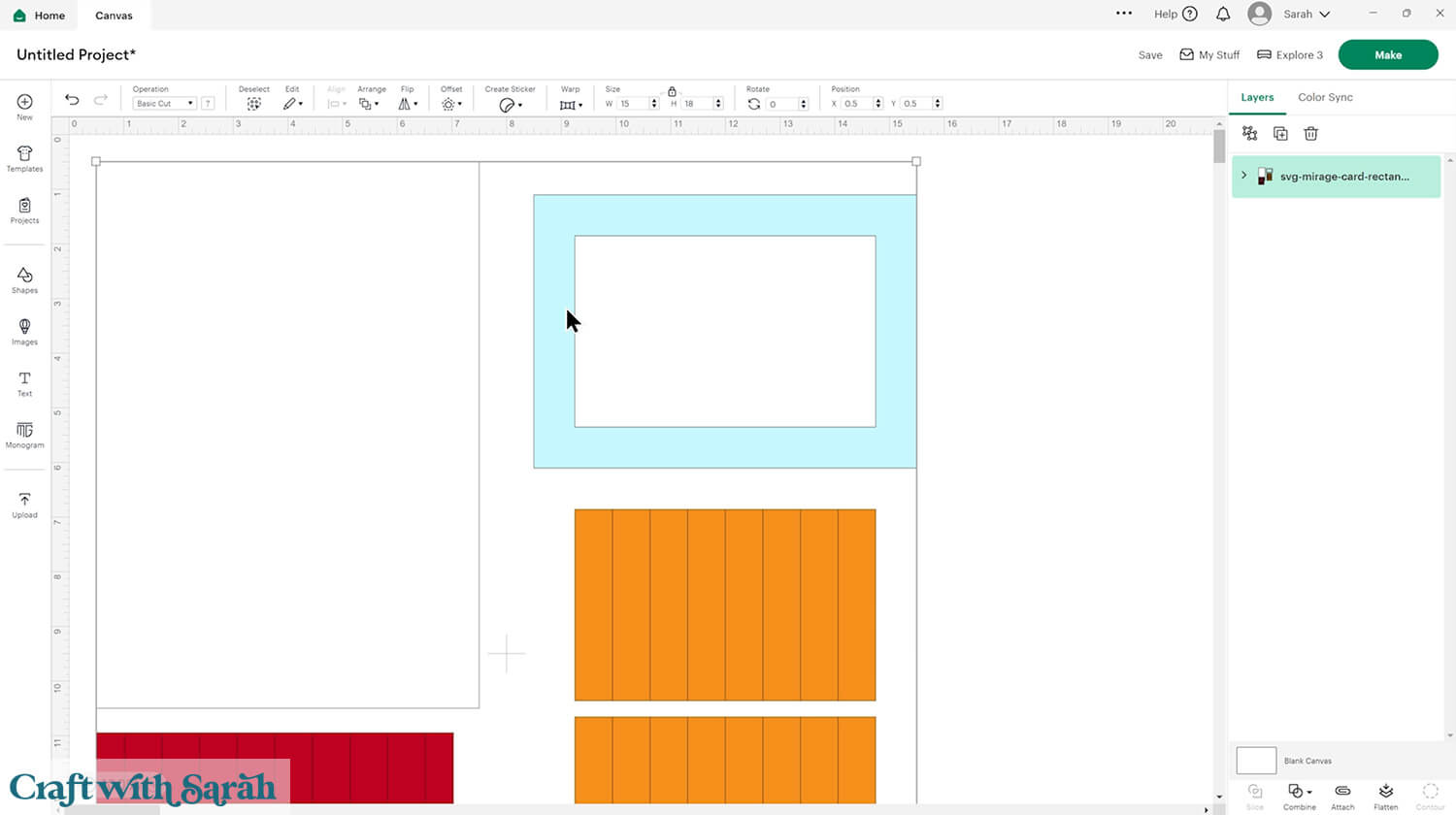
Step 2) Add the score lines
This card making project requires a scoring wheel or stylus for your machine.
Don’t have a scoring tool? Check out these Cricut scoring hacks for alternatives.
Click the card and Ungroup the layers to separate them.
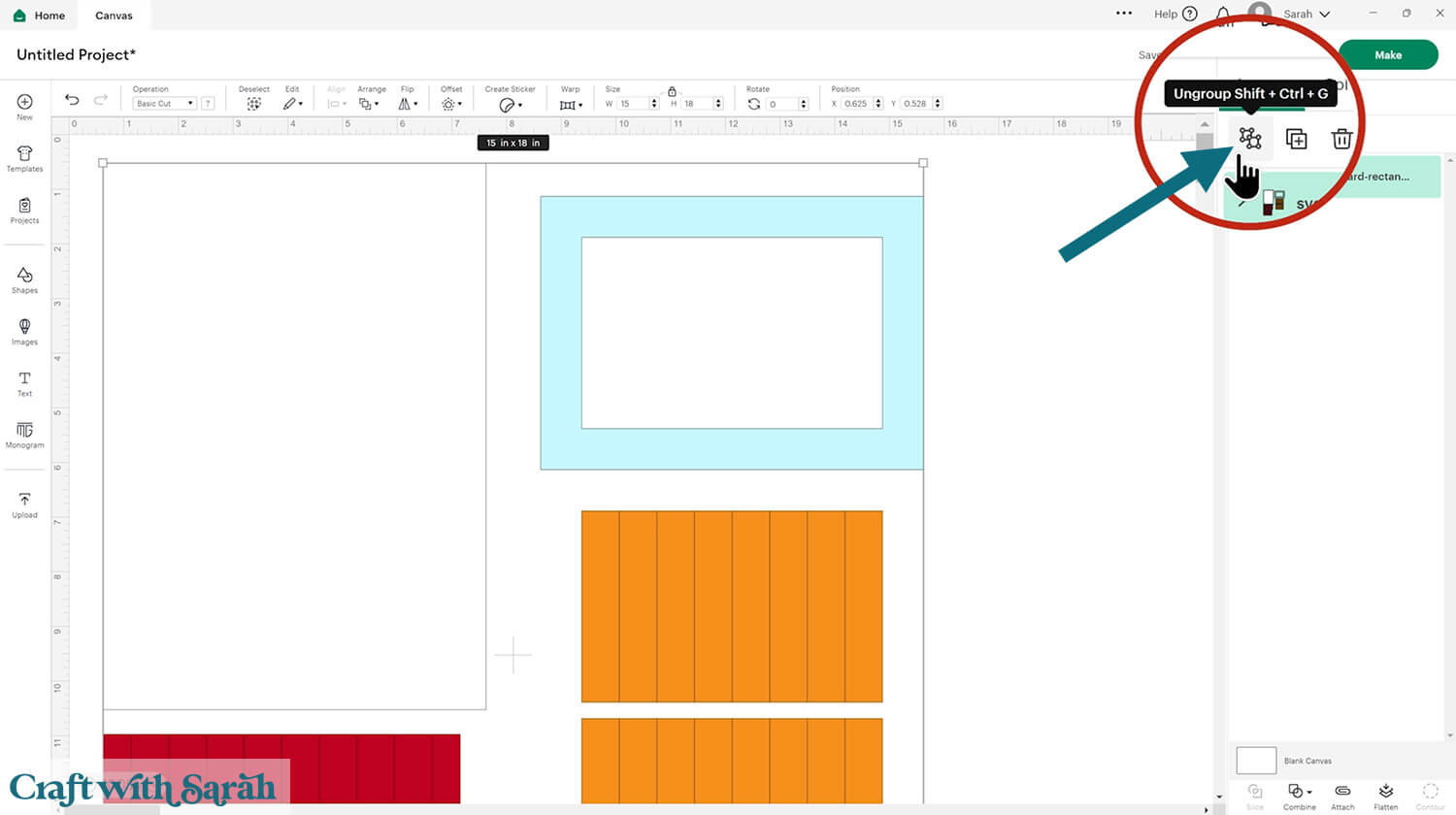
Click “Shapes” and insert a score line.
Size it to the width of the card (7 inches for rectangle, 5.75 inches for square).
Rotate the score line 90 degrees to make it horizontal.
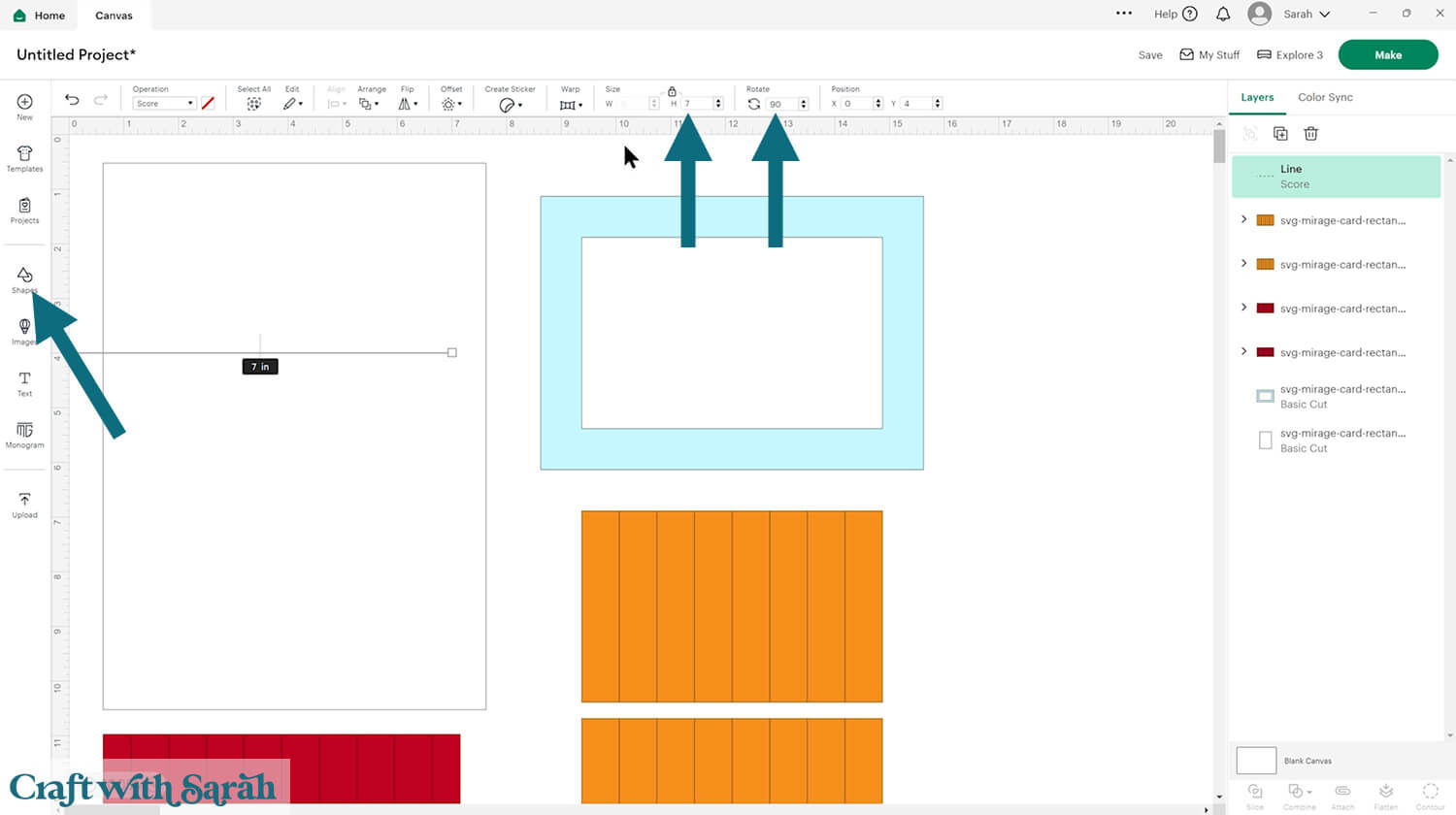
Select the score line and the base card and click Align > Center to put the score line in the middle of the card.
Then, click the “Attach” button at the bottom of the layers panel.
Attach is what tells the Cricut where to do the scoring.
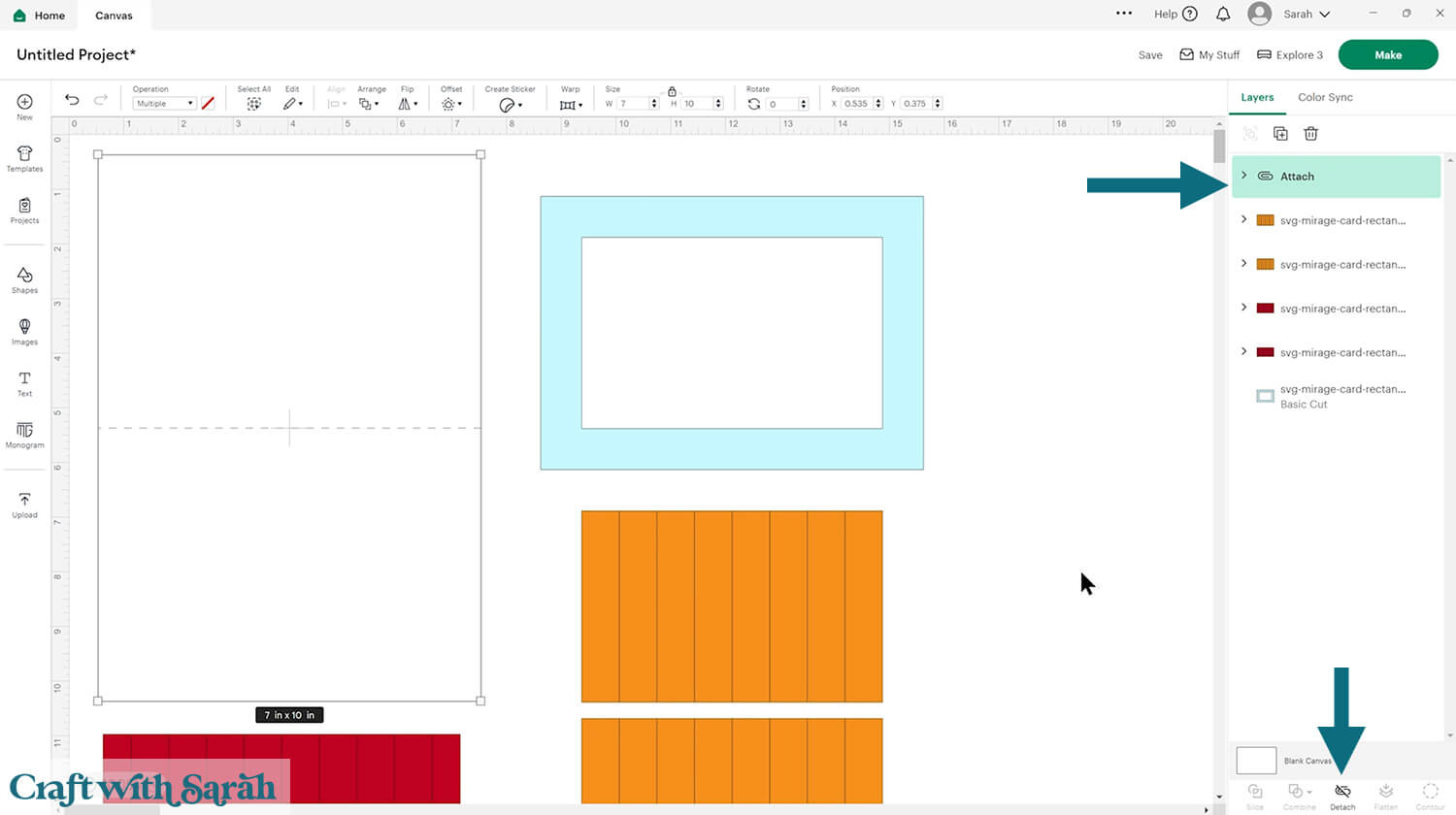
Next, format the score lines on the concertina pieces.
Reminder – your concertina layers will show as white on the screen – not red.
Look in the layers panel. You’ll see two white layers with a little chevron arrow next to them (they appear red in my pictures).
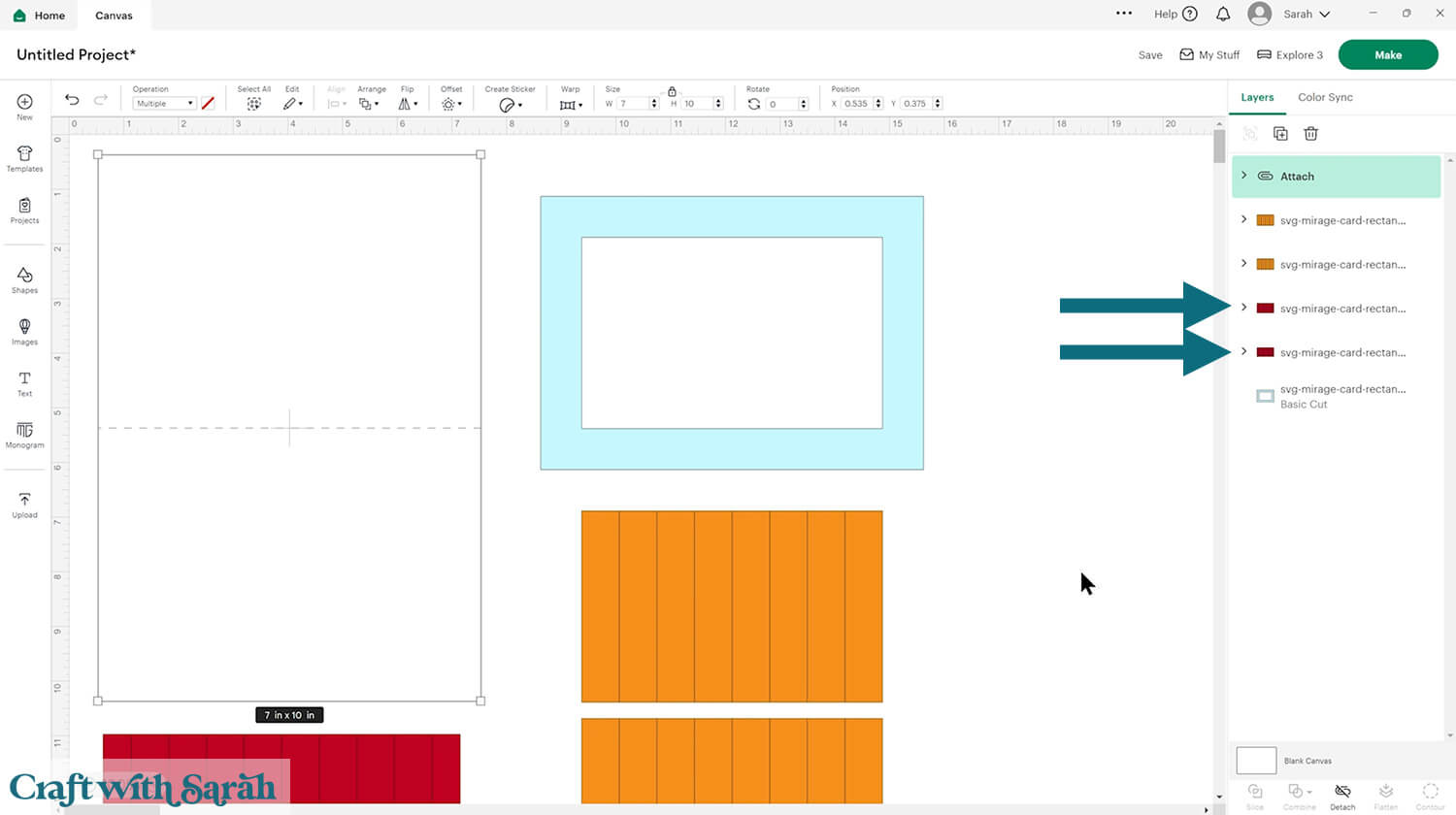
Click one of the chevrons to see the layers inside.
Click the layer that looks like a lots of vertical lines.
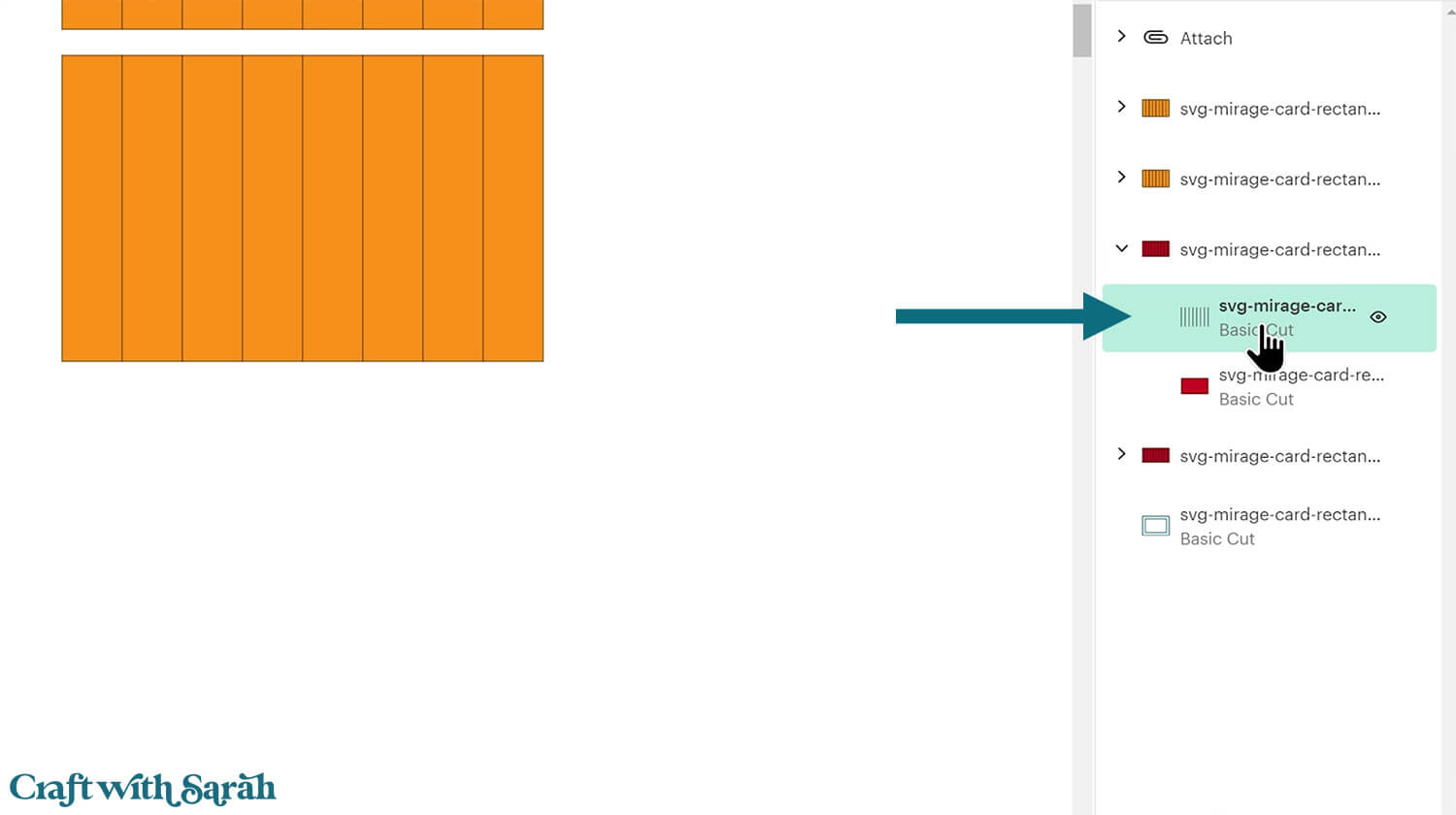
Change this layer to “Score” in the Operations dropdown menu along the top of the screen.
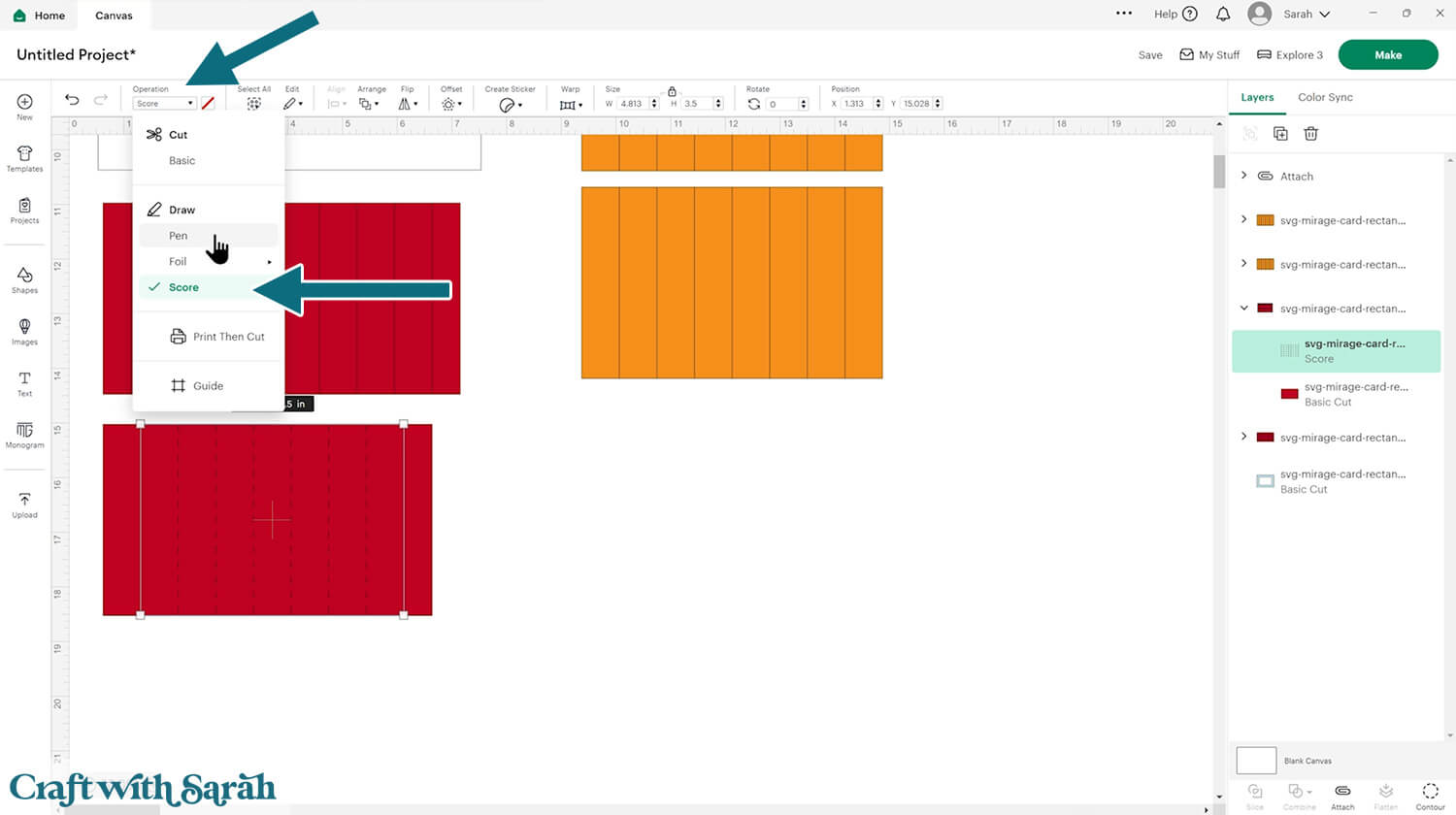
Select the score line layer and the matching concertina piece, then press “Attach” at the bottom of the layers panel.
Repeat those same steps for the other concertina piece.
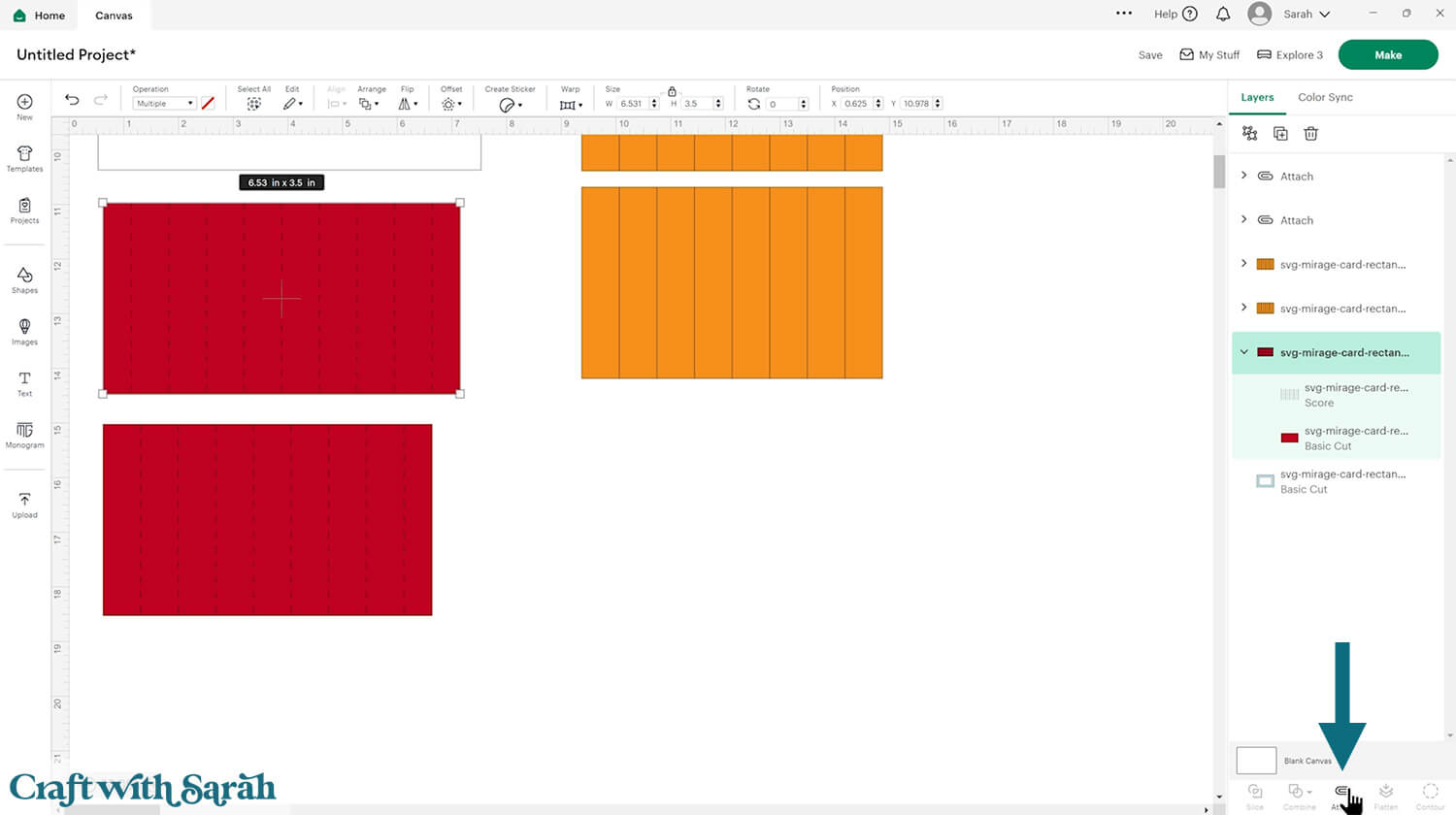
Step 3) Add your chosen graphics
Select the two images that you want to use for your mirage card. I’m using this graphics set from Creative Fabrica.
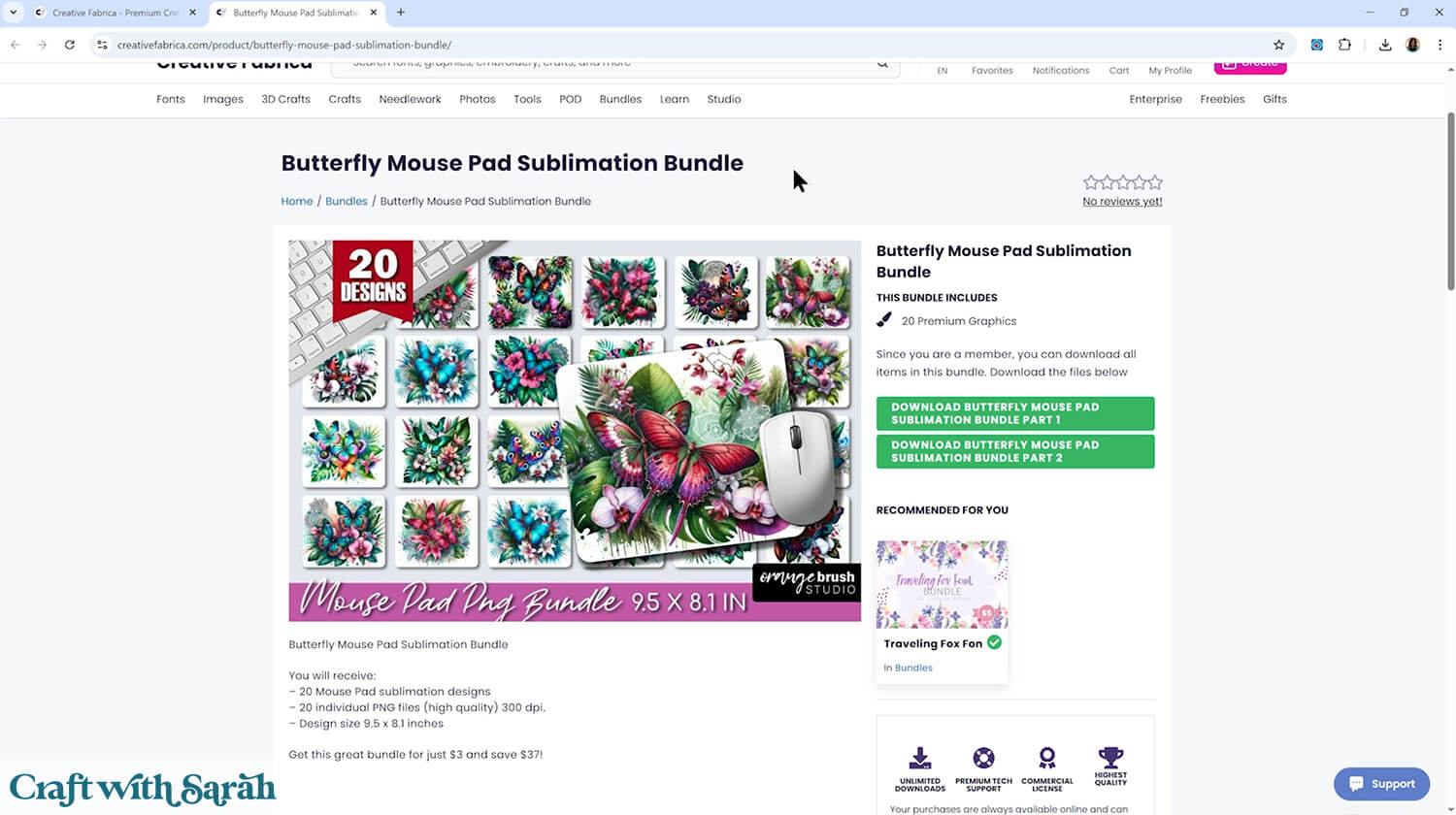
Click “Upload” and then “Upload Image”.
Drag in one of your graphics.
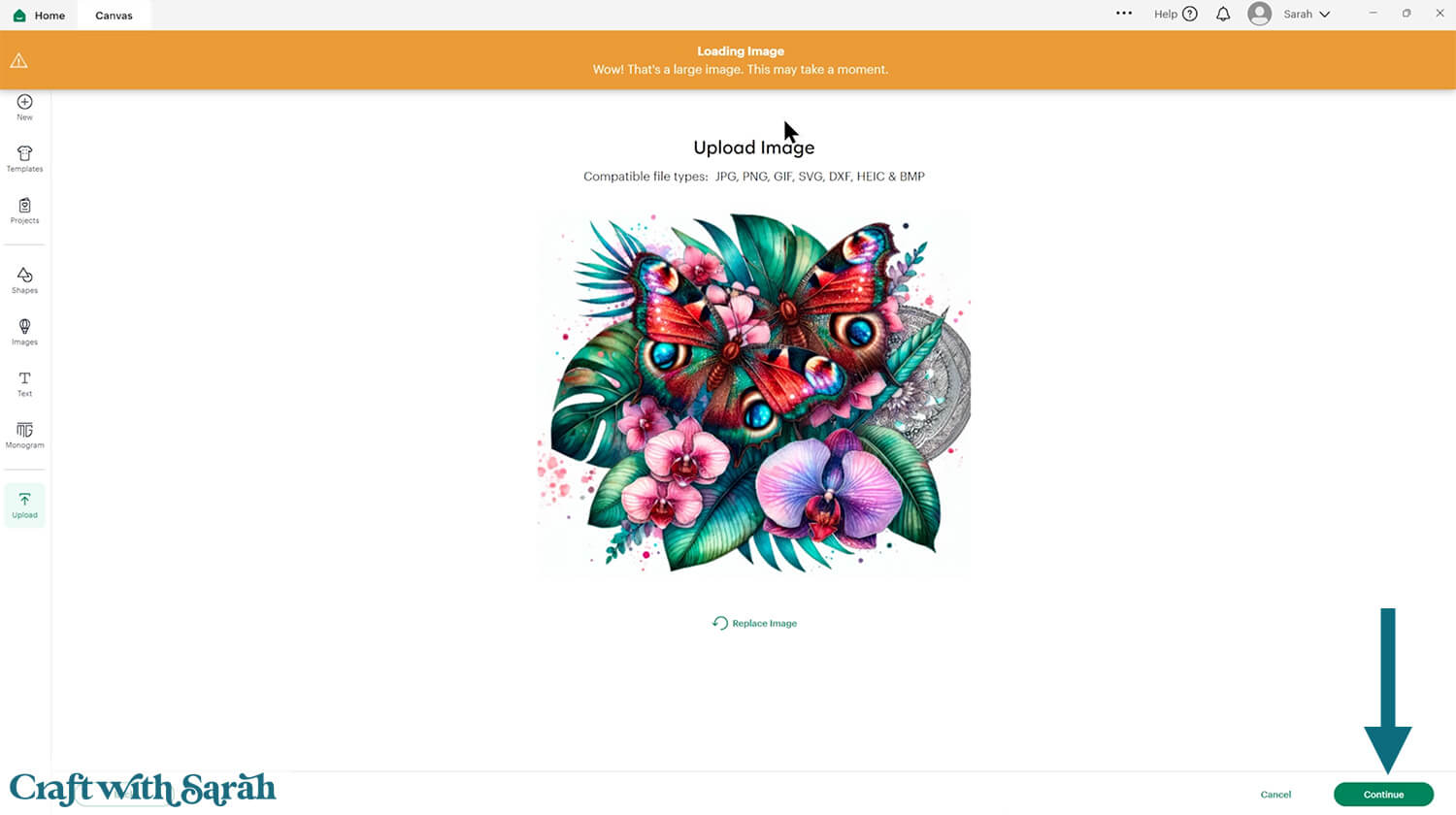
Click “Continue”, then press “Apply & Continue” on the next screen without making any changes to your image.
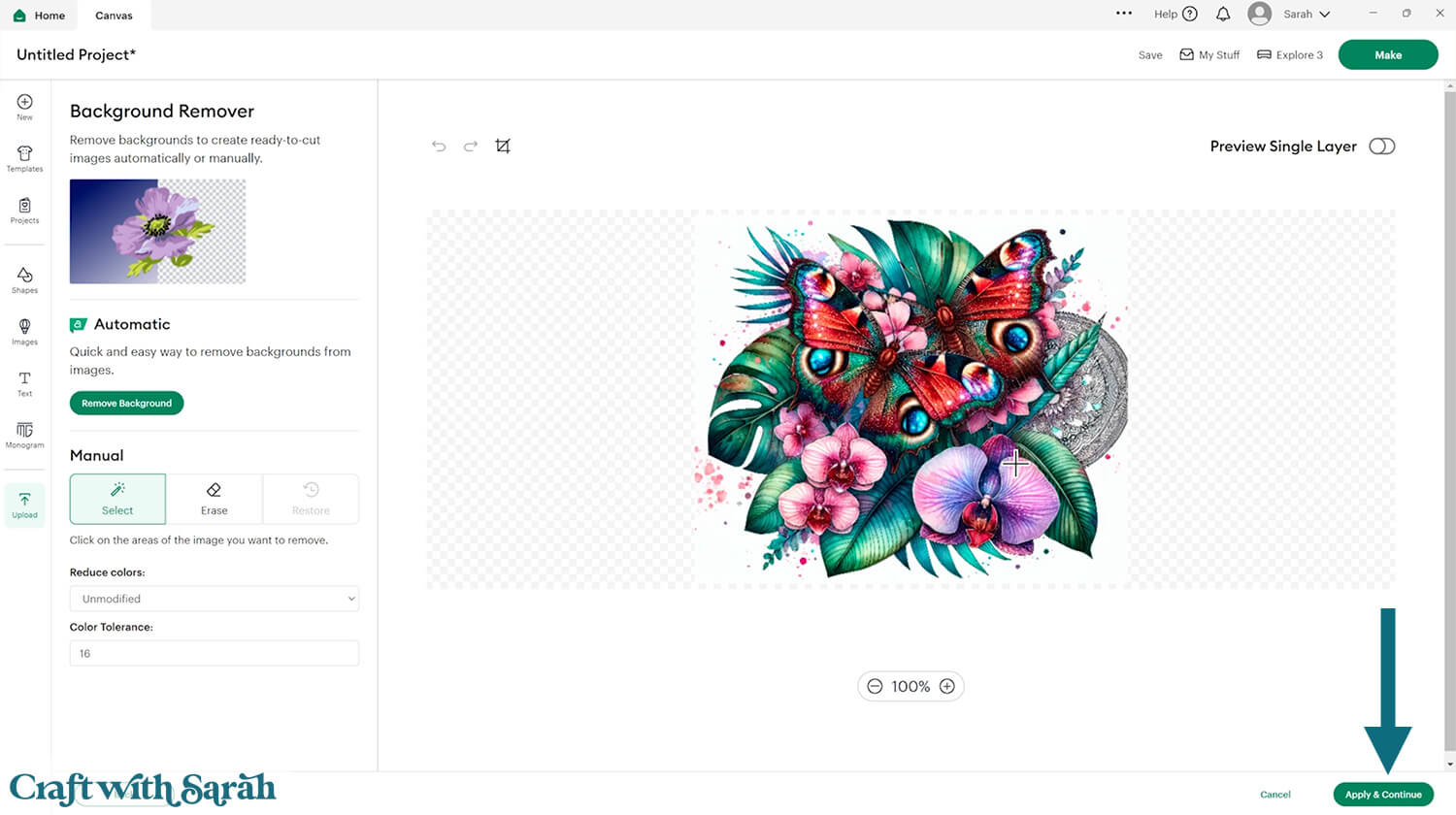
Choose “Flat Graphic” on the next screen.
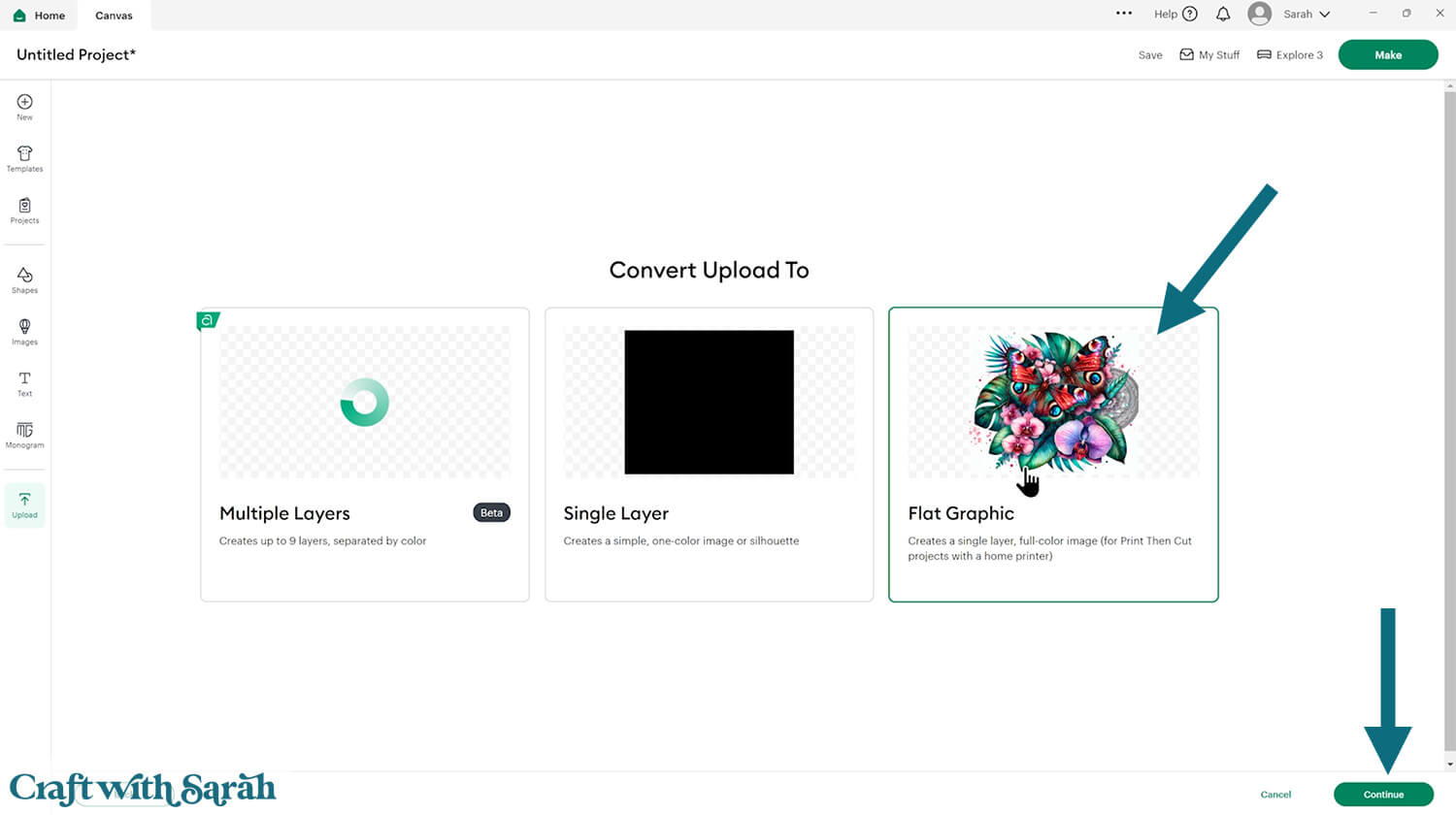
Finally, click “Upload” to insert the graphic onto your project.
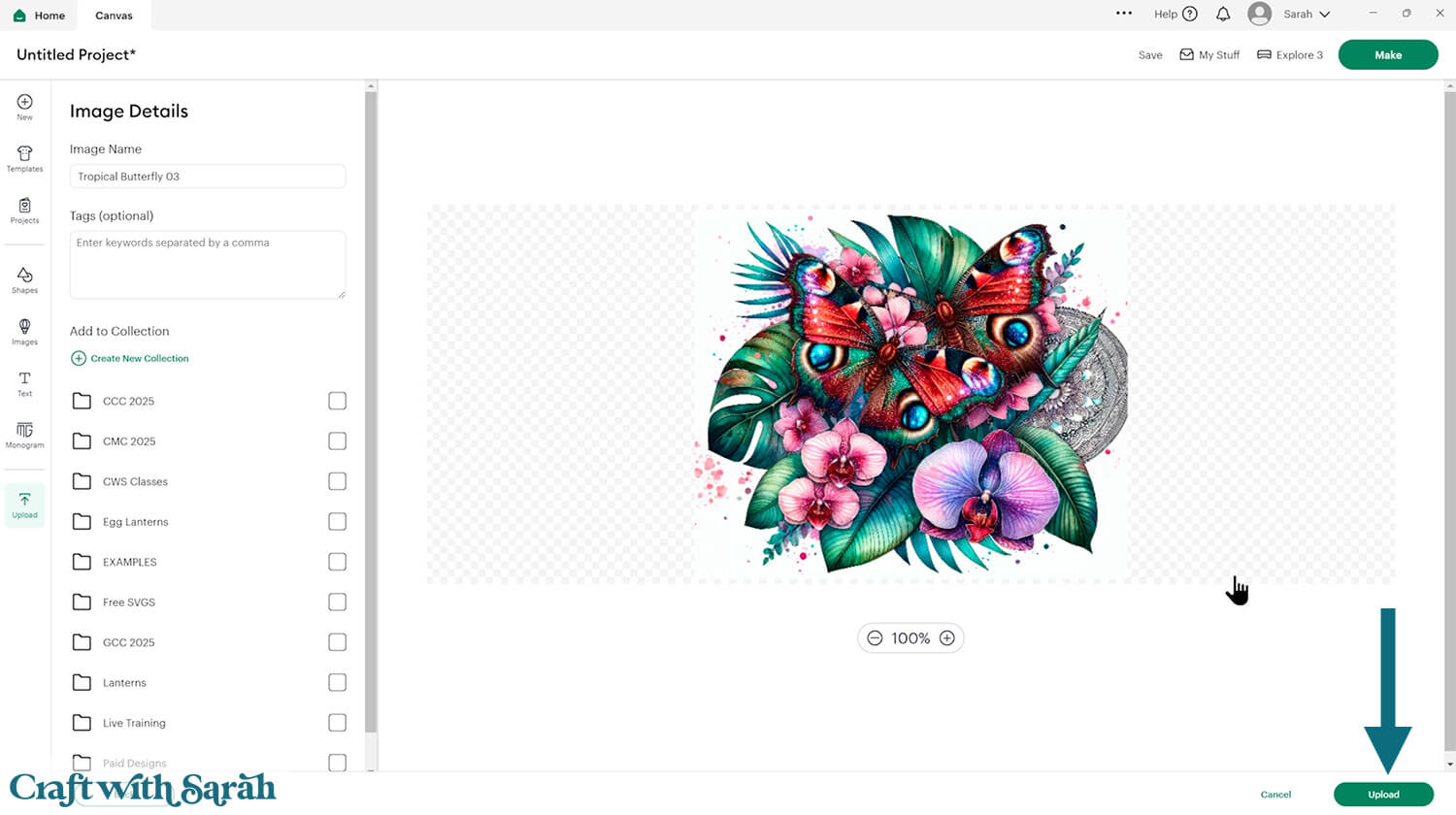
You’ll probably find that the graphic loads in really big. Resize it smaller to around 9 inches wide so that it’s easier to manage.
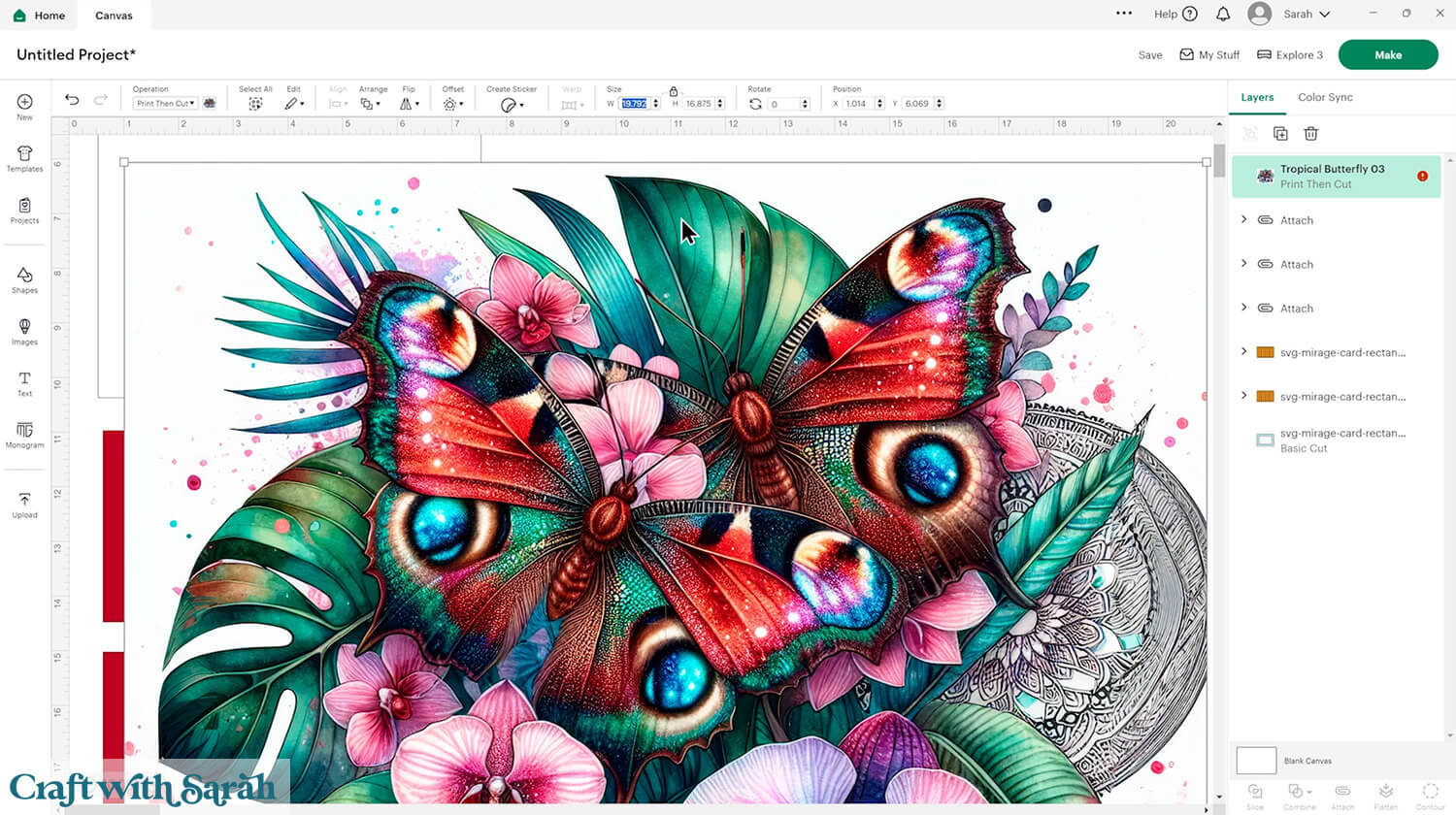
Open up the layers for one of the orange sections of the card.
Click on the orange rectangle layer and Duplicate it to make a copy.
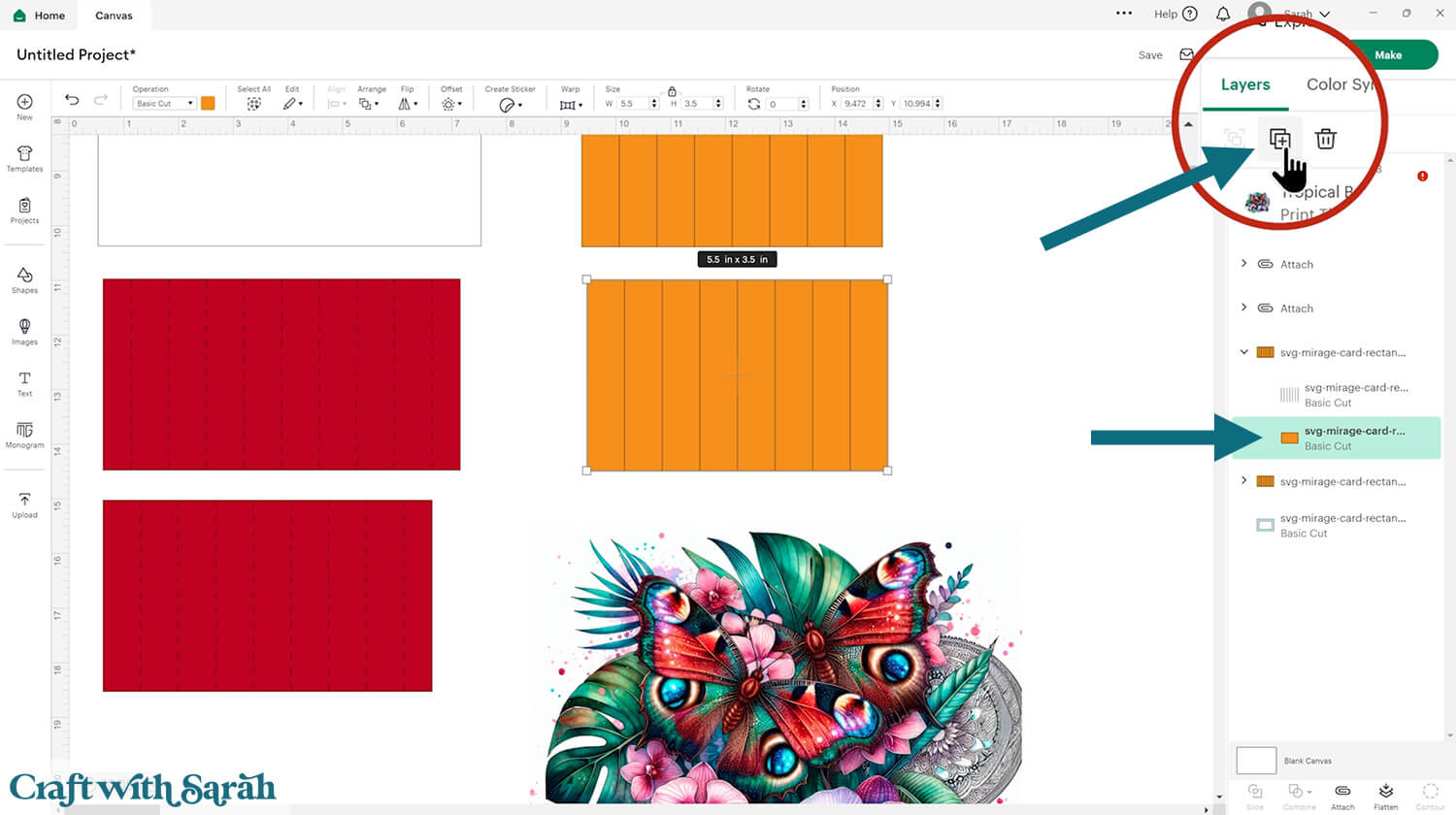
Click the duplicated layer and change it to a “Guide” in the Operations dropdown.
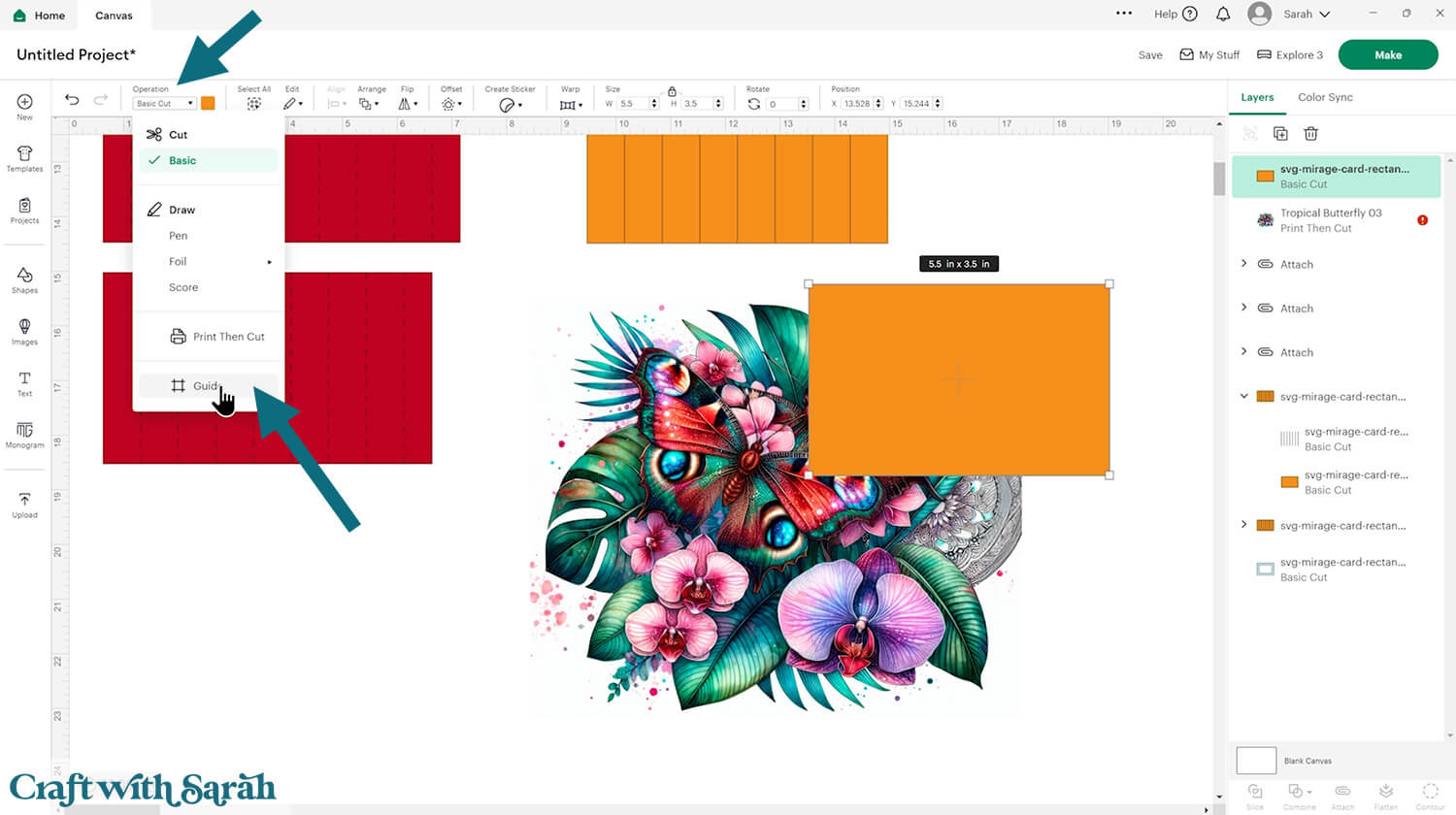
This changes the layer to appear as a thin pink outline with a transparent middle.
Position the rectangle over your graphic, then resize the graphic (NOT the rectangle!!) until you are happy with the part of the image that’s showing inside the rectangle.
IMPORTANT – Do NOT change the size of the rectangle, otherwise it will not fit onto the card. ONLY resize the printable graphic.
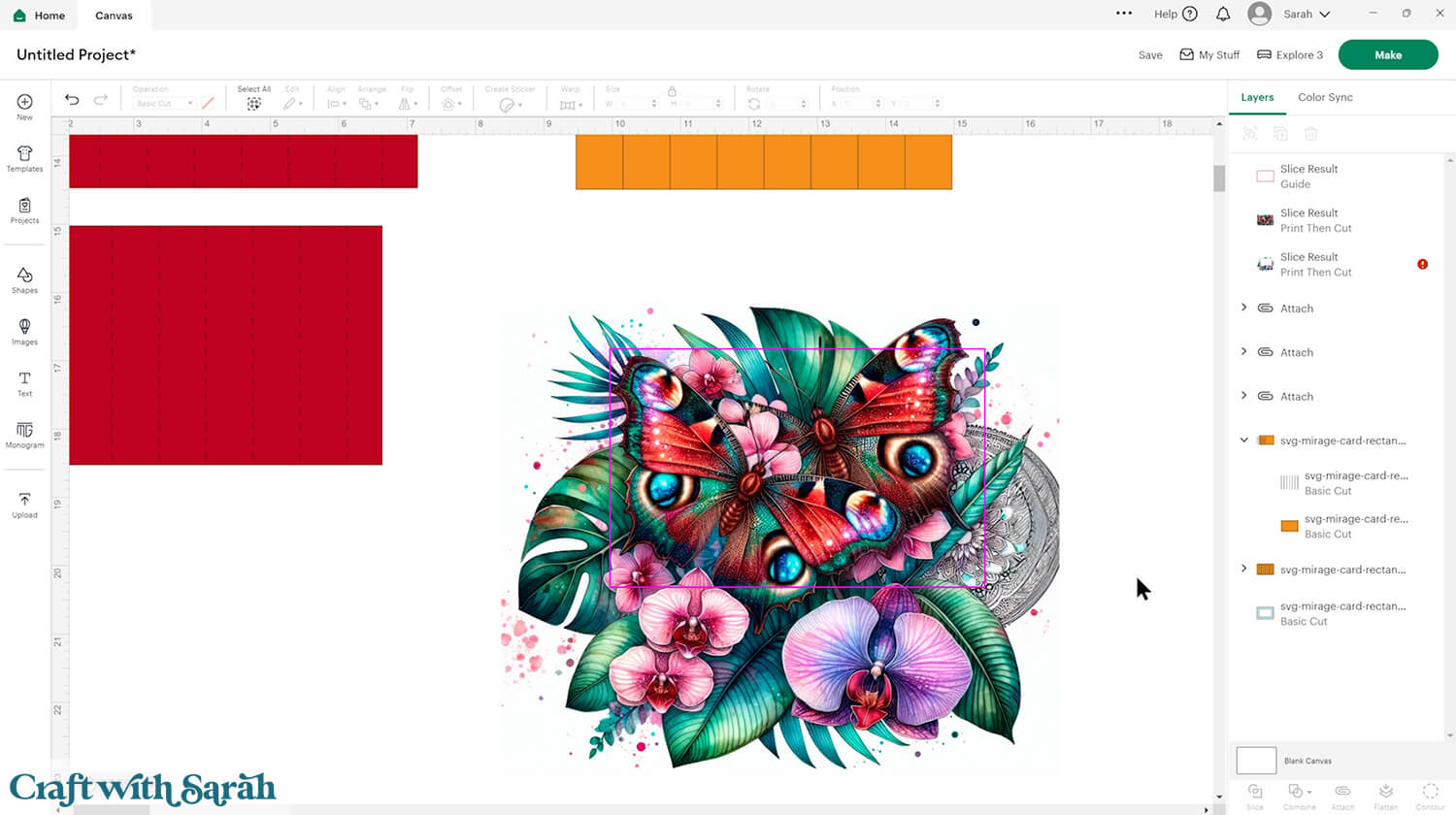
When you’re happy with the positioning, select the graphic and the guide layer and click “Slice” at the bottom of the layers panel.
That will cut the rectangle shape out of the graphic.
Delete the part of the graphic that shows outside of the rectangle.

Change one of the orange rectangles to white.
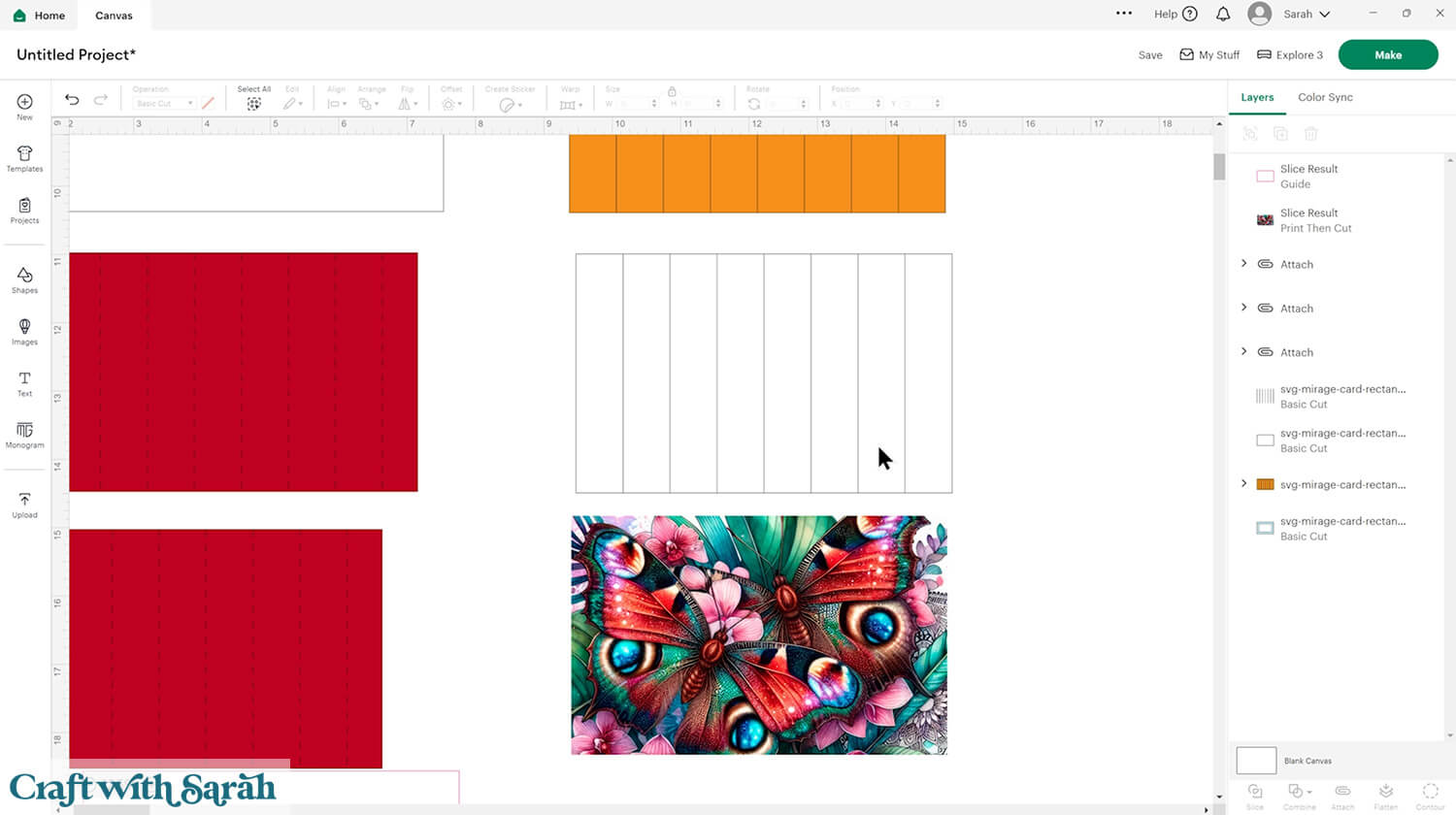
Select the white rectangle and the graphic and press Align > Center. Make sure the white rectangle is underneath the graphic in the layers panel.
Then, click “Flatten” to join them together.
We’re doing this step because it means that the white rectangle will “fill in” any transparent parts that might be present on your graphic, so that the Cricut doesn’t try and cut them out.
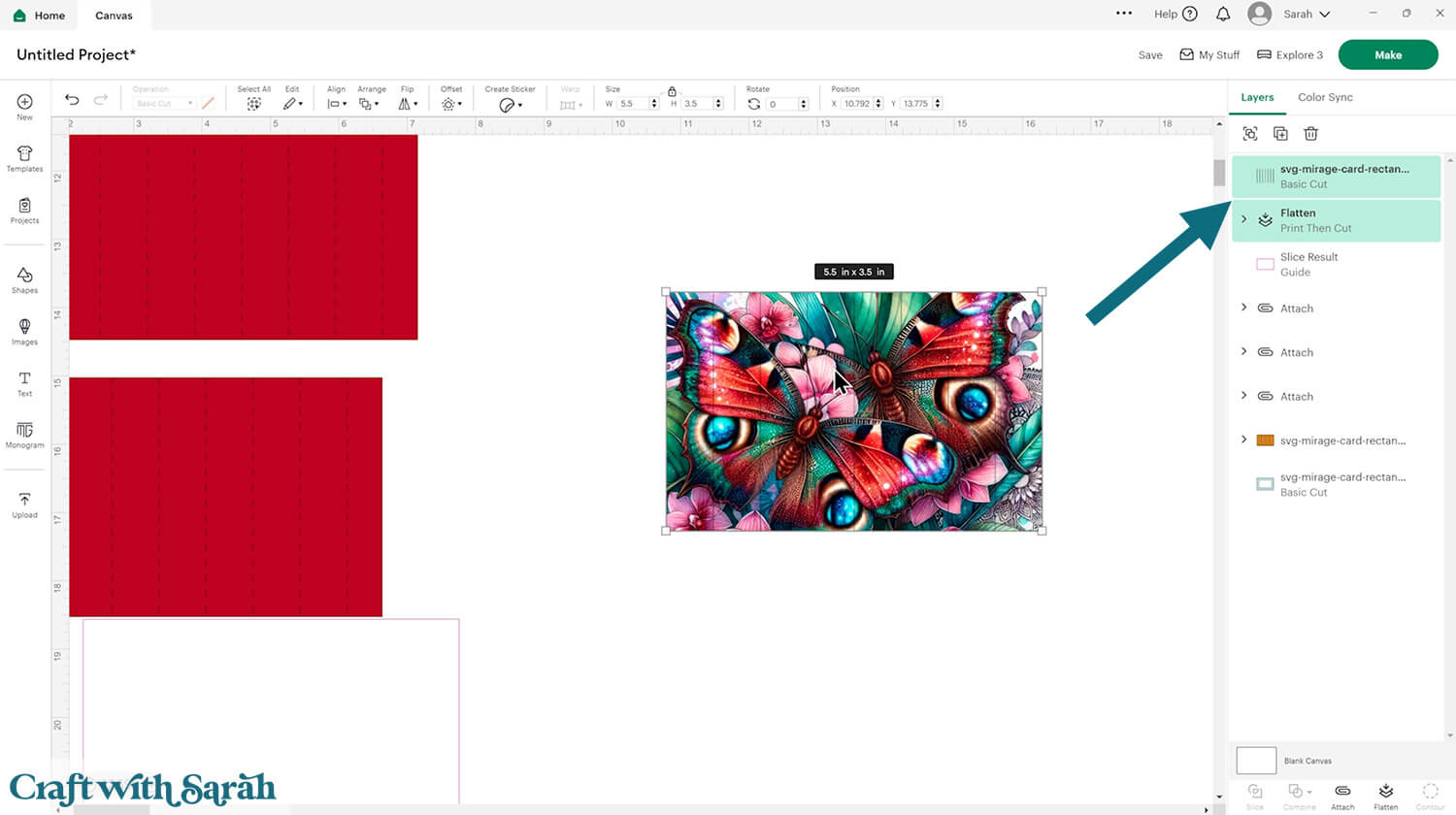
Select the new “Flattened” piece and the vertical score lines and press Align > Center.
Click “Attach” to join the vertical cut lines to the graphic.
IMPORTANT – the vertical lines for the graphics pieces are CUT lines (not Score). This is how the graphic is cut into the thin strips to split up the image.
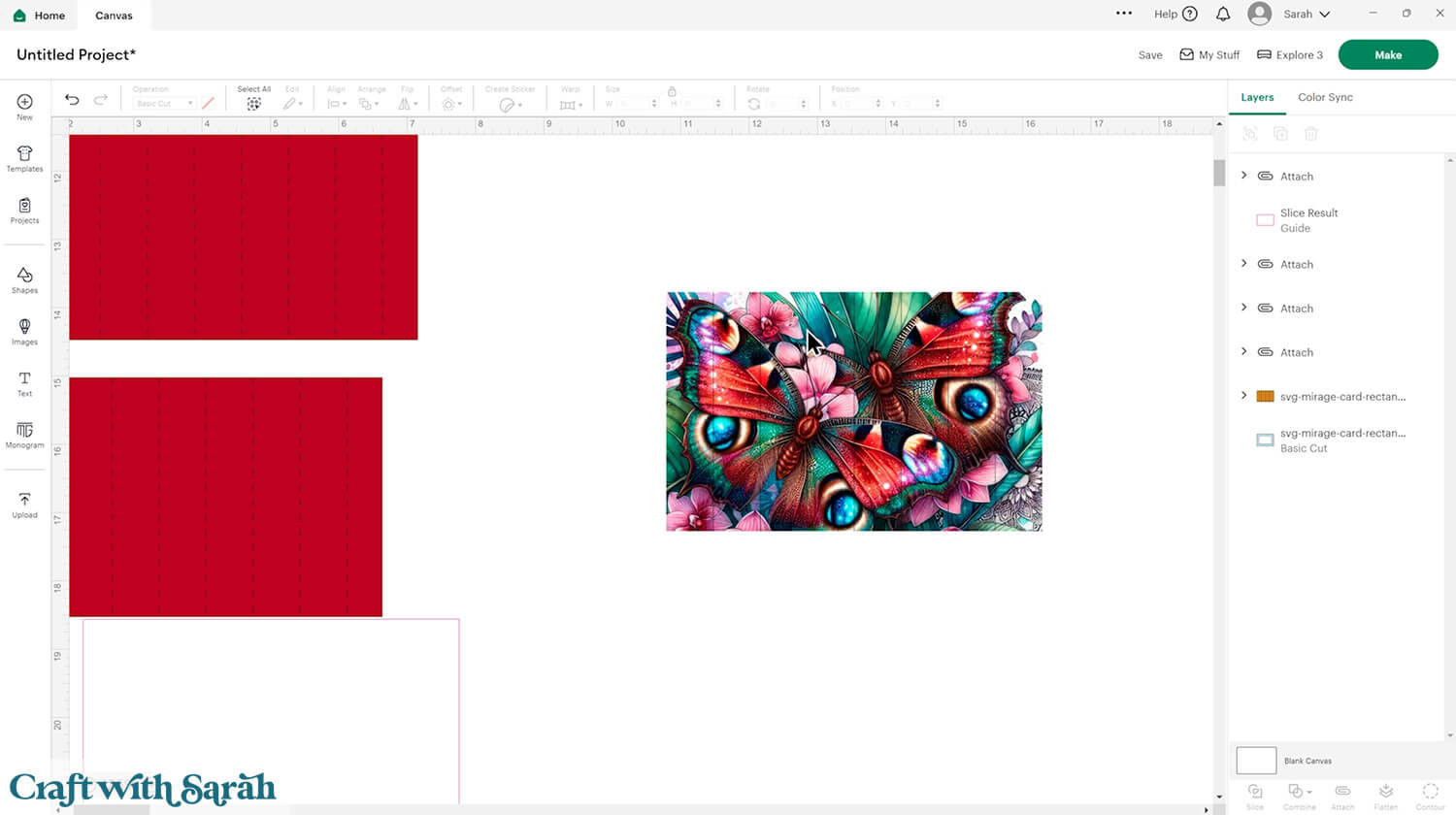
Repeat the same step for the second graphic.
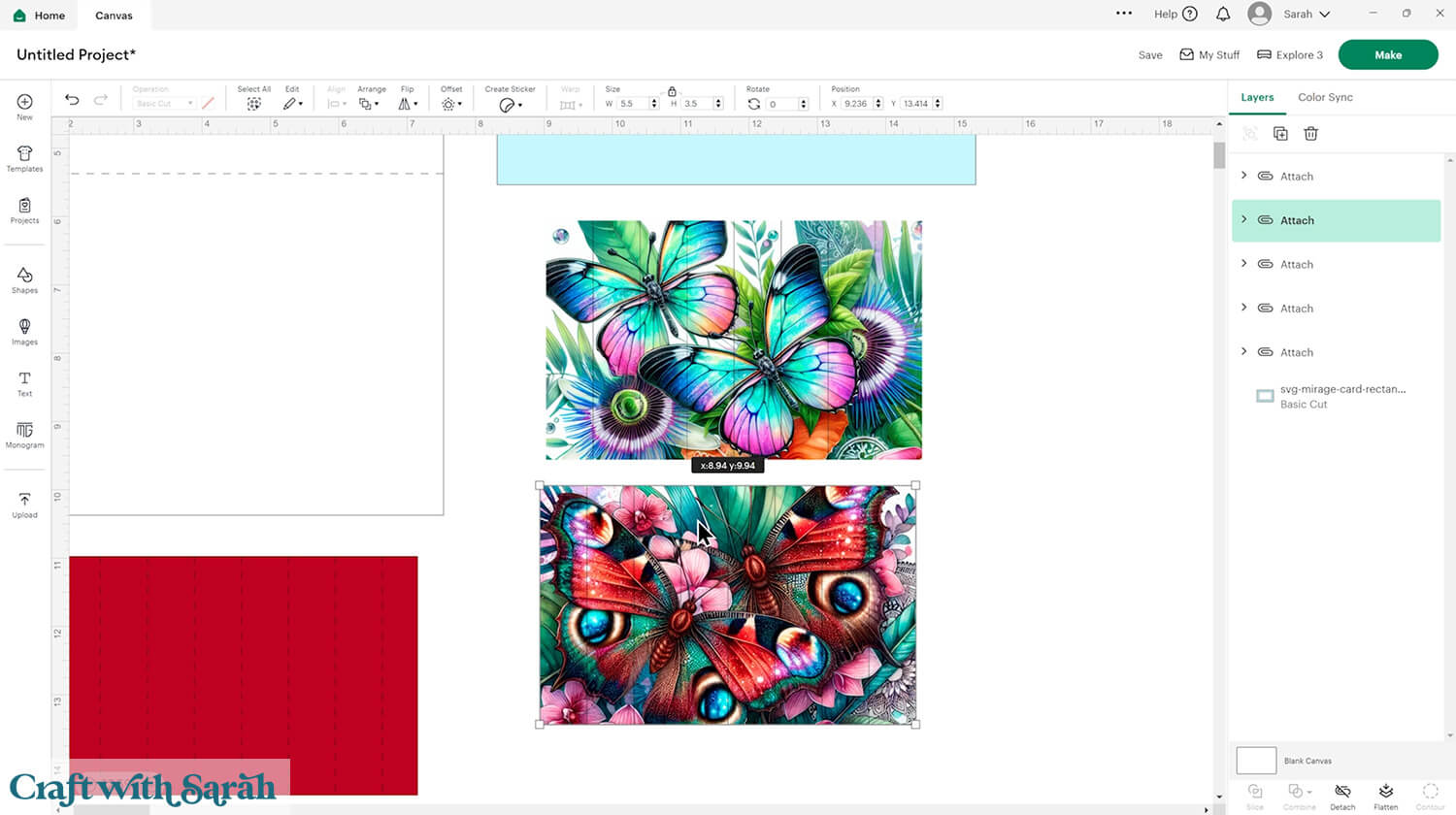
Save the project.
Now it’s time to start cutting!
Step 4) Cut out all the pieces
When you’re happy with how the project is looking in Design Space, click “Make” and follow the instructions on-screen to cut out all the pieces.
You’ll notice that the printable graphics appear with a border around the edge of the page.
If you haven’t done print then cut with your Cricut for a while, the steps may look a little bit different to what you are used to. Cricut has done some updates to it recently to make the process a little bit easier to understand. However, the steps still work in a similar way.
You might find when you’re doing your print then cut, or before you start, you get a popup appear asking you to calibrate your cutting machine. It’s up to you if you decide to follow that process through or not. If you’ve not done print and cut for a long time, it is kind of a good idea to get your machine calibrated for the best possible quality cut.
When you start the cut process, there’ll be an option that says “Send to Printer” on a green button.
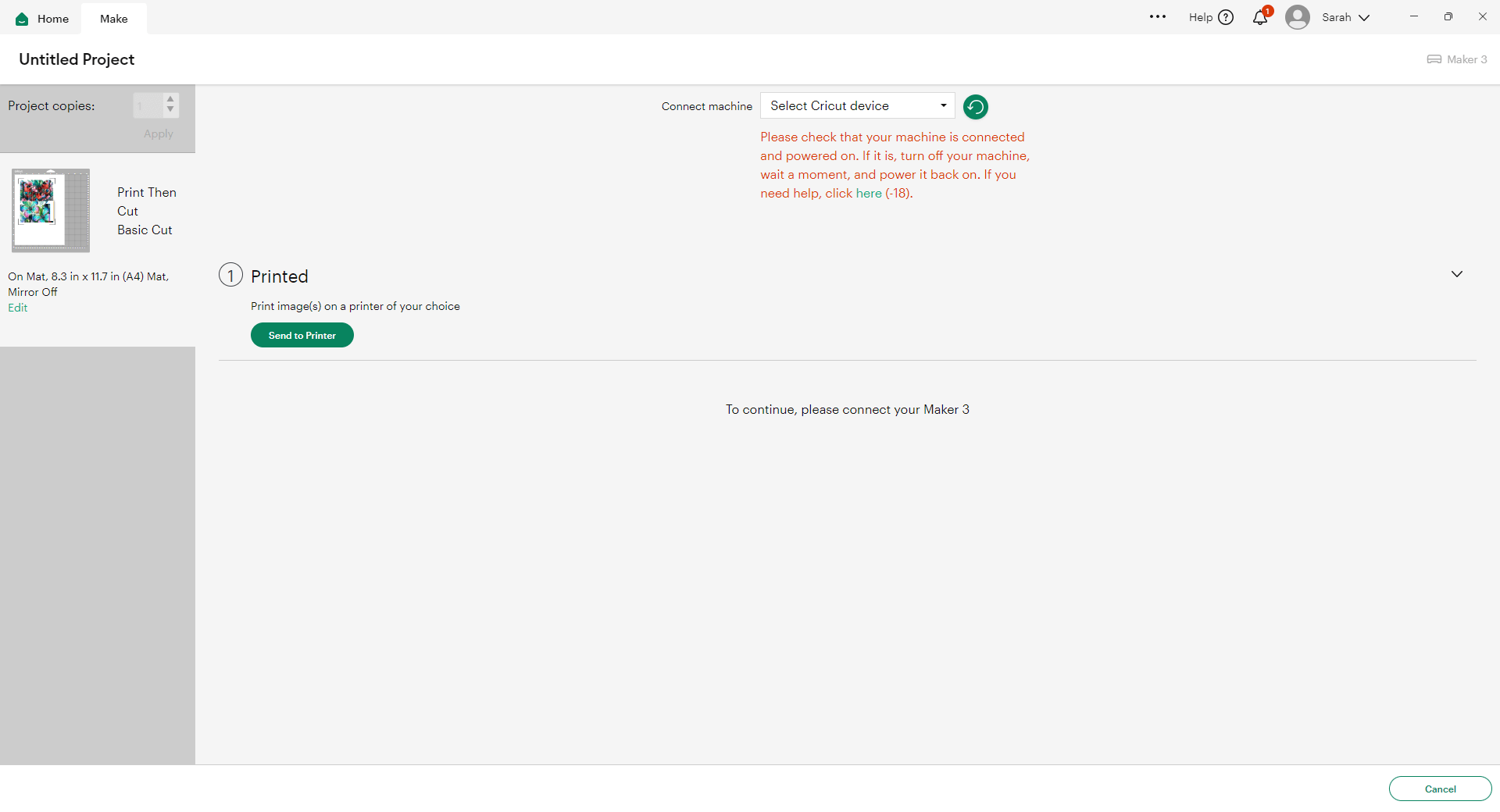
Click that button and it will open up the print settings. You might see a message telling you that sensor marks have been added. This is part of those new updates to the print and cut process. You don’t need to do anything on here — just press “Next”.
If you don’t want to see this message every time you do a print and cut, tick the box where it says “Don’t show this again.”
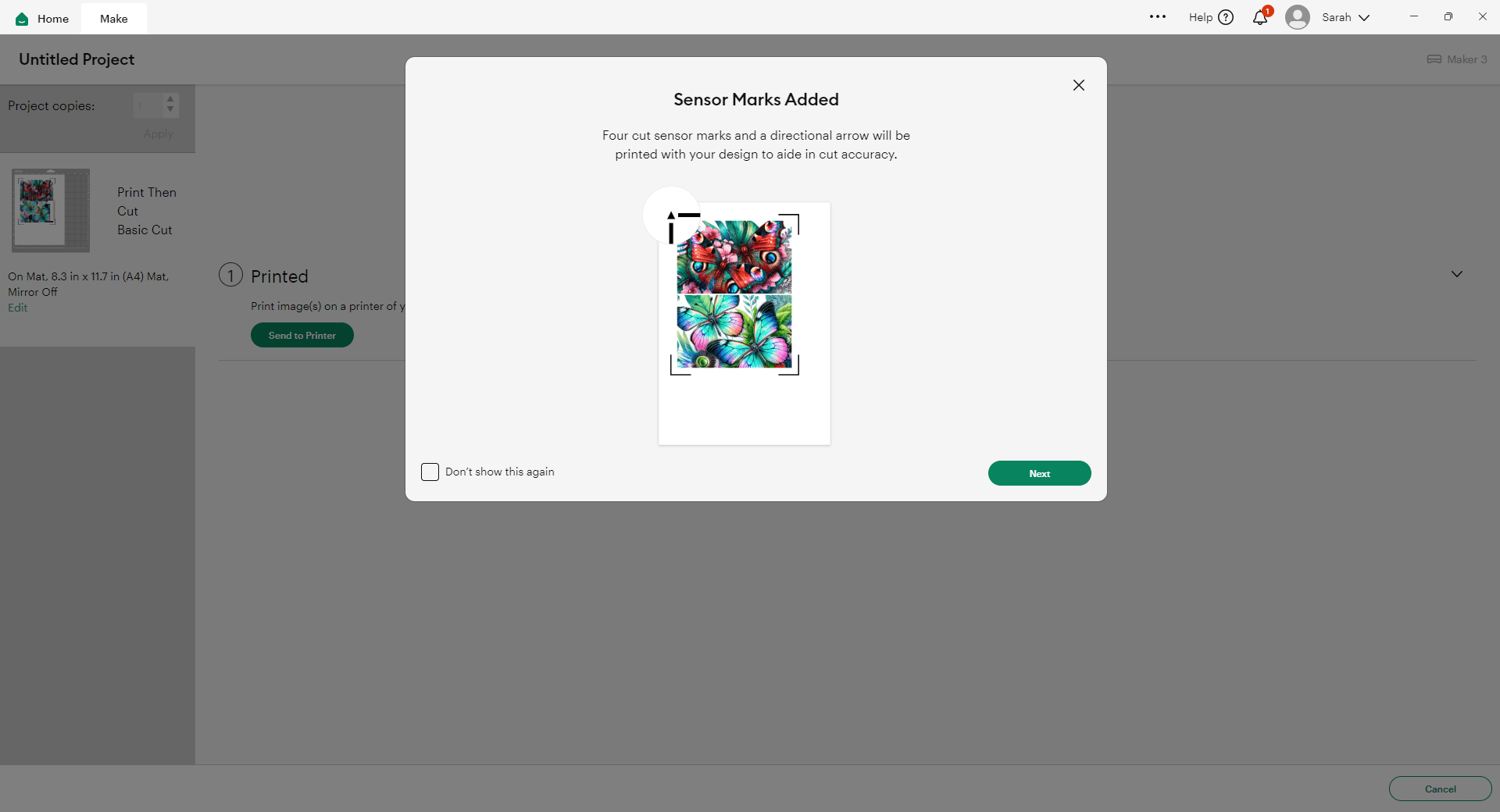
Next, you’ll see the print setup box. Choose the correct printer in the dropdown, and where it says “Add Bleed,” turn that on (toggle it so it appears green), just like it is in my image.
Bleed adds a little bit of extra color around all of the edges which means that if your print and cut was slightly off and it didn’t quite cut right, you won’t end up with white edges of cardstock along the sides. It will still be printed and pretty.
Also, make sure you turn “Use System Dialog” on. That means after you click the print button, it will open up your printer settings so that you can make sure you’re printing at the best quality.
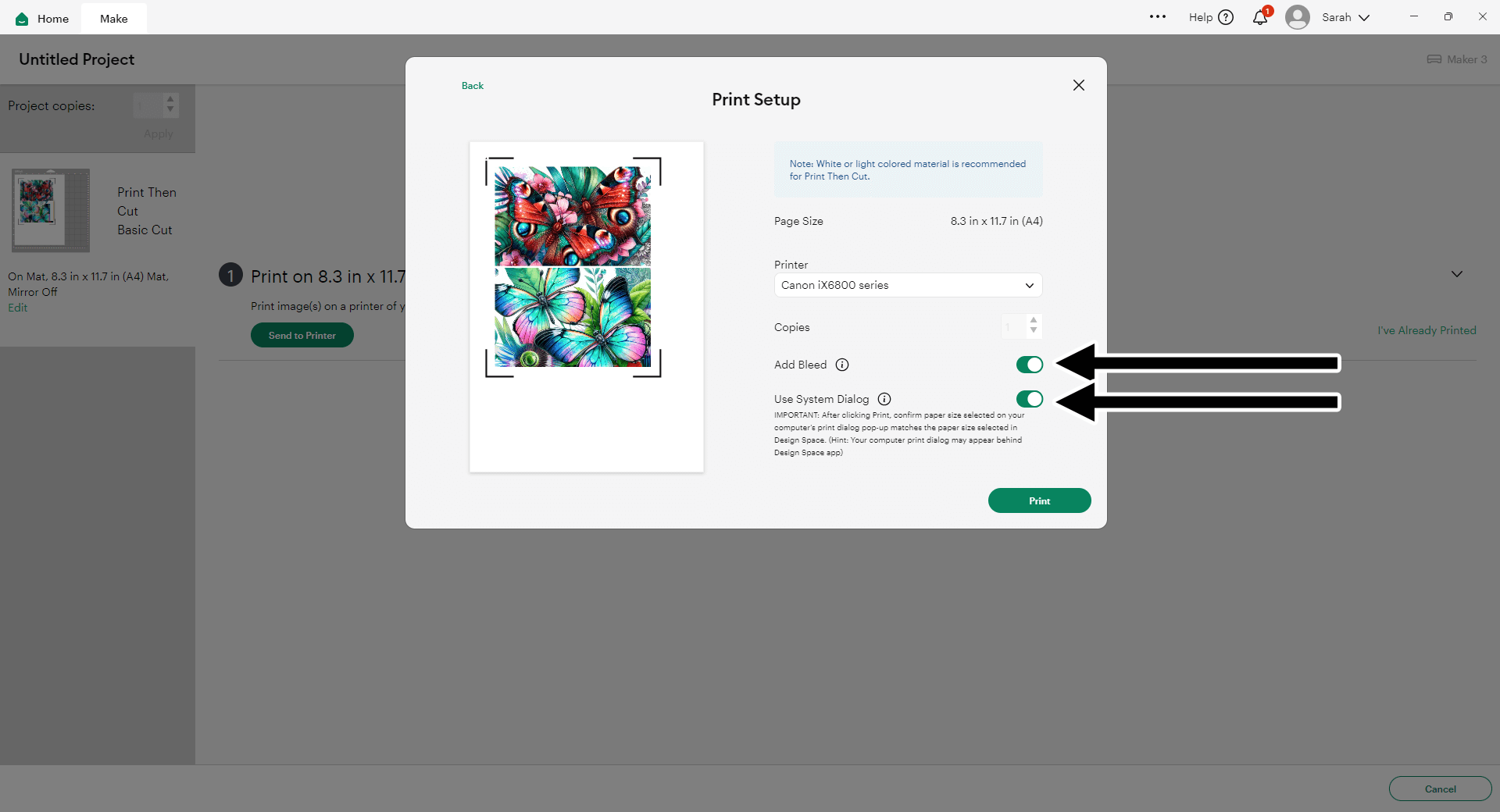
Choose the highest print quality in your printer settings, and set the paper to match what you are printing on. For me, that’s Glossy Photo Paper.
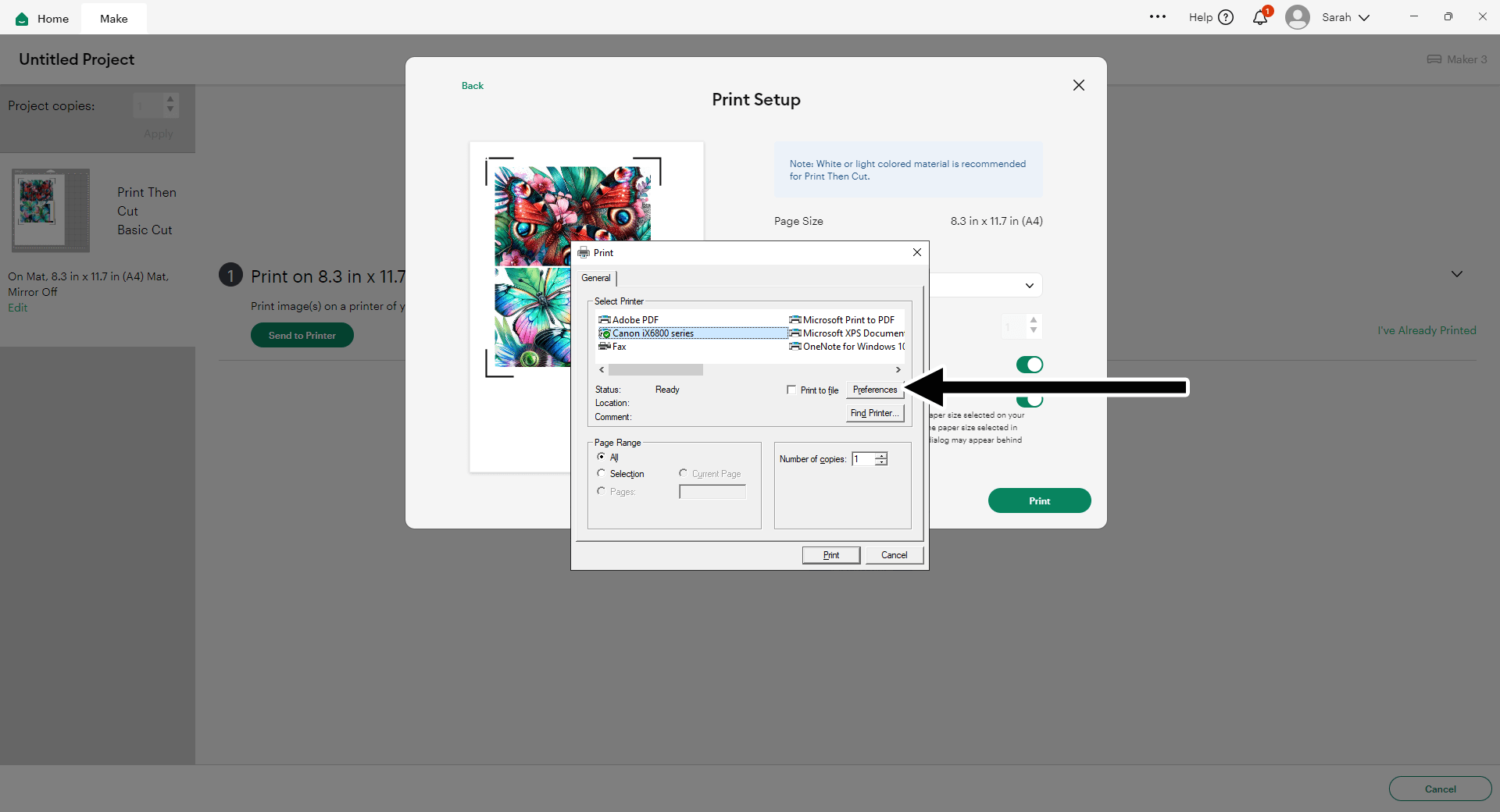
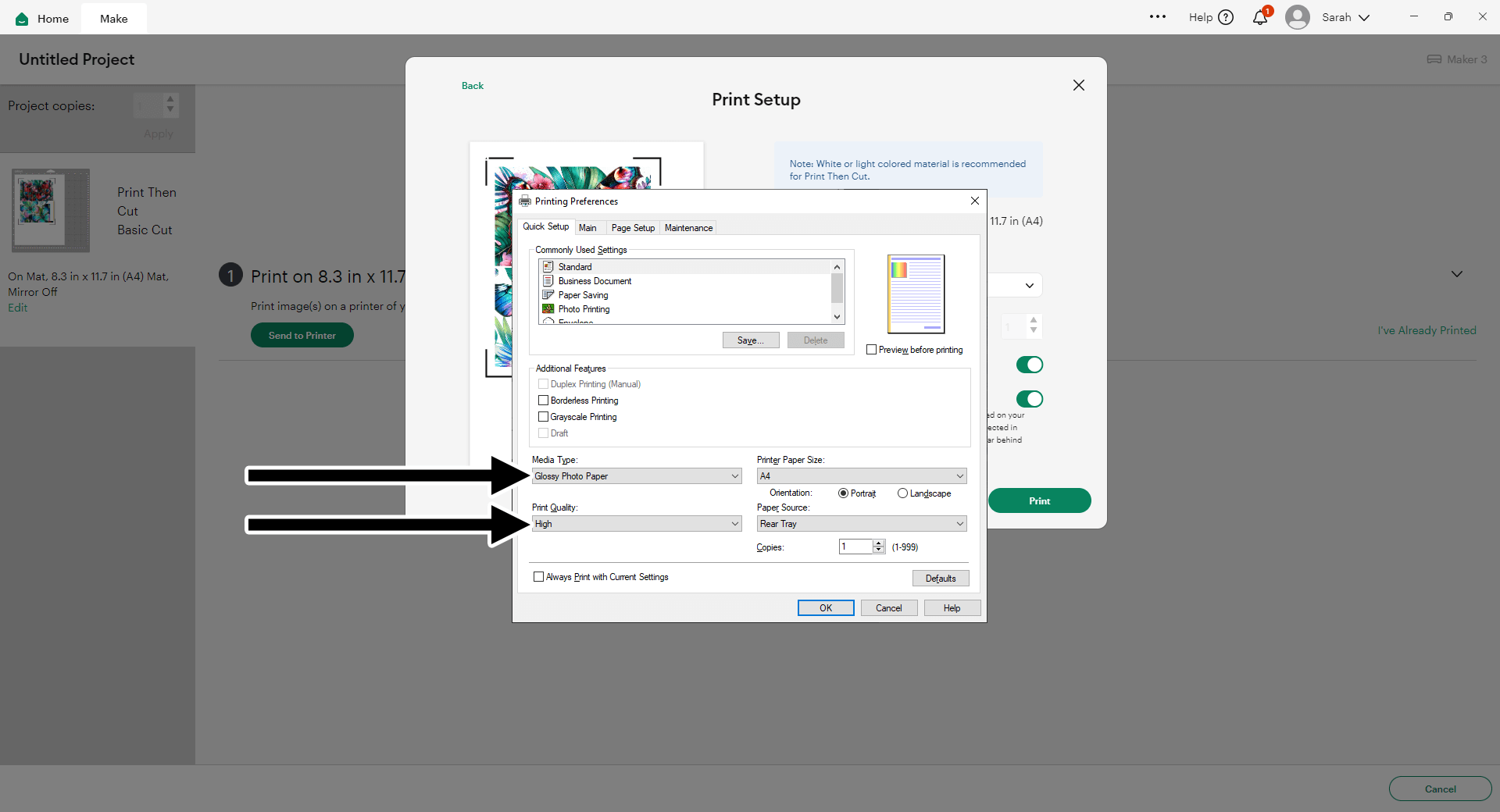
After you’ve sent your document to print, you’ll see a notification box which asks you to “Verify Print Quality”. It gives you some steps on there to make sure it’s printed exactly as it should.
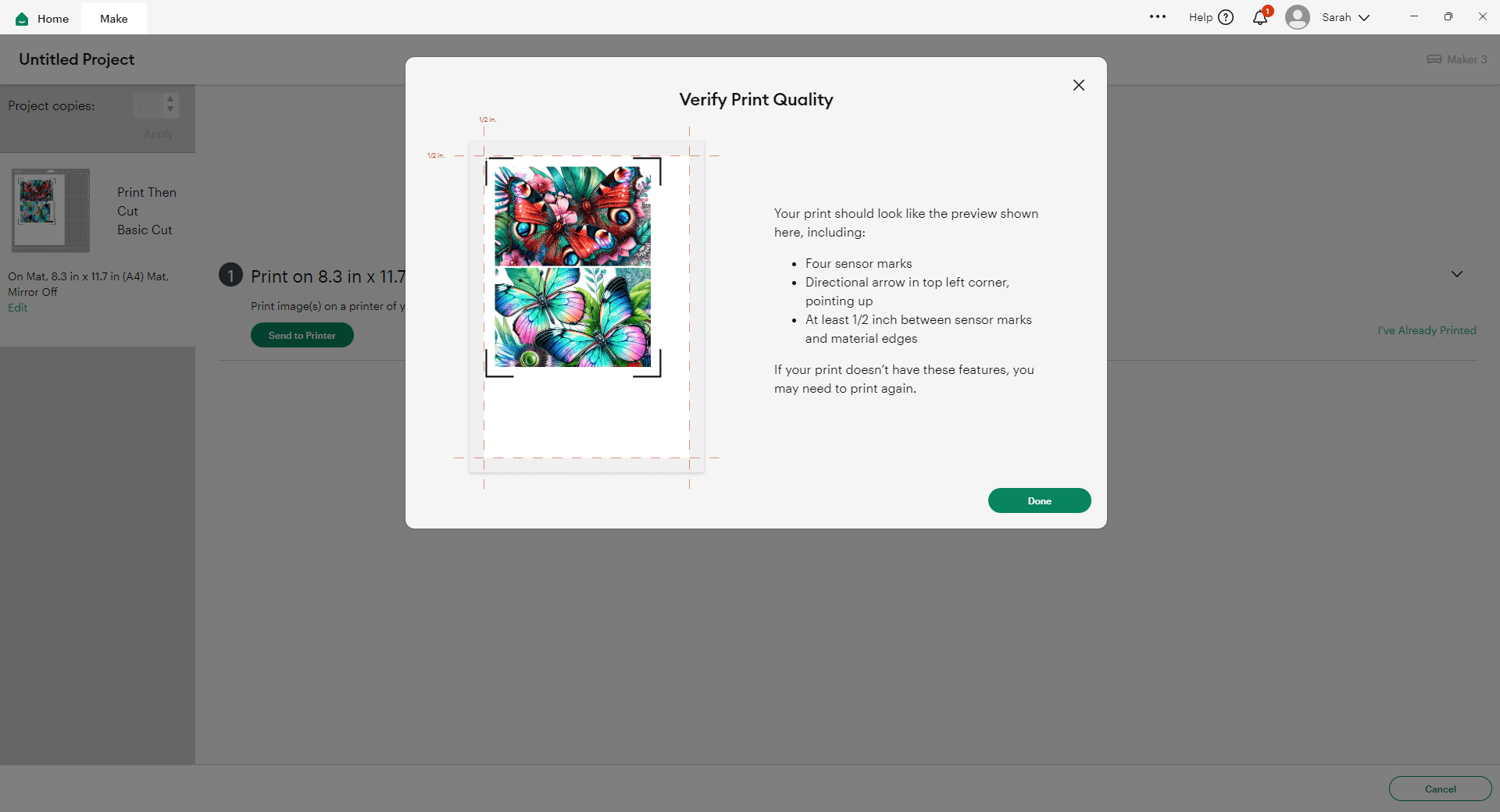
Step 5) Stick the project together
Glue the two concertina pieces together to form one long line. The very end “tab” on the first and second pieces once it is stuck together in a long line should be the same size as each other, and slightly thinner than all the other rectangles formed by the score lines.

Fold along the score lines to make a concertina/accordion shape.
Your FIRST fold should be a valley fold (point at the bottom) and the next fold should be a mountain fold, then repeat (valley, then mountain, then valley, then mountain, etc).
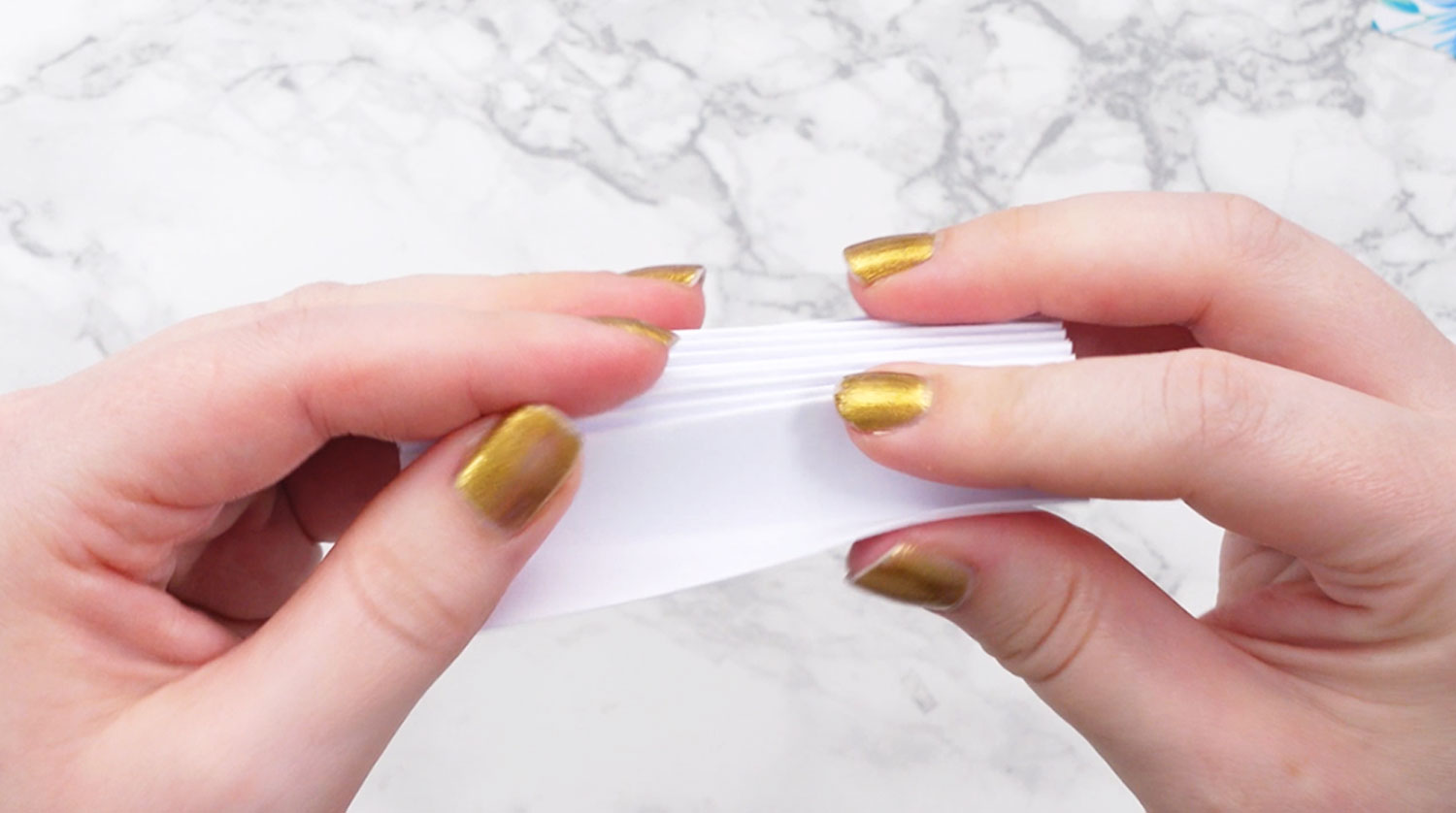

Get all the pieces for each printed image in order.
Move the pieces so that you alternate the two images.
I.e. the first piece of Graphic 1, then the first piece of Graphic 2, then the second piece of Graphic 1, then the second piece of Graphic 2, etc.

Glue the cutup graphics to the concertina.
The very end tabs on the left and right side of the concertina piece are how it will get attached to your base card, so don’t stick any graphics pieces to those.



My favourite glues to use on papercraft projects are Bearly Art Glue and Collall All Purpose Glue.
These are great because they don’t “warp” or bend the cardstock like some glues do. You can use as much of it as you want and the card stays perfect – and it dries perfectly clear too!
Bearly Art Glue comes with a tiny nozzle to make it easy to apply glue to small areas of card. The Collall glue doesn’t come with this, so it’s easiest to decant it into needle tip applicator bottles so that you have more control.
Fold the concertina up and press hard with a brayer (or with your hands) to compress all the folds.

Put glue down the left and right tabs and stick to the back of the card front cutout piece.
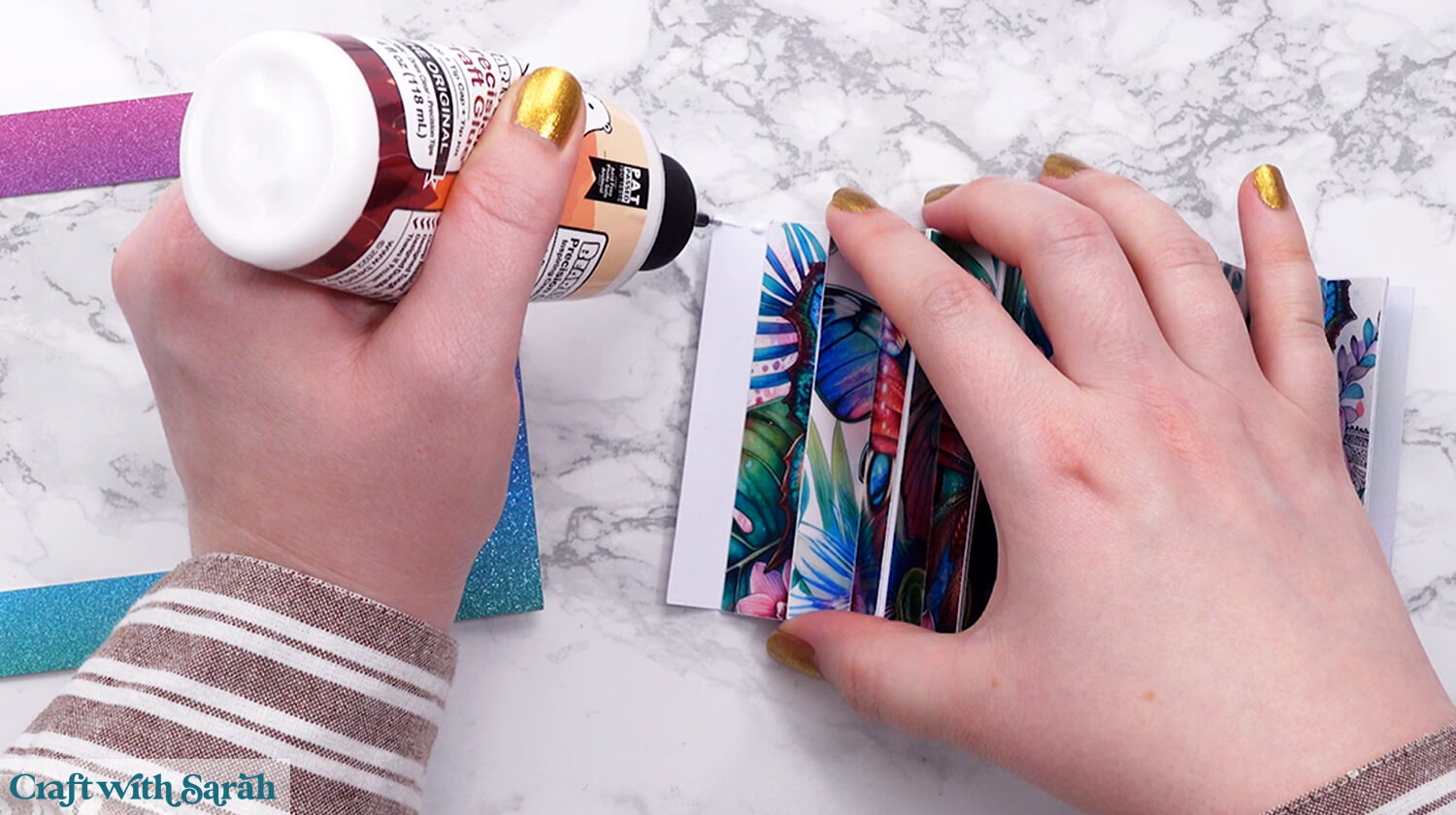

You may need to play around with the concertina triangles to get them looking even and uniform.

Add glue around the edge of the frame and down the bottom points of the concertina.

Stick it to the base card.
Gently press down until the glue is dry.

Finally, sit back and enjoy playing with your mirage card to see the two images magically appear!


Due to the “height” of the concertina panel, mirage cards will NOT fit into an envelope. Instead, display them in presentation boxes for an extra special way to share your cards.
Mirage cards: a fun print then cut Cricut project
And there you have it — your very own mirage card! This clever flip sheet technique may look like magic, but now you know the simple steps behind the illusion.
Whether you use favorite photos, themed graphics, or personalized messages, the result is always surprising and unforgettable.

Mirage cards are a fantastic way to blend creativity with a touch of wonder. They’re fun to make, even more fun to give, and guaranteed to get a “wow” from anyone who sees them.
So go ahead — mix, match, and flip your way to a masterpiece!
I can’t wait to see what you create for your mirage cards. Submit your finished projects to our Community to share your photos with us!
Happy crafting,
Sarah x

