CMC 2025 Day 05: Pinwheel Tower Cards

Welcome to day five of the 2025 Card Making Countdown, where I’m sharing 14 card making projects in 14 days.
Today’s project is a fun fold card that lies flat for posting.
The sides all pop outwards for a dimensional card that’s decorated on all four sides.
These pinwheel tower cards are quick and simple to make and can be customized to suit any theme or occasion.
In this tutorial, I’ll show you how to make the pinwheel card pattern into a finished card. Then, all the decorating is down to you!

The cut files are suitable for a range of cutting machines, such as Cricut, Silhouette and ScanNCut. The file types that are included are: SVG, EPS, DXF and PNG.
Hand-cutting (printable) versions of the templates are also included.
Here’s how the card looks when it’s folded down.

The pinwheel tower card template measures 7×7 inches when flattened for mailing. As this is not a standard envelope size, you may choose to make your own envelope to hold the card.
This project is part of the 2025 Card Making Countdown.
Materials supply list
Here is a list of the materials that you’ll need for this pinwheel tower card tutorial.
Please note that some of the links included in this article are affiliate links, which means that if you click through and make a purchase I may receive a commission (at no additional cost to you). You can read my full disclosure at the bottom of the page.
- Cricut machine
- Light blue Cricut cutting mat
- Coloured Card
- Patterned paper and/or embellishments
- Glue (I like Bearly Art Glue and Collall) or double-sided tape
- Cricut scoring wheel or scoring stylus
This project is suitable for the following types of Cricut machines: all Explore models, all Maker models, Venture and Joy Xtra. It can be cut on the original Joy (blue machines) if you resize the template smaller.

Foundation learning
If you're new to crafting with your Cricut, you may find the below links helpful.
They teach some of the skills mentioned throughout the Countdown projects.
- How to upload SVG files into Design Space
- How to make 3D layered Cricut projects
- The BEST way to frame papercraft projects
- How to mount multiple designs in the same frame with magic guides
- How to score with a Cricut (even without scoring tools)
- Print then cut tutorial
- Design Space tools (Combine, Attach, Slice, Weld, Flatten, etc.)
- Pattern fill tutorial (for making backgrounds & cutting images to a specific shape/size)
- Free envelope SVGs that can be sized to fit any card
- Presentation boxes for handmade cards
- How to write inside cards with Cricut pens
- How to cut layered designs at a small size
- Design Space tips & tricks
- Cricut pens tutorial
Video tutorial
Watch the video below to see how to make this project. Keep scrolling for a written tutorial.
Written tutorial (with photos!)
Here’s how to turn the pinwheel tower card template into a finished greetings card.
Step 1) Download the cutting files & upload to Design Space
Download the files using the box below.
Purchase the File(s)
This cut file is available as part of the Instant Access Bundle.
Or, purchase this design individually here

Before you upload the SVGs to Design Space, you need to unzip the download folder that they come in.
- How to unzip a folder on Windows computer
- How to unzip a folder on a Mac
- How to unzip a folder on an iPad/iPhone
- How to unzip a folder on an Android device
After unzipping, upload the SVG file(s) into your cutting machine software.
Not sure how to use cut files with your type of machine? The following links lead to videos on how to open cut files in:
- Cricut Design Space
- Silhouette Studio
- CanvasWorkspace (for ScanNCut machines)
The download folder also contains printable PDF versions of the templates for hand cutting.
If you are using Cricut Design Space, start a new project and then click the “Upload” button on the left of the screen.
You can then either click “Browse” to find the file on your computer, or drag-and-drop it.
Find the unzipped download folder, then go into the “Cutting Machine Versions” folder and then the “SVG Files” subfolder.
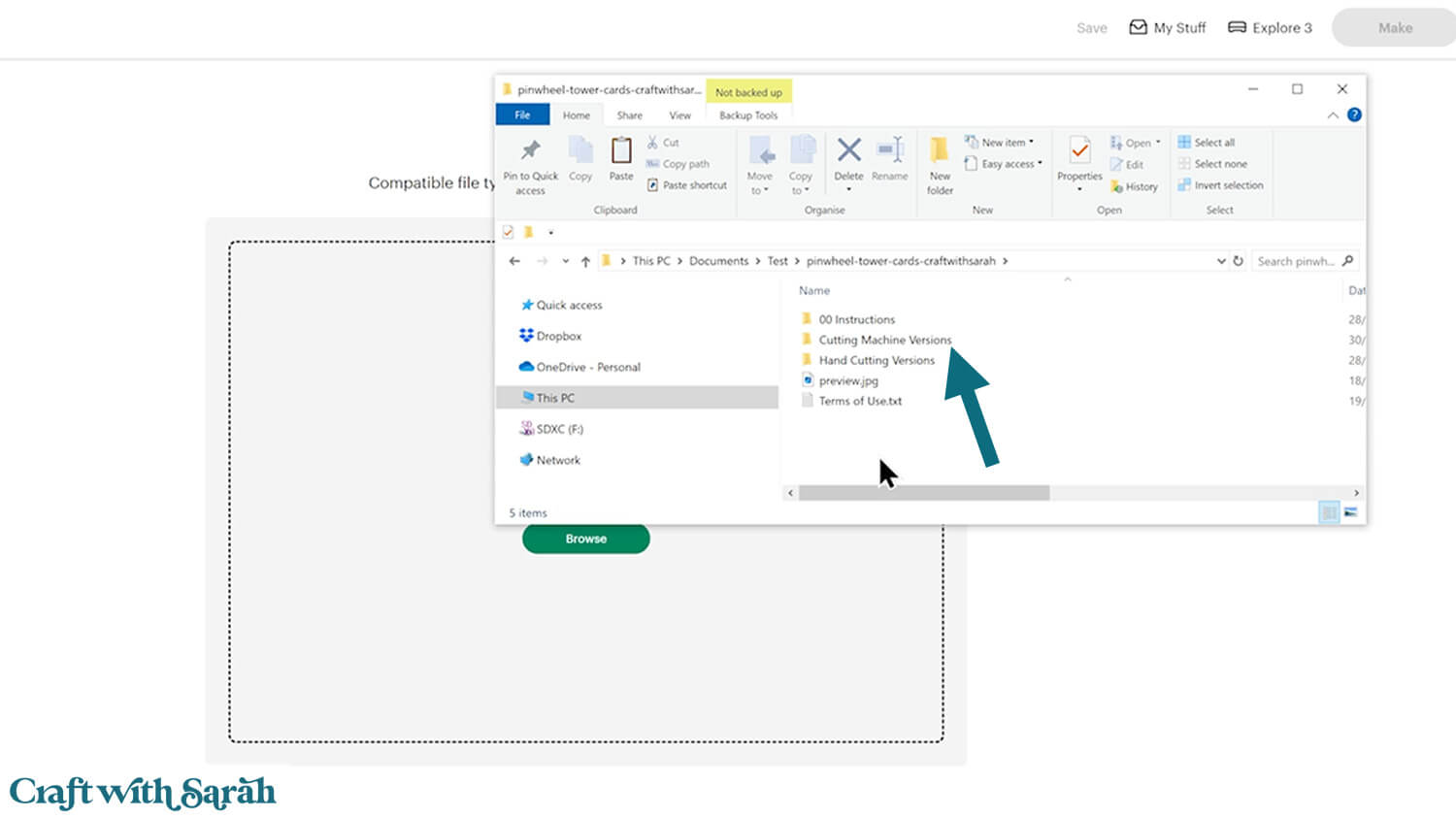
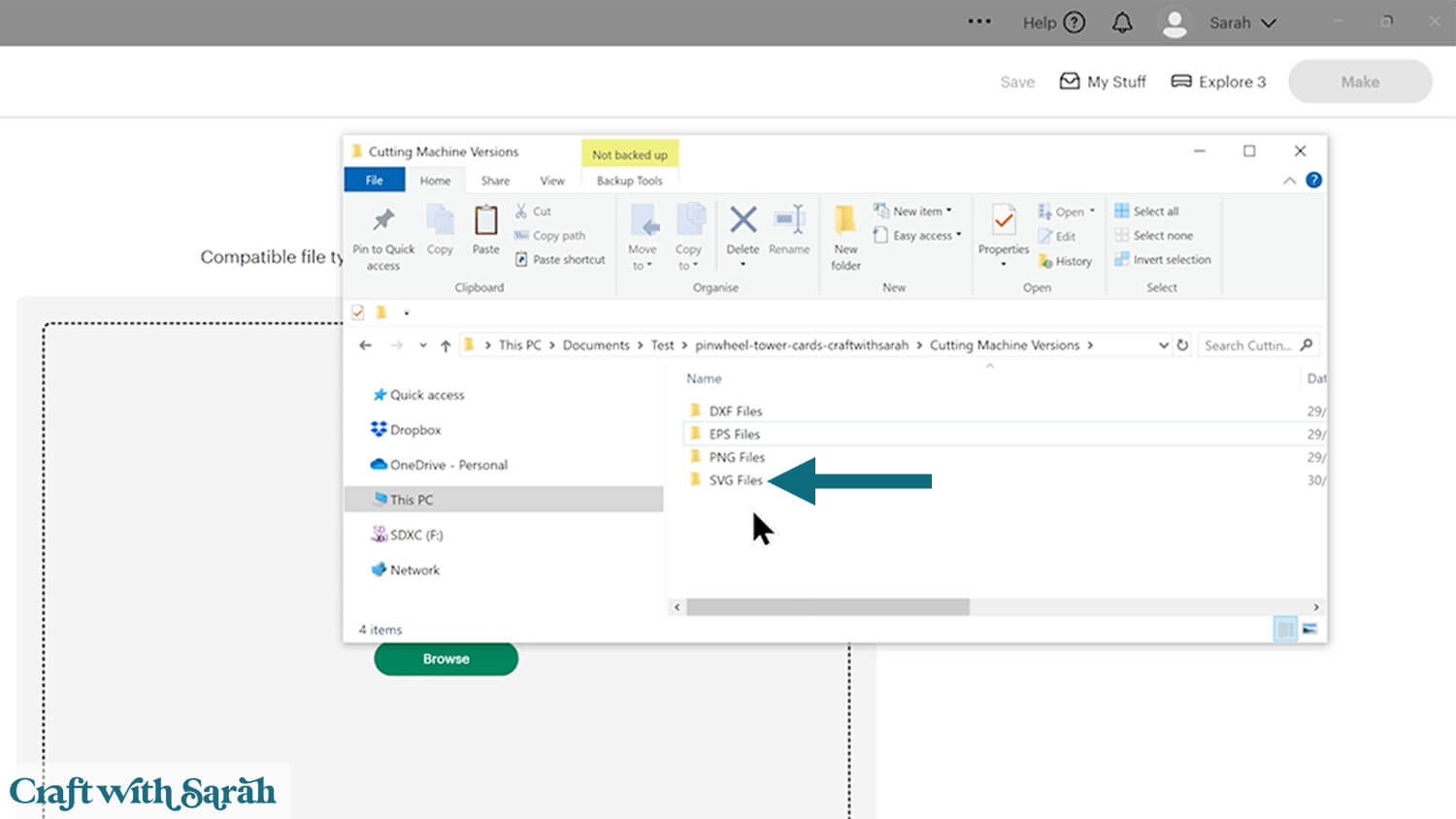
Select the file called svg-pinwheel-tower-craftwithsarah.svg then click “Continue”.
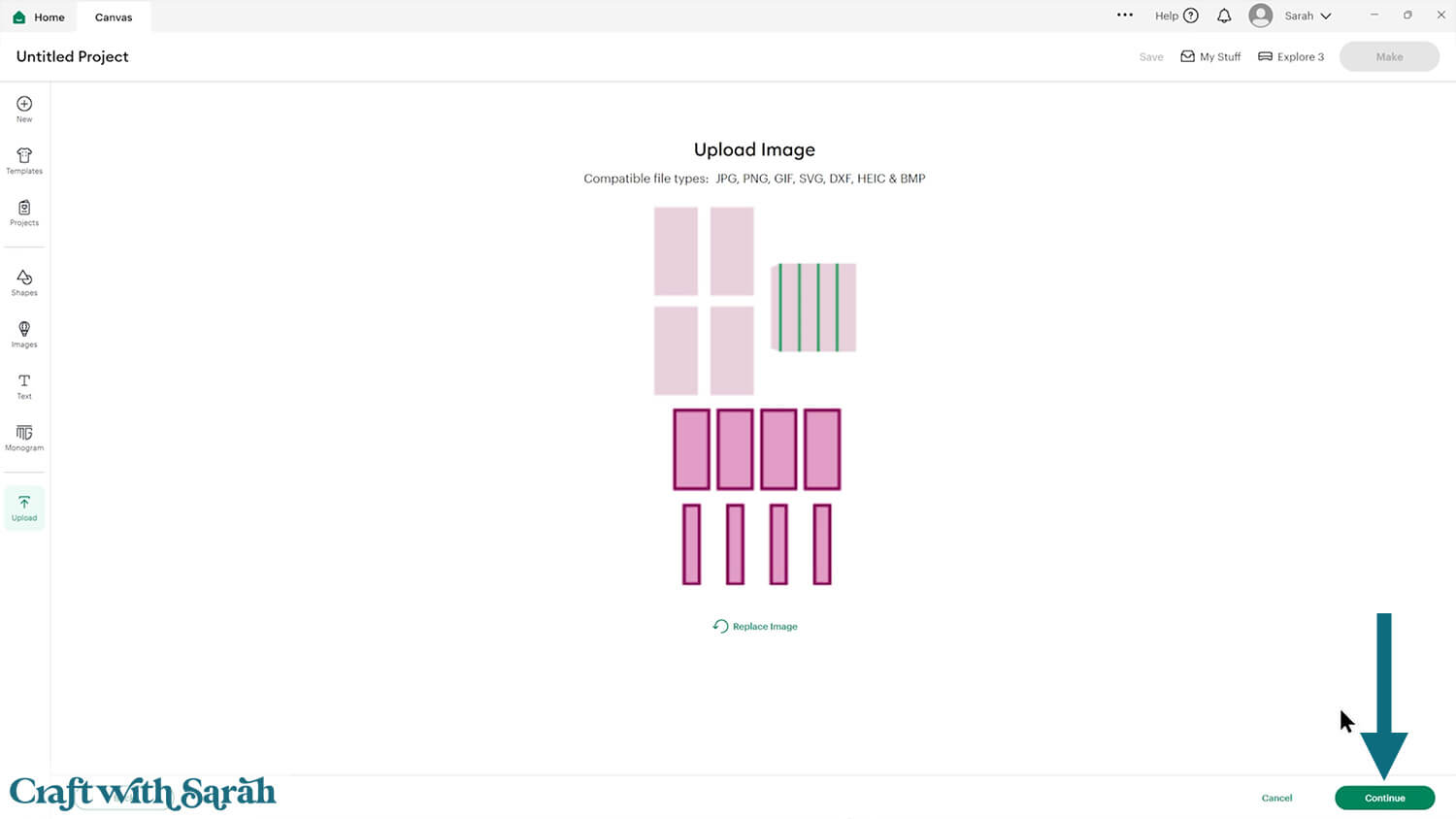
There’s no need to change anything on the next page – just click “Continue”.
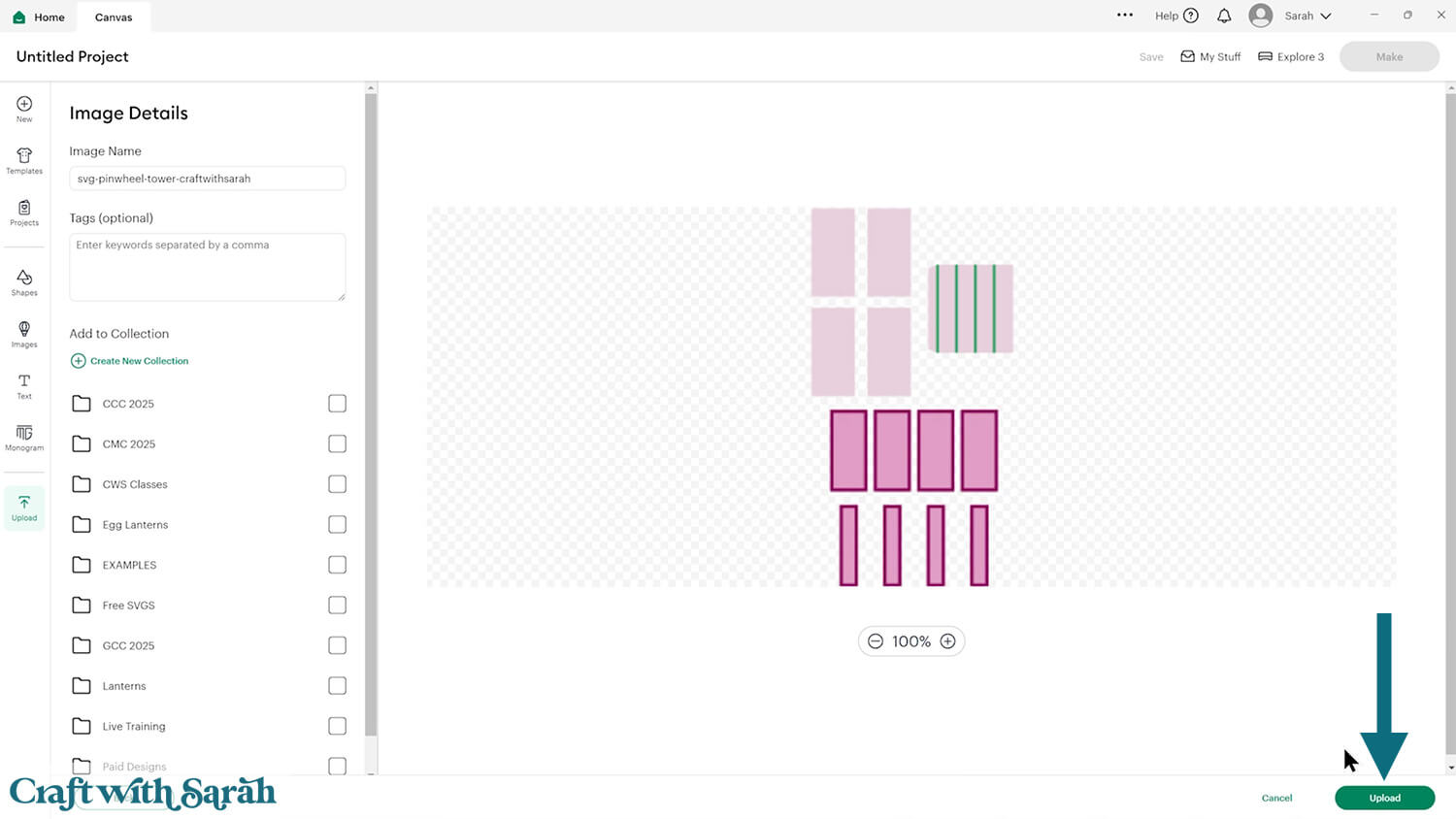
The pinwheel tower template will then be added to your Canvas.
Check the size in the width and height boxes along the top of the screen. It should load in at 16 inches wide and 30 inches tall.
If yours comes in differently, resize it to 16 x 30.
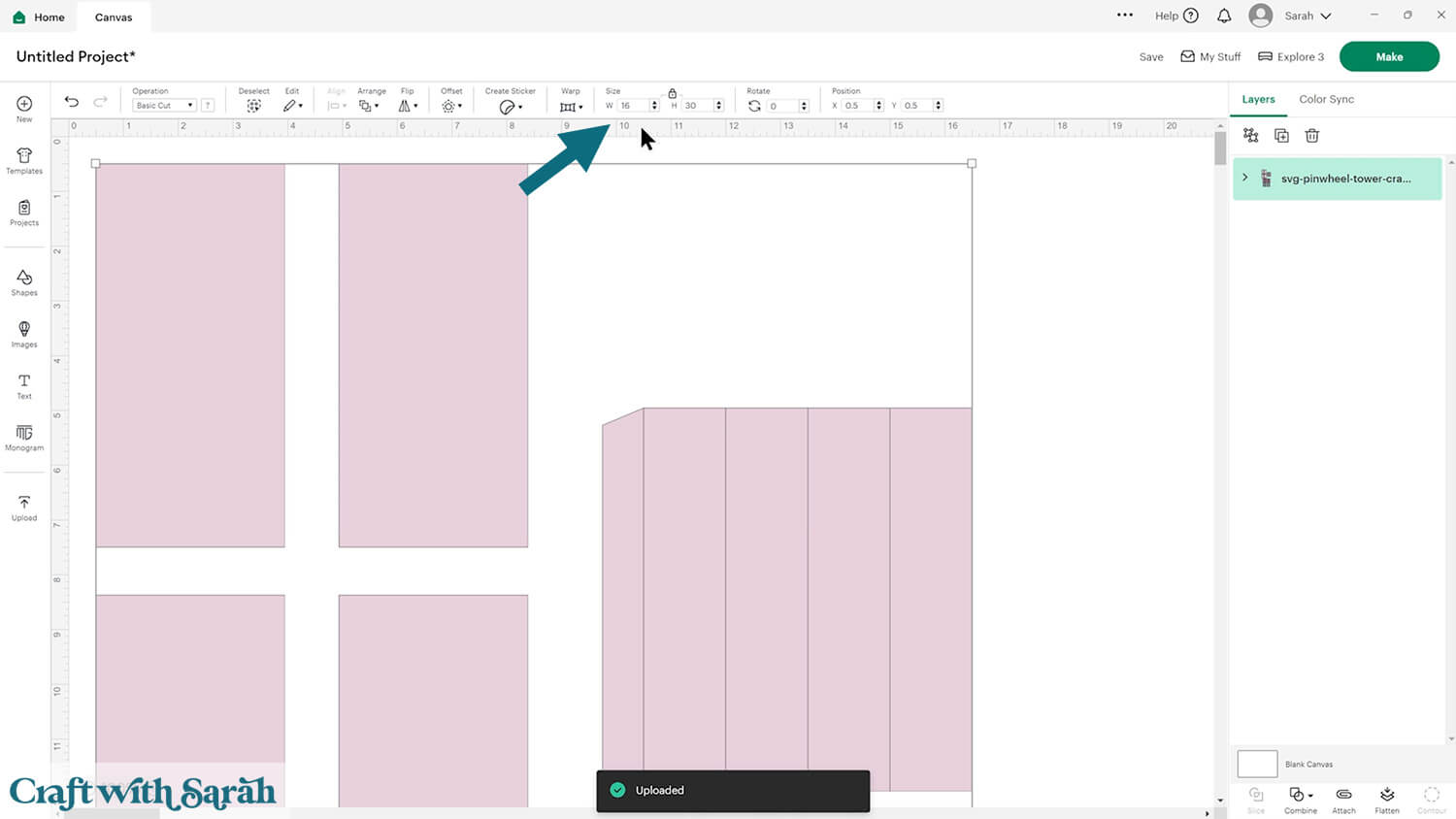
Step 2) Format the score lines
This card making project requires a scoring wheel or stylus for your machine.
Don’t have a scoring tool? Check out these Cricut scoring hacks for alternatives.
Click the card and Ungroup the layers to separate them.
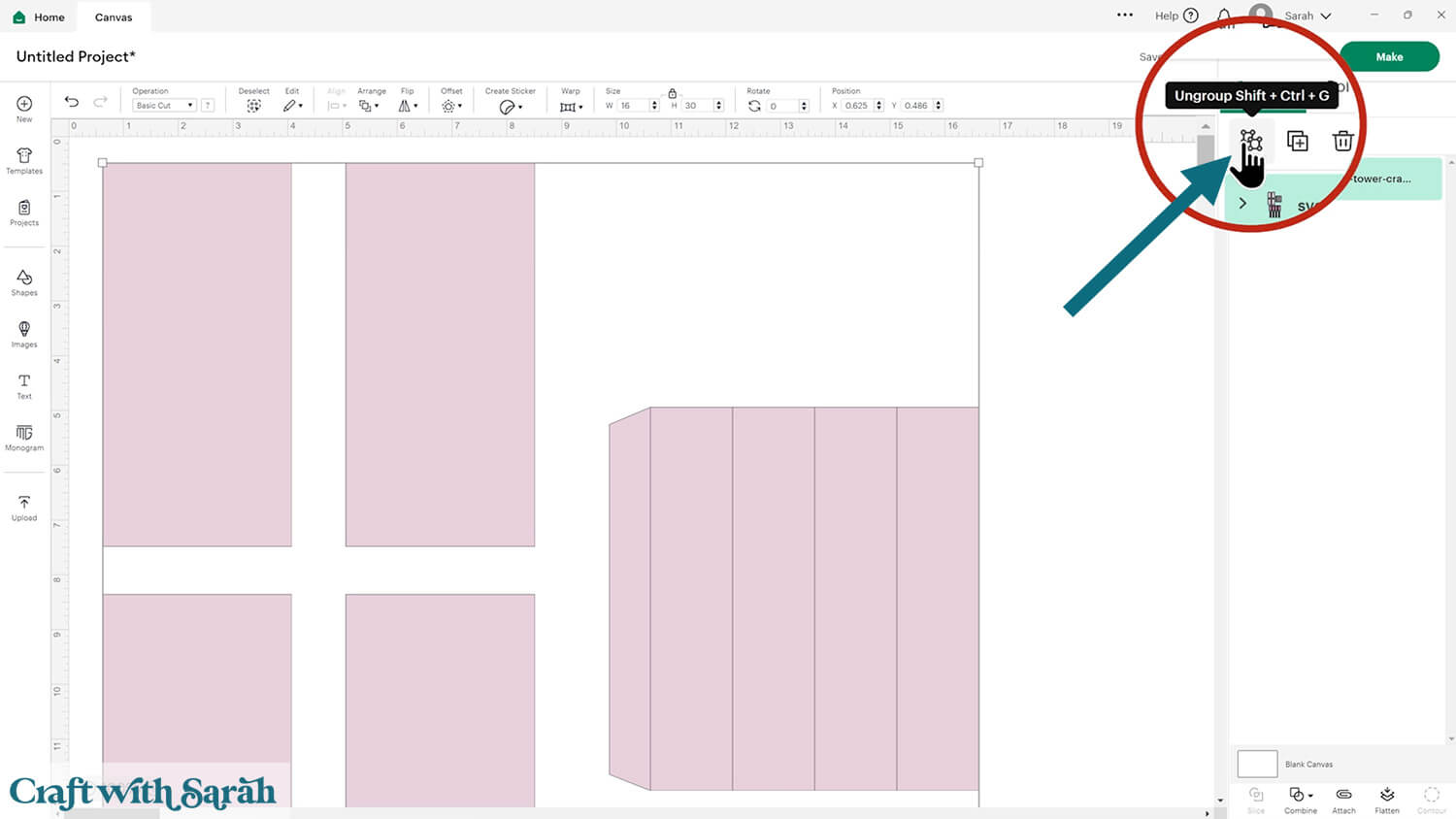
Scroll down to the bottom of the layers panel. You’ll see the base card with a little chevron arrow next to it.
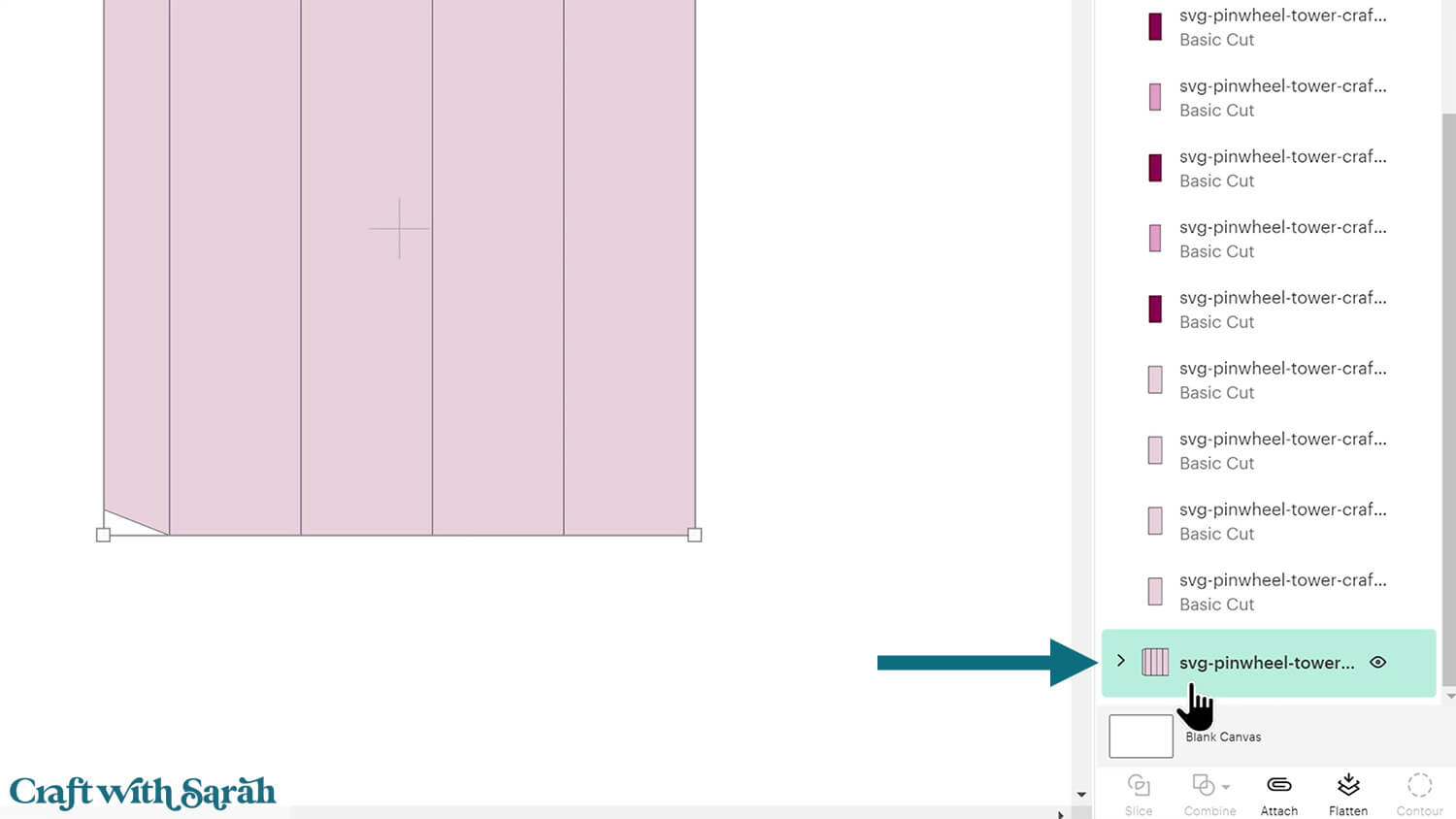
Click the arrow to open up the layers.
Click the layer that looks like several vertical lines.
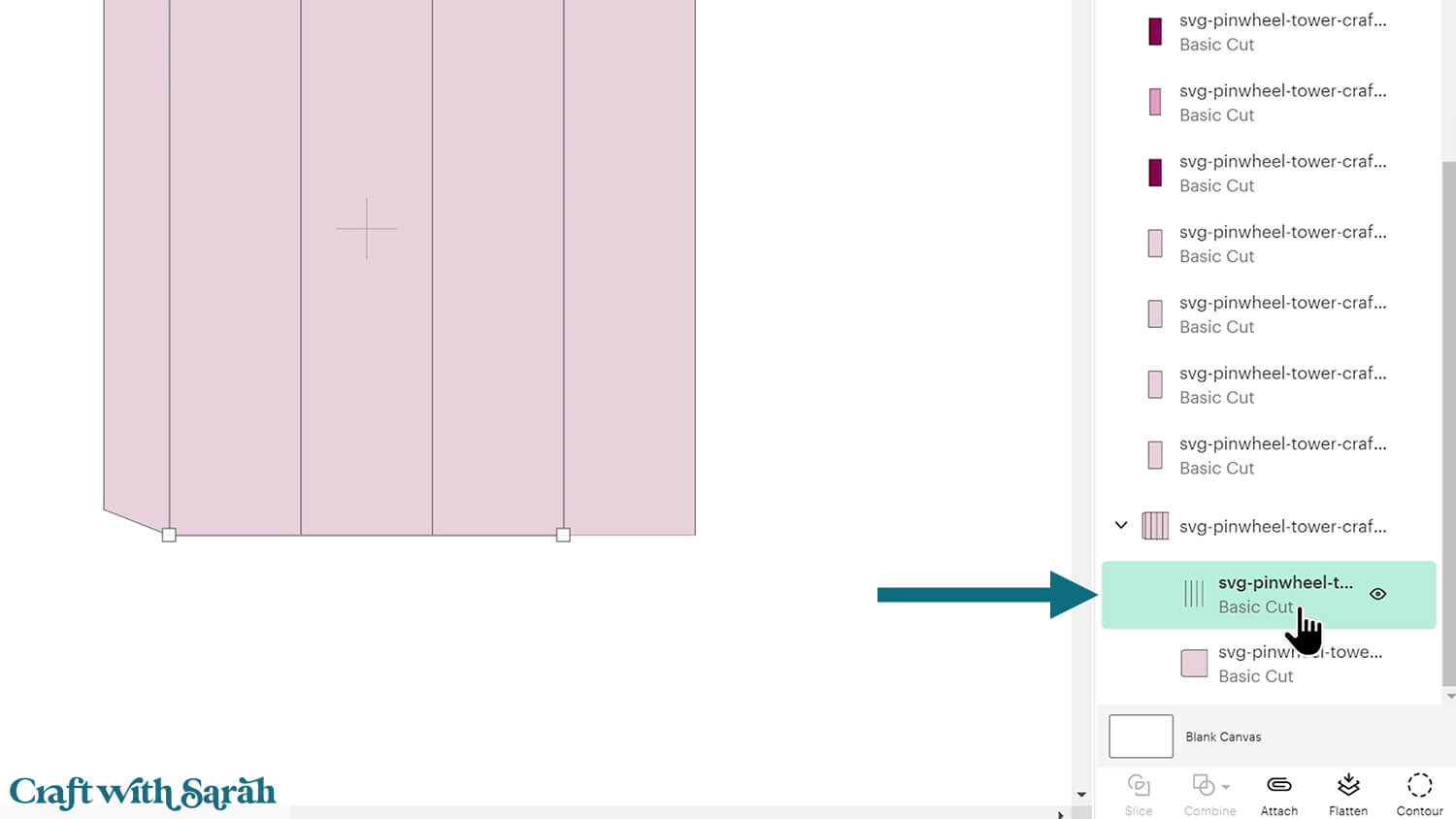
Change this layer to “Score” in the Operations dropdown menu along the top of the screen.
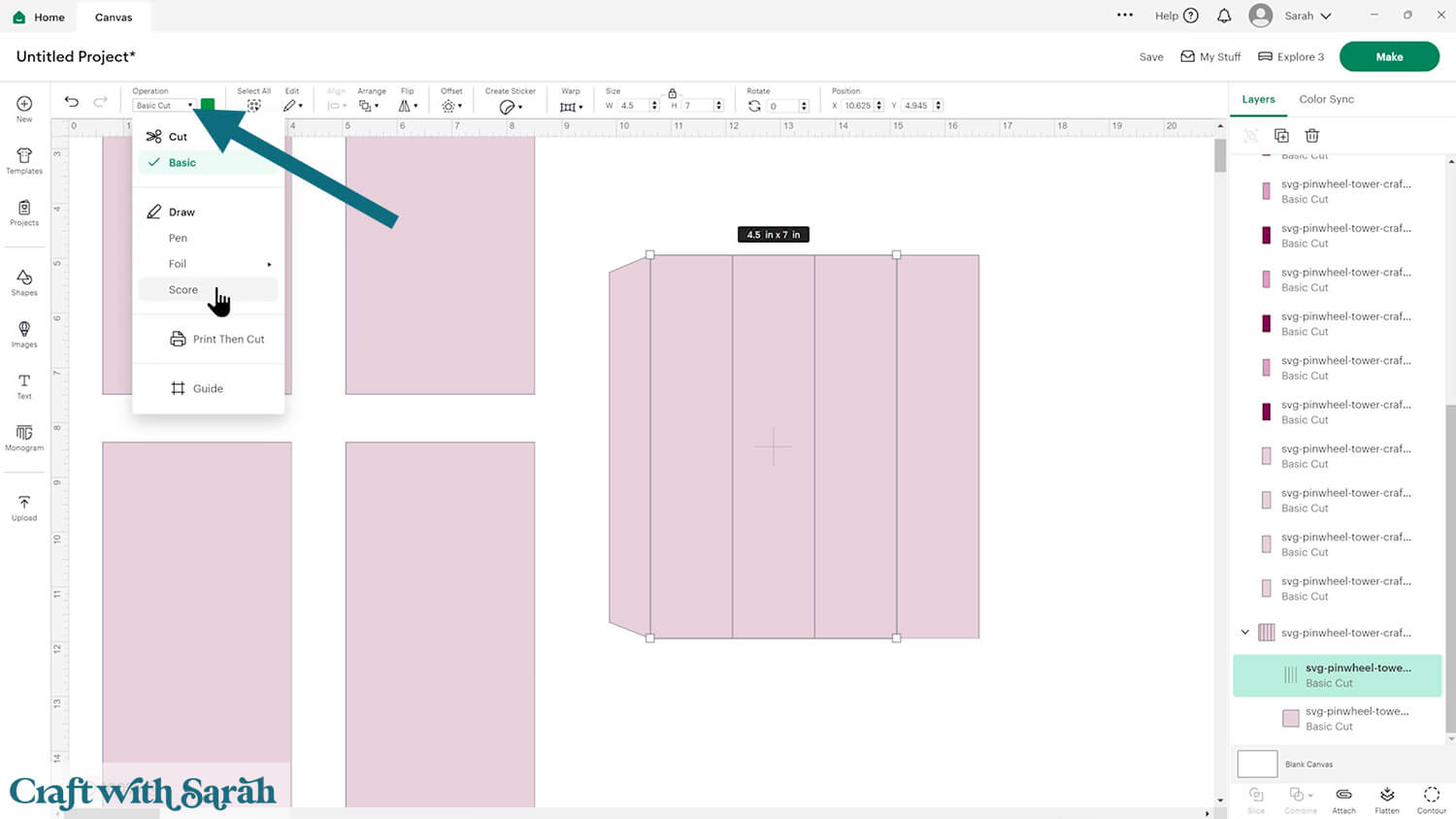
Select the score line layer and the base card, then press “Attach” at the bottom of the layers panel.
Attach is what tells the Cricut where to do the scoring.
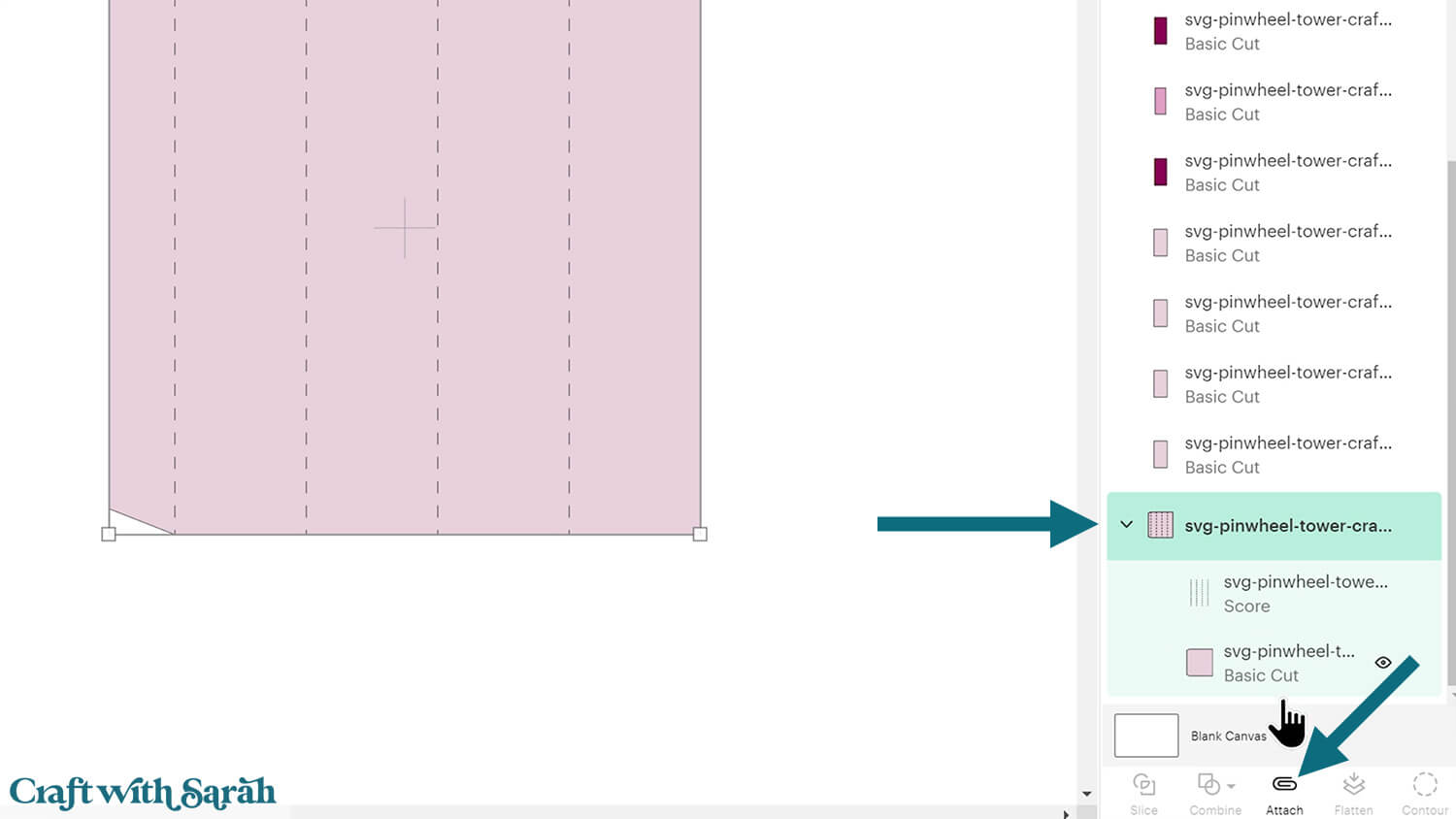
After Attaching, the base card will move to the top of the layers panel.
It should now have a paperclip icon next to it, and the word “Attach”.
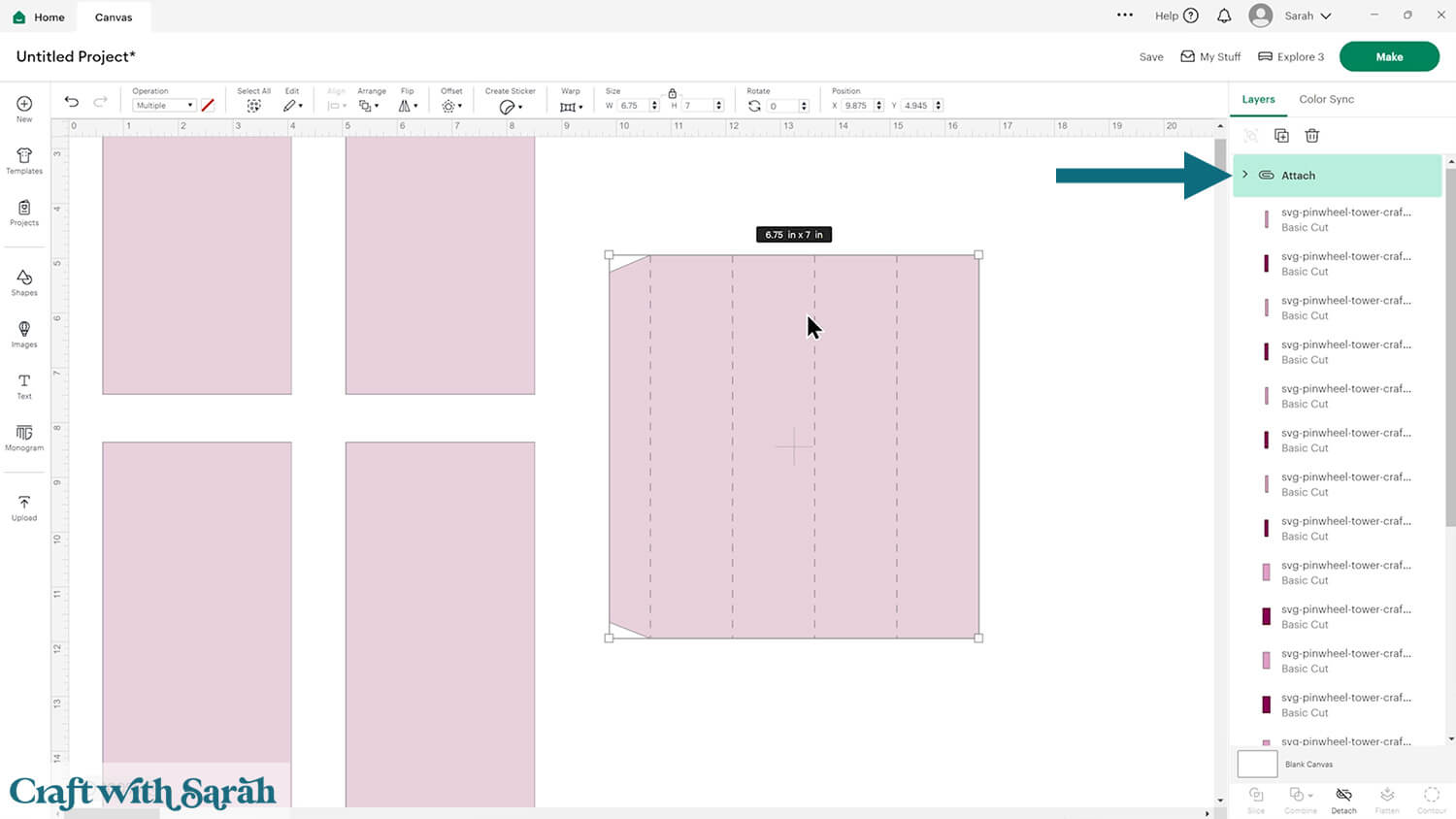
Step 3) Change the colours (optional)
This is a good time to change the colours if you are planning on cutting them differently to what’s on the screen.
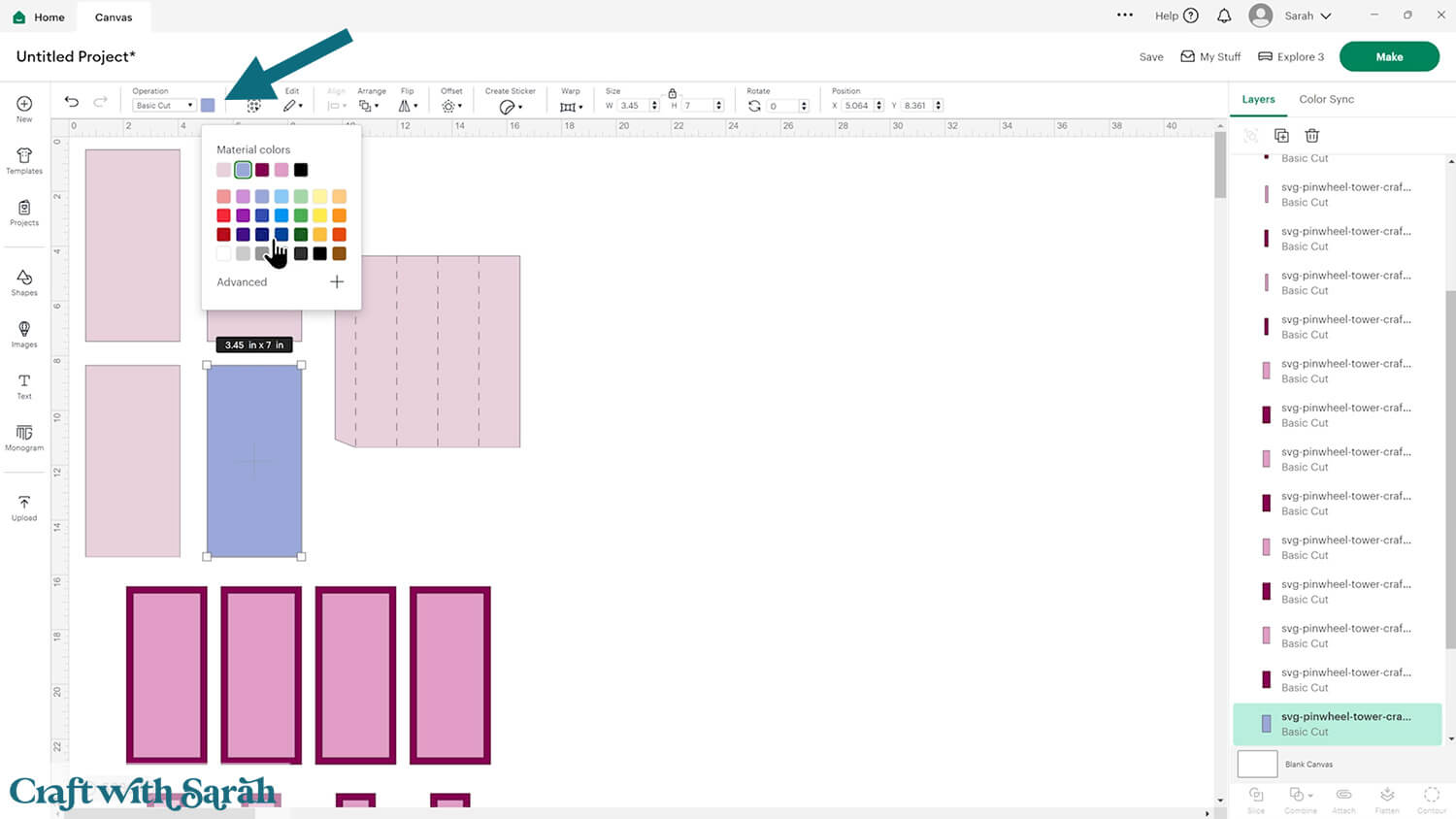
Once you’ve changed one piece, you can easily change all other pieces in the original colour to the new one by clicking “Color Sync” at the top of the layers panel and dragging-and-dropping the old colour into the new one.
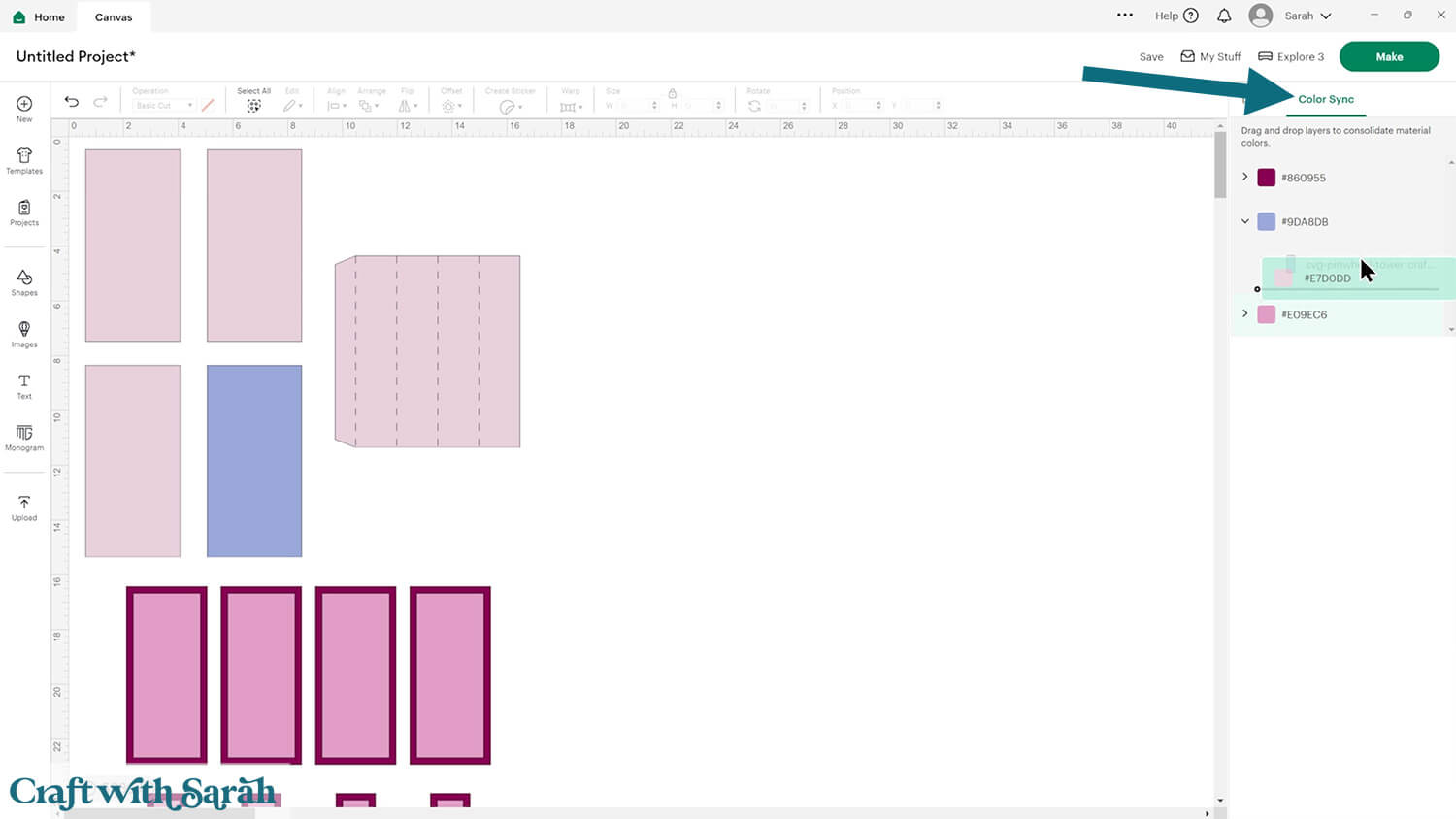
I’m going to use two different patterned papers for my pinwheel tower card, so I’ve coloured the rectangles very obvious different colours on the screen to remind me.
One thing I forgot to do when cutting my project was to plan where to write the message on the card. You may wish to change one of the rectangles that I’ve got in green to white instead, so that you can write on that piece.
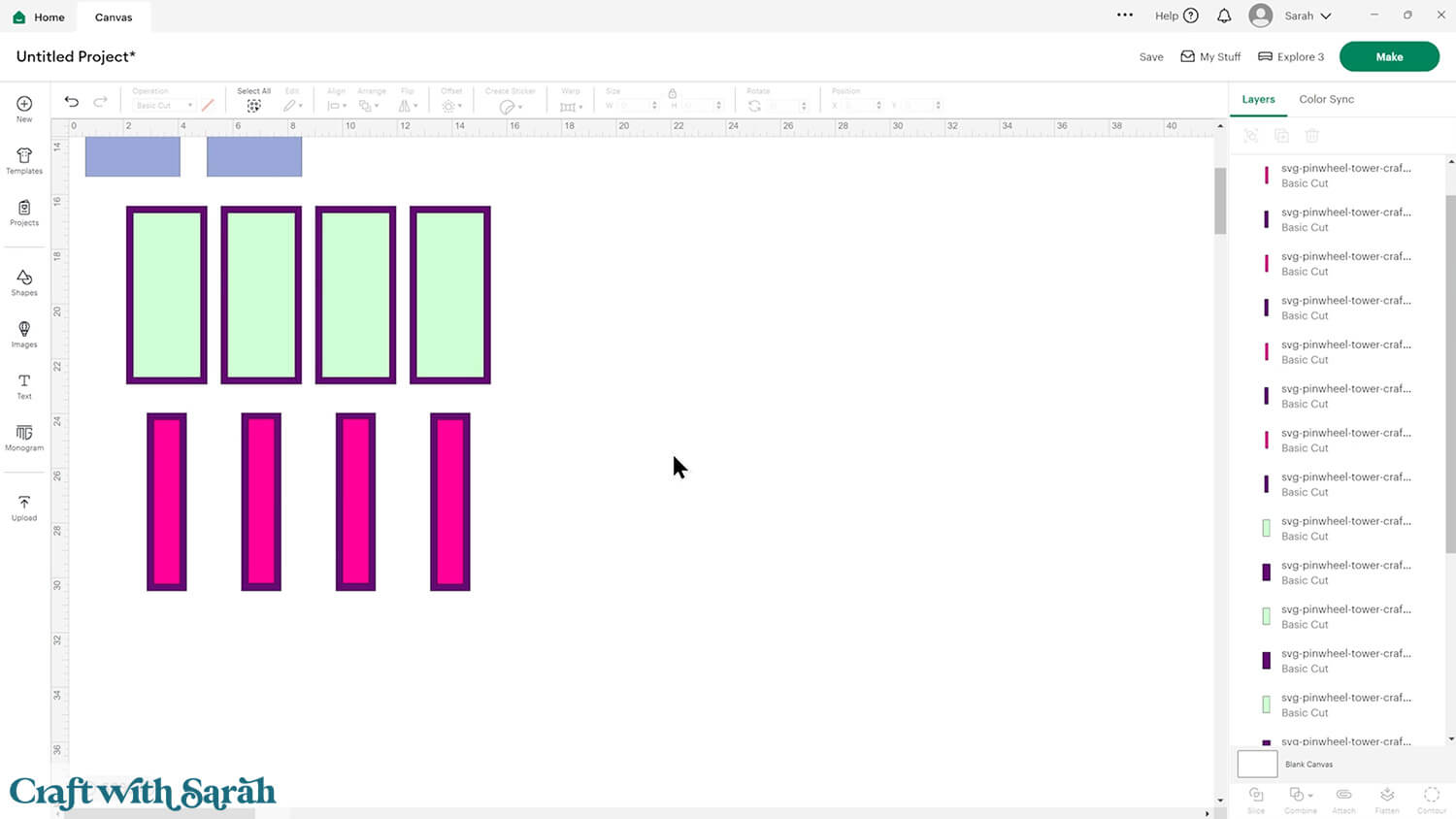
If you would like to add any extra embellishments or decorations in Design Space, now is the time to do it.
Otherwise, it’s time to start cutting!
Step 4) Cut out all the pieces
When you’re happy with how the project is looking in Design Space, save the project then click “Make” and follow the instructions on-screen to cut out all the pieces.
To change the paper size, go into the dropdowns over on the left side of the screen and choose the paper size that you want to use. You need to change it for every single colour.
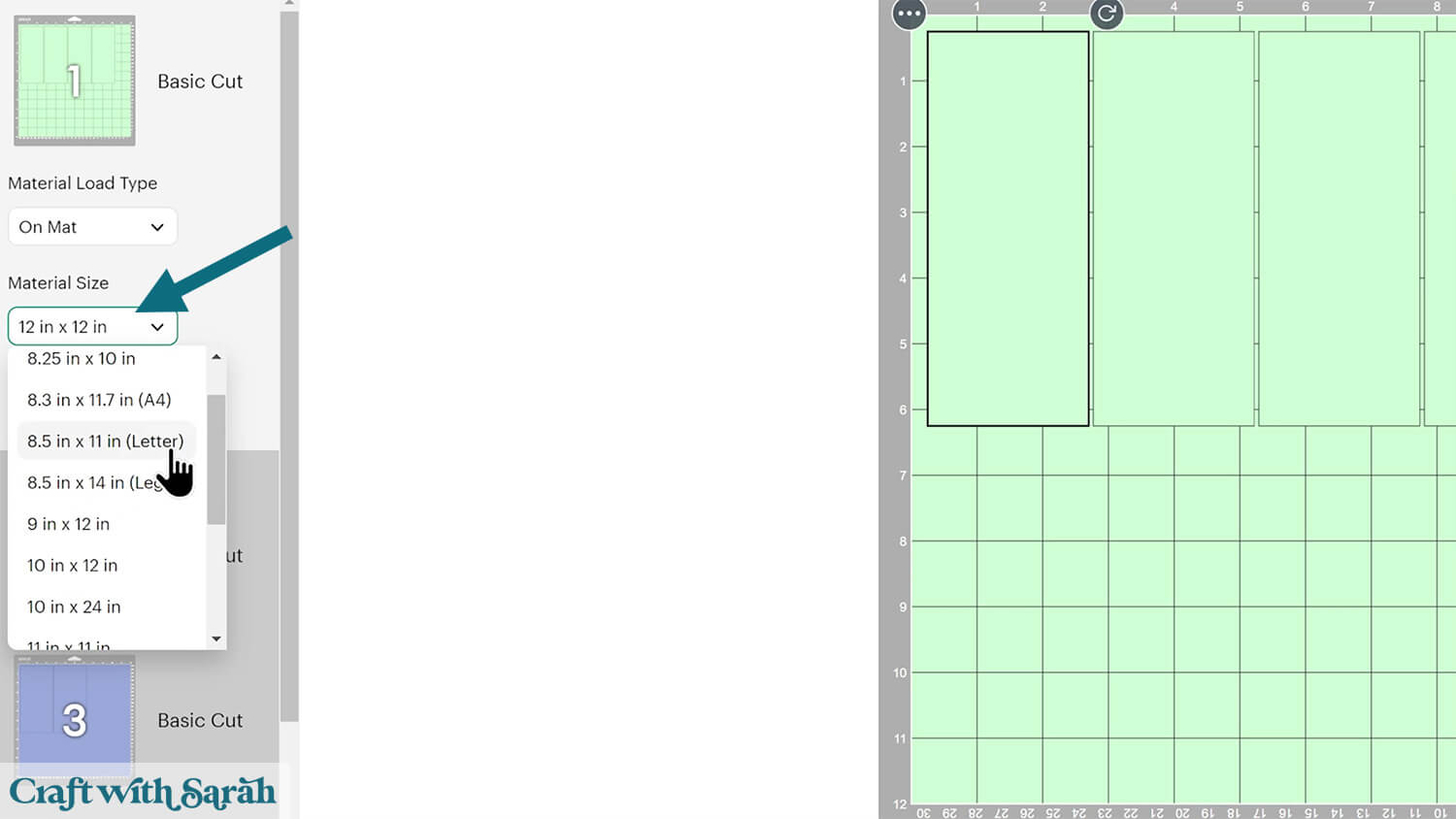
To save space on your cardstock, you can move things around by clicking and dragging. Make sure when you’re moving things about that nothing overlaps because otherwise, it won’t cut out properly.
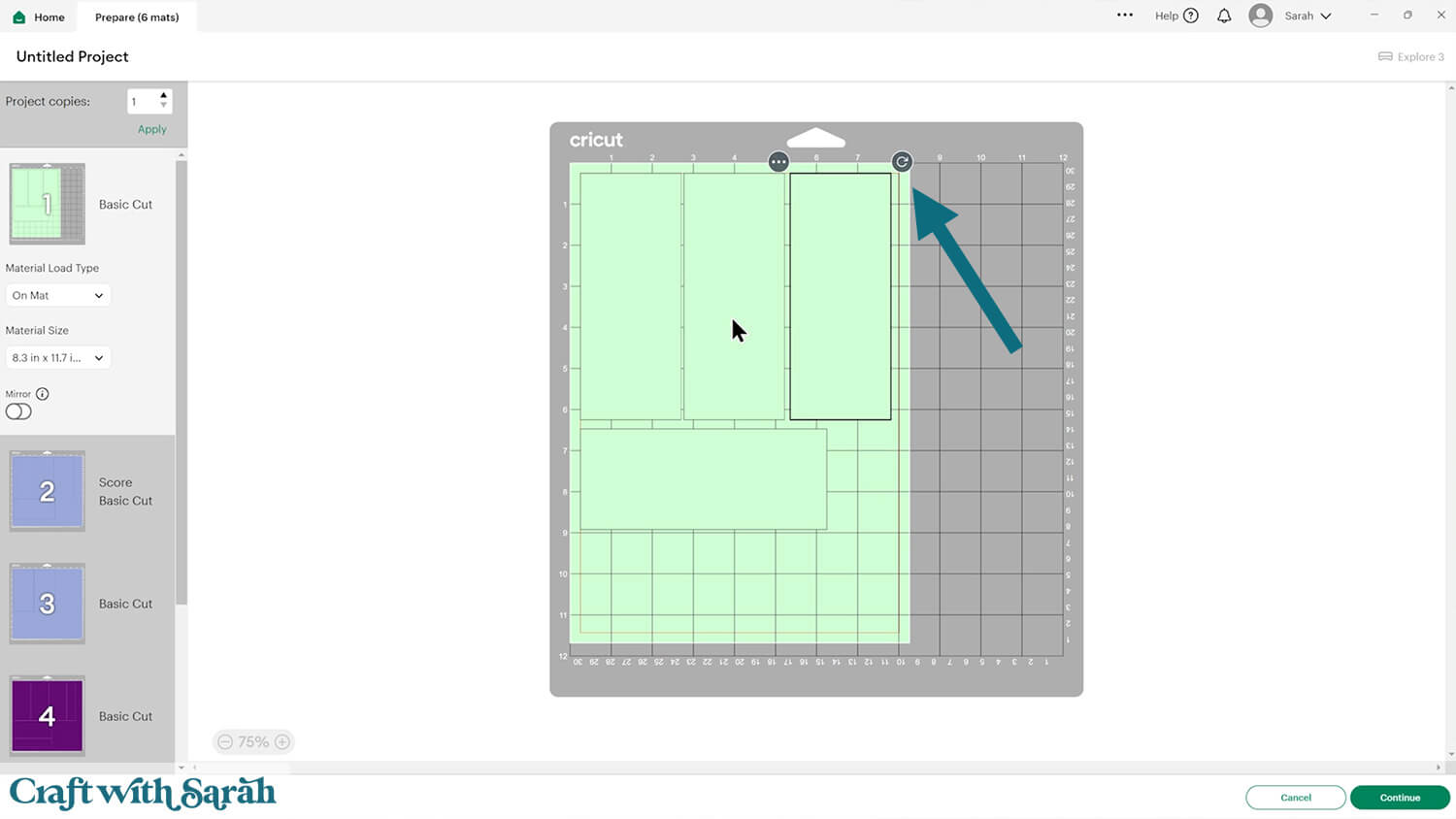
IMPORTANT! If you’re planning to use patterned paper that has a “right way up” on the pattern, don’t rotate any of the rectangles otherwise your pattern will be facing the wrong direction when you put the card together. Keep all the rectangles vertical to ensure correct pattern placement.
Step 5) Stick the card together
Glue all of the inner rectangles to their matching piece that goes underneath.
There are four thin rectangles and four thicker ones.
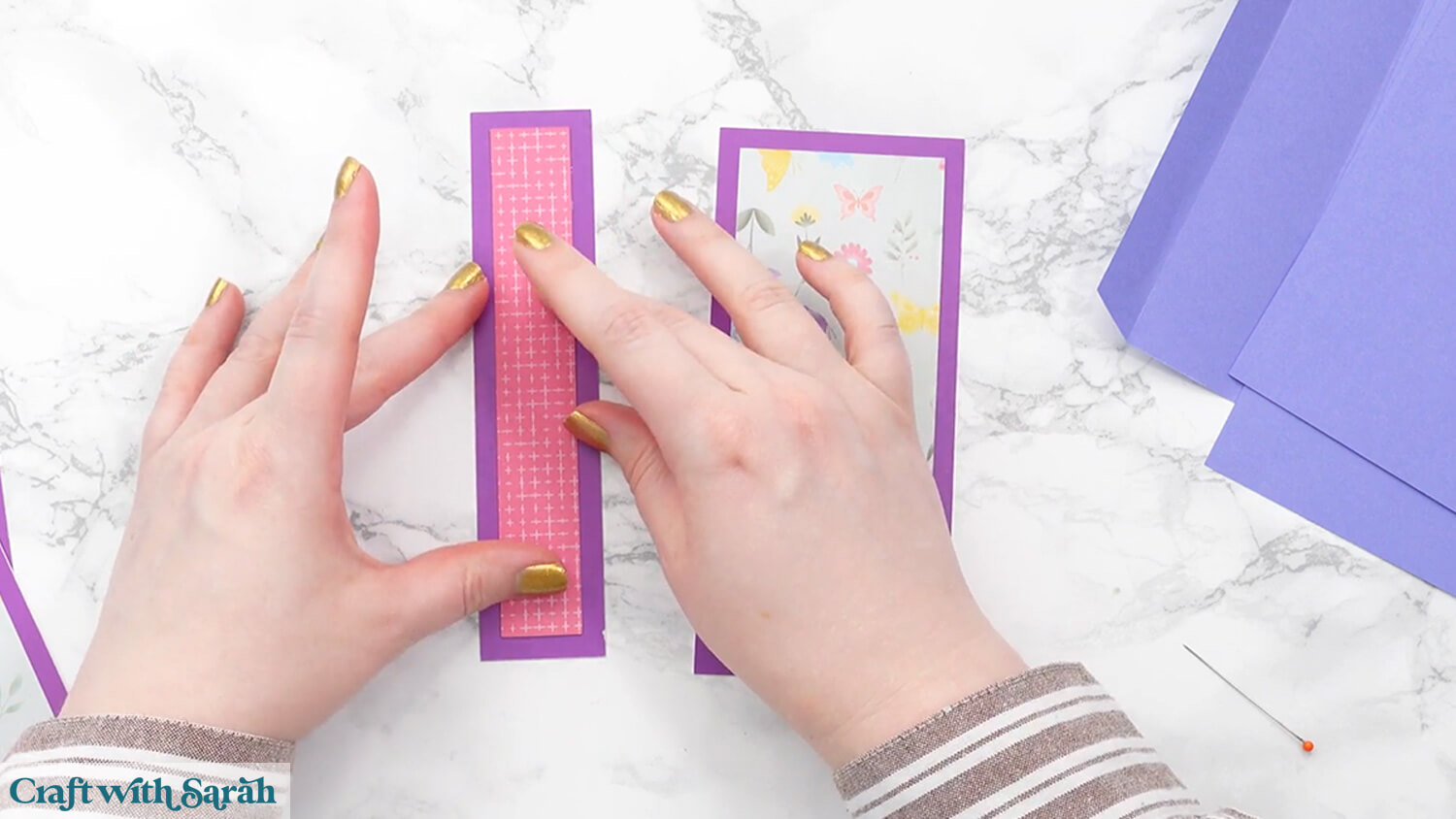
My favourite glues to use on papercraft projects are Bearly Art Glue and Collall All Purpose Glue.
These are great because they don’t “warp” or bend the cardstock like some glues do. You can use as much of it as you want and the card stays perfect – and it dries perfectly clear too!

Bearly Art Glue comes with a tiny nozzle to make it easy to apply glue to small areas of card. The Collall glue doesn’t come with this, so it’s easiest to decant it into needle tip applicator bottles so that you have more control.
Fold up all the score lines of the base card.

Add glue to the tab and fold it into a cube shape.


Wait for the glue to dry completely.
Once dry, “squish” the cube flat to check that it will go flat for postage.

Open it up again, then add glue all over one of the sides.
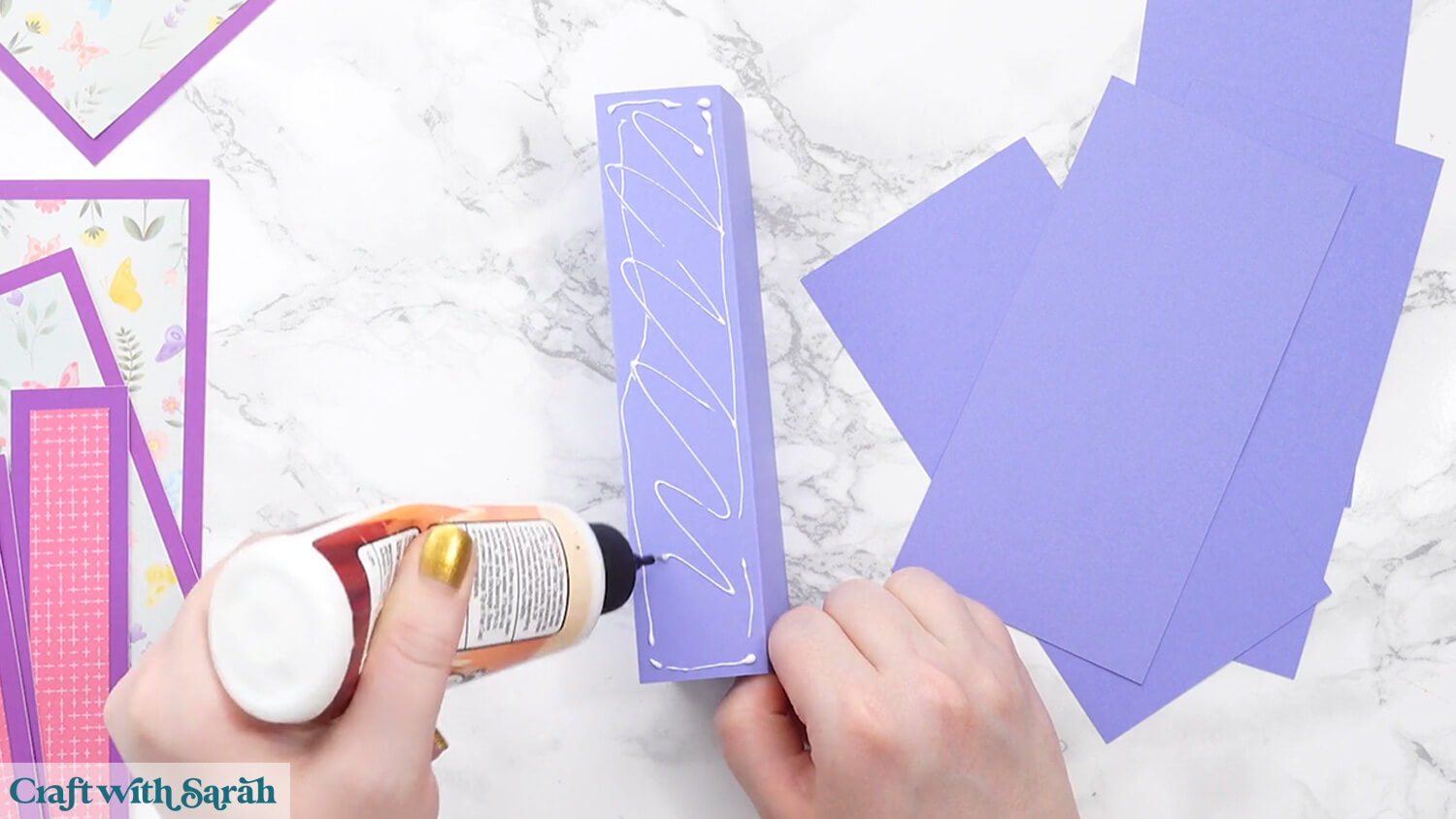
Glue one of the largest rectangles that’s the same colour as the cube onto the front.
Line up the left edge of the rectangle with the left edge of the cube, so that the rectangle only “overhangs” on the right side.

Add glue to the next side of the cube.
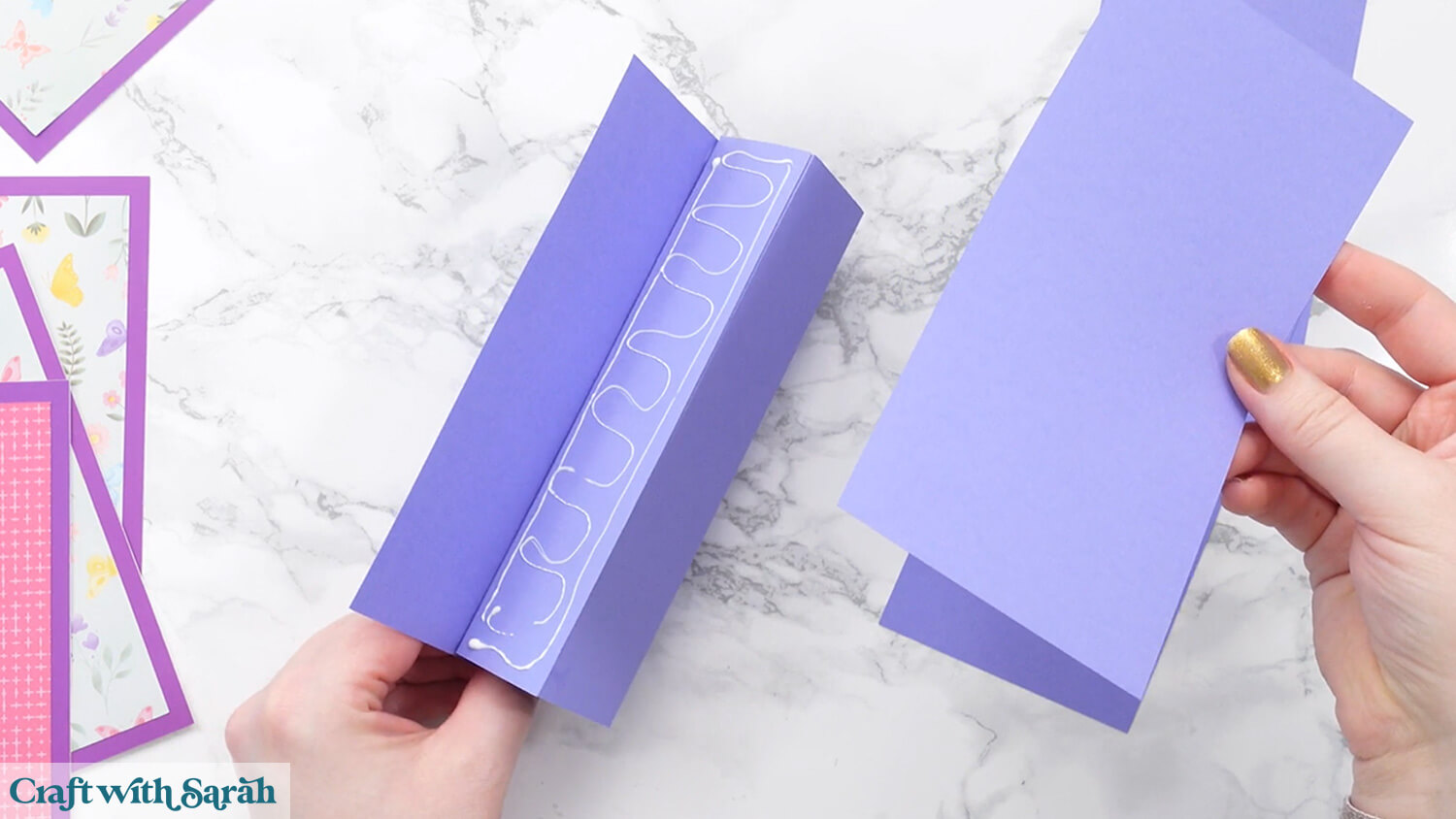
Attach the next rectangle.

Repeat for the other two rectangles.

Press the card flat.
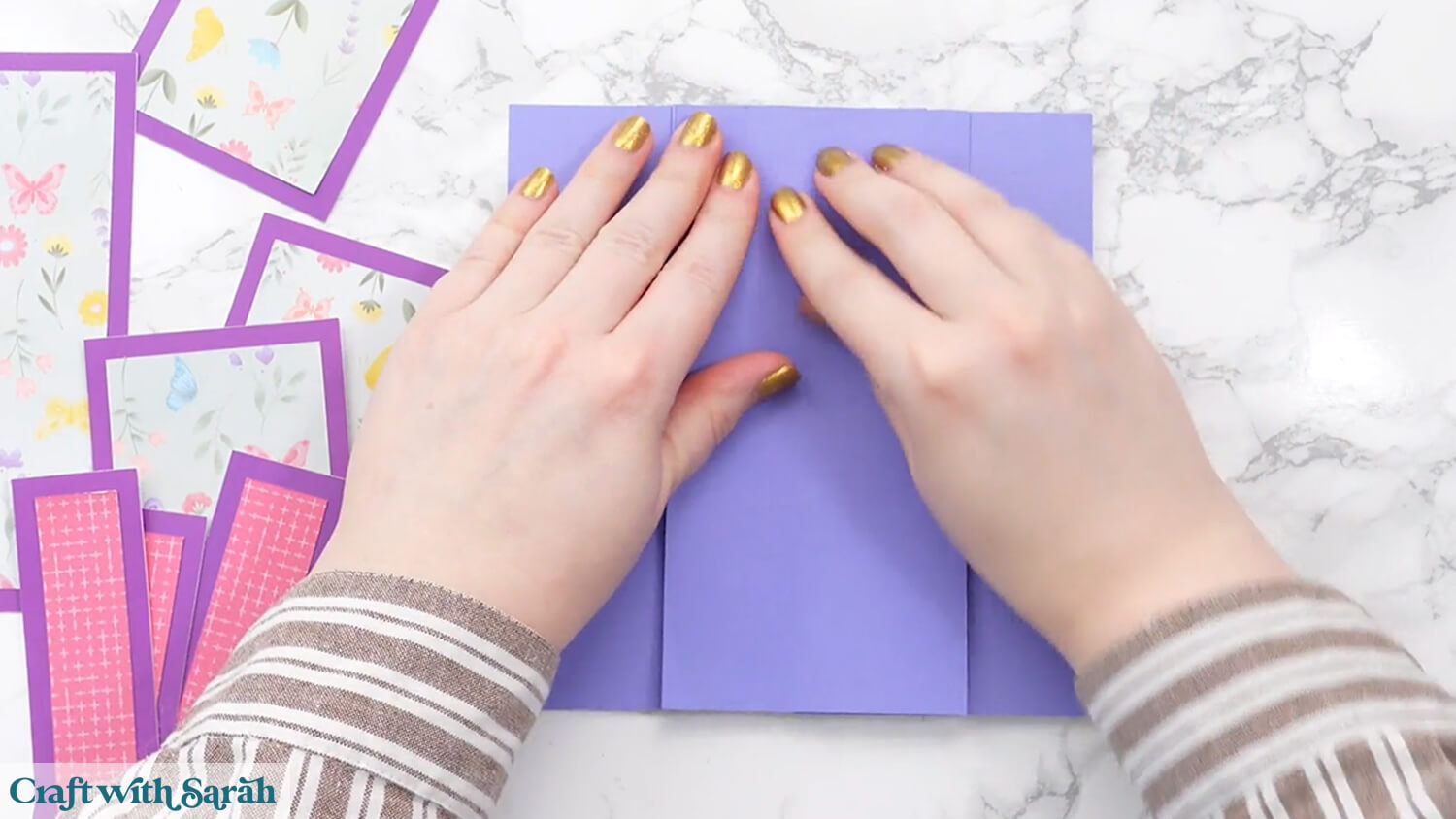
Stick one of the larger patterned rectangles to the middle of the central panel.

Repeat for the other three sides.
Glue the thinner rectangles to the remaining sides that are not currently covered.
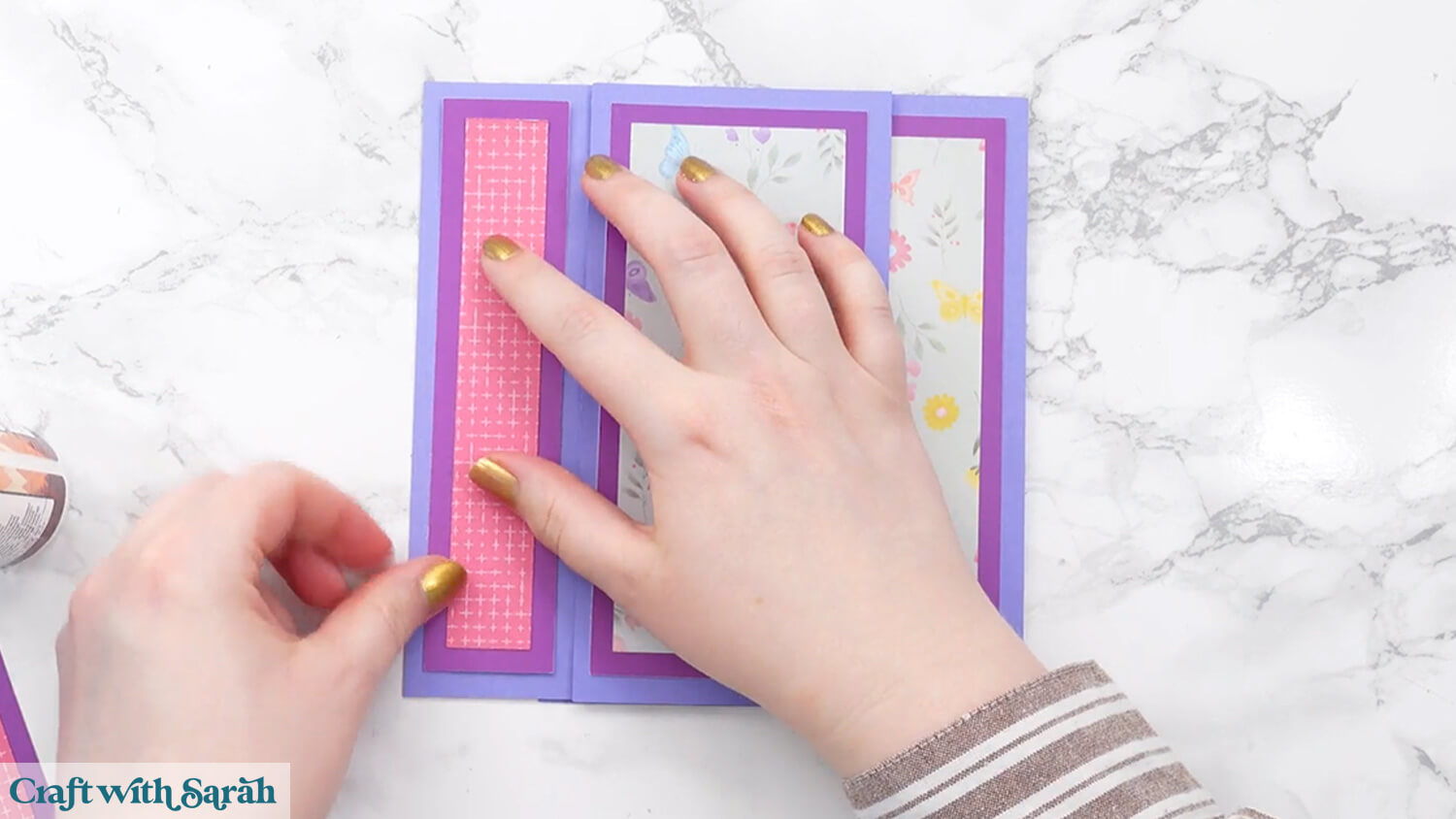
Your pinwheel tower card is now all ready for finishing or decorating in whatever way you wish.

The pinwheel tower card template measures 7×7 inches when flattened for mailing. As this is not a standard envelope size, you may choose to make your own envelope to hold the card.
Quick & easy pinwheel tower cards
I love how deceptively easy these pinwheel tower cards are to put together.
They definitely *look* like they ought to be really complex… but the process couldn’t be simpler!

I can’t wait to see what you create for your pinwheel tower cards. Submit your finished projects to our Community to share your photos with us!
Happy crafting,
Sarah x

