CMC 2025 Day 01: Rocker Cards

Welcome to day one of the 2025 Card Making Countdown, where I’m sharing 14 card making projects in 14 days.
Today we are making these fun rocker cards, also known as wobble cards.
The cards are made with a circular shape that’s folded in half to make an uneven base. When the card is tapped on either side, it will start “rocking” from left to right.
The cut files are suitable for a range of cutting machines, such as Cricut, Silhouette and ScanNCut. The file types that are included are: SVG, EPS, DXF and PNG.
Hand-cutting (printable) versions of the templates are also included.

Four different templates are included with today’s download:
- Straight edge with circular topper
- Straight edge with square topper
- Scallop edge with circular topper
- Scallop edge with square topper
In this tutorial, I’ll show you how to make the base templates into the finished cards. Then, all the decorating is down to you!
I’ve also included some tips on how to add extra embellishments and wording in Cricut Design Space. These tips will be helpful for several other projects throughout this Card Making Countdown too. 🙂
Here’s an example of the wobble cards could look when they are decorated:

The rocker cards will fit into standard 5×7 in envelope – as long as you are careful when sticking on your embellishments! Alternatively, you can make your own envelope if you prefer.
This project is part of the 2025 Card Making Countdown.
Materials supply list
Here is a list of the materials to make this project.
Please note that some of the links included in this article are affiliate links, which means that if you click through and make a purchase I may receive a commission (at no additional cost to you). You can read my full disclosure at the bottom of the page.
- Cricut machine
- Light blue Cricut cutting mat
- Coloured Card
- Patterned paper and/or embellishments
- Glue (I like Bearly Art Glue and Collall) or double-sided tape
- Foam squares
- Cricut scoring wheel or scoring stylus (optional)
This project is suitable for the following types of Cricut machines: all Explore models, all Maker models, Venture and Joy Xtra. It is too large to cut on the original Joy.

Foundation learning
If you're new to crafting with your Cricut, you may find the below links helpful.
They teach some of the skills mentioned throughout the Countdown projects.
- How to upload SVG files into Design Space
- How to make 3D layered Cricut projects
- The BEST way to frame papercraft projects
- How to mount multiple designs in the same frame with magic guides
- How to score with a Cricut (even without scoring tools)
- Print then cut tutorial
- Design Space tools (Combine, Attach, Slice, Weld, Flatten, etc.)
- Pattern fill tutorial (for making backgrounds & cutting images to a specific shape/size)
- Free envelope SVGs that can be sized to fit any card
- Presentation boxes for handmade cards
- How to write inside cards with Cricut pens
- How to cut layered designs at a small size
- Design Space tips & tricks
- Cricut pens tutorial
Video tutorial
Watch the video below to see how to make this project. Keep scrolling for a written tutorial.
TUTORIAL PART ONE: HOW TO MAKE ROCKER CARDS
Part one of this tutorial shows how to make a “blank” rocker card using the included templates. Part two (further down this page) shows how to customize the blank templates in Design Space to add extra details, including imagery and words.
Step 1) Download the cutting files & upload to Design Space
Download the files using the box below.
Purchase the File(s)
This cut file is available as part of the Instant Access Bundle.
Or, purchase the designs individually:
Rocker Card Template (Circular with Scallop Edges)
Rocker Card Template (Circular with Smooth Edges)
Rocker Card Template (Square with Smooth Edges)
Rocker Card Template (Square with Scallop Edges)

Before you upload the SVGs to Design Space, you need to unzip the download folder that they come in.
- How to unzip a folder on Windows computer
- How to unzip a folder on a Mac
- How to unzip a folder on an iPad/iPhone
- How to unzip a folder on an Android device
After unzipping, upload the SVG file(s) into your cutting machine software.
Not sure how to use cut files with your type of machine? The following links lead to videos on how to open cut files in:
- Cricut Design Space
- Silhouette Studio
- CanvasWorkspace (for ScanNCut machines)
The download folder also contains printable PDF versions of the templates for hand cutting.
If you are using Cricut Design Space, start a new project and then click the “Upload” button on the left of the screen.
You can then either click “Browse” to find the file on your computer, or drag-and-drop it.
Find the unzipped download folder, then upload the relevant file.
If you’re using a Cricut machine, that’s the SVG files in the “01 Cricut Version” subfolder.
You can then choose which of the four rocker card SVG files to load.
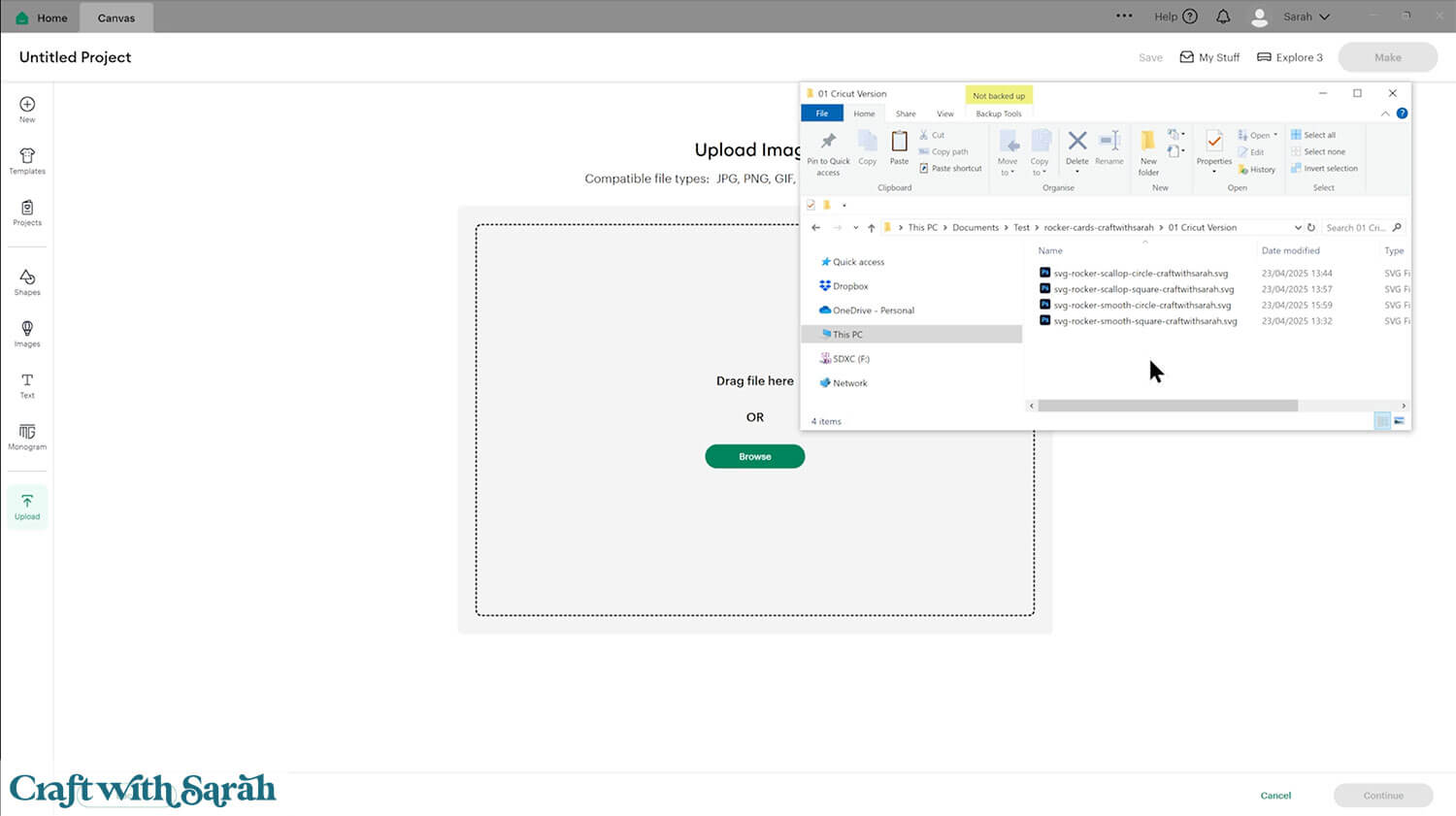
For this tutorial I am using the file called svg-rocker-smooth-square-craftwithsarah.svg
However, the same steps can be followed for all four templates.
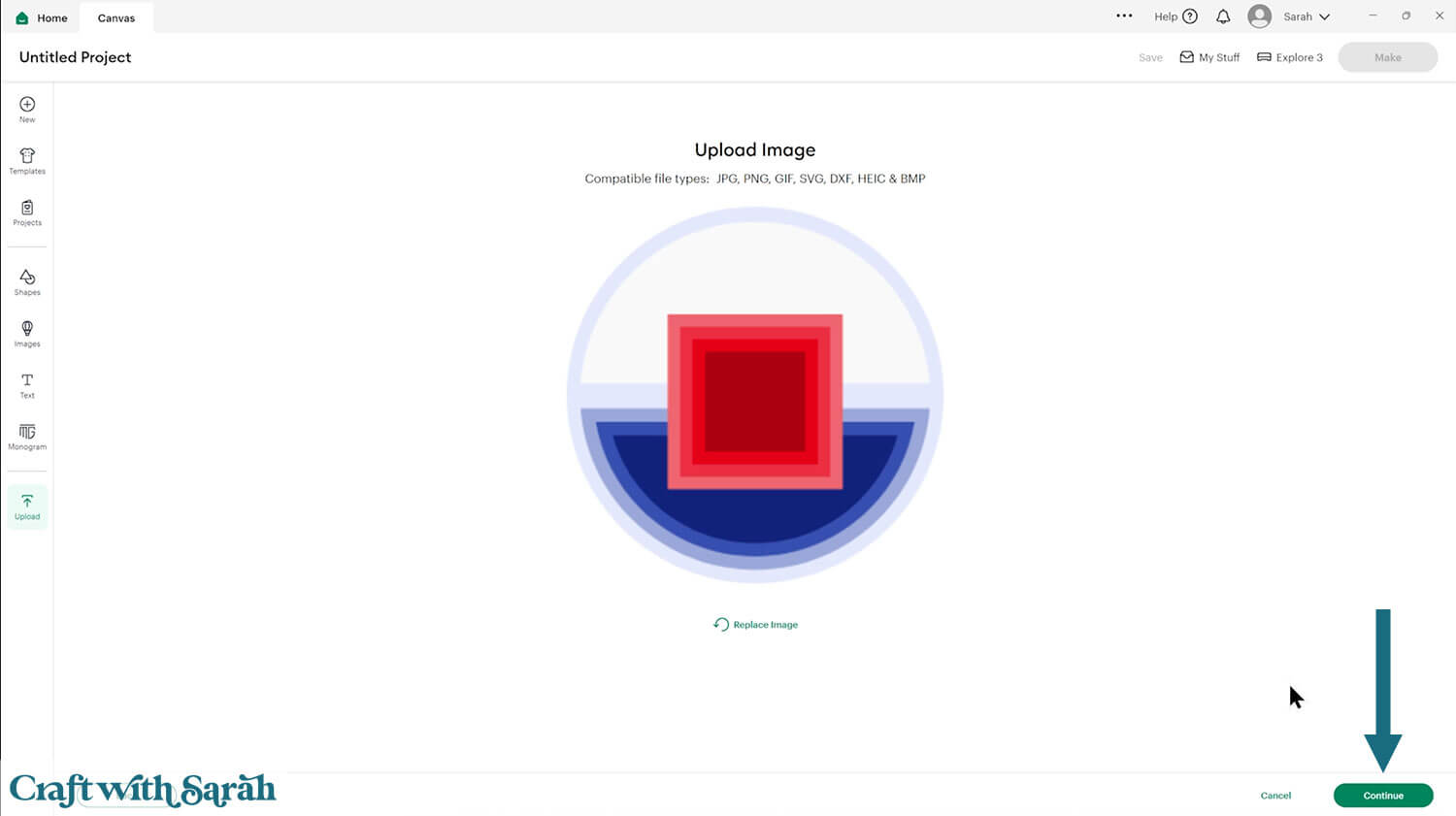
Press “Upload” on the next screen.
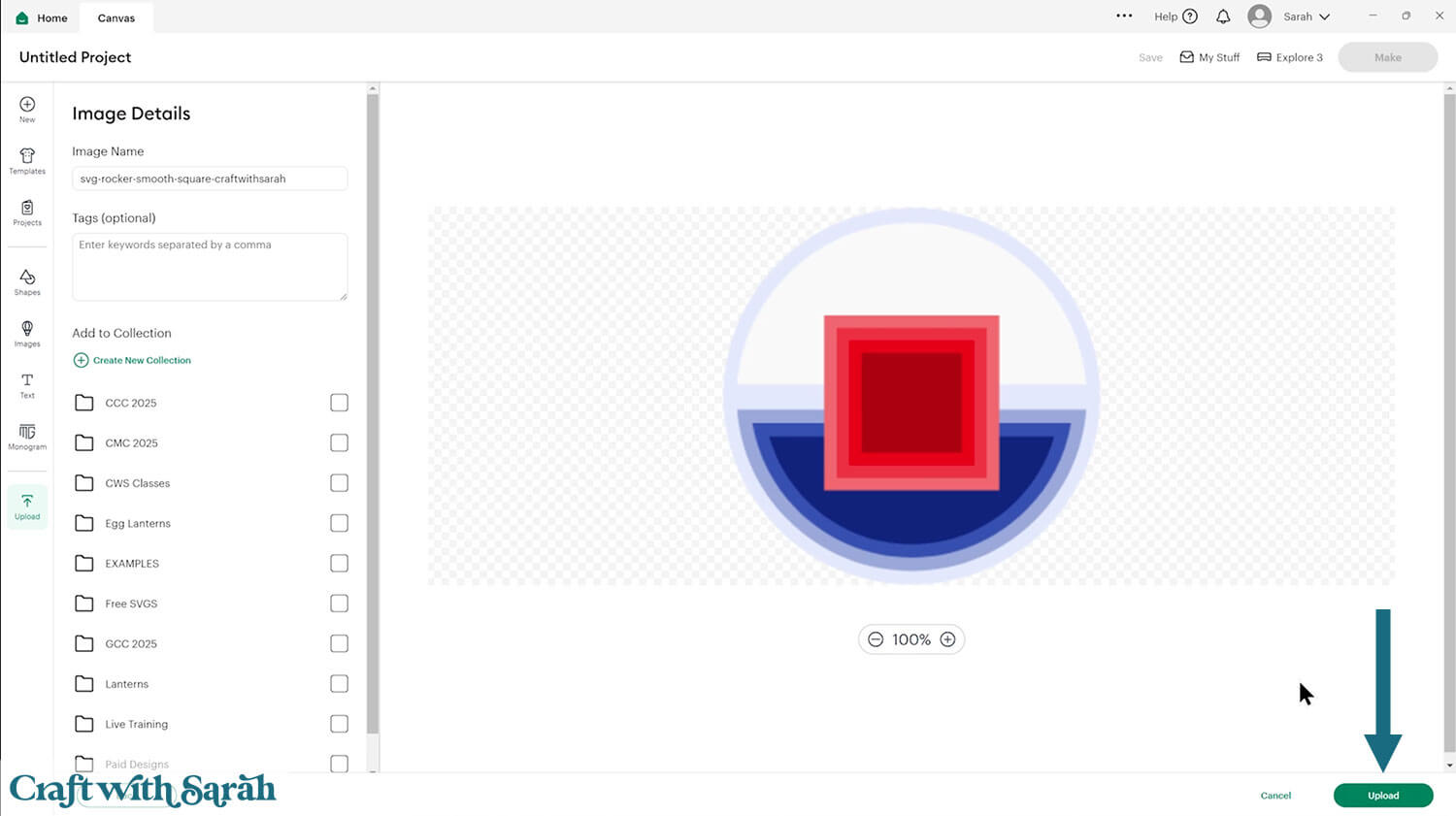
This will insert the rocker card onto your Canvas.
It should load in at 7×7 inches. If not, change it to match the size.
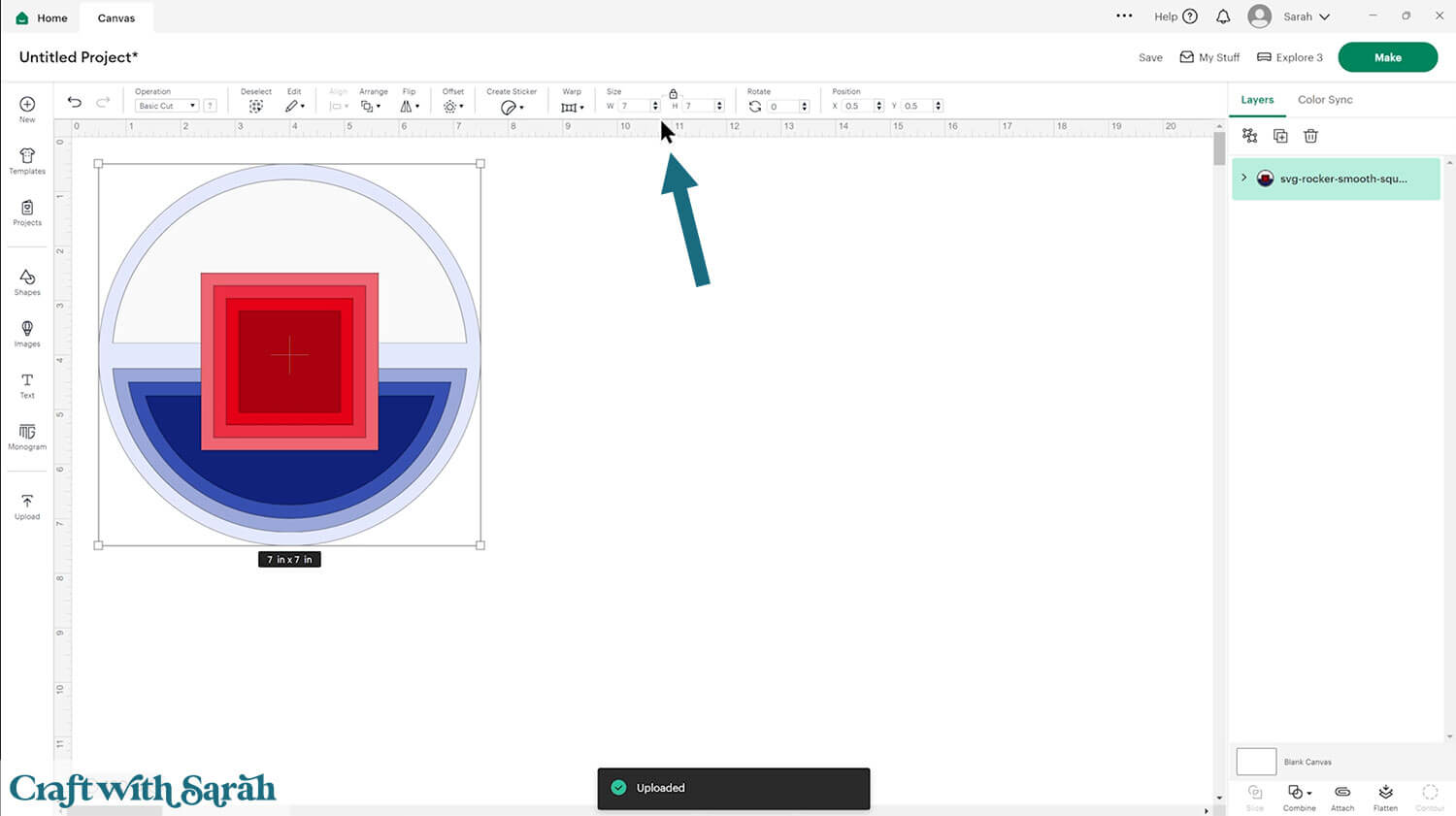
Step 2) Decide which layers you want to cut
I’ve included lots of layers to the front of the card and the toppers, so that you can choose how many layers or colours to add.
To make your card simpler, you may wish to delete some of those layers.
To do that, first click on the design and press the “Ungroup” button at the top of the layers panel.
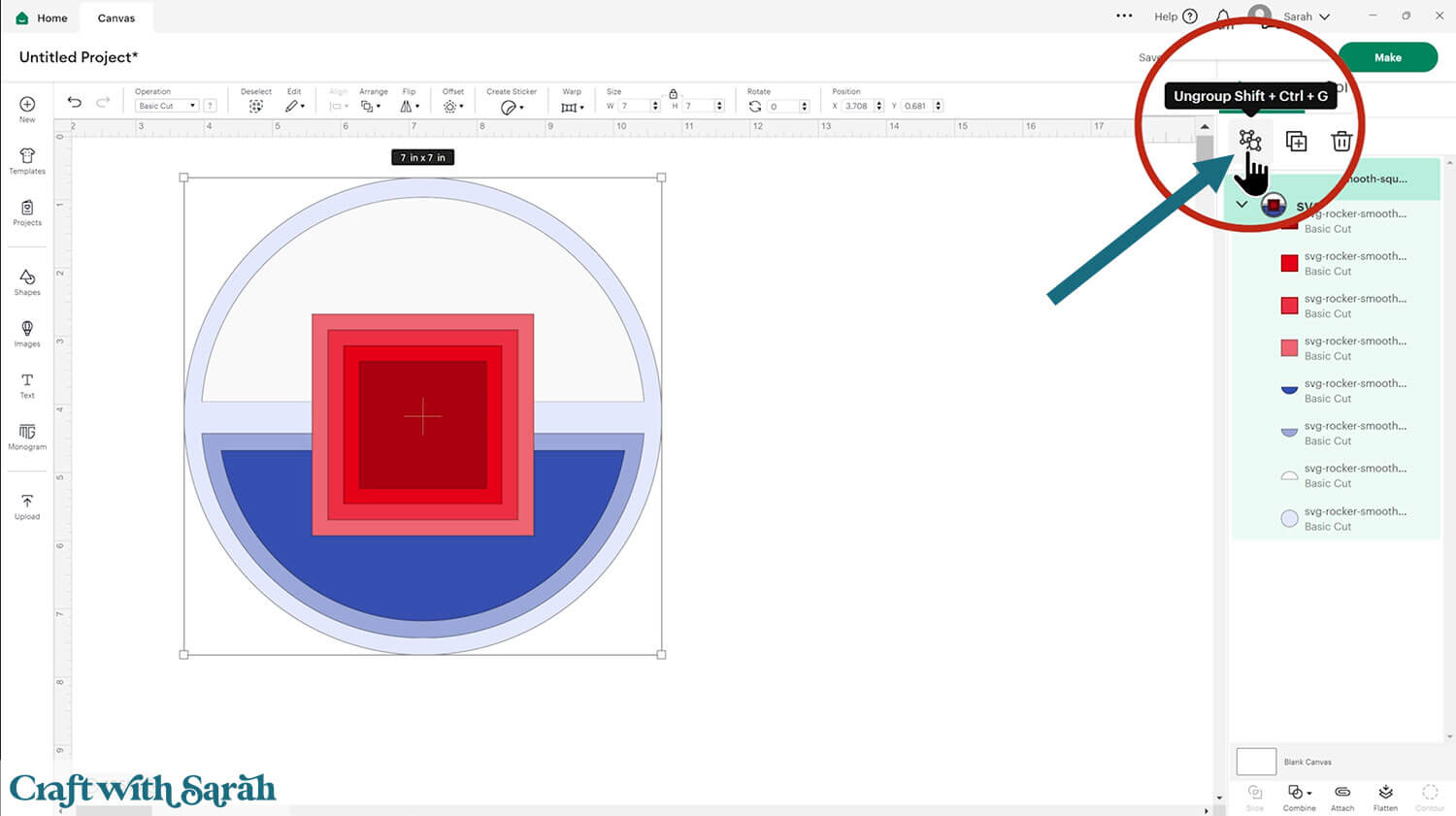
Then, click the pieces you don’t want to cut and either hide them by hovering your mouse over them in the layers panel and clicking the eye icon that appears, or delete them by selecting the layer and then clicking the trash can icon at the top of the layers panel.
Here’s how it looks with some of the layers deleted:
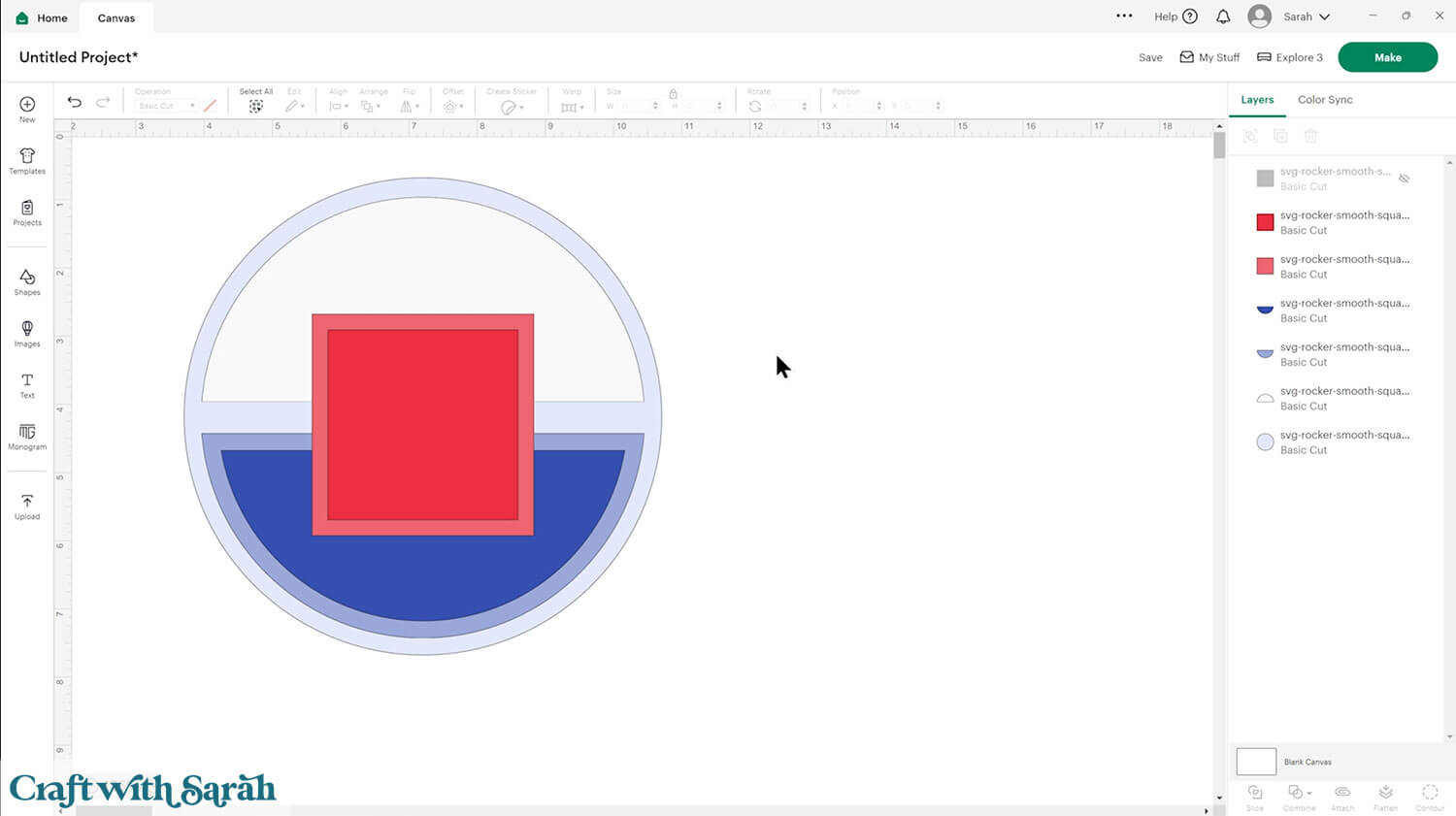
Step 3) Add a score line
If you have a scoring tool or scoring wheel for your Cricut machine, it’s a good idea to add a score line to the middle of the base card to make it easier to fold them in the correct place.
If you don’t have a way to score with your Cricut, move on to Step 4.
If you haven’t done this already, click the card and Ungroup the layers to separate them.
Click “Shapes” and insert a Score Line. Make it 7 inches tall.
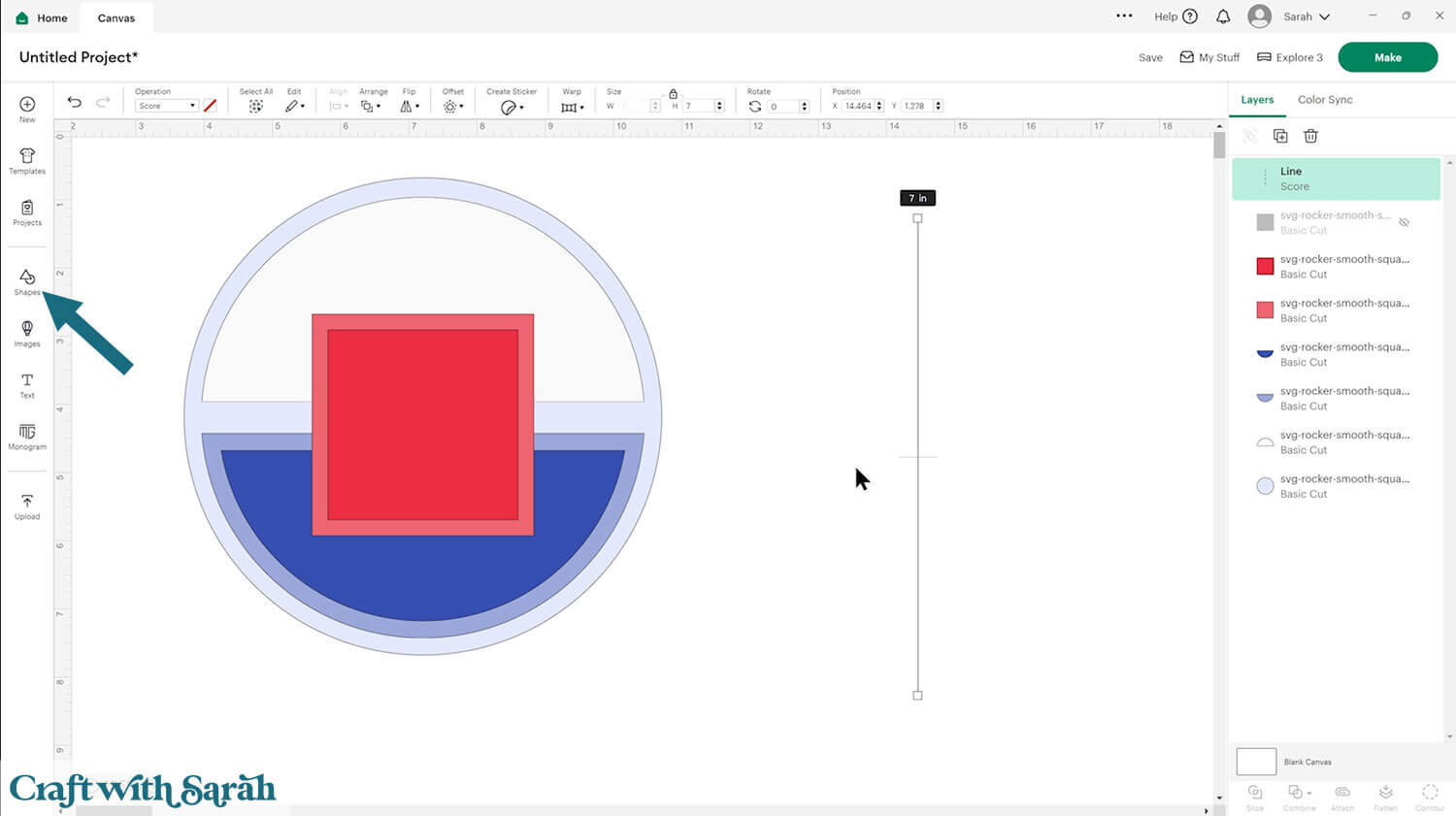
Use the rotate box to turn the score line 90 degrees to make it horizontal.
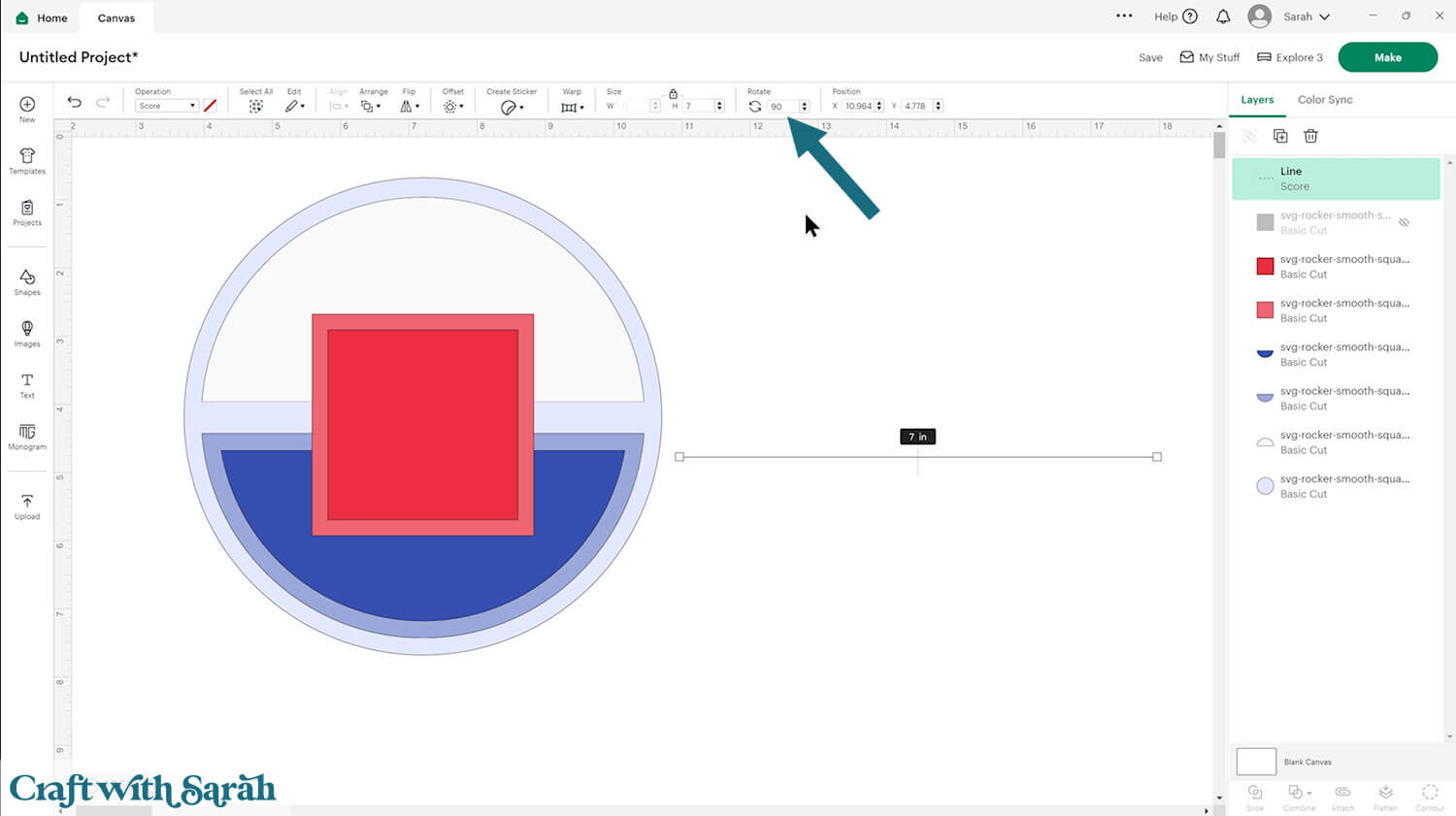
Select the score line and the base card, then click “Align” and “Center” to put the score line exactly in the middle of the card.
Select the score line and the base card, then press “Attach” at the bottom of the layers panel.
Attach is what tells the Cricut that we want it to do the score line down the middle of the base card.
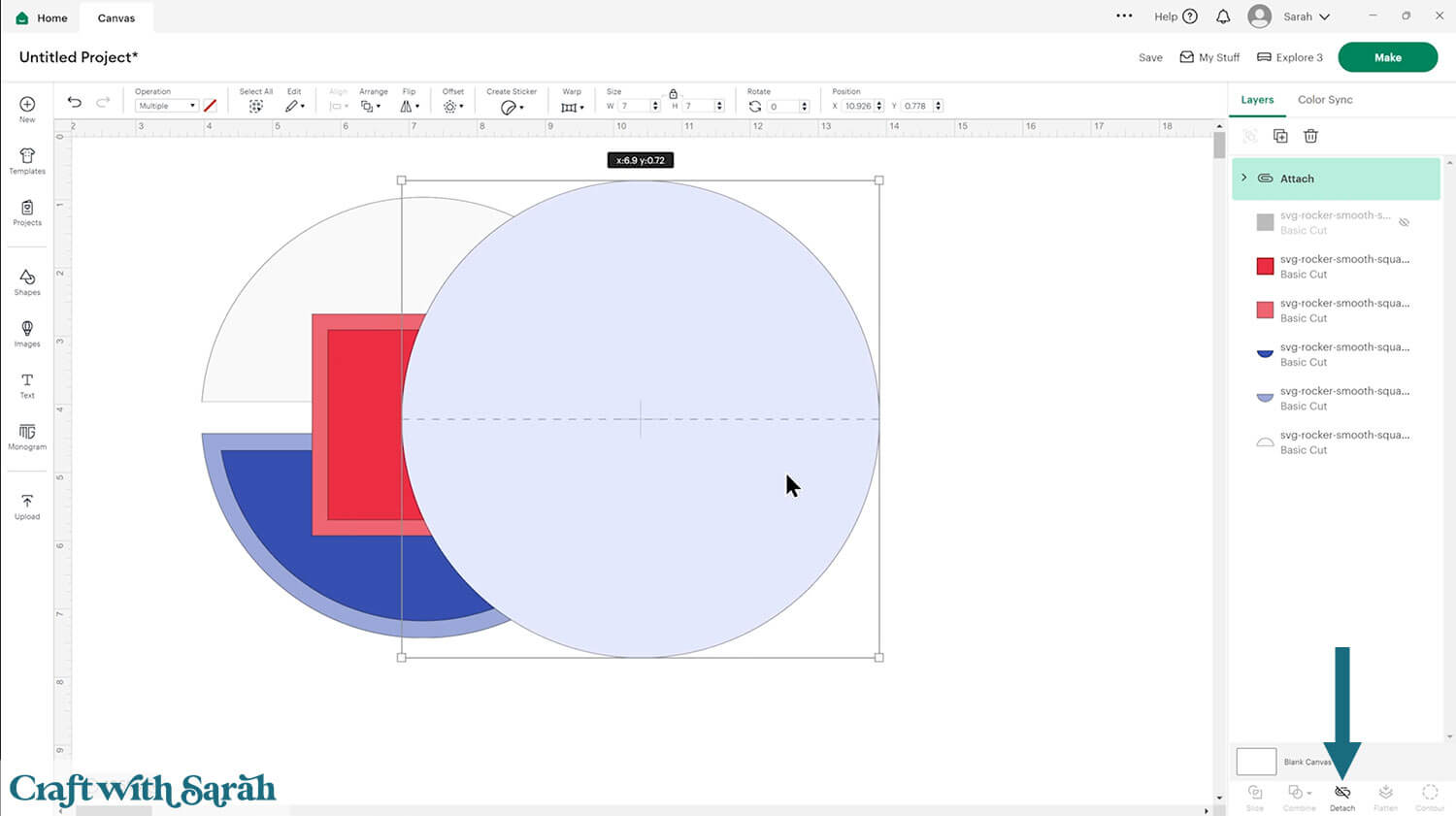
Move the base card down to the bottom of the layers panel and drag it back into position.
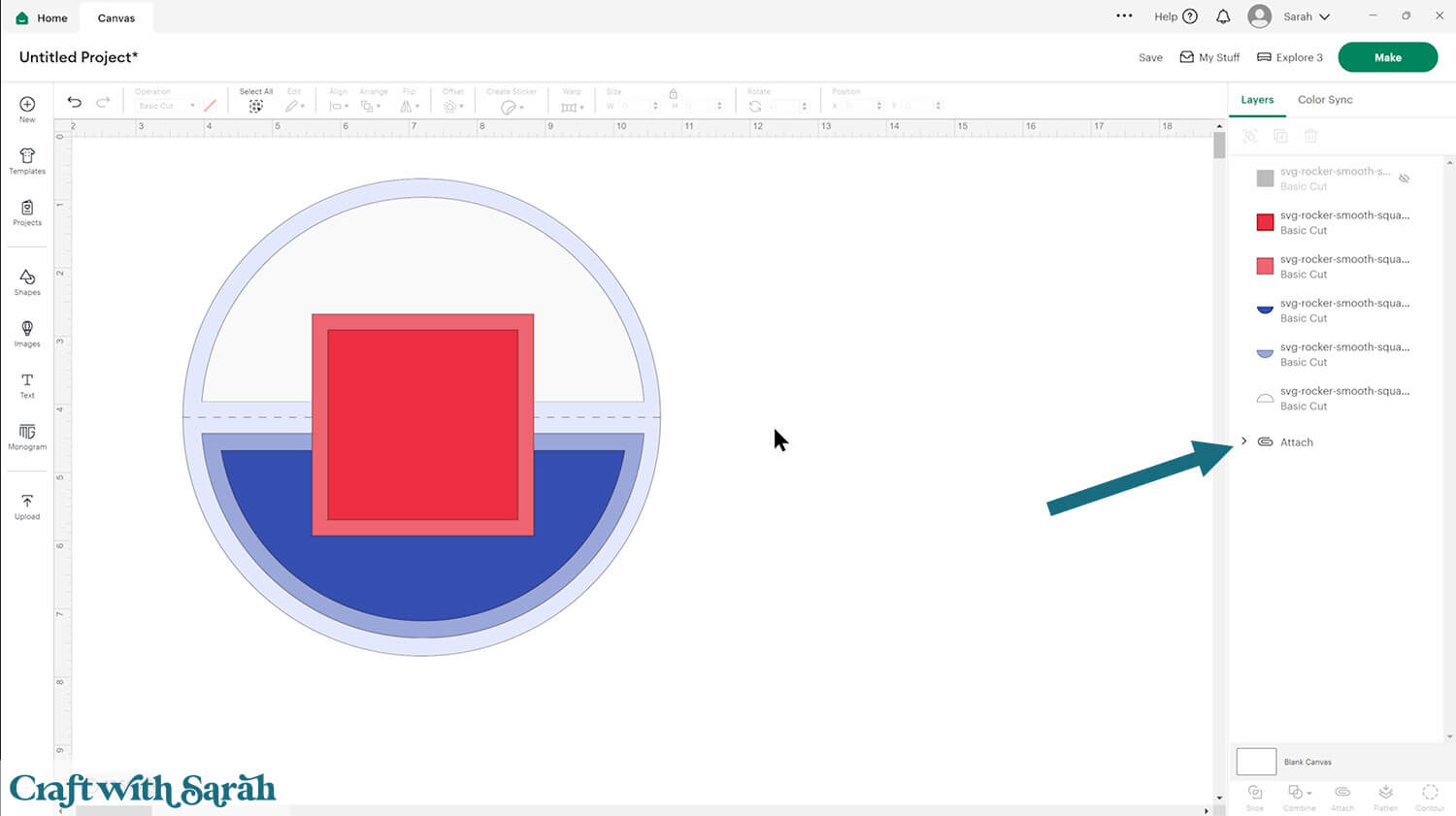
This is a good time to change the colours if you are planning on cutting them differently to what’s on the screen.
The white rectangle is for writing your message on. Alternatively, you could write on the inside of the card.
If you would like to add any extra embellishments or decorations in Design Space, now is the time to do it. Scroll down this page for guidance on how to do that.
Otherwise, it’s time to start cutting!
Step 4) Cut out all the layers
When you’re happy with how the project is looking in Design Space, click “Make” and follow the instructions on-screen to cut out all the pieces.
IMPORTANT – Do not use thin cardstock for the base piece as it can prevent the card from standing up when finished. Use thicker cardstock, e.g. 300gsm.
To change the paper size, go into the dropdowns over on the left side of the screen and choose the paper size that you want to use. You need to change it for every single colour.
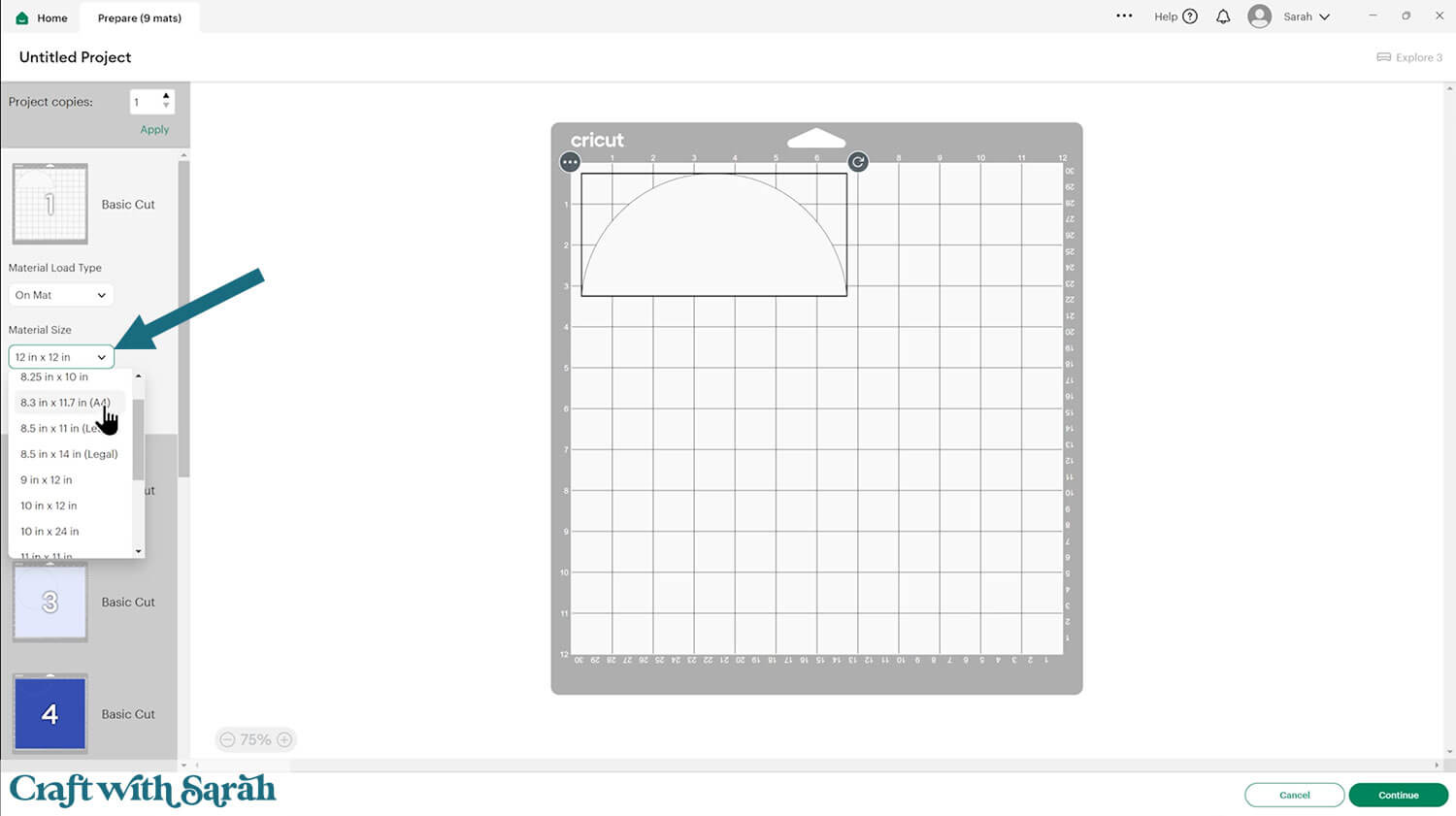
To save space on your cardstock, you can move things around by clicking and dragging. Make sure when you’re moving things about that nothing overlaps because otherwise, it won’t cut out properly.
Step 5) Stick the rocker card together
Note: I cut ALL the layers of the original template, which is why you will see more pieces than in the screenshots above.
For putting the card together, you’ll need glue or double sided tape, and you may wish to add some foam squares too to give a bit of dimension to some of the pieces.
My favourite glues to use on papercraft projects are Bearly Art Glue and Collall All Purpose Glue.
These are great because they don’t “warp” or bend the cardstock like some glues do. You can use as much of it as you want and the card stays perfect – and it dries perfectly clear too!
Bearly Art Glue comes with a tiny nozzle to make it easy to apply glue to small areas of card. The Collall glue doesn’t come with this, so it’s easiest to decant it into needle tip applicator bottles so that you have more control.

Fold the base card in half down the score line.
If you have a brayer tool, you can go down it to make it a crisper fold. Be careful doing this if you have used thin card for the base as it can make it harder for it to stand up.
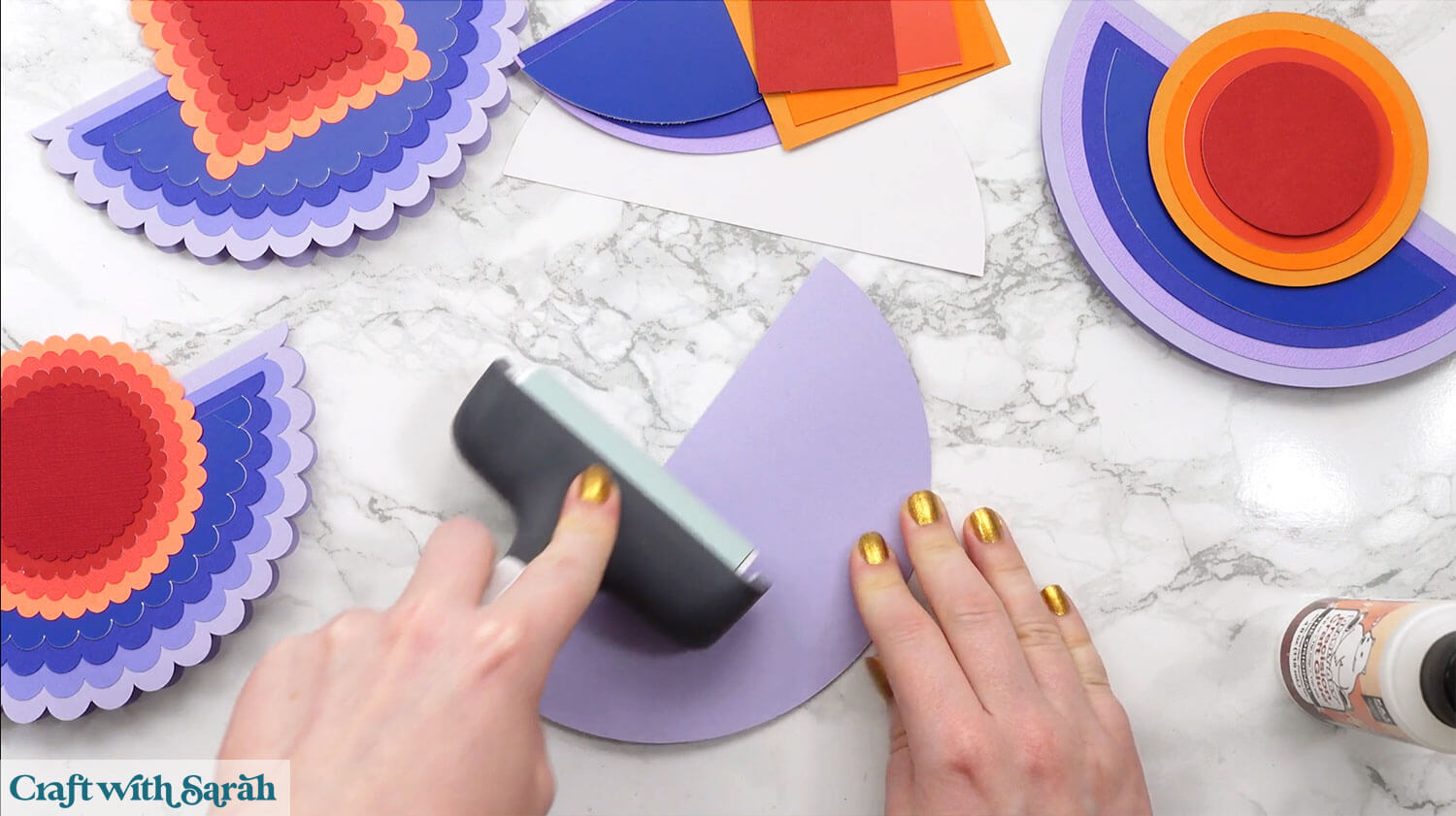
Glue the semi-circles to the front of the card.
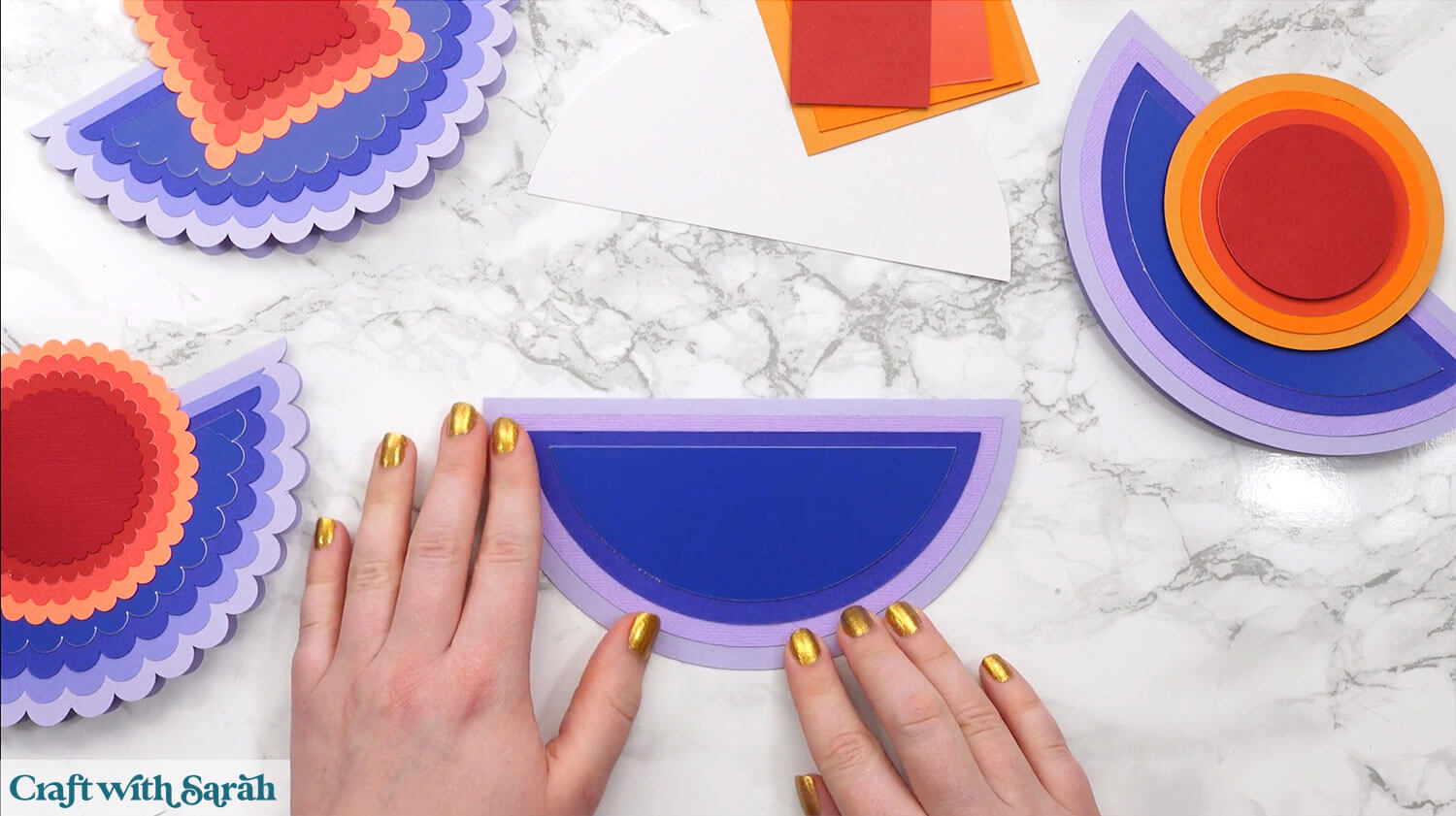
Glue the white semi-circle EITHER to the inside of the card OR onto the back. I did it on the inside for the photo below, but I found through testing that putting it on the back of the card instead can help it to stand up better as it adds weight directly to the back of the card.

Glue the pieces of the topper together.

Use glue or foam squares to attach the topper to the base card.
TOP TIP: To ensure your card will fit in a 5×7 envelope, place the envelope OR a piece of 5×7 inch card underneath to use as a guide.

Your rocker card is now all ready for decorating in whatever way you wish.
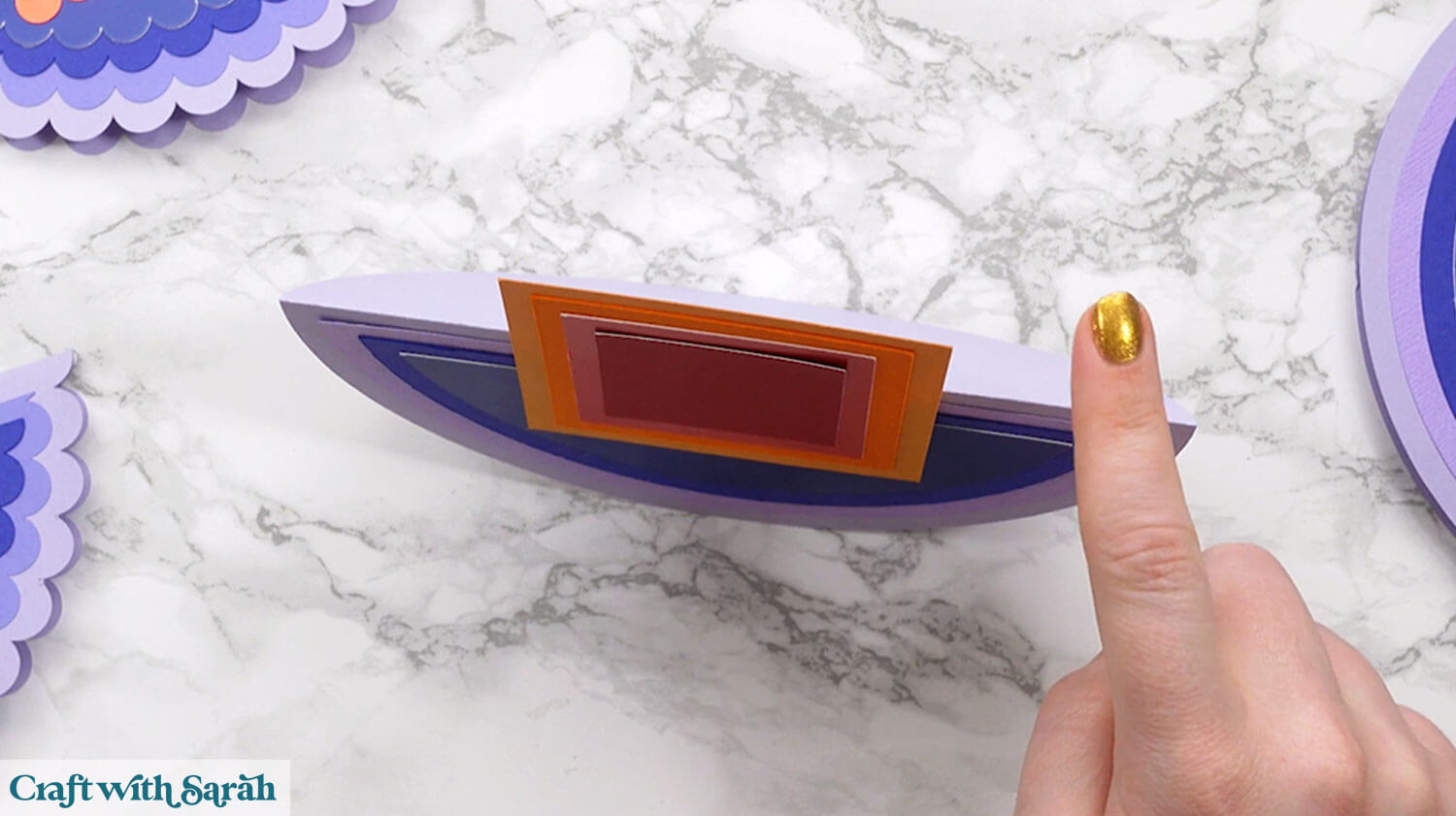
CARD NOT STANDING UP?? HERE’S HOW TO FIX IT!!
I cut my base card in a thin cardstock which could not take the weight of all the layers on top, so it didn’t stand up very well.
If yours is doing the same thing, you can fix it by cutting a strip of cardstock from a thicker card and glueing it inside the card along the score line.
It might not be the prettiest solution, but it works! 😁

Card not fitting in your envelope? Try making your own custom sized envelope.
TUTORIAL PART TWO: CUSTOMIZING YOUR ROCKER CARDS
Here’s how to customize your rocker cards in Cricut Design Space to add pictures and text.
I’ll show how to create this adorable little gnome card, with a “Be My Valentine” message, but you can use the same techniques for any theme or occasion.

First, load your chosen rocker card template into Design Space.
I am using the scallop edge rocker card with the circular topper.
Also load any SVGs / images that you want to add to the card. I’ve chosen my male cupid gnome design.
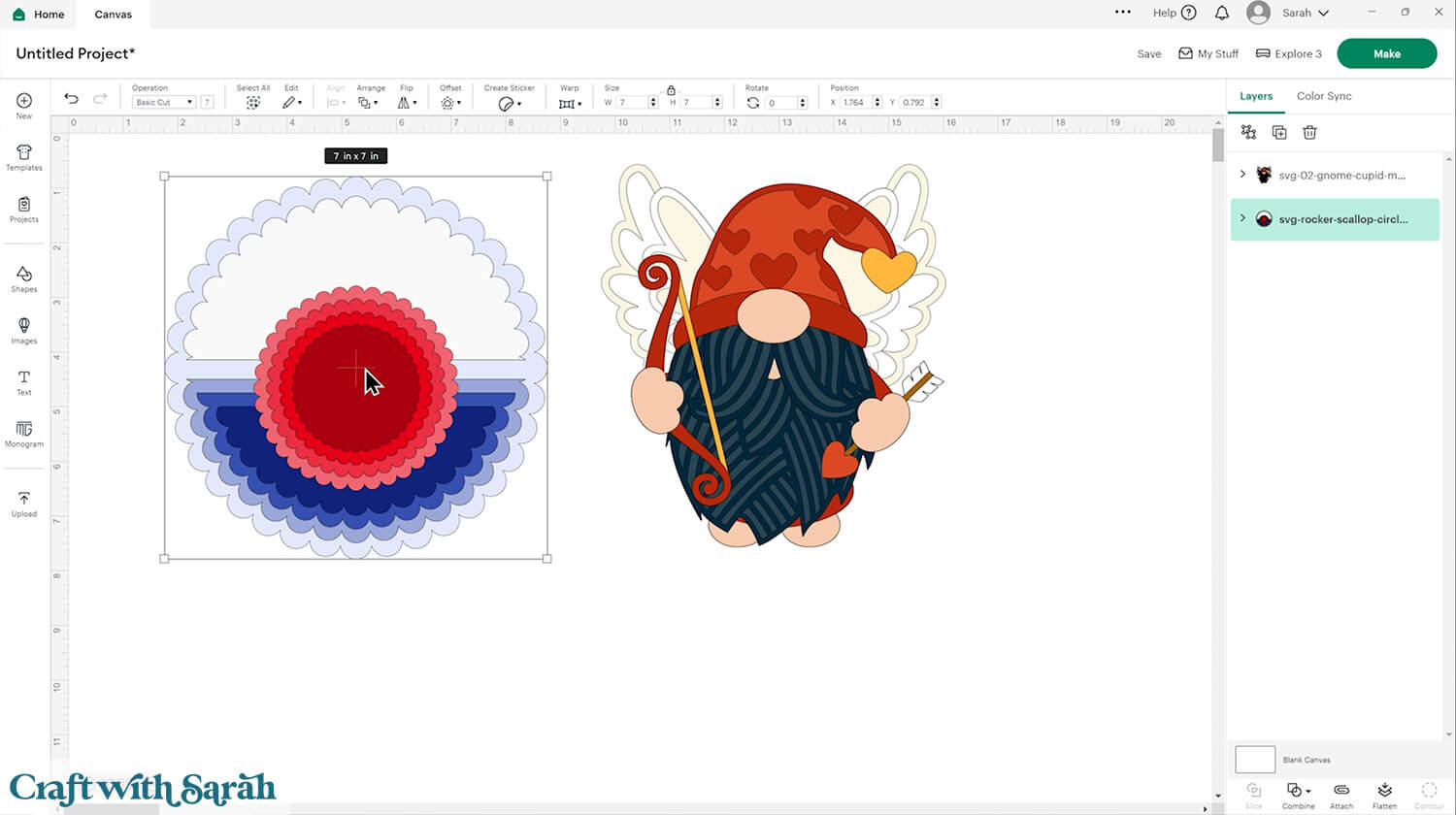
Delete any layers on the rocker card that you don’t want to include.
I changed the colour of the bottom layer of the circular topper to the dark red from the gnome. I put the smaller layer of the topper in lime green to remind myself that I want to cut this from patterned paper instead of a standard colour of cardstock.
You may want to delete some of the more intricate or detailed layers of your layered design to make it easier to cut at a small size.
Here’s how to do that on…
- Simplifying layered SVGs in Cricut Design Space
- Simplifying layered SVGs in Silhouette Studio
- Simplifying layered SVGs in CanvasWorkspace (for ScanNCut)
You could also change the colours of the layered design to suit your intended colour scheme.
- Changing colours in Cricut Design Space
- Changing colours in Silhouette Studio
- Changing colours in CanvasWorkspace (for ScanNCut)
I decided to hide the detail layers in the beard and moustache of the gnome, as well as two of the wings layers.
I kept all the colours the same as the original design.
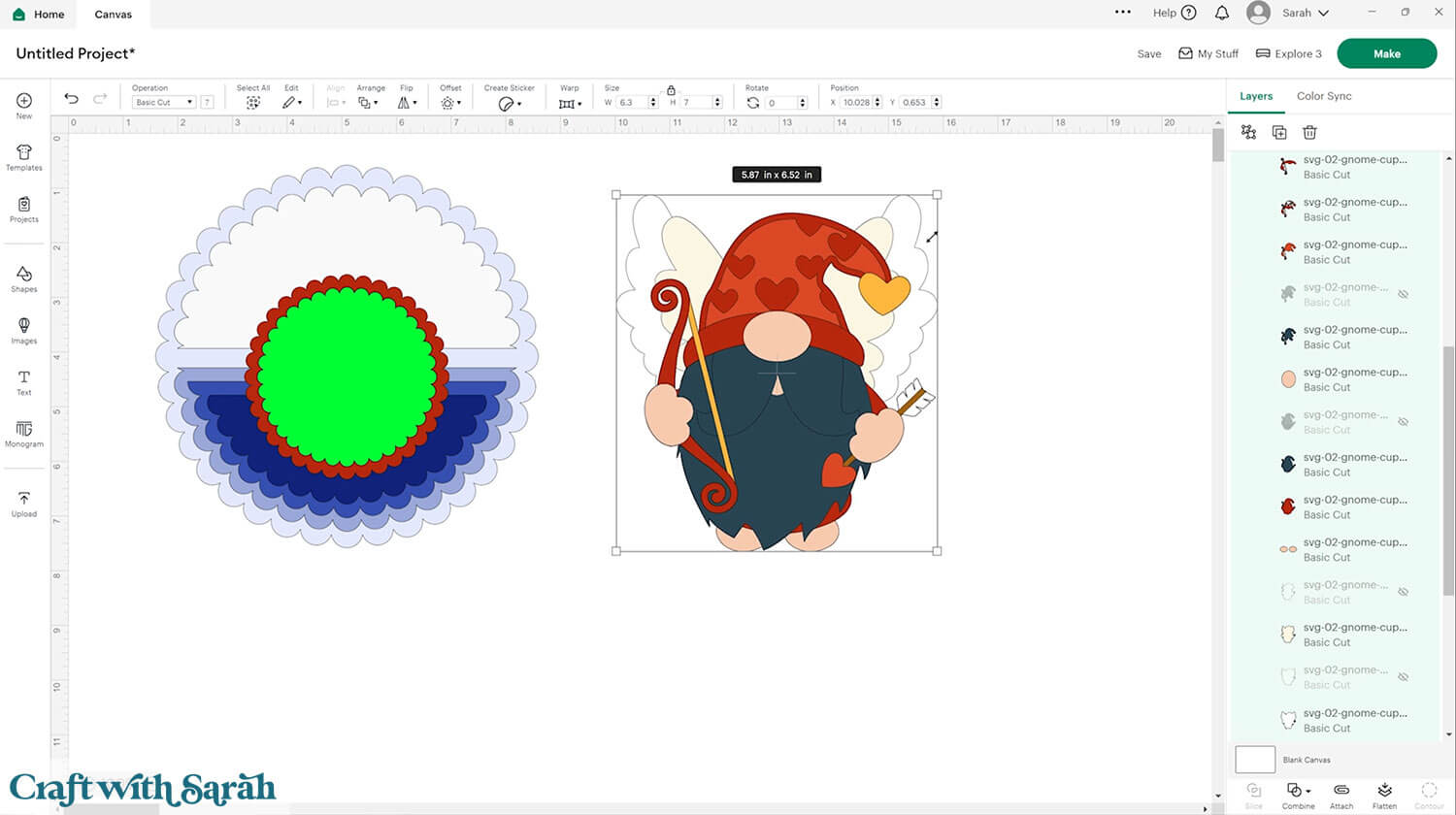
Resize the layered design so it fits nicely onto the card topper.
Make sure it goes in the middle, otherwise your card won’t stand upright.
Don’t put it above the top of the topper, otherwise it won’t fit in a standard 5×7 sized envelope.
My cupid gnome is 3.19 inches tall.
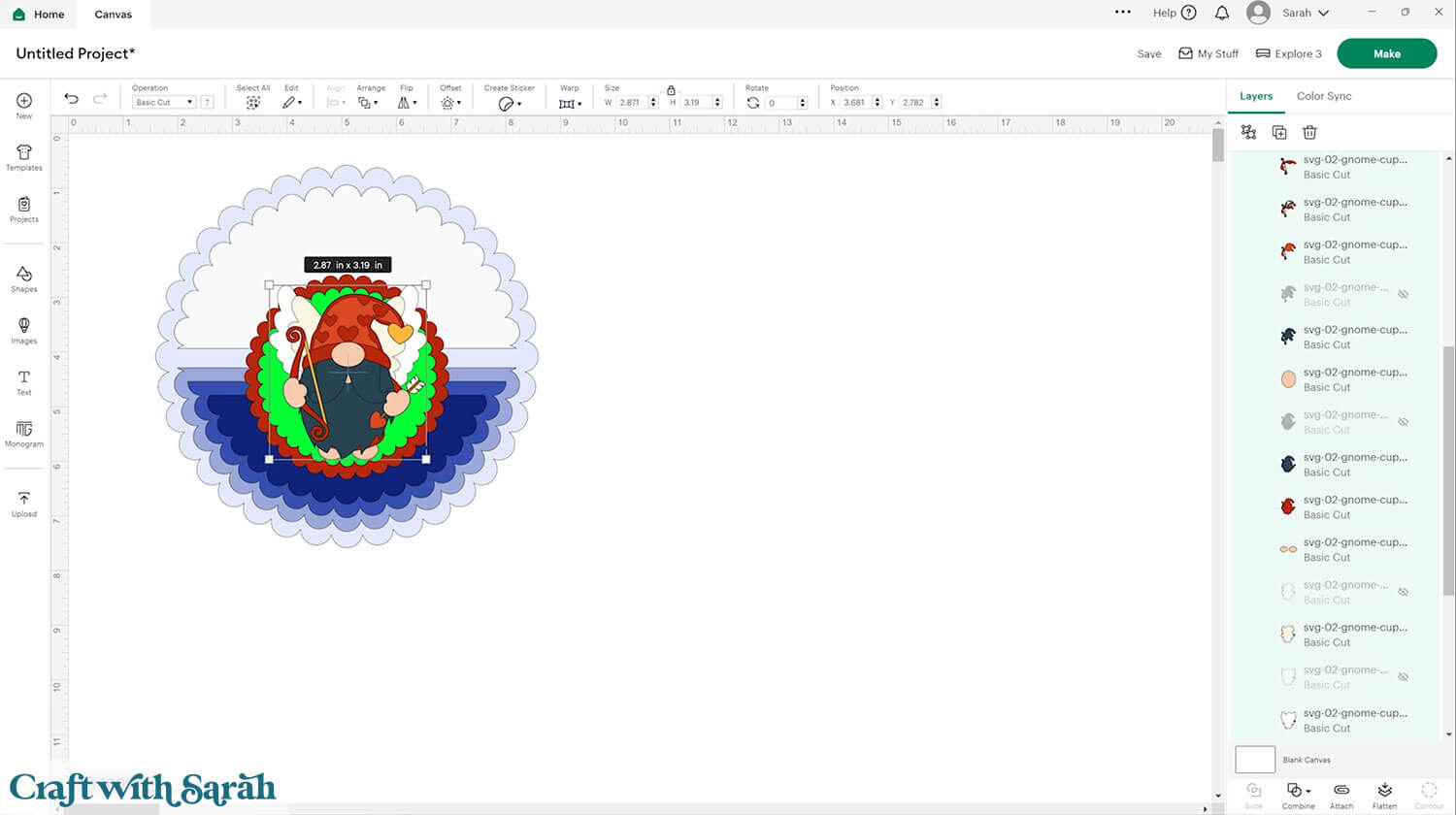
Change the colours of the based card if you haven’t already.
Again, I’ve used a colour that doesn’t match the rest of the design for the layer on the base card (blue) to remind myself to use patterned paper.
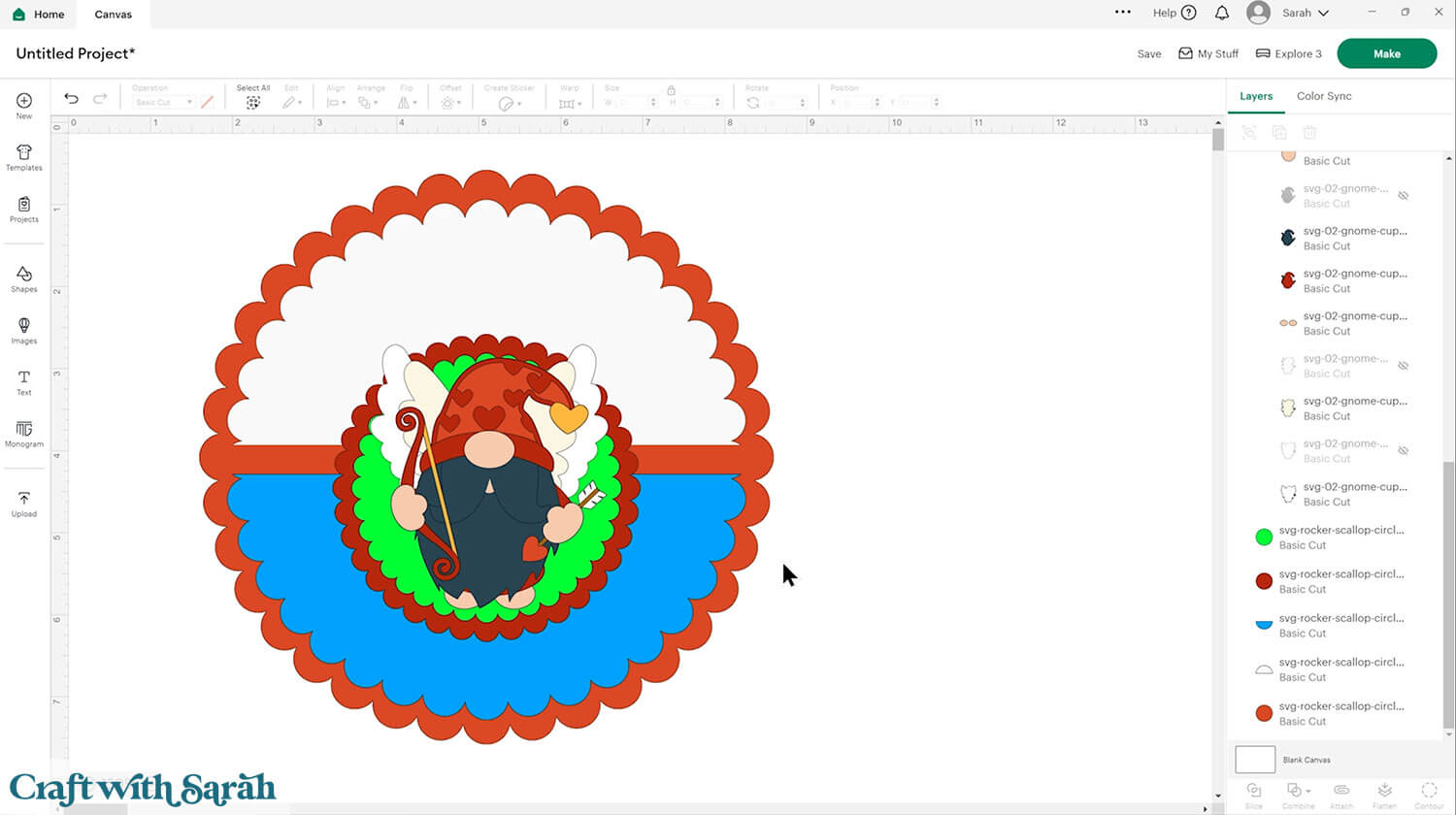
Click “Text” and type our your wording. Choose a thick font that will be easy to cut and glue.
I’m using a Cricut Access font called BFC Foxy.
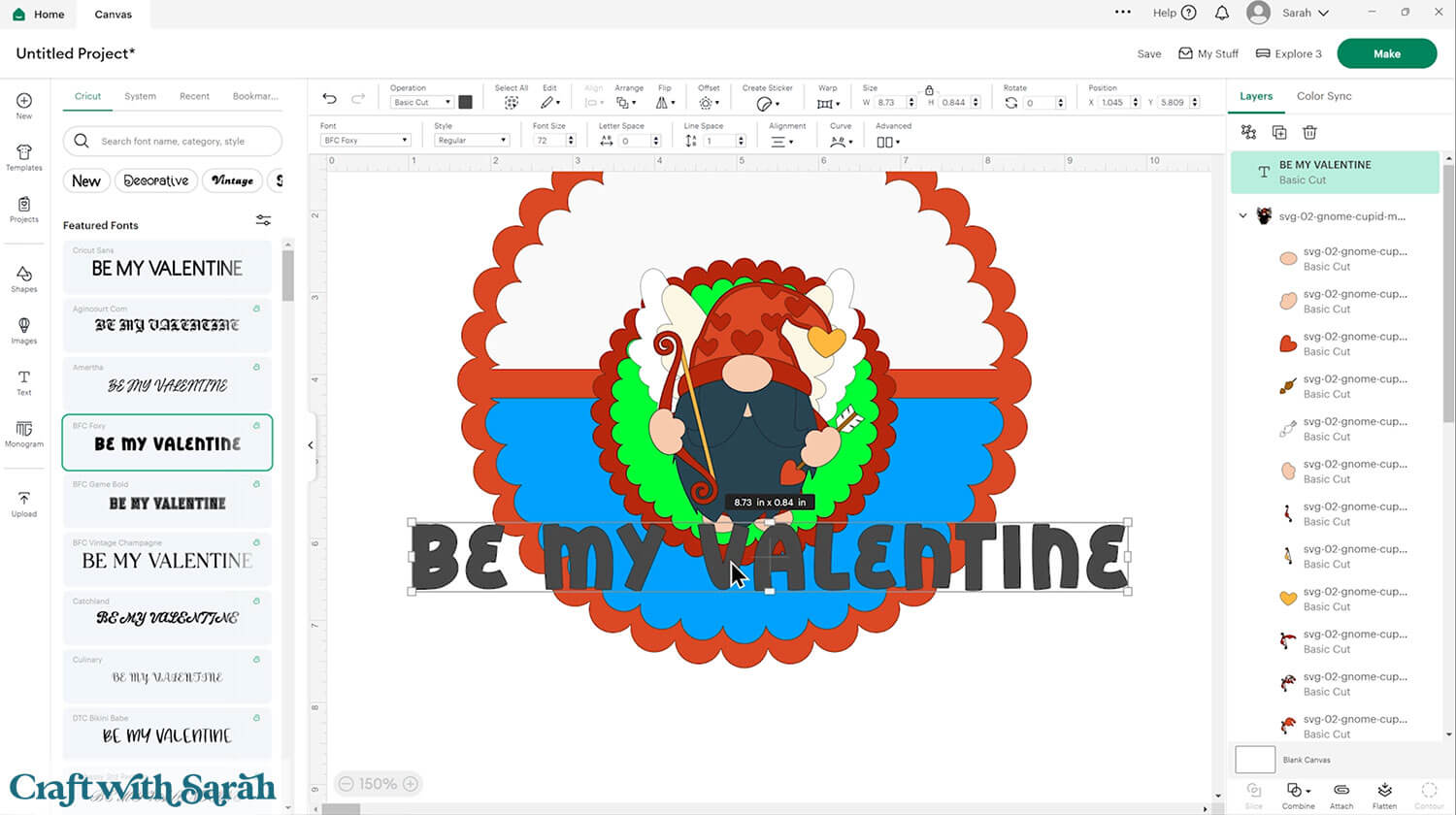
Use the “Curve” tool to shape the text around the bottom of the rocker card.
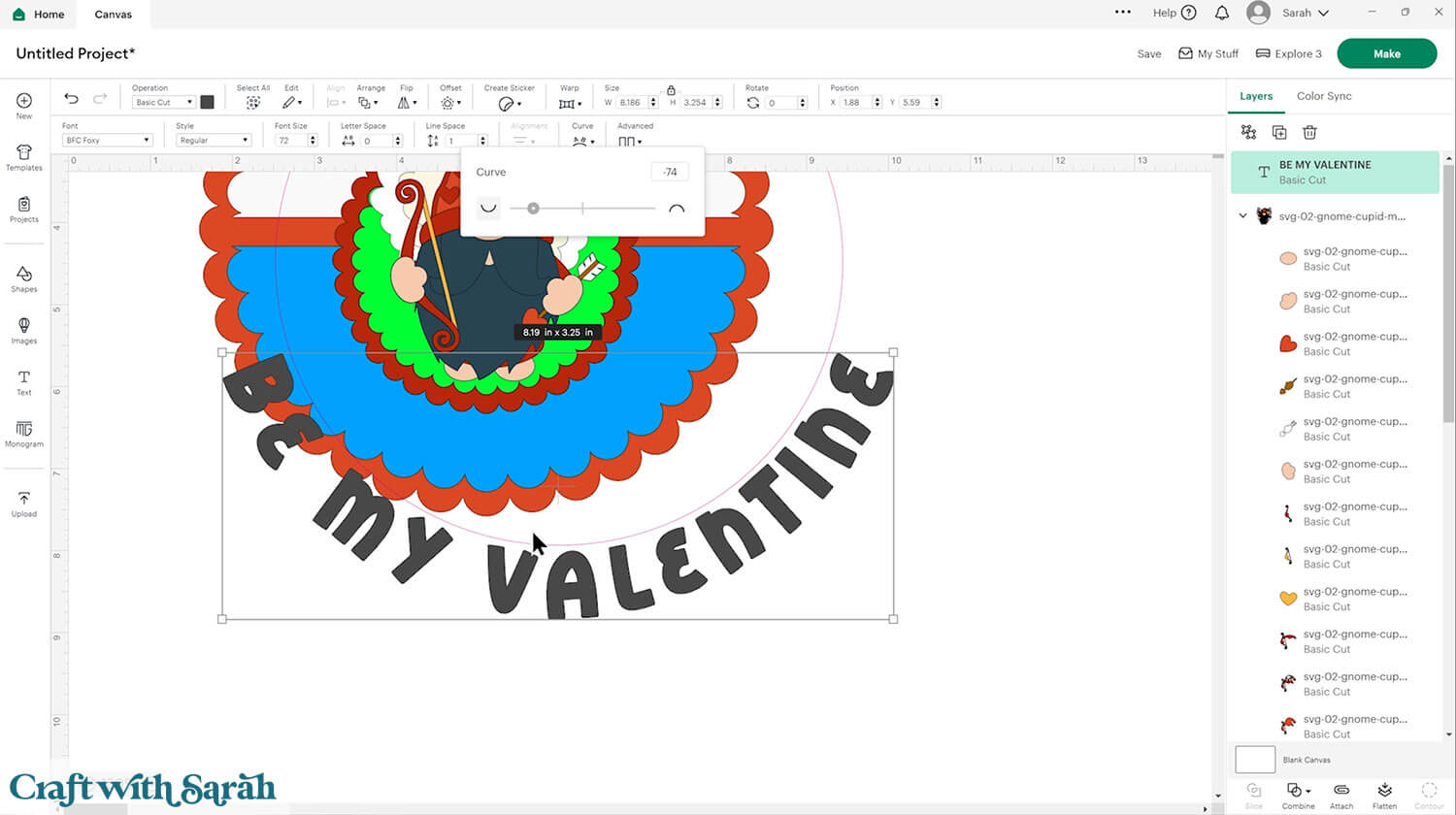
Resize and put into position.
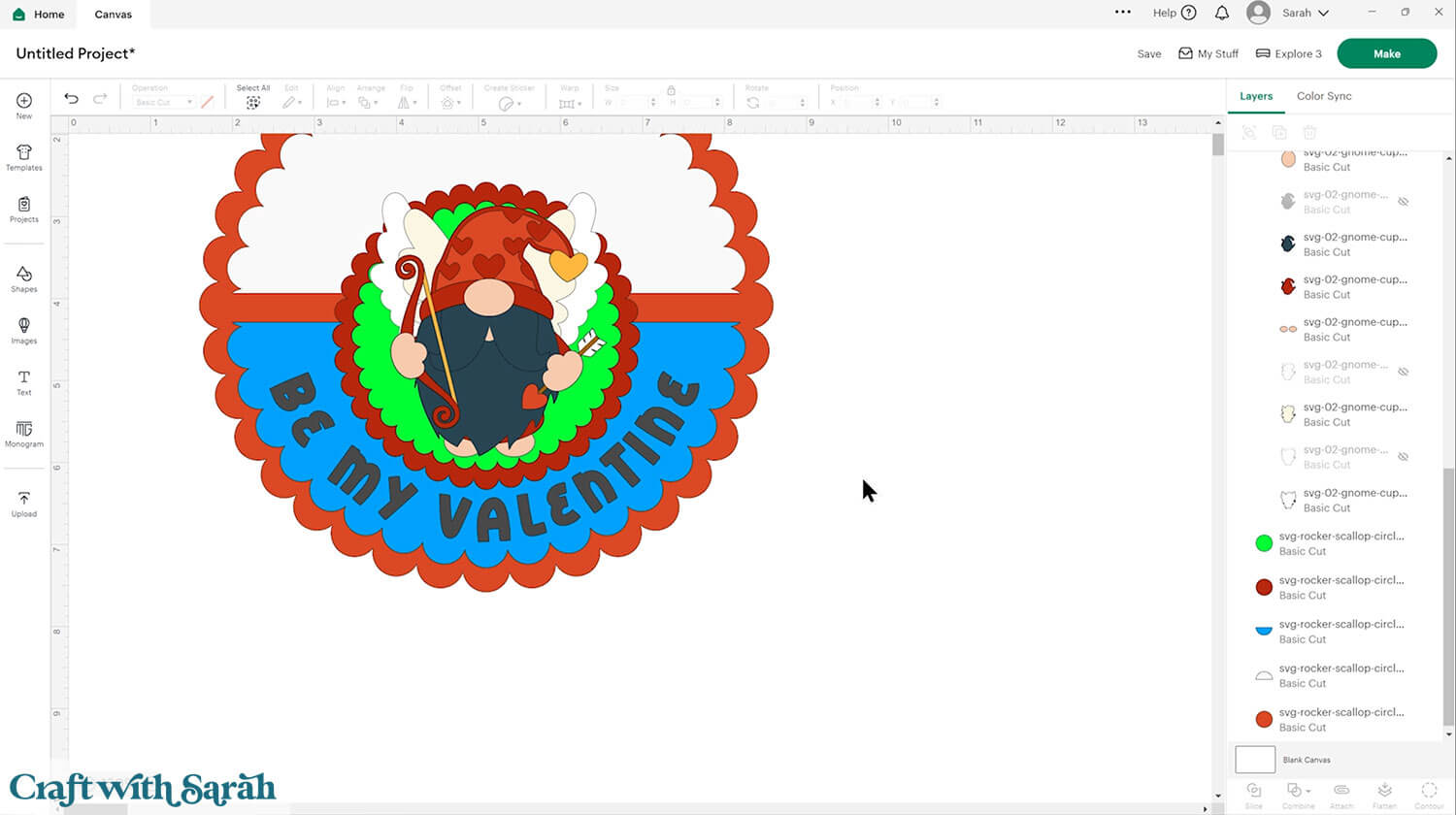
To add a border around the text, click “Offset” and choose the size outline to add.
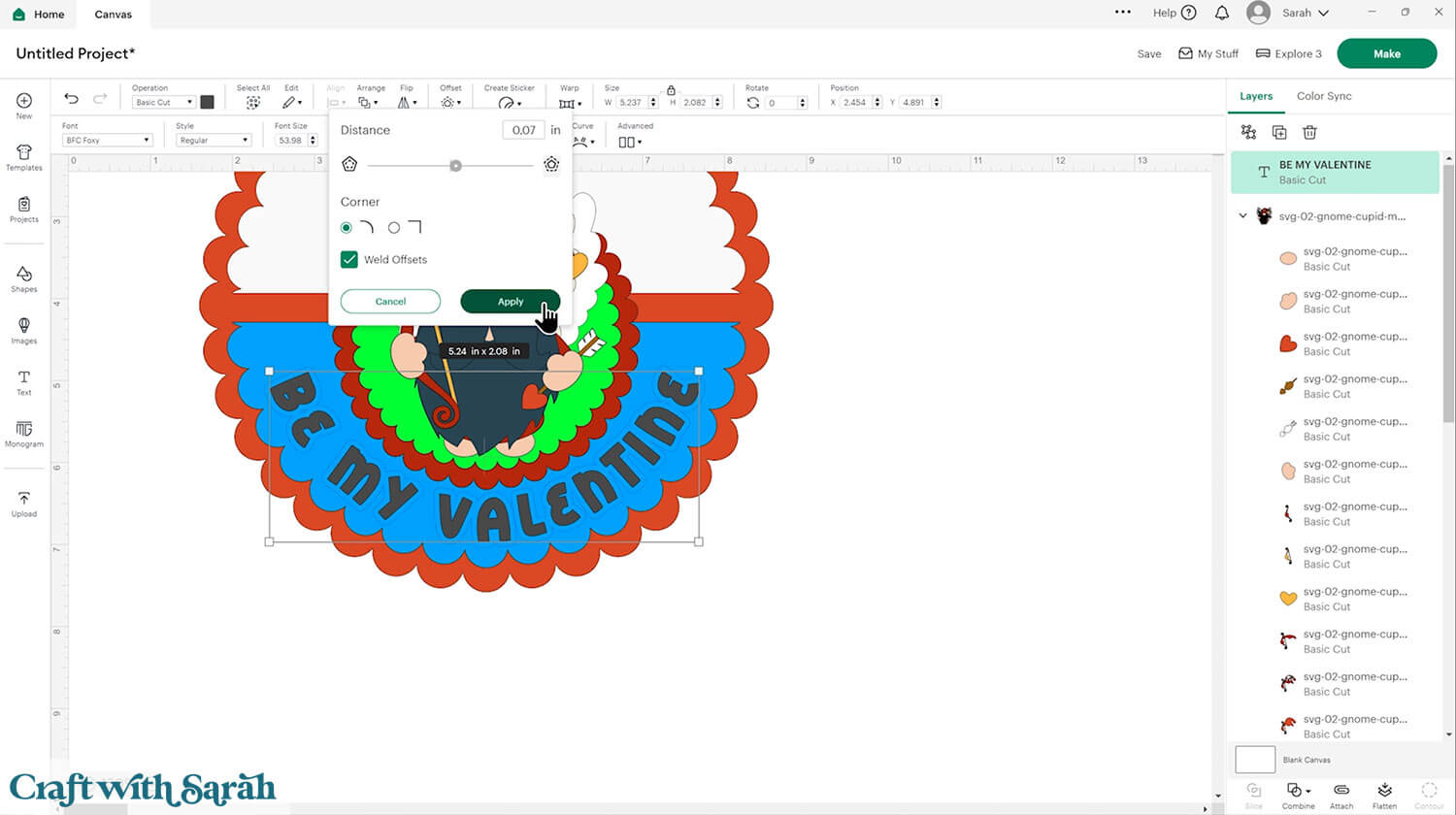
Hide the top text layer to get a better look at the offset.
If it has little gaps in it that the Cricut would struggle to cut, select the offset layer then press the “Contour” button at the bottom of the layers panel.
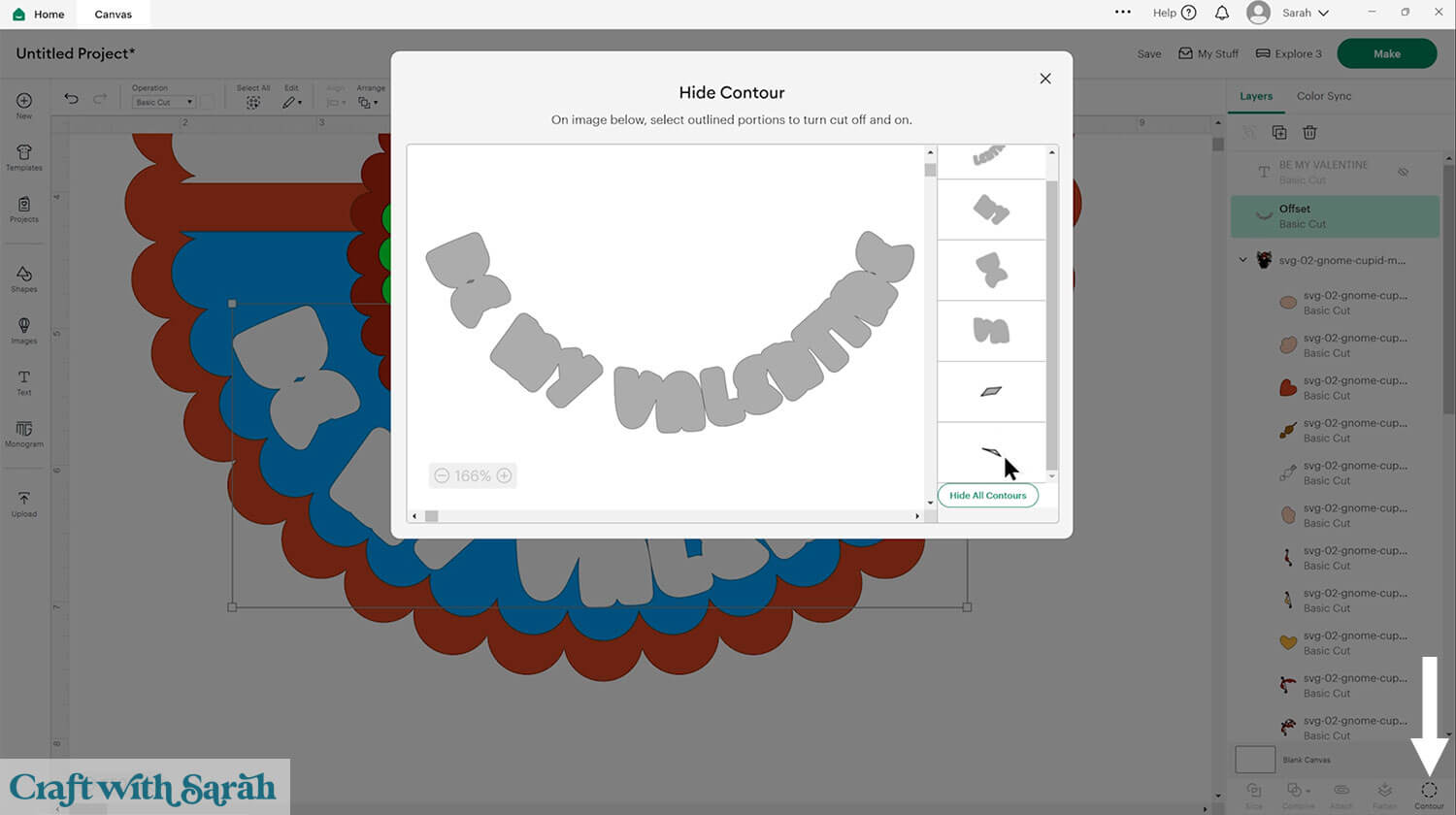
Click into any little gaps to remove them.
Turn the top text layer back on and colour the text and offset to match your card.
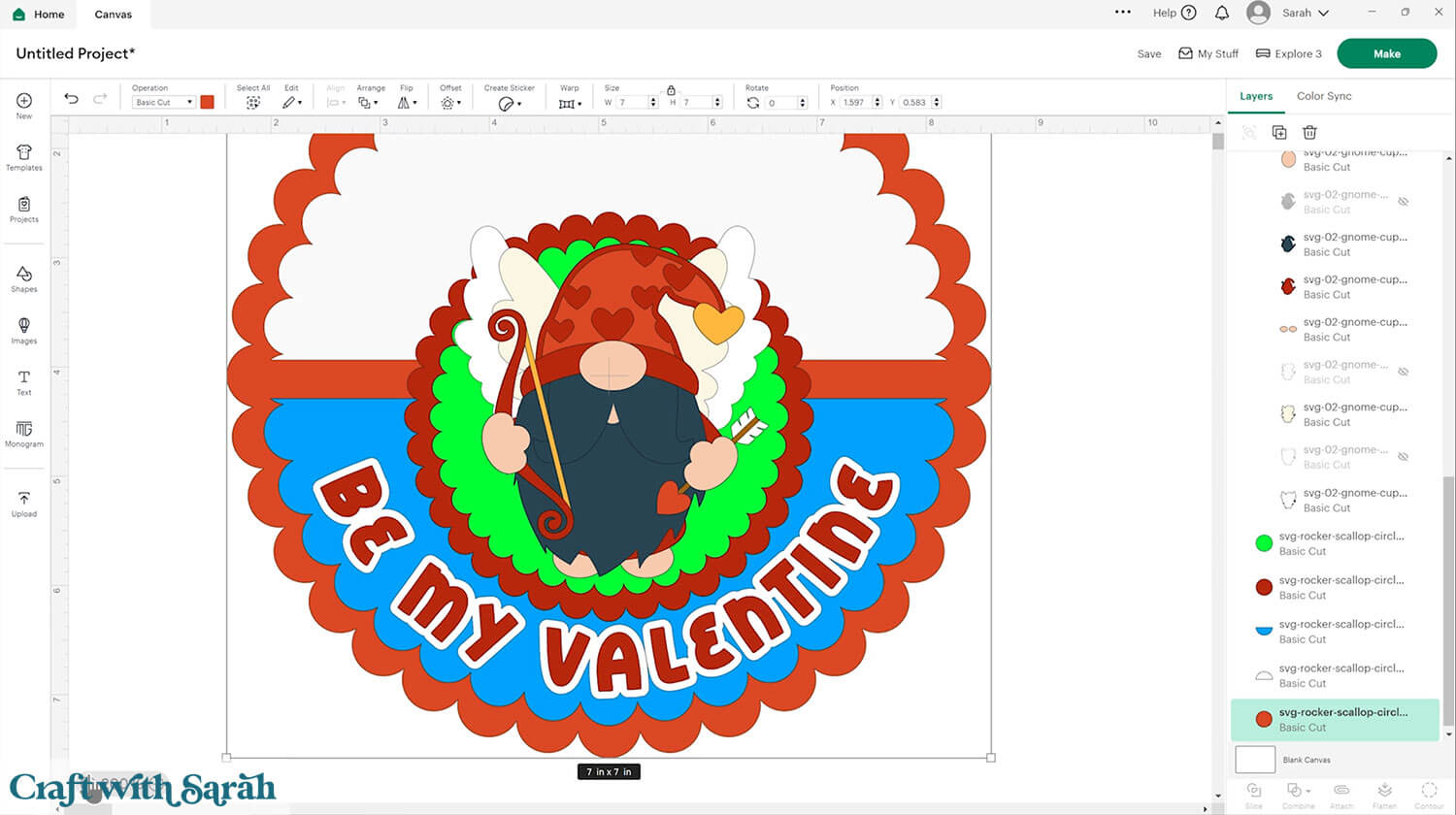
It’s a good idea to check the number of colours in the design, especially if you’ve combined several different images.
To do that, click “Color Sync” at the top of the layers panel.
This changes the layers panel to separate out everything by colour.
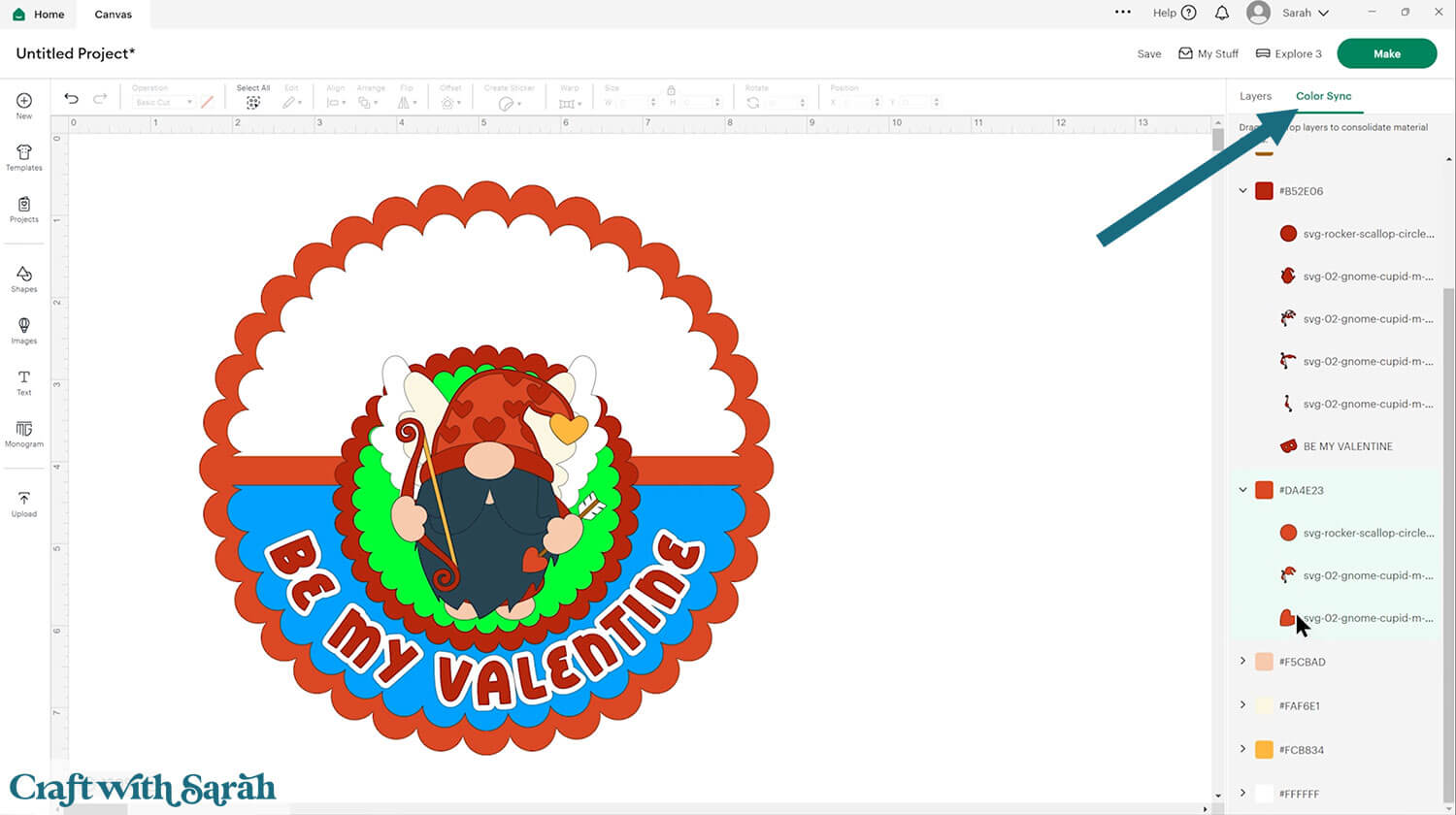
If you have similar colours, you can click-and-drag them onto each other to combine them.
This is helpful for making sure you don’t need lots of very similar shades of card.
I reduced my card design down to two reds – a bright red and a darker red.
Save your project, then your custom rocker card is ready to cut.
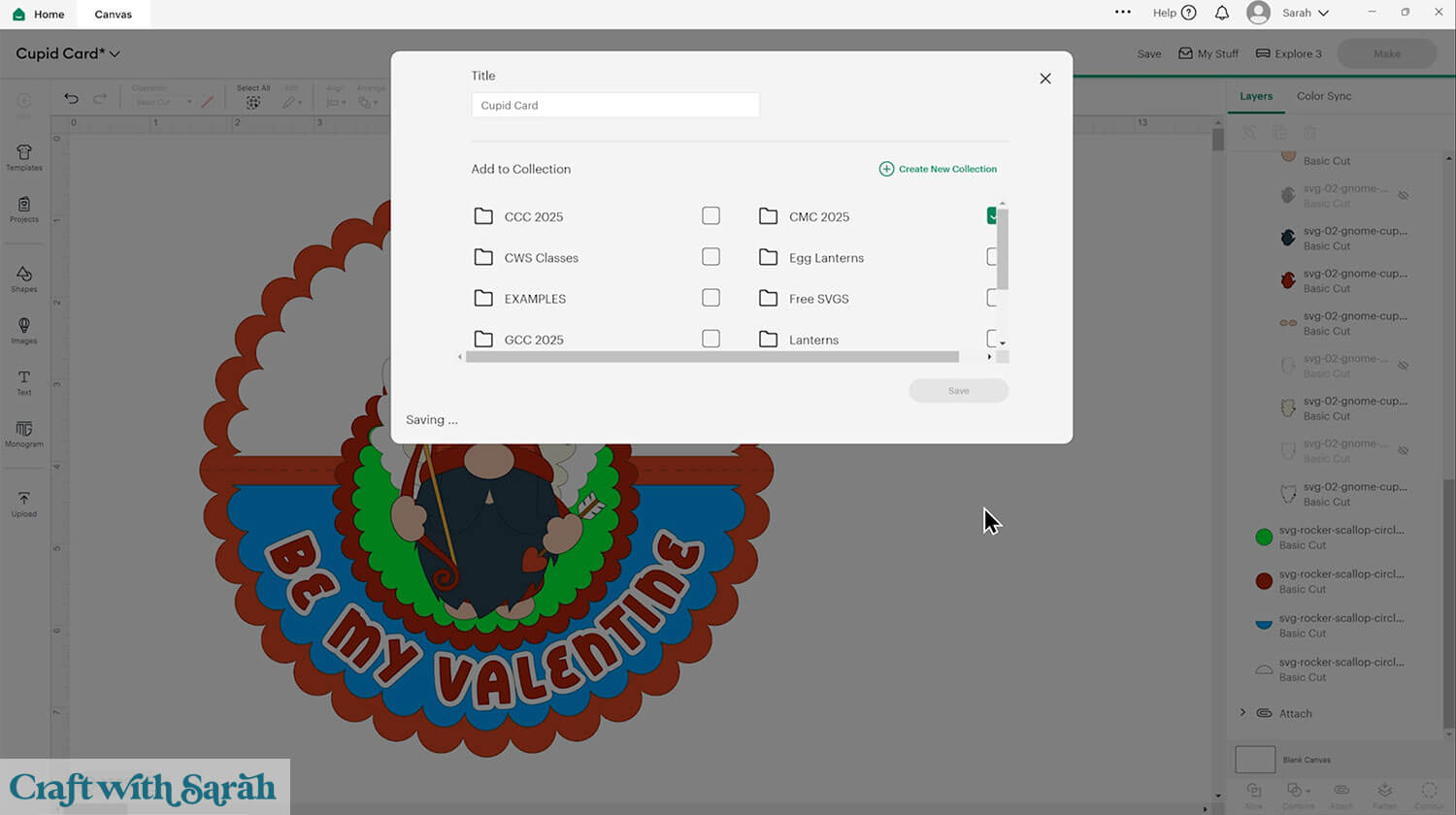
Rocker cards that wobble and move
If you’re looking for greetings cards that are a little bit unusual, then rocker cards certainly fit that bill!
There are endless ways to customize the templates to make them fit any occasion.
Here’s how my cupid gnome card ended up, after I stuck all the pieces together:

I hope you have fun making your own wibbly wobbly rocker cards! Submit your finished projects to our Community to share your photos with us!
Happy crafting,
Sarah x

