Snow Pets Layered Designs 🌟 CCC 2025

This project is a fun twist on the traditional snowman theme — instead of building a person from snow, we’re making a snow cat and snow dog.
These layered cardstock designs are full of personality and give a wintry nod to our favourite furry friends. With their rounded shapes, scarves, warm hats and twig details, they look like pets someone might have built right in their snowy backyard.
Each one is created using a layered SVG, designed to cut smoothly and stack with precision. The cat has whiskers made from twigs, while the dog has big snowball paws and a cute top hat.
Both snow animals have a large Christmas present in front of them.

They’re easy to put together, and you can scale them up for shadow boxes or wall displays, or cut them smaller to use on handmade cards.
These snowman pets are a nice way to add something different to your holiday projects. Try soft whites and light greys for the snow effect, and bring in colour with scarves, hats and presents.
Whether you’re making them as a gift or adding them to your own seasonal craft collection, this snow cat and snow dog duo is a great way to celebrate the colder months. ⛄
This project is part of the 2025 Christmas Craft Countdown.
Snow animals craft: materials supply list
Here is a list of the materials that I used to make this project.
Please note that some of the links included in this article are affiliate links, which means that if you click through and make a purchase I may receive a commission (at no additional cost to you). You can read my full disclosure at the bottom of the page.
- Cricut machine
- Light blue Cricut cutting mat
- Coloured Card (any thickness)
- Glue (I like Bearly Art Glue and Collall)
- 3D foam pads
This project is suitable for the following types of Cricut machines: Explore series, Maker series, Joy Xtra and Joy. You will need to make the designs smaller to cut on the original Joy.

Foundation learning
If you're new to making papercrafts with your cutting machine, check out these links to get you started.
They include videos on topics such as: which file to use with your type of cutting machine, how to load the files into your cutting machine's software, how to cut cardstock with your type of cutting machine, how to recolor and modify/customize the cut files and tips for displaying your projects.
The following tutorials are Cricut-specific, but many of the ideas will work similarly with a Silhouette or ScanNCut machine and any cut files that are shared in them are compatible with all types of cutting machine.
- How to score with a Cricut (even without scoring tools)
- Print then cut tutorial
- Design Space tools (Combine, Attach, Slice, Weld, Flatten, etc.)
- Pattern fill tutorial (for making backgrounds & cutting images to a specific shape/size)
- Free envelope SVGs that can be sized to fit any card
- Presentation boxes for handmade cards
- How to write inside cards with Cricut pens
- How to cut layered designs at a small size
- Design Space tips & tricks
- Cricut pens tutorial
- How to mount multiple designs in the same frame with magic guides

Snow dog and snow cat video tutorial
Watch the video below to see how to make this project. Keep scrolling for a written tutorial.
Written tutorial (with photos!)
Here’s how to make adorable animals from “snow” using a Cricut machine.
Step 1) Download the cutting file & upload to Design Space
Get the files using the box below.
Purchase the File(s)
This cut file is available as part of the Instant Access Bundle.
Or, purchase the designs individually:

Before you upload the SVGs to Design Space, you need to unzip the download folder that they come in.
- How to unzip a folder on Windows computer
- How to unzip a folder on a Mac
- How to unzip a folder on an iPad/iPhone
- How to unzip a folder on an Android device
After unzipping, upload the SVG file(s) into your cutting machine software.
Not sure how to use cut files with your type of machine? The following links lead to videos on how to open cut files in:
- Cricut Design Space
- Silhouette Studio
- CanvasWorkspace (for ScanNCut machines)
The download folder also contains printable PDF versions of the templates for hand cutting.
You’ll need to upload each design individually, one at a time.
If you are using Cricut Design Space, start a new project and then click the “Upload” button on the left of the screen.
You can then either click “Browse” to find the files on your computer, or drag-and-drop them in.
Look in the “01 Cricut Version” subfolder and select either the file called svg-01-snow-cat-craftwithsarah.svg or the one called svg-01-snow-dog-craftwithsarah.svg
Press “Upload” on the next screen.
After uploading, the design should be automatically inserted onto your Canvas.
To hide the left sidebar (to give you more space for designing!), click the arrow that’s about half way down the page.
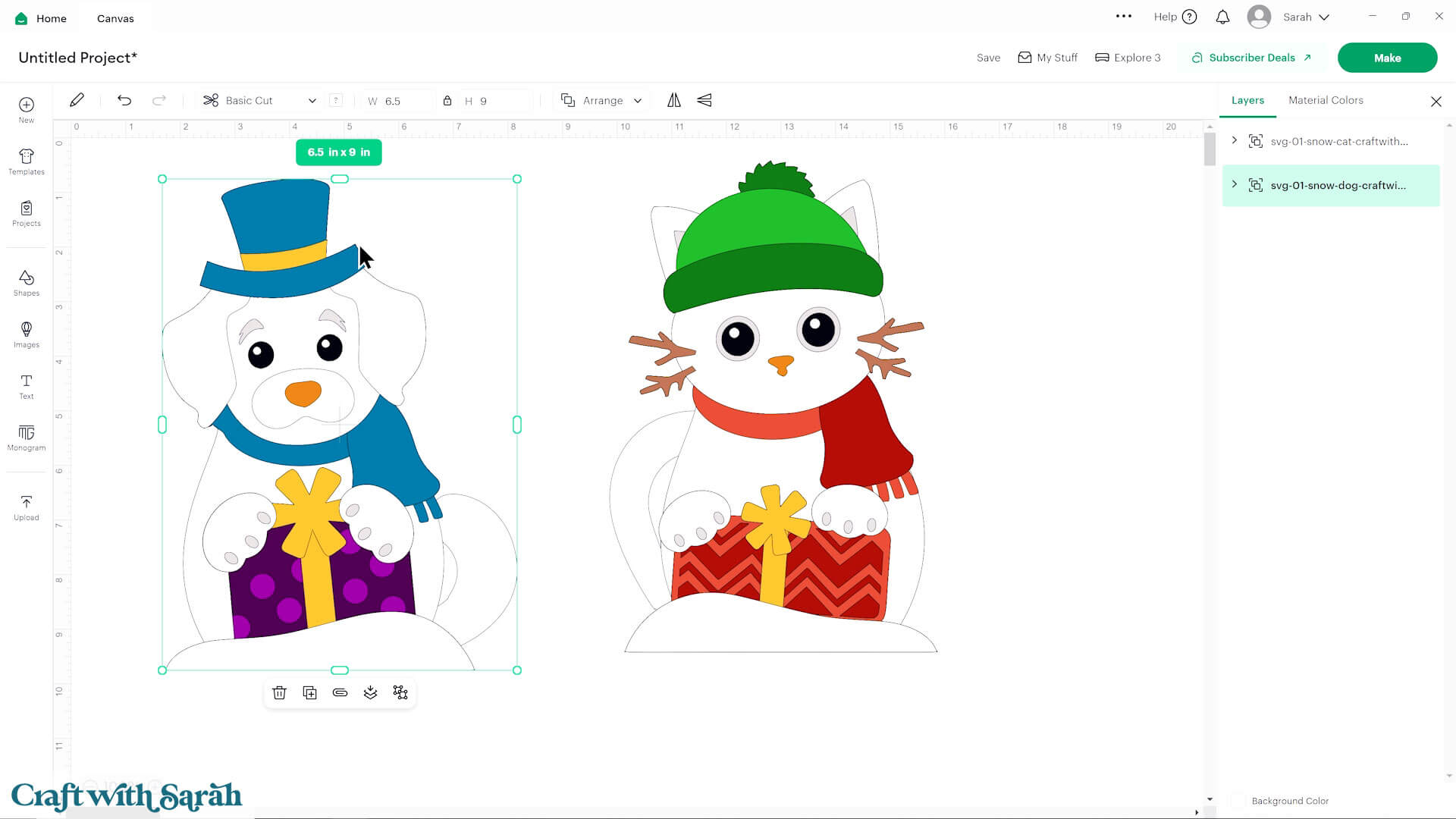
If the design doesn’t get inserted onto your Canvas, it will show under “Uploads” in your “Recently Uploaded Images”. Click on it and then press “Add to Canvas” to put it onto your Project.
Then, repeat the Upload process for the other snow pet, if you are planning on making both of them.
Step 2) Size the designs
Click each design on your canvas and use the width/height boxes near the top of the screen to make them the size that you want to cut.
TIP: Make sure the padlock icon above the width/height boxes is CLOSED before you resize. If it appears “open”, click it with your mouse to close it.
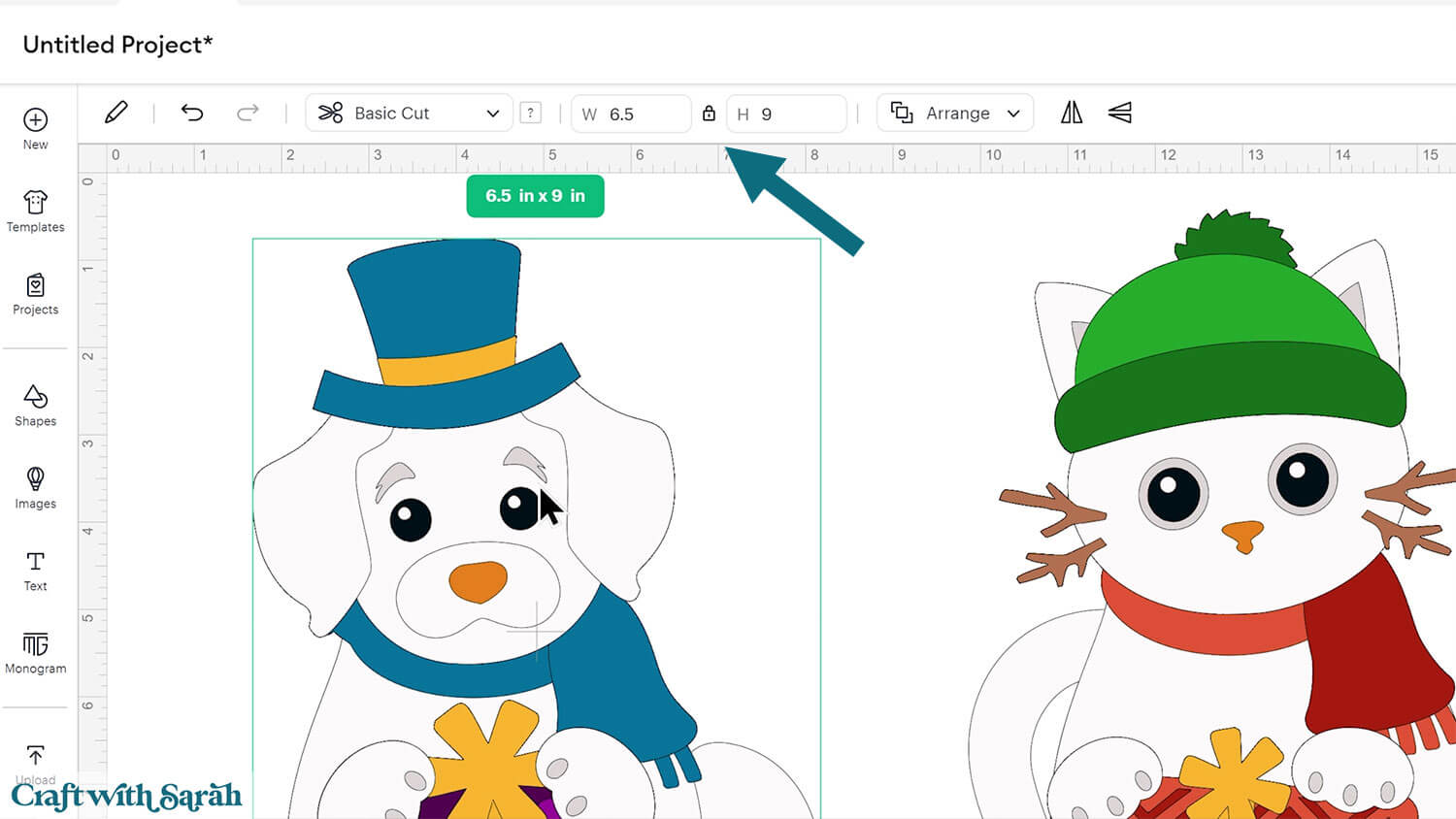
I cut my dog at 6.5 inches wide and 9 inches tall.
The cat is 6 inches wide and 9 inches tall.
I don’t recommend going smaller than 4 inches tall due to some of the pieces being quite small – mostly in the cat design, with the eyes and twig whiskers. Here’s a tutorial on how to cut designs really small with a Cricut.
If you are cutting the designs on the original Cricut Joy machine, you’ll need to make them a maximum of 4.5 inches on the shortest side.
Here are some tips for making sure the design fits perfectly into a shadow box frame:
The below video has some tips on how to frame your craft project, including my Number One hack for making sure that your design will fit perfectly every time without wasting any of your craft materials.
Don't have a Cricut? Check out my top framing tips for:
- Silhouette Studio (for Silhouette machines)
- CanvasWorkspace (for ScanNCut machines)
Want to learn more about designing your own shadow box backgrounds? Check out this CWS Premium Class on creating custom backgrounds for frames and greetings cards.
There are matching versions of this video for Silhouette and ScanNCut machines on the Cutting Machine Help page.
Step 3) Cut out all the layers
When you’re happy with how the project is looking in Design Space, click “Make” and follow the instructions on-screen to cut out all the pieces.
To change the paper size, go into the dropdowns over on the left side of the screen and choose the paper size that you want to use. You need to change it for every single colour.
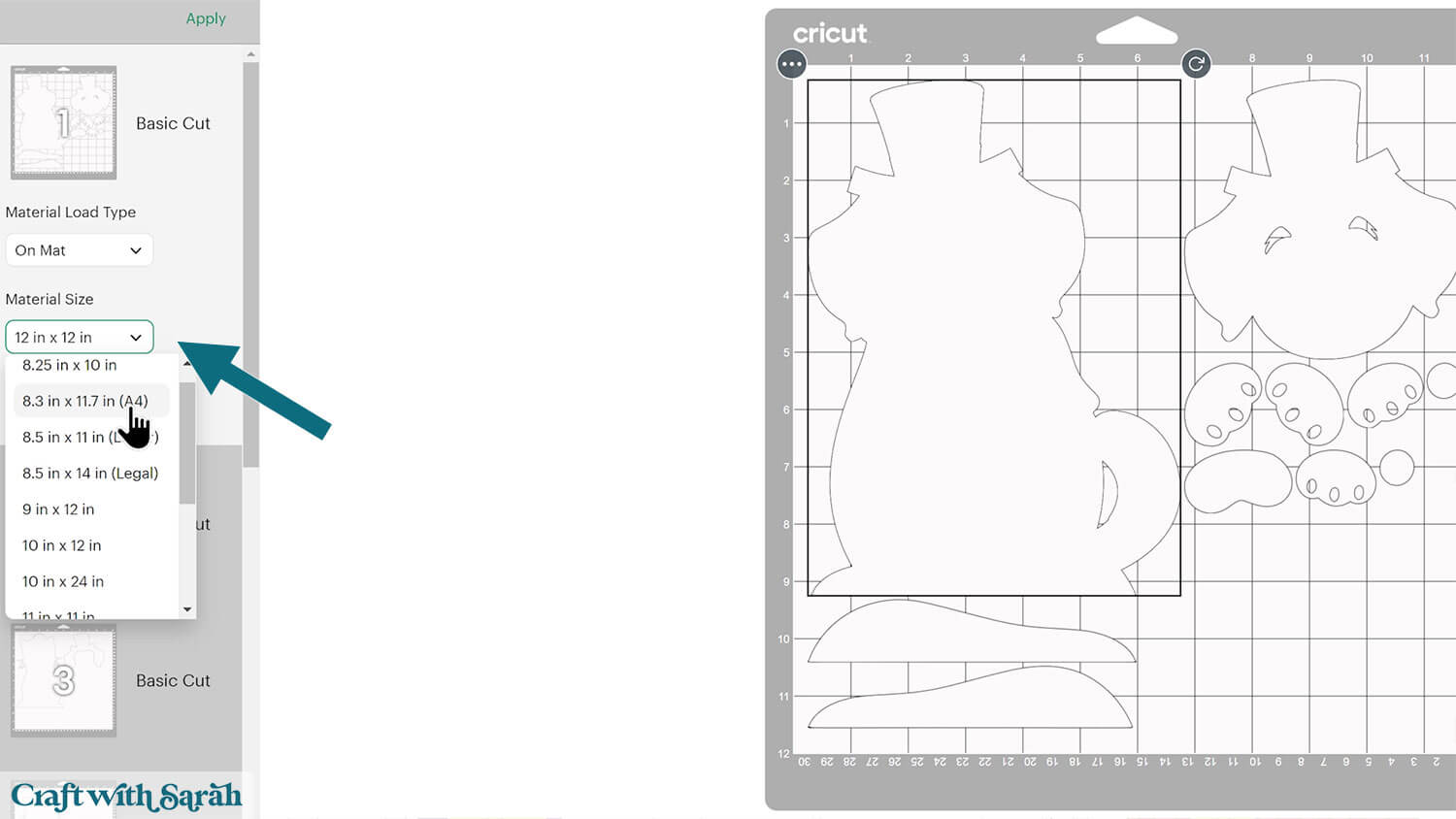
To save space on your cardstock, you can move things around by clicking and dragging. Make sure when you’re moving things about that nothing overlaps because otherwise, it won’t cut out properly.
TIP: New to using cardstock with your cutting machine? Check out these machine help guides for Cricut, Silhouette and ScanNCut that go through every step of the process, including tips for getting the best quality cuts from your machine.
Step 4) Stick the project together
Use 3D foam pads and glue to stick the layers together.
Use these guides to see the order to stick the layers together in.
Printable versions of the assembly guides are included in the folder when you download the cut files.
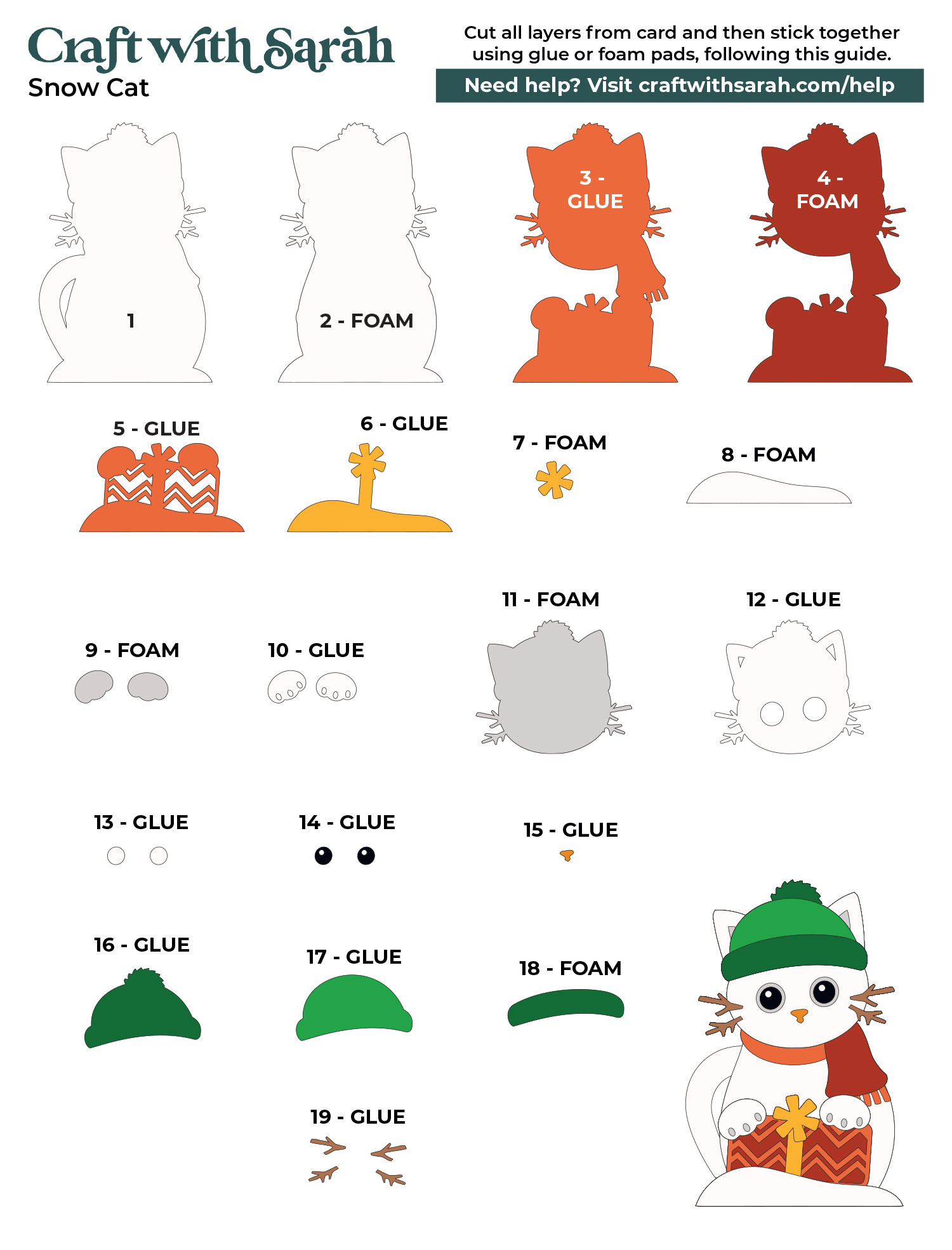
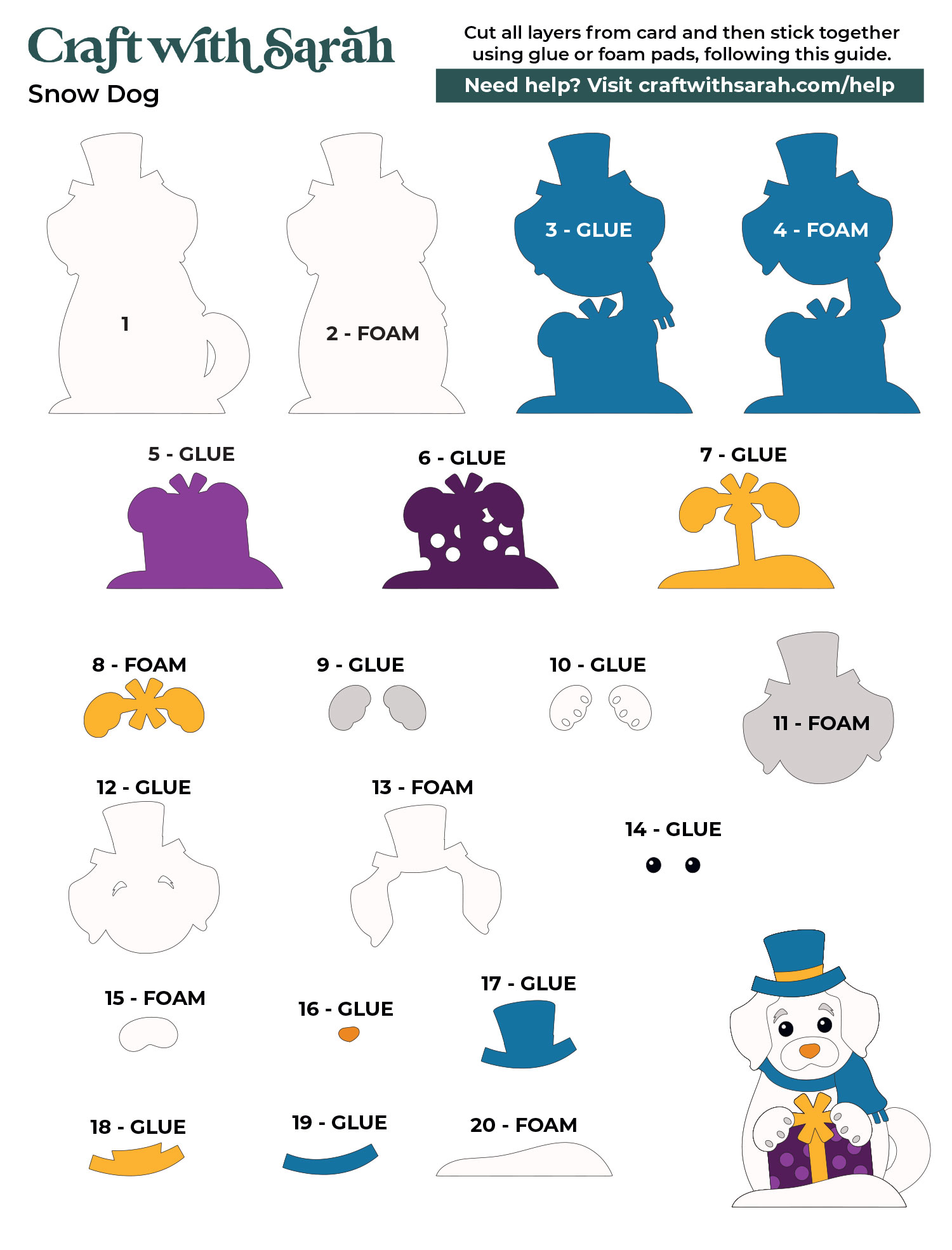
My favourite glues to use on papercraft projects are Bearly Art Glue and Collall All Purpose Glue.
These are great because they don’t “warp” or bend the cardstock like some glues do. You can use as much of it as you want and the card stays perfect – and it dries perfectly clear too!
Bearly Art Glue comes with a tiny nozzle to make it easy to apply glue to small areas of card. The Collall glue doesn’t come with this, so it’s easiest to decant it into needle tip applicator bottles so that you have more control.

The foam pads that I use are from “Dot & Dab”, but any foam squares will work. If yours are big then you may need to cut them smaller with scissors to fit inside the edges of the layers.

When adding the foam pads to larger pieces of card, make sure you add some in the middles of the pieces of card so it gives stability to the middles.
If you don’t add any foam pads in the middles then it can “sag” under the weight of the other layers which doesn’t look as good.

Continue sticking the pieces together, following the assembly guide, until your papercrafts are all finished.
Snowman craft project to make with a Cricut
After sticking all the pieces of card together, your cute little snow pets are finished.
You could then mount them in a shadow box or glue them to the front of a greetings card.
If you’d rather not mount your animals in a shadow box, check out these free easel stands for two alternative ways to display them.
Or, go for a more simplistic approach by making a triangle stand or nail hook.
The triangle stands are completely invisible from the front of the project, making it look like it’s standing up by magic! The hooks allow you to hang the design straight on the wall without a frame.

Love these cat and dog designs?
The same characters are available in different designs for other holidays and occasions:
- St Patrick’s Day – Cat and Dog
- Hiding in Christmas stocking – Cat and Dog
- Wrapped in Christmas lights – Cat and Dog
- Pumpkin – Cat and Dog
- Sugar skull – Cat and Dog
- Birthday party – Cat and Dog
- Valentine’s Day – Cat and Dog
- Easter baskets – Cat and Dog
Happy crafting,
Sarah x

