Fireplace Kirigami Card 🌟 CCC 2025

Make a fun kirigami pop out card with this winter fireplace design.
This fireplace card brings a touch of clever surprise to your Christmas card making. It’s a popout greeting card that folds flat for mailing, but when it’s opened, a 3D fireplace scene springs to life from the inside.
The front of the card continues the theme with a cozy living room scene. Make it look extra realistic with some silver mirror card or metallic card for the mirror above the fireplace.

The inspiration for this design comes from kirigami art — a variation of origami that involves folding and cutting the paper to make a 3D effect.
Originating in Japan, kirigami is a technique often used to make popout shapes, architectural models, or complex symmetrical designs, and it lends itself perfectly to greeting cards like this one.
Despite the intricate result, the card itself is straightforward to make once the pieces are cut. It’s just a case of folding along the score lines in the correct direction and then the fireplace magically pops out in front of your eyes!
This is a fun way to try out a new paper technique, especially if kirigami art isn’t something you have experimented with before.
This project is part of the 2025 Christmas Craft Countdown.
Materials list for kirigami greetings card
Here is a list of the materials that I used to make this project.
Please note that some of the links included in this article are affiliate links, which means that if you click through and make a purchase I may receive a commission (at no additional cost to you). You can read my full disclosure at the bottom of the page.
- Cricut machine
- Light blue Cricut cutting mat
- Scoring wheel or scoring stylus (don’t have one? Try these tips)
- Coloured Card (any thickness)
- White Card for the pop out (80-100lb / 215-270gsm works best)
- Glue (I like Bearly Art Glue and Collall)
- 3D foam pads
It’s optional, but silver mirror card or metallic card works really well for the mirror on top of the fireplace. I cut the dark yellow pieces from gold mirror card too, for even more shine.
This project is suitable for the following types of Cricut machines: Explore series, Maker series and Joy Xtra.
I don’t recommend cutting this card on the Cricut Joy as it would need to be made very small to be able to fit in the machine. However, if you are feeling adventurous, resizing the whole SVG to 7.65 x 7.65 inches should allow it to be cut on the Joy. Your finished card would measure approximately 4.5 inches tall and 3.2 inches wide, instead of the 7×5 that it is designed to be made at.

Foundation learning
If you're new to making papercrafts with your cutting machine, check out these links to get you started.
They include videos on topics such as: which file to use with your type of cutting machine, how to load the files into your cutting machine's software, how to cut cardstock with your type of cutting machine, how to recolor and modify/customize the cut files and tips for displaying your projects.
The following tutorials are Cricut-specific, but many of the ideas will work similarly with a Silhouette or ScanNCut machine and any cut files that are shared in them are compatible with all types of cutting machine.
- How to score with a Cricut (even without scoring tools)
- Print then cut tutorial
- Design Space tools (Combine, Attach, Slice, Weld, Flatten, etc.)
- Pattern fill tutorial (for making backgrounds & cutting images to a specific shape/size)
- Free envelope SVGs that can be sized to fit any card
- Presentation boxes for handmade cards
- How to write inside cards with Cricut pens
- How to cut layered designs at a small size
- Design Space tips & tricks
- Cricut pens tutorial
- How to mount multiple designs in the same frame with magic guides
Pop out Christmas card video tutorial
Watch the video below to see how to make this project. Keep scrolling for a written tutorial.
Written tutorial (with photos!)
Here’s how to make a “wow factor” Christmas card using a Cricut machine.
Step 1) Download the cutting file & upload to Design Space
Get the files using the box below.
Purchase the File(s)
This cut file is available as part of the Instant Access Bundle.
Or, purchase this design individually here

Before you upload the SVGs to Design Space, you need to unzip the download folder that they come in.
- How to unzip a folder on Windows computer
- How to unzip a folder on a Mac
- How to unzip a folder on an iPad/iPhone
- How to unzip a folder on an Android device
After unzipping, upload the SVG file(s) into your cutting machine software.
Not sure how to use cut files with your type of machine? The following links lead to videos on how to open cut files in:
- Cricut Design Space
- Silhouette Studio
- CanvasWorkspace (for ScanNCut machines)
The download folder also contains printable PDF versions of the templates for hand cutting.
If you are using Cricut Design Space, start a new project and then click the “Upload” button on the left of the screen.
You can then either click “Browse” to find the file on your computer, or drag-and-drop it.
Select the file in the “01 Cricut Version” subfolder called svg-01-fireplace-popout-craftwithsarah.svg
Press “Upload” on the next screen.
After uploading, the design should be automatically inserted onto your Canvas.
To hide the left sidebar (to give you more space for designing!), click the arrow that’s about half way down the page.
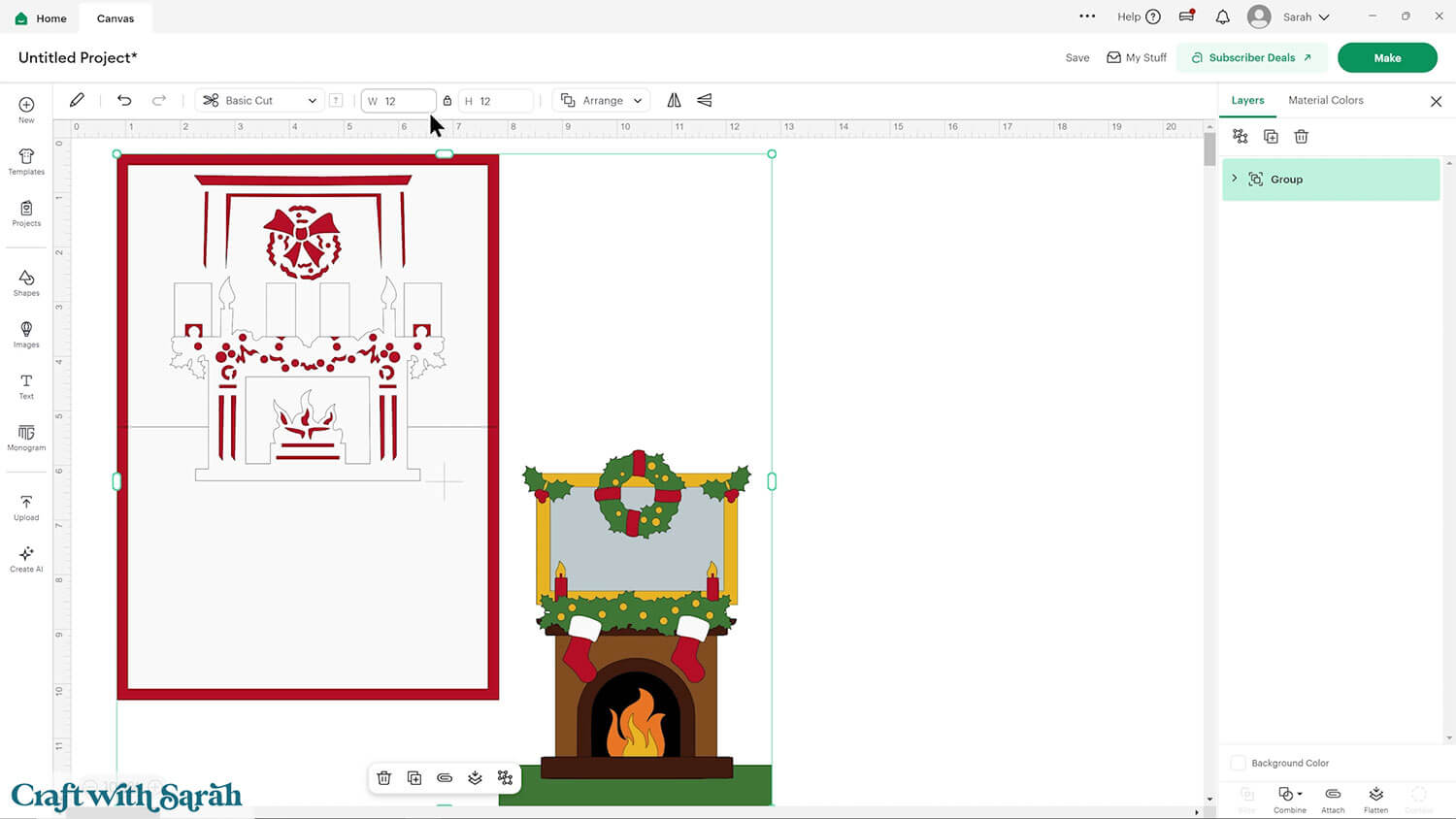
If the design doesn’t get inserted onto your Canvas, it will show under “Uploads” in your “Recently Uploaded Images”. Click on it and then press “Add to Canvas” to put it onto your Project.
Step 2) Format the card
The complete design should load in at 12×12 inches. If yours is different, resize it to match those measurements.
That will make a final card that’s 5×7 inches in size.
TIP: Make sure the padlock icon above the width/height boxes is CLOSED before you resize. If it appears “open”, click it with your mouse to close it.
Click to select the design, then press “Ungroup” in the Layers panel to separate out the pieces.
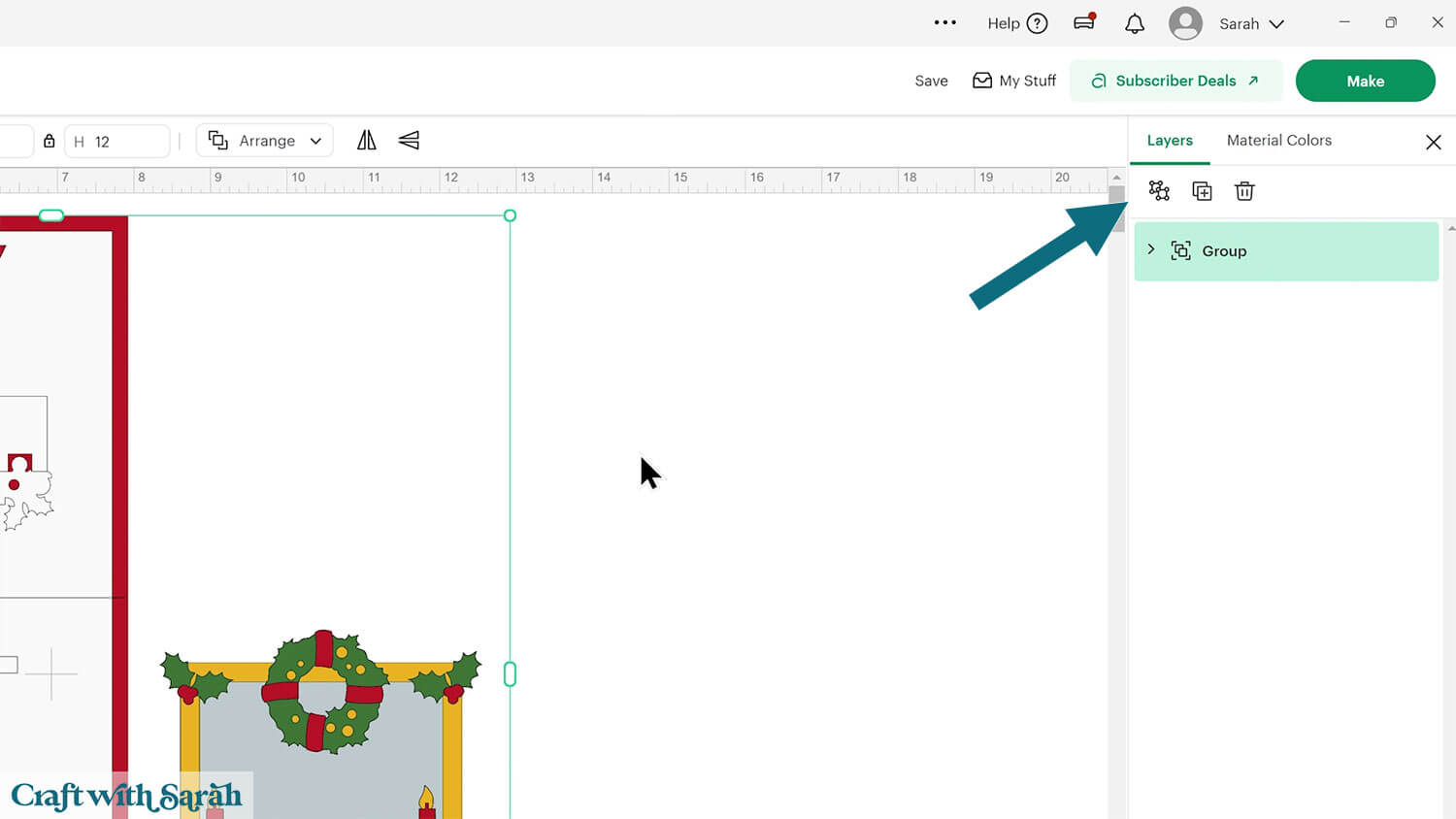
Some layers include lines that need to be scored instead of cut.
Look down the layers panel for the middle Group.
Click the chevron arrow to open it up and then click the layer that looks like a set of horizontal lines. It is the top layer within the group.
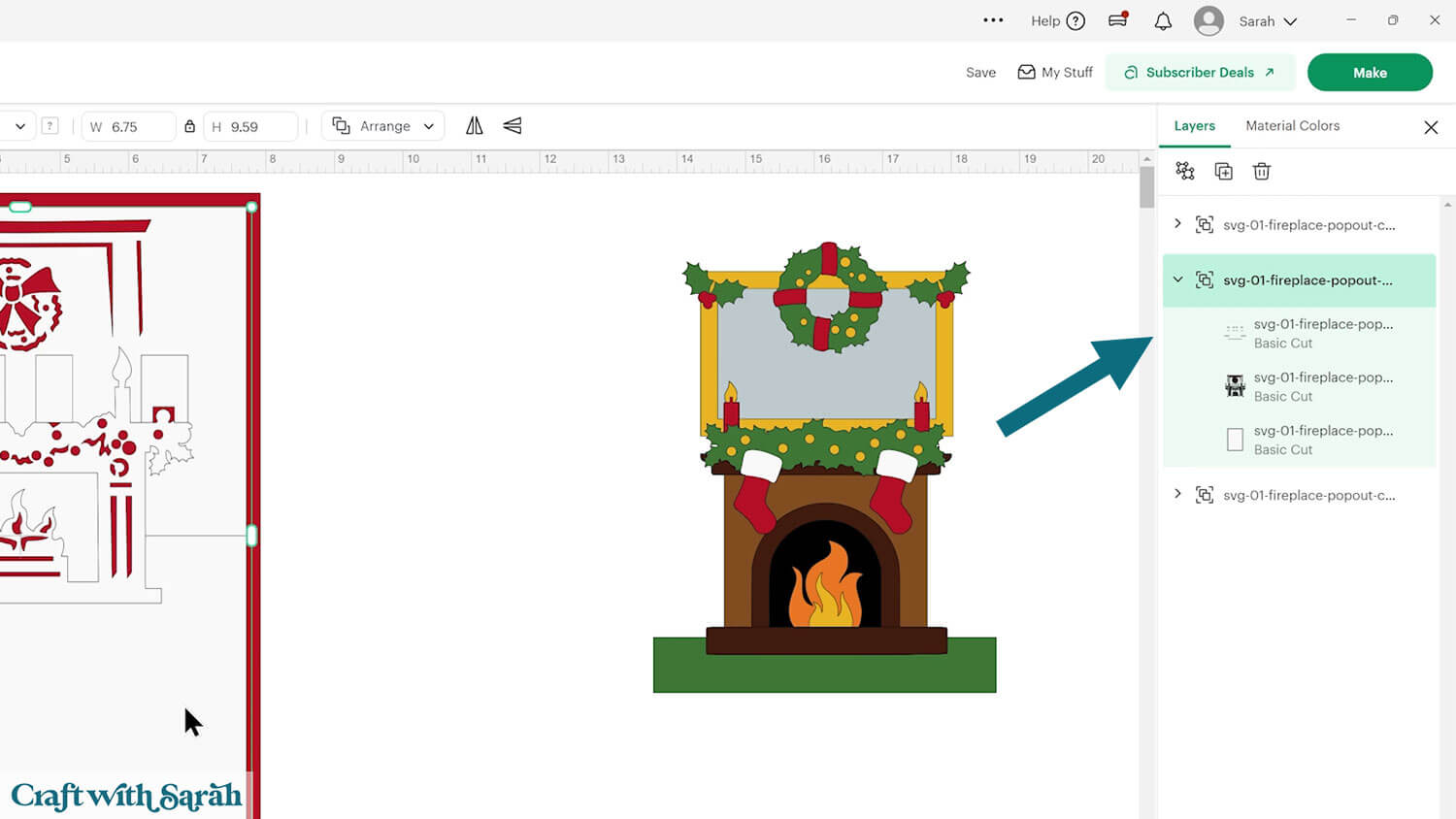
Change the setting in the Operations dropdown menu along the top of the screen from “Cut” to “Score”.
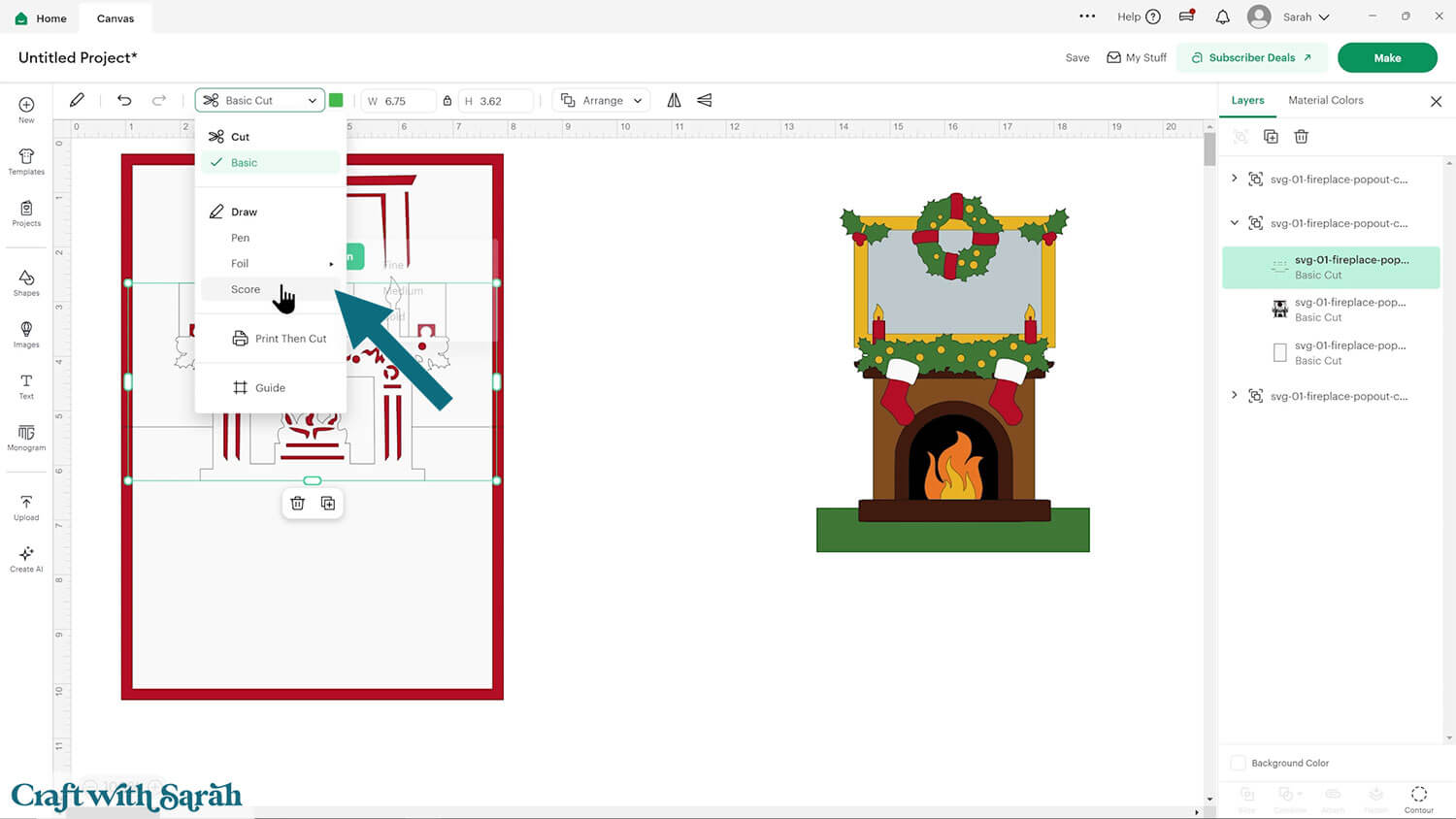
Click to select the whole Group, then “Attach” the layers together.
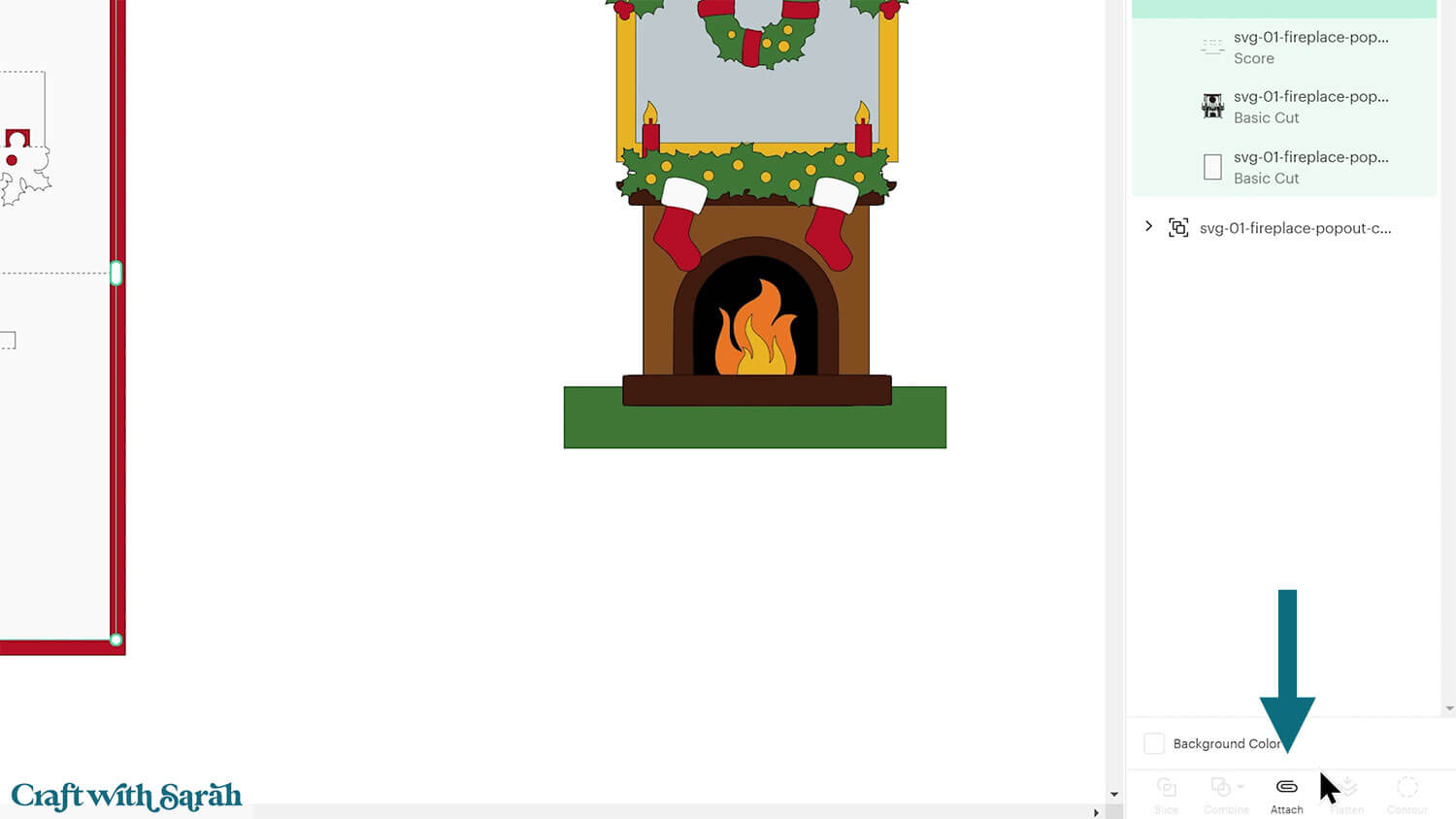
Do the same for the red card base layer. It has a single horizontal line that also needs to be changed to “Score” and then “Attached”.
Step 3) Cut out all the layers
When you’re happy with how the project is looking in Design Space, click “Make” and follow the instructions on-screen to cut out all the pieces.
To change the paper size, go into the dropdowns over on the left side of the screen and choose the paper size that you want to use. You need to change it for every single colour.
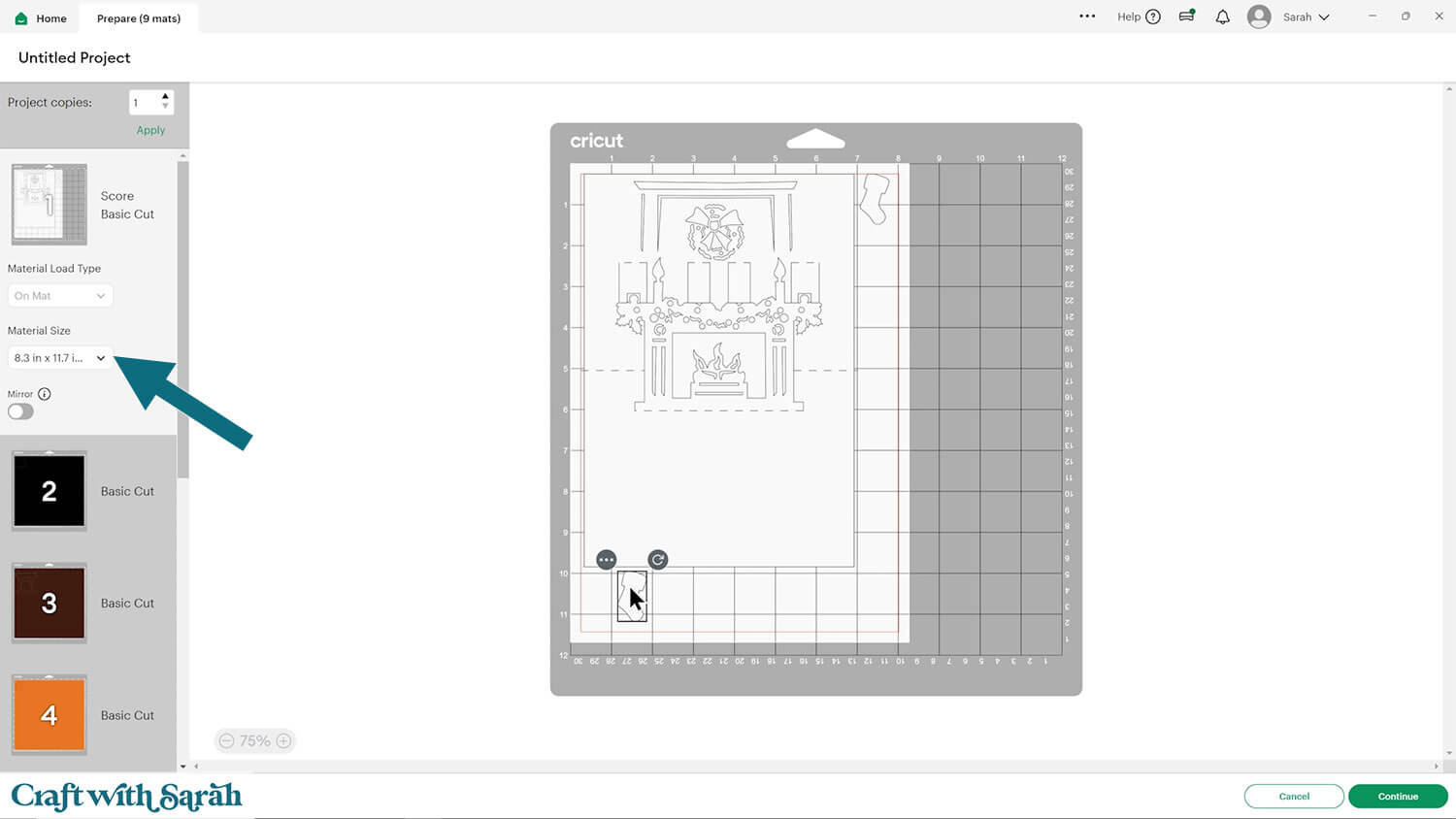
To save space on your cardstock, you can move things around by clicking and dragging. Make sure when you’re moving things about that nothing overlaps because otherwise, it won’t cut out properly.
TIP: New to using cardstock with your cutting machine? Check out these machine help guides for Cricut, Silhouette and ScanNCut that go through every step of the process, including tips for getting the best quality cuts from your machine.
Step 4) Stick the card front together
First, we’ll make the layered design for the front of the card.
Use 3D foam pads and glue to stick the layers together.
Use this guide to see the order to stick the layers together in.
A printable version of this assembly guide is included in the folder when you download the cut files.
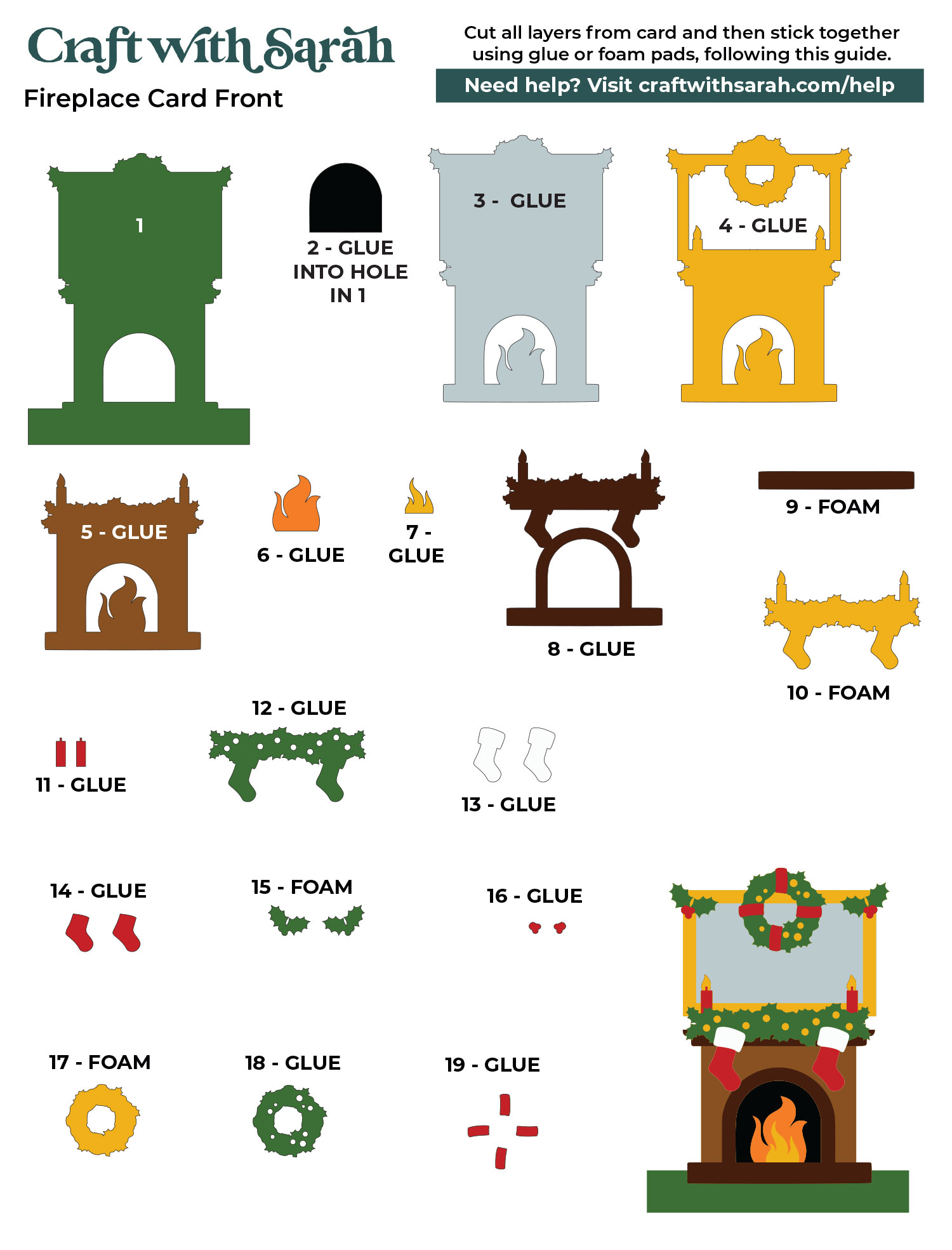
My favourite glues to use on papercraft projects are Bearly Art Glue and Collall All Purpose Glue.
These are great because they don’t “warp” or bend the cardstock like some glues do. You can use as much of it as you want and the card stays perfect – and it dries perfectly clear too!
Bearly Art Glue comes with a tiny nozzle to make it easy to apply glue to small areas of card. The Collall glue doesn’t come with this, so it’s easiest to decant it into needle tip applicator bottles so that you have more control.

The foam pads that I use are from “Dot & Dab”, but any foam squares will work. If yours are big then you may need to cut them smaller with scissors to fit inside the edges of the layers.
When adding the foam pads to larger pieces of card, make sure you add some in the middles of the pieces of card so it gives stability to the middles.
If you don’t add any foam pads in the middles then it can “sag” under the weight of the other layers which doesn’t look as good.
Continue sticking the pieces together, following the assembly guide, until the front fireplace is all finished.

Step 5) Fold the kirigami design
Now for the fun part—the pop-up insert! This piece creates the 3D fireplace when the card is opened.
Here’s how to fold it correctly. It might be easier to watch the video at the top of the page rather than relying on the pictures below. The video goes through the folding in more detail.
First, find the score lines that run down the center and gently fold them toward you.

Then, push the fireplace section through the gaps so it starts to pop forward.

Work slowly along each score line, folding carefully so the fireplace pops out without creasing in the wrong places.
The folds at the base and top of the fireplace should be valley folds (with the “crease” at the bottom of the fold).
The inner folds behind the fireplace should be mountain folds (with the “crease” at the top of the fold).


Gently start folding the card inwards, being careful to check that the score lines are going in the right direction and that you aren’t creasing any of the picture.


Once you’ve got the folds just right, you can glue the pop out piece inside the card base.
Apply glue only to the background edges, avoiding any parts that move when the fireplace pops out.


Close the card and press it gently so everything sticks in place. Then open it again to reveal your finished pop-out fireplace!

Kirigami SVG project to make with a Cricut
When you open your card, you’ll see the cozy little fireplace scene standing proudly inside.
Close it up, and it folds completely flat, ready to be slipped into an envelope or presentation box.
It’s a beautiful handmade keepsake that’s sure to bring a smile to whoever receives it — perfect for friends, family, and anyone who loves the warmth and crackle of a fire at Christmas time.
Love making pop out cards with your Cricut?
Here are some other projects that you may enjoy:
- Gnome print then cut card
- Christmas tree sliceform card
- Pumpkin sliceform card
- Birthday pop up card
- Butterfly pop out card
- Wedding pop out card
- Christmas truck print then cut card
Happy crafting,
Sarah x

