Dangling Spider Card 👻 HCC 2025
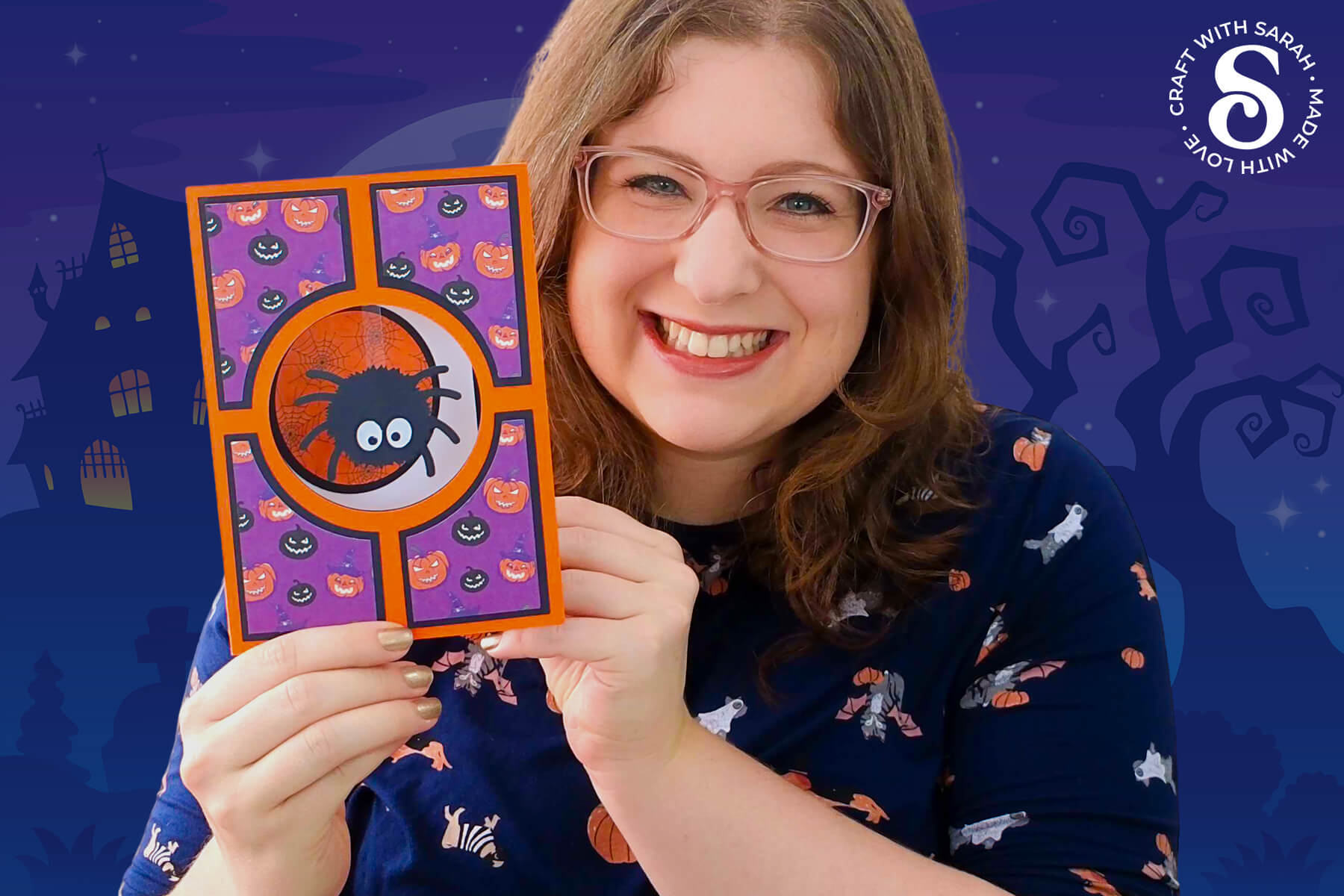
If you’re looking for Halloween card ideas that are quick, fun, and just a little bit different, this spider-themed card project is a great one to try.
With a simple design and just a few materials, you can create a handmade Halloween greeting card that everyone will love – even spider haters!
The star of the show is a cute spider dangling in a cut-out window on the front of the card.
The Halloween spider paper craft comes with eye shapes to cut from cardstock, but you could replace them with googly eyes for even more character.
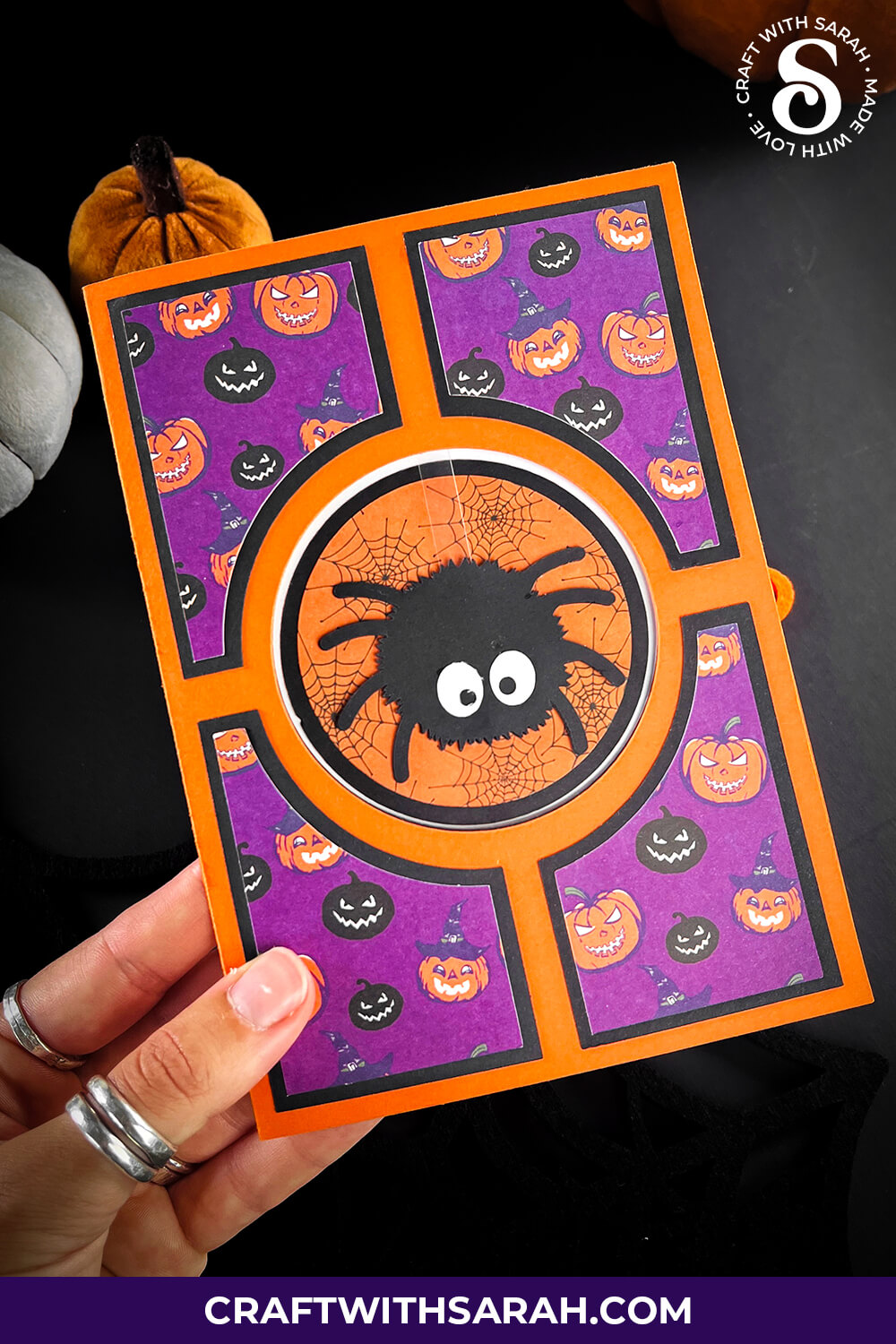
The spider is held in place with a strip of acetate, which gives the illusion that it’s floating in the circle. If you don’t have acetate on hand, you can easily substitute it with string, ribbon, or even a thin strip of cardstock.
This card stays fairly flat after it is made, so it is a great option for mailing without expensive postage.
The card front is decorated with four shaped panels, perfect for using up your patterned paper stash. Choose Halloween colours, subtle prints, or anything that fits your style.
This is a great option if you are looking for a quick project, as the entire card, including the cutting and assembly, comes together in under an hour.
This project was part of the 2025 Halloween Craft Countdown.
Spider Card Supply List
Here is a list of the materials that I used to make this project.
Please note that some of the links included in this article are affiliate links, which means that if you click through and make a purchase I may receive a commission (at no additional cost to you). You can read my full disclosure at the bottom of the page.
- Cricut machine
- Light blue Cricut cutting mat
- Coloured Card
- Halloween themed patterned paper (or print your own)
- Glue (I like Bearly Art Glue and Collall)
- 3D foam pads
- A thin strip of acetate/cardstock, or string/ribbon
- Googly eyes (optional)
This project is suitable for the following types of Cricut machines: Explore series, Maker series, Joy Xtra and Joy. You’ll need to make the card smaller to cut on the Joy, and cut the base card by hand without the machine.
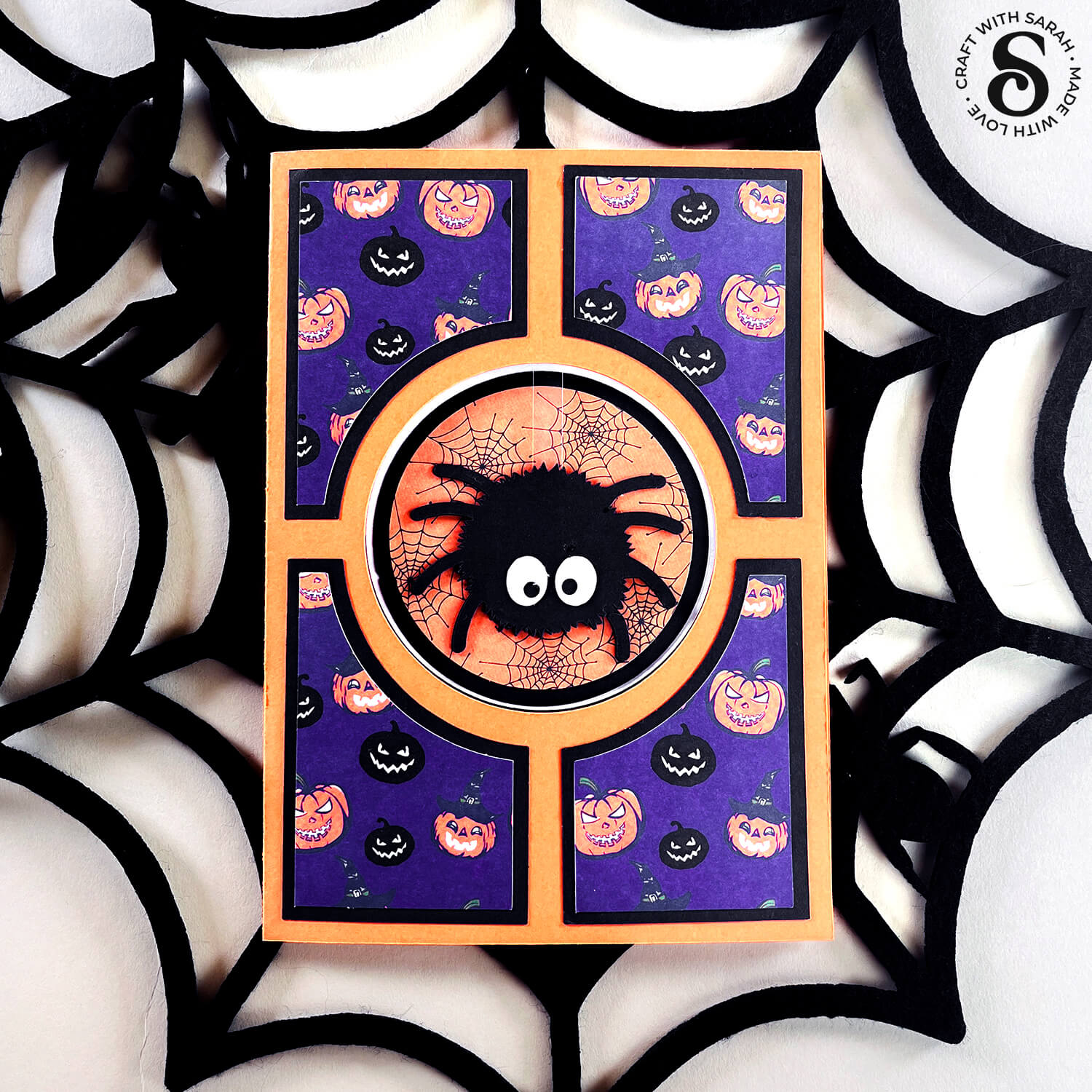
Foundation learning
If you're new to making papercrafts with your cutting machine, check out these links to get you started.
They include videos on topics such as: which file to use with your type of cutting machine, how to load the files into your cutting machine's software, how to cut cardstock with your type of cutting machine, how to recolor and modify/customize the cut files and tips for displaying your projects.
The following tutorials are Cricut-specific, but many of the ideas will work similarly with a Silhouette or ScanNCut machine and any cut files that are shared in them are compatible with all types of cutting machine.
- How to score with a Cricut (even without scoring tools)
- Print then cut tutorial
- Design Space tools (Combine, Attach, Slice, Weld, Flatten, etc.)
- Pattern fill tutorial (for making backgrounds & cutting images to a specific shape/size)
- Free envelope SVGs that can be sized to fit any card
- Presentation boxes for handmade cards
- How to write inside cards with Cricut pens
- How to cut layered designs at a small size
- Design Space tips & tricks
- Cricut pens tutorial
- How to mount multiple designs in the same frame with magic guides
Video Tutorial for Halloween Card Making Project
Watch the video below to see how to make this project. Keep scrolling for a written tutorial.
A big Design Space update is currently rolling out that changes how the screen looks, including the position of some of the buttons and tools. I had already recorded all the Countdown videos before the update was released, so unfortunately there will be areas of the videos that look different to your screen.
To help with this, I've recorded a walkthrough video that explains all of the Design Space changes so that you can see how to do everything in the new version.
How to Make a Halloween Spider Craft
Here’s how to make this cute spider paper craft project using a Cricut machine.
Step 1) Download the cutting file & upload to Design Space
Get the files using the box below.
Purchase the File(s)
This cut file is available as part of the Instant Access Bundle.
Or, purchase this design individually here
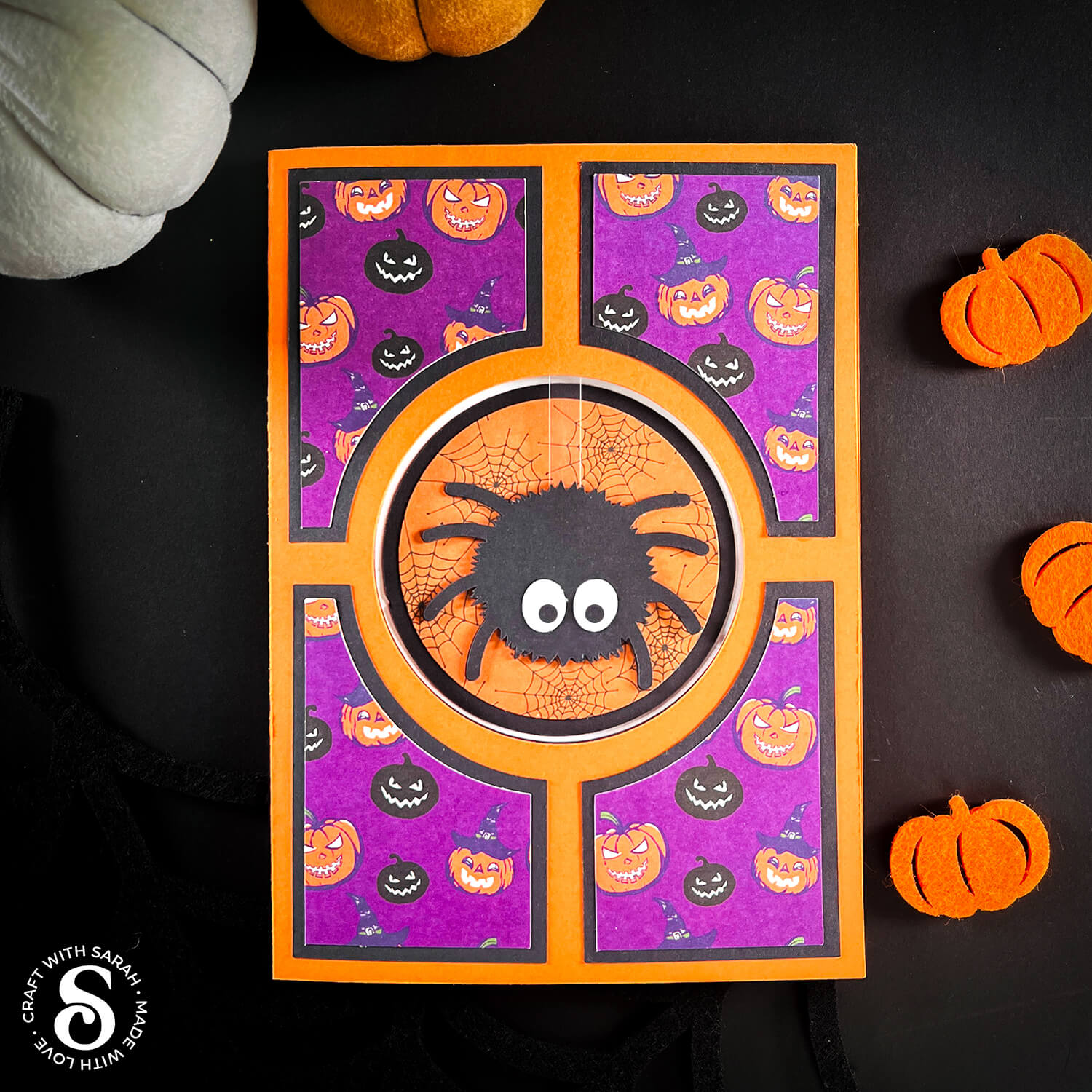
Before you upload the SVGs to Design Space, you need to unzip the download folder that they come in.
- How to unzip a folder on Windows computer
- How to unzip a folder on a Mac
- How to unzip a folder on an iPad/iPhone
- How to unzip a folder on an Android device
After unzipping, upload the SVG file(s) into your cutting machine software.
Not sure how to use cut files with your type of machine? The following links lead to videos on how to open cut files in:
- Cricut Design Space
- Silhouette Studio
- CanvasWorkspace (for ScanNCut machines)
The download folder also contains printable PDF versions of the templates for hand cutting.
If you are using Cricut Design Space, start a new project and then click the “Upload” button on the left of the screen.
You can then either click “Browse” to find the file on your computer, or drag-and-drop it.
Upload the file in the “01 Cricut Version” subfolder called svg-01-raven-skull-craftwithsarah.svg
This is how it should look after you have selected the file:
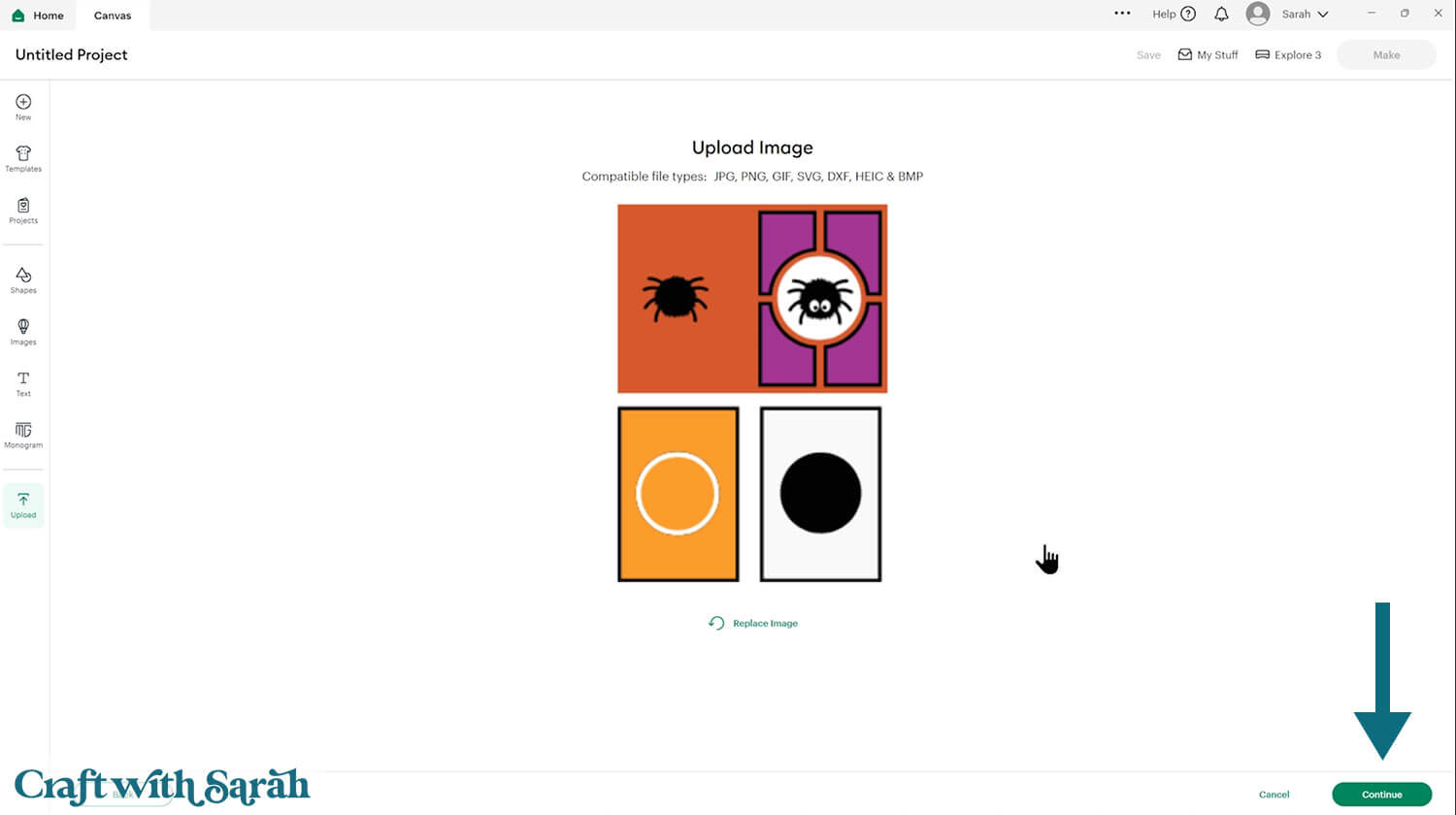
Don’t worry if the image preview appears blurry – it will show in full quality once it’s inserted onto your project.
Press “Upload” on the next screen.
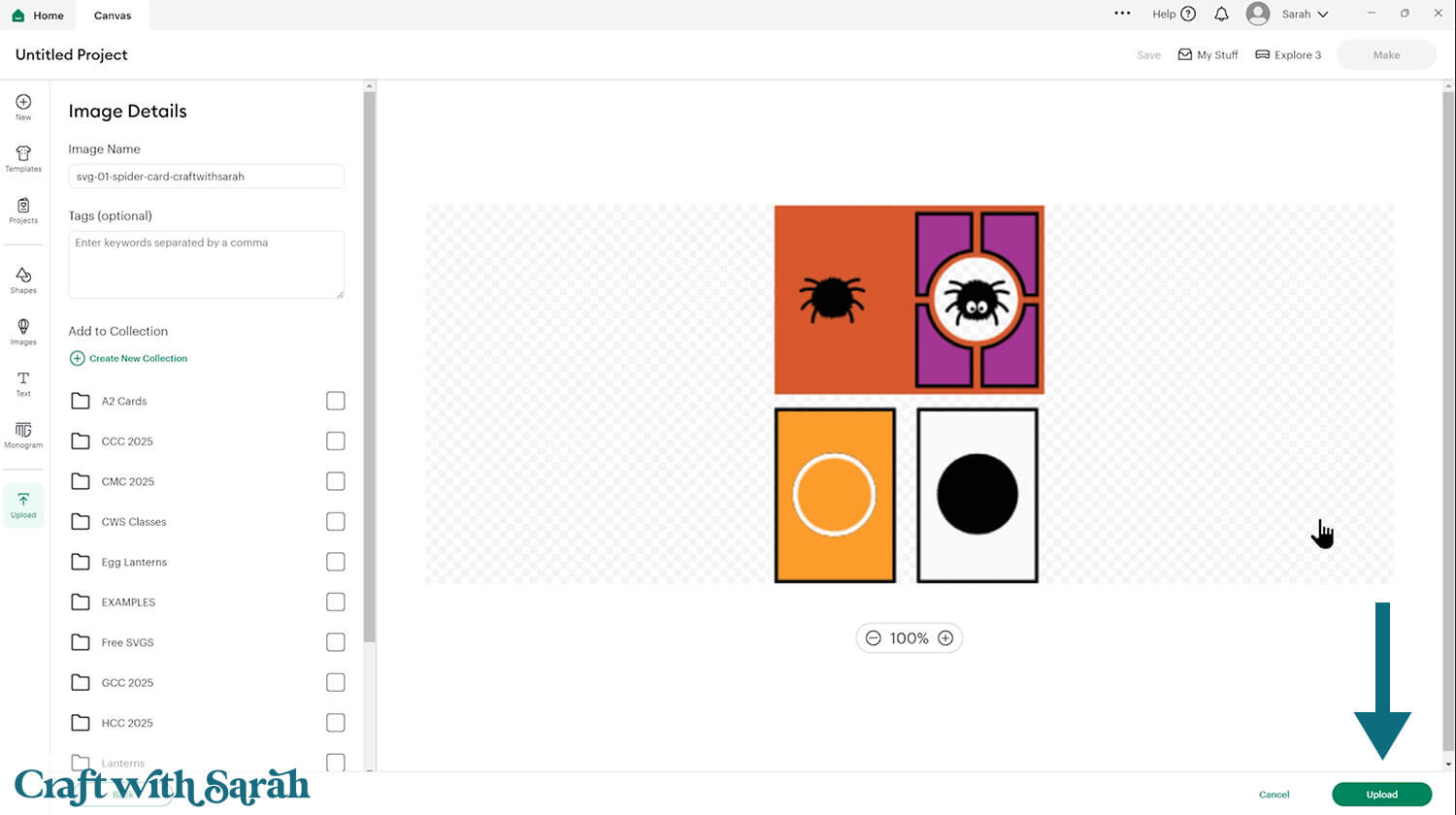
After uploading, the design should be automatically inserted onto your Canvas.
Cricut have recently (as of June 2025) introduced a feature where you get a “pop out” bar of similar images when you Upload a design. To hide this bar (to give you more space for designing!), click the arrow that’s about half way down the page.
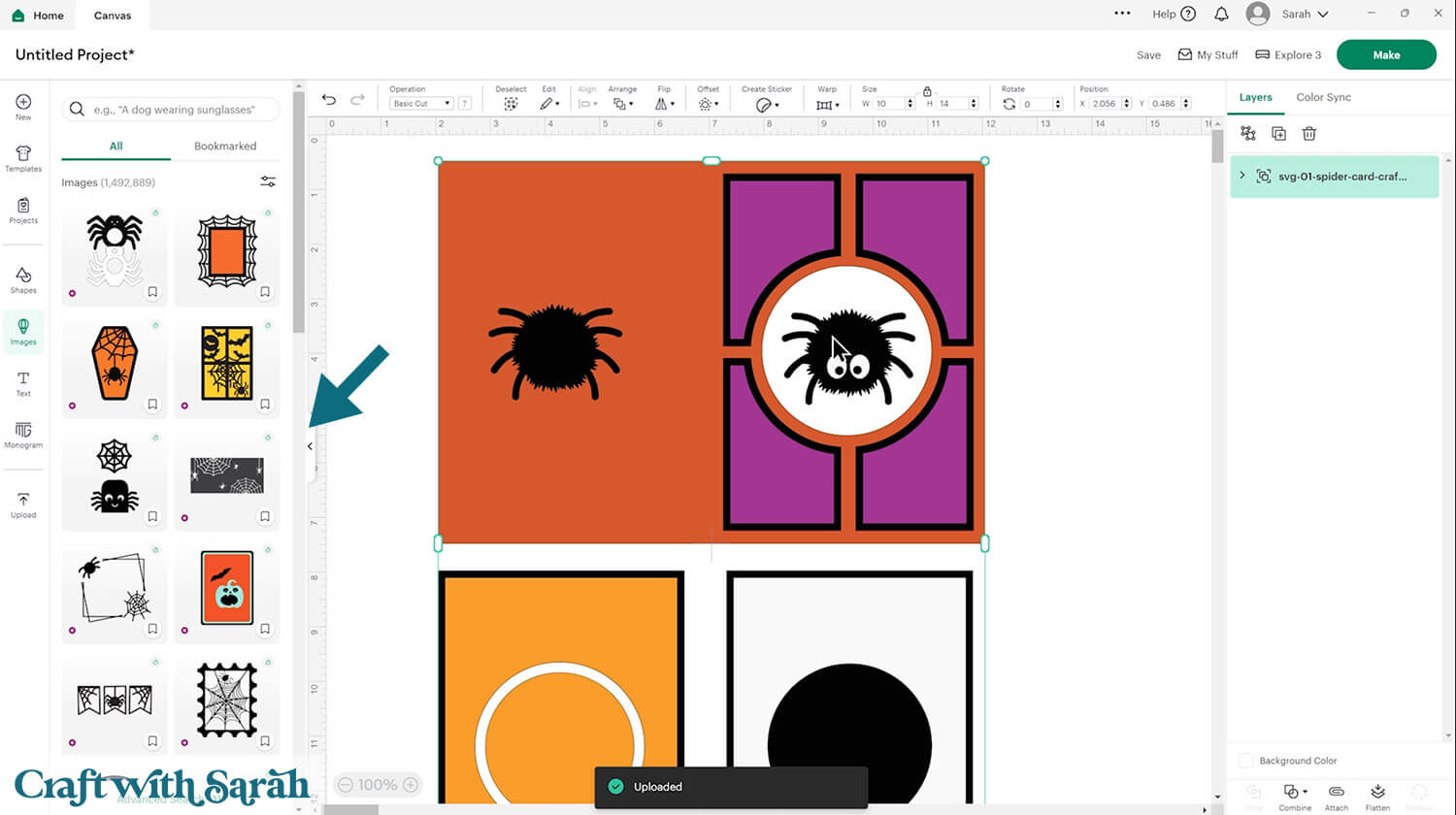
If the design doesn’t get inserted onto your Canvas, it will show under “Uploads” in your “Recently Uploaded Images”. Click on it and then press “Add to Canvas” to put it onto your Project.
Make sure the design loads in at 10 inches wide and 14 inches tall.
Step 2) Add a score line (optional)
The spider paper craft loads in ready to cut, but if you have a scoring wheel or scoring stylus for your Cricut then I recommend adding a score line to the base card to make it easier to fold.
To do this, first click on the card and “Ungroup” the layers.
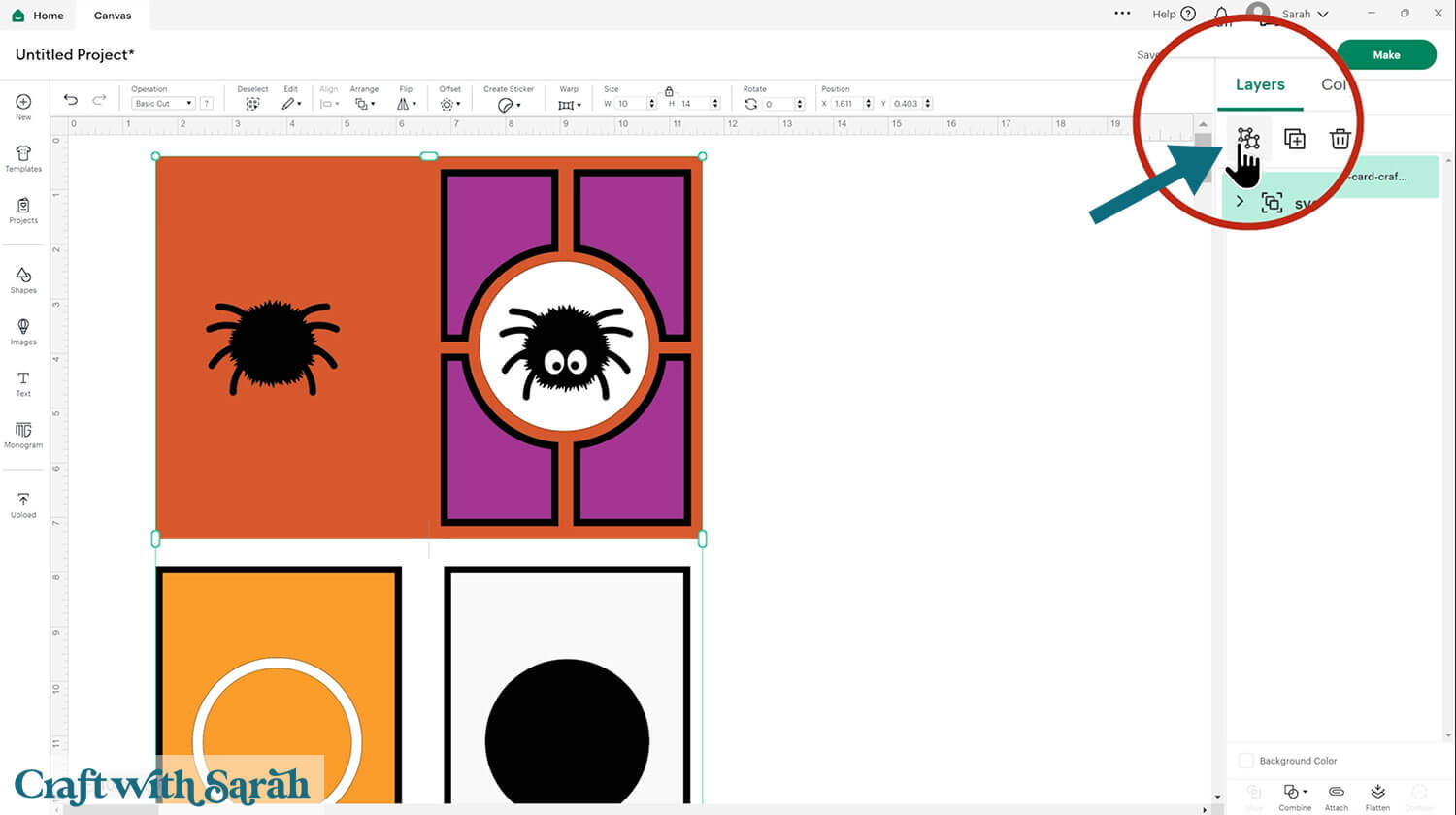
Click to “Shapes” and insert a Score Line.
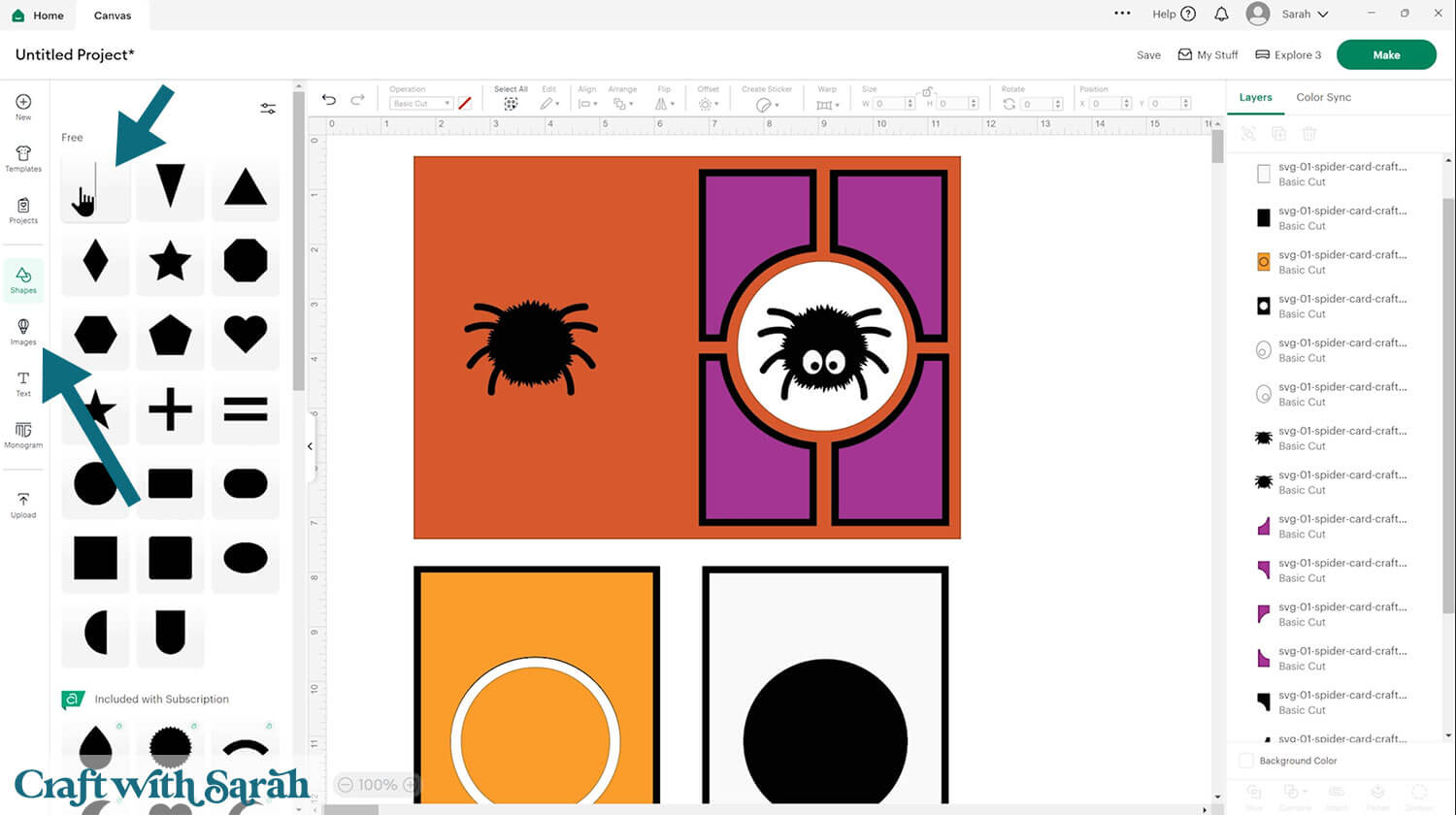
Make the score line 7 inches tall.
Select the score line and the base card layer and press “Align > Center” to put the score line in the middle of the card.
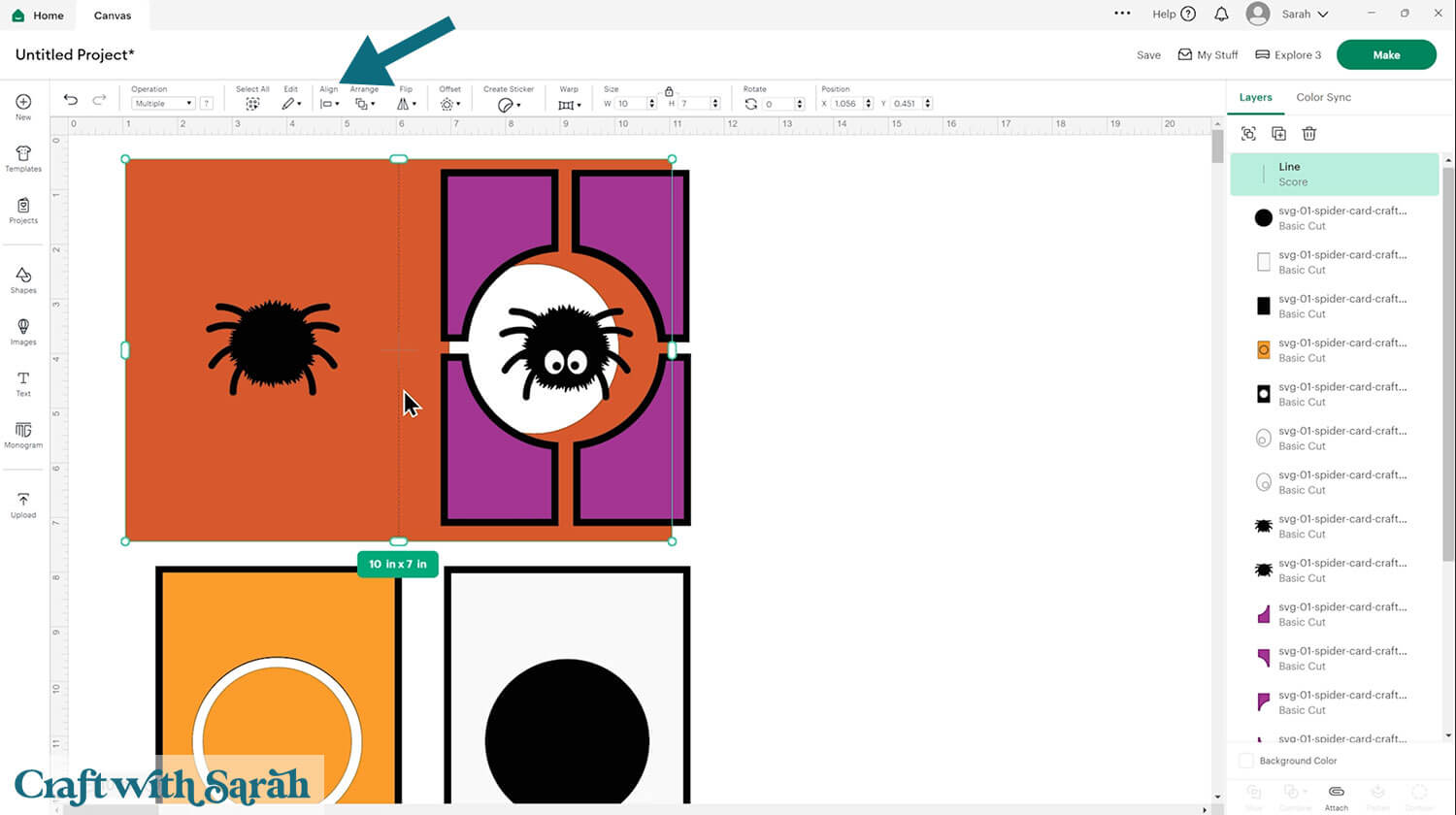
With both of those layers still selected, click the “Attach” button at the bottom of the layers panel. This tells the Cricut that we want it to do the scoring on the base card.
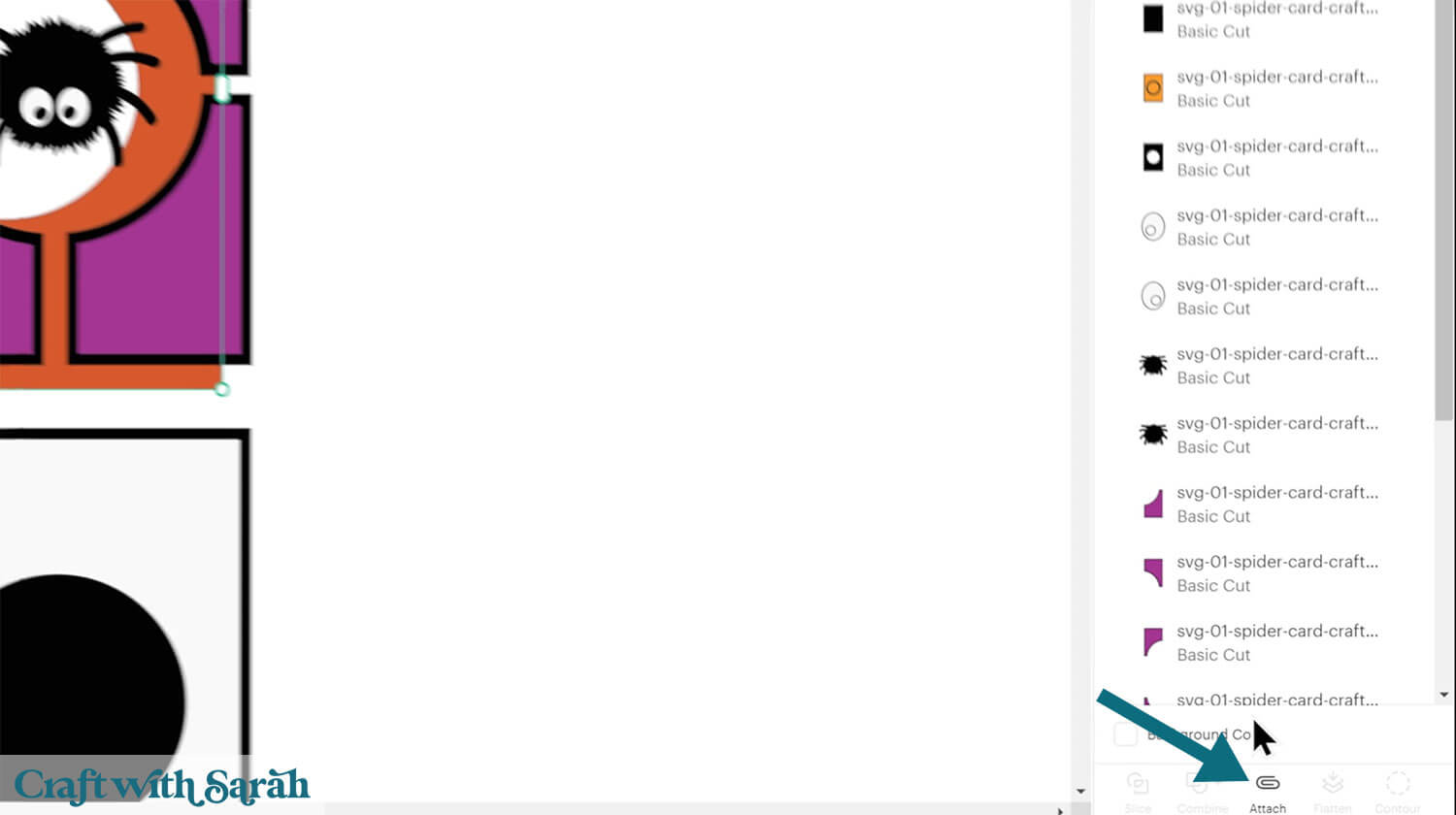
If Attaching the score line moves the base card to the top of the layers panel then you can click-and-drag it in the layers panel to move it back to the bottom, or press “Arrange > Send to Back”.
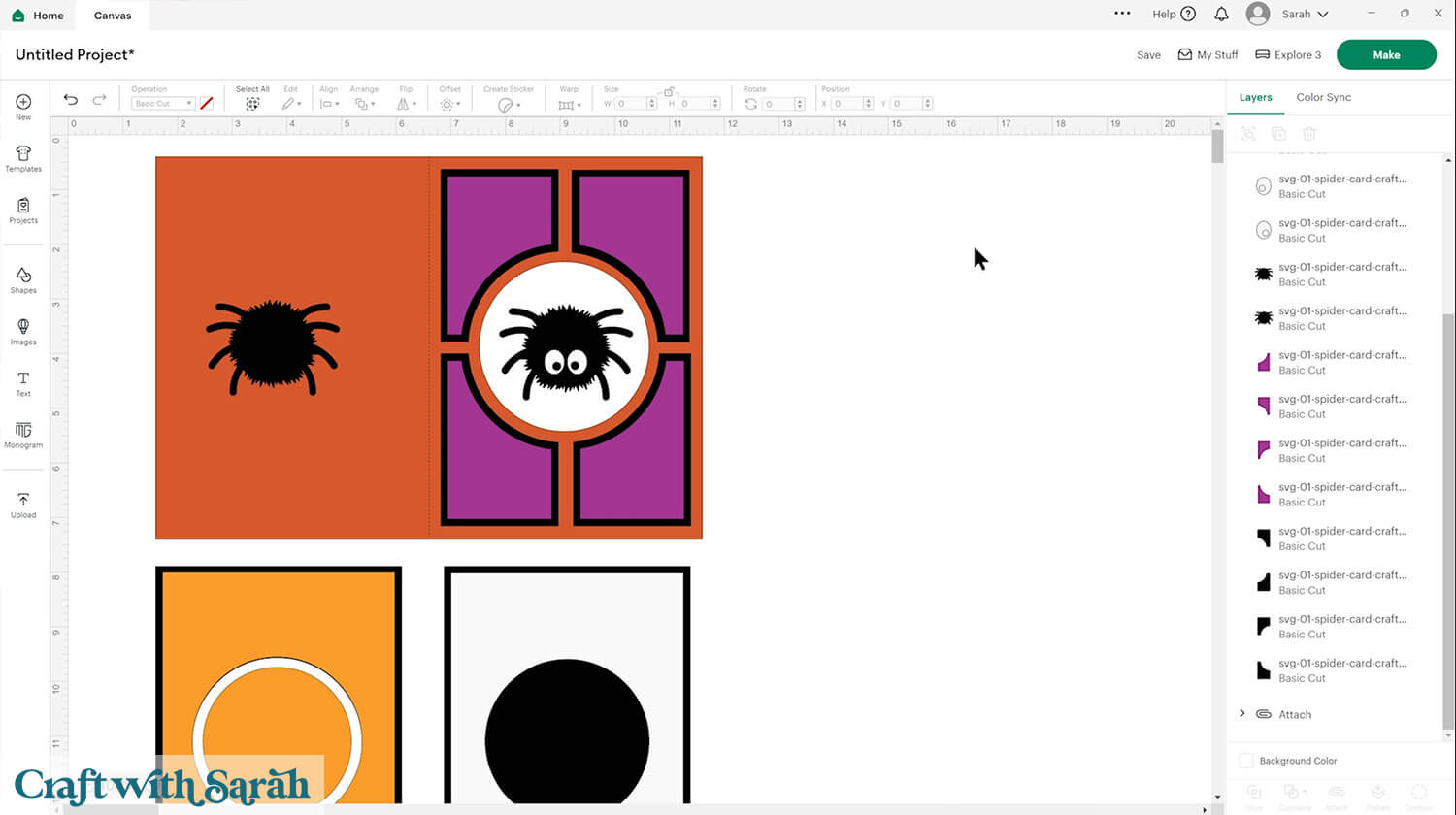
Step 3) Cut out all the Halloween card
When you’re happy with how the project is looking in Design Space, click “Make” and follow the instructions on-screen to cut out all the pieces.
The purple pieces should be cut from patterned paper / scrapbook paper.
To change the paper size, go into the dropdowns over on the left side of the screen and choose the paper size that you want to use. You need to change it for every single colour.
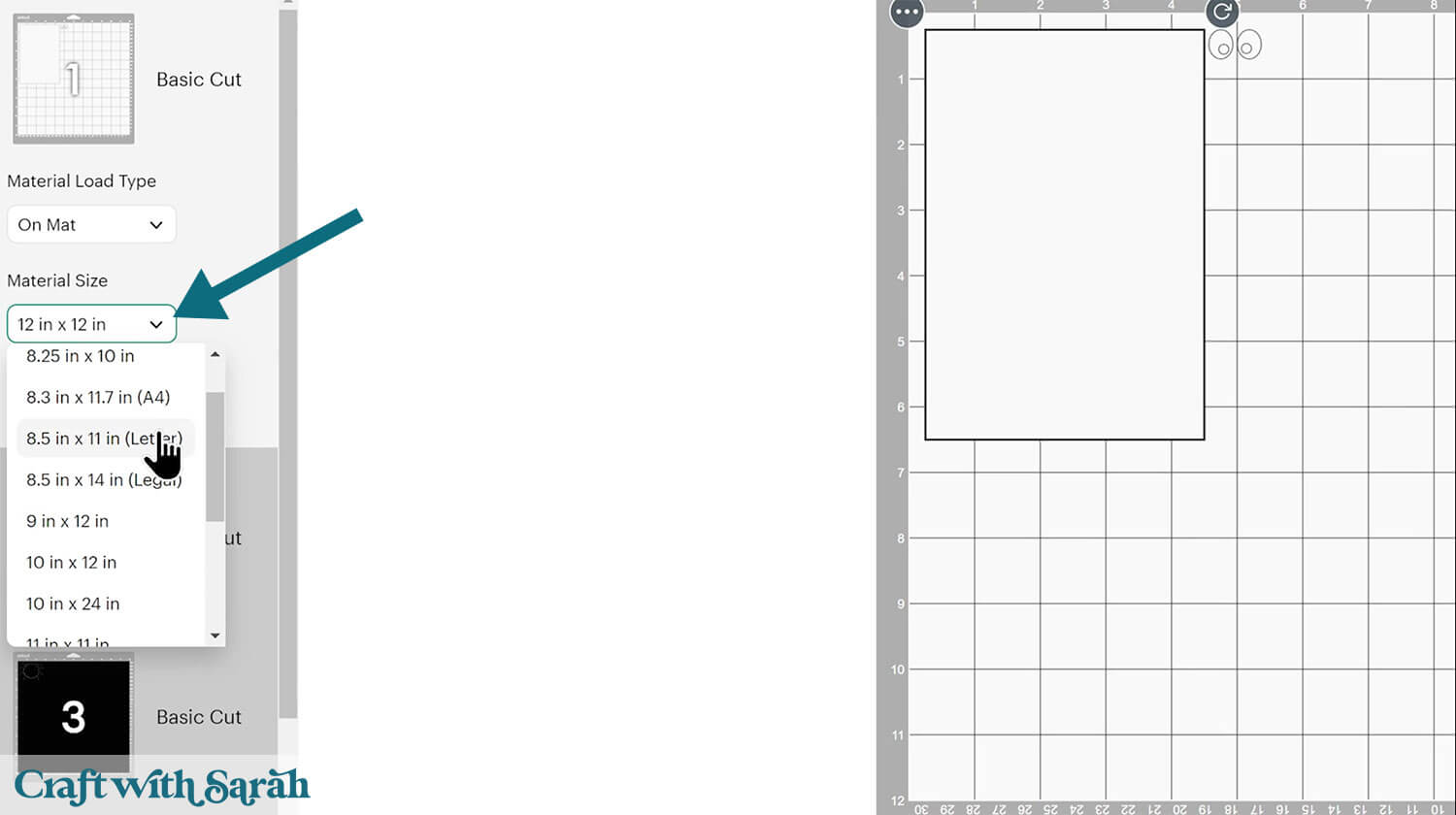
To save space on your cardstock, you can move things around by clicking and dragging. Make sure when you’re moving things about that nothing overlaps because otherwise, it won’t cut out properly.
TIP: New to using cardstock with your cutting machine? Check out these machine help guides for Cricut, Silhouette and ScanNCut that go through every step of the process, including tips for getting the best quality cuts from your machine.
Step 4) Stick the project together
This card goes together using glue. My favourite glues to use on papercraft projects are Bearly Art Glue and Collall All Purpose Glue.
These are great because they don’t “warp” or bend the cardstock like some glues do. You can use as much of it as you want and the card stays perfect – and it dries perfectly clear too!
Bearly Art Glue comes with a tiny nozzle to make it easy to apply glue to small areas of card. The Collall glue doesn’t come with this, so it’s easiest to decant it into needle tip applicator bottles so that you have more control.

Glue the patterned paper pieces onto their matching backings, then glue these to the front of the card.

Glue the eyes onto one of the spider shapes, or use googly eyes.

Glue the white rectangle of card onto the black rectangle and then attach to the inside of the card. This is where you will write your message.
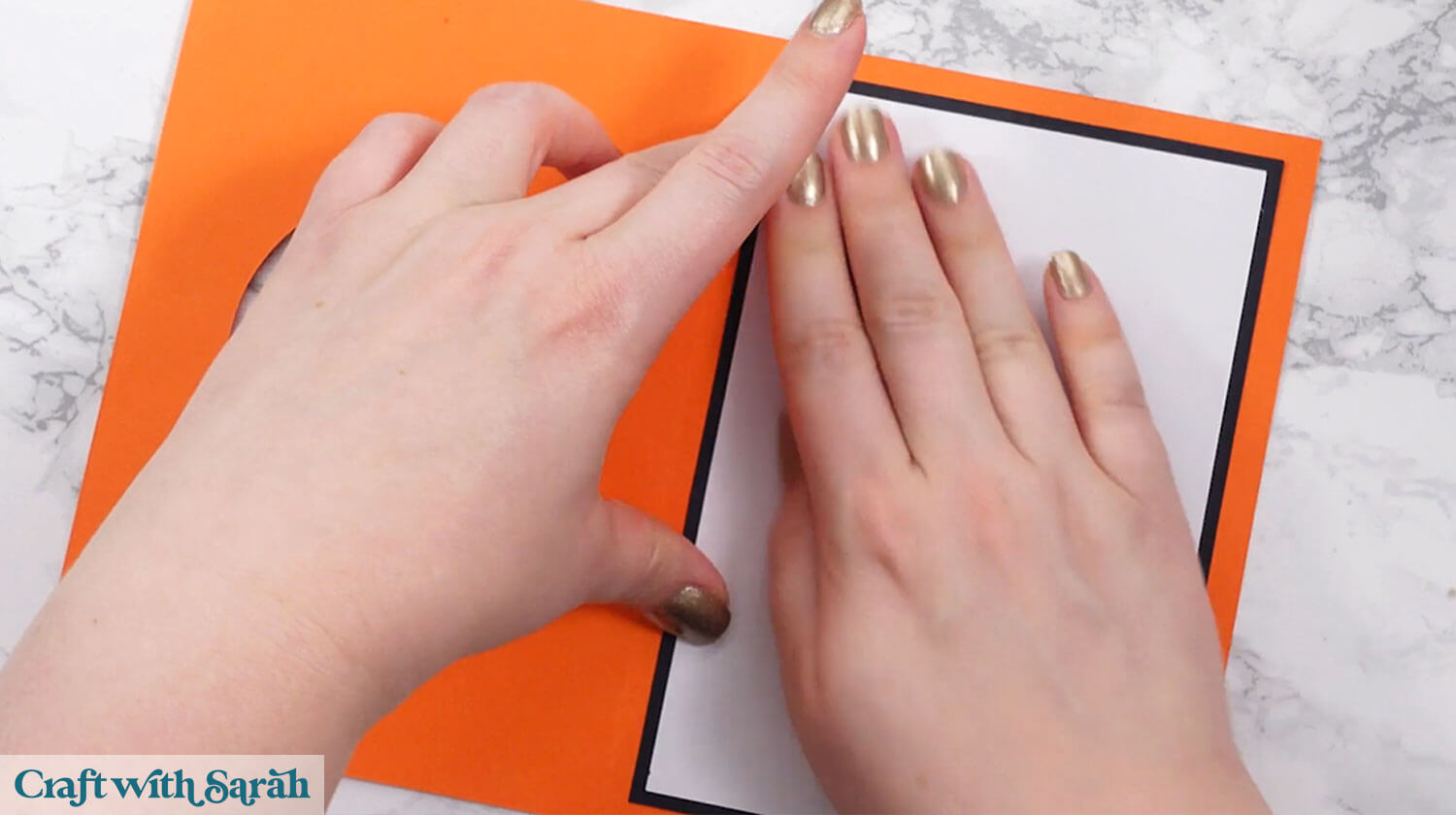
Close the card and glue the black circle into the middle of the card, through the hole in the front. This sticks to the white rectangle inside the card so that you don’t accidentally write your message where it will be able to be seen through the gap.

Glue the patterned paper circle on top.
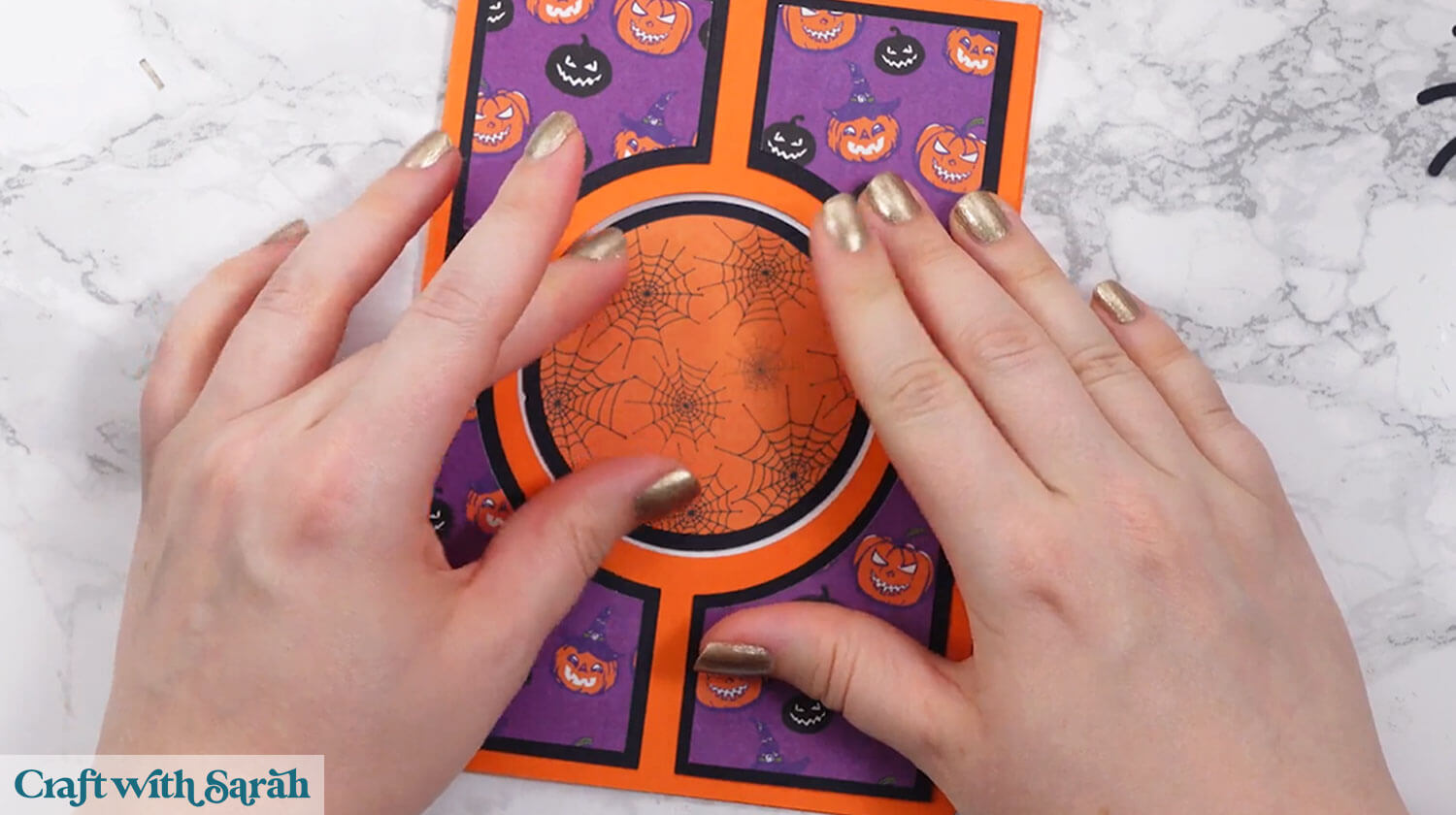
Cut a thin strip of acetate, cardstock or some ribbon or string and attach the spider to the inside of the card. The eyes should be flat against your work surface so that they will be visible from the front of the card.
Don’t put your glue close to the top of the card – keep around a 0.5 inch gap.

Glue the second spider shape on the back to hide the acetate.
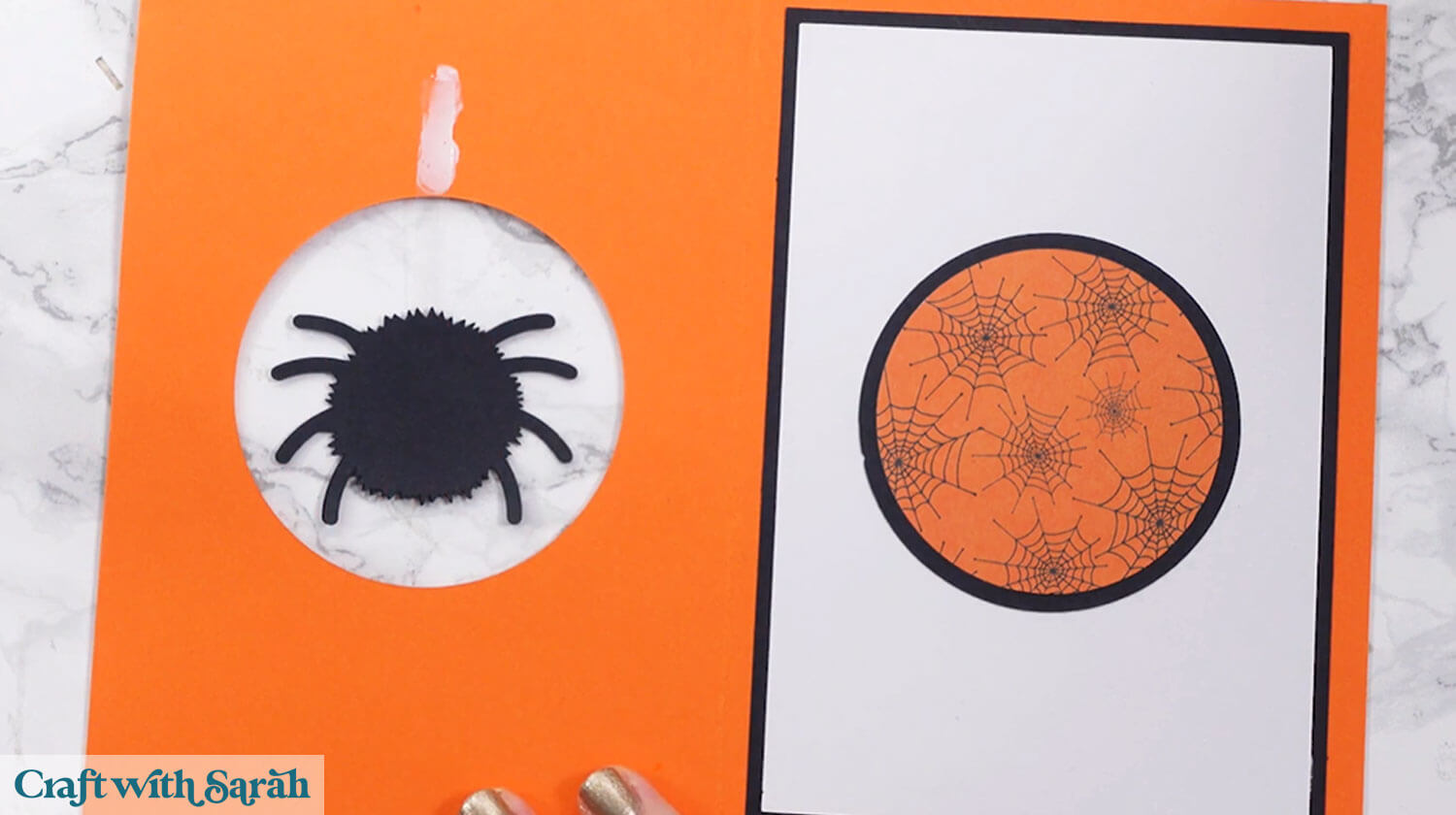
Glue the remaining cardstock shapes to the inside. This helps to cover the rest of the acetate join parts.
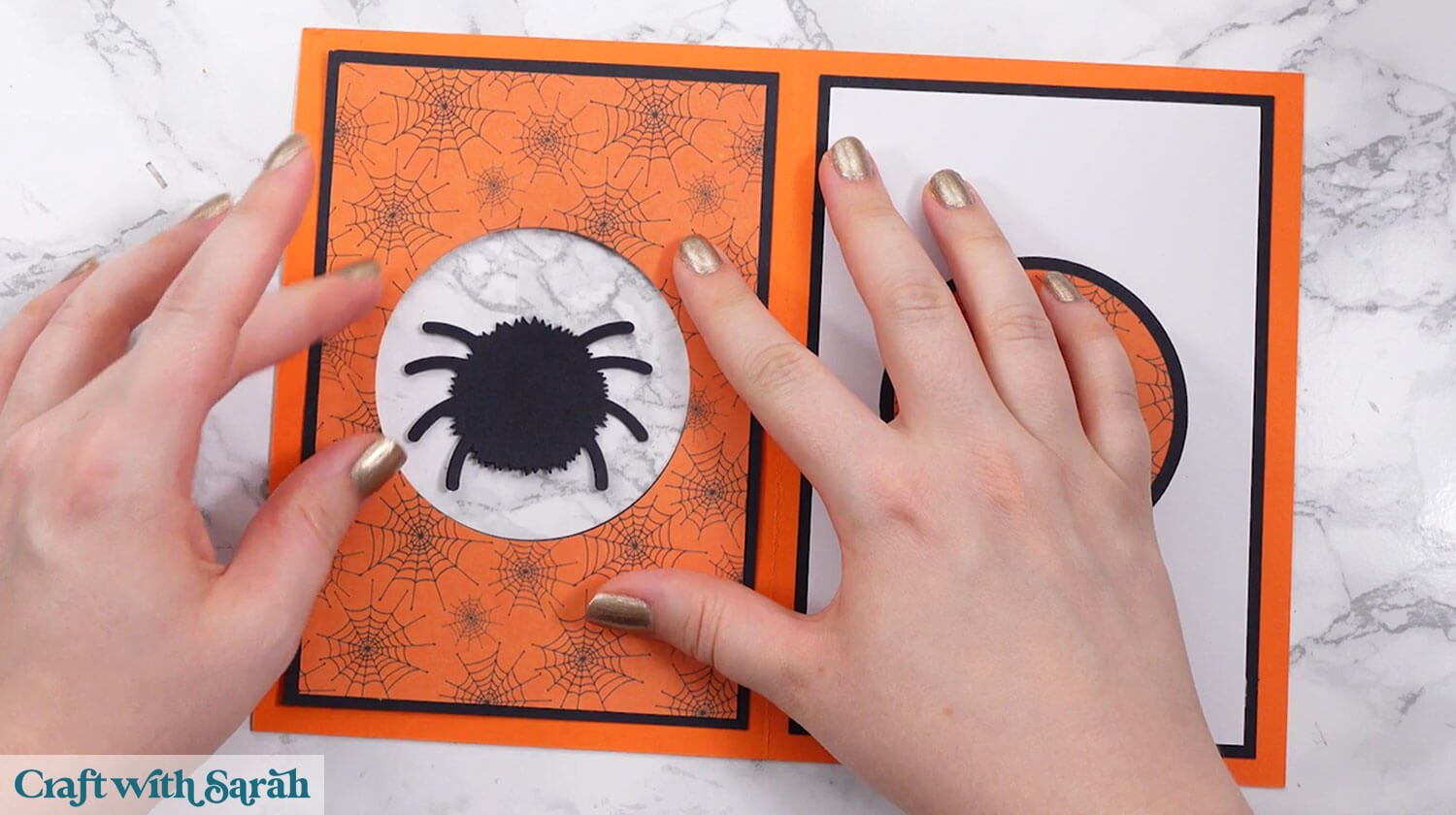
Quick & Easy Halloween Card Making Fun
After sticking all the pieces of card together, your cute little hanging spider card is all finished.
I love how the transparent acetate makes him look like he is floating in the middle of the card.

We’re almost at the end of this year’s Halloween Craft Countdown now, but don’t forget to check back tomorrow for the final project.
Happy crafting,
Sarah x

