A2 Halloween Cards & Envelope 👻 HCC 2025
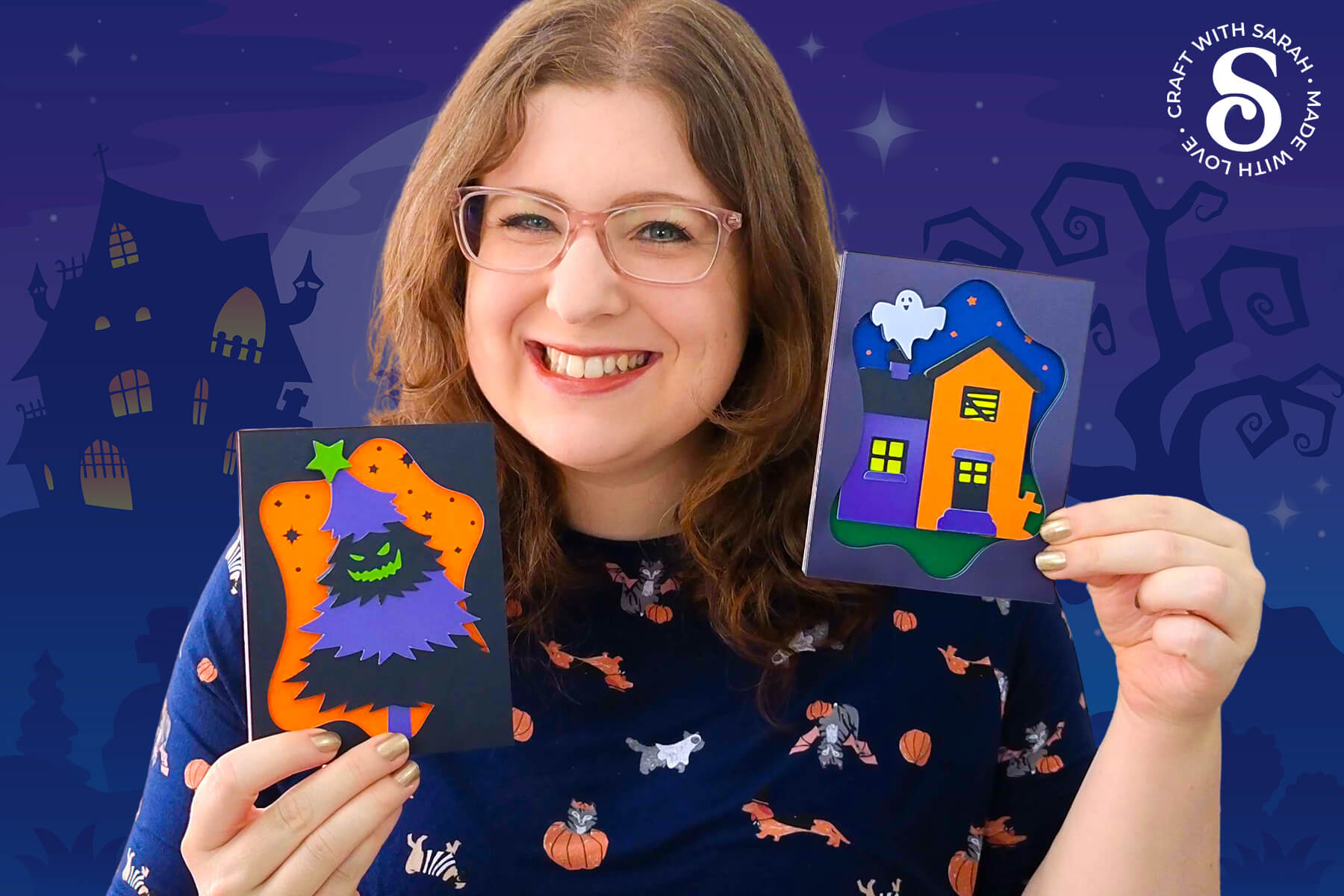
If you enjoy card making and want a quick Halloween project that delivers great results, these two A2 card designs are a fun way to get creative.
Each card measures 5.5 inches tall by 4.25 inches wide. The designs use elements from Day 1’s Halloween Calendar giant sign, for a lovely matching set.
The first card features a spooky Halloween house with a ghost floating out of the chimney. The second design puts a haunted twist on a Christmas tree shape, re-imagined with jagged lines and a jack-o-lantern inspired grin that fits Halloween perfectly.
Both options make for unique DIY Halloween cards that are easy to cut and assemble in an afternoon.

To complete the project, an envelope template is included, perfectly sized to fit your A2 cards.
For an extra touch, try lining the inside of the envelope with patterned paper to add a pop of colour. If you’ve ever wanted to learn how to make an envelope that looks custom without a lot of effort, this is a great place to start.
You’ll end up with two bold and colorful handmade cards that offer something a little different (and so much more special!) than what you’d find in a store.
Note: This tutorial shows the two cards included as part of Day 16 of the Halloween Craft Countdown. However, the same steps can be used for the additional 10 bonus cards from the Instant Access Bundle.

This project was part of the 2025 Halloween Craft Countdown.
A2 Cards Supply List
Here is a list of the materials that are needed to make this project.
Please note that some of the links included in this article are affiliate links, which means that if you click through and make a purchase I may receive a commission (at no additional cost to you). You can read my full disclosure at the bottom of the page.
- Cricut machine
- Light blue Cricut cutting mat
- Coloured Card
- Patterned paper for the envelope (optional)
- Glue (I like Bearly Art Glue and Collall)
- 3D foam pads
- Cricut scoring wheel or stylus
- Double-sided tape for the envelope (optional)
This project is suitable for the following types of Cricut machines: Explore series, Maker series, Joy Xtra and Joy. If using a Joy, you’ll need to cut the base card by hand without the machine.

Foundation learning
If you're new to making papercrafts with your cutting machine, check out these links to get you started.
They include videos on topics such as: which file to use with your type of cutting machine, how to load the files into your cutting machine's software, how to cut cardstock with your type of cutting machine, how to recolor and modify/customize the cut files and tips for displaying your projects.
The following tutorials are Cricut-specific, but many of the ideas will work similarly with a Silhouette or ScanNCut machine and any cut files that are shared in them are compatible with all types of cutting machine.
- How to score with a Cricut (even without scoring tools)
- Print then cut tutorial
- Design Space tools (Combine, Attach, Slice, Weld, Flatten, etc.)
- Pattern fill tutorial (for making backgrounds & cutting images to a specific shape/size)
- Free envelope SVGs that can be sized to fit any card
- Presentation boxes for handmade cards
- How to write inside cards with Cricut pens
- How to cut layered designs at a small size
- Design Space tips & tricks
- Cricut pens tutorial
- How to mount multiple designs in the same frame with magic guides
Video Tutorial for Homemade Cards for Halloween
Watch the video below to see how to make this project. Keep scrolling for a written tutorial.
A big Design Space update is currently rolling out that changes how the screen looks, including the position of some of the buttons and tools. I had already recorded all the Countdown videos before the update was released, so unfortunately there will be areas of the videos that look different to your screen.
To help with this, I've recorded a walkthrough video that explains all of the Design Space changes so that you can see how to do everything in the new version.
How to Make Easy Halloween Cards
Here’s how to make these lovely homemade Halloween cards using a Cricut machine.
Step 1) Download the cutting files & upload to Design Space
Get the files using the box below.
Purchase the File(s)
This cut file is available as part of the Instant Access Bundle.
Or, purchase the designs individually:

Before you upload the SVGs to Design Space, you need to unzip the download folder that they come in.
- How to unzip a folder on Windows computer
- How to unzip a folder on a Mac
- How to unzip a folder on an iPad/iPhone
- How to unzip a folder on an Android device
After unzipping, upload the SVG file(s) into your cutting machine software.
Not sure how to use cut files with your type of machine? The following links lead to videos on how to open cut files in:
- Cricut Design Space
- Silhouette Studio
- CanvasWorkspace (for ScanNCut machines)
The download folder also contains printable PDF versions of the templates for hand cutting.
If you are using Cricut Design Space, start a new project and then click the “Upload” button on the left of the screen.
You can then either click “Browse” to find the files on your computer, or drag-and-drop them in.
Upload the files in the “01 Cricut Version” subfolder called svg-01-halloween-house-a2-card-craftwithsarah.svg and svg-01-halloween-tree-a2-card-craftwithsarah.svg.
Both cards are cut in the same way. The pictures below show the Halloween tree card, but it works the same for the Halloween house card too.
This is how it should look after you have selected the file:
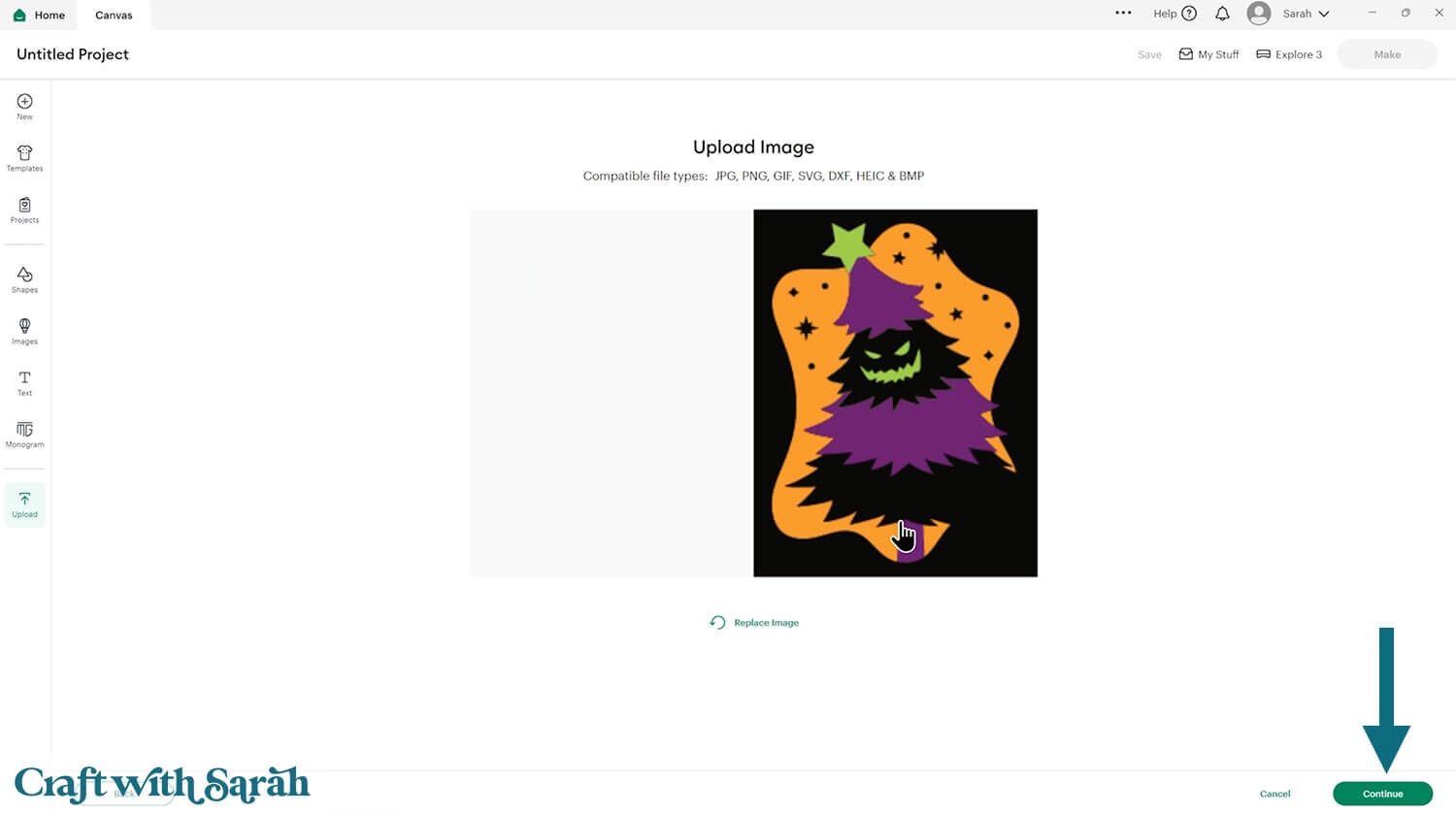
Don’t worry if the image preview appears blurry – it will show in full quality once it’s inserted onto your project.
Press “Upload” on the next screen.
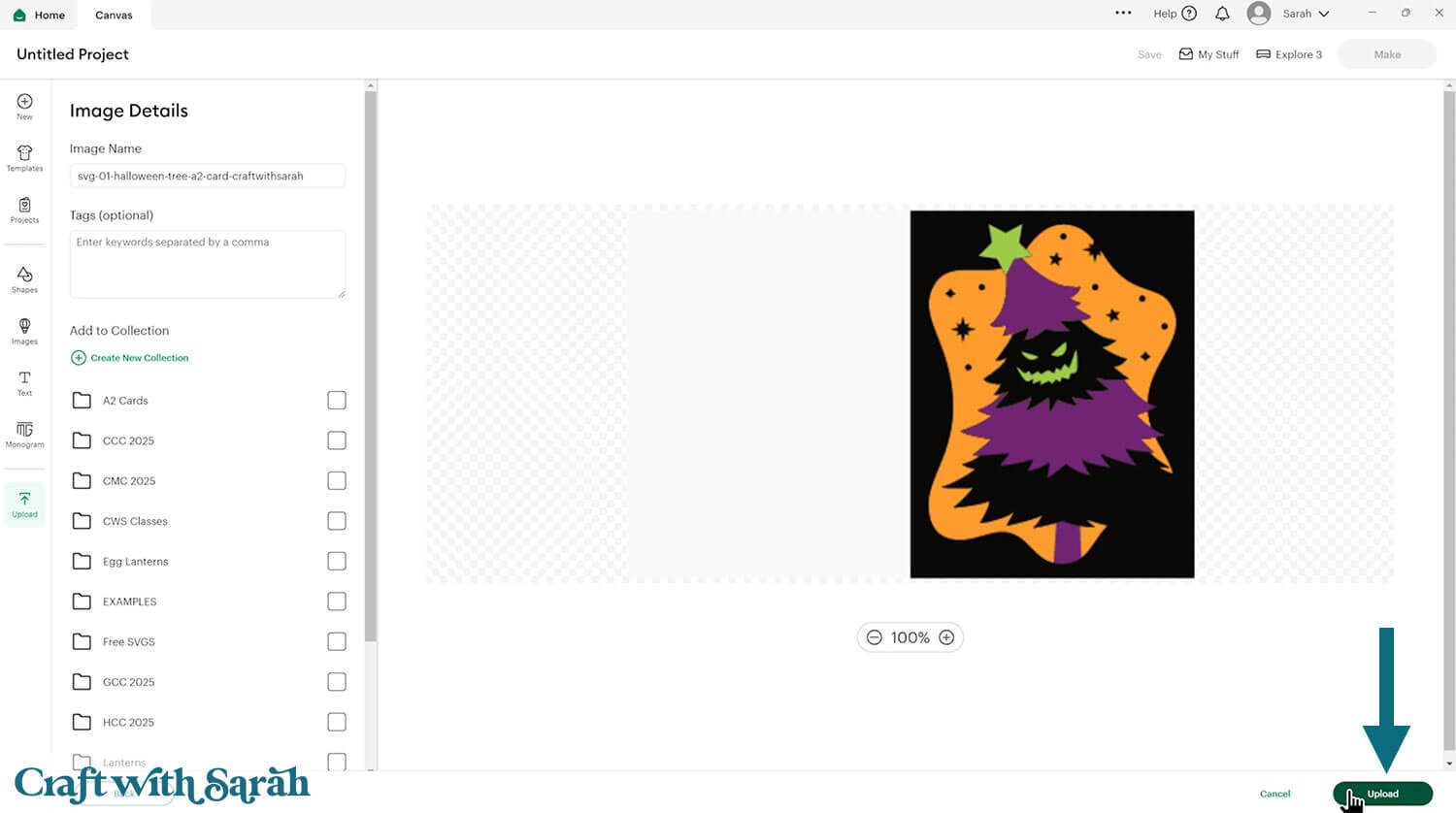
After uploading, the design should be automatically inserted onto your Canvas.
Cricut have recently (as of June 2025) introduced a feature where you get a “pop out” bar of similar images when you Upload a design. To hide this bar (to give you more space for designing!), click the arrow that’s about half way down the page.
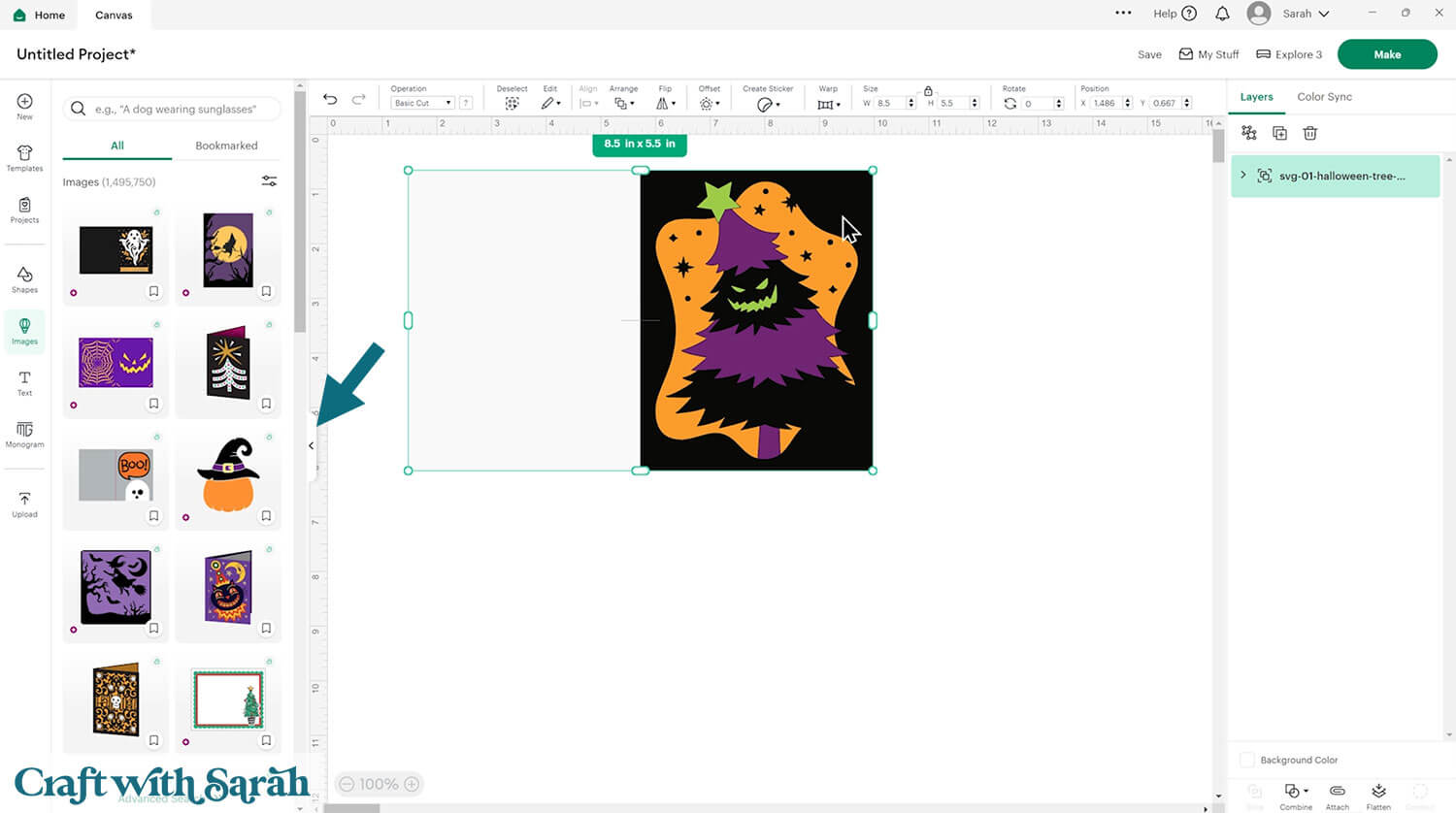
If the design doesn’t get inserted onto your Canvas, it will show under “Uploads” in your “Recently Uploaded Images”. Click on it and then press “Add to Canvas” to put it onto your Project.
Make sure the cards load in at 8.5 inches wide and 5.5 inches tall.
Step 2) Add a score line (optional)
The A2 cards load in ready to cut, but if you have a scoring wheel or scoring stylus for your Cricut then I recommend adding a score line to the base card to make it easier to fold.
To do this, first click on the card and “Ungroup” the layers.
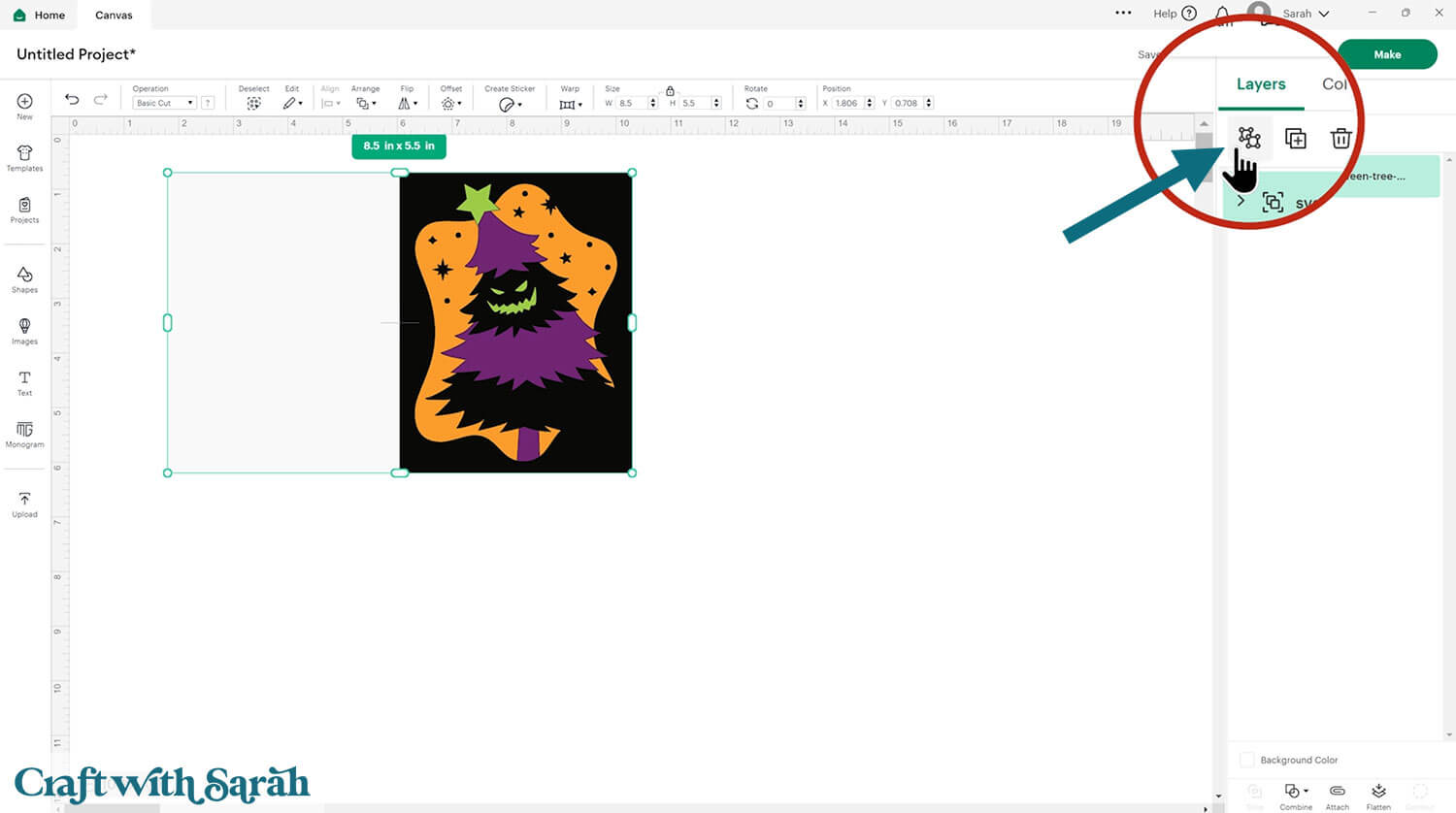
Click to “Shapes” and insert a Score Line.
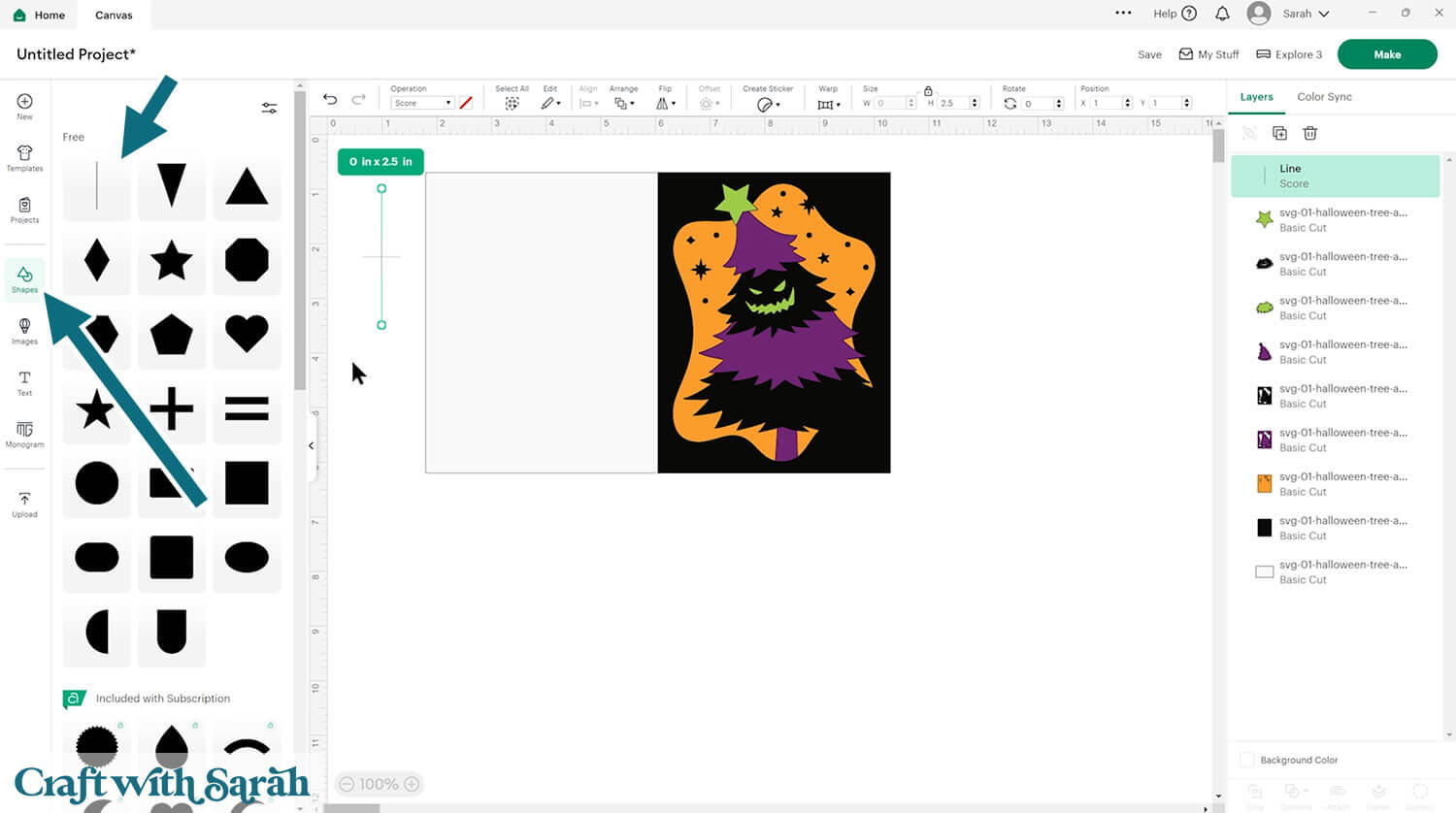
Make the score line 5.5 inches tall.
Select the score line and the base card layer and press “Align > Center” to put the score line in the middle of the card.
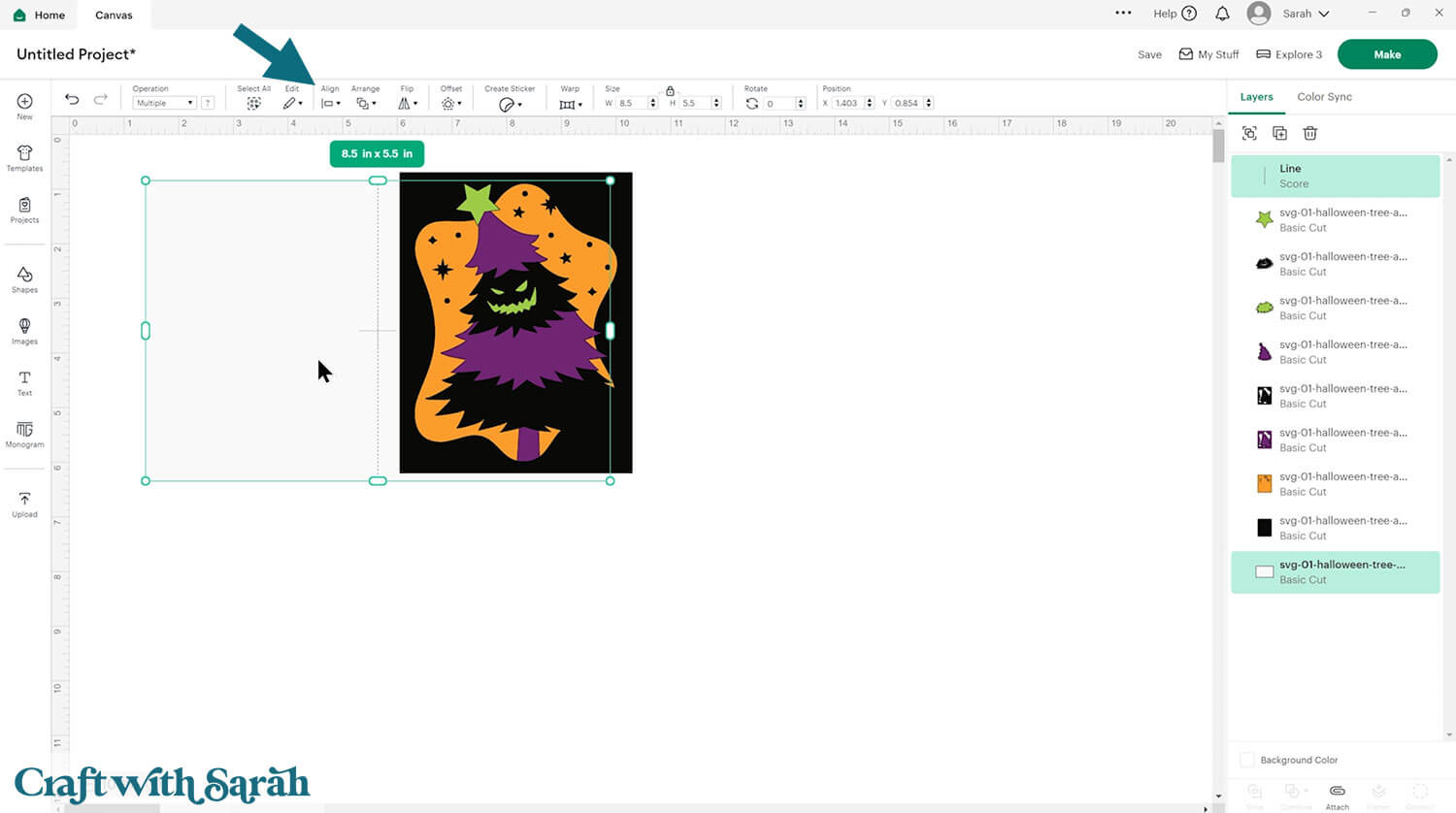
With both of those layers still selected, click the “Attach” button at the bottom of the layers panel. This tells the Cricut that we want it to do the scoring on the base card.
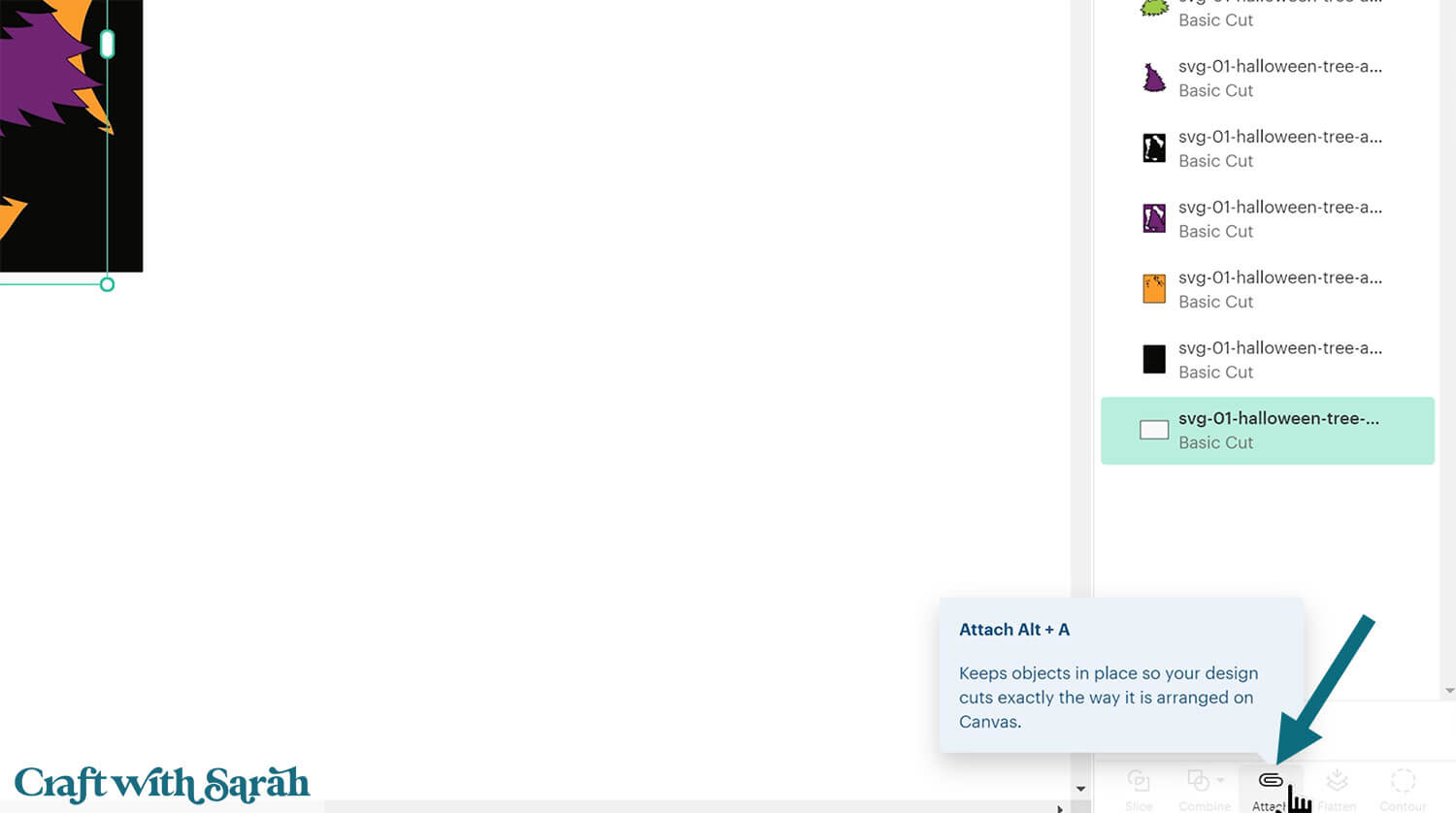
If Attaching the score line moves the base card to the top of the layers panel then you can click-and-drag it in the layers panel to move it back to the bottom, or press “Arrange > Send to Back”.
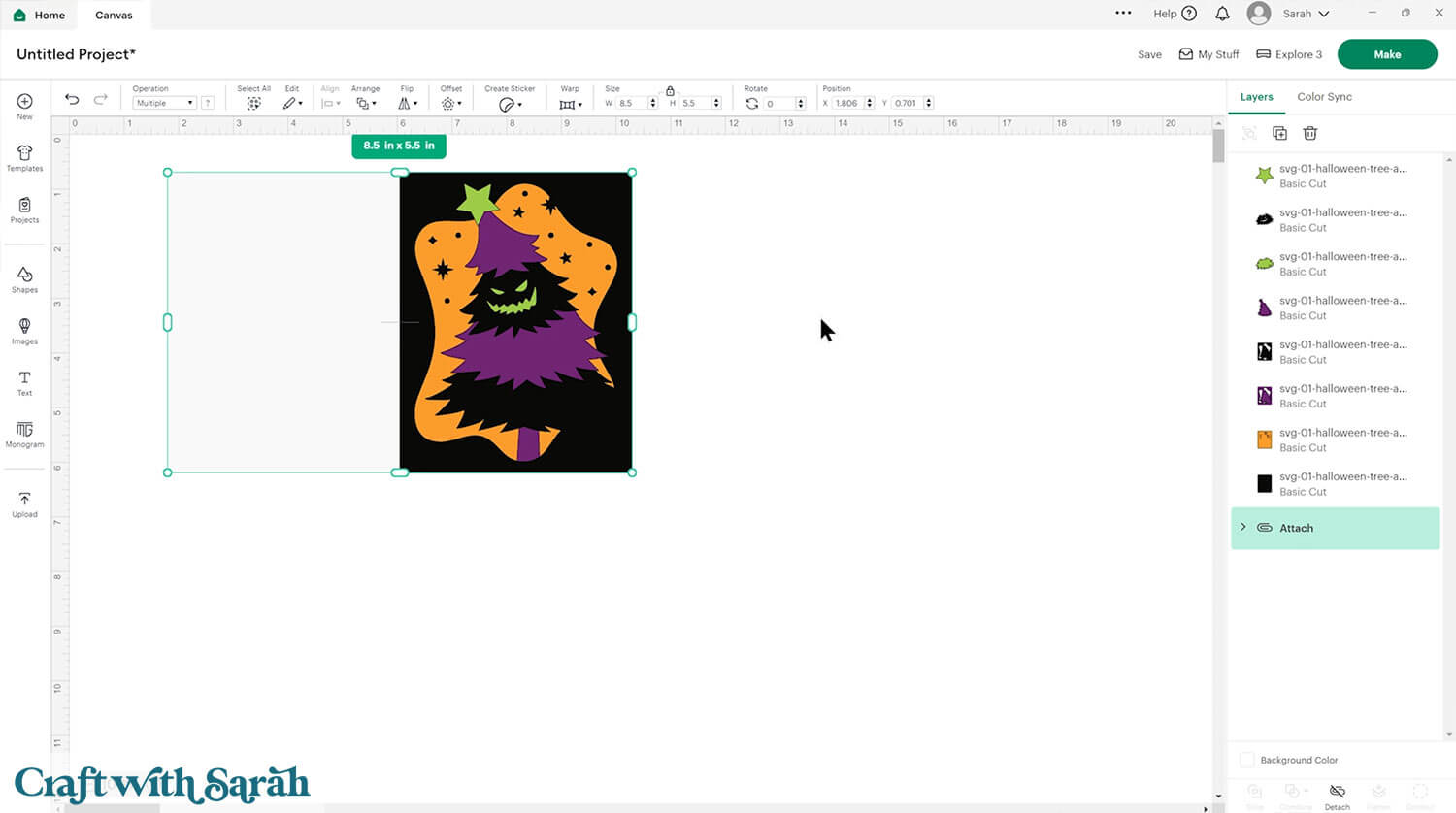
Step 3) Cut out all the Halloween card
When you’re happy with how the project is looking in Design Space, click “Make” and follow the instructions on-screen to cut out all the pieces.
To change the paper size, go into the dropdowns over on the left side of the screen and choose the paper size that you want to use. You need to change it for every single colour.
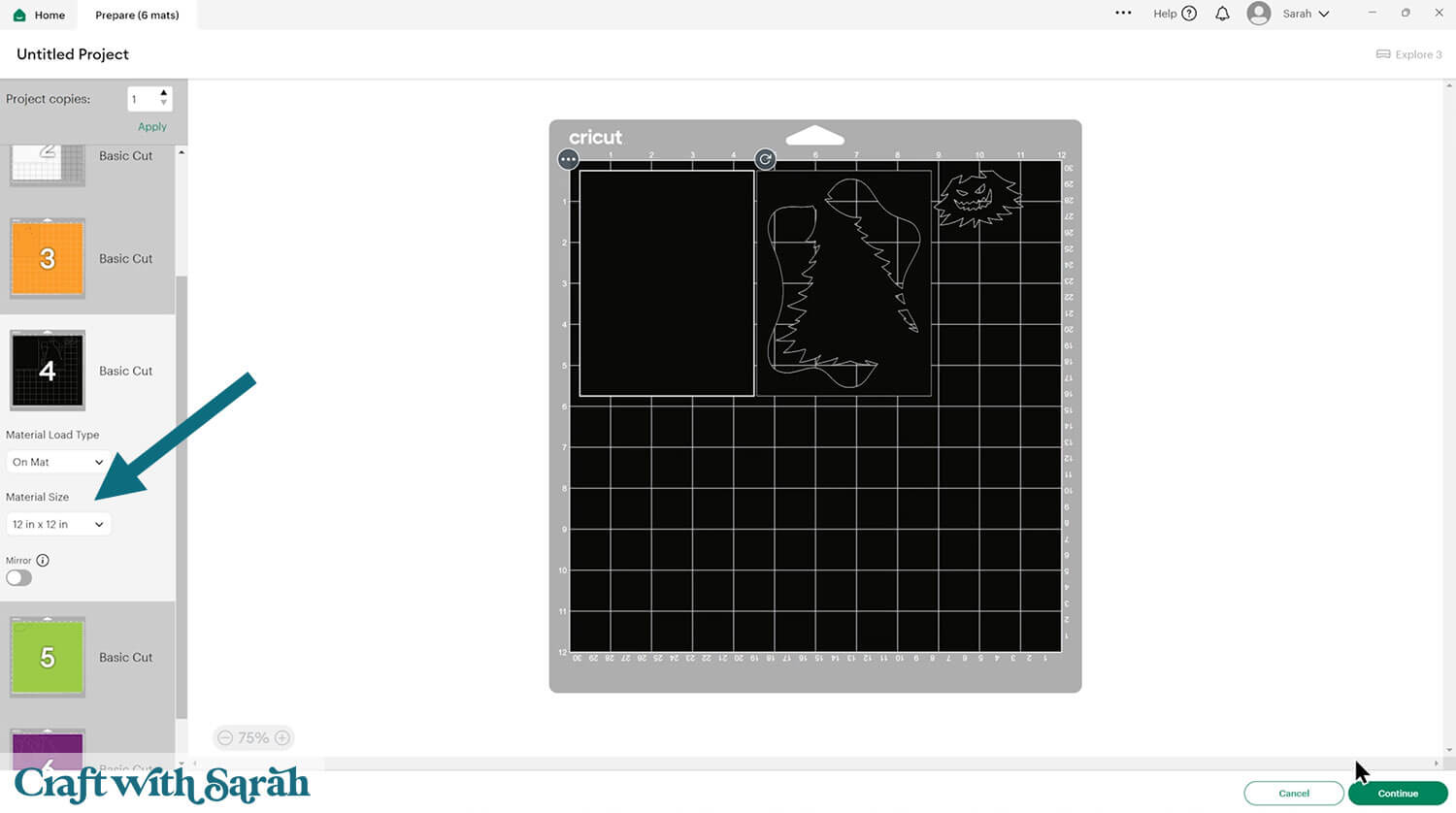
To save space on your cardstock, you can move things around by clicking and dragging. Make sure when you’re moving things about that nothing overlaps because otherwise, it won’t cut out properly.
TIP: New to using cardstock with your cutting machine? Check out these machine help guides for Cricut, Silhouette and ScanNCut that go through every step of the process, including tips for getting the best quality cuts from your machine.
Step 4) Stick the A2 cards together
Use 3D foam pads and glue to stick the layers together.
Use these guides to see the order to stick the layers together in.
Printable versions of the assembly guides are included in the folder when you download the cut files.
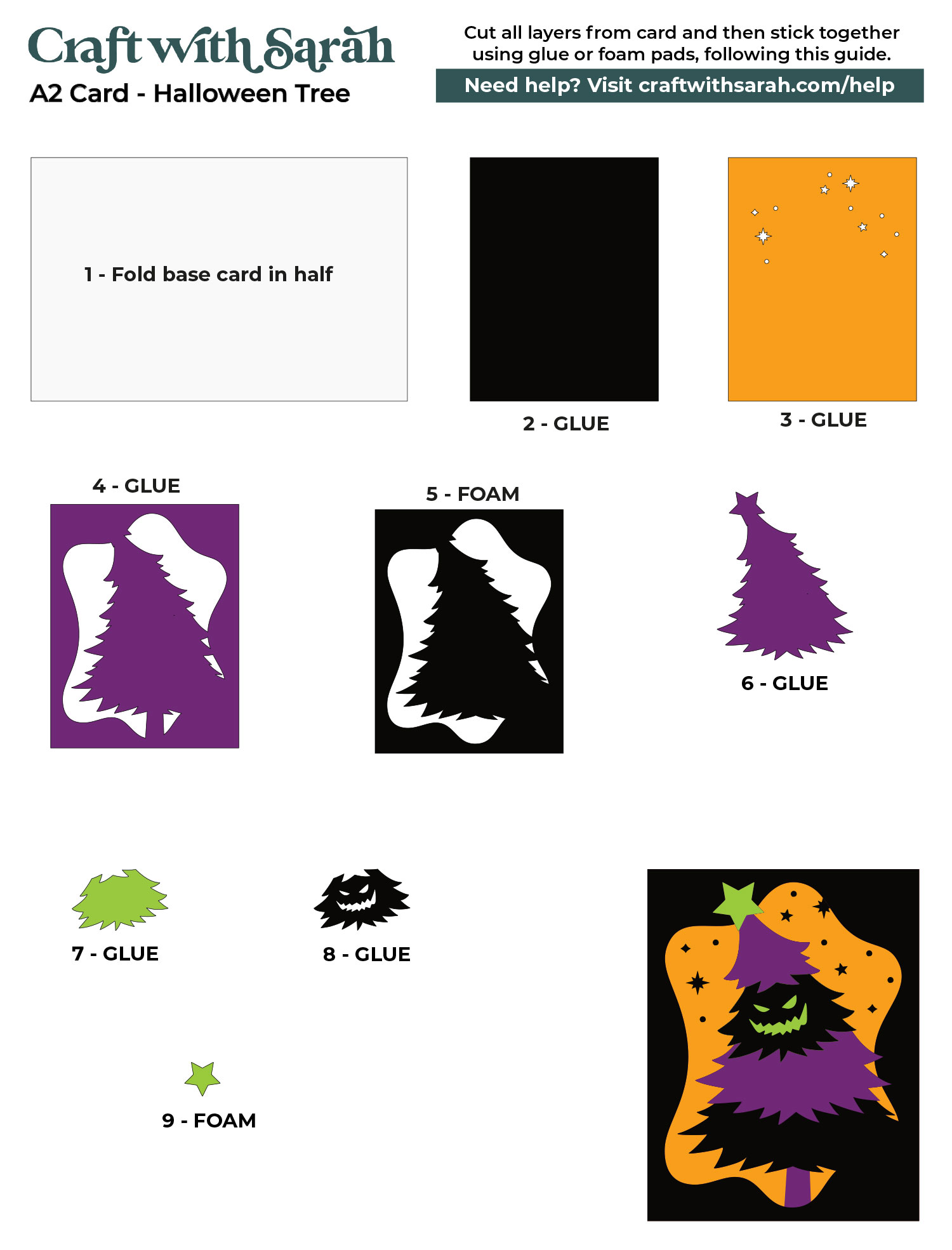
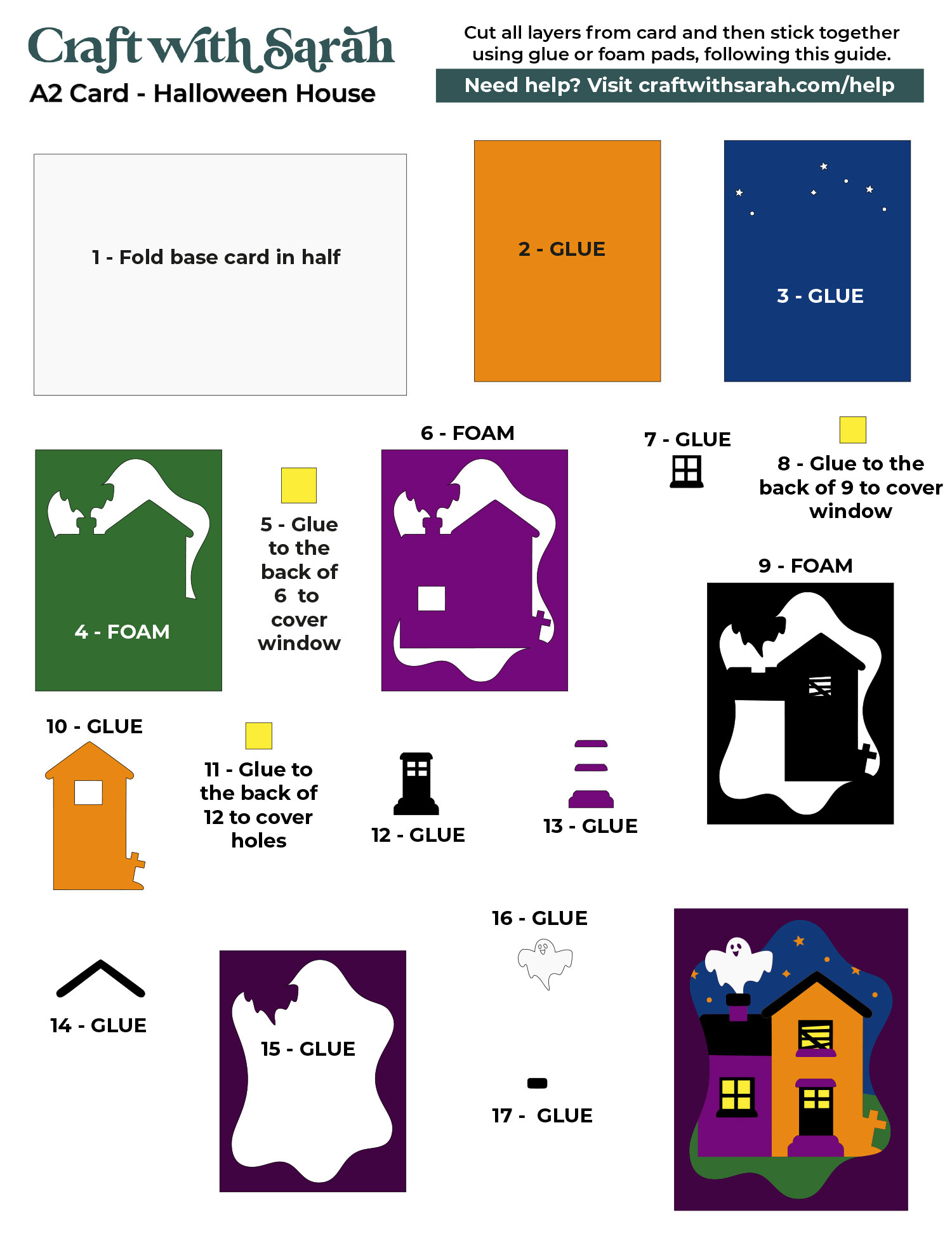
My favourite glues to use on papercraft projects are Bearly Art Glue and Collall All Purpose Glue.
These are great because they don’t “warp” or bend the cardstock like some glues do. You can use as much of it as you want and the card stays perfect – and it dries perfectly clear too!
Bearly Art Glue comes with a tiny nozzle to make it easy to apply glue to small areas of card. The Collall glue doesn’t come with this, so it’s easiest to decant it into needle tip applicator bottles so that you have more control.

The foam pads that I use are from “Dot & Dab”, but any foam squares will work. If yours are big then you may need to cut them smaller with scissors to fit inside the edges of the layers.

When adding the foam pads to larger pieces of card, make sure you add some in the middles of the pieces of card so it gives stability to the middles.
If you don’t add any foam pads in the middles then it can “sag” under the weight of the other layers which doesn’t look as good.

Continue sticking the pieces together, following the assembly guide, until your cards are all finished.
Step 5) How to make an envelope
If you choose to make the matching envelope, go back to Design Space and upload the file in the “A2 envelope” folder called svg-a2-envelope-craftwithsarah.svg.
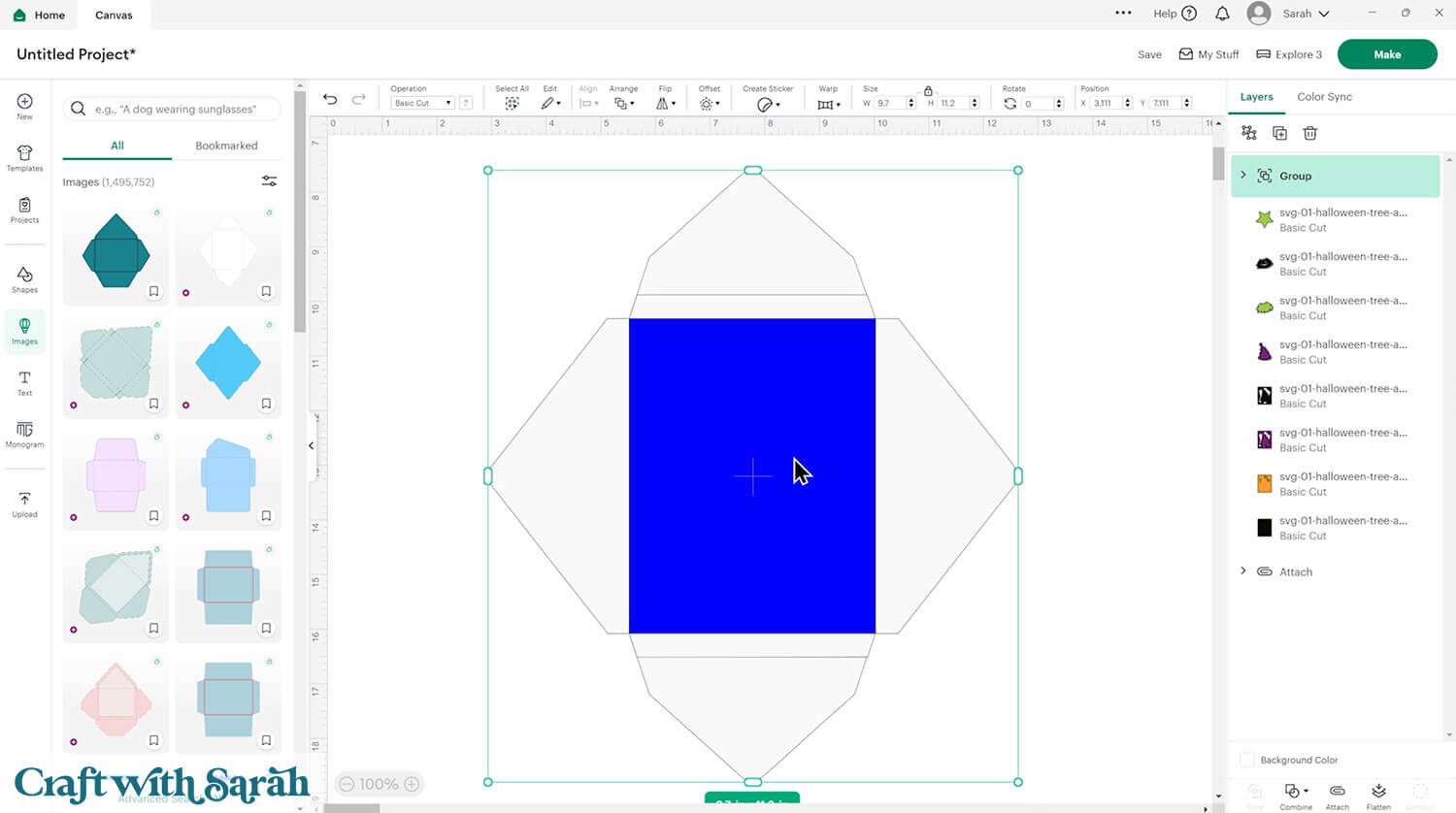
Check that the size is 9.7 inches wide and 11.2 inches tall.
Click the chevon icon in the layers panel next to the envelope to see the layers.
Click the blue rectangle layer and change it to “Score” in the “Operations” dropdown.
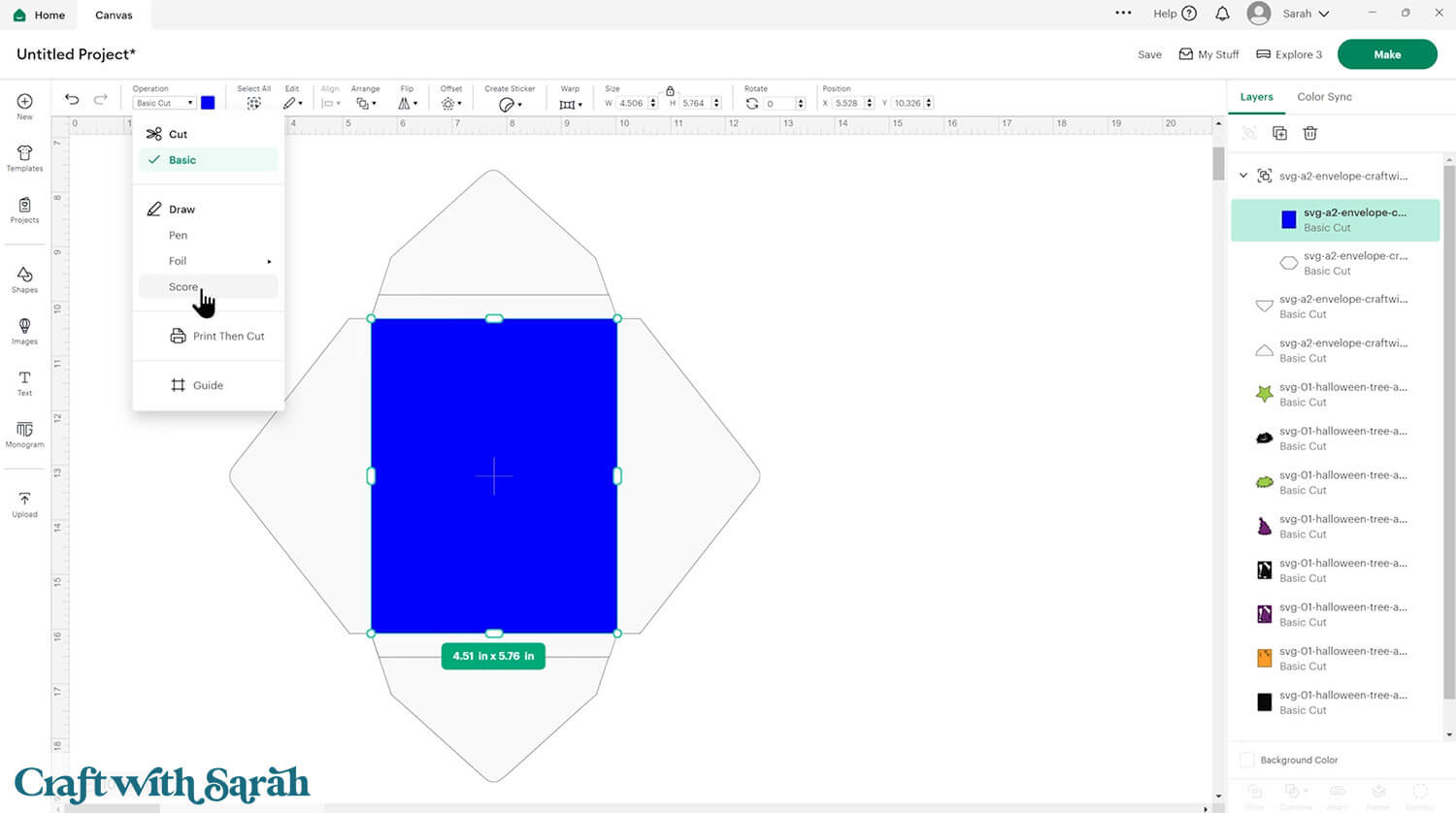
Select the score line and the layer underneath and “Attach” them together.
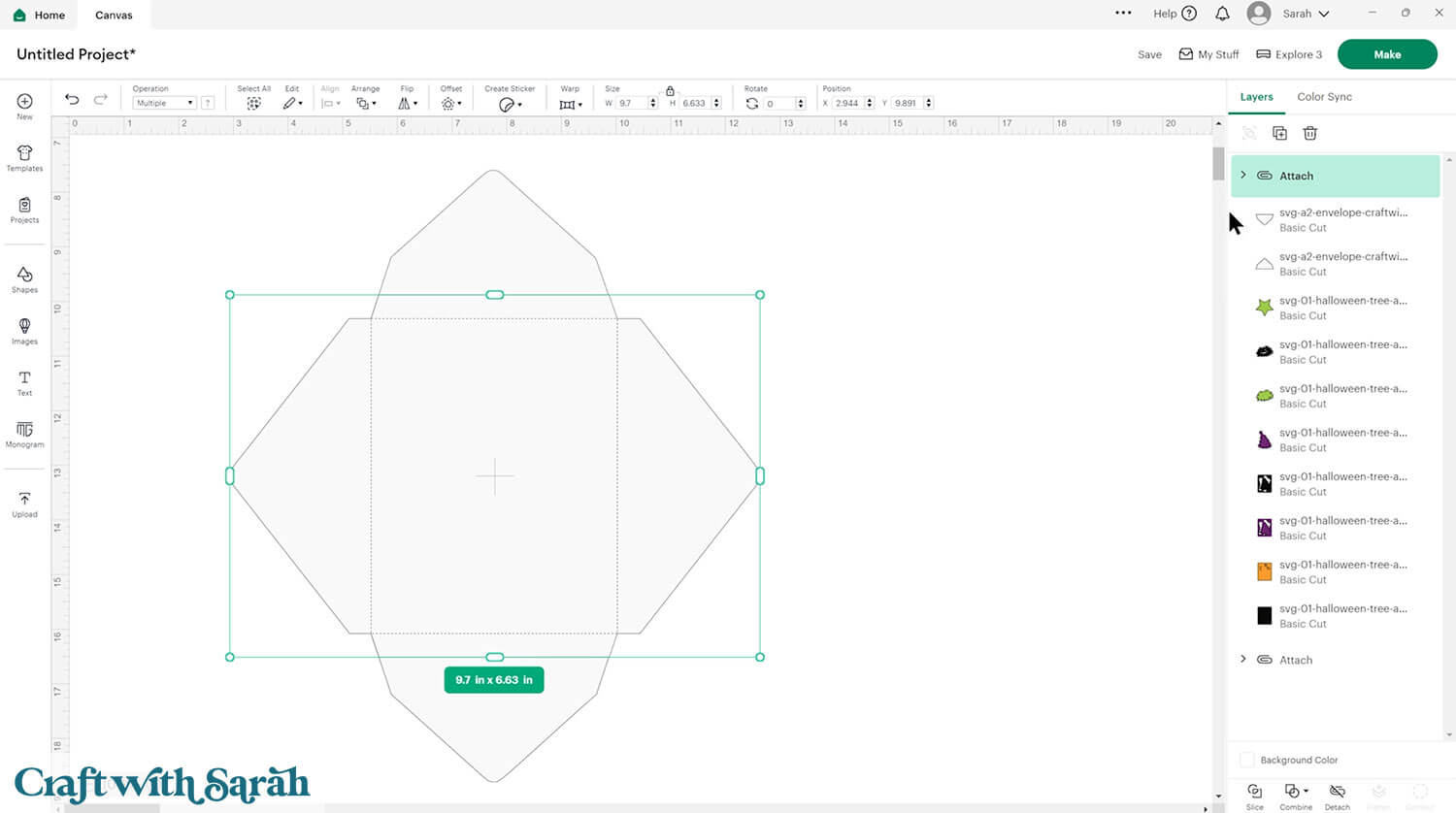
Cut out the envelope. I like to use paper that’s patterned on one side and plain on the other.

Fold along all the score lines, then use glue or double-sided tape to attach the two flaps to the sides of the main envelope.

Place your card inside, then fold up the sides as shown.
Putting the card inside for the folding ensures that the card will fit inside.

Use glue or double-sided tape to secure the flaps in place.
Quick & Easy Halloween Card Making Fun
These A2 Halloween cards are a quick and satisfying way to add a handmade touch to the spooky season.
With bold designs, easy assembly, and a coordinating envelope, they’re the kind of project you can enjoy from start to finish — and be proud to share.

Keep the cut files handy as this is the type or project that’s fun to re-make year after year – just remember not to give the same cards to the same person more than once! 👻
Happy crafting,
Sarah x

