3D Nativity Scene 🌟 CCC 2025

This DIY Nativity set includes all the familiar faces from the Christmas story, along with a dimensional stable that brings the whole scene to life.
There’s something really special about putting together a Christmas Nativity scene by hand — and this 3D layered papercraft makes it easy to create a heartfelt display that you’ll be proud to show off each year.
Each of the characters and animals has an in-built stand on the back so they’ll stay upright with no fuss.
It’s sturdy enough to display on a shelf or side table, but still light and safe enough that kids can get involved too.

Whether it becomes part of your holiday décor or something the children or grandchildren love to play with, it’s a project that fits beautifully into the season.
One of the best parts of this build is the clever storage feature. The stable’s front panels attach with hook and loop and can be removed to store inside the stable with all the characters. Add the lid over the top and you’ve got a neat little box to tuck away until next year.
With so many elements included — and the ability to reuse it again and again — it’s a lovely way to make the holidays more meaningful, one piece of cardstock at a time.
This project is part of the 2025 Christmas Craft Countdown.
Christmas Nativity scene: materials supply list
Here is a list of the materials that I used to make this project.
Please note that some of the links included in this article are affiliate links, which means that if you click through and make a purchase I may receive a commission (at no additional cost to you). You can read my full disclosure at the bottom of the page.
- Cricut machine
- Light blue Cricut cutting mat
- Scoring wheel or scoring stylus (don’t have one? Try these tips)
- Kraft Board or thick cardstock (around 300 gsm / 110lb) for the characters’ stands
- Coloured Card (ideally 215gsm / 80lb or higher for the brown stable pieces)
- Glue (I like Bearly Art Glue and Collall)
- 3D foam pads
- Velcro, hook and loop, blu tak or similar for adding the details to the front of the stable
This project is suitable for the following types of Cricut machines: Explore series, Maker series and Joy Xtra. You will need to make the design smaller to cut on the Joy Xtra. Sizes found later in the tutorial.
The individual Nativity characters can be cut on the Cricut Joy, but the stable is too large to cut on the Cricut Joy.

Foundation learning
If you're new to making papercrafts with your cutting machine, check out these links to get you started.
They include videos on topics such as: which file to use with your type of cutting machine, how to load the files into your cutting machine's software, how to cut cardstock with your type of cutting machine, how to recolor and modify/customize the cut files and tips for displaying your projects.
The following tutorials are Cricut-specific, but many of the ideas will work similarly with a Silhouette or ScanNCut machine and any cut files that are shared in them are compatible with all types of cutting machine.
- How to score with a Cricut (even without scoring tools)
- Print then cut tutorial
- Design Space tools (Combine, Attach, Slice, Weld, Flatten, etc.)
- Pattern fill tutorial (for making backgrounds & cutting images to a specific shape/size)
- Free envelope SVGs that can be sized to fit any card
- Presentation boxes for handmade cards
- How to write inside cards with Cricut pens
- How to cut layered designs at a small size
- Design Space tips & tricks
- Cricut pens tutorial
- How to mount multiple designs in the same frame with magic guides

3D Nativity craft video tutorial
Watch the video below to see how to make this project. Keep scrolling for a written tutorial.
Written tutorial (with photos!)
Here’s how to make a wonderful Nativity centrepiece using a Cricut machine.
Step 1) Download the cutting file & upload to Design Space
Get the files using the box below.
Before you upload the SVGs to Design Space, you need to unzip the download folder that they come in.
- How to unzip a folder on Windows computer
- How to unzip a folder on a Mac
- How to unzip a folder on an iPad/iPhone
- How to unzip a folder on an Android device
After unzipping, upload the SVG file(s) into your cutting machine software.
Not sure how to use cut files with your type of machine? The following links lead to videos on how to open cut files in:
- Cricut Design Space
- Silhouette Studio
- CanvasWorkspace (for ScanNCut machines)
The download folder also contains printable PDF versions of the templates for hand cutting.
If you are using Cricut Design Space, start a new project and then click the “Upload” button on the left of the screen.
You can then either click “Browse” to find the file on your computer, or drag-and-drop it.
Select the file in the “01 Cricut Version” subfolder called svg-01-nativity-stable-craftwithsarah.svg
Press “Upload” on the next screen.
After uploading, the design should be automatically inserted onto your Canvas.
To hide the left sidebar (to give you more space for designing!), click the arrow that’s about half way down the page.
If the design doesn’t get inserted onto your Canvas, it will show under “Uploads” in your “Recently Uploaded Images”. Click on it and then press “Add to Canvas” to put it onto your Project.
The design should load in at 37 inches wide and 68 inches tall. If yours is different, change it to those measurements.
IMPORTANT – If you are planning to cut the project on the Cricut Joy Xtra, or use A4 or US Letter sized paper on a larger machine, then you’ll need to make it smaller. Change the overall size to 31 inches wide and 57 inches tall.

After checking the size is correct, click the design and press “Ungroup”, which is located at the top of the layers panel and in the floating bar along the bottom of the screen.
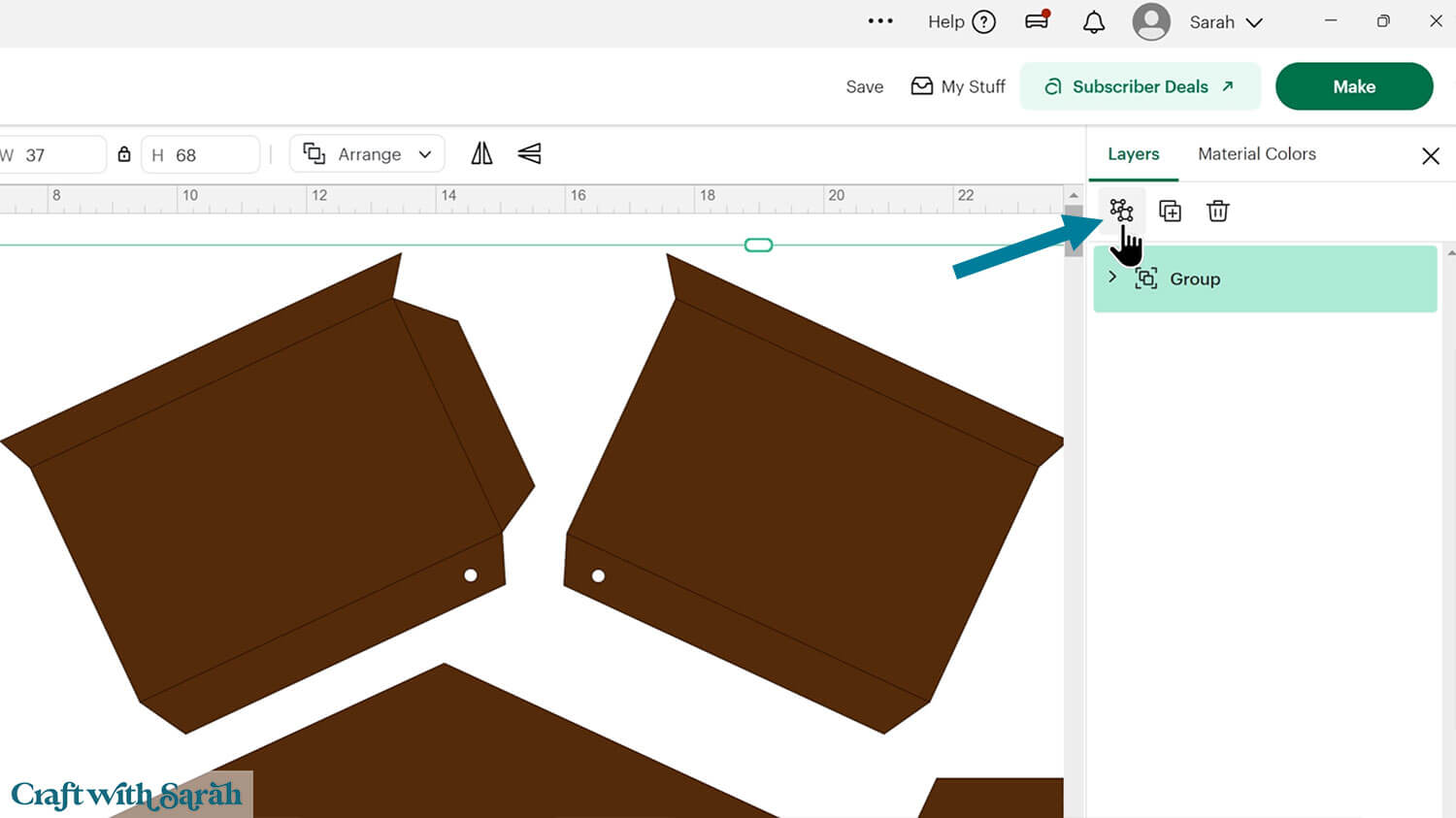
Click the green rectangle layer with the sizing information and delete it.

Step 2) Format the score lines
You need to format the score lines of the design to tell the Cricut to score them instead of cutting them.
Look down the layers panel, starting at the top, until you come to the first subgroup.
You know when you have arrived at one because there is a chevron arrow next to the group name.
Click the arrow to open up the subgroup to see the layers inside.

Click on the top layer within that subgroup. Depending on which subgroup you have opened, it will look like either one, or several, black lines in varying directions.
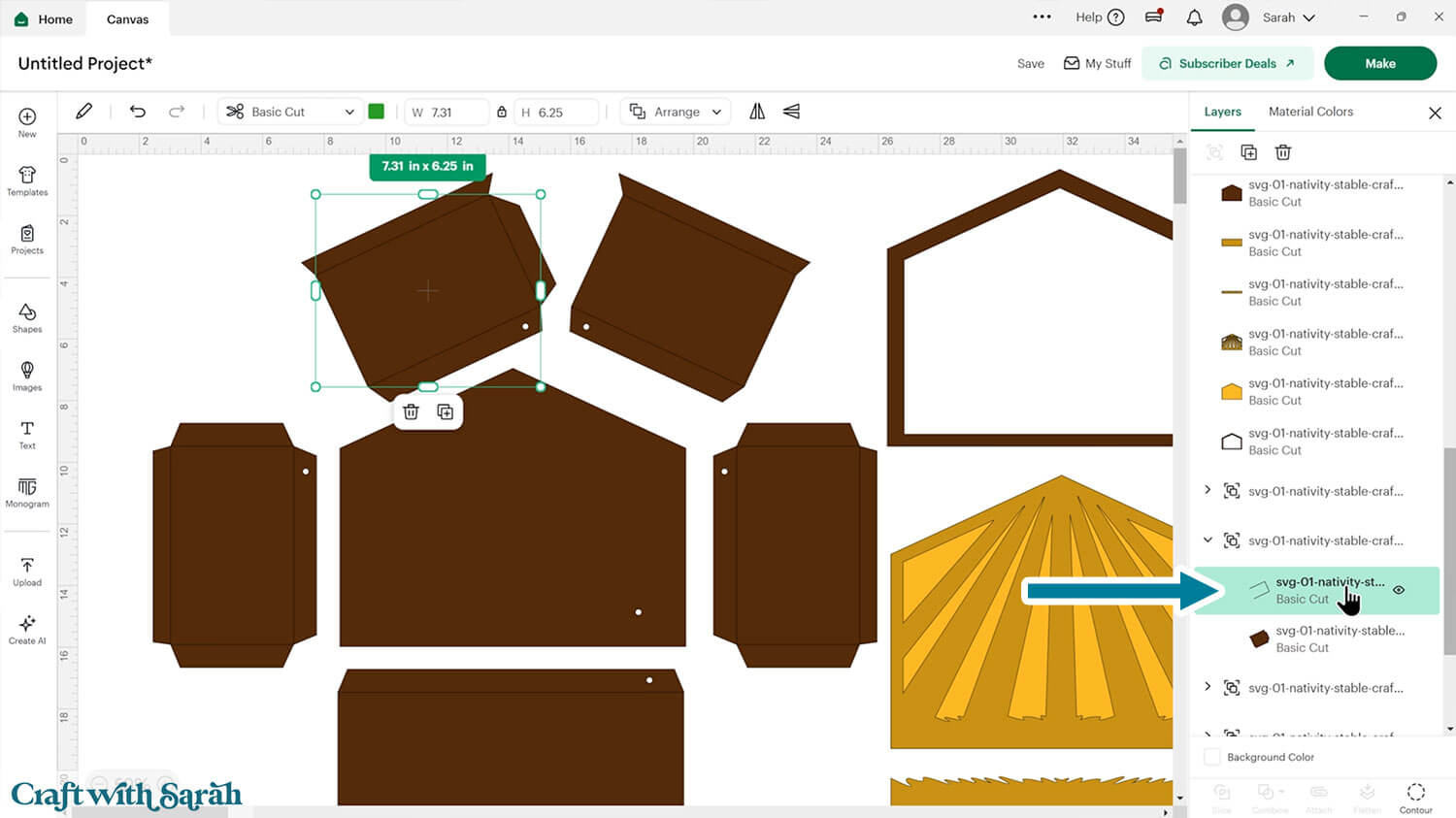
Change that layer to “Score” in the Operations dropdown.

Click the subgroup name to select that whole subgroup (i.e the new score line and the coloured piece underneath).
With both layers selected, click “Attach” (the paperclip icon). Attach is what tells the Cricut to do the scoring on that underlying shape.
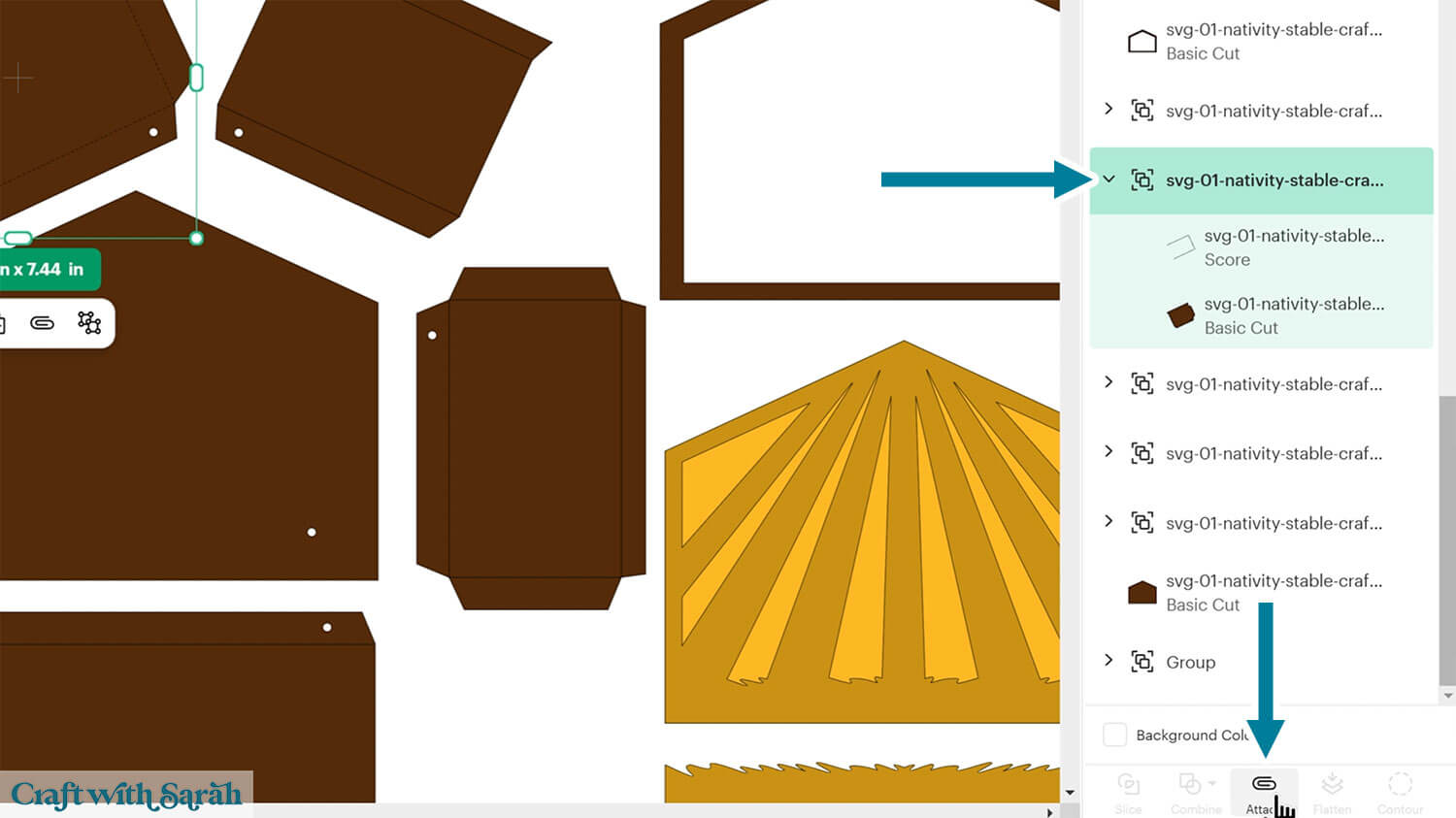
Repeat those steps for all other subgroups that contain two layers.
You don’t need to change anything on the subgroups that contain the Nativity character layers.
Do the same score line formatting on the lime green stands for the characters.
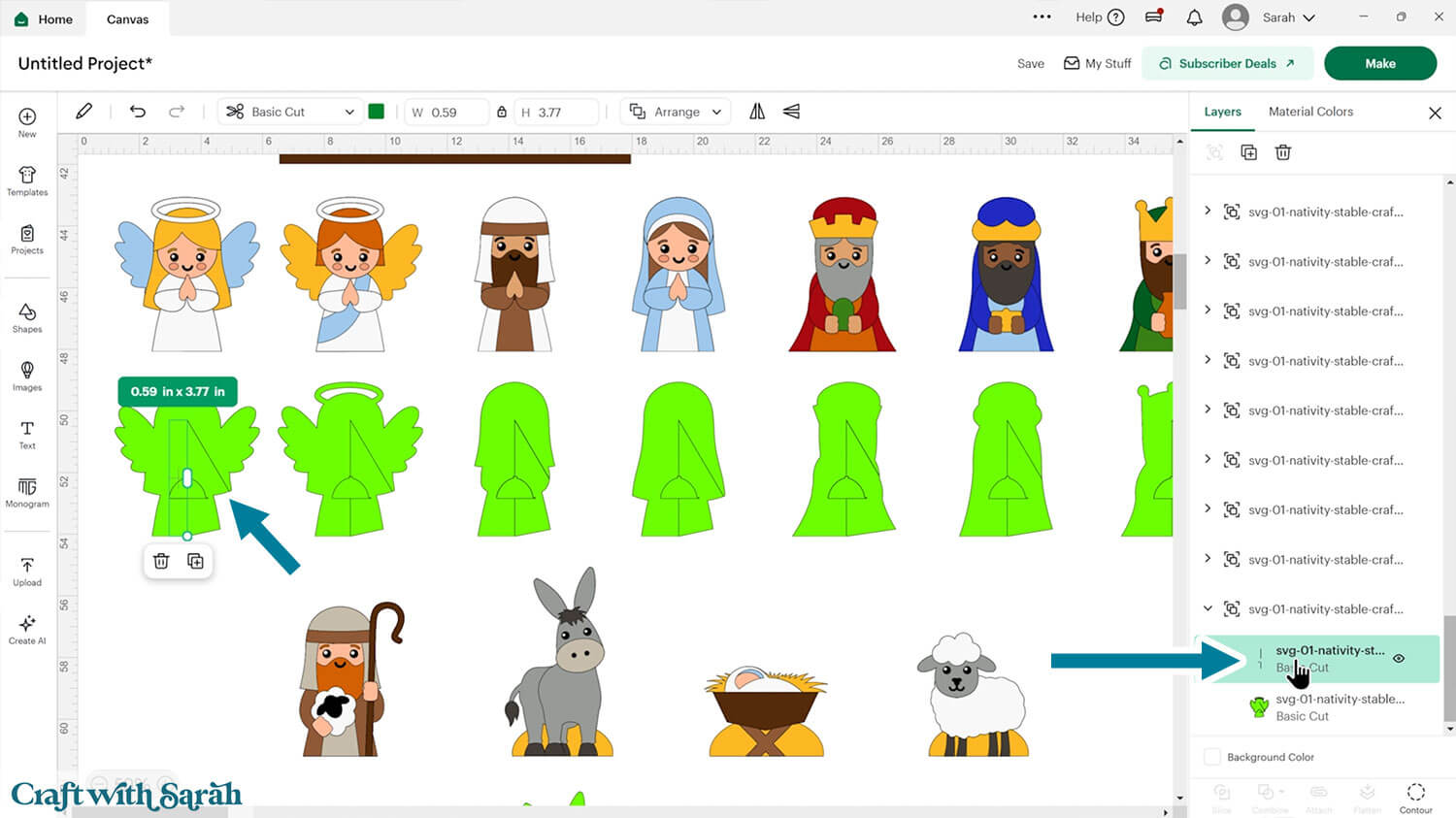
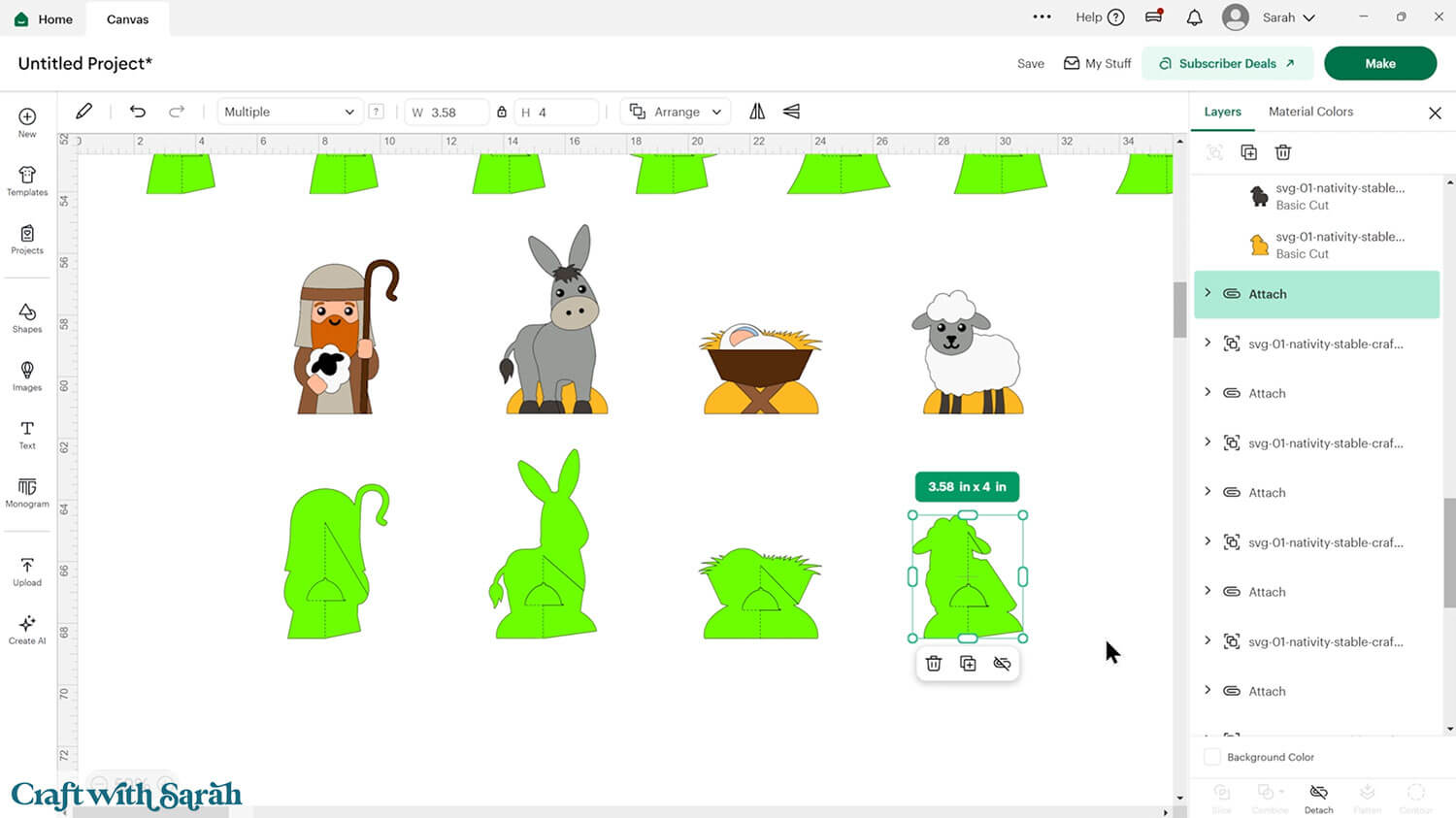
TIP – Make the project MUCH quicker!
Short on time? You can make this project much quicker by turning the characters into “print then cut” pieces instead of layered cardstock.
Then, instead of cutting all the pieces out of different colours of cardstock and sticking them all together, your printer will print the full pictures and your Cricut will cut around the edge.
To make the Nativity this way, click each character individually and press “Flatten” on each one to turn them into print then cut layers.
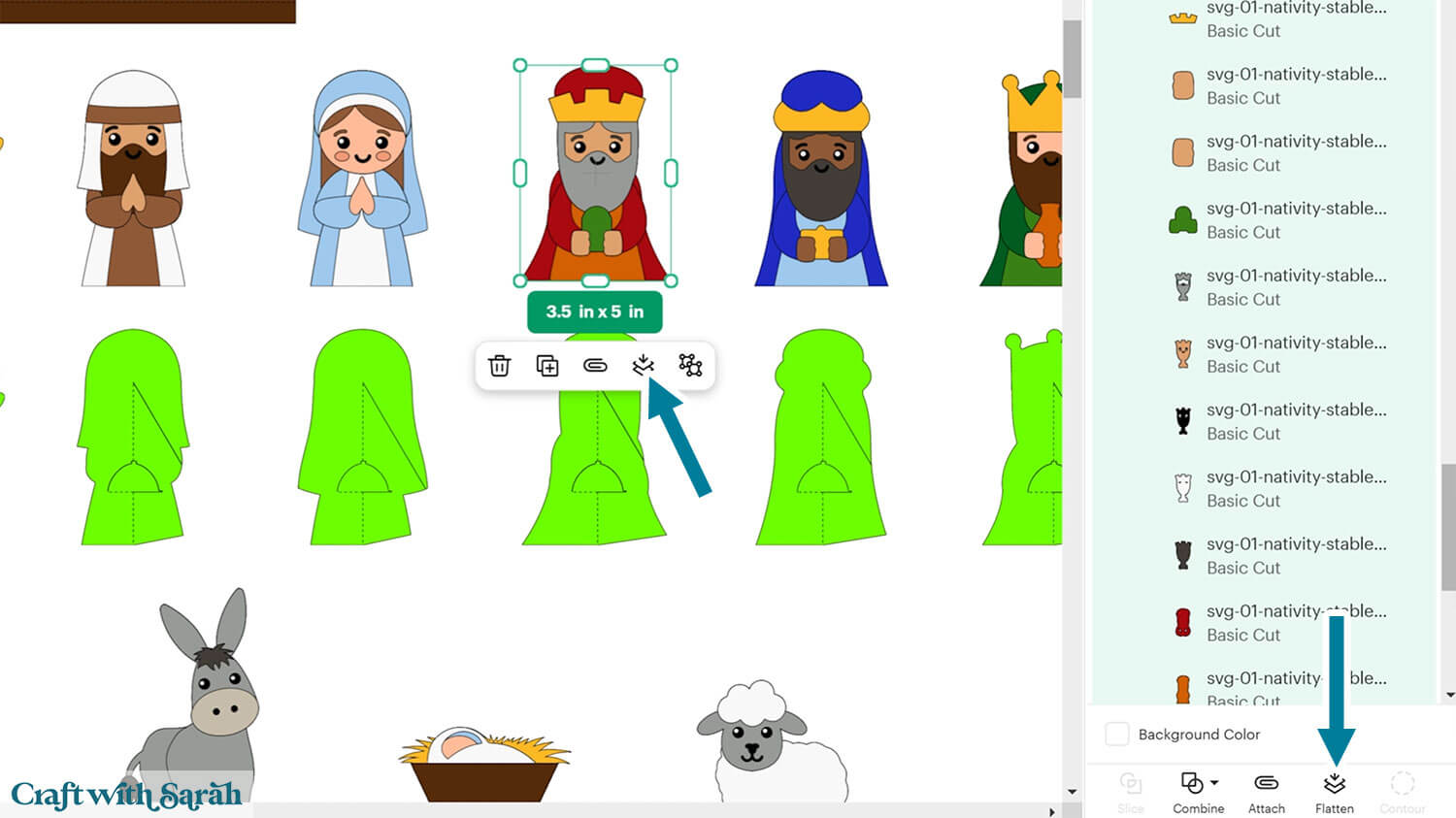
The appearance on the screen will change to remove the black lines between each colour.
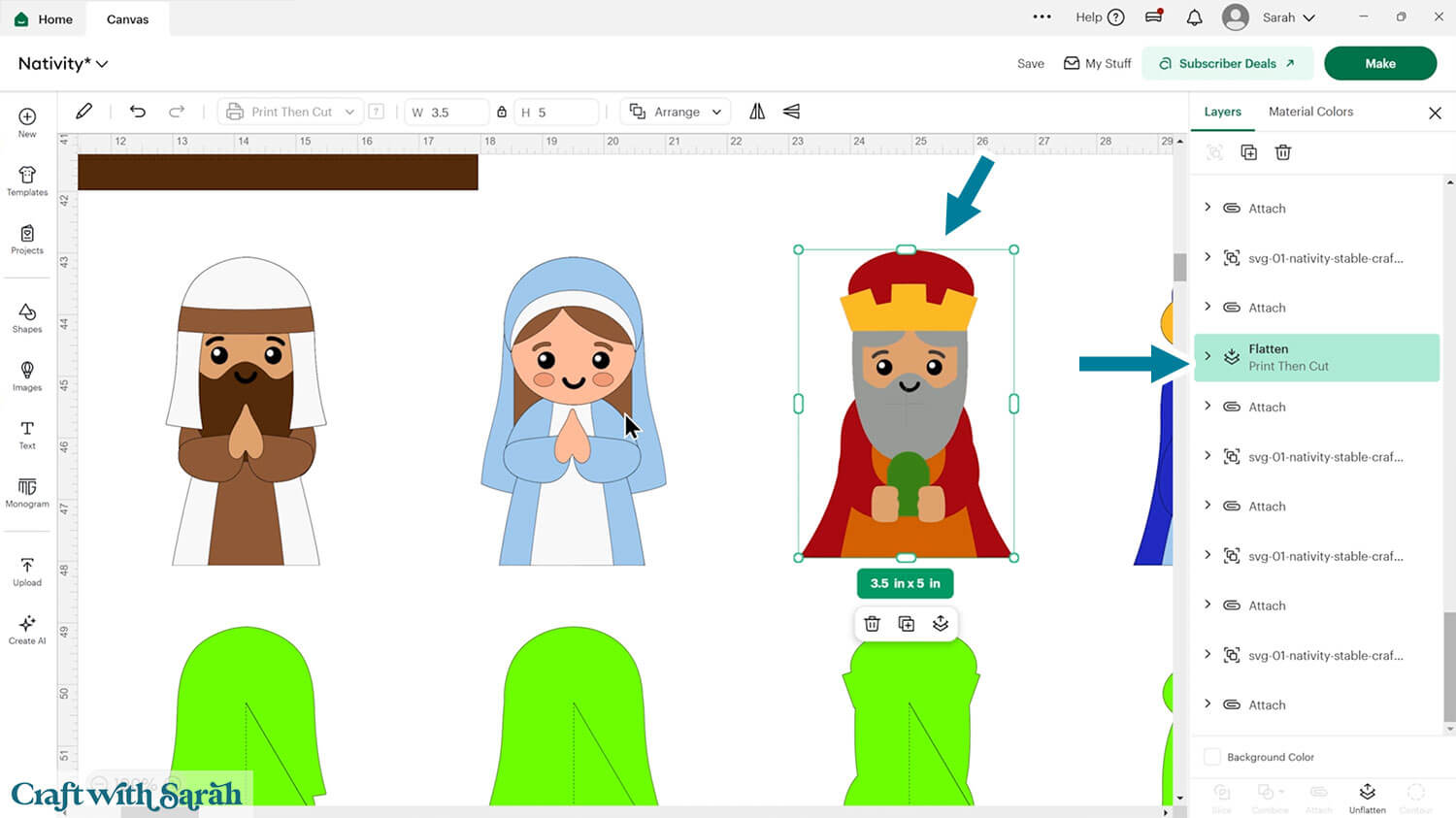
Step 3) Cut out all the layers
When you’re happy with how the project is looking in Design Space, click “Make” and follow the instructions on-screen to cut out all the pieces.
To change the paper size, go into the dropdowns over on the left side of the screen and choose the paper size that you want to use. You need to change it for every single colour.
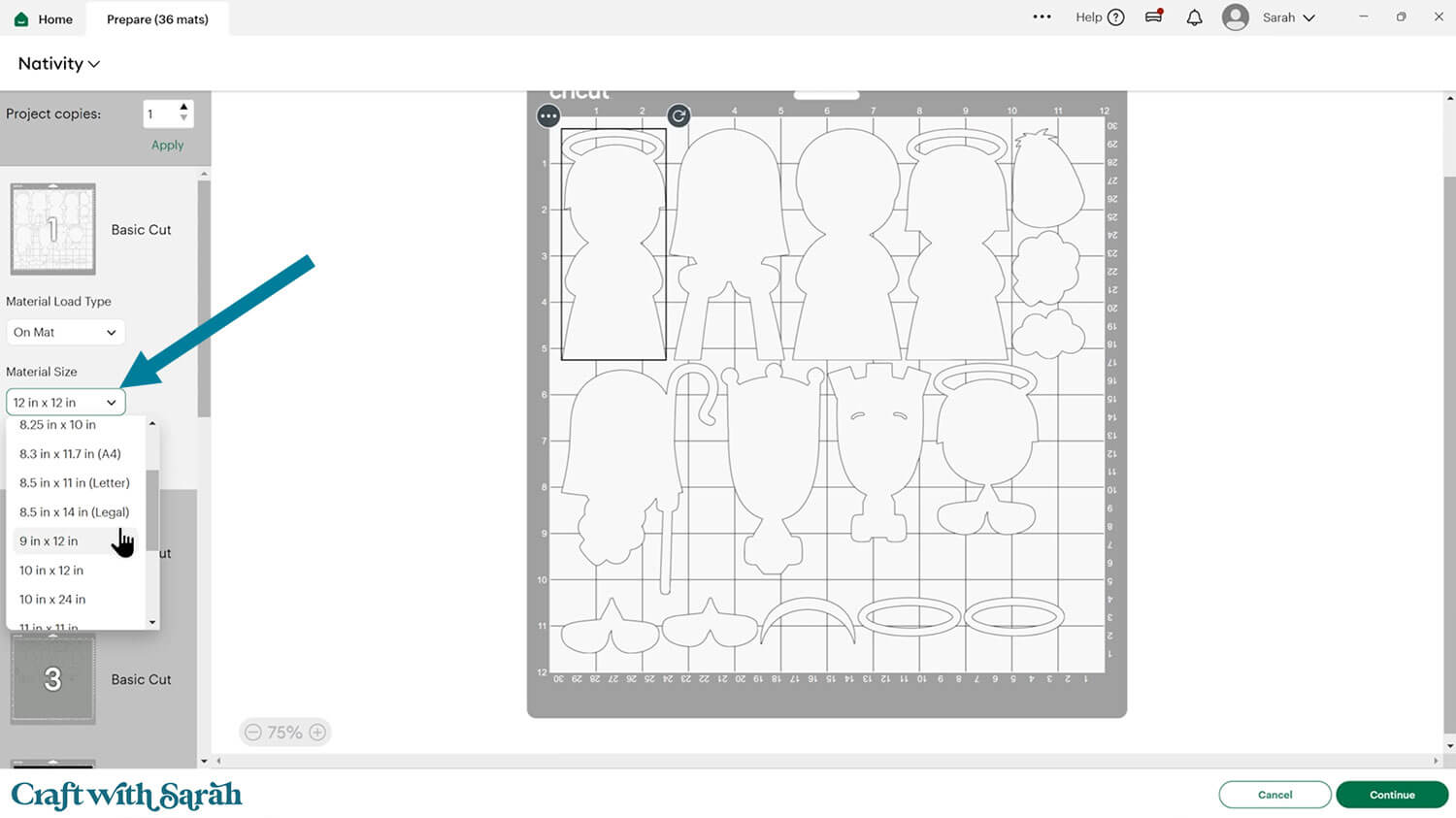
To save space on your cardstock, you can move things around by clicking and dragging. Make sure when you’re moving things about that nothing overlaps because otherwise, it won’t cut out properly.
TIP: New to using cardstock with your cutting machine? Check out these machine help guides for Cricut, Silhouette and ScanNCut that go through every step of the process, including tips for getting the best quality cuts from your machine.
Step 4) Stick the characters together
Use 3D foam pads and glue to stick the pieces of the characters together.
I strongly recommend laying all the pieces for each character in order BEFORE you start sticking anything.
Some pieces look very similar between each character. Getting them in order at the beginning saves you accidentally sticking the wrong pieces to the wrong people.

Use these guides to see the order to stick the layers together in.
A printable version is included in the folder when you download the cut files.
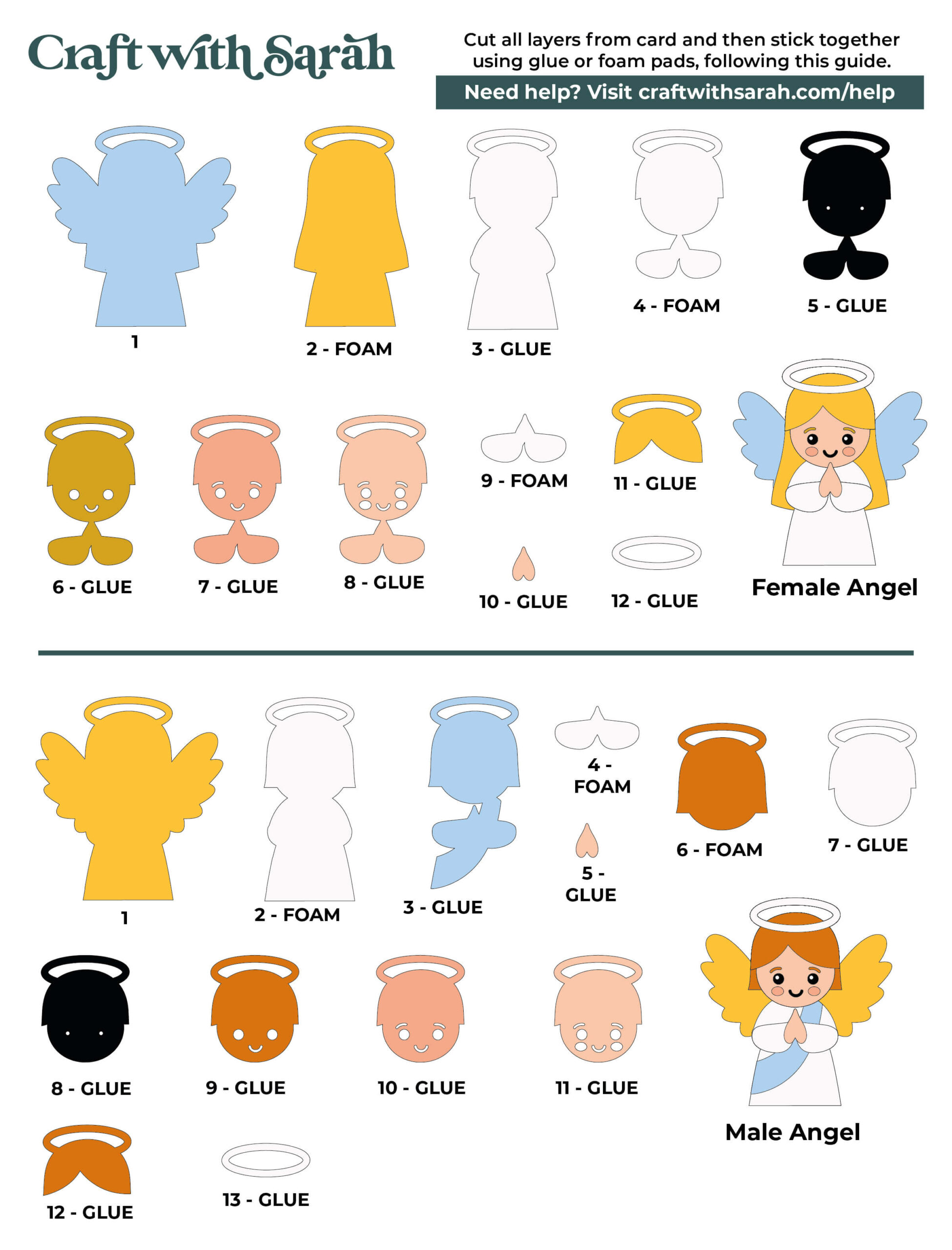

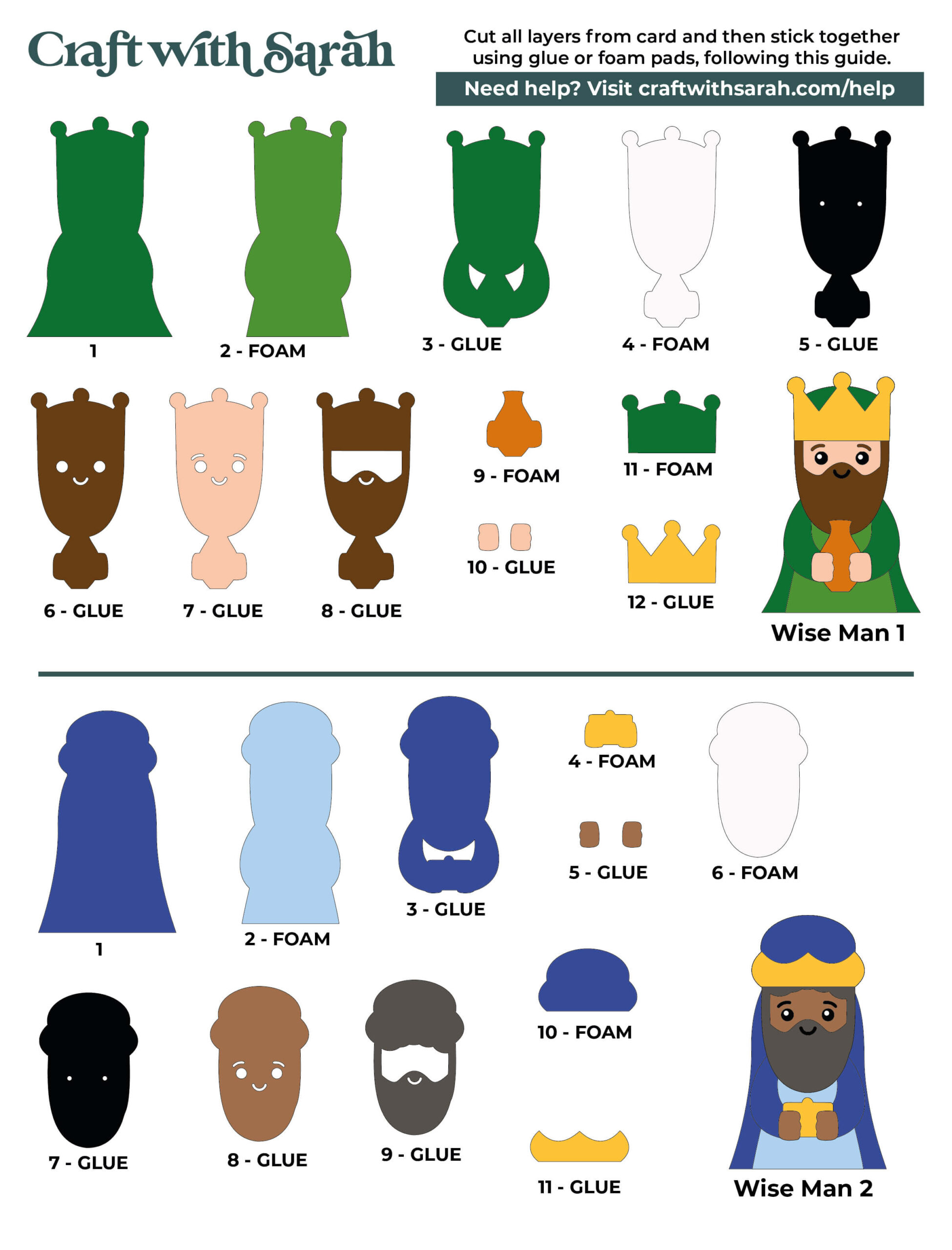

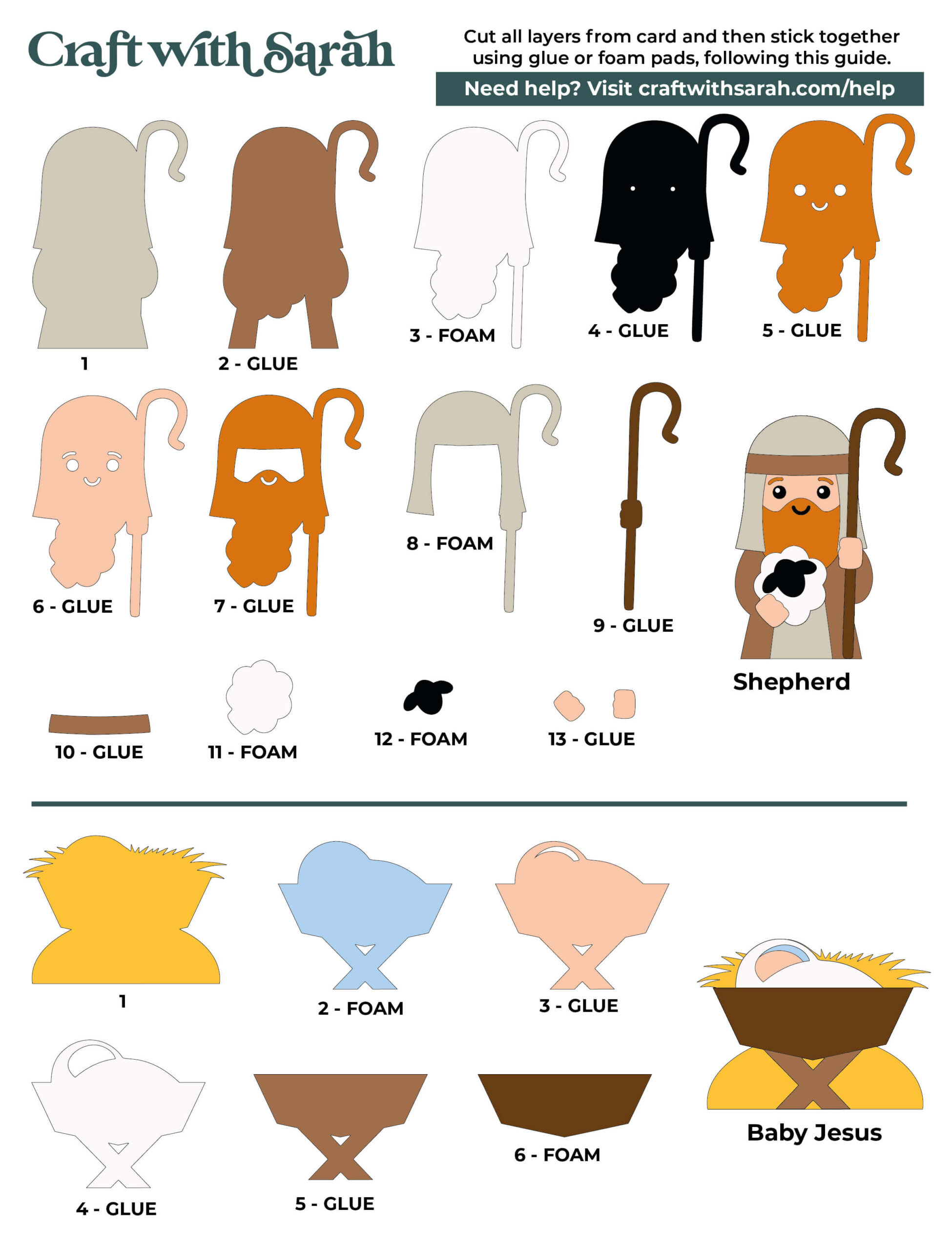

My favourite glues to use on papercraft projects are Bearly Art Glue and Collall All Purpose Glue.
These are great because they don’t “warp” or bend the cardstock like some glues do. You can use as much of it as you want and the card stays perfect – and it dries perfectly clear too!
Bearly Art Glue comes with a tiny nozzle to make it easy to apply glue to small areas of card. The Collall glue doesn’t come with this, so it’s easiest to decant it into needle tip applicator bottles so that you have more control.

The foam pads that I use are from “Dot & Dab”, but any foam squares will work. If yours are big then you may need to cut them smaller with scissors to fit inside the edges of the layers.

After putting the character pieces together, add the stands to the back.
Line up the stand to the back of the character to check you have it the correct way around.

Fold the stand outwards along the score line.

Pull the semi-circle outwards.

Slide the folded part back until it touches up against the semi-circle.
Add glue to the parts that don’t fold out.

Glue to the back of the character.

Step 5) Stable structure
Gather all the pieces of the stable. Mountain fold all the score lines.

You can use a ruler to get crisp, straight folds.
Doing this makes the folds “point” the wrong way (valley fold), so you’ll need to fold it back the other way to be a mountain fold after bending against the ruler.

Select all the stable pieces with small circles cut from them.
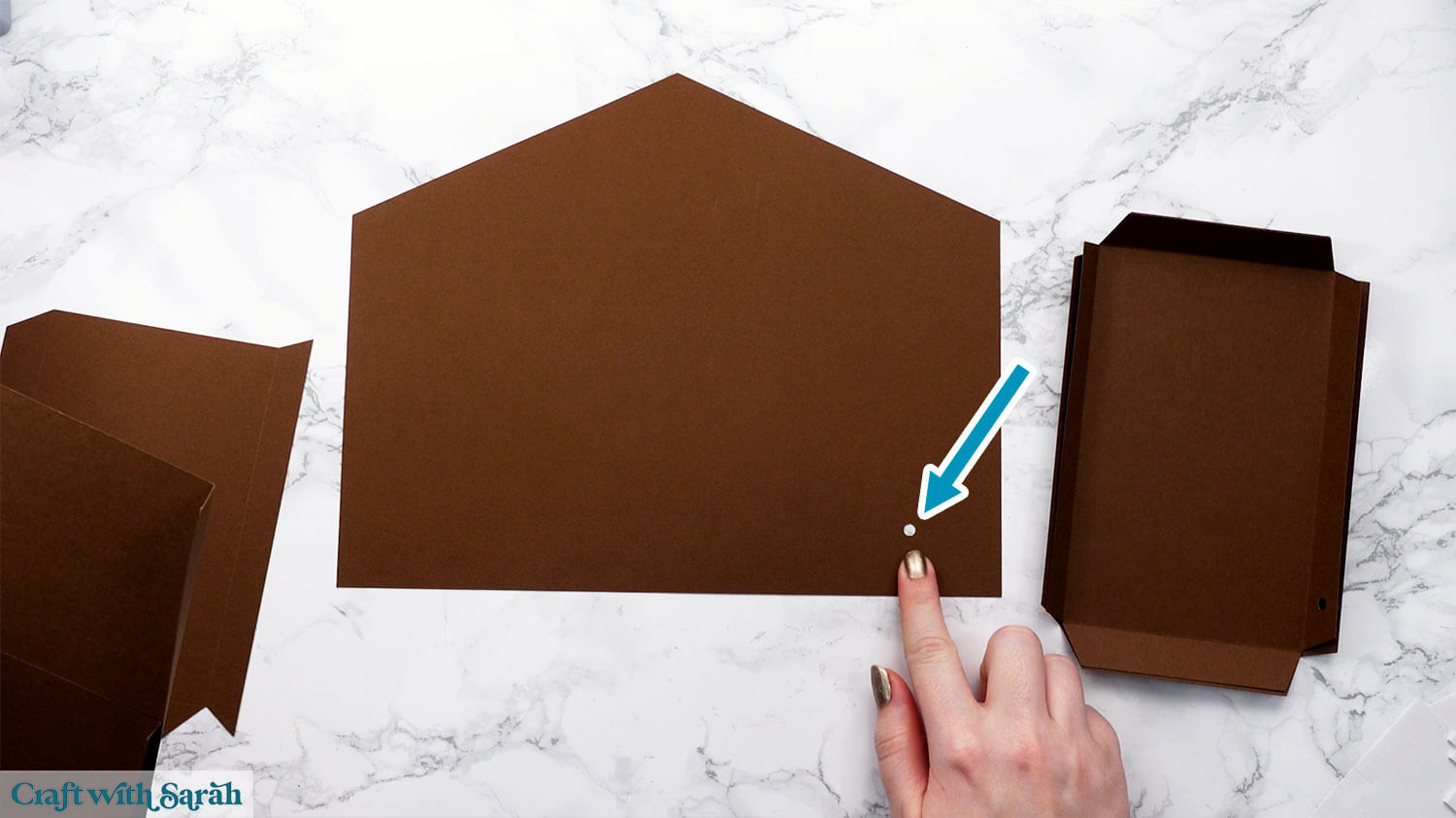
When glueing the side, keep them as close as possible to the outline of the stable-shaped piece. You are aiming to follow the lines exactly.
Glue the thickest tab on the longest side piece to the bottom of the stable-shaped piece.

Glue the two side pieces.
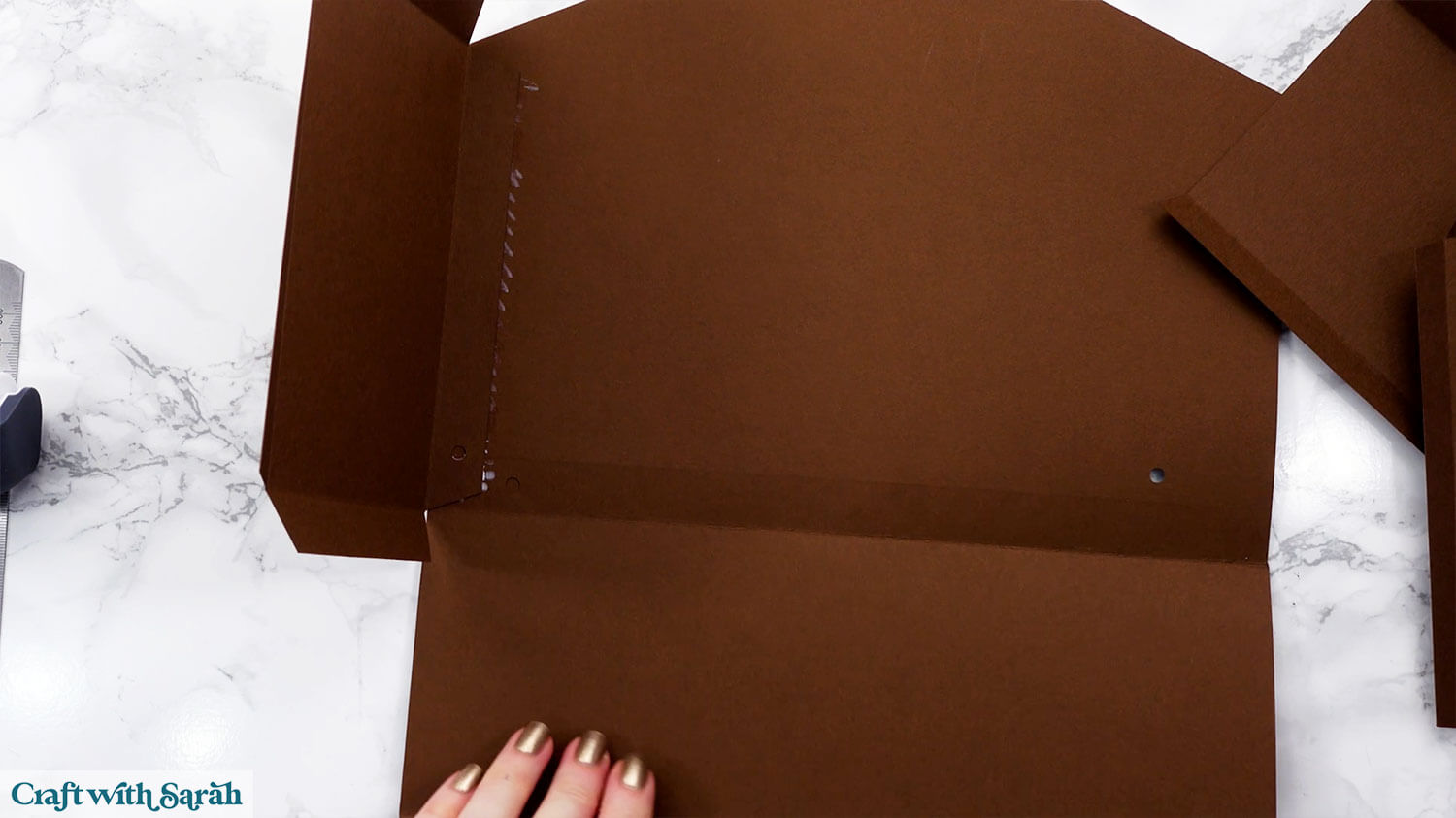

Add glue to the front of the two tabs along the shortest sides.

Lift up the bottom piece and stick to the tab, creating straight right-angles to form the box sides.
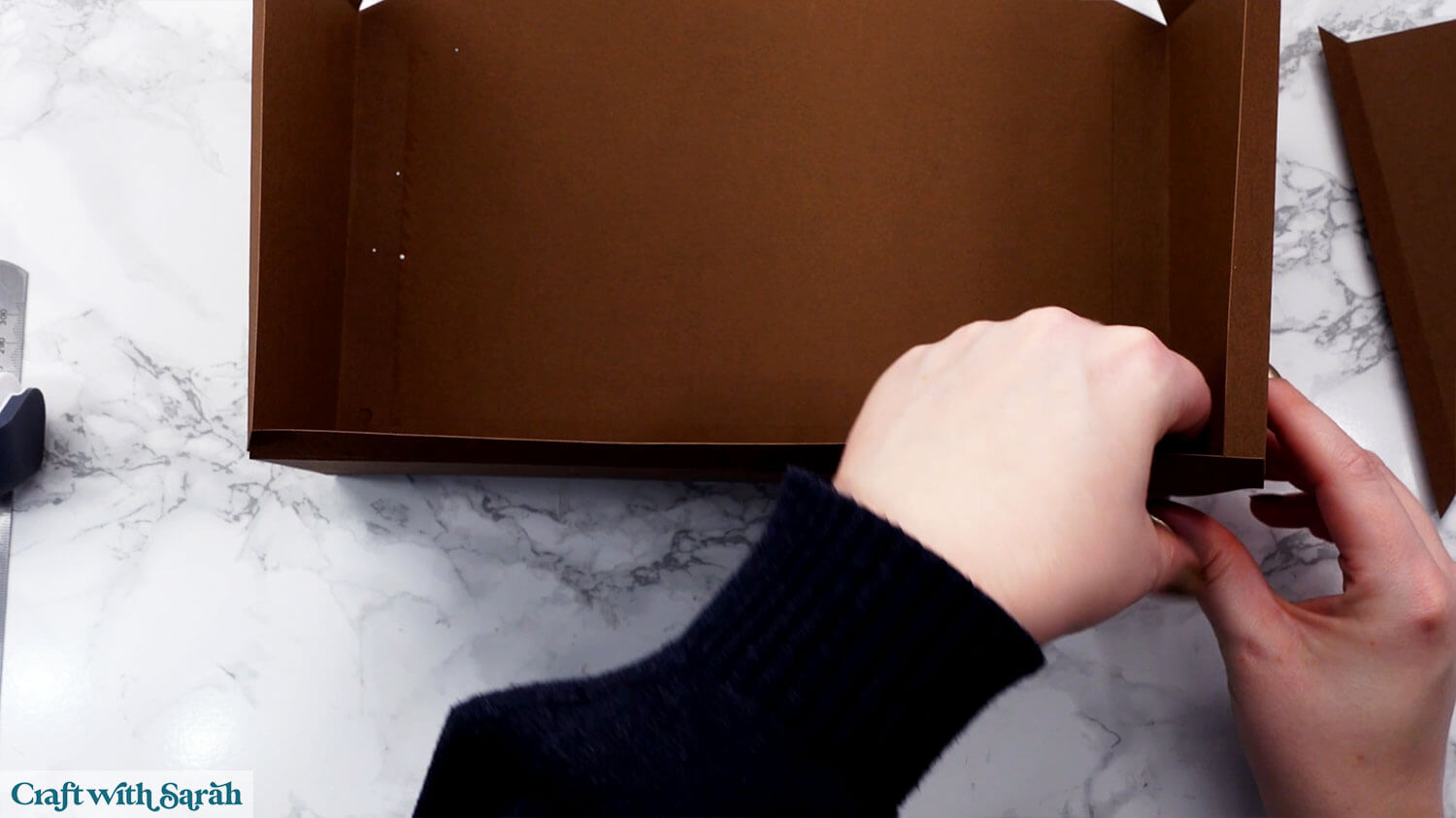
Glue one of the roof pieces in place. The glue goes along the tab with the circle cutout on it.

Add the final roof piece. Make sure all the inner tabs are glued.
Fold down the tabs on the front of the roof so that they are flat.

Glue the solid yellow (or gold) piece to the back of the box, then glue the darker yellow (or gold) piece on top.

Glue the yellow (or gold) rectangle to the inside bottom of the stable.

Use a small amount of glue to attach the front tabs to each other where they overlap.

Add glue around the front of all those tabs.

Stick the stable frame on top. This is the piece that just shows the outline of the stable shape – no rafters.

Glue the largest rafter pieces to their corresponding green piece.

Use foam squares to attach the next rafter pieces.
Don’t add foam squares to the very edges that will go right in the middle of the stable, as that can affect how they overlap.

Add velcro, hook and loop, blu tak or some other repositionable material to the front of the box.

Add the other side of the hook and loop to the back of the rafter pieces.

Add some more hook and loop strips along the top and bottom of each rafter piece, as shown.

Glue the green grass piece on top of the yellow (or gold) piece, then add the corresponding side of the hook and loop to the back so that it will attach along the bottom of the stable.


Add the corresponding strips to the back of the final rafter piece.
This joins the left and right rafter piece together to neaten it up and hold everything in place.

Use foam squares to attach the start to the final rafter piece.

Finally, put the lid of the stable together, using the same technique that you used earlier for the base.

Slide the lid onto the back of the stable to keep it safe until you’re ready to store the project away safely for next year.
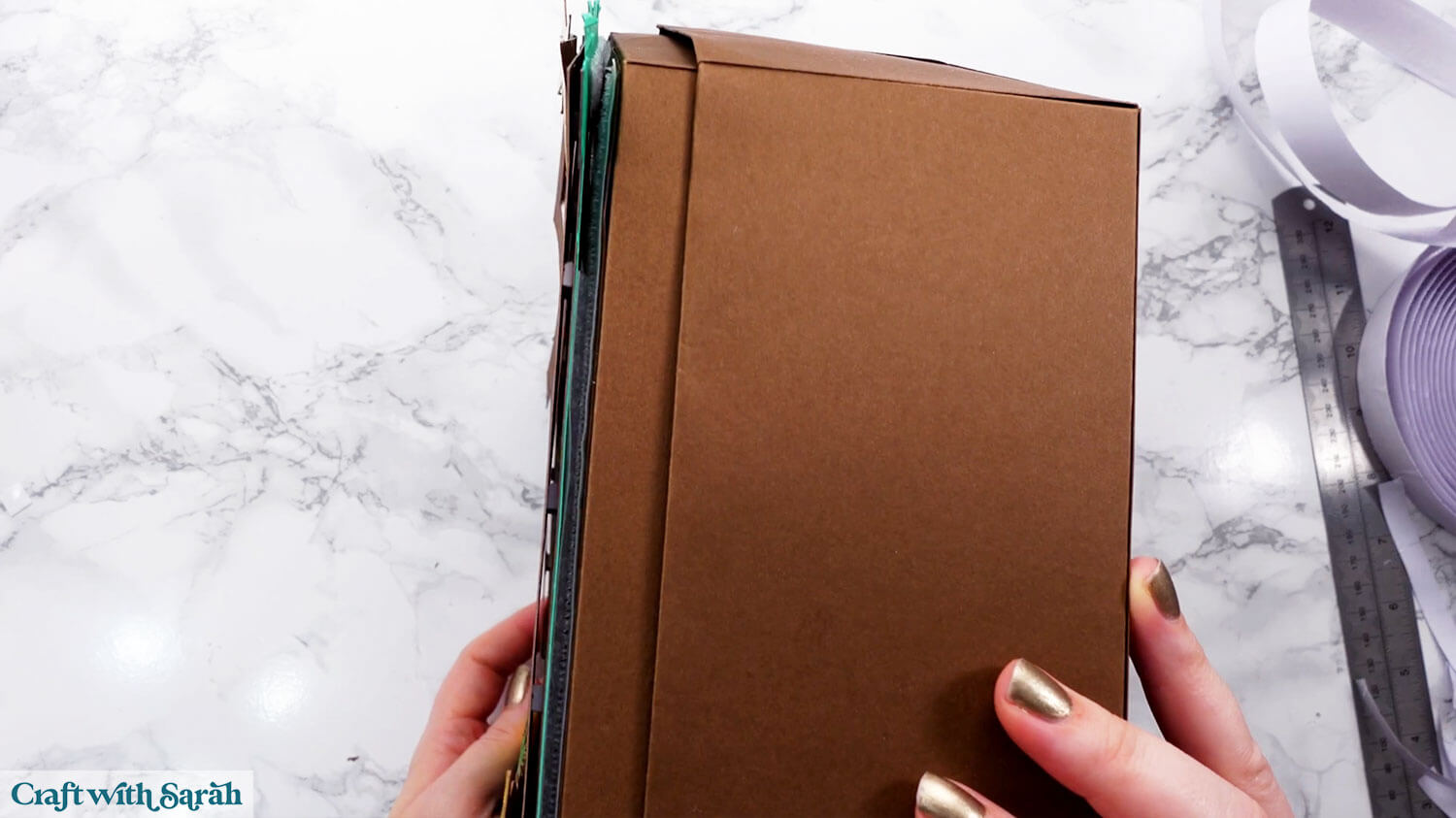
Once Christmas is over, remove the stable decorations and place them inside the box. Fold up the stands on each of the characters and put them inside too.

Add the lid to keep everything stored securely.

Nativity set display idea to make with a Cricut

Love making Nativity themed crafts with your Cricut?
Here are some other Nativity projects that you may enjoy:
- Mandala Nativity (free!)
- Nativity giant wall sign
- Stained glass shadow box
- Stand-up Nativity windows
- Star-shaped light-up shadow box
- Mary & Joseph card
- Easel card
Happy crafting,
Sarah x


