Golden Nativity Card 🌟 CCC 2025

This Nativity greetings card is a lovely way to bring a more traditional craft into your holiday card making.
It’s simple in structure — just four layers of cardstock including the base — but the layered design gives it enough depth to make it stand out.
There’s a detailed Nativity scene zig-zagging down the card front that captures the true meaning of Christmas, with subtle details that show beautifully when cut on your Cricut.
The card measures 5×7 inches once finished, so it fits perfectly into standard envelopes. Or, if you enjoy making every part of your card by hand, there’s a matching envelope template included too.

Using gold cardstock for one or more of the layers adds a touch of shine and helps bring out the silhouette details in the Nativity scene.
One of the things I love about this Nativity SVG is how quickly it comes together. It’s ideal for making in batches, especially if you like to send matching handmade cards to a lot of people.
The layers are straightforward to line up, and because it stays fairly thin even once assembled, it’s easy and affordable to post.
This project is part of the 2025 Christmas Craft Countdown.
Materials list for Nativity greetings card
Here is a list of the materials that I used to make this project.
Please note that some of the links included in this article are affiliate links, which means that if you click through and make a purchase I may receive a commission (at no additional cost to you). You can read my full disclosure at the bottom of the page.
- Cricut machine
- Light blue Cricut cutting mat
- (Optional) Scoring wheel or scoring stylus (don’t have one? Try these tips)
- White card, gold card and dark blue card (any thickness)
- Glue (I like Bearly Art Glue and Collall)
- 3D foam pads
This project is suitable for the following types of Cricut machines: Explore series, Maker series, Joy Xtra and Joy. You will need to make the card smaller to cut it on the Cricut Joy – measurements shown in Step 2

Foundation learning
If you're new to making papercrafts with your cutting machine, check out these links to get you started.
They include videos on topics such as: which file to use with your type of cutting machine, how to load the files into your cutting machine's software, how to cut cardstock with your type of cutting machine, how to recolor and modify/customize the cut files and tips for displaying your projects.
The following tutorials are Cricut-specific, but many of the ideas will work similarly with a Silhouette or ScanNCut machine and any cut files that are shared in them are compatible with all types of cutting machine.
- How to score with a Cricut (even without scoring tools)
- Print then cut tutorial
- Design Space tools (Combine, Attach, Slice, Weld, Flatten, etc.)
- Pattern fill tutorial (for making backgrounds & cutting images to a specific shape/size)
- Free envelope SVGs that can be sized to fit any card
- Presentation boxes for handmade cards
- How to write inside cards with Cricut pens
- How to cut layered designs at a small size
- Design Space tips & tricks
- Cricut pens tutorial
- How to mount multiple designs in the same frame with magic guides
Traditional Nativity greetings card video tutorial
Watch the video below to see how to make this project. Keep scrolling for a written tutorial.
Written tutorial (with photos!)
Here’s how to make a pretty golden Christmas card using a Cricut machine.
Step 1) Download the cutting file & upload to Design Space
Get the files using the box below.
Purchase the File(s)
This cut file is available as part of the Instant Access Bundle.
Or, purchase this design individually here

Before you upload the SVGs to Design Space, you need to unzip the download folder that they come in.
- How to unzip a folder on Windows computer
- How to unzip a folder on a Mac
- How to unzip a folder on an iPad/iPhone
- How to unzip a folder on an Android device
After unzipping, upload the SVG file(s) into your cutting machine software.
Not sure how to use cut files with your type of machine? The following links lead to videos on how to open cut files in:
- Cricut Design Space
- Silhouette Studio
- CanvasWorkspace (for ScanNCut machines)
The download folder also contains printable PDF versions of the templates for hand cutting.
If you are using Cricut Design Space, start a new project and then click the “Upload” button on the left of the screen.
You can then either click “Browse” to find the file on your computer, or drag-and-drop it.
Select the file in the “01 Cricut Version” subfolder called svg-01-nativity-card-craftwithsarah.svg
Press “Upload” on the next screen.
After uploading, the design should be automatically inserted onto your Canvas.
To hide the left sidebar (to give you more space for designing!), click the arrow that’s about half way down the page.

If the design doesn’t get inserted onto your Canvas, it will show under “Uploads” in your “Recently Uploaded Images”. Click on it and then press “Add to Canvas” to put it onto your Project.
Step 2) Add a score line to the card (optional)
The complete design should load in at 10×7 inches inches. If yours is different, resize it to match those measurements.
That will make a final card that’s 5×7 inches in size.
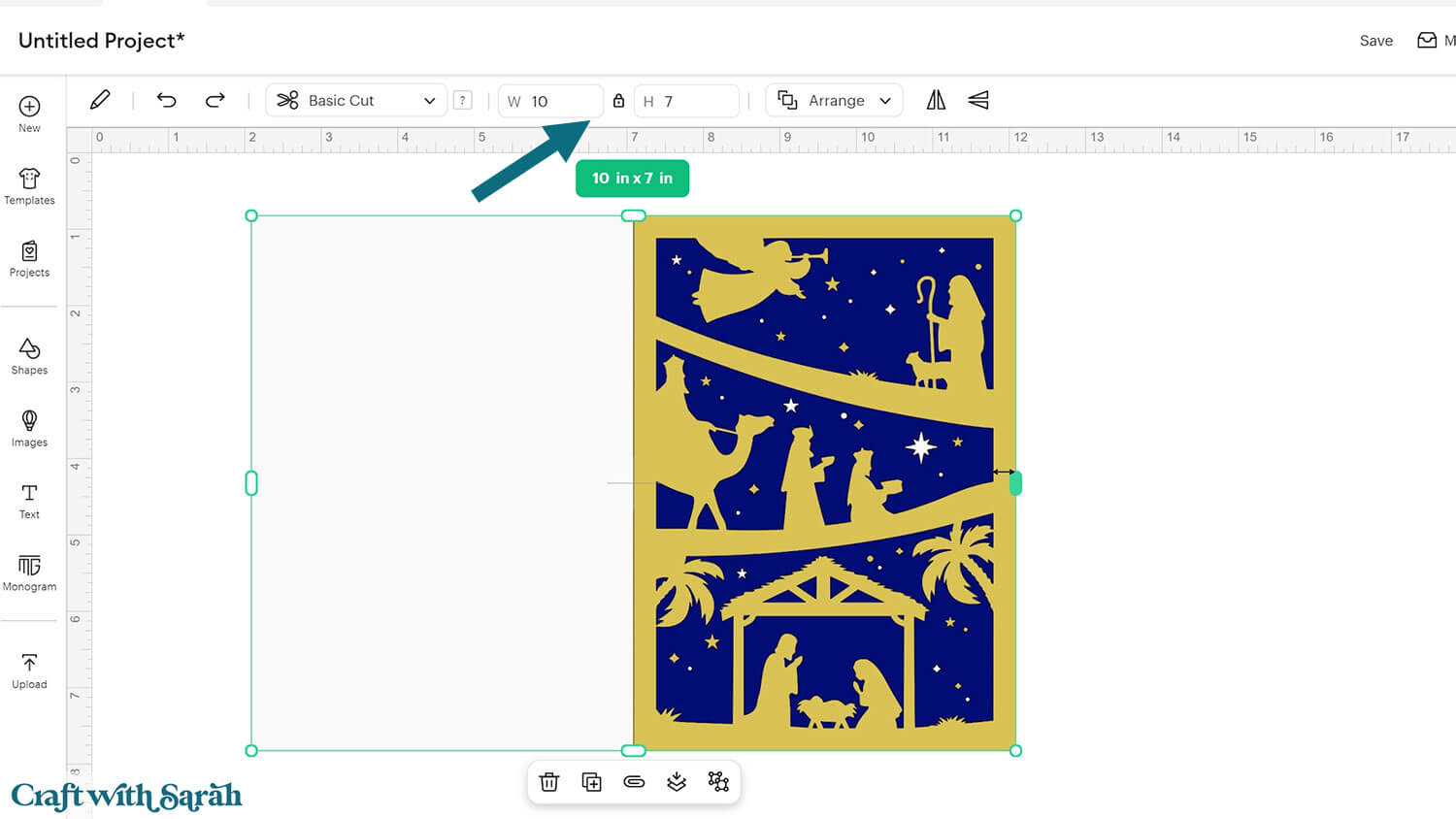
To make this card on the Cricut Joy, hide the white base card layer and hand-cut that piece. Resize the remaining card front layers to 4.5 inches wide and 6.25 inches tall. The white base card piece should be cut at 9 inches wide and 6.25 inches tall.
TIP: Make sure the padlock icon above the width/height boxes is CLOSED before you resize. If it appears “open”, click it with your mouse to close it.
If you have a scoring stylus or scoring wheel, add a score line down the middle of the card base. This makes folding much easier.
Click to select the design, then press “Ungroup” to separate out the pieces.
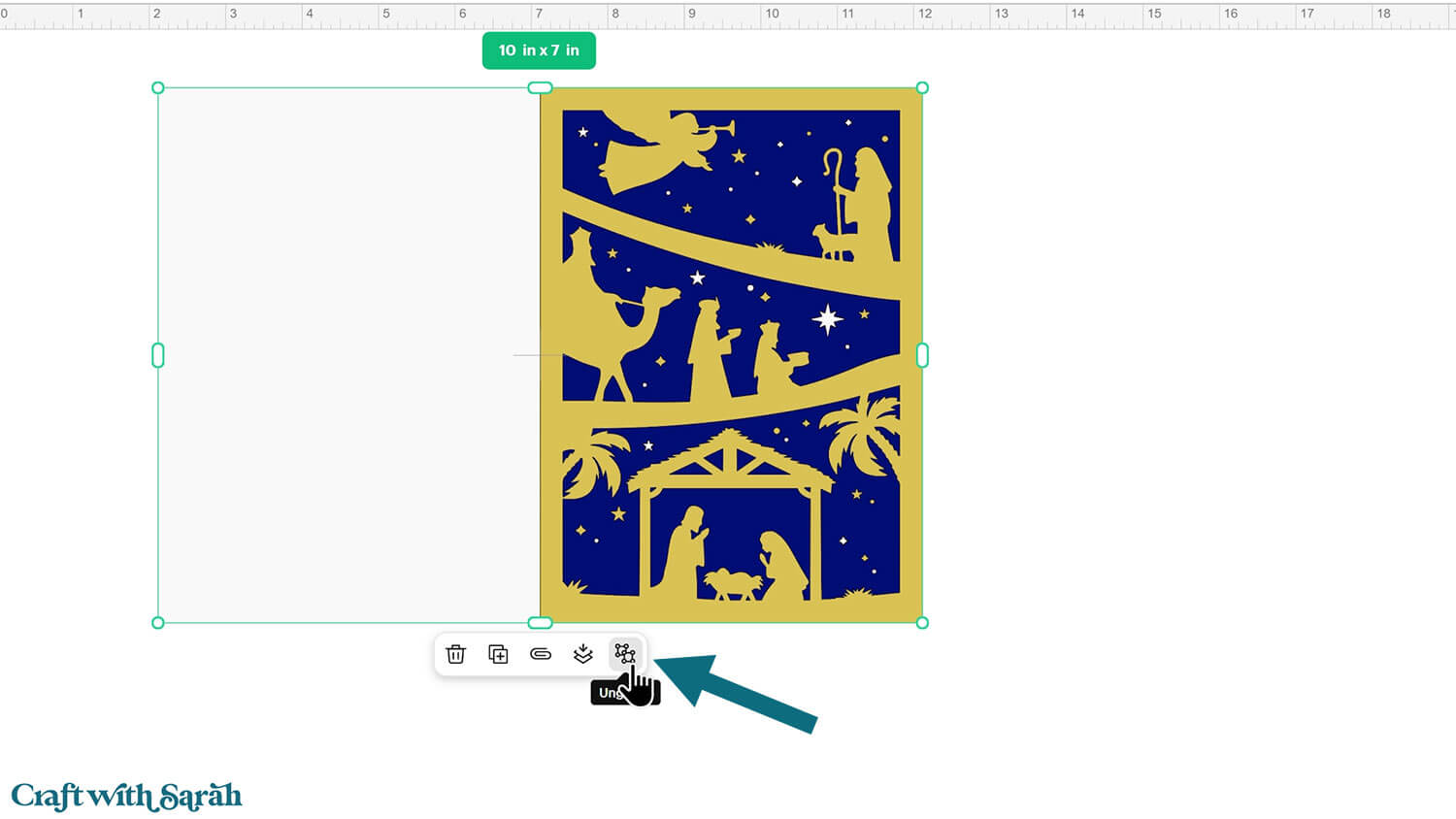
Insert a score line from the Shapes menu.

Change the score line height to 7 inches which is the height of the card.
Select the score line and the base card (white layer), then press “Align > Center” to put the score line exactly in the middle of the base card.
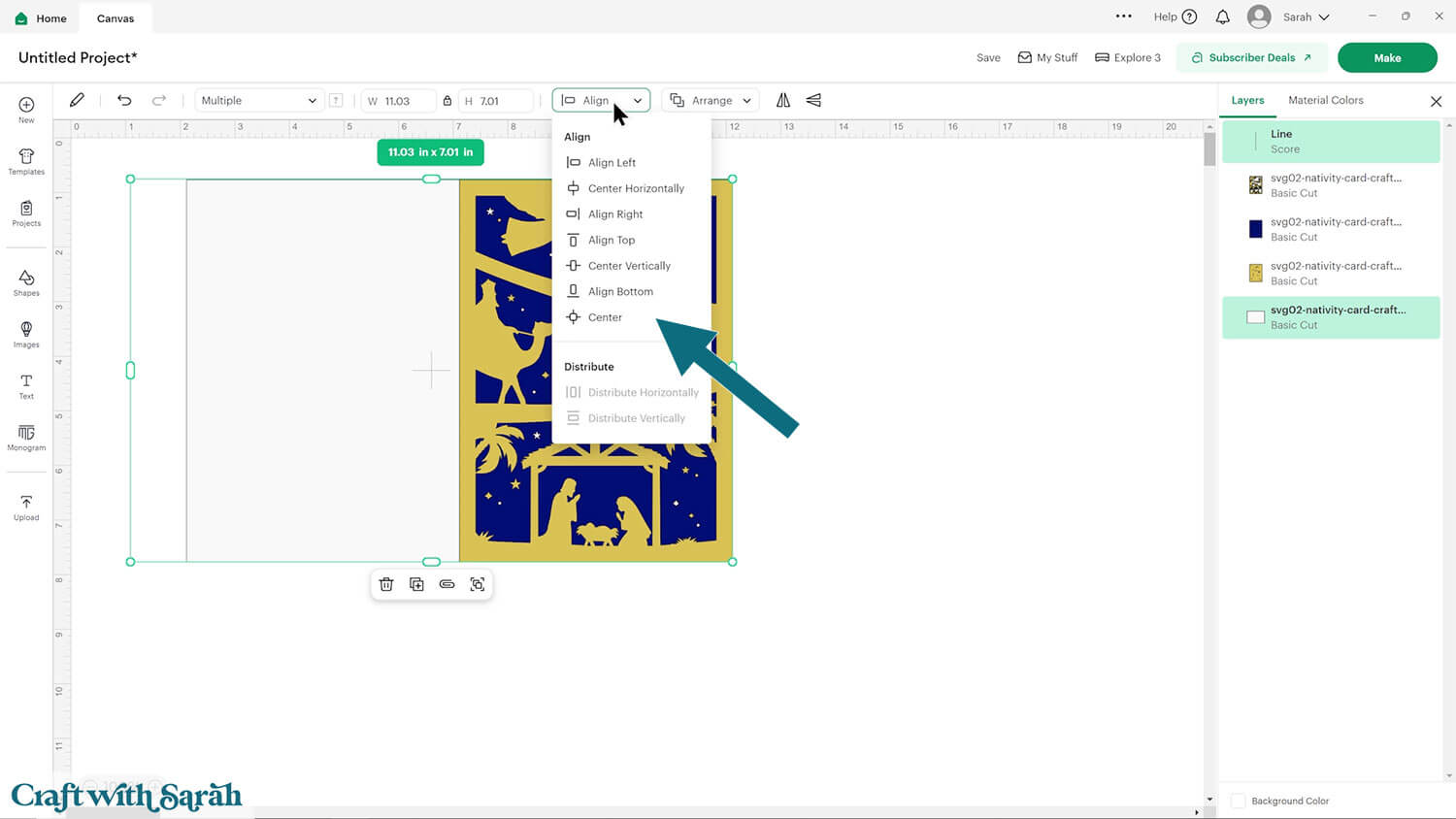
With both layers still selected, click “Attach” (paperclip icon).
Attach is what tells the Cricut that we want it to score on the white piece of card.
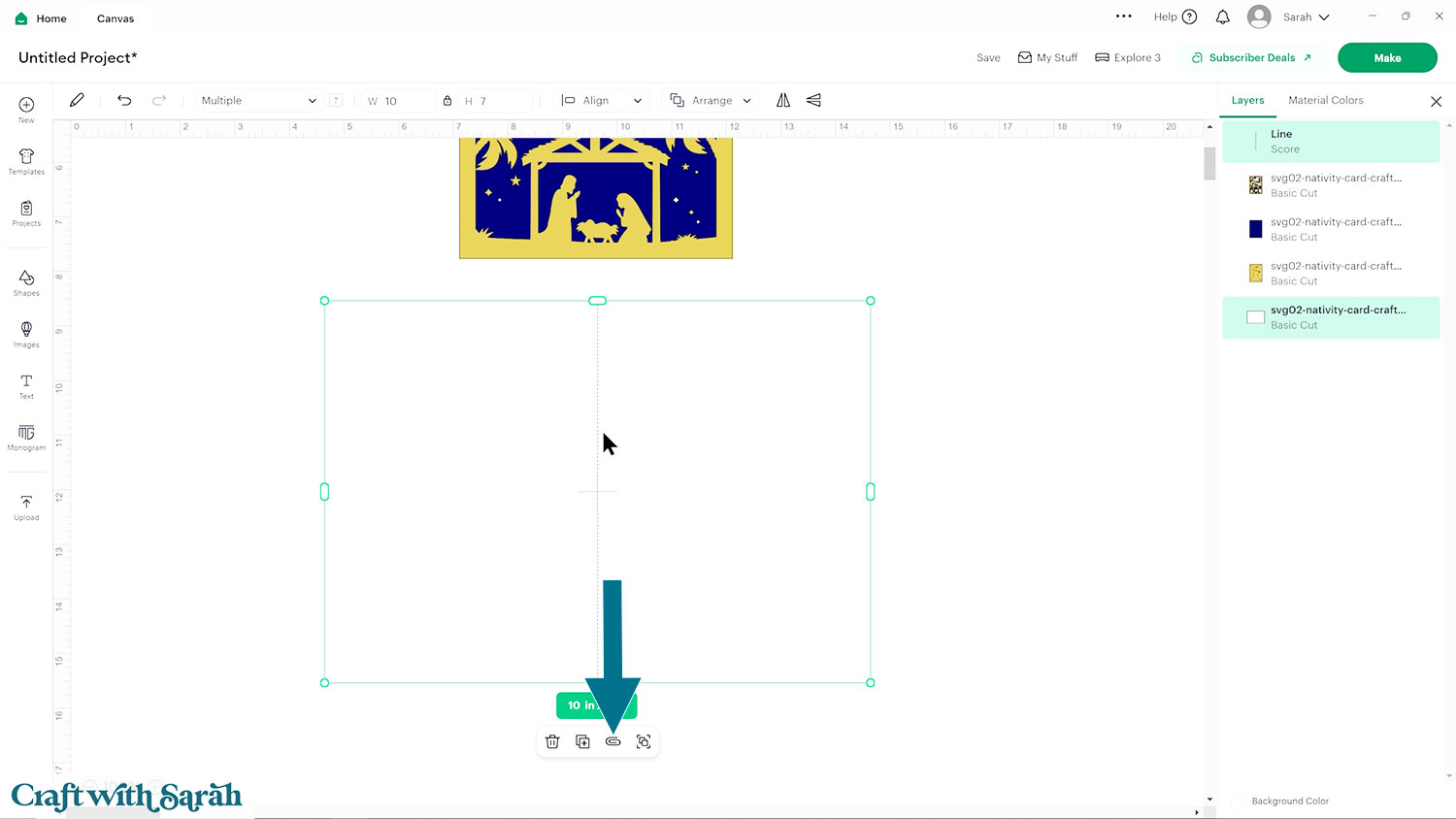
Step 3) Cut out all the layers
When you’re happy with how the project is looking in Design Space, click “Make” and follow the instructions on-screen to cut out all the pieces.
To change the paper size, go into the dropdowns over on the left side of the screen and choose the paper size that you want to use. You need to change it for every single colour.
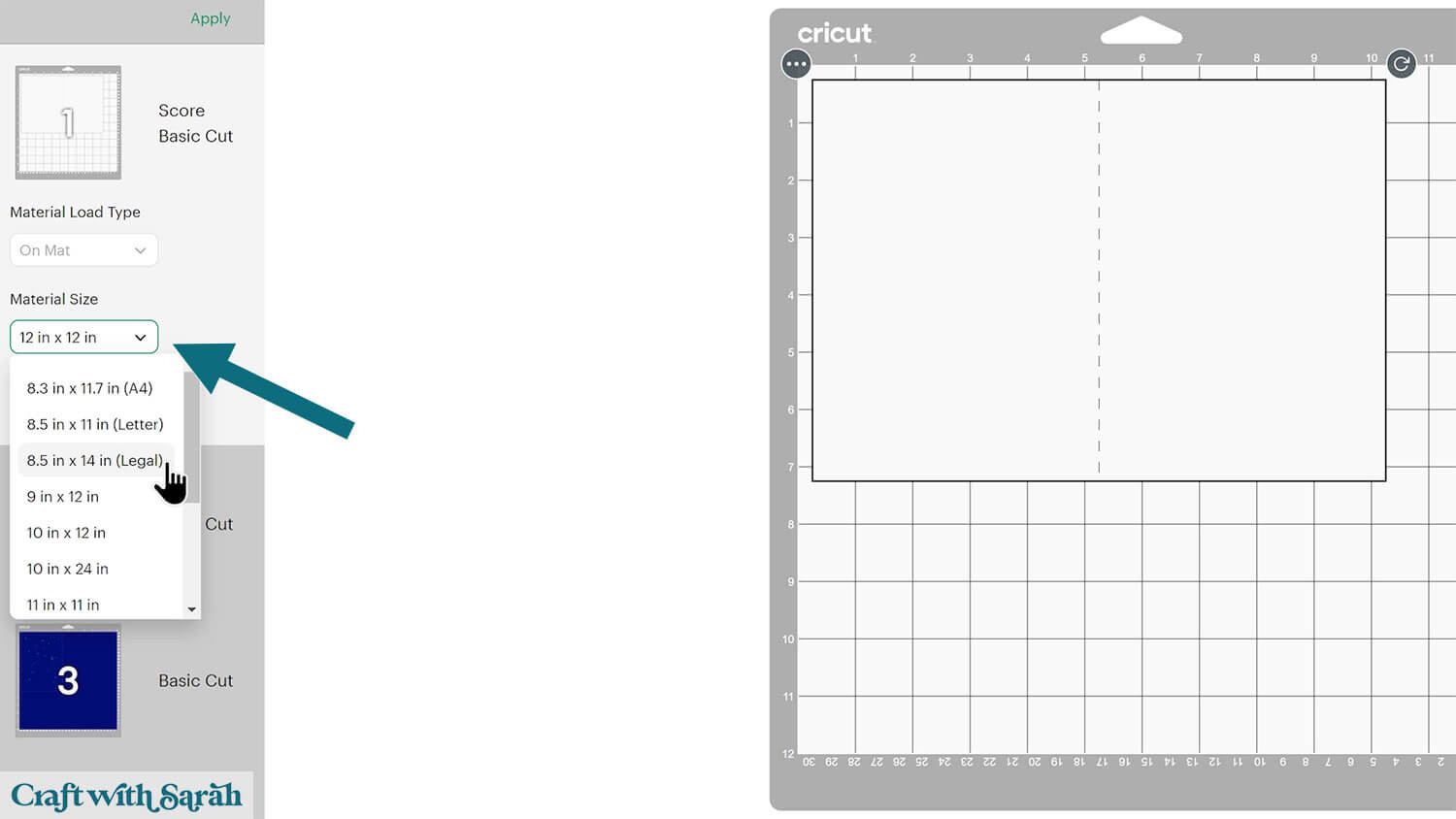
To save space on your cardstock, you can move things around by clicking and dragging. Make sure when you’re moving things about that nothing overlaps because otherwise, it won’t cut out properly.
TIP: New to using cardstock with your cutting machine? Check out these machine help guides for Cricut, Silhouette and ScanNCut that go through every step of the process, including tips for getting the best quality cuts from your machine.
Step 4) Stick the card front together
Use 3D foam pads and glue to stick the layers together.
My favourite glues to use on papercraft projects are Bearly Art Glue and Collall All Purpose Glue.
These are great because they don’t “warp” or bend the cardstock like some glues do. You can use as much of it as you want and the card stays perfect – and it dries perfectly clear too!
Bearly Art Glue comes with a tiny nozzle to make it easy to apply glue to small areas of card. The Collall glue doesn’t come with this, so it’s easiest to decant it into needle tip applicator bottles so that you have more control.

The foam pads that I use are from “Dot & Dab”, but any foam squares will work. If yours are big then you may need to cut them smaller with scissors to fit inside the edges of the layers.

First, fold the white base card in half.
Glue the gold background layer onto the front of the card.

Glue the blue sky layer on top, being careful to line up all the cutouts for the stars.

Use foam squares to stick on the Nativity scene layer.
When adding the foam pads to the Nativity scene piece of card, make sure you add some in the middles of the pieces of card so it gives stability to the middles.

If you don’t add any foam pads in the middles then it can “sag” under the weight of the other layers which doesn’t look as good.

Nativity Christmas card to make with a Cricut
Your beautiful Nativity card is now finished. Wasn’t that easy?
If you’d like to make a matching envelope for your card, check out this separate tutorial on making 5×7 envelopes with a Cricut. It’s a lovely finishing touch, especially if you’re giving the card in person.

With its gold shimmer and traditional design, this is a card your family and friends will treasure.
It’s quick, simple, and a perfect reminder of the meaning of Christmas.
Love making Nativity themed crafts with your Cricut?
Here are some other Nativity projects that you may enjoy:
- Mandala Nativity (free!)
- Nativity giant wall sign
- Stained glass shadow box
- Stand-up Nativity windows
- Star-shaped light-up shadow box
- Mary & Joseph card
- Easel card
Happy crafting,
Sarah x

