3D Christmas Train🌟 CCC 2025

This 3D train is one of those Christmas projects that really makes a statement.
In today’s tutorial, we’re building an impressive 3D Cricut project that turns cardstock into a festive Christmas train, complete with three carriages that interlock together to create a beautiful decorative display. It’s detailed, dimensional, and a whole lot of fun to assemble.
Each carriage brings a little extra personality to the train. There’s a cheerful snowman enjoying the ride, a happy penguin peeking out from one car, and a festive elf ready for Christmas duty.
The carriages connect to the main engine, forming one continuous 3D train that’s ideal for displaying on a mantelpiece, shelf or even as a centrepiece for a holiday table.

Don’t let the details intimidate you. While it’s definitely a more advanced build, the steps are straightforward, and the end result is more than worth the time.
You’ll be working with layered cardstock pieces, simple folds and tabs to bring this Christmas train to life. Plus, it’s easy to personalise by switching up the cardstock colours or adding your own embellishments.
This is the kind of craft project that you’ll want to bring out year after year.
Let’s get started building your own Holiday Express! 🚂
This project is part of the 2025 Christmas Craft Countdown.
3D Christmas train: materials supply list
Here is a list of the materials that I used to make this project.
Please note that some of the links included in this article are affiliate links, which means that if you click through and make a purchase I may receive a commission (at no additional cost to you). You can read my full disclosure at the bottom of the page.
- Cricut machine
- Light blue Cricut cutting mat
- Scoring wheel or scoring stylus (don’t have one? Try these tips)
- Coloured Card (ideally 215gsm / 80lb or higher for the train structure pieces)
- Glue (I like Bearly Art Glue and Collall)
- 3D foam pads
This project is suitable for the following types of Cricut machines: Explore series, Maker series and Joy Xtra. It is too large to cut on the original Cricut Joy.

Foundation learning
If you're new to making papercrafts with your cutting machine, check out these links to get you started.
They include videos on topics such as: which file to use with your type of cutting machine, how to load the files into your cutting machine's software, how to cut cardstock with your type of cutting machine, how to recolor and modify/customize the cut files and tips for displaying your projects.
The following tutorials are Cricut-specific, but many of the ideas will work similarly with a Silhouette or ScanNCut machine and any cut files that are shared in them are compatible with all types of cutting machine.
- How to score with a Cricut (even without scoring tools)
- Print then cut tutorial
- Design Space tools (Combine, Attach, Slice, Weld, Flatten, etc.)
- Pattern fill tutorial (for making backgrounds & cutting images to a specific shape/size)
- Free envelope SVGs that can be sized to fit any card
- Presentation boxes for handmade cards
- How to write inside cards with Cricut pens
- How to cut layered designs at a small size
- Design Space tips & tricks
- Cricut pens tutorial
- How to mount multiple designs in the same frame with magic guides
3D train craft video tutorial
Watch the video below to see how to make this project. Keep scrolling for a written tutorial.
Written tutorial (with photos!)
Here’s how to make a wonderful train centrepiece using a Cricut machine.
Step 1) Download the cutting file & upload to Design Space
Get the files using the box below.
Purchase the File(s)
This cut file is available as part of the Instant Access Bundle.
Or, purchase this design individually here

Before you upload the SVGs to Design Space, you need to unzip the download folder that they come in.
- How to unzip a folder on Windows computer
- How to unzip a folder on a Mac
- How to unzip a folder on an iPad/iPhone
- How to unzip a folder on an Android device
After unzipping, upload the SVG file(s) into your cutting machine software.
Not sure how to use cut files with your type of machine? The following links lead to videos on how to open cut files in:
- Cricut Design Space
- Silhouette Studio
- CanvasWorkspace (for ScanNCut machines)
The download folder also contains printable PDF versions of the templates for hand cutting.
If you are using Cricut Design Space, start a new project and then click the “Upload” button on the left of the screen.
You can then either click “Browse” to find the file on your computer, or drag-and-drop it.
Select the file in the “01 Cricut Version” subfolder called svg-01-christmas-train-craftwithsarah.svg
Press “Upload” on the next screen.
After uploading, the design should be automatically inserted onto your Canvas.

To hide the left sidebar (to give you more space for designing!), click the arrow that’s about half way down the page.
If the design doesn’t get inserted onto your Canvas, it will show under “Uploads” in your “Recently Uploaded Images”. Click on it and then press “Add to Canvas” to put it onto your Project.
The design should load in at 36 inches wide and 70 inches tall. If yours is different, change it to those measurements.
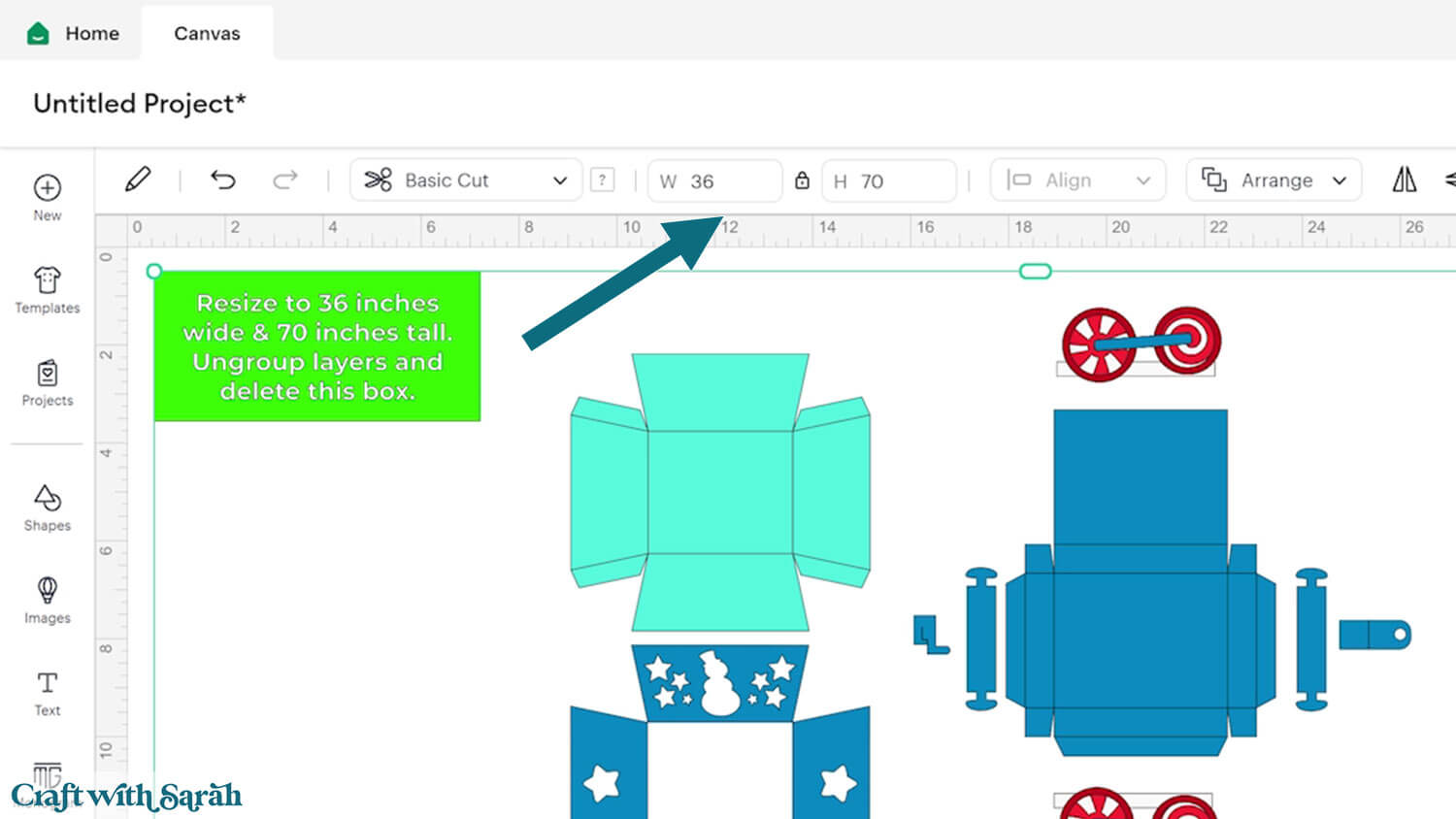
After checking the size is correct, click the design and press “Ungroup”, which is located at the top of the layers panel and in the floating bar along the bottom of the screen.
Click the green rectangle layer with the sizing information and delete it.
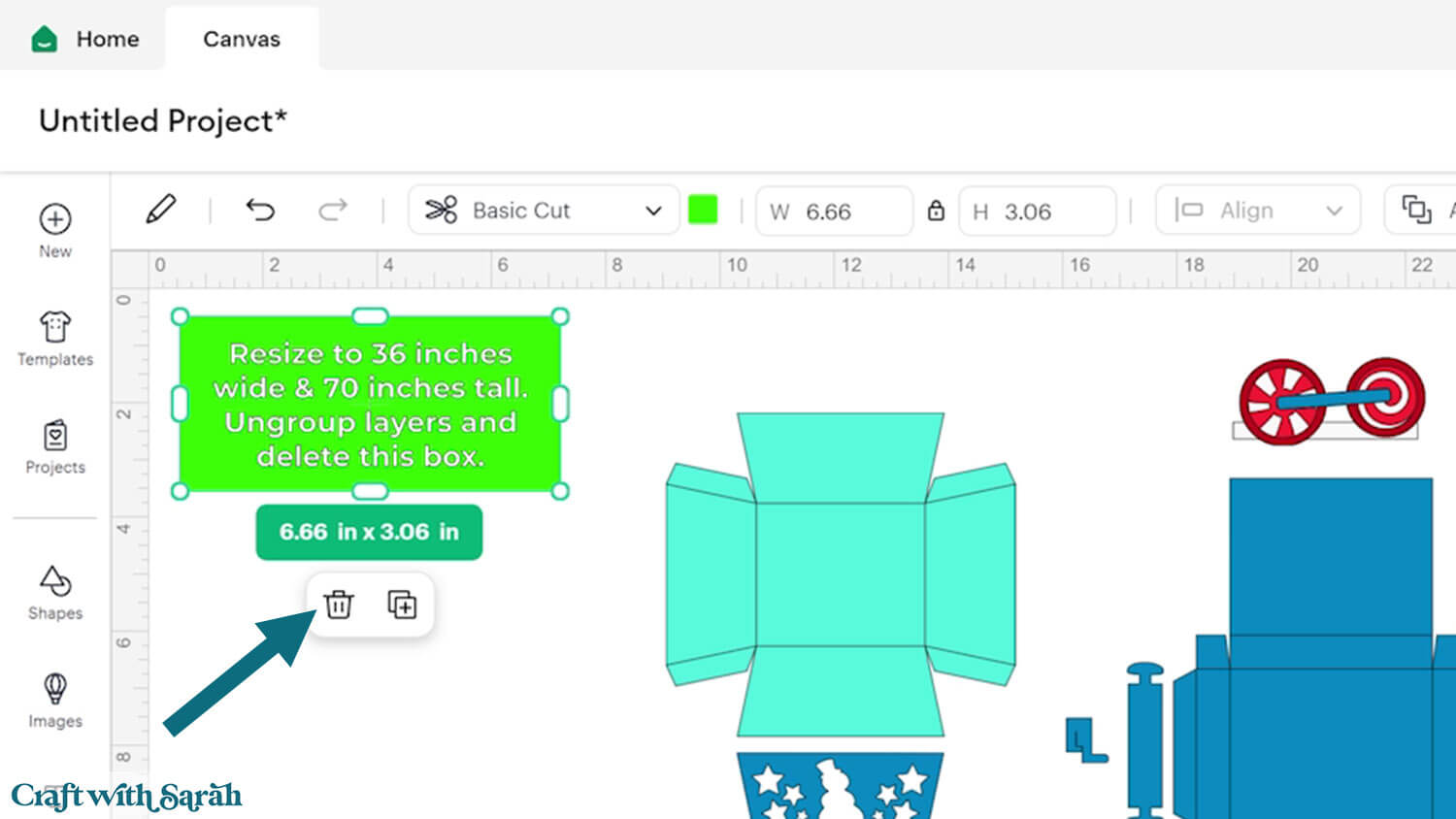
Step 2) Format the score lines
You need to format the score lines of the design to tell the Cricut to score them instead of cutting them.
Look down the layers panel, starting at the top, until you come to the first subgroup.
You know when you have arrived at one because there is a chevron arrow next to the group name.
Click the arrow to open up the subgroup to see the layers inside.
Click on the top layer within that subgroup. Depending on which subgroup you have opened, it will look like either one, or several, black lines in varying directions.
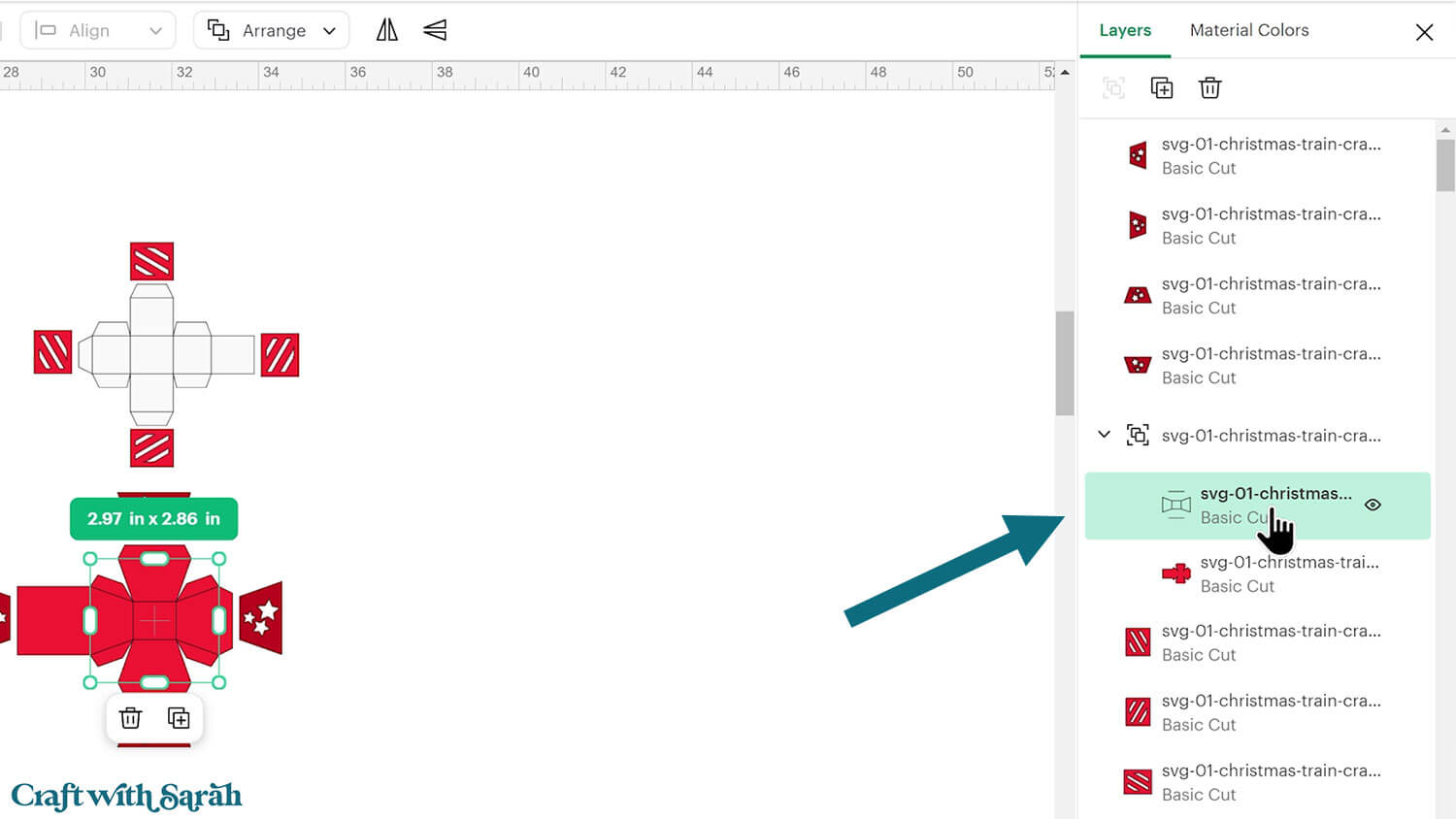
Change that layer to “Score” in the Operations dropdown.
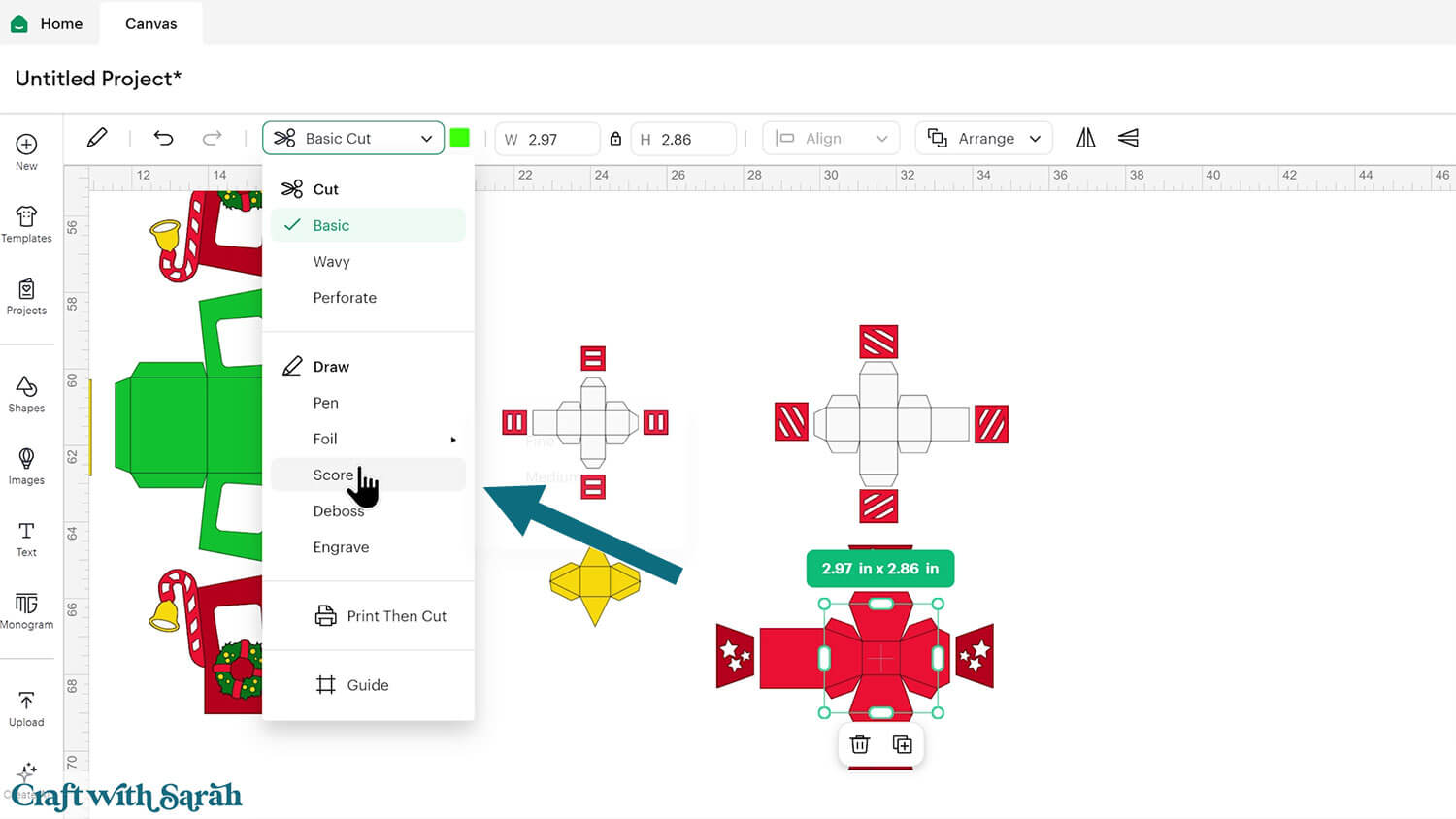
Click the subgroup name to select that whole subgroup (i.e the new score line and the coloured piece underneath).
With both layers selected, click “Attach” (the paperclip icon). Attach is what tells the Cricut to do the scoring on that underlying shape.

Repeat those steps for all other subgroups that contain two layers.
Repeat this for every group until all score lines are attached correctly. It’s a bit of a process, but once it’s done, remember to save your project so you don’t have to repeat it later if you make the project again another time.
Step 3) Cut out all the layers
When you’re happy with how the project is looking in Design Space, click “Make” and follow the instructions on-screen to cut out all the pieces.
To change the paper size, go into the dropdowns over on the left side of the screen and choose the paper size that you want to use. You need to change it for every single colour.
To save space on your cardstock, you can move things around by clicking and dragging. Make sure when you’re moving things about that nothing overlaps because otherwise, it won’t cut out properly.
TIP: New to using cardstock with your cutting machine? Check out these machine help guides for Cricut, Silhouette and ScanNCut that go through every step of the process, including tips for getting the best quality cuts from your machine.
This design includes many parts, so cutting will probably take a few hours.
After cutting, organise the pieces into each section, using the Design Space project screen as a guide.
For example, put all the pieces of each carriage into separate piles, the pieces for the elves in one pile, the pieces of the train in another pile, etc.
It’s worth taking the time to separate everything now, rather than risk sticking the wrong pieces together later on.
Step 4) Stick the carriages together
Each of the three carriages is built the same way, so once you’ve made the first one, the others will go together in the same way.
Take your time with this part — it’s a little fiddly building up the box shapes.
Start by sorting all your carriage pieces into three piles — one for each color. You’ll have a red carriage, a green carriage, and a blue carriage.
Each set should include:
- A rectangular base (the part that sits on the wheels)
- A box-shaped carriage body
- Four decorative side panels with cut-out details
- Two sets of wheels
- Decorative trim pieces and connector parts (a hook and a circle)
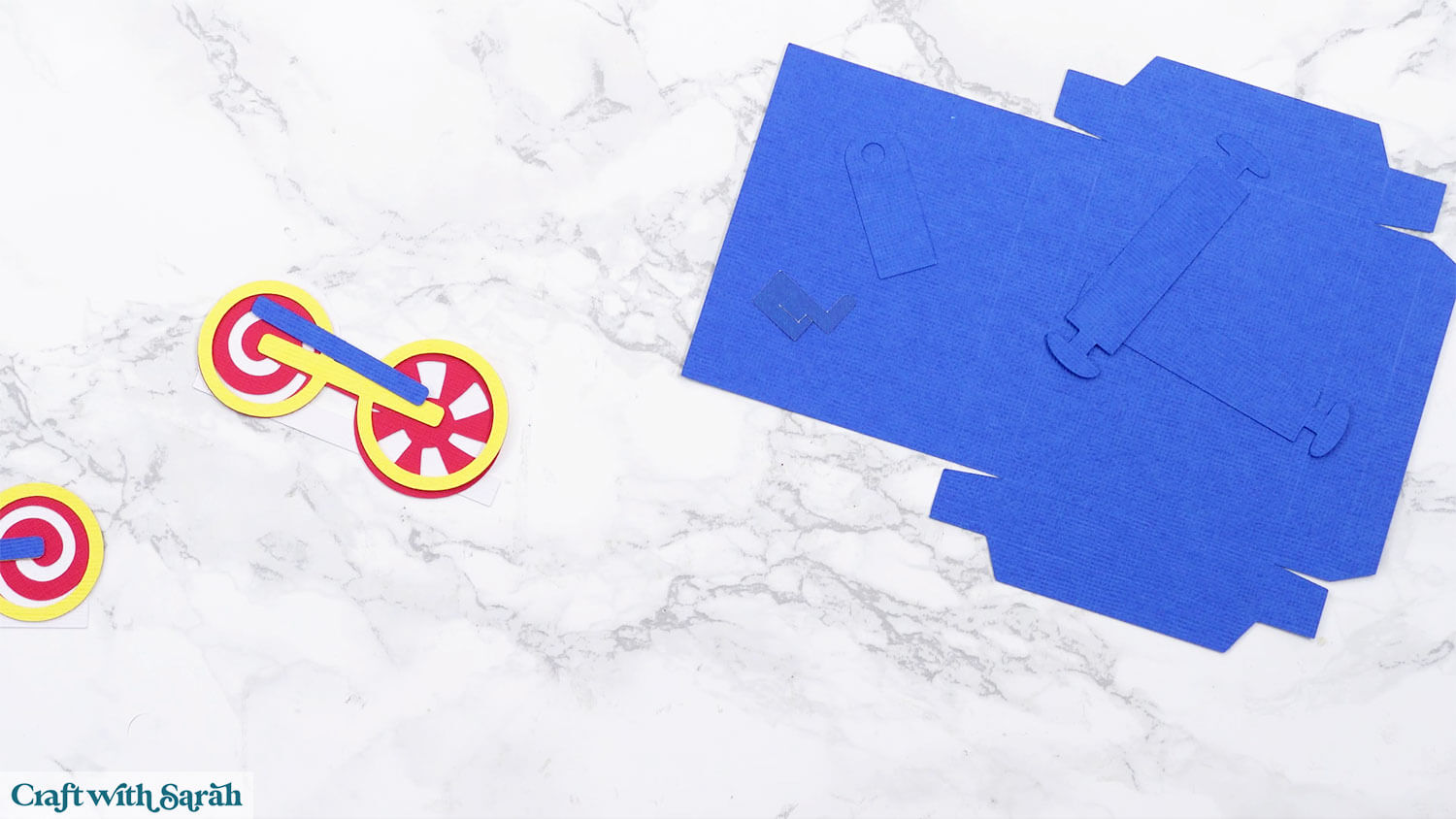
My favourite glues to use on papercraft projects are Bearly Art Glue and Collall All Purpose Glue.
These are great because they don’t “warp” or bend the cardstock like some glues do. You can use as much of it as you want and the card stays perfect – and it dries perfectly clear too!
Bearly Art Glue comes with a tiny nozzle to make it easy to apply glue to small areas of card. The Collall glue doesn’t come with this, so it’s easiest to decant it into needle tip applicator bottles so that you have more control.
CARRIAGE WHEELS
Start by gluing the pieces of the wheels together.
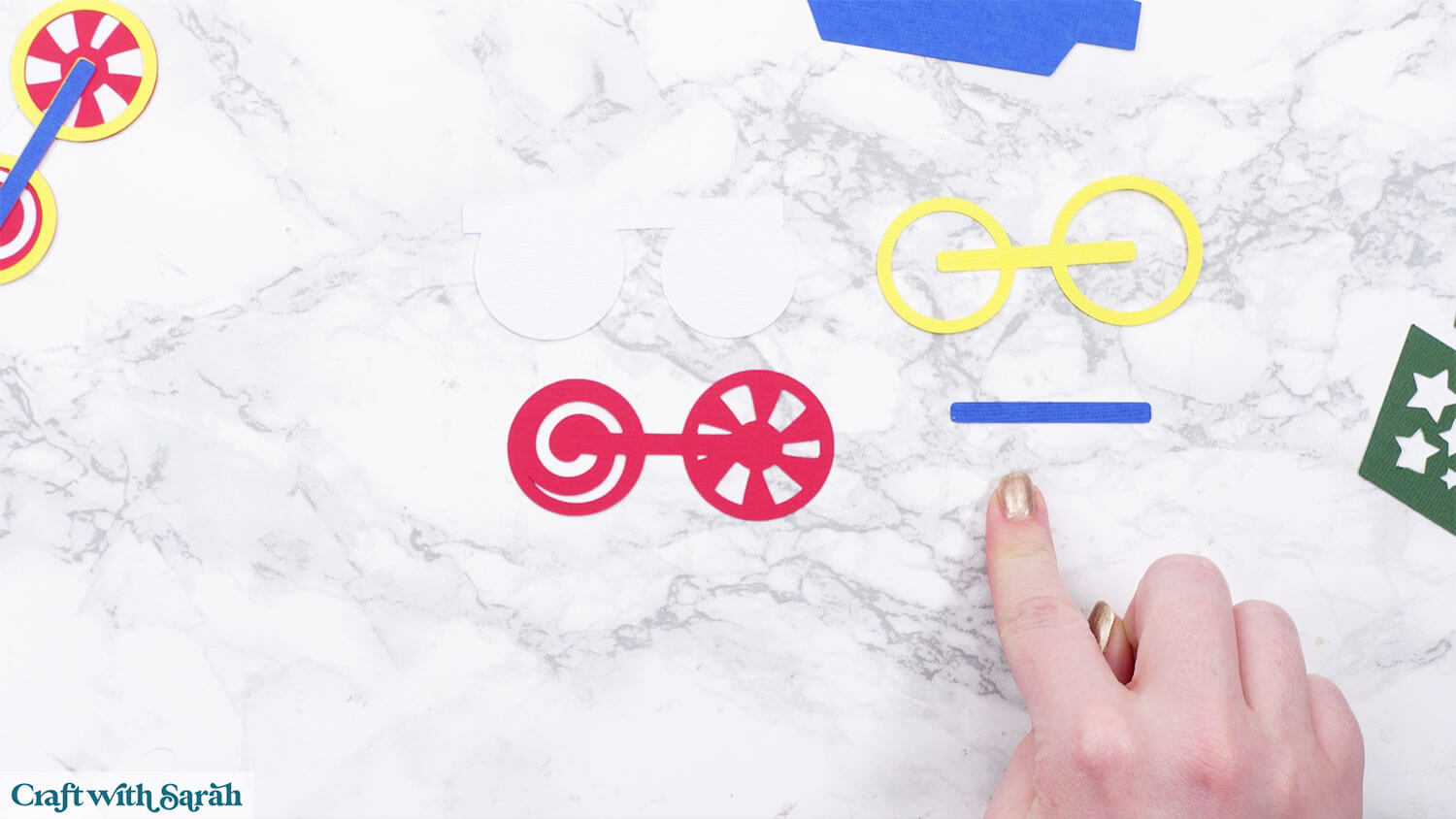
Glue the layers together one by one, aligning them carefully so the edges match. Glue the red onto the white solid piece. Then glue the outline piece on top (the colour is different depending on which carriage you are making). Finally, add the thin blue piece.
There are two sets of wheels to make for each carriage – one to go on either side.

CARRIAGE BASE
Each carriage will have a blue box at the base.
First, fold along all of the score lines.

You can use glue or double-sided tape to secure the tabs to build the box shape. Glue gives a stronger hold for 3D projects but tape holds the stick instantly without any drying time.
Add your chosen adhesive down all of the tabs.

Bring up the sides and tabs to form a sturdy rectangle. Make sure your corners are square and the box sits flat on your work surface.

CARRIAGE BODY
Next, make the main carriage body.
Fold along each of the score lines.

Add tape or glue to all the tabs, then bring the sides together in a similar way to when you just made the blue base.

Glue on the four decorative side pieces.

PUT THE CARRIAGE PIECES TOGETHER
Glue the carriage body onto the base, so that the body is in the middle of the base.

The larger wheel goes at the back and the smaller one at the front.
Line them up so that the top edge of each wheel sits just above the blue base box. This helps them look like they’re attached to an axle underneath, even though they’re stuck in place.
You can use glue or foam squares for this step. Foam squares give the wheels a slightly raised effect, which makes the train look more dimensional.

To make the carriages link together, each one needs a connector piece. The front of the carriage (the side with the smaller wheel) gets a small circular hole piece.
The back (the side with the larger wheel) gets a hook piece.
For the circular side, fold along the score line and glue the back of the tab to the side of the carriage base.

For the hook, first glue on the towbar piece, folding out the two edges for a dimensional appearance.
Take the small hook piece and fold outwards along the score line. Glue the back onto the middle of the towbar.
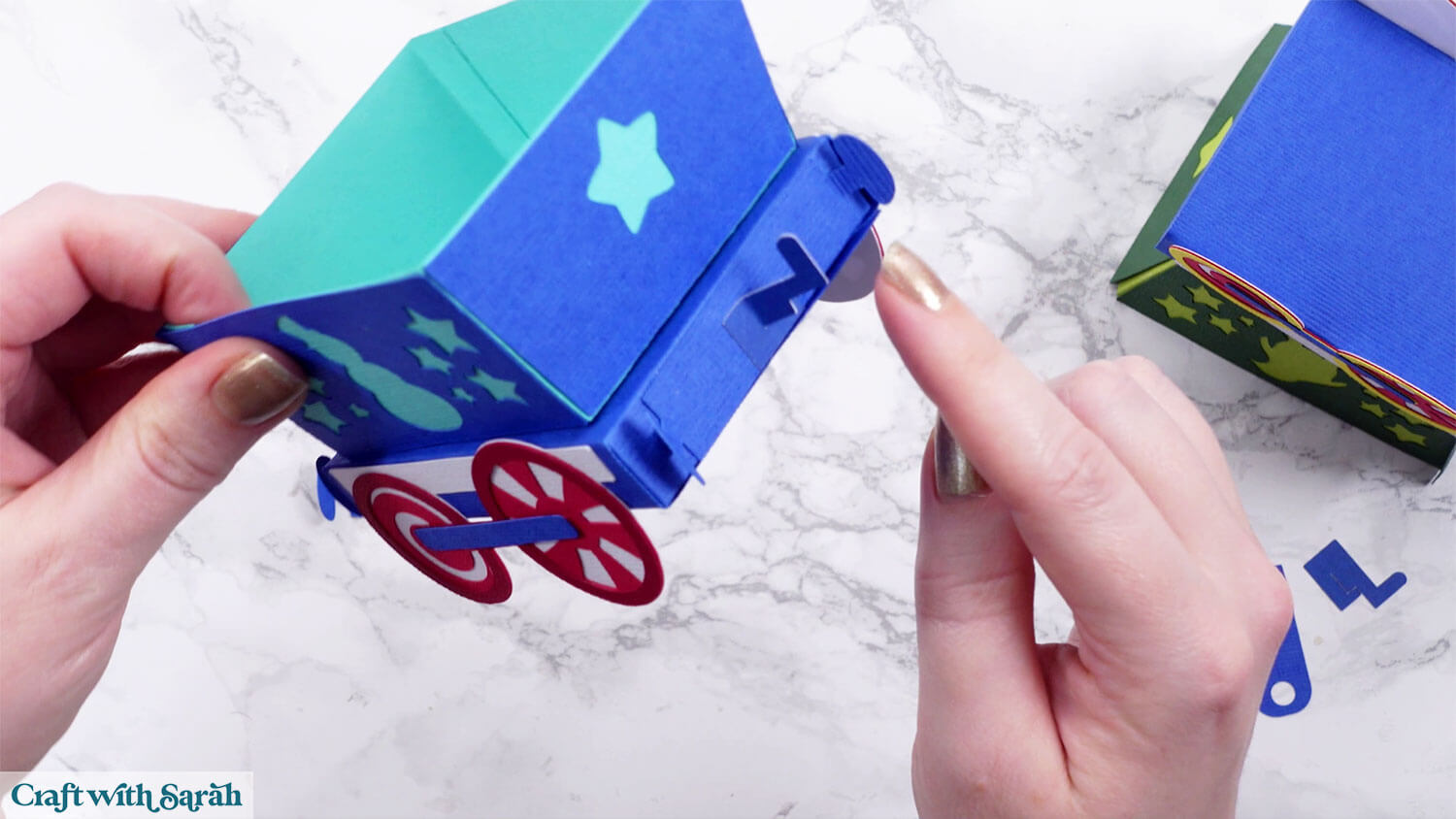
Repeat those steps for the other two carriages.
Step 5) Stick the characters together
Use 3D foam pads and glue to stick the pieces of the characters together.
Each character is cut twice. They will get stuck back-to-back so that your train looks beautiful from all angles.
Use these guides to see the order to stick the layers together in.
A printable version is included in the folder when you download the cut files.
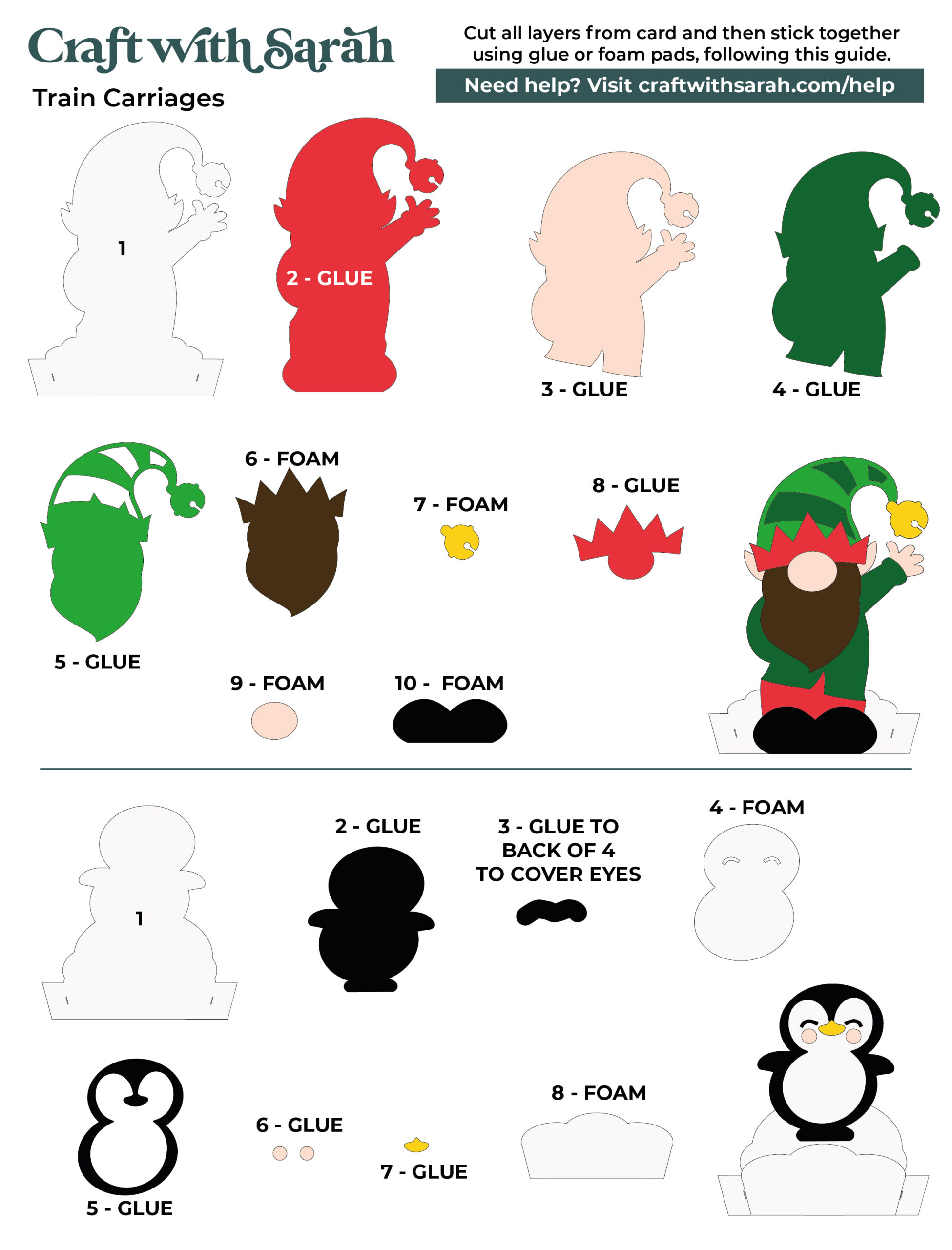
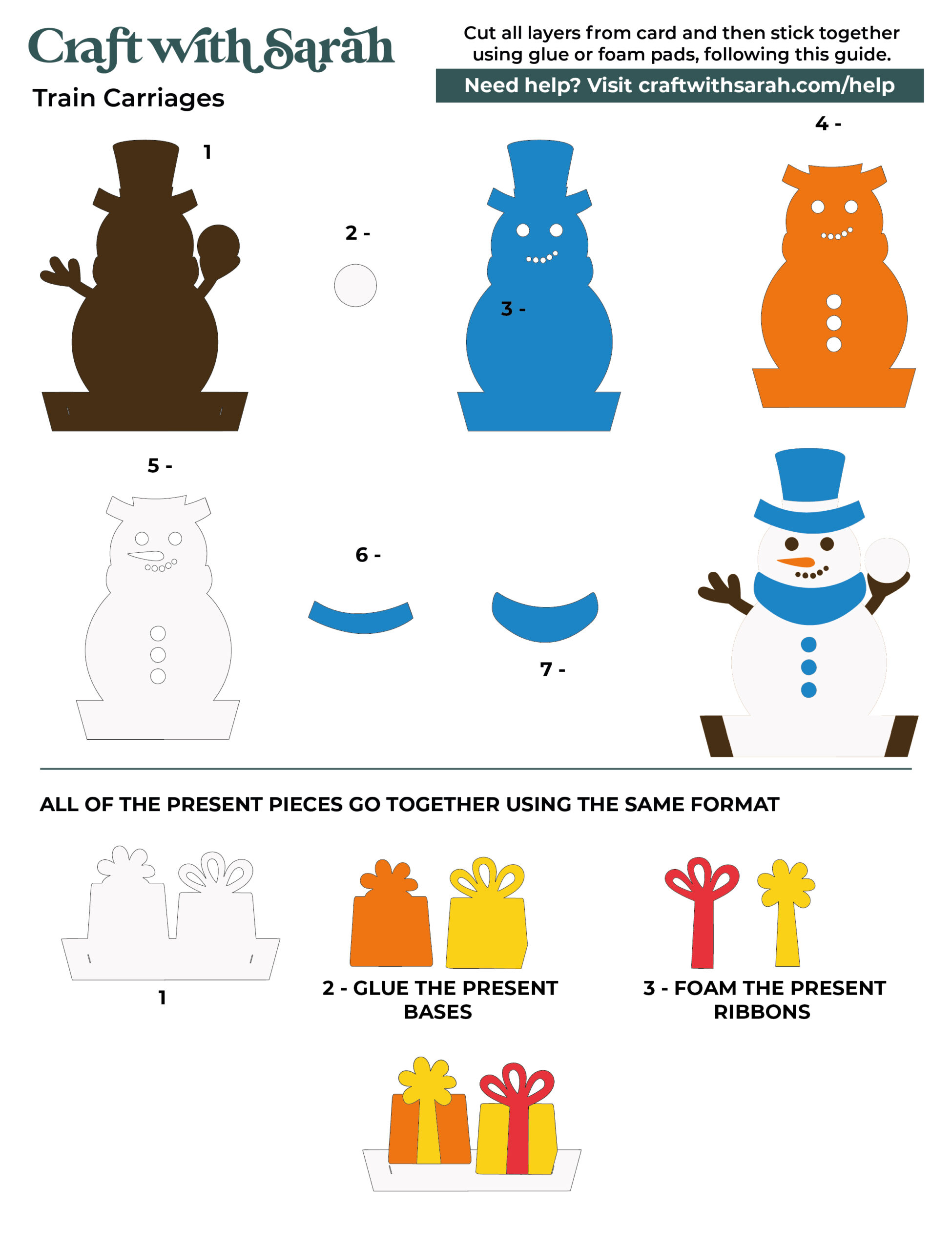
The foam pads that I use are from “Dot & Dab”, but any foam squares will work. If yours are big then you may need to cut them smaller with scissors to fit inside the edges of the layers.

Glue each version of the character back-to-back, with the base piece (with the tabs on the side) in the middle.
Fold one of the tabs out towards you and the other one away from you.

Step 6) Train structure
The main train engine is the most detailed part of the project, but it goes together much like the carriages.
Start with the base by folding the red piece to create the undercarriage.

Glue or tape the tabs to make the box shape.


Add the lid which attaches by sticking the tab to the inside of the box (to the side which doesn’t already have a tab).


Repeat the steps in a similar way for the black piece. This one looks slightly different as one of the sides is slanted.

Take the green section with windows. Fold carefully and glue the edges neatly to make the shape.

The front of the engine includes the nose, chimney, and a small stack that sits behind it. These smaller pieces are what give the train its classic shape.
Start with the red front box. Fold along the score lines and glue it together just as you’ve done before.

Then add the 4 decoration pieces which stick on in the same way as the decorations did on the carriages.

Next take the white piece and stick the tabs together to make a small square box shape.


Add the red decorations to the outside.

Repeat those steps for the smaller white box piece and its red decoration pieces.
This one is very tiny!
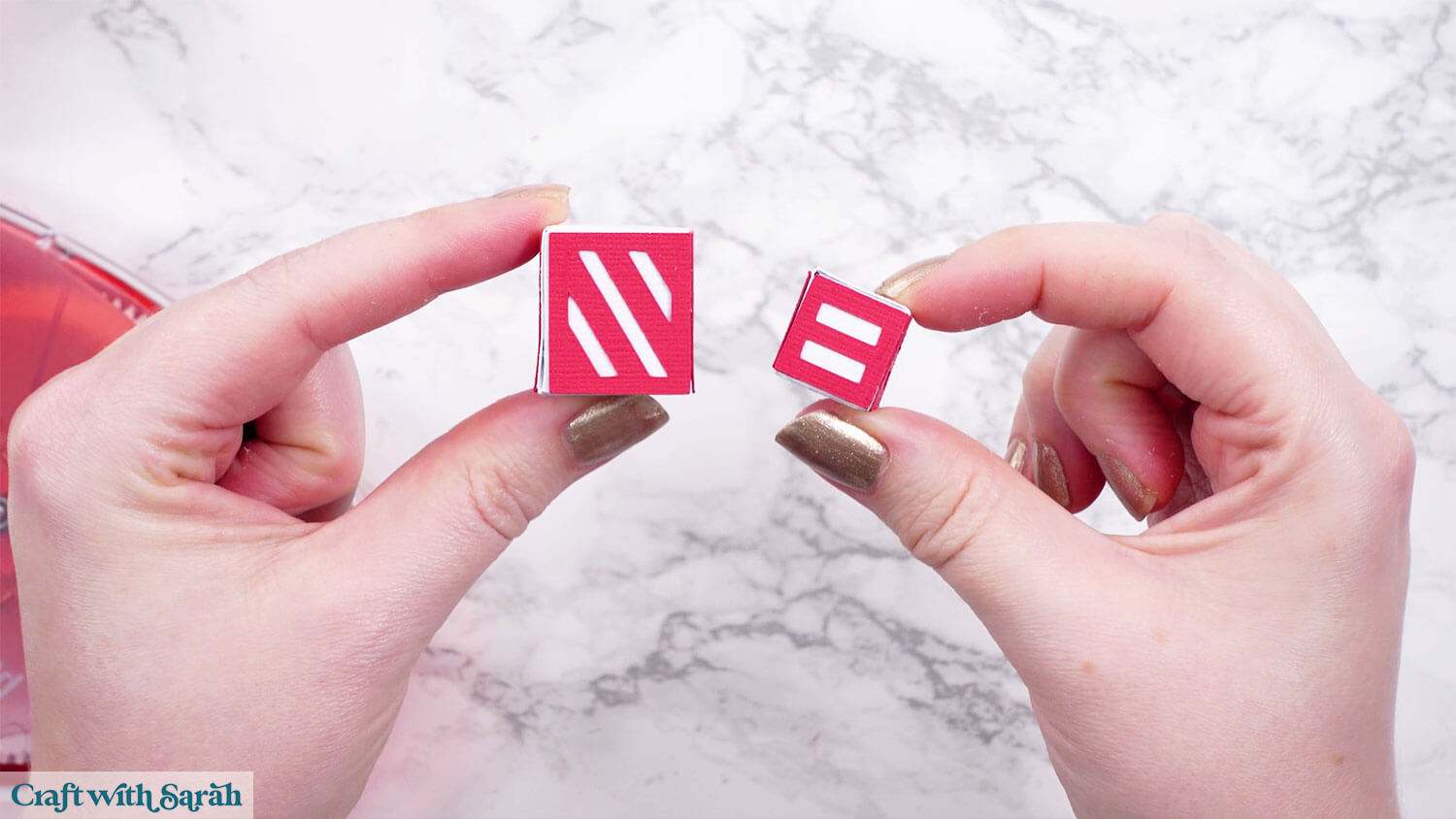
Take the yellow piece and glue the tabs to make a triangle box.

Attach it to the top of the smaller cube.

Glue the red piece with the stars on the side to the top of the larger cube.

Step 7) Train decorations
Glue the train wheels together in the same way as you did earlier for the carriages.
Use foam squares to attach the following decorations pieces to each of the train side pieces.
- White candy cane piece
- Yellow wreath piece
- Yellow star
Then, glue on the other decoration pieces to complete the pictures.

Step 8) Putting it all together
Glue the dark red rectangle to the top of the light red train structure piece (the rectangular “box”).

Glue the smaller dark rectangle to the front of the same piece.
Use foam squares to attach the white circle of the headlight and then glue the yellow ring on top.

Glue the red box onto the black one. The red box should start at the edge of the black on and overlap the back a little.

Glue the green structure piece on top, lining up carefully with the back of the red box.
The slanted edge of the green piece goes at the top, facing the front.
Glue the yellow square on top, overlapping at the front. You can either leave it overlapping, like on the picture below, or fold it in line with the slanted edge of the green piece and glue it down into place.

Glue on the side pieces and the white detail for the bottom.
Attach the wheels with glue or foam squares.

Add the stars to the back of the train.

Glue the chimneys on top of the train.

Glue the towbar and hook piece to the back of the engine so it can connect to the first carriage.

Step 9) Filling the carriages
Select one of the characters and their matching carriage.
Make sure one of the tabs on the base of the character is facing towards you and the other is facing away from you.
Add glue to the outside of the tabs and glue into the middle of the carriage.

Select a matching pair of presents.
Fold the tabs in the same way.
Glue them into the carriage – one either side of the character.
Leave about a finger worth of space between the character and the presents.

Hook the train and carriages together, and you’re all done!

Christmas train craft project to make with a Cricut
Once it’s all pieced together, your train will be ready to roll into your holiday decor with a whole lot of personality.
You can keep the characters as they are, or even swap them out with your own designs using the same carriage template for something completely custom.
This is a 3D Cricut project you’ll be proud to display, and it’s sure to be a talking point with visitors. Have fun making it your own and adding it to your growing collection of handmade Christmas crafts.

Love making 3D crafts with your Cricut?
Here are some other 3D Christmas projects that you may enjoy:
- 3D star tree (free!)
- Slot-together ornaments (free!)
- Santa in chimney advent calendar
- 3D snowman
- Christmas tree with swirls
Happy crafting,
Sarah x

