Spinning Wheel Advent Calendar 🌟 CCC 2025

This DIY advent calendar is such a fun twist on the traditional countdown to Christmas.
Instead of opening a tiny paper door, this design features a spinning wheel numbered from 1 to 24. Simply turn the wheel each day to show the current date.
Inside the box, you’ll find room for small treats or chocolates, giving you a tasty treat to look forward to each day.
The front of the box features two prancing reindeer surrounded by layered snowflakes. The layered cardstock design adds depth, while the spinning wheel gives it that interactive touch that makes it stand out from other advent calendar ideas.

I’ve cut mine from pale blue for a wintery appearance, but you could change the colours to match your preferred Christmas colour scheme. The box would look lovely cut in red, green or white.
What makes this Christmas advent calendar so appealing is that it’s both decorative and reusable. Once it’s assembled, you can refill it each December, making it a piece you can bring out year after year. It’s sturdy, looks great on display, and brings a little excitement to every morning as you turn the wheel to the next number. 🎄
This is a great advent calendar for adults, as well as children. With it’s classy design and standout numbering, it’s a fun countdown wheel that’s suitable for any age.
This project is part of the 2025 Christmas Craft Countdown.
Materials list for advent calendar wheel
Here is a list of the materials that I used to make this project.
Please note that some of the links included in this article are affiliate links, which means that if you click through and make a purchase I may receive a commission (at no additional cost to you). You can read my full disclosure at the bottom of the page.
- Cricut machine
- Light blue Cricut cutting mat
- Scoring wheel or scoring stylus (don’t have one? Try these tips)
- Coloured Card (ideally 215gsm / 80lb or higher for the box pieces)
- One brad/split pin
- Glue (I like Bearly Art Glue and Collall)
- Foam squares
- 24 wrapped chocolates or similar
- (Optional) Brayer tool
This project is suitable for the following types of Cricut machines: Explore series, Maker series and Joy Xtra. It is too large to cut on the Cricut Joy.

Foundation learning
If you're new to making papercrafts with your cutting machine, check out these links to get you started.
They include videos on topics such as: which file to use with your type of cutting machine, how to load the files into your cutting machine's software, how to cut cardstock with your type of cutting machine, how to recolor and modify/customize the cut files and tips for displaying your projects.
The following tutorials are Cricut-specific, but many of the ideas will work similarly with a Silhouette or ScanNCut machine and any cut files that are shared in them are compatible with all types of cutting machine.
- How to score with a Cricut (even without scoring tools)
- Print then cut tutorial
- Design Space tools (Combine, Attach, Slice, Weld, Flatten, etc.)
- Pattern fill tutorial (for making backgrounds & cutting images to a specific shape/size)
- Free envelope SVGs that can be sized to fit any card
- Presentation boxes for handmade cards
- How to write inside cards with Cricut pens
- How to cut layered designs at a small size
- Design Space tips & tricks
- Cricut pens tutorial
- How to mount multiple designs in the same frame with magic guides
DIY advent calendar video tutorial
Watch the video below to see how to make this project. Keep scrolling for a written tutorial.
Written tutorial (with photos!)
Here’s how to make a spinning advent wheel using a Cricut machine.
Step 1) Download the cutting files & upload to Design Space
Get the files using the box below.
Purchase the File(s)
This cut file is available as part of the Instant Access Bundle.
Or, purchase this design individually here

Before you upload the SVGs to Design Space, you need to unzip the download folder that they come in.
- How to unzip a folder on Windows computer
- How to unzip a folder on a Mac
- How to unzip a folder on an iPad/iPhone
- How to unzip a folder on an Android device
After unzipping, upload the SVG file(s) into your cutting machine software.
Not sure how to use cut files with your type of machine? The following links lead to videos on how to open cut files in:
- Cricut Design Space
- Silhouette Studio
- CanvasWorkspace (for ScanNCut machines)
The download folder also contains printable PDF versions of the templates for hand cutting.
If you are using Cricut Design Space, start a new project and then click the “Upload” button on the left of the screen.
You can then either click “Browse” to find the file on your computer, or drag-and-drop it.
Upload the file in the “01 Cricut Version” subfolder called svg-01-advent-wheel-craftwithsarah.svg
Press “Upload” on the next screen.
After uploading, the design should be automatically inserted onto your Canvas.
To hide the left sidebar (to give you more space for designing!), click the arrow that’s about half way down the page.
If the design doesn’t get inserted onto your Canvas, it will show under “Uploads” in your “Recently Uploaded Images”. Click on it and then press “Add to Canvas” to put it onto your Project.
The design should load in at 42 inches wide and 26 inches tall. If yours is different, change it to those measurements.
IMPORTANT – If you are planning to cut the project from US Letter sized paper then you’ll need to make it slightly smaller. Change the overall size to 38.5 inches wide and 23.83 inches tall.
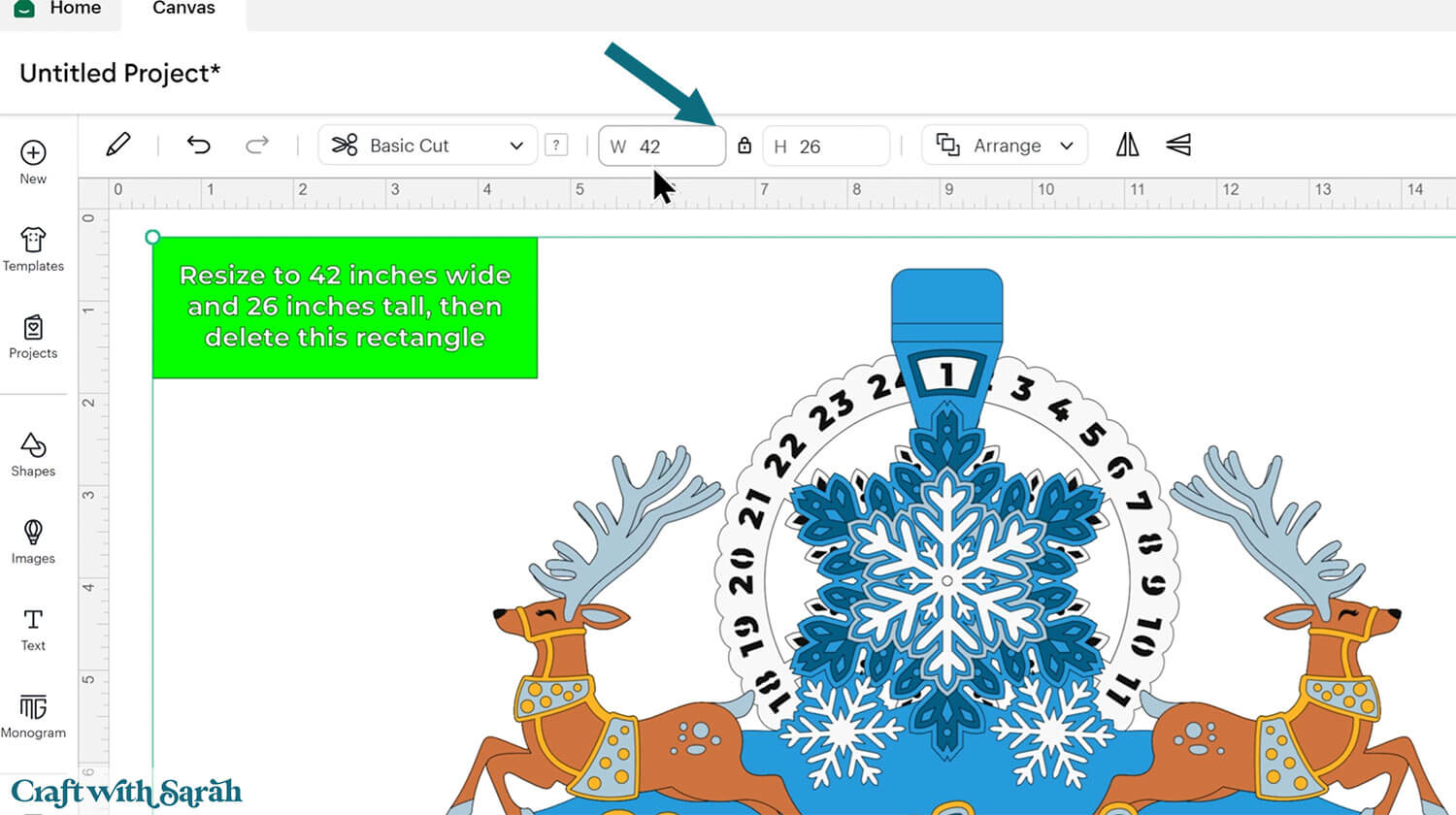
After checking the size is correct, click the design and press “Ungroup”, which is located at the top of the layers panel and in the floating bar along the bottom of the screen.
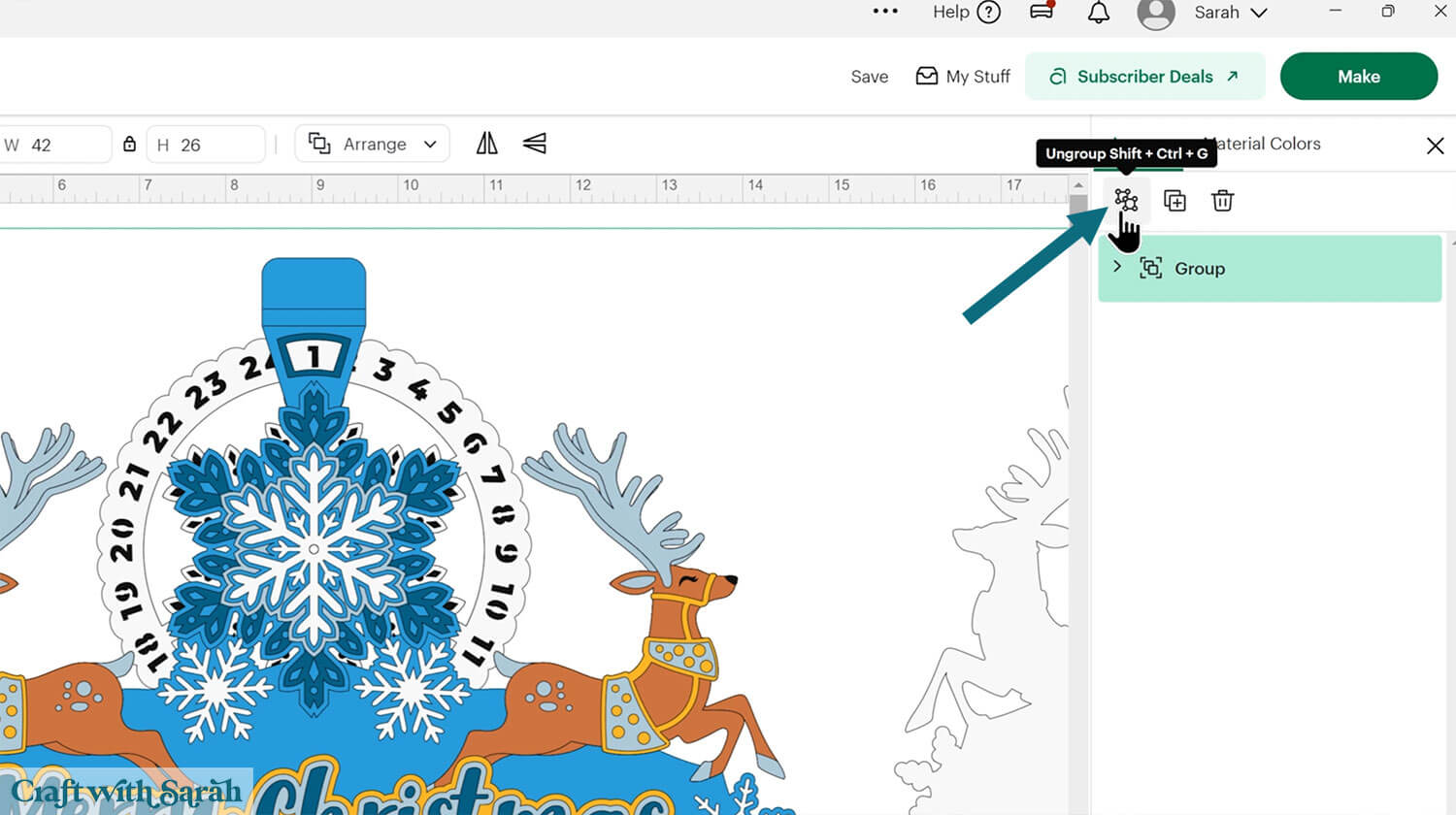
Click the green rectangle layer with the sizing information and delete it.
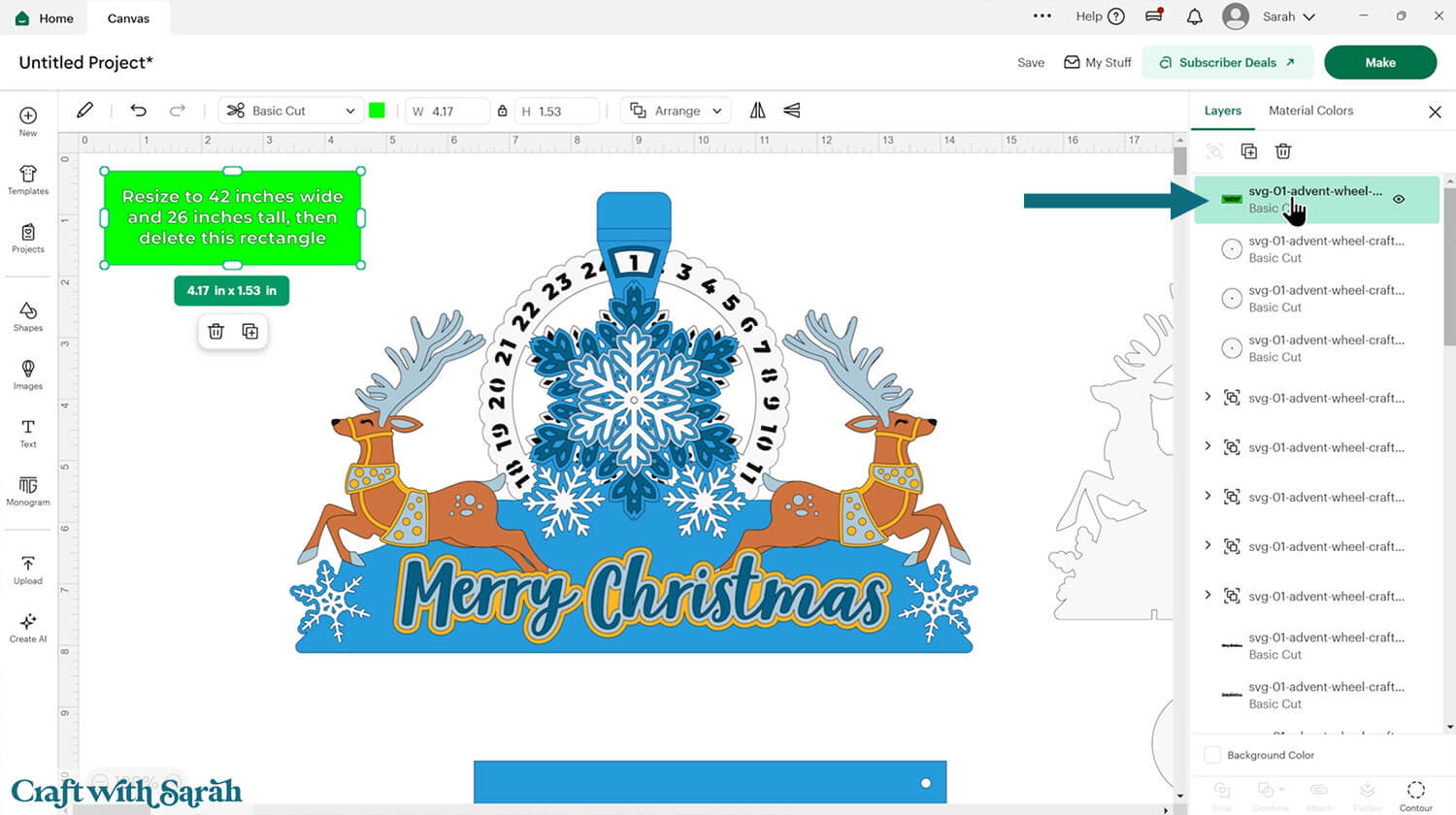
Step 2) Format the score lines
You need to format the score lines of the design to tell the Cricut to score them instead of cutting them.
Look down the layers panel, starting at the top, until you come to the first subgroup.
You know when you have arrived at one because there is a chevron arrow next to the group name.
Click the arrow to open up the subgroup to see the layers inside.
Click on the top layer within that subgroup. Depending on which subgroup you have opened, it will look like either one, or several, black lines in varying directions.
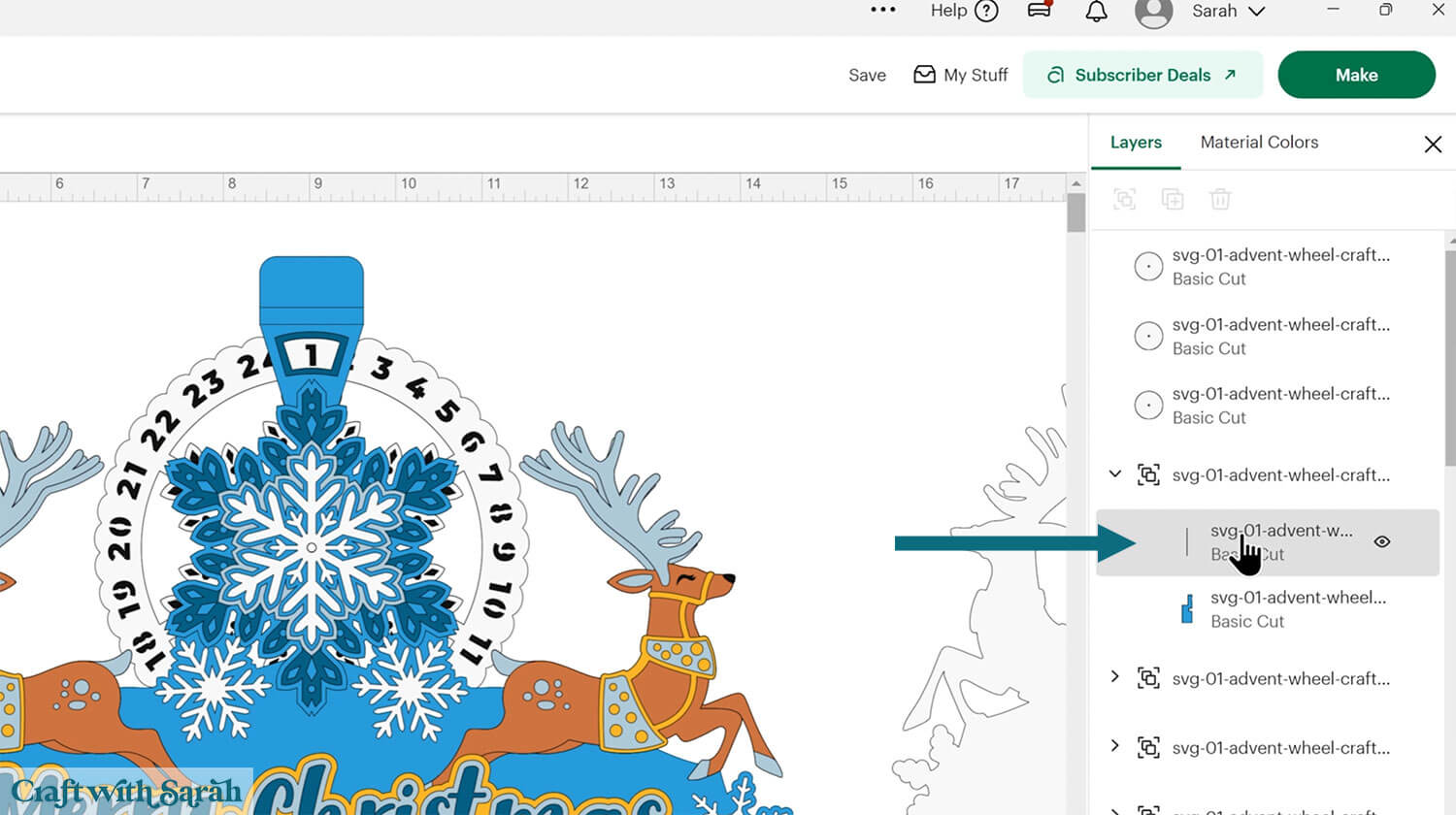
Change that layer to “Score” in the Operations dropdown.
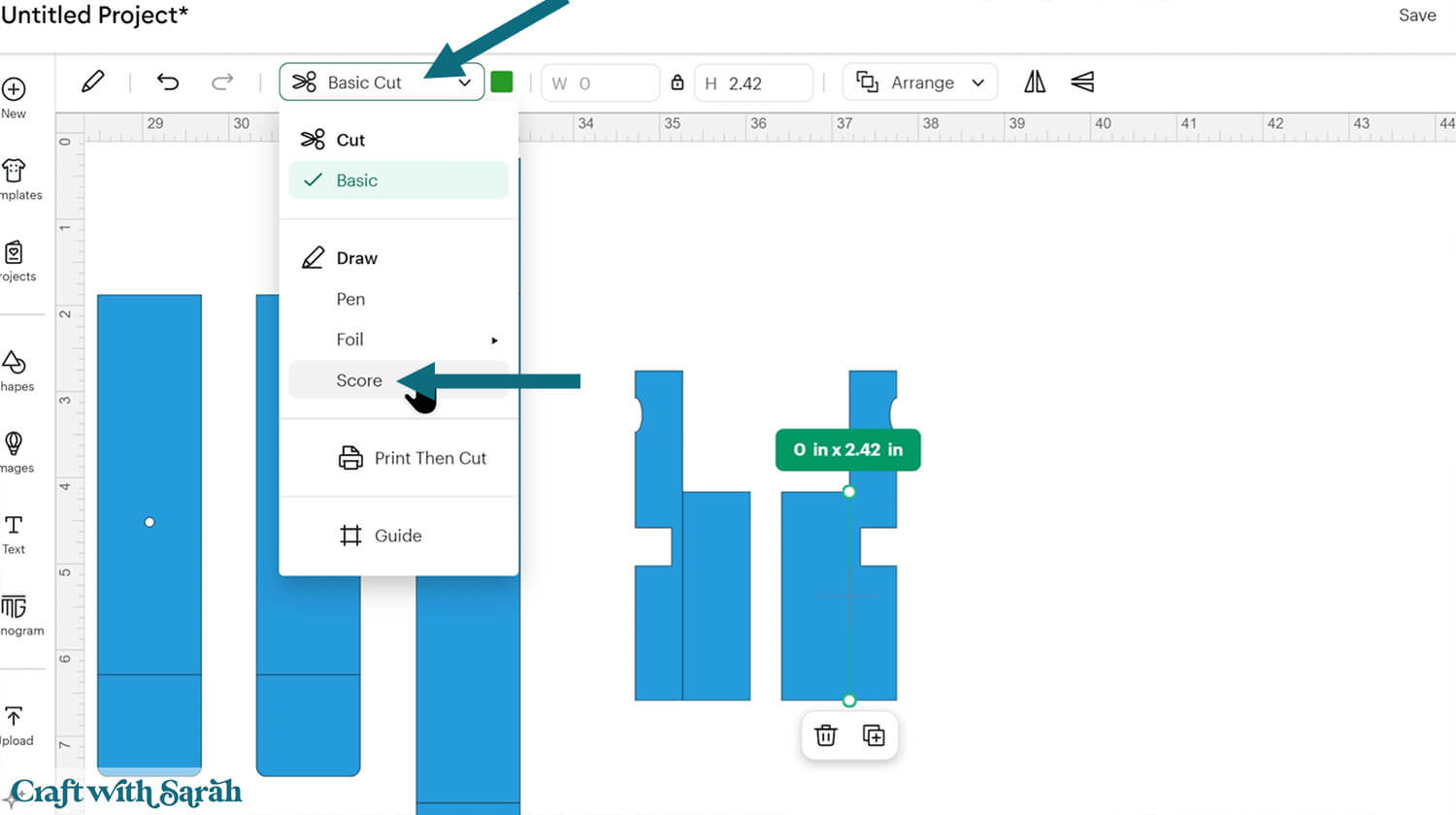
Click the subgroup name to select that whole subgroup (i.e the new score line and the blue piece underneath).
With both layers selected, click “Attach” (the paperclip icon). Attach is what tells the Cricut to do the scoring on that underlying shape.
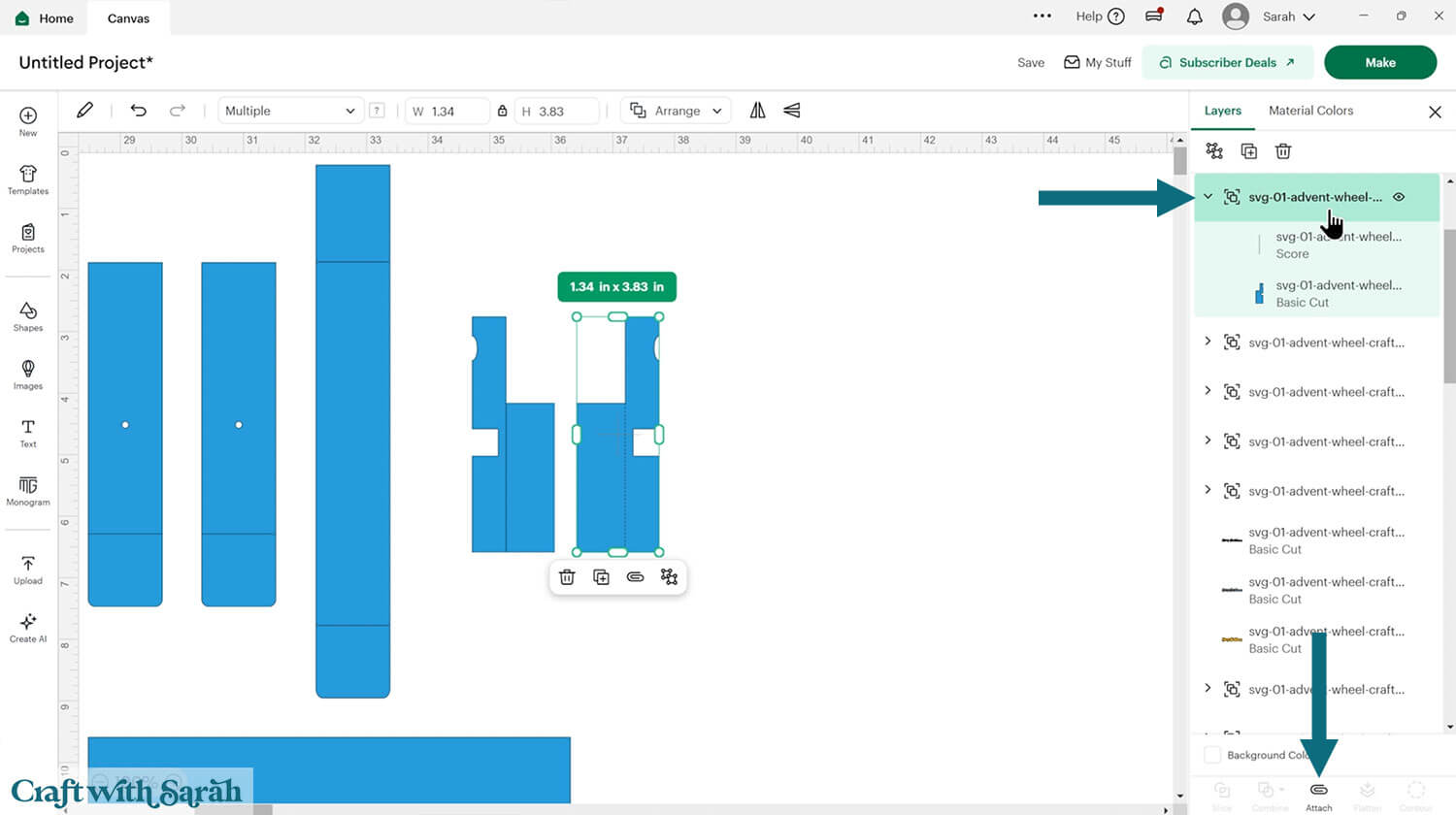
Repeat those steps for all other subgroups that contain two layers (a blue piece and the lines to change to “Score”).
You don’t need to change anything on the two subgroups that contain the reindeer pieces.
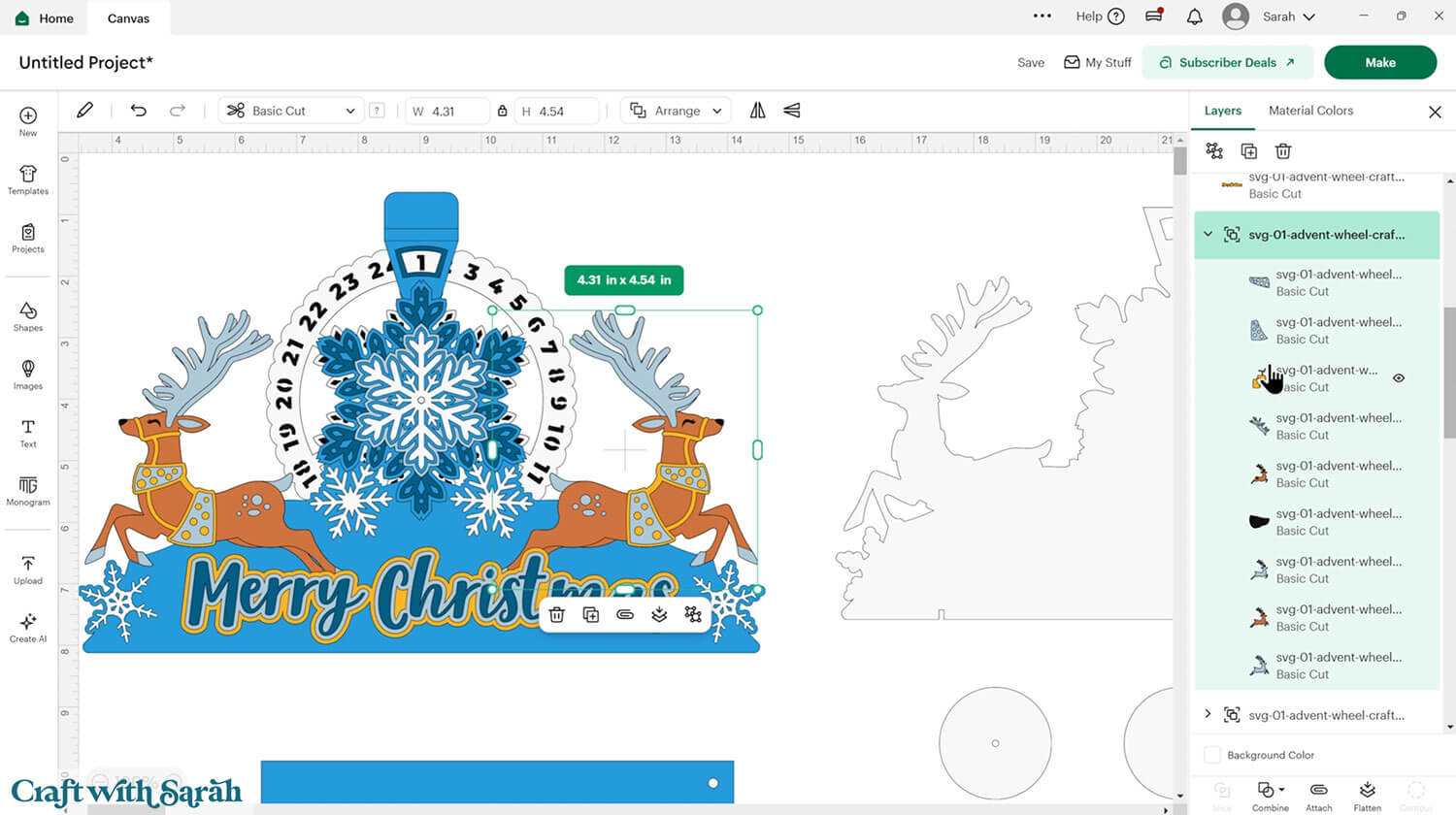
Double-click the heading name on the reindeer subgroups and type “Reindeer” to remind yourself that there are no score lines within those two groups.
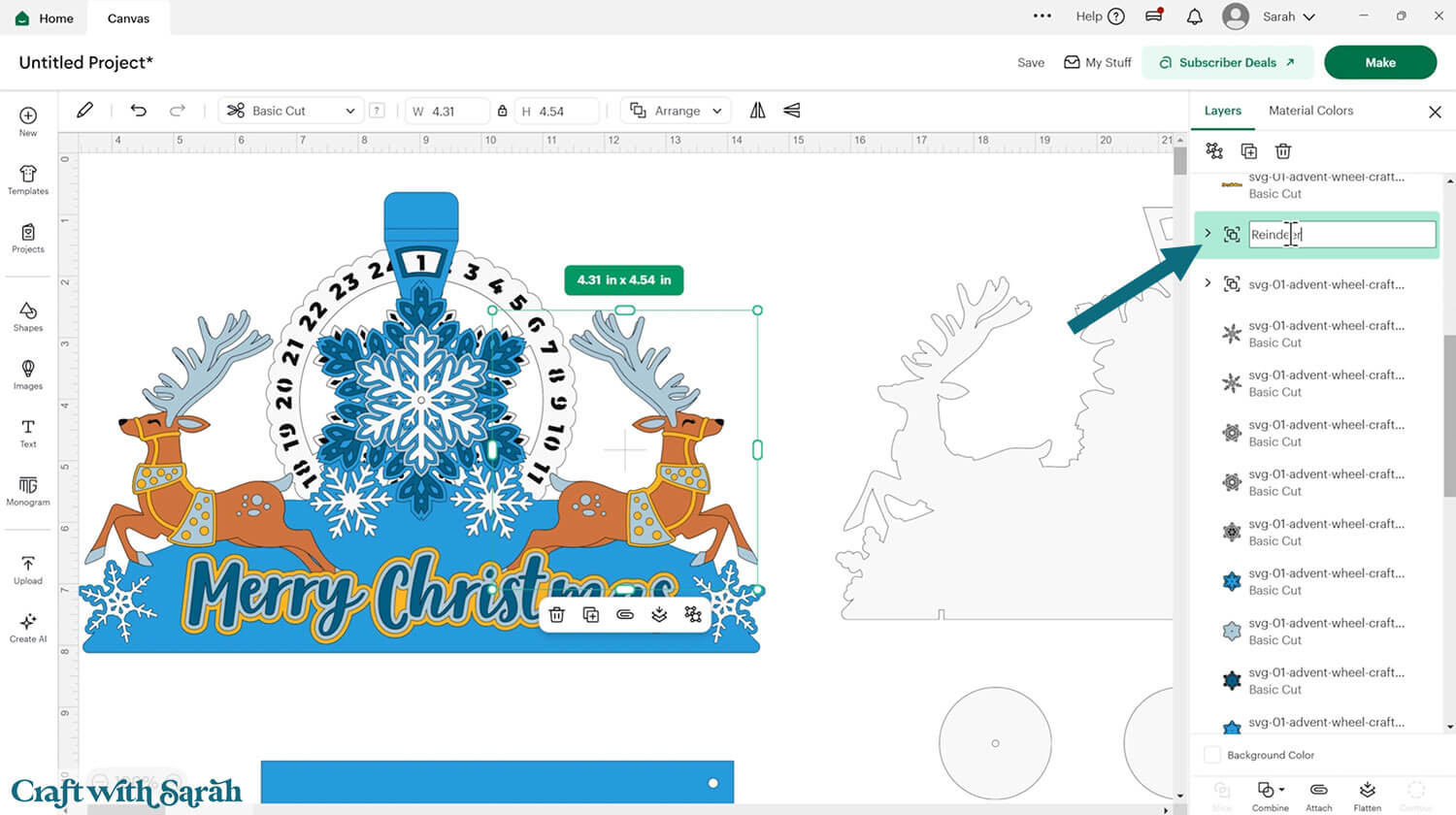
Continue working through the subgroups, formatting the score lines as needed.
You’ll know when you are finished because all the subgroups (apart from the two that contain reindeer) will show a paperclip icon in the layers panel and say the word “Attach”.
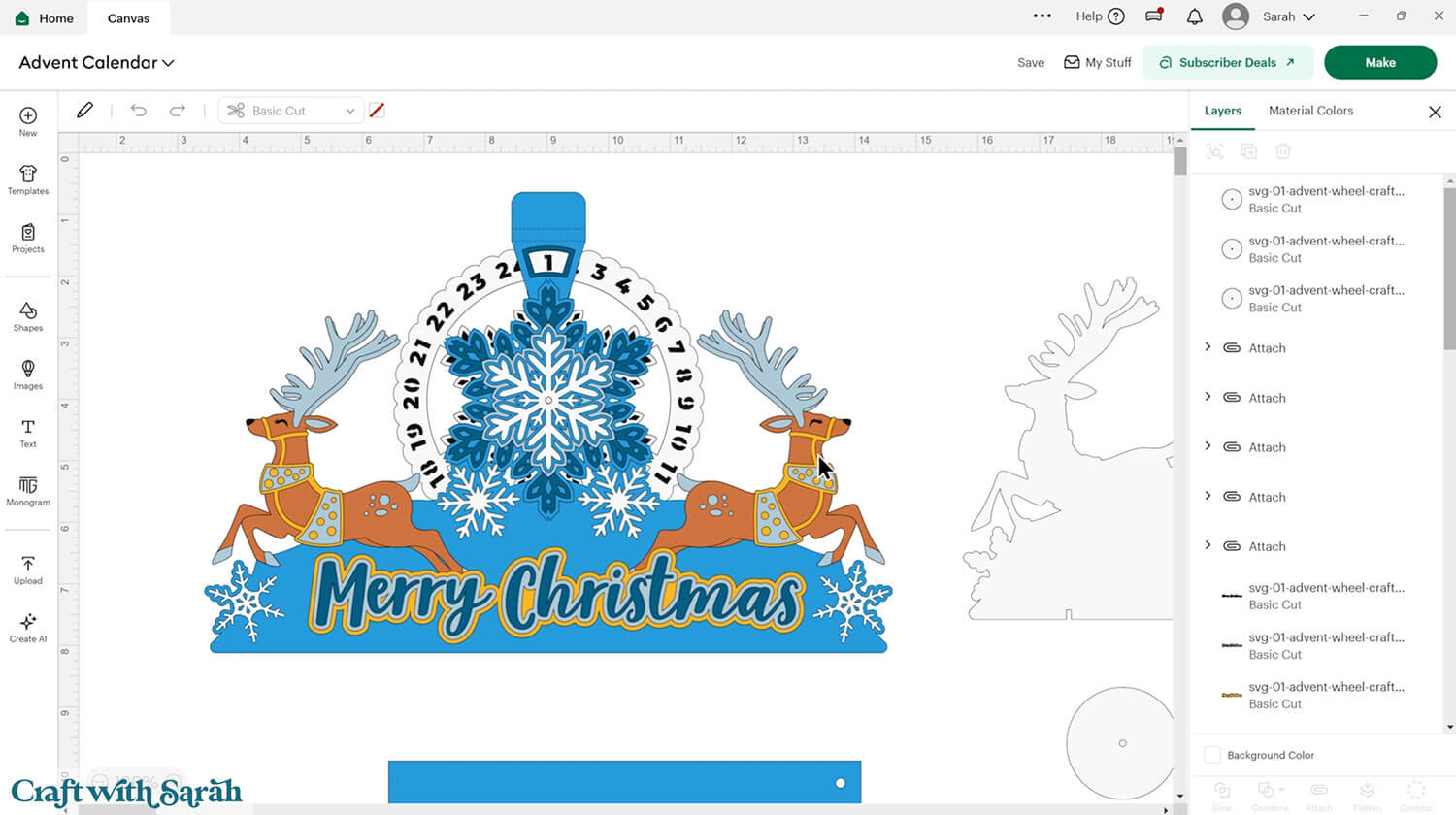
Step 3) Cut out all the pieces
When you’re happy with how the project is looking in Design Space, click “Make” and follow the instructions on-screen to cut out all the pieces.
To change the paper size, go into the dropdowns over on the left side of the screen and choose the paper size that you want to use. You need to change it for every single colour.
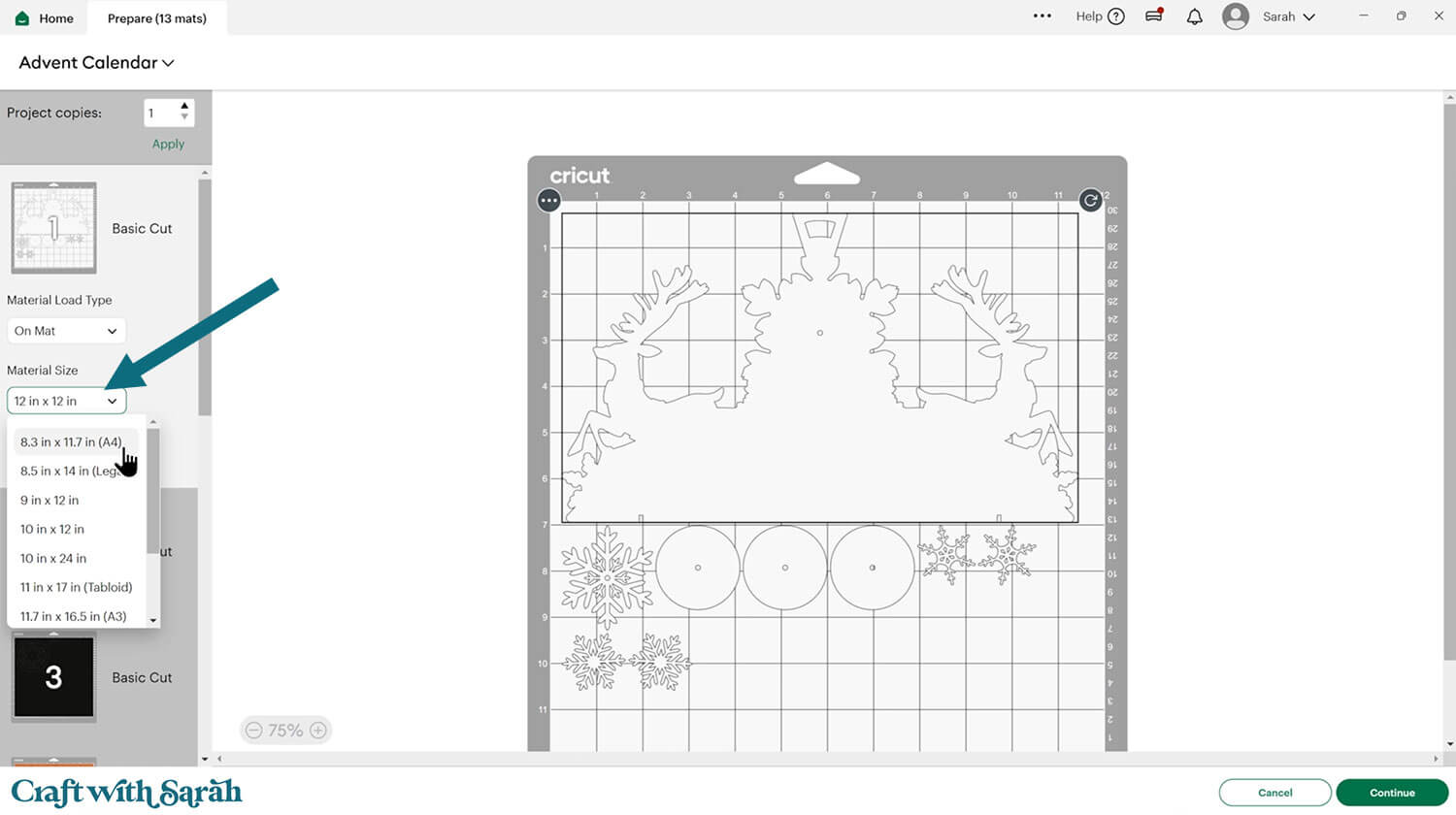
To save space on your cardstock, you can move things around by clicking and dragging. Make sure when you’re moving things about that nothing overlaps because otherwise, it won’t cut out properly.
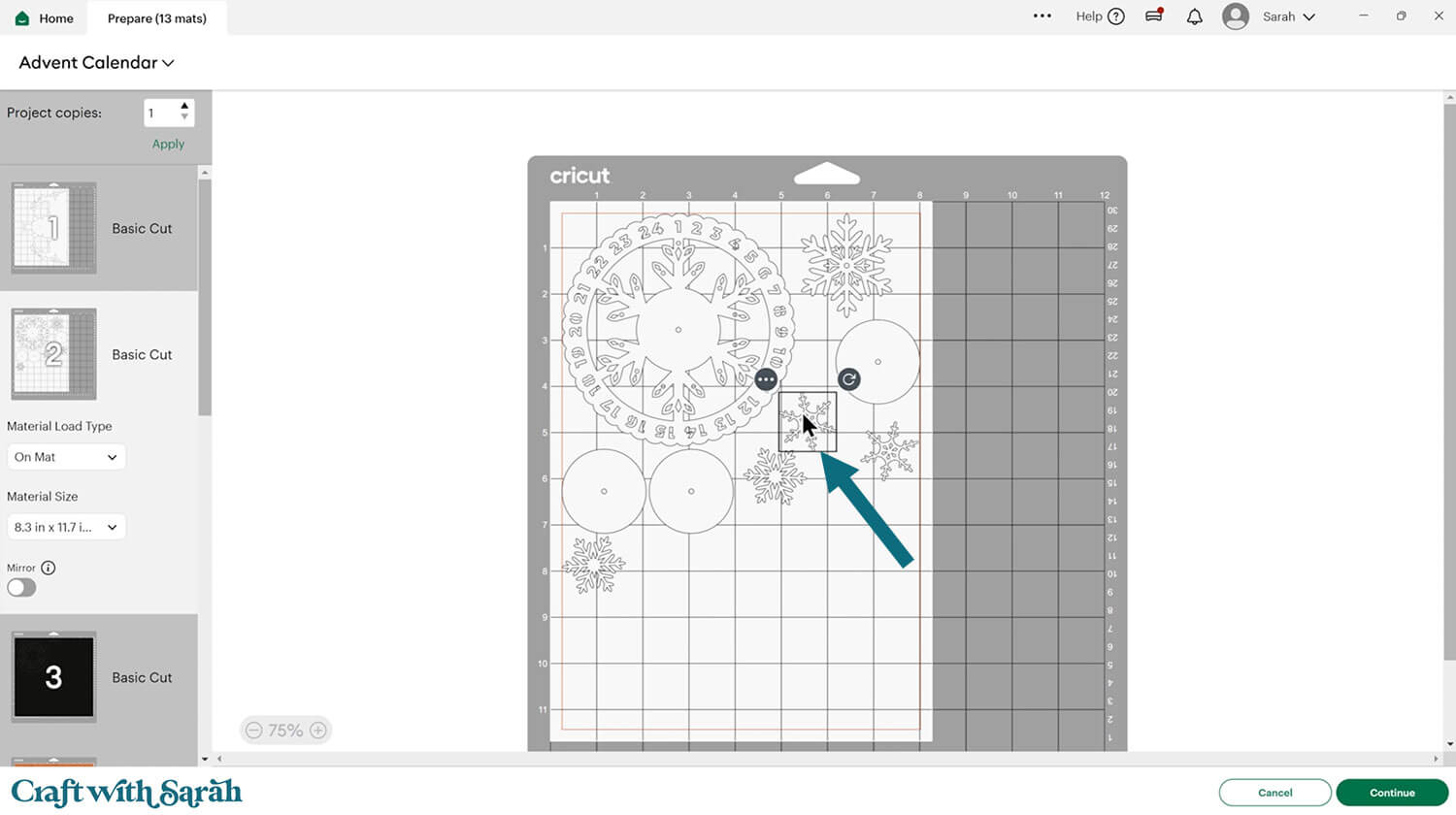
To add some festive sparkle to the project, I cut the dark yellow pieces from gold cardstock and the dusky blue/grey pieces (reindeer antlers, etc) from silver.
TIP: New to using cardstock with your cutting machine? Check out these machine help guides for Cricut, Silhouette and ScanNCut that go through every step of the process, including tips for getting the best quality cuts from your machine.
Step 4) Stick the reindeer together
Gather the pieces for the two reindeer and separate them into the left and right reindeer.

My favourite glues to use on papercraft projects are Bearly Art Glue and Collall All Purpose Glue.
These are great because they don’t “warp” or bend the cardstock like some glues do. You can use as much of it as you want and the card stays perfect – and it dries perfectly clear too!
Bearly Art Glue comes with a tiny nozzle to make it easy to apply glue to small areas of card. The Collall glue doesn’t come with this, so it’s easiest to decant it into needle tip applicator bottles so that you have more control.

The foam pads that I use are from “Dot & Dab”, but any foam squares will work. If yours are big then you may need to cut them smaller with scissors to fit inside the edges of the layers.

Use this guide to see the order to stick the reindeer pieces together in.
A printable version of this assembly guide is included in the folder when you download the cut files.
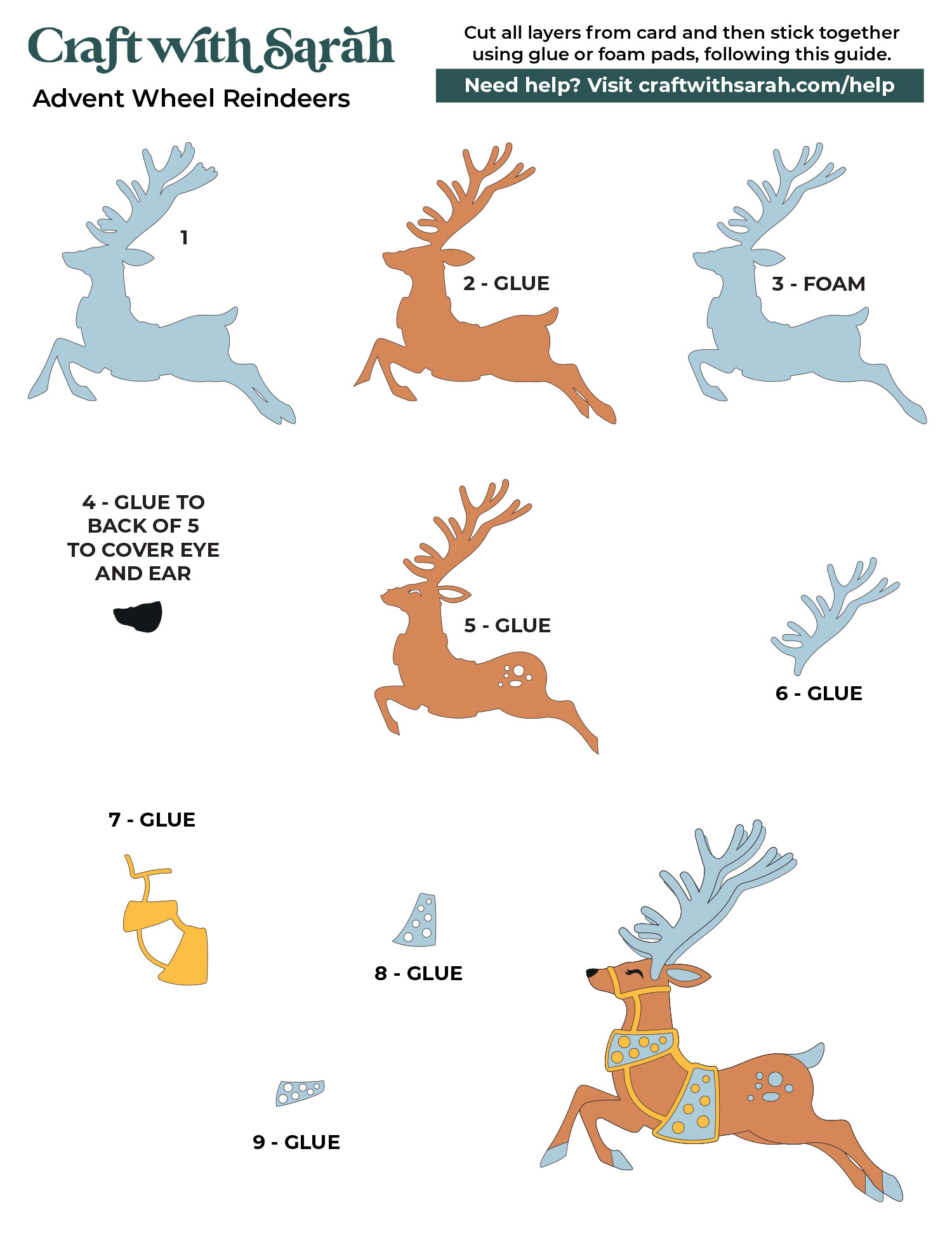
You’ve now got two adorable reindeer!

Step 5) Glue the other decorative pieces together
Glue the “Merry Christmas” layers together. Be careful not to lose the dot on the top of the “i” in “Christmas”.

Glue the pieces of the snowflake together, being careful to line up the holes in the middle precisely.

Glue the white wheel on top of the black wheel, again being careful to line up the holes in the middle precisely.

Step 6) Assemble the base of the box
Gather all the blue pieces of card with little circles cut out of them.
These will make up the base of the box.

Fold inwards along all the score lines. If you place the card front-side up (i.e. the side you want on the outside of your box) then all the folds are mountain folds (fold pointing upwards).
Mine was easy to tell the side as I used textured card – although the texture did make it quite hard to see the score lines!

For neat folds, place a ruler along the score line and fold upwards against it.

This will make the folds point the “wrong way” – so bend them back in the opposite direction when done.
The picture below shows the bottom/back side of my cardstock.

Go down all the score lines with a brayer tool or scraper tool to make them crisp.
Select the middle piece (the largest one) and one of the side pieces.
Glue along the front and back tabs on the edge of the middle piece, then stick the side piece over it like a tent – so it will attach to both the front and back of the tab you added glue to.

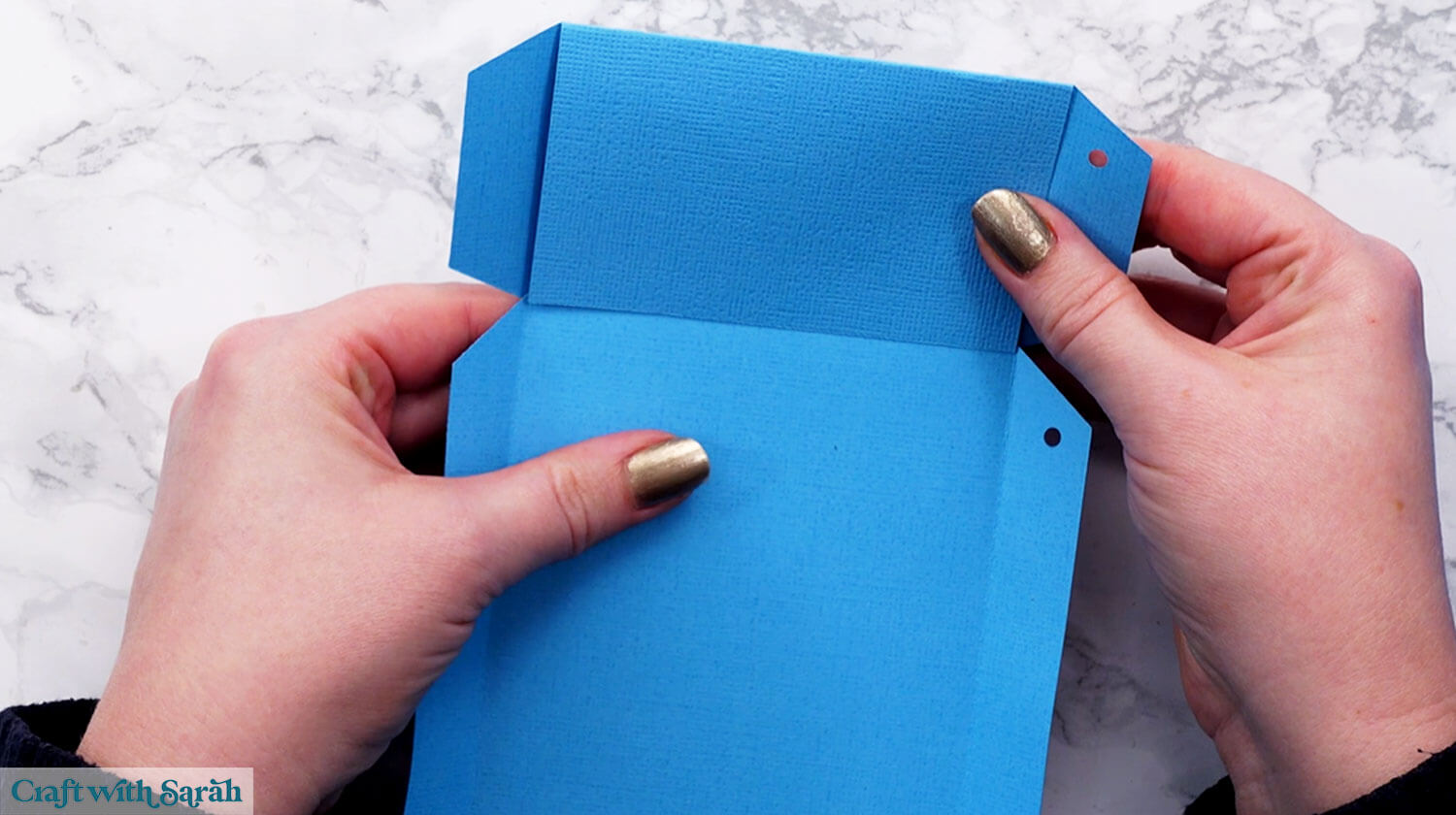
Repeat for the opposite side.

Add glue to both sides of the tabs along the top.


Add the longer side that does NOT have a big rectangular cutout in it, again making a “tent” shape so it glues to both the front and back of the tabs, covering them all entirely.

You may wish to add some paperclips along the sides while the glue is drying, to keep everything held in place.

Repeat for the other side (the one with the rectangular cutout).

Step 7) Assemble the lid of the box
Gather the remaining pieces of the box. These are for the lid.
Fold along all the score lines the same as before, and attach the two smaller sides to the main lid piece using the same “tent” method.

Attach the longest side (the one without the rectangle cutout) to one of the edges using the same “tent” method.

The long side with the rectangle cutout cannot be attached using the “tent” method because the hole has to appear at the bottom.
Glue the two halves of this side piece together.
This time, only add glue to the outside of the tabs on the box lid.

Then, glue the remaining side piece on top, with the score line at the bottom/base.

It will look like this from the inside:

Step 8) Decorate the front of the advent calendar
Take the large blue piece that’s the front of the advent calendar and mountain fold along both of the top score lines, folding the tab away from you (so it points backwards).

Glue the blue piece onto the matching white piece. Don’t add glue above the score lines on the blue piece.


Glue the snowflake on top, being careful to line up the holes exactly.

Glue on the reindeer and the white snowflakes.

Use foam squares to attach the “Merry Christmas”. Don’t add foam squares on the parts that will overlap the reindeer feet.

Step 9) Put it all together
Select the lid of the box and put glue along the front (the side with the cutout).

Attach the front panel, lining the box lid up between the two little notches along the bottom of the front panel.

Glue the side supports in place. One half glues to the back of the reindeer and the other to the side of the lid.

Put the brad through the hole in the middle of the front of the snowflake.
Thread one of the circular spacers onto the back of the brad, then add the wheel (it drops down into the gap in the lid) and then the other two spacers.
You may not need the spacers, so they can be left off if you prefer, but they can help the wheel to turn a little bit smoother.

Select the three pieces to make the back support. Fold the score lines.
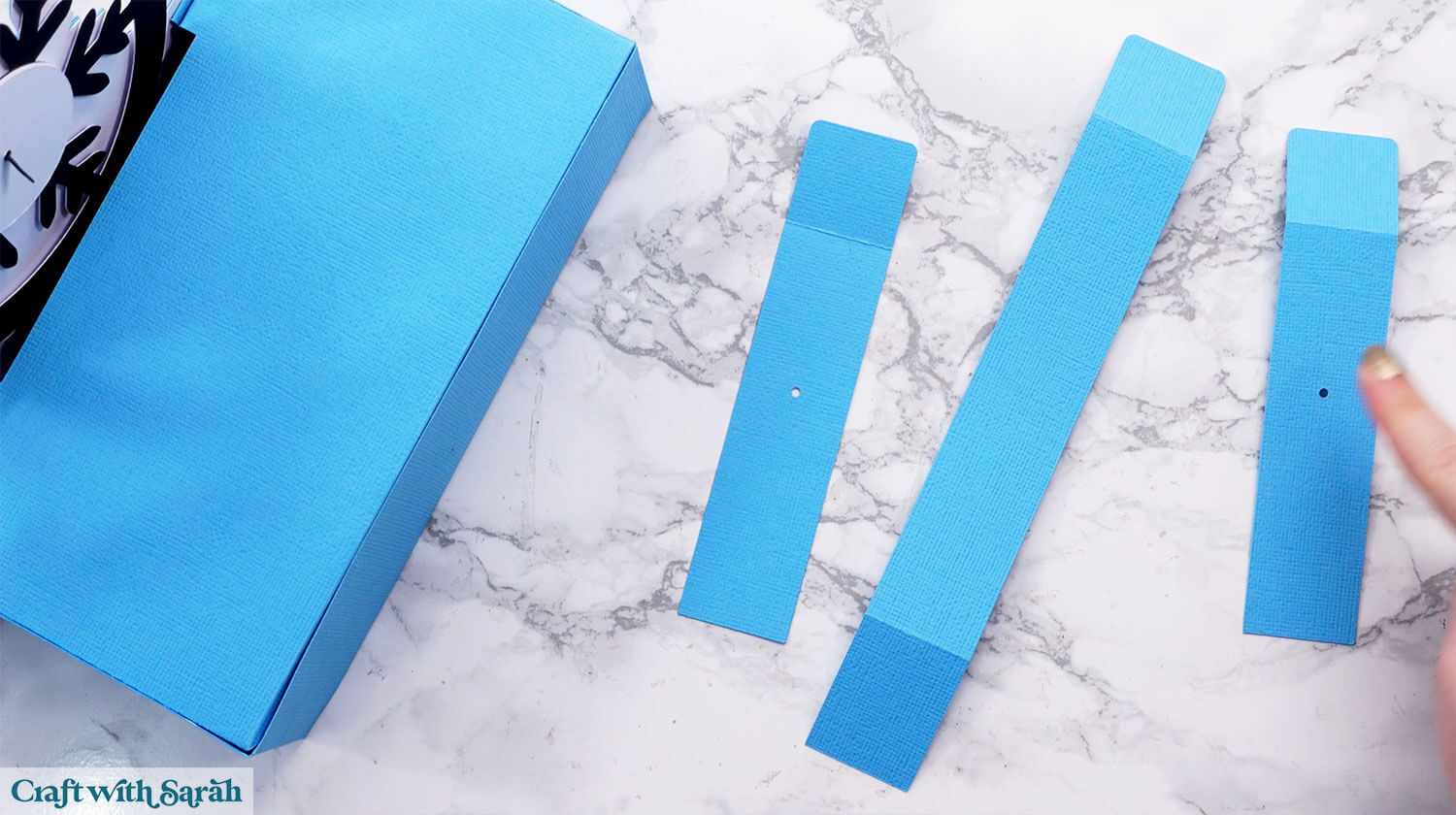
Glue the rounded tab side of the longest structure piece to the top of one of the other bits (it doesn’t matter which one).

Glue the third structure piece to the piece that’s the same size, lining up the middle holes. This makes the support thicker, and therefore more sturdy.

Thread the support onto the back of the brad.

Glue the bottom tab, and glue the top support tab to the back of the main front panel.

Check that the wheel turns. If it doesn’t, play about with how the pieces are joined, perhaps repositioning the spacers.
Close the brad by spreading out the two “legs” to hold everything in place.

Glue the bottom of the support to the back of the lid, up to the score line.

Add 24 chocolates (or similar) into the box.

Put the lid on, and then your spinnable advent calendar wheel is all finished!

Cricut advent calendar ideas for adults & children
This spinning wheel DIY advent calendar is a great way to bring some handmade magic to December.
It’s fun to use, satisfying to build, and makes a lovely display piece you can bring out year after year.
The layered details and moving parts give it a creative edge, without making it too complicated to assemble.
Once it’s filled with treats, it’s sure to become a new tradition in your home.
This project balances function and style in a way that works well for both kids and adults — and it might even make a few guests ask, “Where did you get that?” 😊

Love making advent calendars with your Cricut?
If you love making handmade advent calendars, why stop at just one? Here are some more daily Countdown ideas for December:
- December countdown cubes (free)
- Santa in chimney (SO impressive!)
- Advent calendar with doors
- Winter village giant sign
Happy crafting,
Sarah x

