Spooky Halloween Truck 🎃 Free Cricut Papercraft for Halloween

Make a spooky truck layered papercraft project for your handmade Halloween decorations.
You may have already seen this truck before, but this time… it’s free!
This Halloween layered truck was included as part of the 2022 Halloween Craft Countdown, however as there are 13 other trucks on my website which are all free, I was feeling a little bit bad that this one was now a paid file.
So I thought, what can I do about it?
There was only one solution… to make this one free too!

I love this design as the colours just SCREAM Halloween!! 🎃🎃
The back of the truck is filled with tasty Halloween treats such as candy corn, sweets and a candy cane.
Materials supply list
Here is a list of the materials that I used to make this project.
Please note that some of the links included in this article are affiliate links, which means that if you click through and make a purchase I may receive a commission (at no additional cost to you). You can read my full disclosure at the bottom of the page.
- Cricut machine
- Light blue Cricut cutting mat
- Coloured Card (I use 160-240gsm weight of card)
- Collall All Purpose Glue
- Needle Tip Applicator Bottle
- 3D foam pads

Video tutorial
Watch the video below to see how to make this project. Keep scrolling for a written tutorial.
Written tutorial (with photos!)
Here’s how to make your very own Halloween truck papercraft project using a Cricut machine!
Step 1) Download the cutting file(s) & unzip the downloaded folder
Download the Free Cutting File

Please login to your account to download this file.
TERMS OF USE:
You may sell finished, handmade physical craft items that you have made using this product but must not sell or share the digital files. Read full terms of use
Before you upload the SVG to Design Space, you need to unzip the download folder that it comes in.
- How to unzip a folder on Windows computer
- How to unzip a folder on a Mac
- How to unzip a folder on an iPad/iPhone
- How to unzip a folder on an Android device
Step 2) Upload the SVG file into Design Space
Open up Cricut Design Space and start a new Project.
Click “Upload” and then find your unzipped version of the downloaded files for this project.

Go into the “Cut Files” subfolder and then select the file called SVG_Halloween_Truck_CraftWithSarah.svg
This is how it should look after you have uploaded the file:
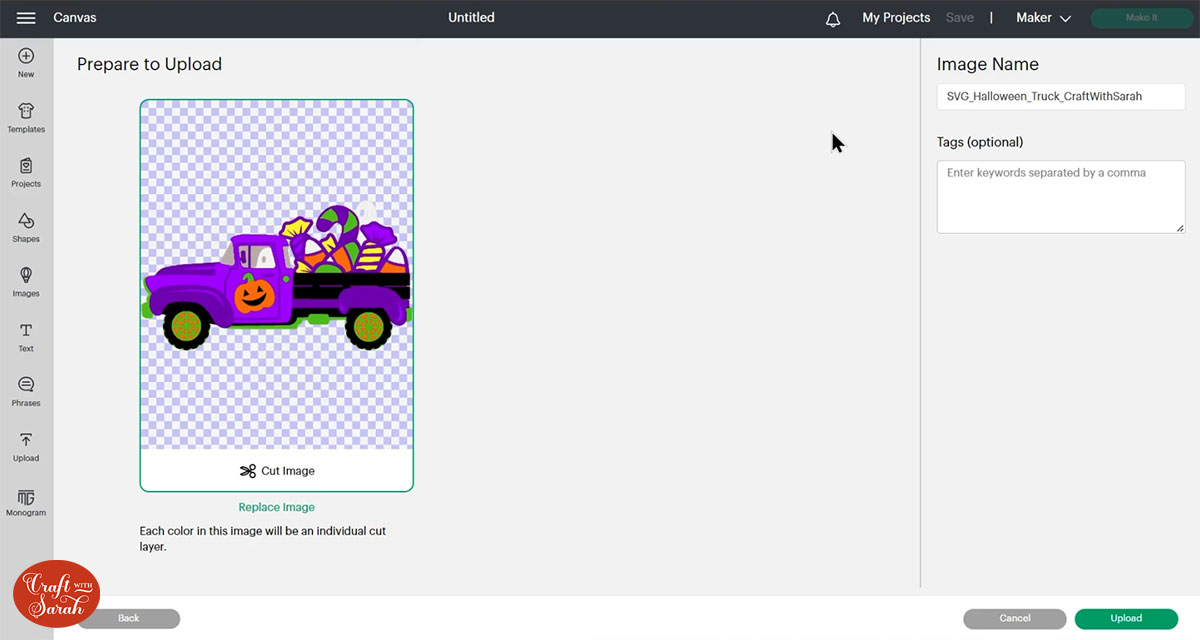
All the layers should appear “on top of each other” as per the image above. If you see all the layers next to each other instead, that means you’ve accidentally uploaded the wrong file type. If that’s the case, click “Cancel” on the bottom-right of the screen and try again.
Make sure you upload the file which starts SVG_ in the filename!!
After uploading, the design will show in your “Recently Uploaded Images”.
Click on it and then press “Add to Canvas” to put it onto your Project.

Click the design on your canvas and use the width/height boxes near the top of the screen to make it the size that you want to cut it.
TIP: Make sure the padlock icon above the width/height boxes is CLOSED before you resize. If it appears “open”, click it with your mouse to close it.
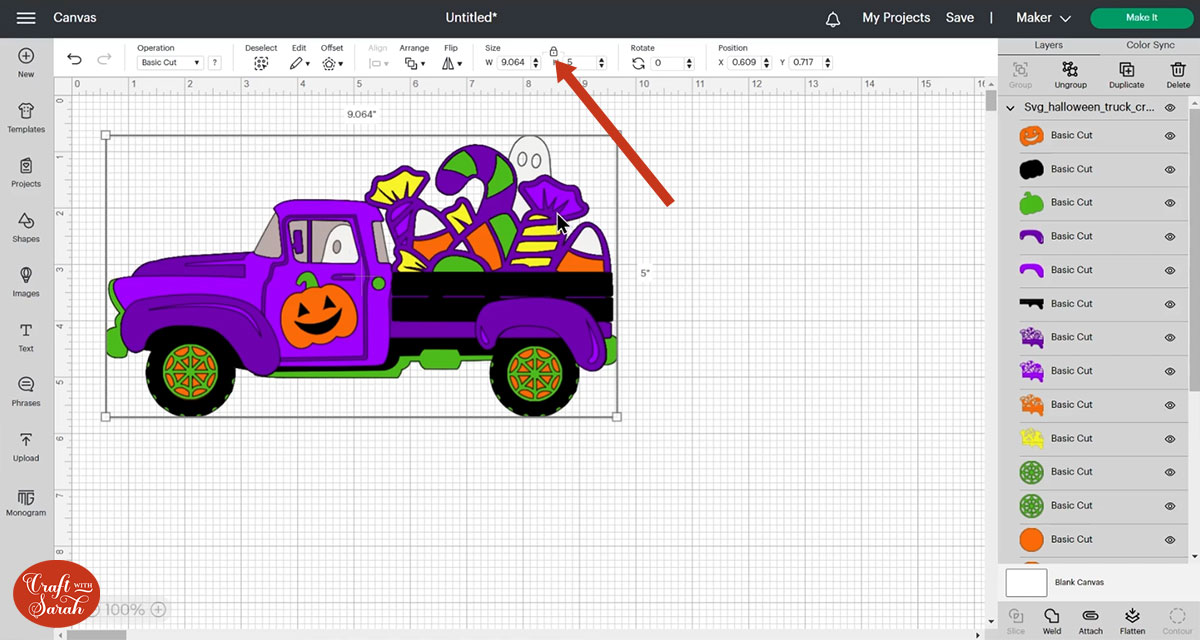
I cut my design at 9.5 inches wide. I don’t recommend going smaller than about 6.5 inches in width as some of the cuts will get a little bit too tiny and hard to stick.
Step 3) Cut out all the layers
When you’re happy with how the project looking in Design Space, click “Make It” and follow the instructions on-screen to cut out all the layers.
To change the paper size, go into the dropdowns over on the left side of the screen and choose the paper size that you want to use. You need to change it for every single colour.
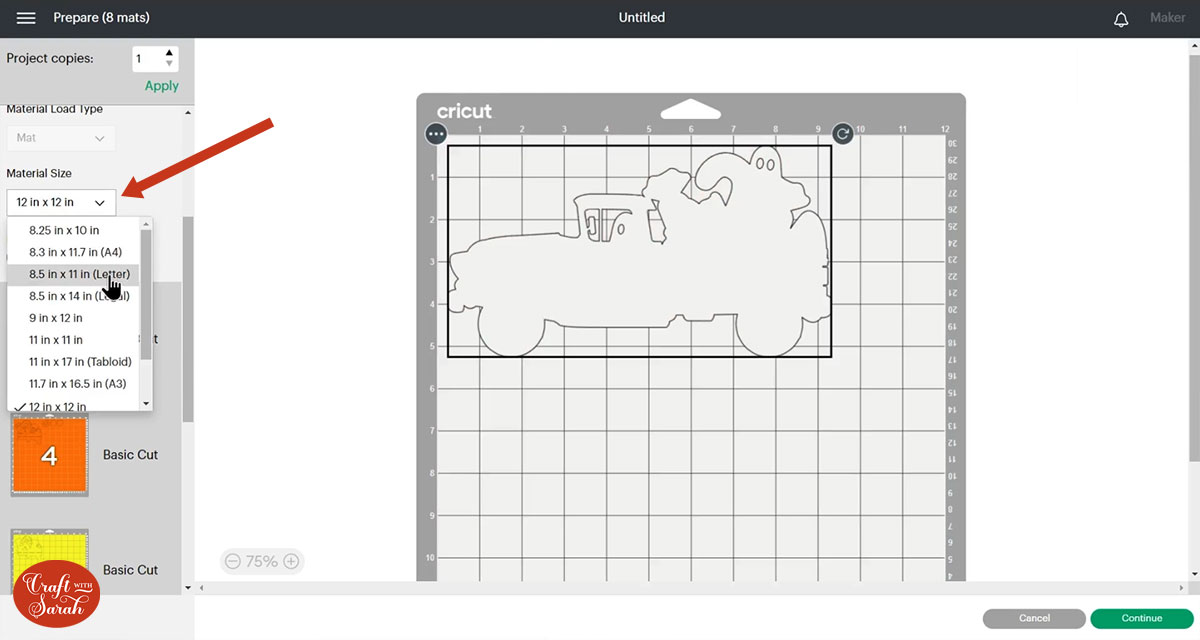
To save space on your cardstock, you can move things around by clicking and dragging. Make sure when you’re moving things about that nothing overlaps because otherwise, it won’t cut out properly.
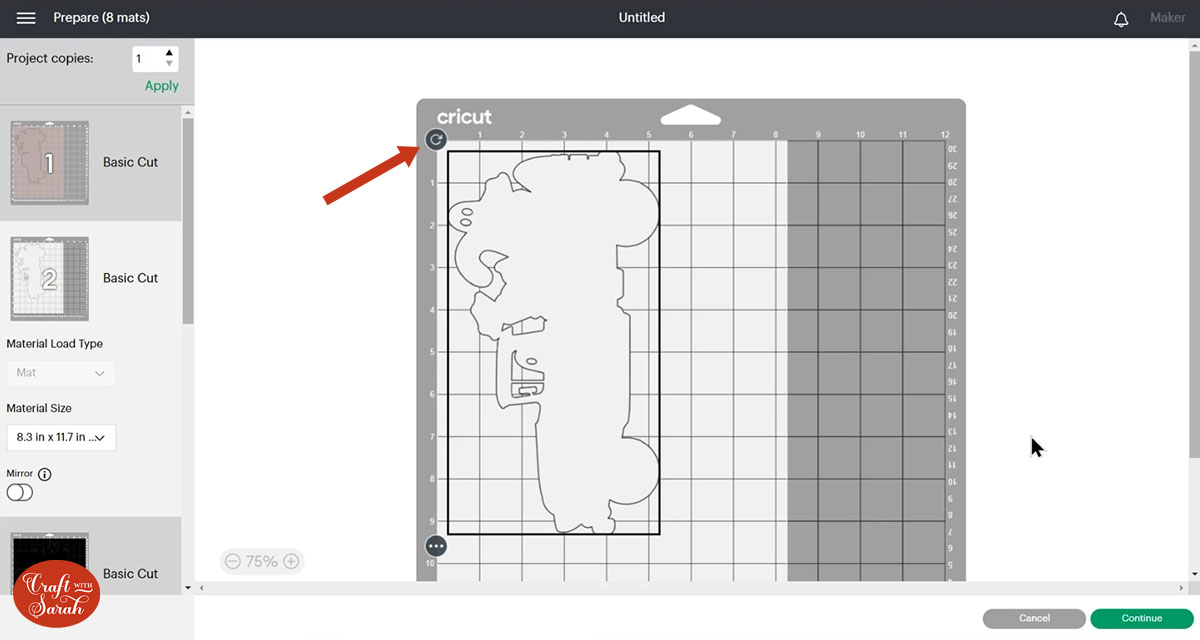
TIP: New to cutting cardstock with a Cricut? Check out this in-depth tutorial which goes through every step of the process, including tips for getting the best quality cuts from your Cricut.
Step 4) Stick the project together
Use 3D foam pads and glue to stick the layers together.
Use this guide to see the order to stick the layers together in.
A high-quality, un-watermarked printable version of this assembly guide is included in the folder when you download the cut file.
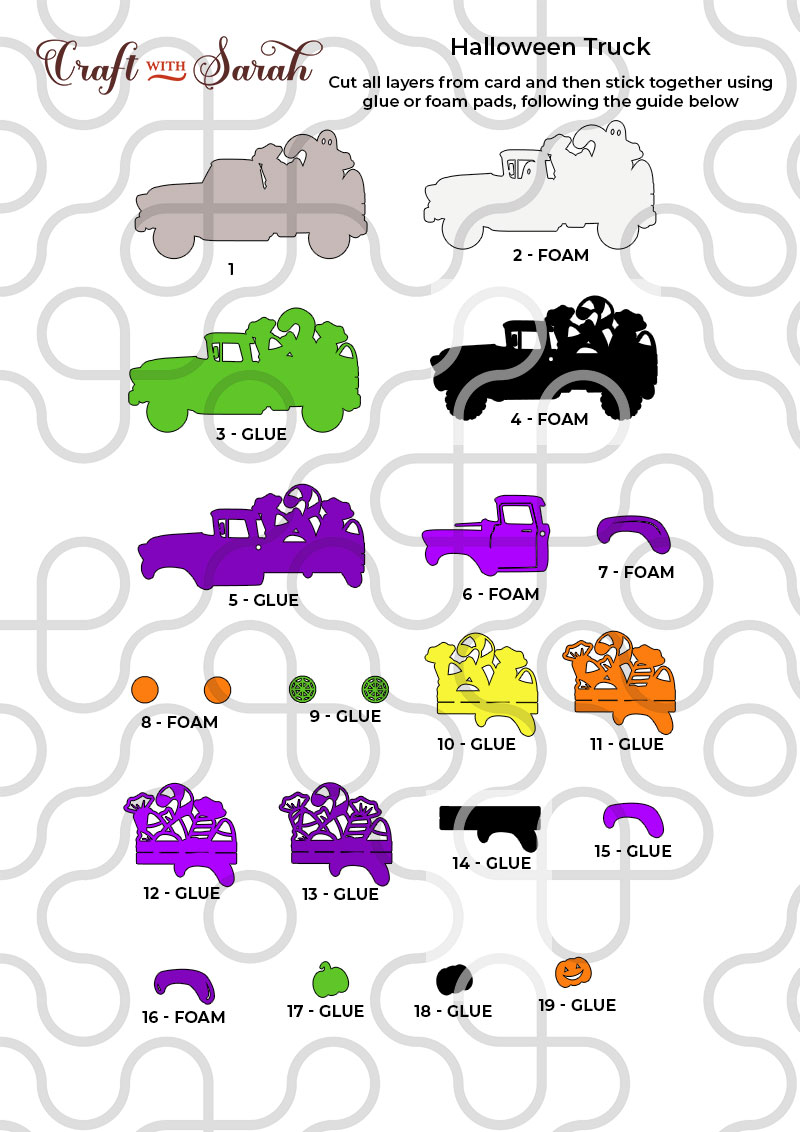
My favourite glue to use on papercraft projects is Collall All Purpose Glue.
It’s SO good because it doesn’t “warp” or bend the cardstock like some glues do. You can use as much of it as you want and the card stays perfect – and it dries perfectly clear too!
To make it even easier to apply glue to layered card projects, I highly recommend getting some of these needle tip applicator bottles to put the glue into.
The nozzles are REALLY tiny which makes them perfect for putting glue in the pieces of cardstock that make up this design.

The foam pads that I use are from “Dot & Dab”, but any foam squares will work. If yours are big then you may need to cut them smaller with scissors to fit inside the edges of the layers.
When adding the foam pads to the relevant layers, make sure you add some in the middle of the pieces of card so it give stability to the middles. If you don’t add any foam pads in the middles then it can “sag” under the weight of the other layers which doesn’t look as good.

Halloween truck layered papercraft
After sticking all the pieces of card together, you’ll have a wonderful layered Halloween project all ready to be framed.
You could also put it on a greetings card or even stick it straight to the wall with some blu-tack or command strips, or prop it up on a shelf.

The below video has some tips on how to frame your craft project, including my Number One hack for making sure that your design will fit perfectly every time without wasting any of your craft materials.
Free layered truck SVGs
If you like this design, you may want to check out the matching truck designs for other seasons and Holidays:
- 4th July Truck
- Baby Truck
- Back to School Truck
- Birthday Truck
- Canada Day Truck
- Christmas Tree Truck
- Christmas Truck with Presents
- Easter Egg Truck
- Empty Retro Truck
- Fall / Autumn Truck with Pumpkins
- Farm Truck with Animals
- Flower Truck
- Graduation Truck
- Halloween Truck
- Hanukkah Truck
- New Year's Eve Truck with Fireworks
- St Patrick's Day Truck
- Thanksgiving Truck
- Tropical Summer Truck
- Valentine's Day Truck with Hearts
- Wedding Truck

Happy crafting,
Sarah x

