Free St Patrick’s Day Truck SVG ☘️

Looking for an easy layered St Patrick’s Day craft project? Look no further than this retro truck SVG filled with shamrocks and a lucky four-leaf clover.
I see trucks in craft projects quite often and I love the retro feel to them. Over the past year I’ve made quite a few different truck free cutting files for different occasions, so of course I had to make a St Patrick’s Day version too!

This layered cutting file is perfect for St Patrick’s Day with the large shamrocks and four-leaf clover in the back of the truck and a lucky horseshoe on the door.
See how to stick all the layers together (and the order they go in!) in this tutorial.
Video tutorial for St Patrick’s Day Truck SVG
Watch the video below to see how to make this craft project for St Patrick’s Day. Keep scrolling for a written tutorial.
Layered St Patrick’s Day truck shadow box materials
Here is a list of the materials that I used to make this project.
Please note that some of the links included in this article are affiliate links, which means that if you click through and make a purchase I may receive a commission (at no additional cost to you). You can read my full disclosure at the bottom of the page.
- Cricut Machine
- Light blue Cricut cutting mat
- Coloured Card (I used 160-240gsm weight of card)
- Natural/handmade paper for the background
- Collall All Purpose Glue
- Needle Tip Applicator Bottle
- 3D foam pads
- Shadow box (I used an A4 photo frame with the glass removed so the design would fit)

Layered shamrock truck SVG assembly instructions
Here’s how to make your very own lucky truck using a Cricut machine!
Step 1) Download the free file & unzip the downloaded folder
Download the Free Cutting File
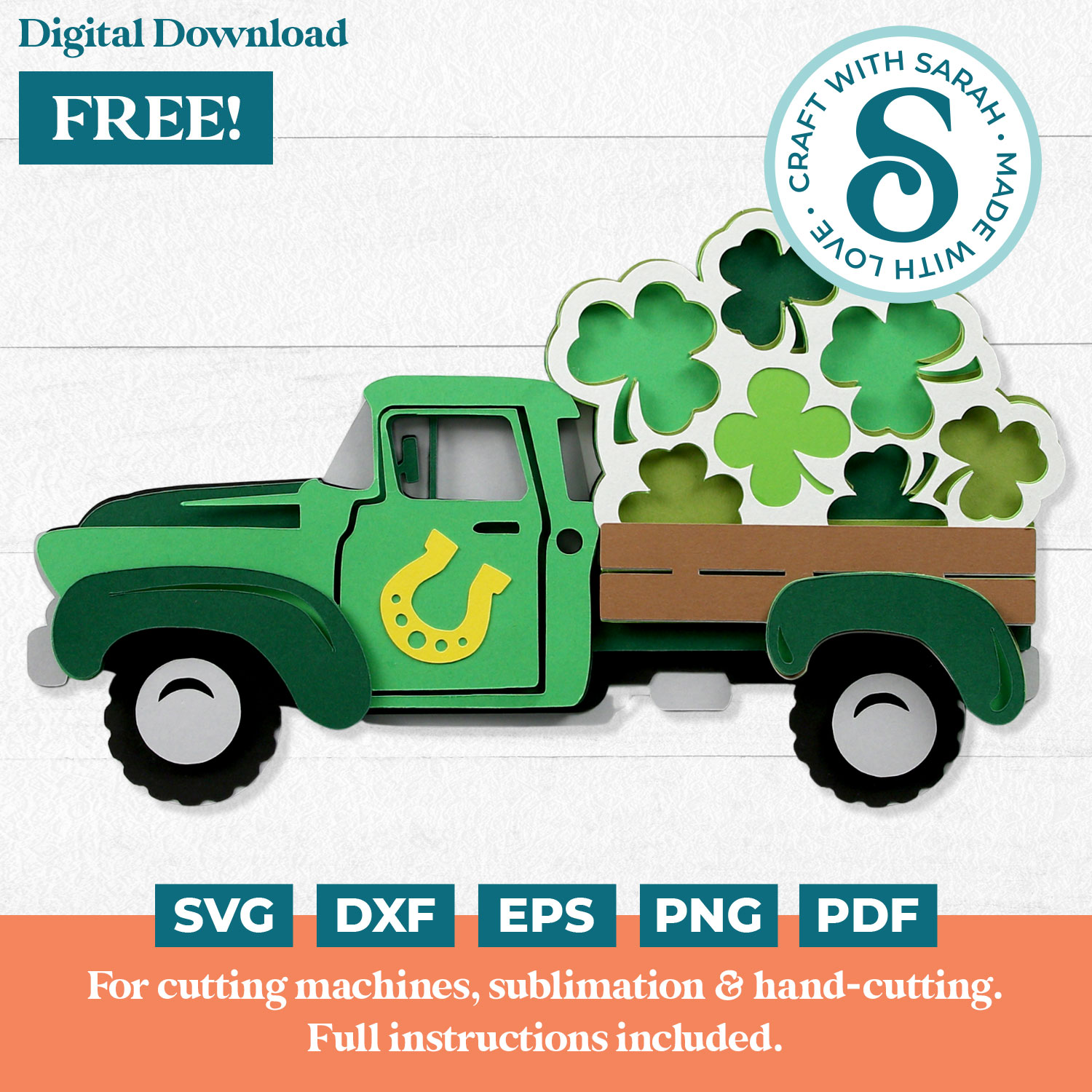
Please login to your account to download this file.
TERMS OF USE:
You may sell finished, handmade physical craft items that you have made using this product but must not sell or share the digital files. Read full terms of use
Before you upload the SVG to Design Space, you need to unzip the download folder that it comes in.
- How to unzip a folder on Windows computer
- How to unzip a folder on a Mac
- How to unzip a folder on an iPad/iPhone
- How to unzip a folder on an Android device
Step 2) Upload the SVG file into Design Space
Open up Cricut Design Space and upload the file called SVG_St_Patricks_Day_Truck_CraftWithSarah.svg
Make sure you upload the file which starts SVG_ in the filename!!
This is how it should look after you have uploaded the file:
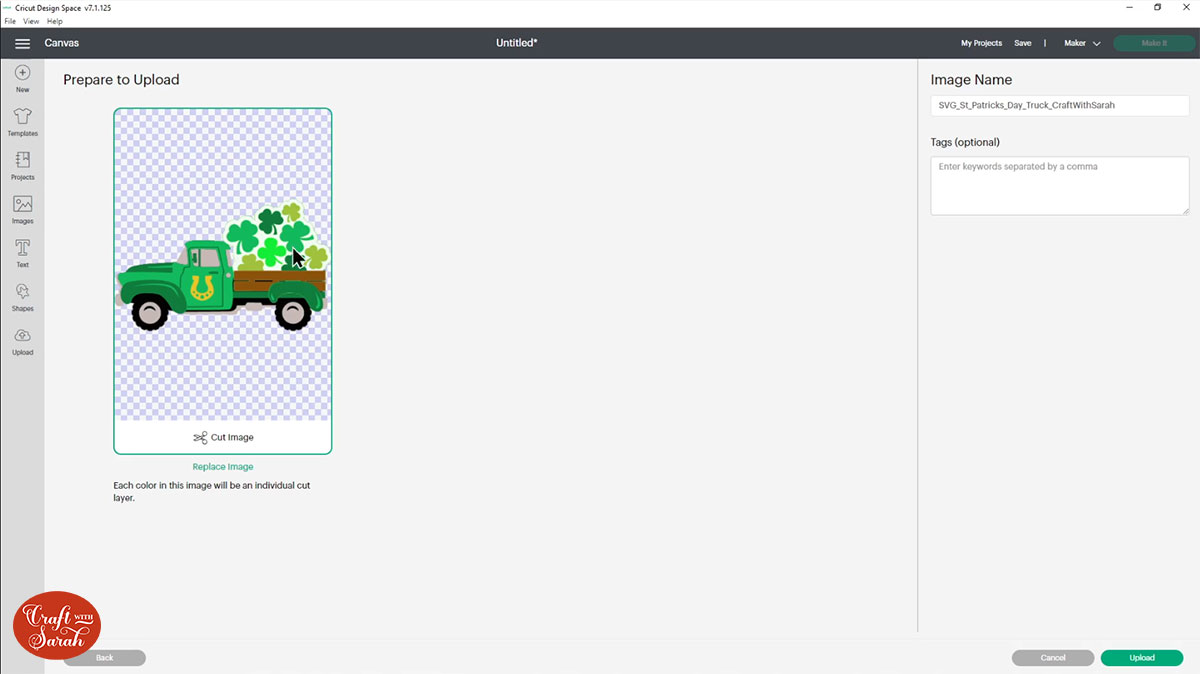
After uploading, the truck design will show in your “Recently Uploaded Images”. Click on it and then press “Add to Canvas” to put it onto your Project.
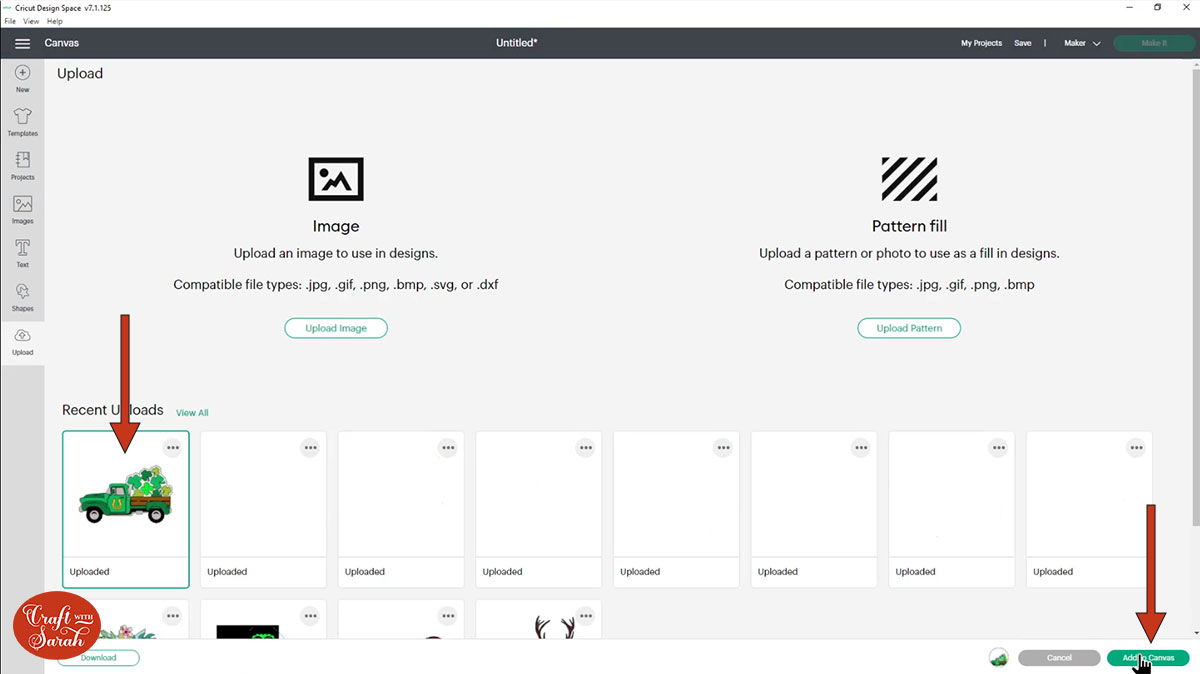
Click the truck on your canvas and use the width/height boxes near the top of the screen to make it the size that you want to cut it.
I made mine 9.5 inches wide to fit inside a A4 photo frame. I definitely wouldn’t recommend going much smaller than about 6.5 inches in width as some of the details are quite delicate, so if you make the design much smaller it may be difficult to cut.
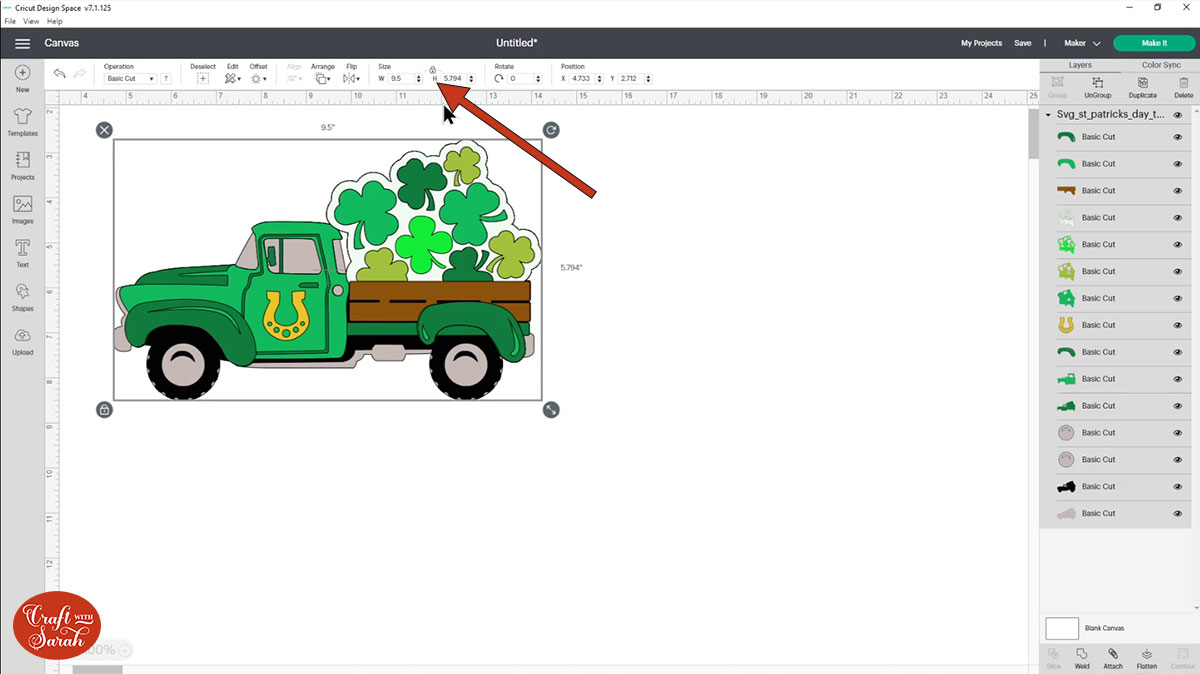
Please note that this design uses four different shades of green.
If you don’t have that many green shades of cardstock then you can simplify it to use less.
To do this, click “Color Sync” on the top right of the screen. This separates out all the layers by colour.
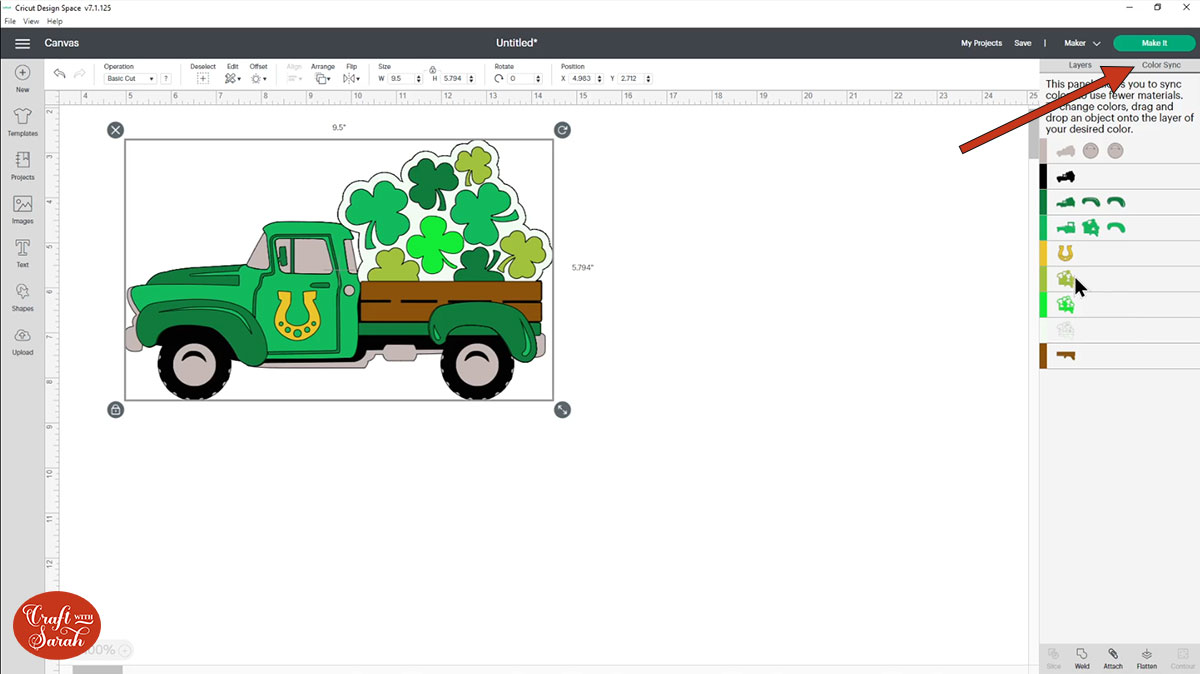
Then, you can click-and-drag the layers onto other colours to change the colour of them.
Here is how the design looks when it’s simplified to just two shades of green:
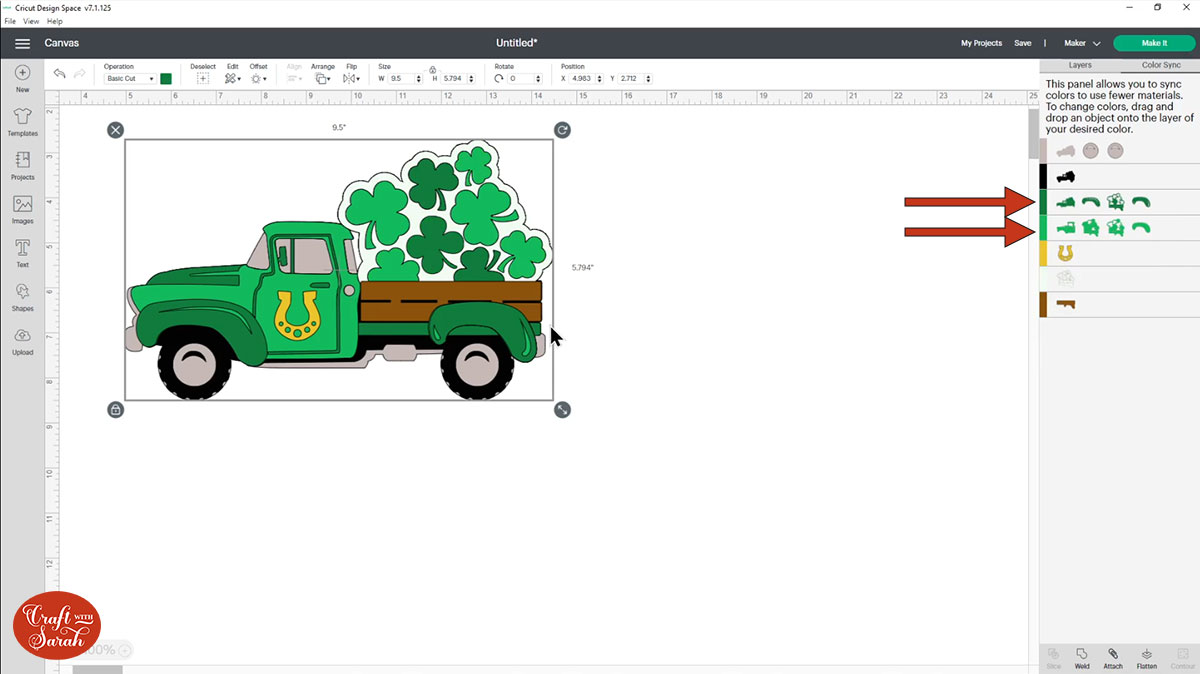
When you’re happy how the truck SVG is looking in Design Space, click “Make It” and follow the instructions on-screen to cut out all the layers.
Step 3) Stick the layered truck together
Use 3D foam pads and glue to stick the layers together.
Use this guide to see the order to stick the layers together in. A high quality printable version of this assembly guide is included in the folder when you download this SVG.
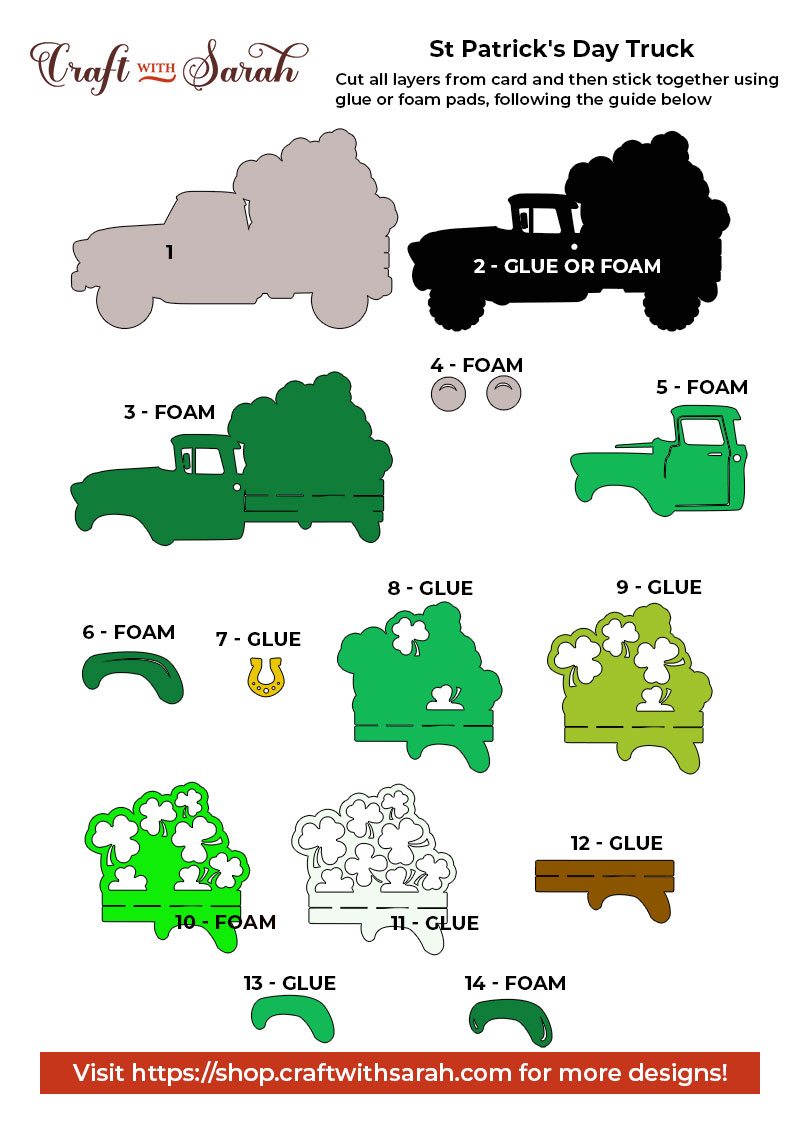
My favourite glue to use on papercraft projects is Collall All Purpose Glue.
It’s SO good because it doesn’t “warp” or bend the cardstock like some glues do. You can use as much of it as you want and the card stays perfect – and it dries perfectly clear too!
To make it even easier to apply glue to layered card projects, I highly recommend getting some of these needle tip applicator bottles to put the glue into.
The nozzles are REALLY tiny which makes them perfect for putting glue in the pieces of cardstock that make up this truck.

When adding the foam pads to the relevant layers, make sure you add some in the middle of the pieces of card so it give stability to the middles. If you don’t add any foam pads in the middles then it can “sag” under the weight of the other layers which doesn’t look as good.
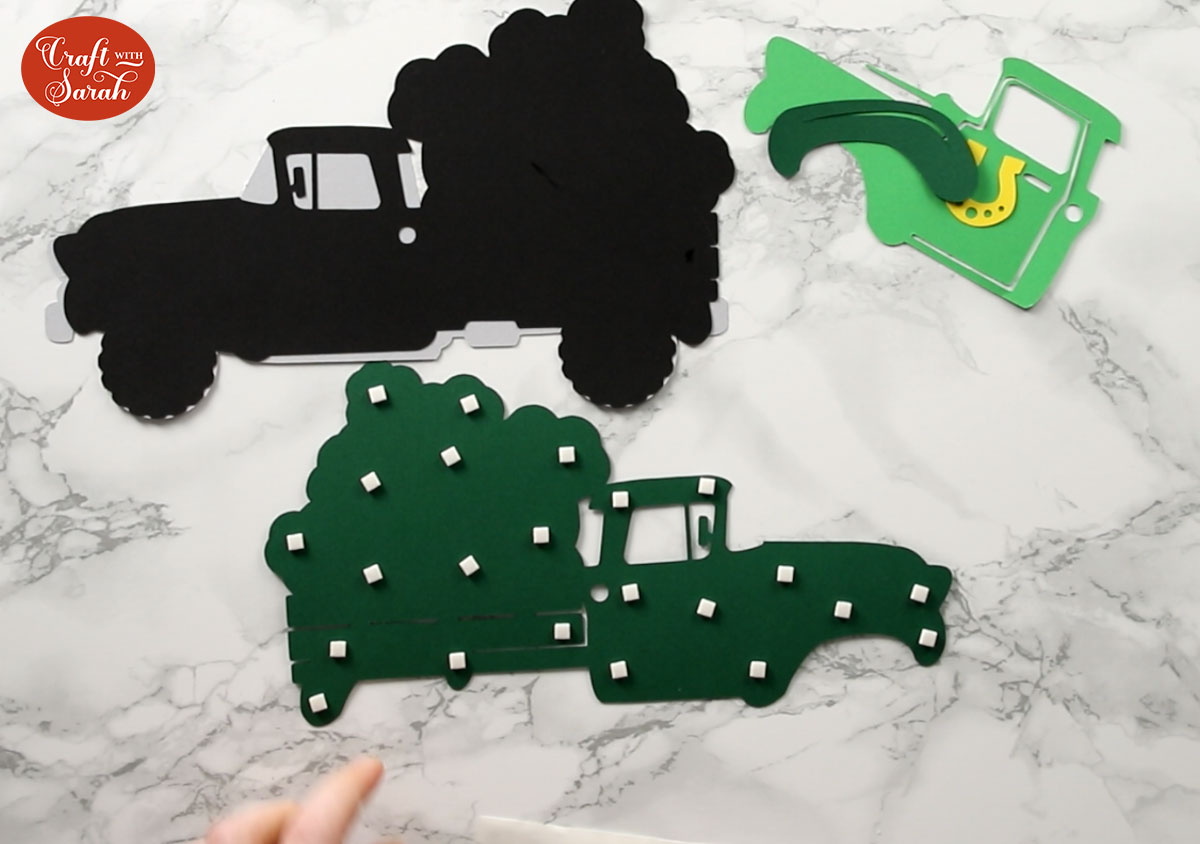
Step 4) Frame your layered lucky truck papercraft project
The final step is to frame your St Patrick’s Day truck!
I kept it really really simple because there’s a lot going on with all of the different greens in the design so wanted to keep my background pretty plain and muted so that it didn’t draw attention away.
I had a brown photo frame to use, so to match up with the brown along the back of the truck I selected a piece of handmade paper from my craft stash which has a pale green tint to it and then it’s full of natural leaves.
I think it ties together everything perfectly and I’m really happy with how this turned out.
And here is the finished result…

Free layered truck SVGs
If you like this design, you may want to check out the matching truck designs for other seasons and Holidays:
- 4th July Truck
- Baby Truck
- Back to School Truck
- Birthday Truck
- Canada Day Truck
- Christmas Tree Truck
- Christmas Truck with Presents
- Easter Egg Truck
- Empty Retro Truck
- Fall / Autumn Truck with Pumpkins
- Farm Truck with Animals
- Flower Truck
- Graduation Truck
- Halloween Truck
- Hanukkah Truck
- New Year's Eve Truck with Fireworks
- St Patrick's Day Truck
- Thanksgiving Truck
- Tropical Summer Truck
- Valentine's Day Truck with Hearts
- Wedding Truck
More St Patrick’s Day layered files
I hope that you enjoy this free layered St Patrick’s Day truck SVG!
For even more layered St Patrick’s Day layered files, check out these adorable gnomes!

These two designs are available in my SVG shop, or if you are a Craft Clubhouse member then you can download them for FREE by logging in to your account.
Love layered SVGs? Check out my other free layered SVG files
Happy crafting,
Sarah x

