HCC 2022 Day 12 🎃 DIY Bookmarks with a Cricut
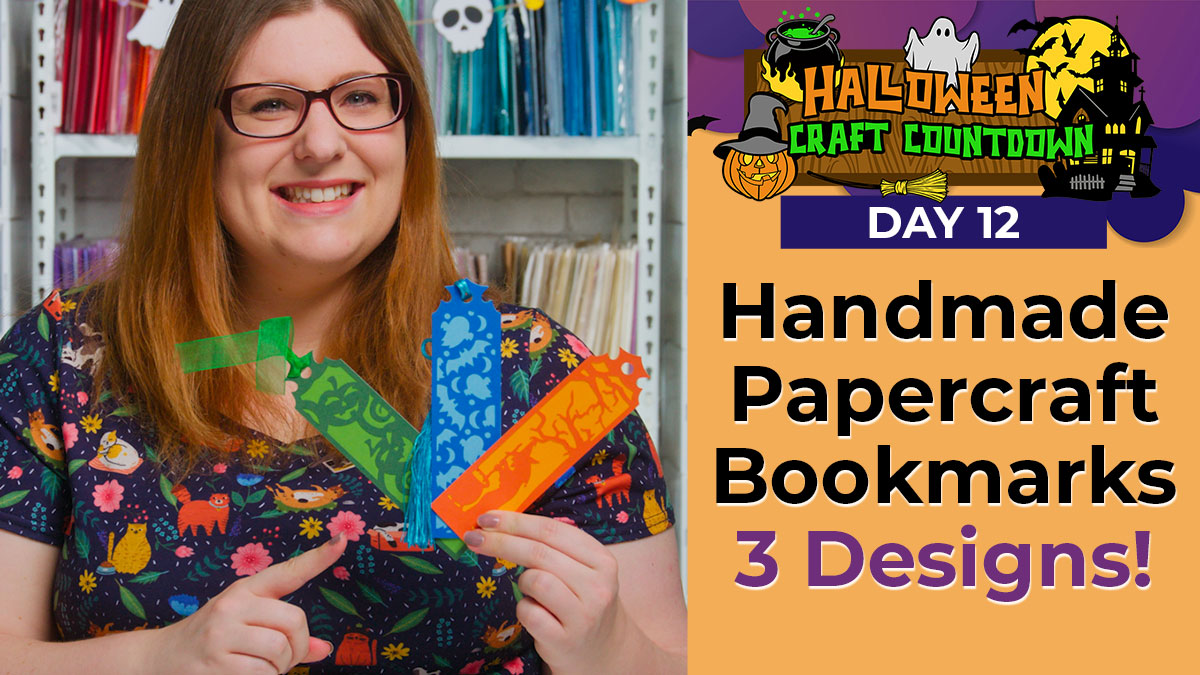
For today’s project we are making layered bookmarks!
They’re a lovely quick and simple Cricut craft to make to add into your spooky novels this Halloween season.
There’s even a bonus EXTRA tutorial in the video (and written on this page) on how to turn these bookmark designs into shaker bookmarks with sequins and glitter inside of them 🙂
This project was part of 2022's Halloween Craft Countdown.
Materials supply list
Here is a list of the materials that I used to make this project.
Please note that some of the links included in this article are affiliate links, which means that if you click through and make a purchase I may receive a commission (at no additional cost to you). You can read my full disclosure at the bottom of the page.
- Cricut machine
- Light blue Cricut cutting mat
- Coloured Card (I use 160-240gsm weight of card)
- Collall All Purpose Glue
- Needle Tip Applicator Bottle
- Tassels, ribbon or similar

Video tutorial
Watch the video below to see how to make this project. Keep scrolling for a written tutorial.
Written tutorial (with photos!)
Here’s how to make your very own Halloween bookmarks using a Cricut machine!
Step 1) Download the cutting file(s) & unzip the downloaded folder
Purchase the Cutting File(s)
This cutting file is available as part of the
Halloween Craft Countdown 2022 Instant Access Bundle.
Already purchased? Access the downloads here.

Before you upload the SVG to Design Space, you need to unzip the download folder that it comes in.
- How to unzip a folder on Windows computer
- How to unzip a folder on a Mac
- How to unzip a folder on an iPad/iPhone
- How to unzip a folder on an Android device
Step 2) Upload the SVG file into Design Space
Open up Cricut Design Space and start a new Project.
Click “Upload” and then find your unzipped version of the downloaded files for this project.
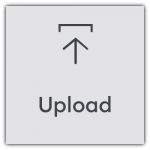
Go into the “Cut Files” subfolder and then choose the file you wish to upload.
I’m using the one called SVG_Bookmark_Witch_CraftWithSarah.svg
Make sure you upload the file which starts SVG_ in the filename!!
This is how it should look after you have uploaded the file:
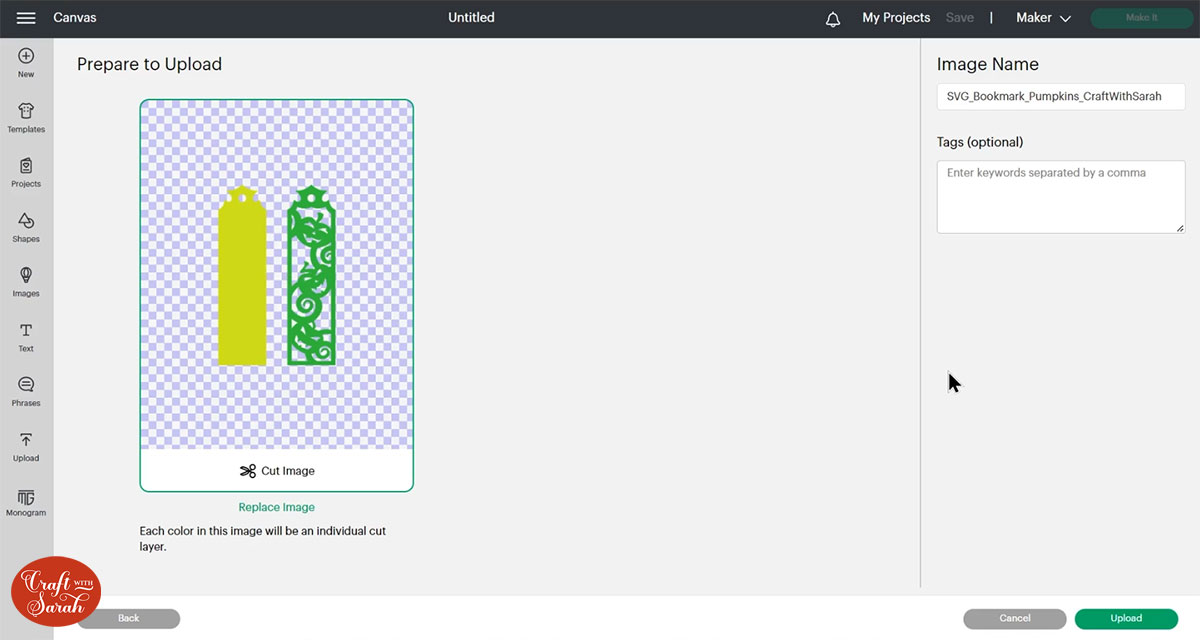
After uploading, the design will show in your “Recently Uploaded Images”.
Click on it and then press “Add to Canvas” to put it onto your Project.
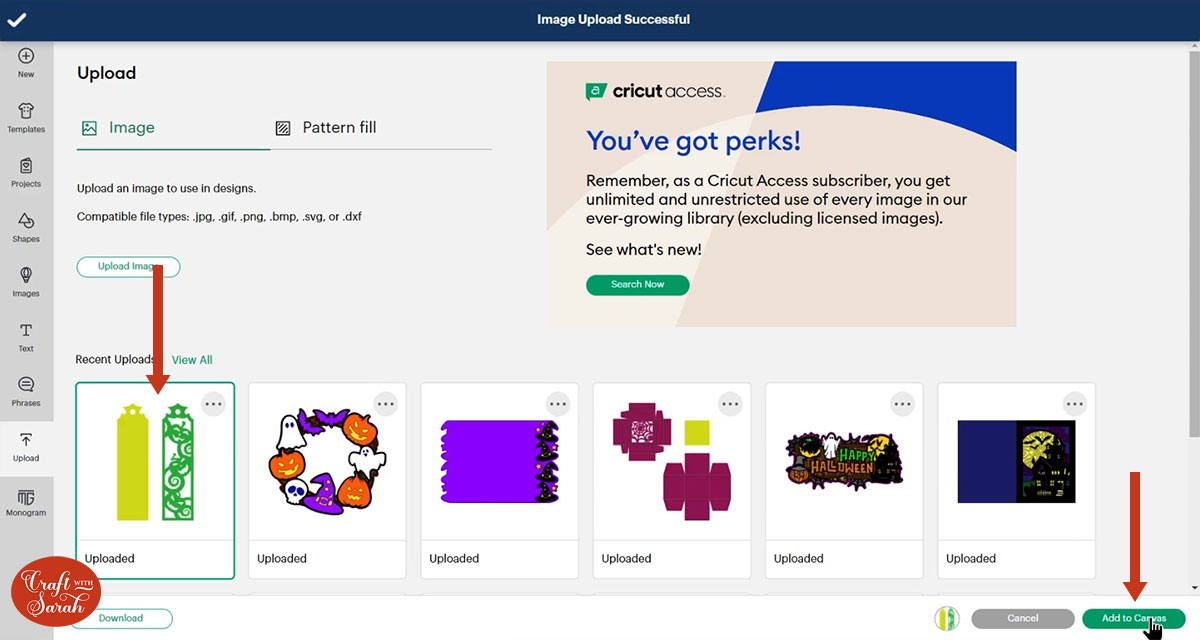
It should load in at the correct size, but sometimes Design Space changed the size of SVGs when they are uploaded so it’s a good idea to double check.
The height of your bookmarks should be 6.725 inches.
TIP: If you want to make your bookmarks at a different size, make sure the padlock icon above the width/height boxes is CLOSED before you resize. If it appears “open”, click it with your mouse to close it.
Step 3) Cut out all the layers
When you’re happy with how the project looking in Design Space, click “Make It” and follow the instructions on-screen to cut out all the layers.
To change the paper size, go into the dropdowns over on the left side of the screen and choose the paper size that you want to use. You need to change it for every single colour.
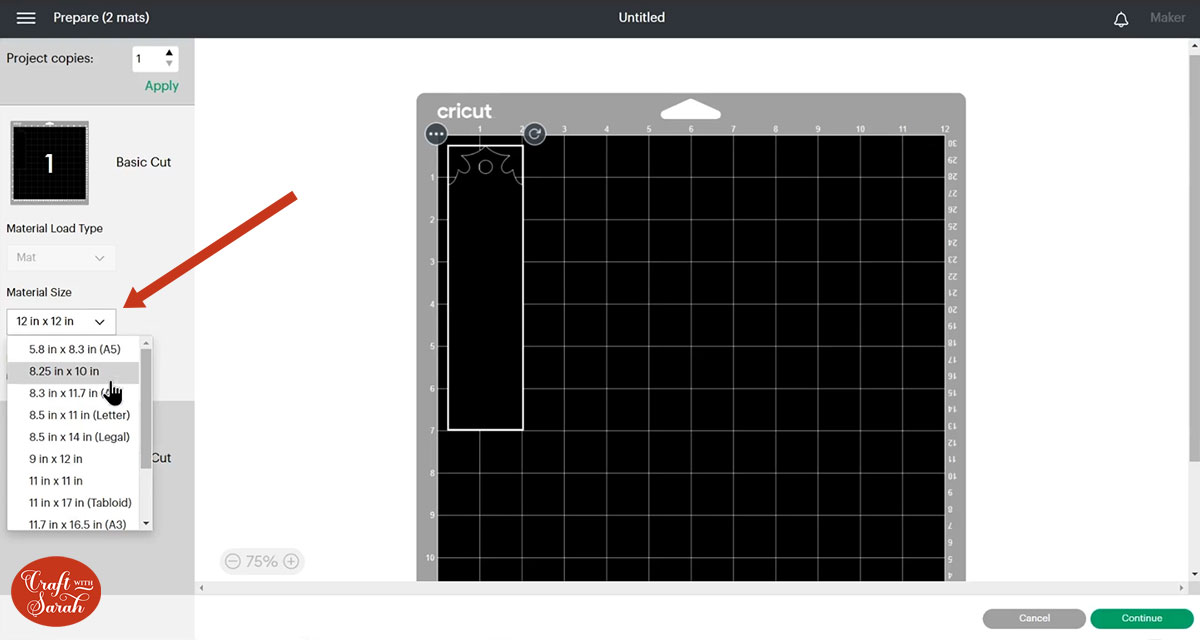
To save space on your cardstock, you can move things around by clicking and dragging. Make sure when you’re moving things about that nothing overlaps because otherwise, it won’t cut out properly.
This is a great project for using up you card scraps leftover from previous projects!
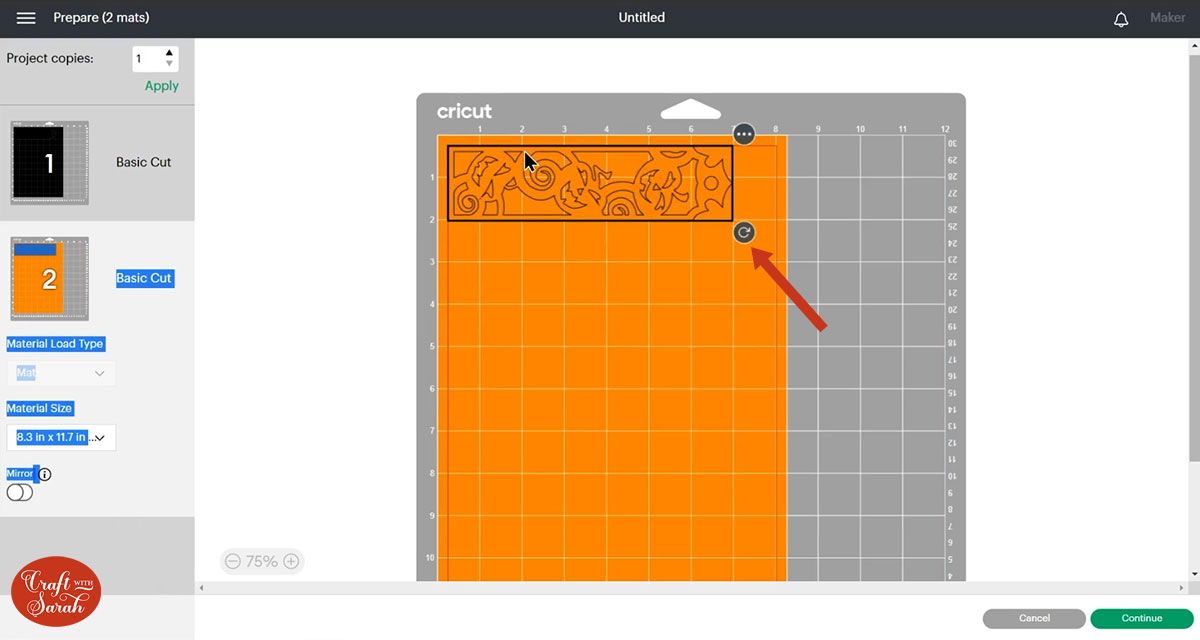
TIP: New to cutting cardstock with a Cricut? Check out this in-depth tutorial which goes through every step of the process, including tips for getting the best quality cuts from your Cricut.
Step 4) Make the bookmarks
Use glue to stick the two layers of the bookmark together.

My favourite glue to use on papercraft projects is Collall All Purpose Glue.
It’s SO good because it doesn’t “warp” or bend the cardstock like some glues do. You can use as much of it as you want and the card stays perfect – and it dries perfectly clear too!
To make it even easier to apply glue to layered card projects, I highly recommend getting some of these needle tip applicator bottles to put the glue into.
The nozzles are REALLY tiny which makes them perfect for putting glue in the pieces of cardstock that make up this design.

If you would like to laminate your bookmarks to make them more durable, do so now.
Then, tie a tassel, ribbon or similar through the hole in the top of the bookmark and that’s it – you’re done!

Make a shaker bookmark with a Cricut
Want to uplevel your bookmarks?
Here’s how to turn them into a shaker bookmark using Design Space.
Step 1) Choose the design and duplicate the layers
Take your chosen design and duplicate it on the screen to make a copy.
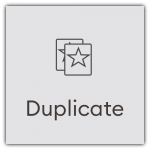
Ungroup both sets of the bookmark to separate out the layers.
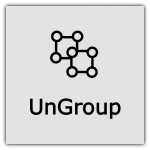
Change the colour of your duplicated layers.
The “solid” layer will be cut from acetate, so I’ve made that white.
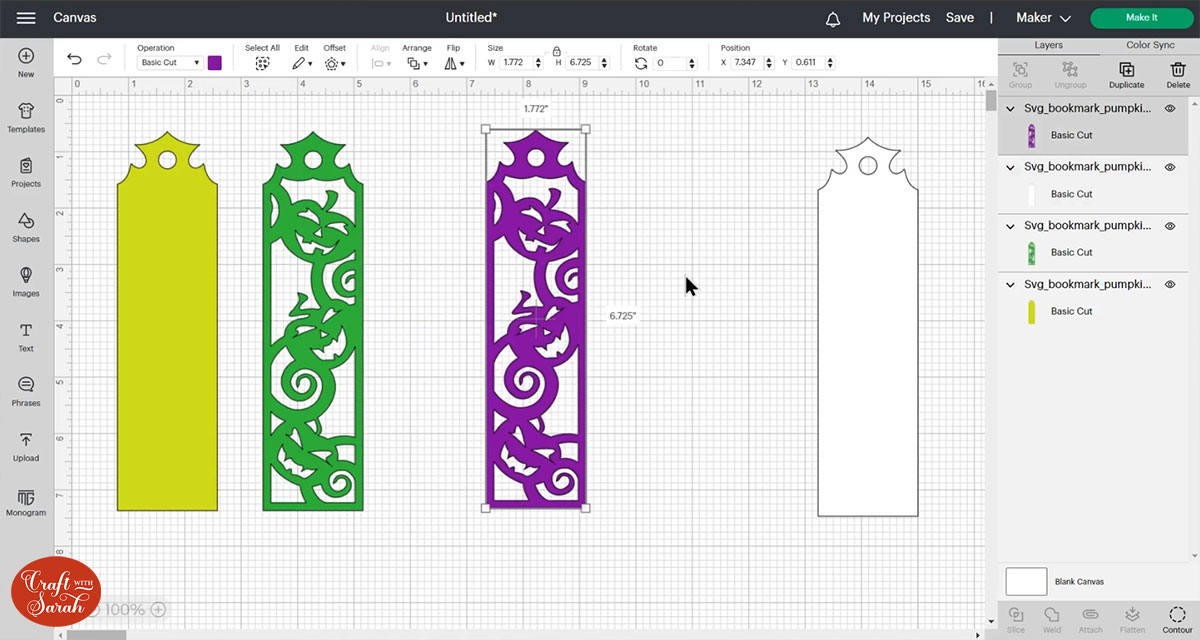
Step 2) Cut out the bookmark shape
Go into “Shapes” and choose a square.
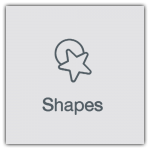
Click the padlock icon next to the width/height box to open it up and then size the rectangle so that it covers all of the inside pattern from the bookmark design, like this:
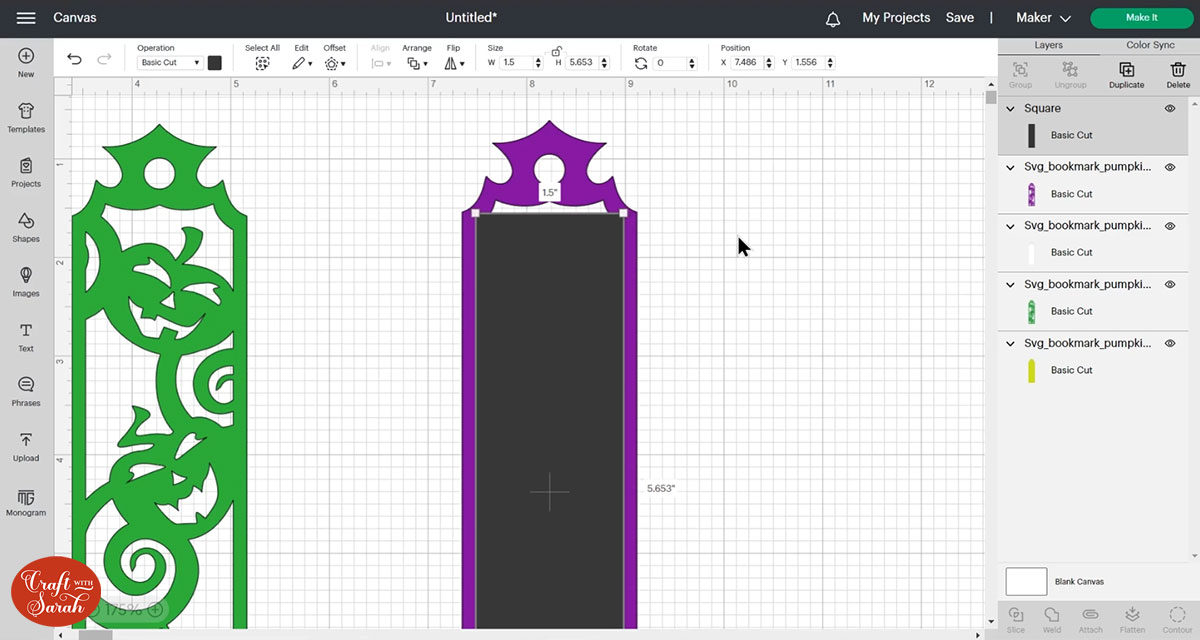
Select the bookmark layer and your rectangle and press “Slice”. This will cut the rectangle out of the bookmark layer.
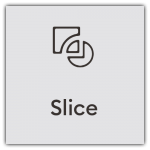
You’ll now have three four “Slice Result” layers:
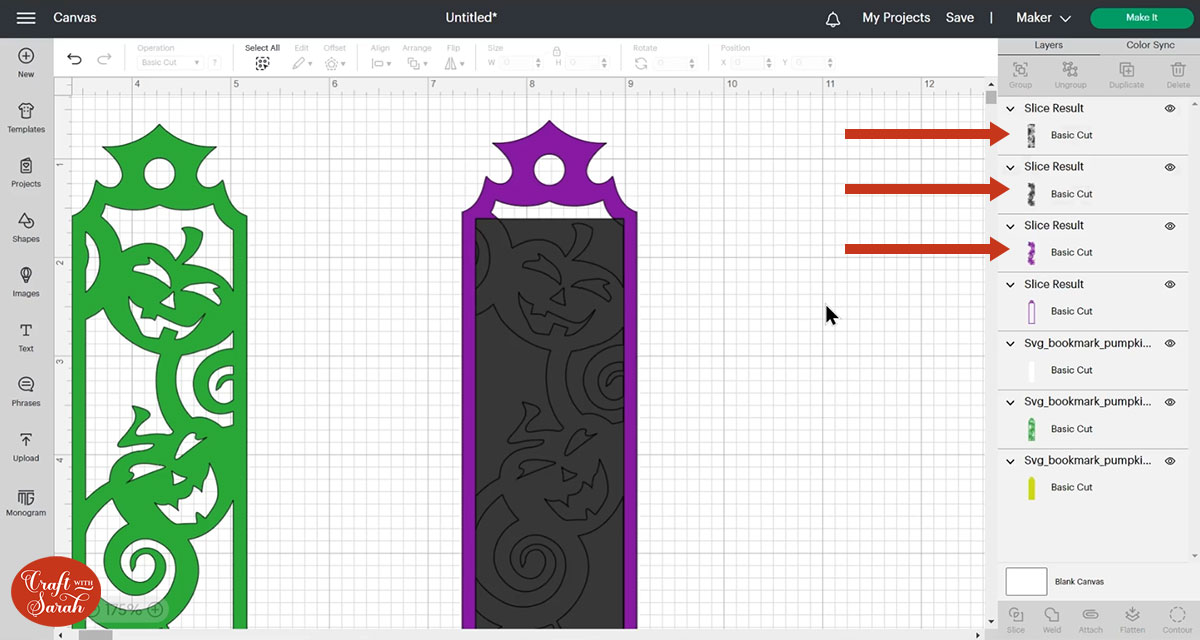
Delete the top three slice result layers (shown with arrows in the image above) so you just have the outline remaining:
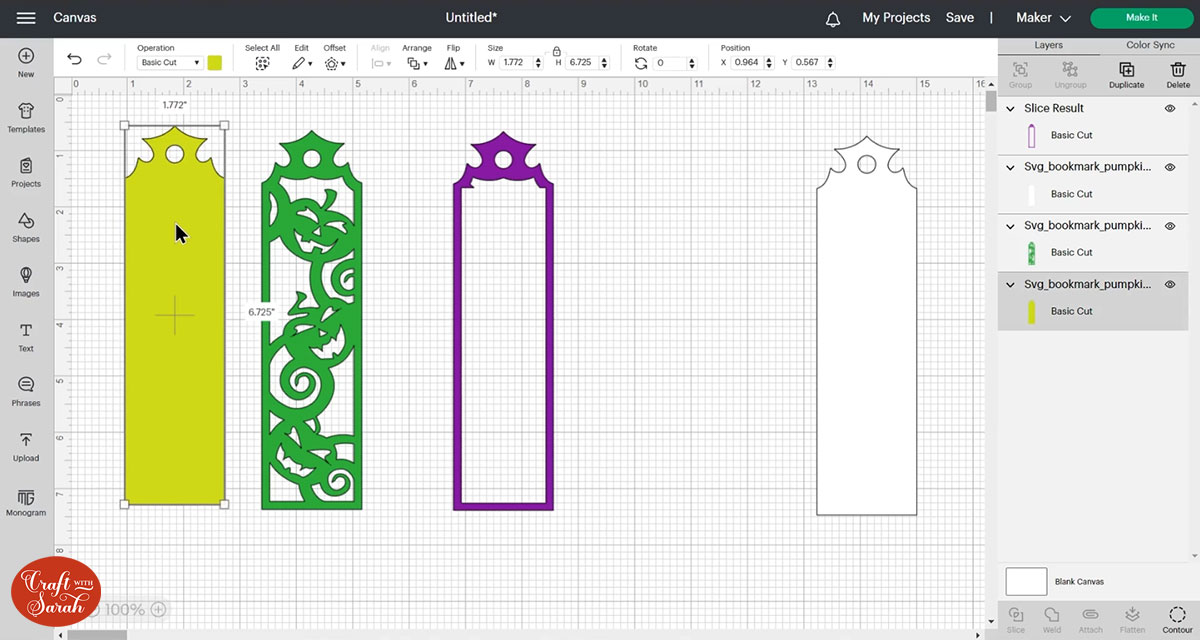
This layer will be cut from funky foam to act as the “spacer” between the bookmark layers.
Step 3) Cut and stick the shaker bookmark
When it’s all cut and put together, you’ll have the following to glue together:
- Solid bottom layer – coloured cardstock
- Funky foam border layer (add your sequins/glitter in now
- Acetate layer (solid shape)
- Pattern cutout layer – coloured cardstock
New to cutting funky foam on a Cricut? Here’s a video!
This video is from the 2021 Halloween Craft Countdown. 😁
Halloween bookmarks made with a Cricut
I hope you enjoyed this tutorial on how to make bookmarks with a Cricut machine, and the bonus Design Space tutorial at the end on how to modify the SVG files to turn them into a shaker bookmark instead!

Happy crafting,
Sarah x
