CCC 2022 Day 01 ❄️ Giant Advent Calendar

WOW – this is one BIGGGGG papercraft project!!
The completed sign measures 28.5 inches wide and approx. 12.25 inches tall BUT… the cut file comes in sections so it can be cut from regular 12×12, US Letter or A4 paper on your Cricut machine!
Count down the days until Christmas with this larger-than-mat Advent Calendar.
Simply pull the sleigh out each day and move it along to the next number to track the number of sleeps until Santa comes to visit.
This project was part of 2022's Christmas Craft Countdown.
Fair warning – this design needs LOTS of cardstock!! I used over 50 sheets of A4 card 🤣
To make the project more cost-effective, you can resize it smaller. I think the smallest size to go to would probably be around 18 inches wide.
Any smaller than that and I think it will start getting difficult to cut and stick together on some of the smaller pieces.

Materials supply list
Here is a list of the materials that I used to make this project.
Please note that some of the links included in this article are affiliate links, which means that if you click through and make a purchase I may receive a commission (at no additional cost to you). You can read my full disclosure at the bottom of the page.
- Cricut machine
- Light blue Cricut cutting mat
- Coloured Card (I use 160-240gsm weight of card)
- Collall All Purpose Glue
- Needle Tip Applicator Bottle
- 3D foam pads
- Sticky tape / cellotape
- Washi tape (optional but helps with aligning the layers)

Video tutorial
Watch the video below to see how to make this project. Keep scrolling for a written tutorial.
Written tutorial (with photos!)
Here’s how to make your very own winter village with ah Cricut machine.
Step 1) Download the cutting file(s) & unzip the downloaded folder
Purchase the Cutting File(s)
This cutting file is available as part of the
Christmas Craft Countdown 2022 Instant Access Bundle.
Already purchased? Access the downloads here.
Or, purchase this design individually from my SVG shop

Before you can use the file, you need to unzip the download folder that it comes in.
- How to unzip a folder on Windows computer
- How to unzip a folder on a Mac
- How to unzip a folder on an iPad/iPhone
- How to unzip a folder on an Android device
IMPORTANT – if you open the SVG file in a program that is NOT Design Space then it might appear “cut off” and you won’t see the whole image. Don’t worry – when you open it Design Space, it will show correctly.
Upload the file called svg-advent-calendar-village-craftwithsarah.svg into Cricut Design Space.
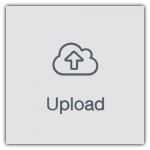
This is how it should look after you have uploaded the file:
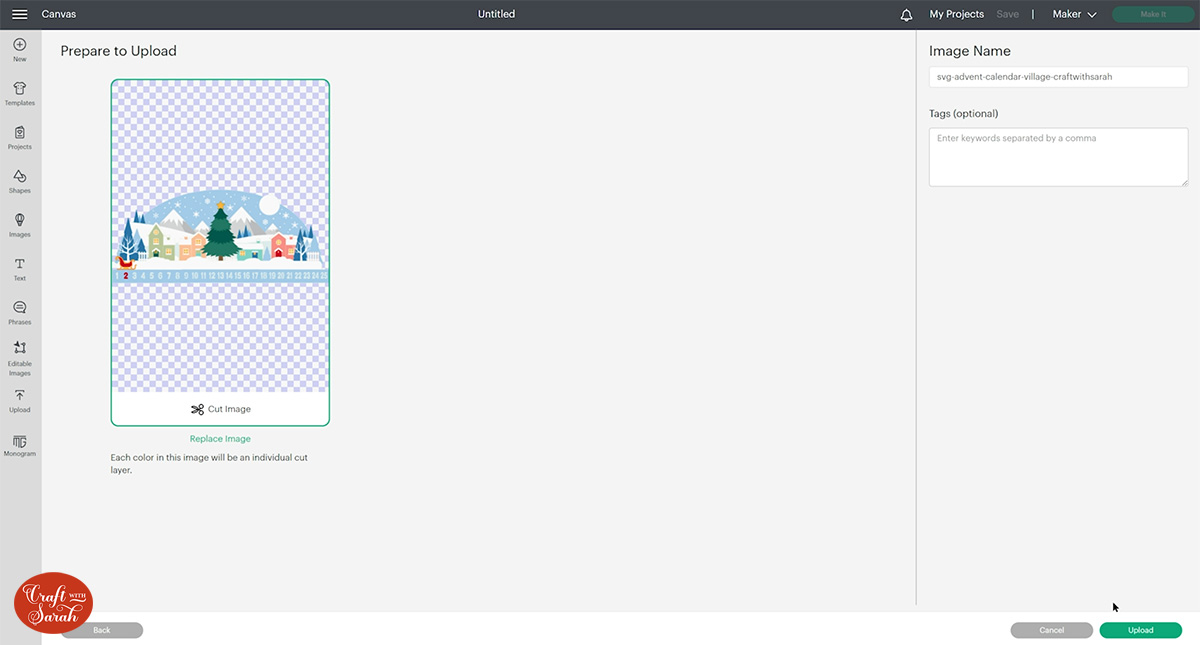
After uploading, the design will show in your “Recently Uploaded Images”. Click on it and then press “Add to Canvas” to put it onto your Project.
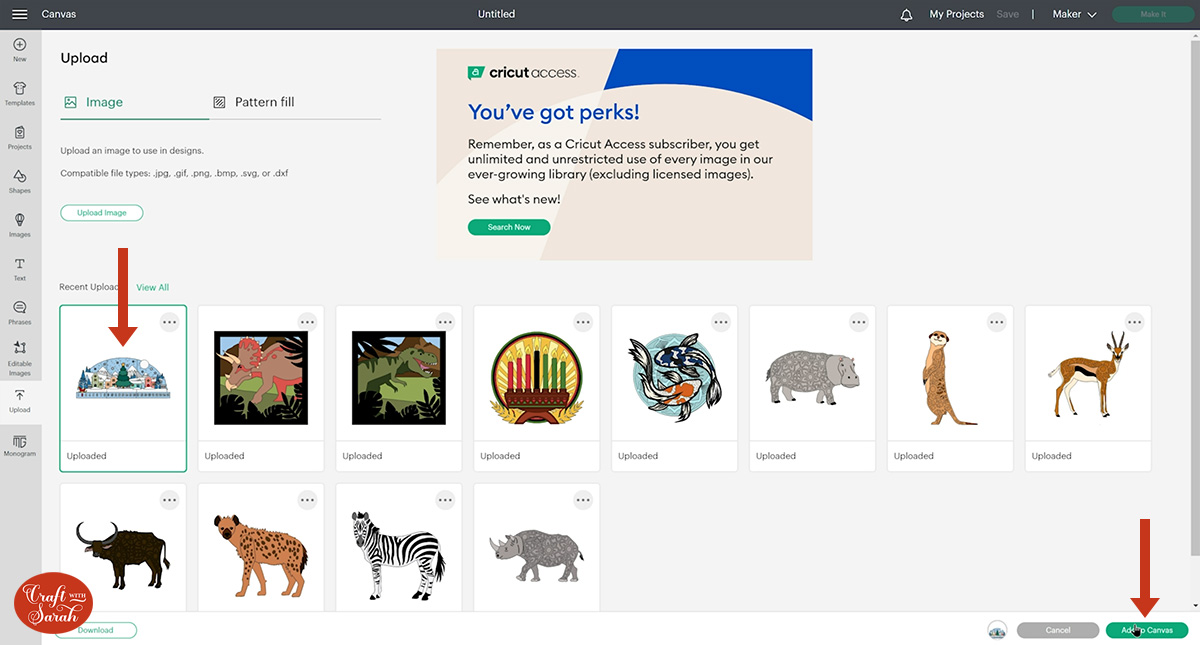
When you insert it onto your Project it will load in big.
It might not open at the correct size, so make sure it’s set to 28.5 inches wide and 12.25 inches tall.
To cut it from US Letter card you will need to make it slightly smaller to 25 inches wide.
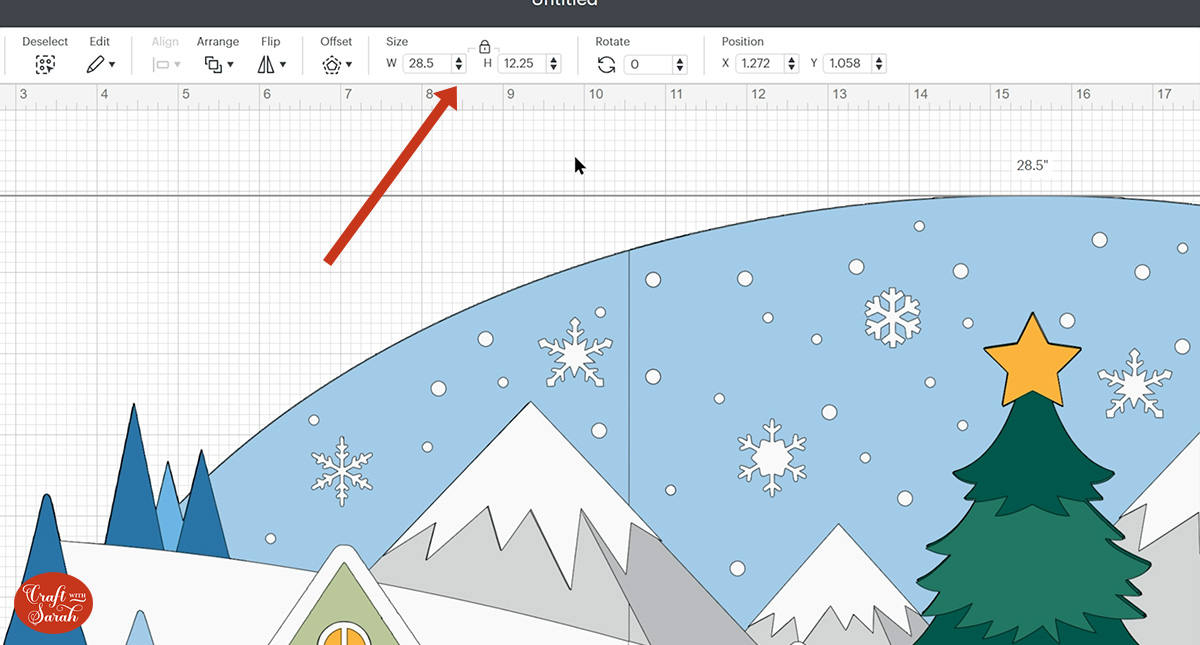
The bottom layers are in sections, so even though it’s 28.5 inches wide you can still cut it from regular US letter, 12×12 or A4 card on a regular sized cutting mat.
Step 2) Cut out the giant advent calendar
When you’re happy with how the project looking in Design Space, click “Make It” and follow the instructions on-screen to cut out all the layers.
To change the paper size, go into the dropdowns over on the left side of the screen and choose the paper size that you want to use. You need to change it for every single colour.
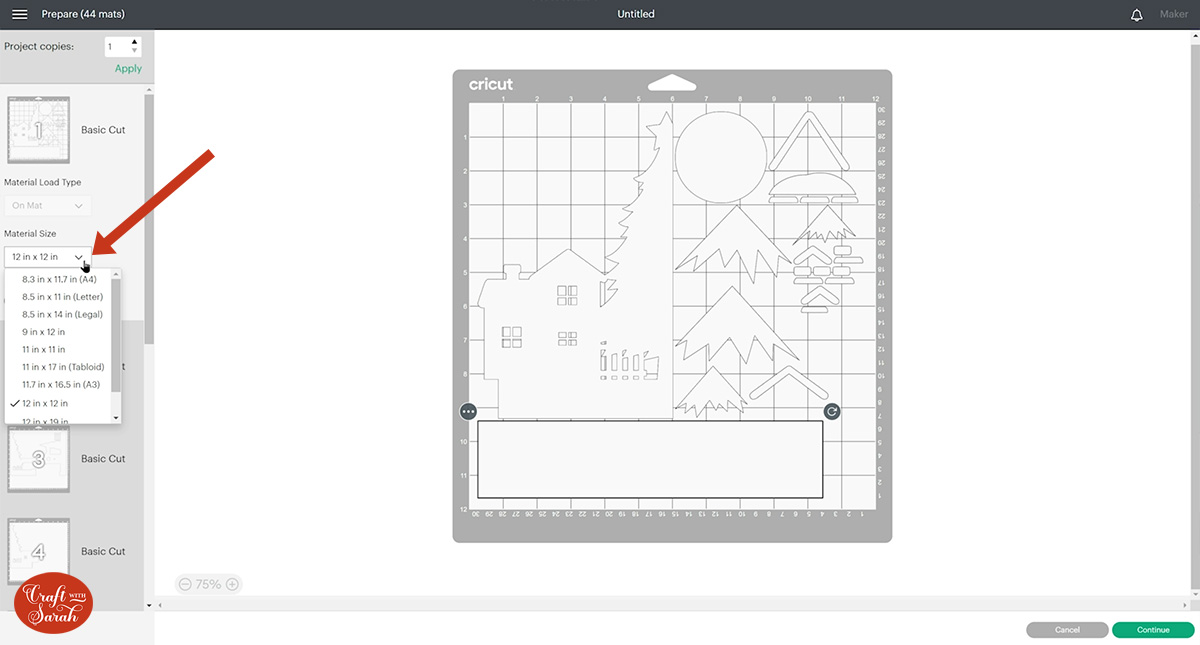
To save space on your cardstock, you can move things around by clicking and dragging. Make sure when you’re moving things about that nothing overlaps because otherwise, it won’t cut out properly
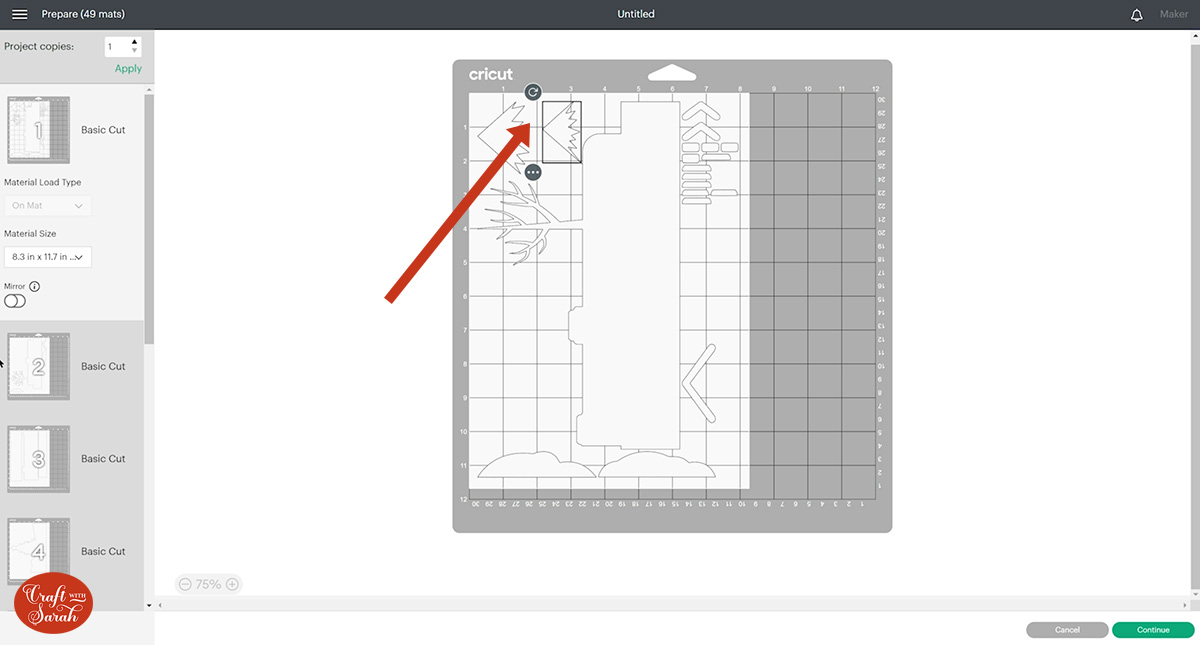
TIP: New to cutting cardstock with a Cricut? Check out this in-depth tutorial which goes through every step of the process, including tips for getting the best quality cuts from your Cricut.
Step 3) Stick the advent calendar together
The download folder contains an Assembly Guide PDF file. Have this open on your computer or print it out so that you can refer to it when sticking the design together.
I highly recommend taking the time to position all the layers in the correct order before you start sticking anything together.
Some of the pieces are quite similar in size so you don’t want to accidentally stick them in the wrong place!

Carefully move the layers away from the base of the sign, keeping the layers for each individual section together so you don’t have to work out the order again later.
When doing this, I chose to stick glue some of the smaller pieces on as I went to make things easier later, but you can follow the assembly guide exactly if you prefer.
Stick the base together
Glue the six base pieces together. To line them up, place the triangles and rectangles on top of each other. Each piece will overlap slightly to give a more secure base.
I like to use washi tape to hold the pieces in place before I stick them together to make sure they don’t get out-of-line with each other when being stuck down.

My favourite glue to use on papercraft projects is Collall All Purpose Glue.
It’s SO good because it doesn’t “warp” or bend the cardstock like some glues do. You can use as much of it as you want and the card stays perfect – and it dries perfectly clear too!
To make it even easier to apply glue to layered card projects, I highly recommend getting some of these needle tip applicator bottles to put the glue into.
The nozzles are REALLY tiny which makes them perfect for putting glue in the pieces of cardstock that make up this design.
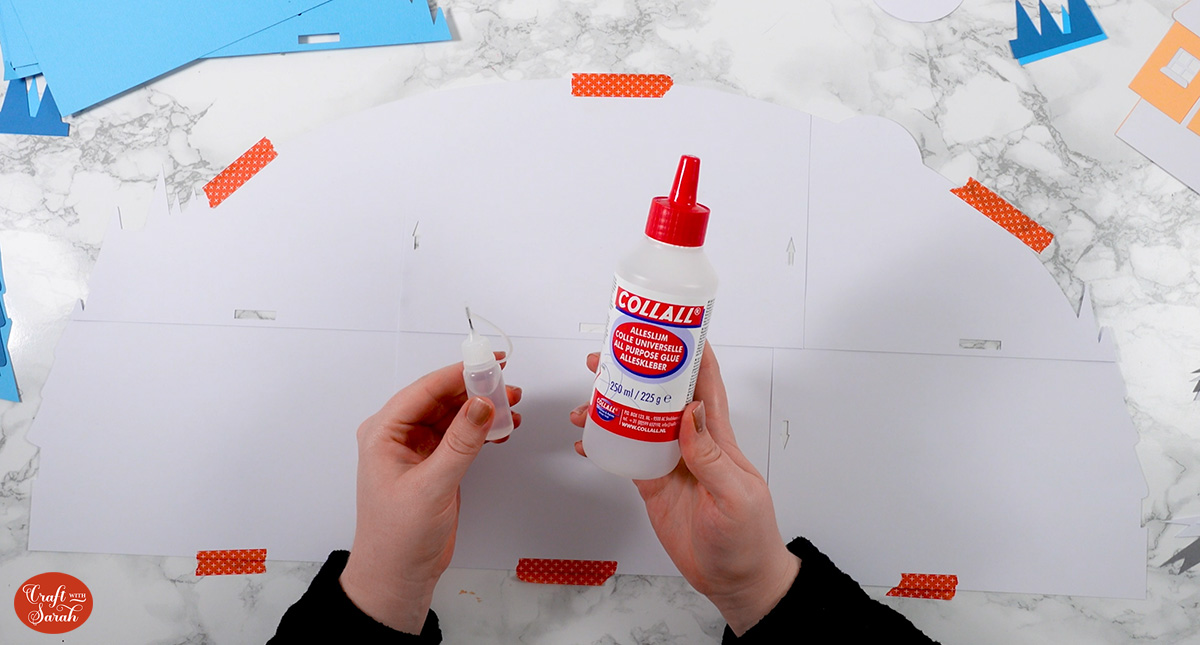
The foam pads that I use are from “Dot & Dab”, but any foam squares will work. If yours are big then you may need to cut them smaller with scissors to fit inside the edges of the layers.
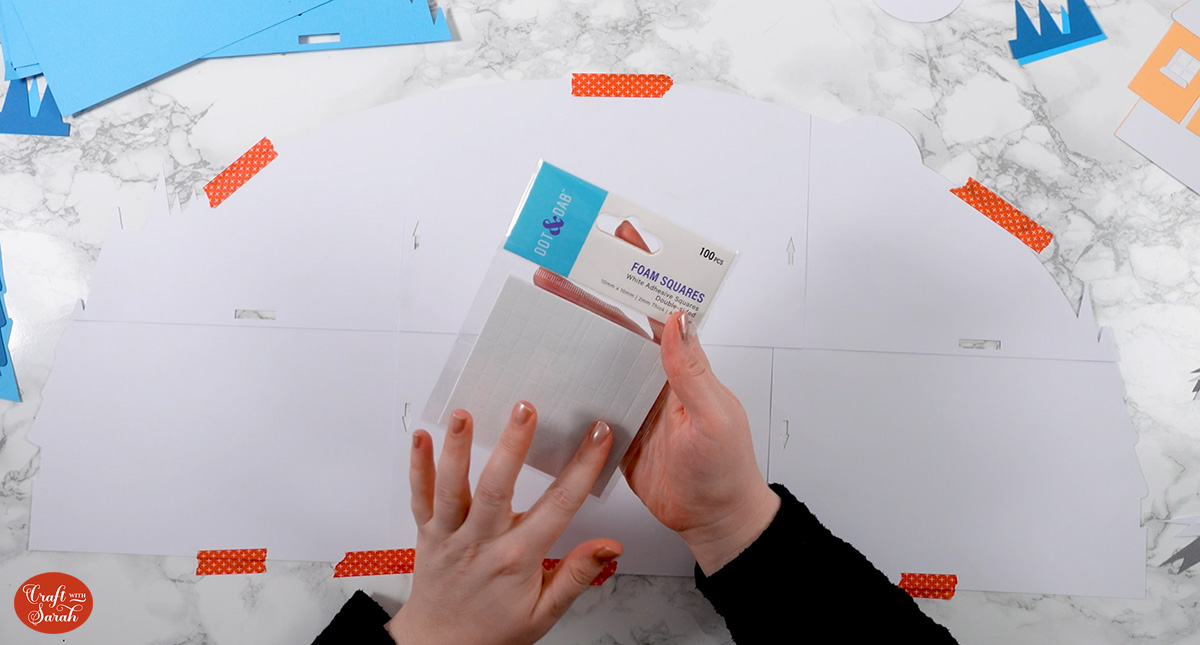
After gluing the six pieces together, turn it upside down and add sticky tape down all of the join lines to help make them more stable.
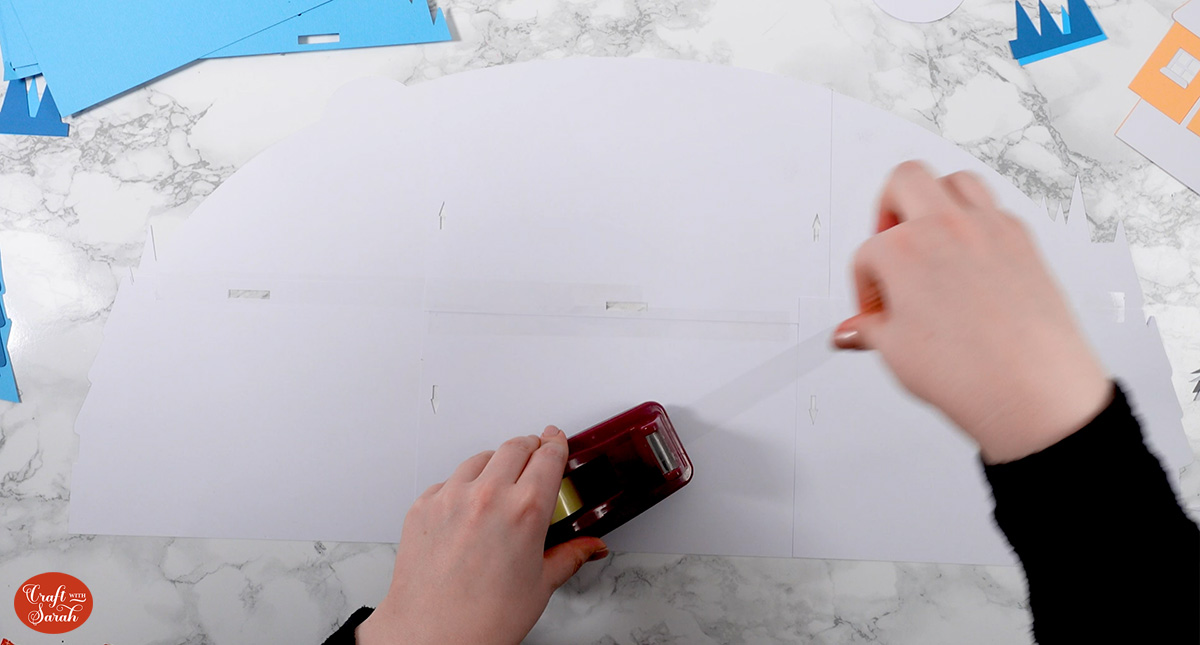
Add the snowflake base layers
Next, use glue to stick on the six pieces that make up the blue sky layer with the snowflake cutouts.

Add the mountain layers
For the rest of the “large” layers, such as the mountains which come in six parts, I recommend positioning the pieces on your existing sign to get the alignment correct.
Glue all the pieces of the layer together before adding the foam, just be careful not to accidentally glue the pieces to the existing sign.

When using foam squares on large layers, make sure you place them in the middle as well as around the edge so that the cardstock doesn’t bend downwards in the middle.

Complete the rest of the sign
Work through each of the layers, following the assembly guide.
Use a combination of foam pads and glue to stick together all the layers and attach them to the sign, as explained in the guide.
Follow the guide closely. Some of the pieces (e.g. the yellow “lights” that show through the windows in the houses) are glued to the bottom of the next layers rather than being stuck directly onto the sign itself.

The pages of the assembly guide are shown below.
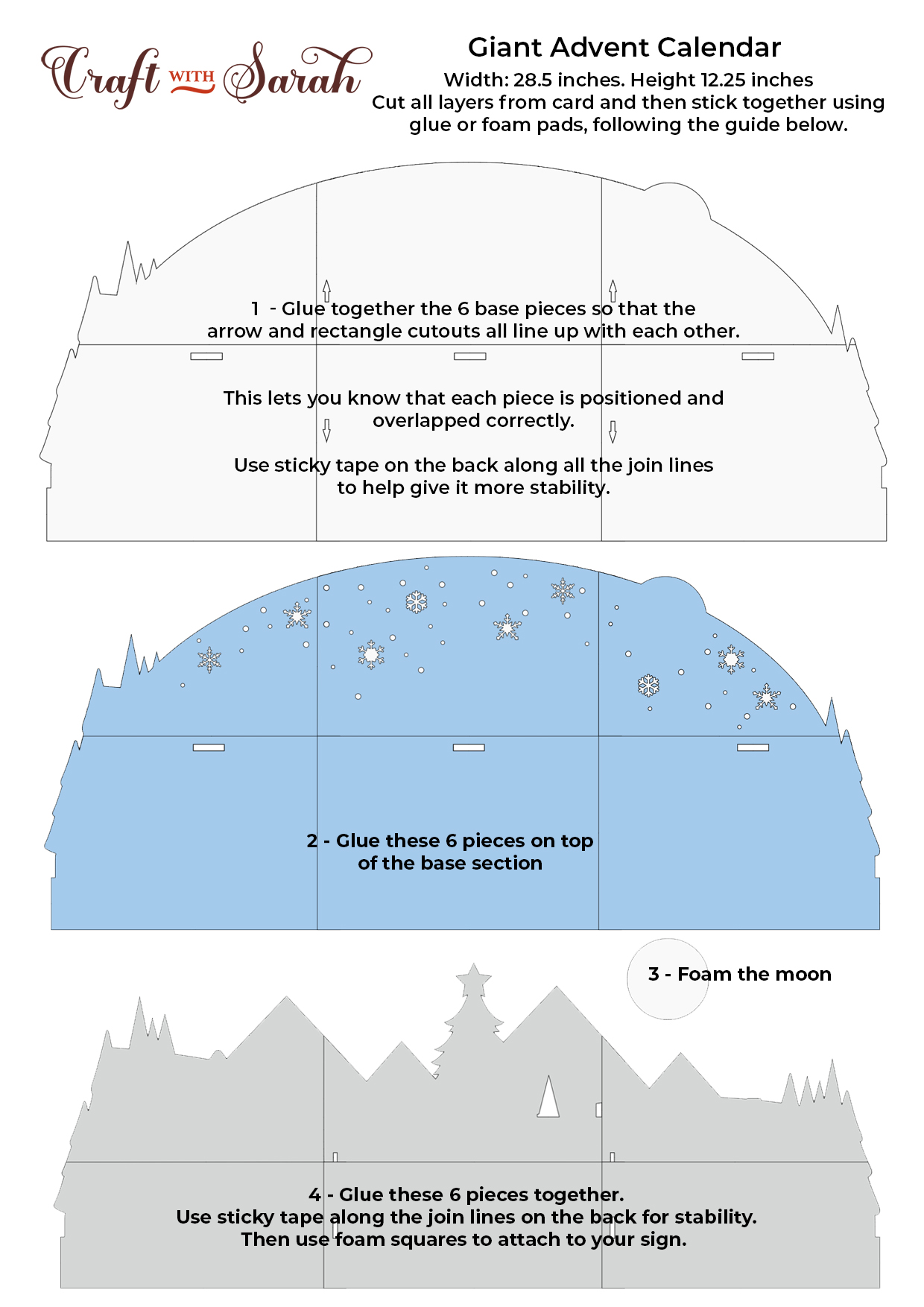
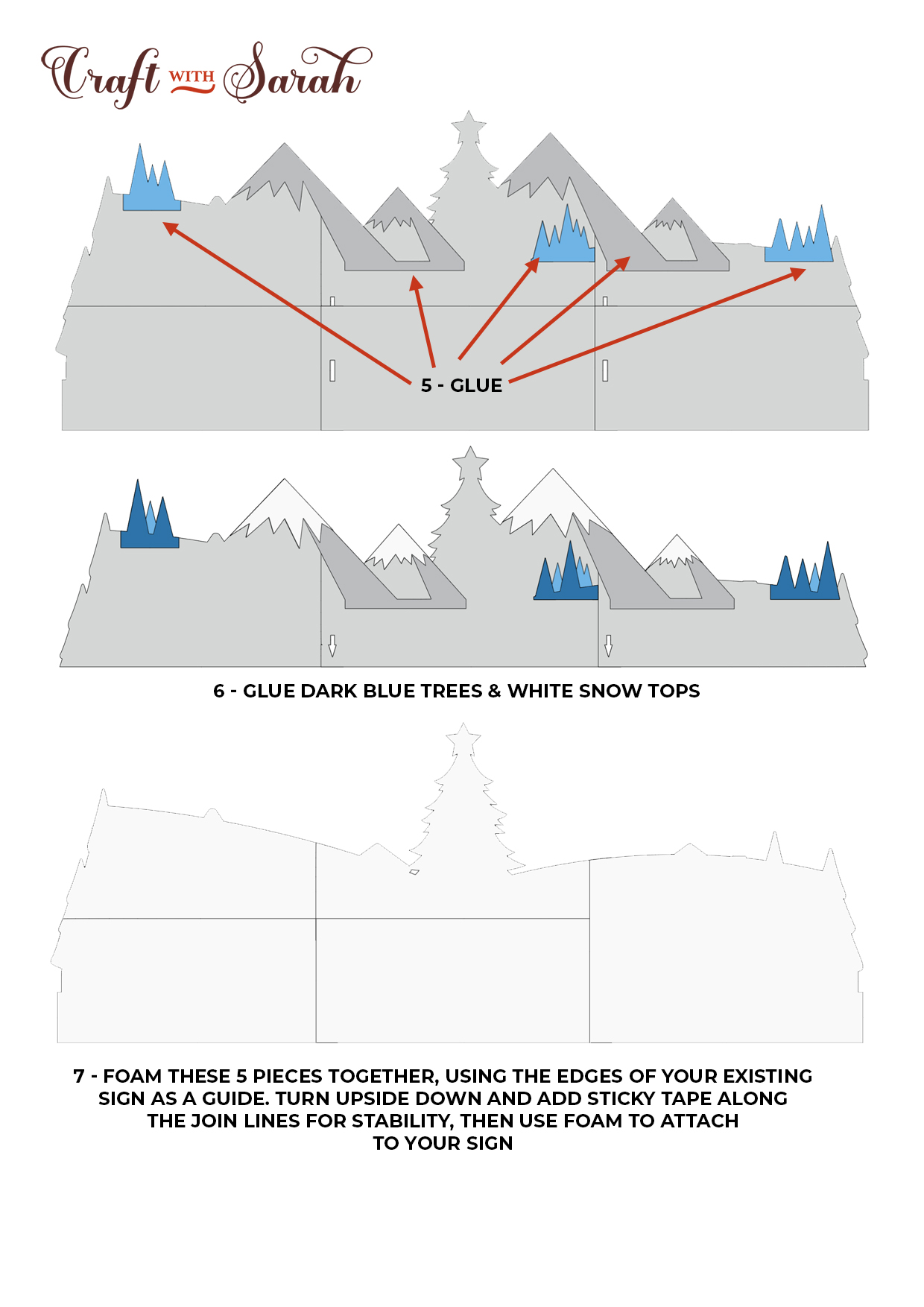
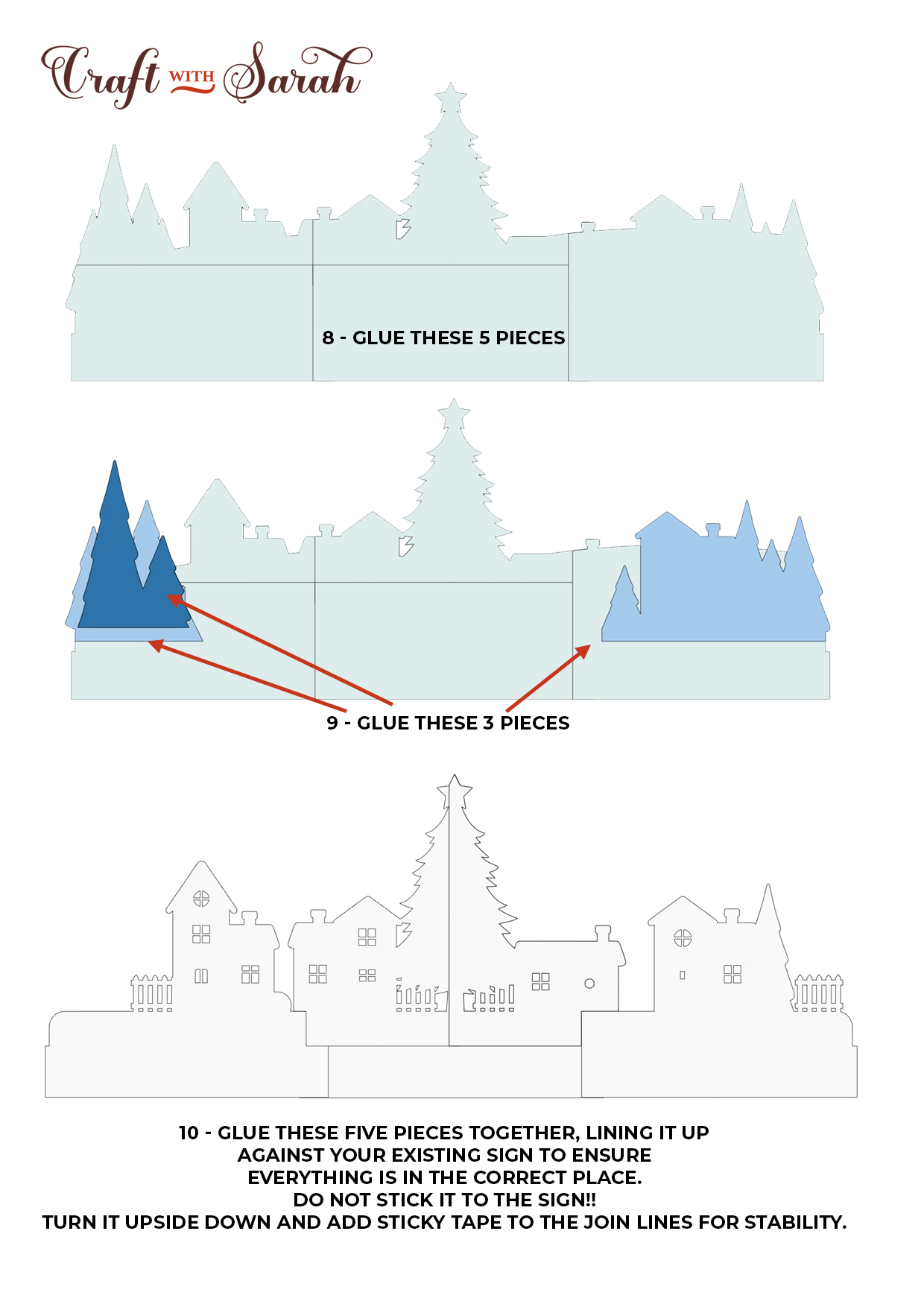
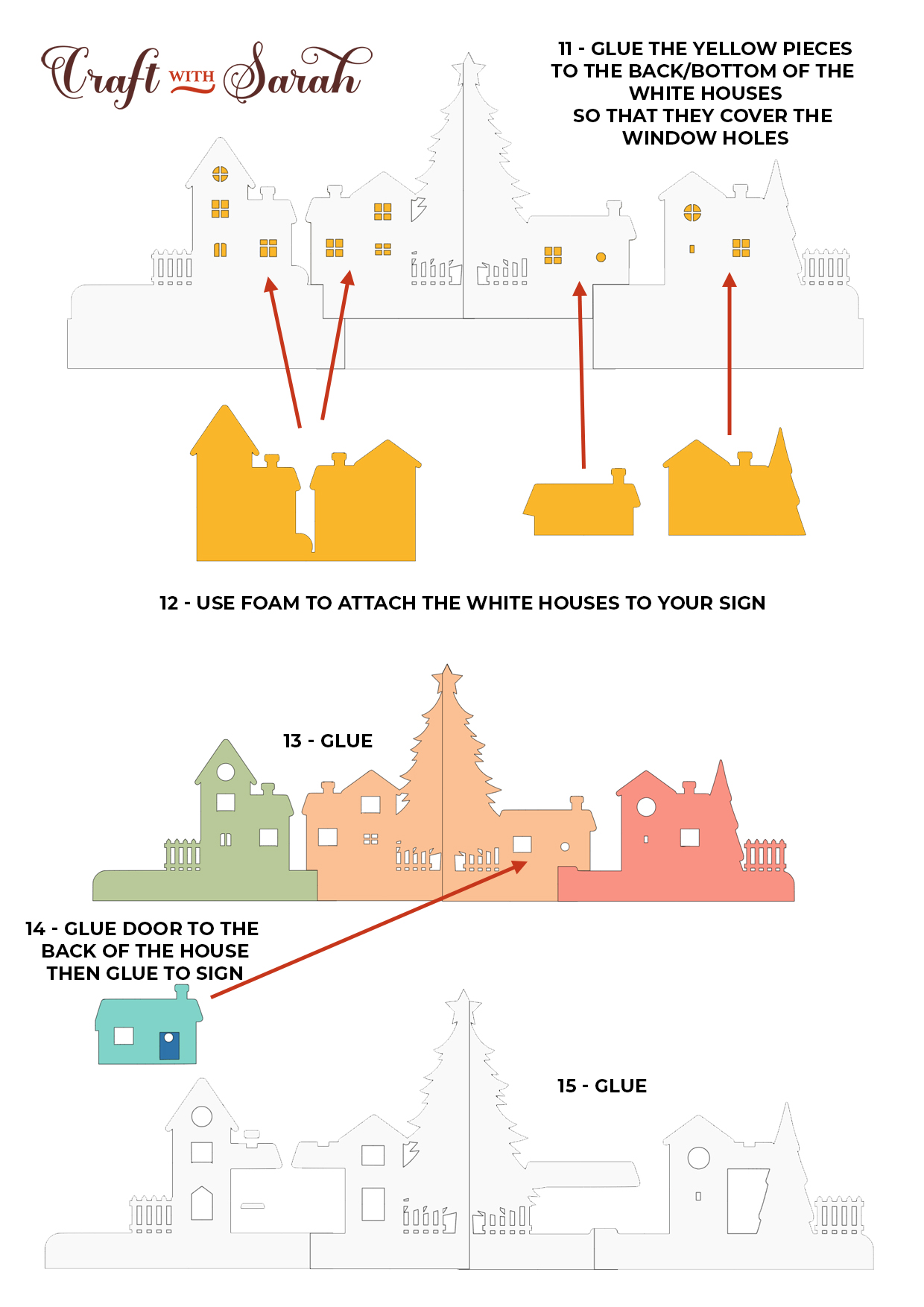
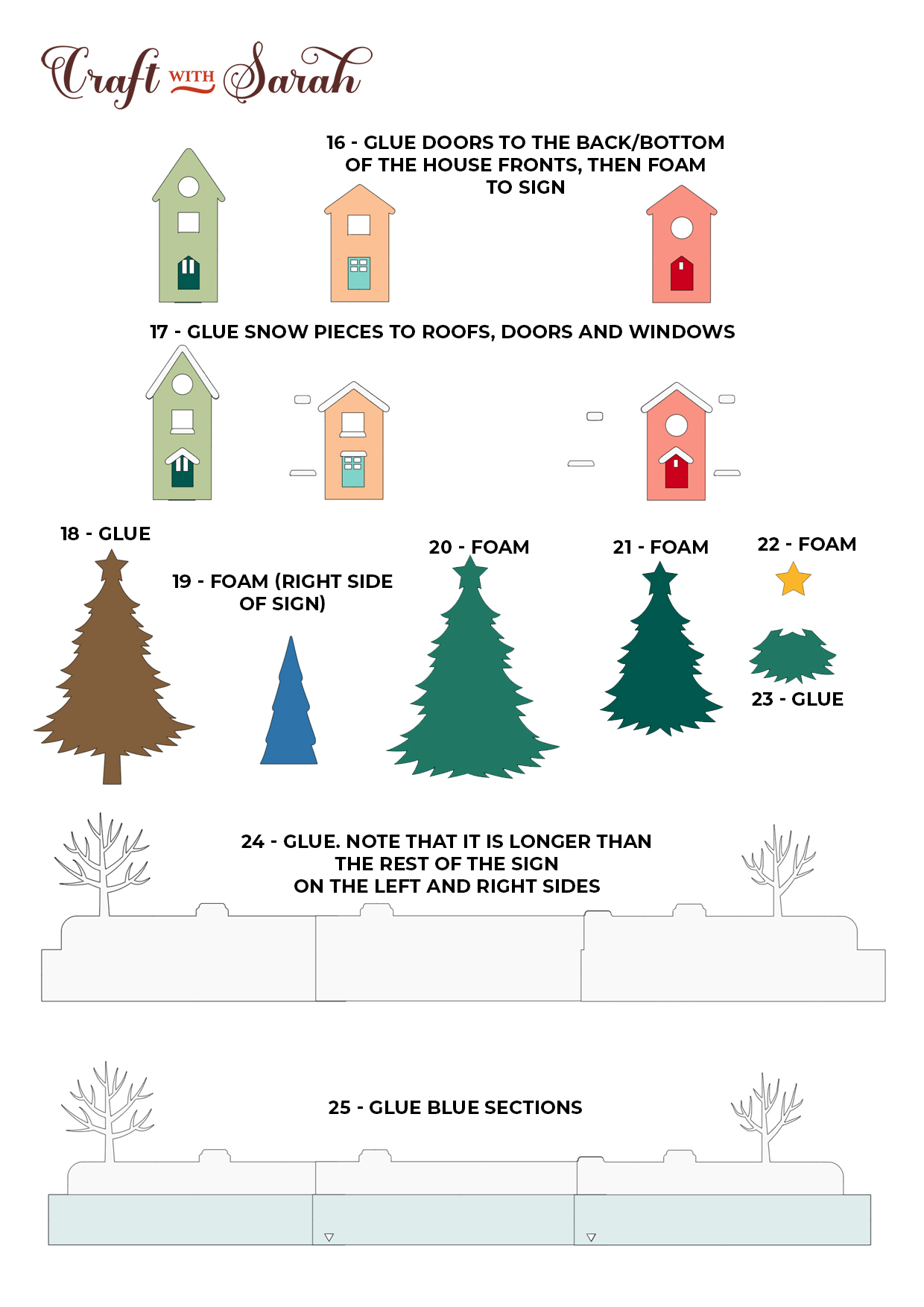
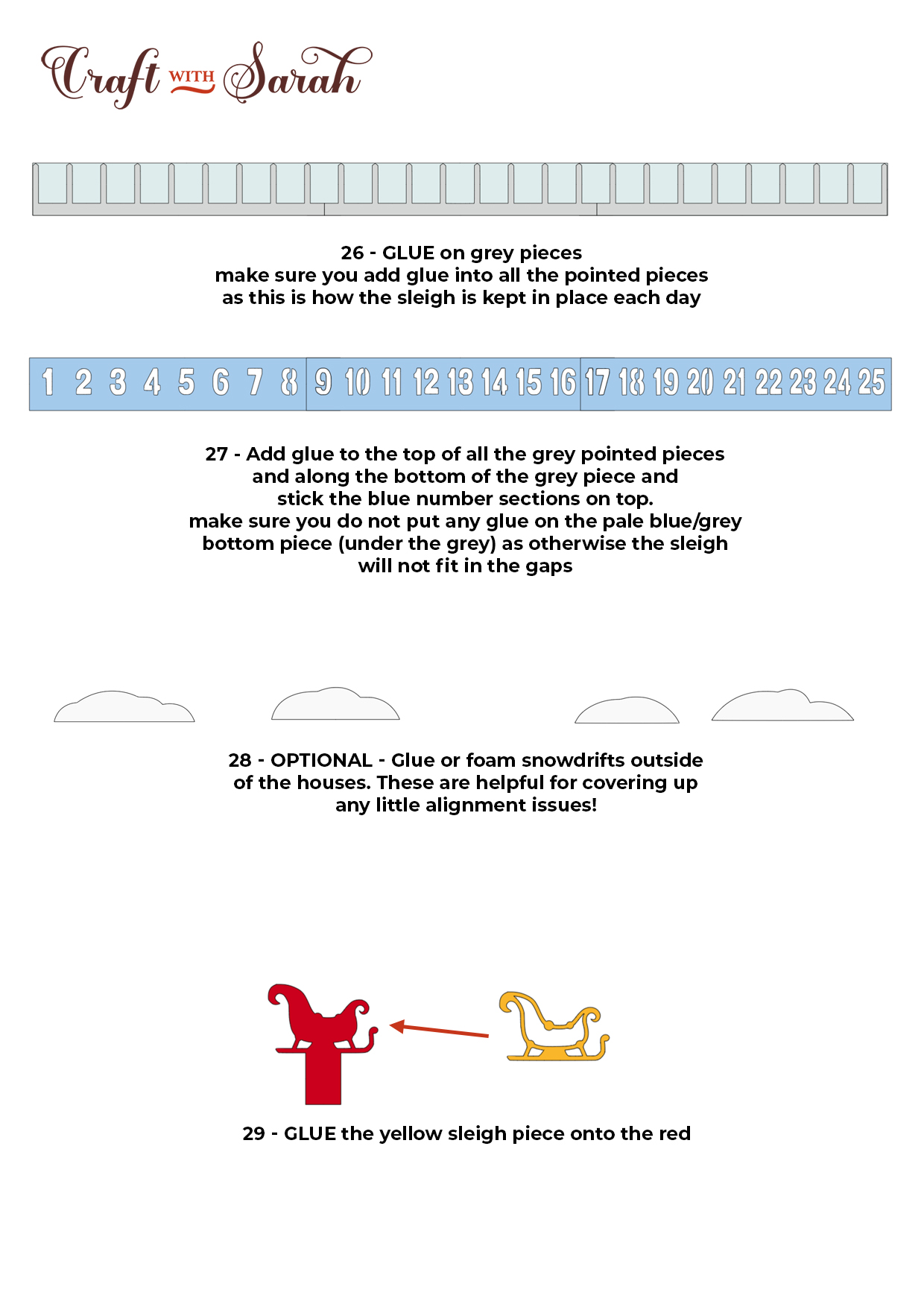
When you get to adding the numbers on to the front, make sure you only put glue on the grey “spike” pieces so that the numbers get stuck along their edges but not in the middles.

If you stick the middles, it means that the sleigh won’t fit in!

I had a few minor alignment issues when making the sign. If you look at the doors of the houses, you can see that the snow doesn’t quite line up right.

The snowdrift shapes can be used to hide any little mistakes like this!

Giant advent calendar papercraft project
After sticking on all of the layers, it will look like this:

I hope that you enjoy this giant advent calendar SVG!
It takes quite a while to make, but it’s definitely worth it as it’s so impressive then finished!
Happy crafting,
Sarah x
