Free SVG for New Baby Crafts 👶 Cute New Baby Cricut Project

Looking for a new baby Cricut project to make? Here’s a free SVG of a baby pram (or carriage)!
This is a lovely free SVG for welcoming any new baby to the world, with the trio of balloons and adorable little knitted baby blanket peeping out from inside the pram.
Read the tutorial or watch the video to find out how to change the colours of the pram for if you don’t want to make a blue one.

New baby papercraft materials
Here is a list of the materials that I used to make this project.
Please note that some of the links included in this article are affiliate links, which means that if you click through and make a purchase I may receive a commission (at no additional cost to you). You can read my full disclosure at the bottom of the page.
- Cricut machine
- Light blue Cricut cutting mat
- Coloured Card
- Collall All Purpose Glue
- Needle Tip Applicator Bottle
- 3D foam pads

Video tutorial for layered baby pram SVG
Watch the video below to see how to make this layered baby themed papercraft. Keep scrolling for a written tutorial.
Layered new baby craft assembly instructions
Here’s how to make your very own DIY baby pream using a Cricut machine.
Step 1) Download the free file & unzip the downloaded folder
Download the Free Cutting File

Please login to your account to download this file.
TERMS OF USE:
You may sell finished, handmade physical craft items that you have made using this product but must not sell or share the digital files. Read full terms of use
Before you upload the SVG to Design Space, you need to unzip the download folder that it comes in.
- How to unzip a folder on Windows computer
- How to unzip a folder on a Mac
- How to unzip a folder on an iPad/iPhone
- How to unzip a folder on an Android device
Step 2) Upload the SVG file into Design Space
Open up Cricut Design Space and upload the file called SVG_Baby_Pram_CraftWithSarah.svg
Make sure you upload the file which starts SVG_ in the filename!!
This is how it should look after you have uploaded the file:

After uploading, the design will show in your “Recently Uploaded Images”. Click on it and then press “Add to Canvas” to put it onto your Project.
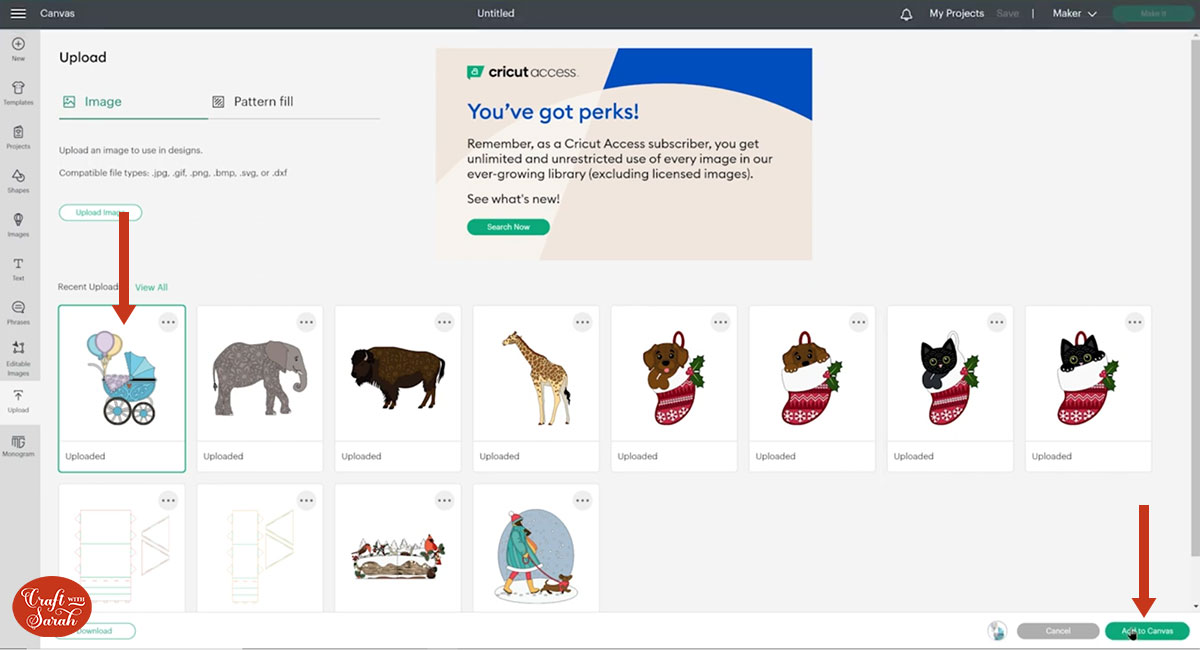
Click the design on your canvas and use the width/height boxes near the top of the screen to make it the size that you want to cut it.
I made mine 6 inches wide (8.099 inches tall). I don’t recommend going smaller than about 4 inches wide as some of the detailed layers such as the thin lines around the balloons will get a bit too thin and hard to cut.
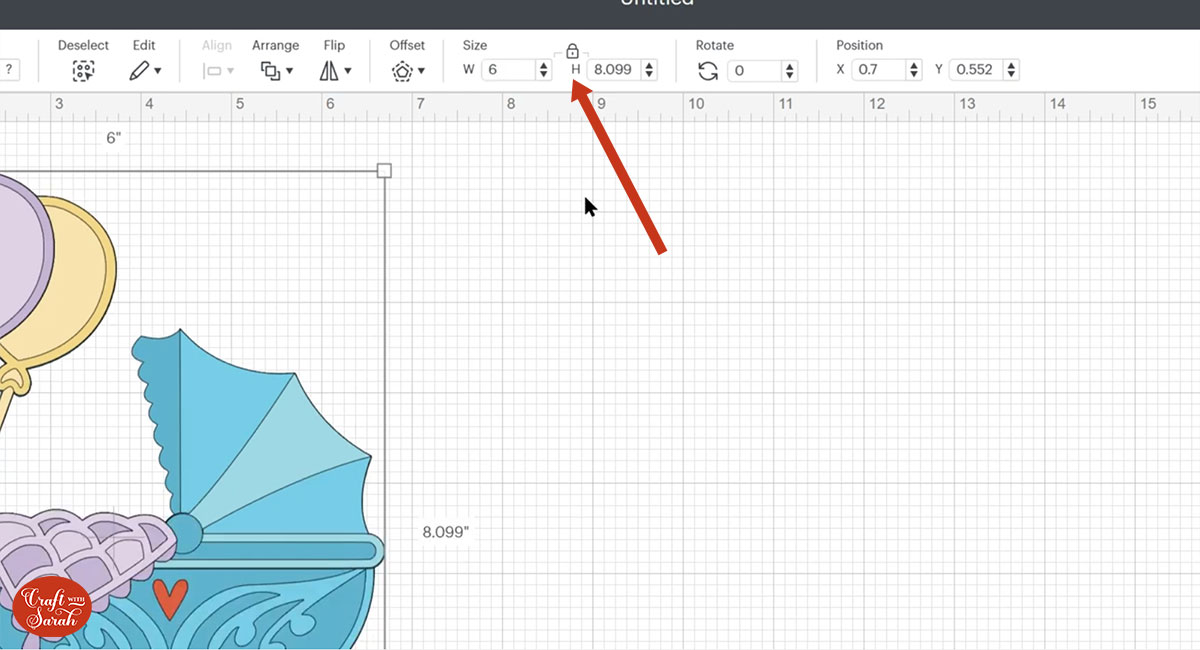
Step 3) Re-colour the design if needed
This step is optional, but if you want to cut the pram in different colours then I recommend updating how it looks in Design Space before you cut it, to check you’re happy with the new colour scheme.
Here’s how to go from a blue pram to a pink one…
Look down the layers panel and click the blue layer which appears second from the bottom. This is the darkest shade of blue so this to be the darkest shade of pink.
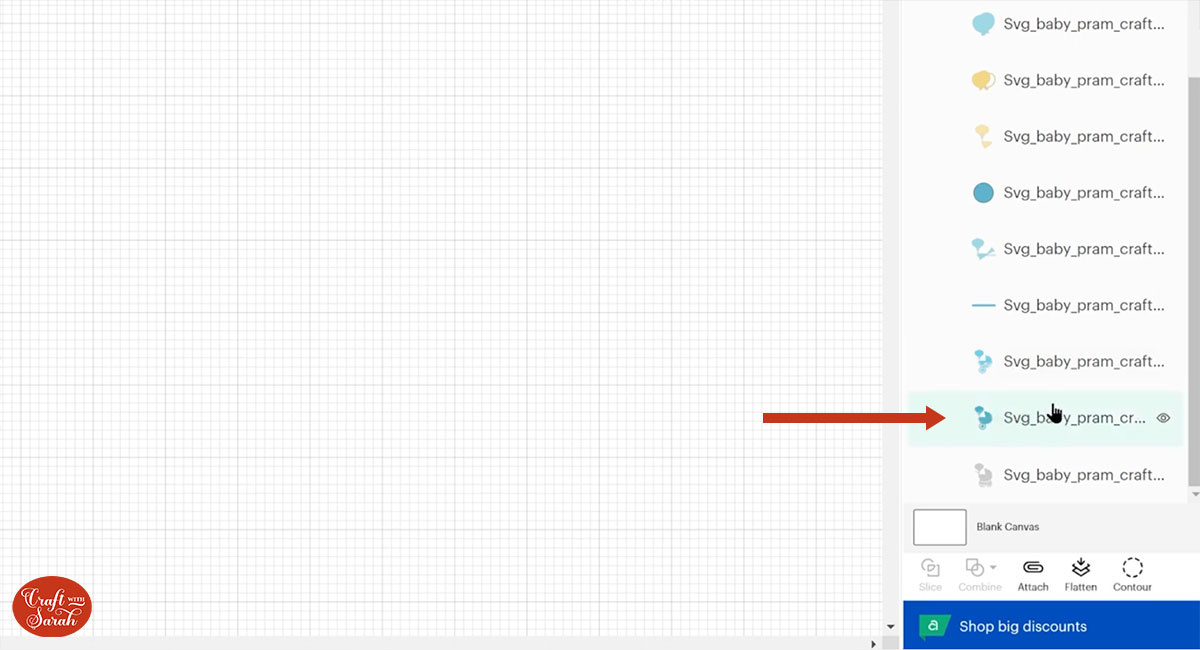
Go into the Color box and then press Advanced. Drag it to the colour that you want to change it to.
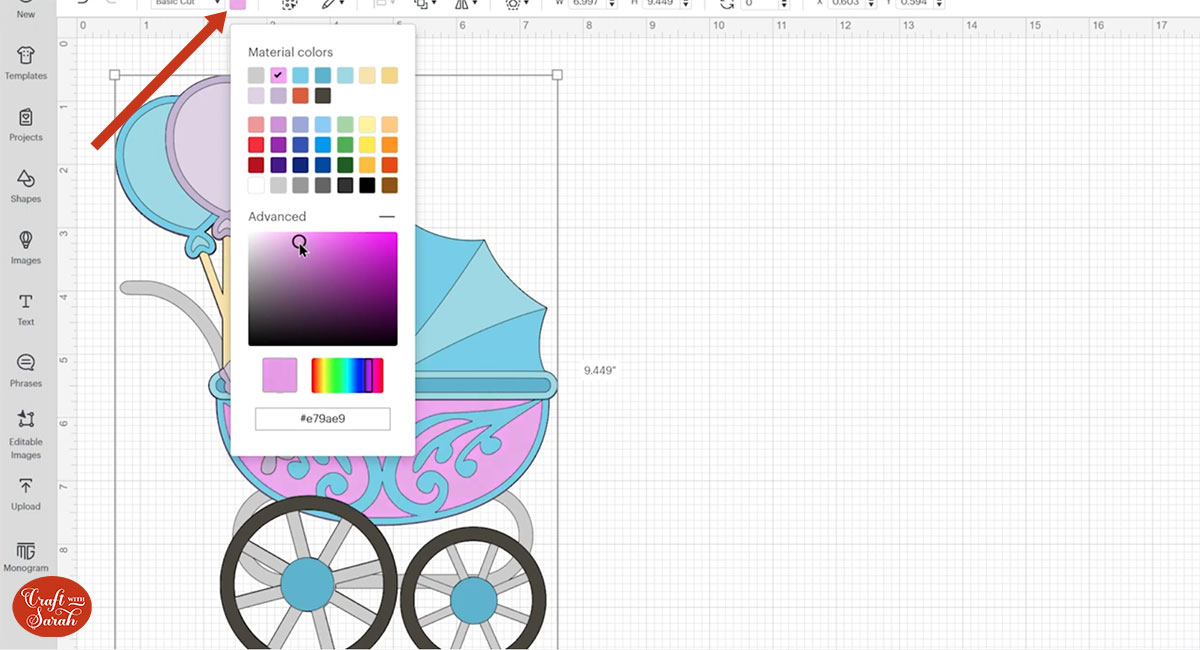
Click Color Sync on the top-right and drag all the other dark blue layers onto the new pink layer.
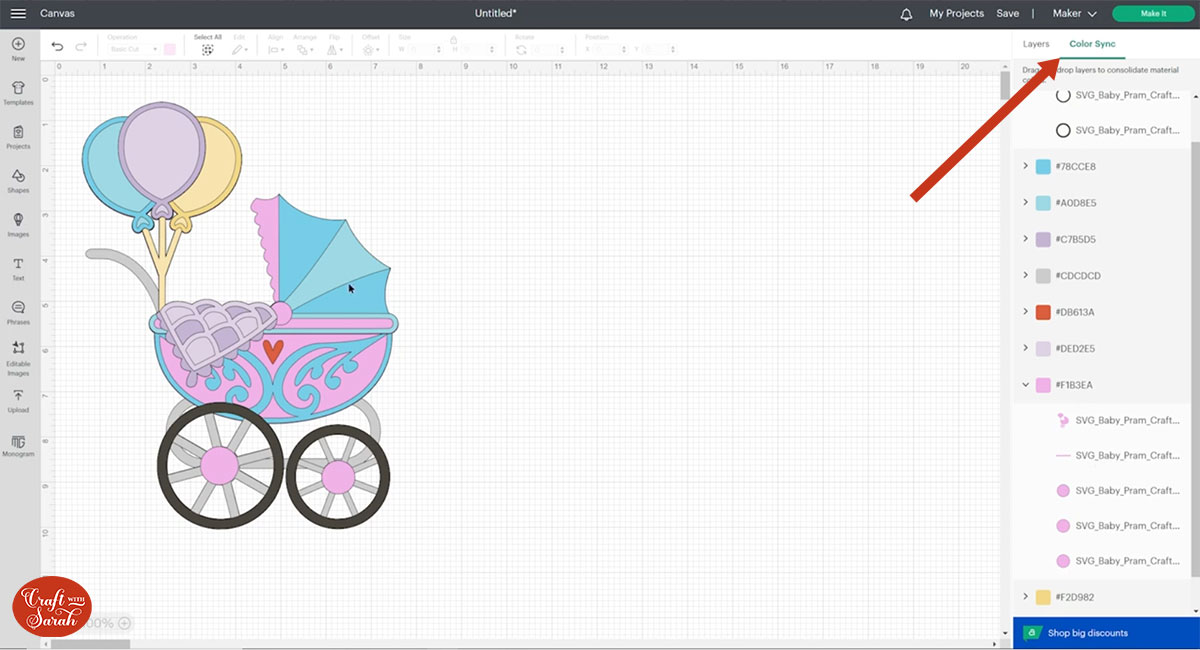
Repeat the same steps for the mid-blue and the light-blue layers.
You’ll end up with something like this:
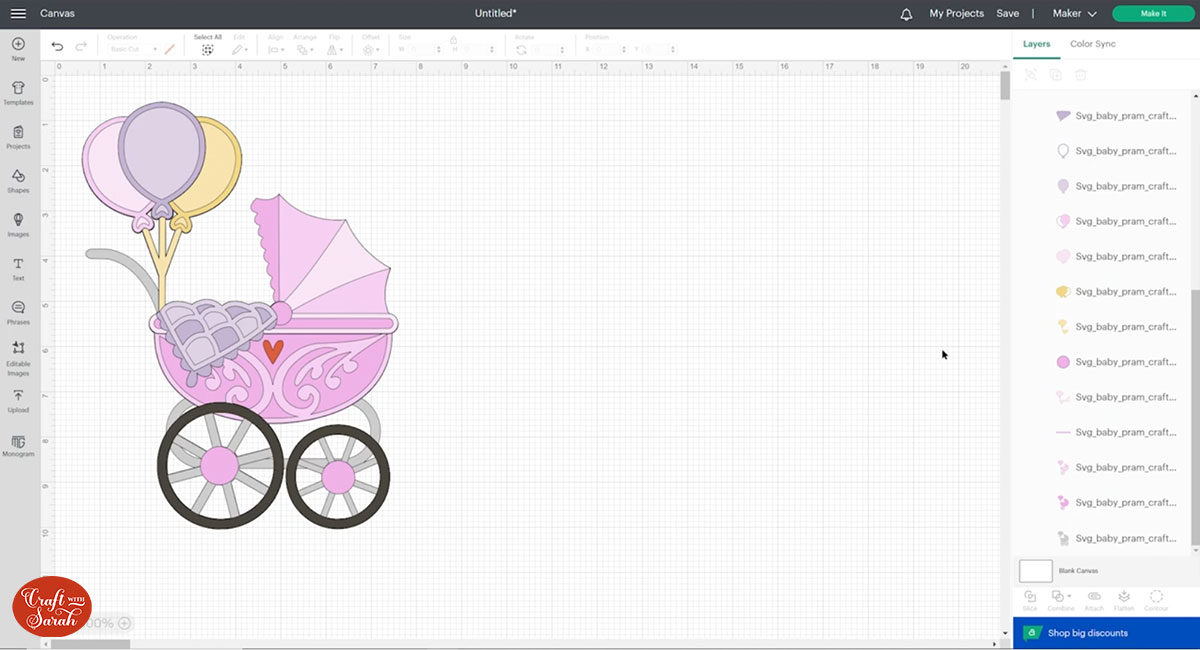
You can also change the colours of the balloons to match.
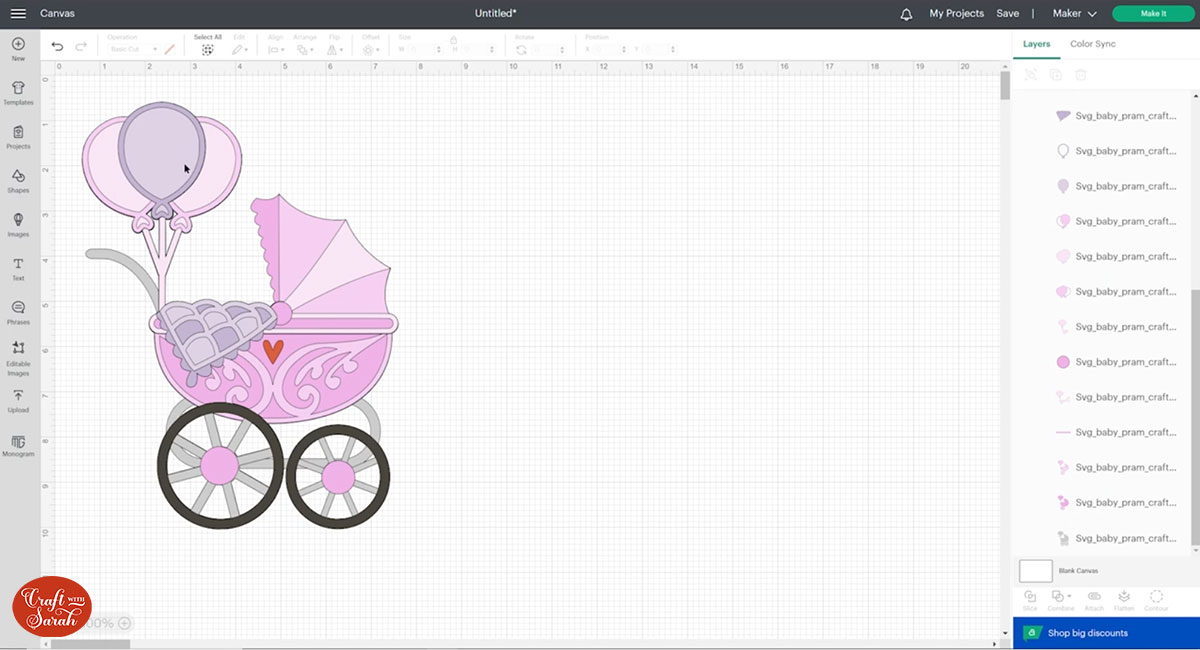
Step 4) Cut the baby pram SVG design
When you’re happy with how the design is looking in Design Space, click “Make It” and follow the instructions on-screen to cut out all the layers.
Use the dropdowns on the left of the page to change the paper size. You need to change it for every colour in the design.

You can click-and-drag the pictures around on the screen to move them and take up less space on your cardstock.
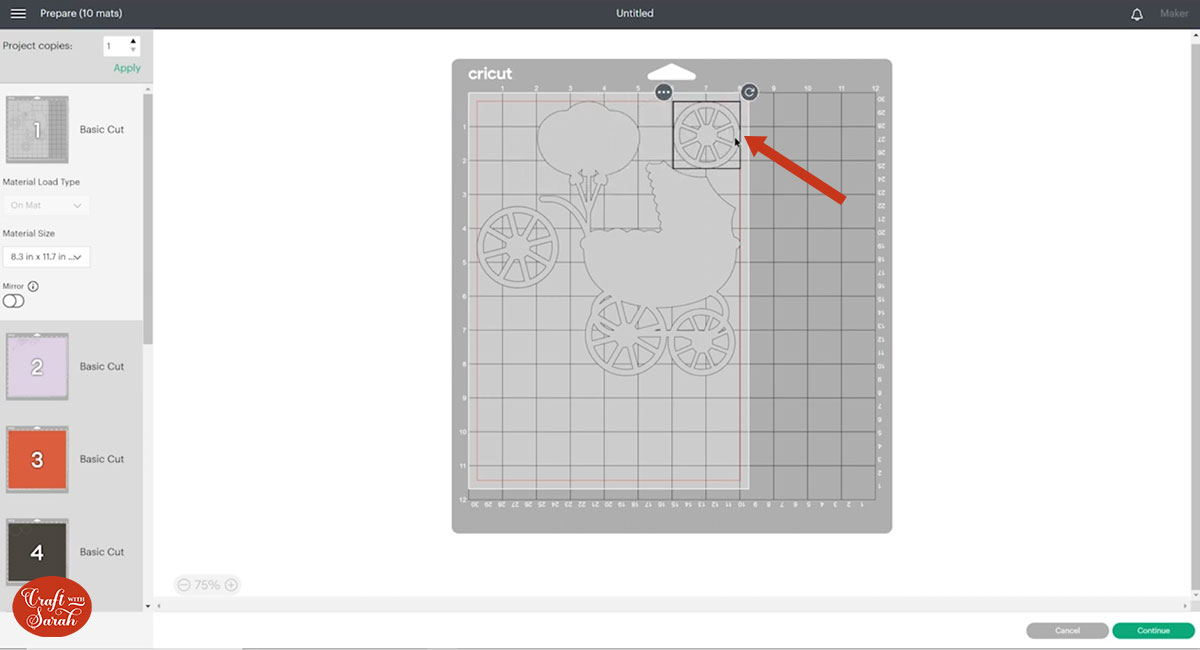
Step 5) Stick the layered papercraft together
Use 3D foam pads and glue to stick the layers together.
Use this guide to see the order to stick the layers together in. A high quality printable version of this assembly guide is included in the folder when you download the cut file.
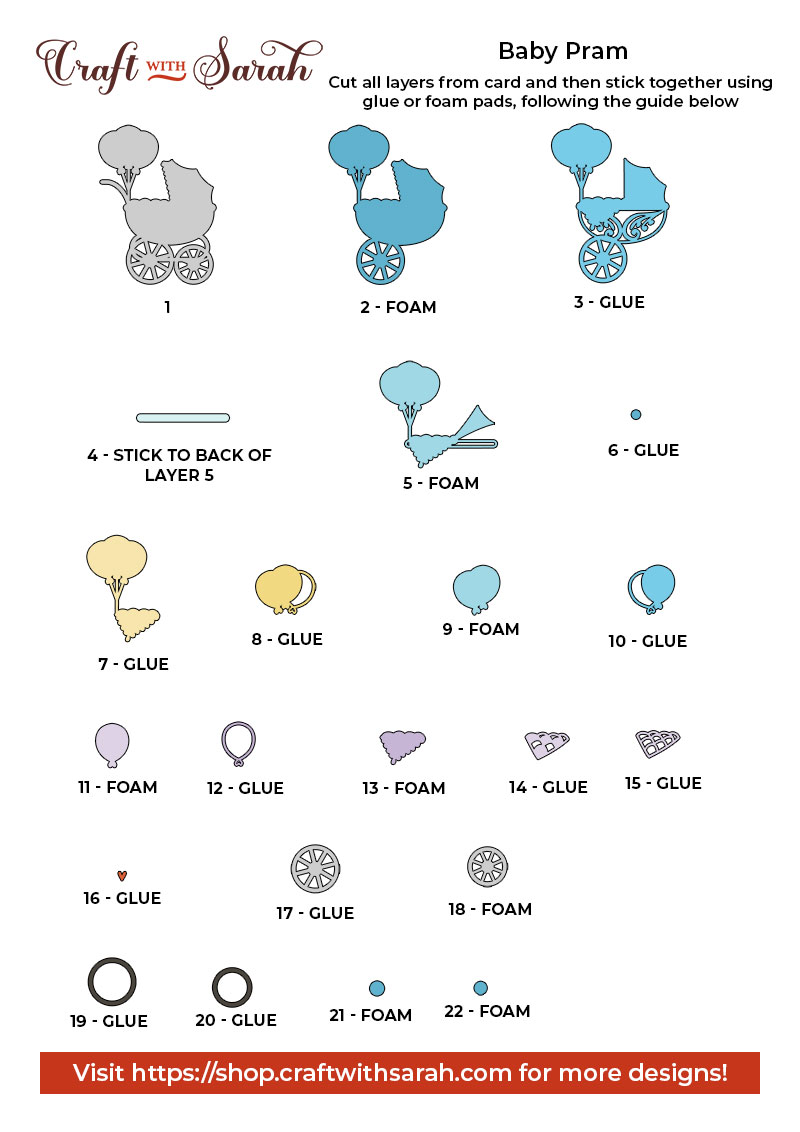
My favourite glue to use on papercraft projects is Collall All Purpose Glue.
It’s SO good because it doesn’t “warp” or bend the cardstock like some glues do. You can use as much of it as you want and the card stays perfect – and it dries perfectly clear too!
To make it even easier to apply glue to layered card projects, I highly recommend getting some of these needle tip applicator bottles to put the glue into.
The nozzles are REALLY tiny which makes them perfect for putting glue in the pieces of cardstock that make up this design.

The foam pads that I use are from “Dot & Dab”, but any foam squares will work. If yours are big then you may need to cut them smaller with scissors to fit inside the edges of the layers.
When adding the foam pads to the relevant layers, make sure you add some in the middle of the pieces of card so it give stability to the middles. If you don’t add any foam pads in the middles then it can “sag” under the weight of the other layers which doesn’t look as good.

Newborn Baby layered SVG
After sticking all the pieces of card together, you’ll have a wonderful new baby craft project all ready to be framed.

You could also put it on a greetings card or even stick it straight to the wall with some blu-tack or command strips, or prop it up on a shelf.
The below video has some tips on how to frame your craft project, including my Number One hack for making sure that your design will fit perfectly every time without wasting any of your craft materials.
I hope that you enjoy this free layered new baby SVG.
Love layered SVGs? Check out my other free layered SVG files
Happy crafting,
Sarah x

