Birthday Cake Topper SVG 🎈 Add your OWN message!

Make a quick & easy Birthday cake topper with this simple but effective layered SVG file for Cricut and other cutting machines.
See how to add your own text and change the colours of the layers in this Design Space tutorial.
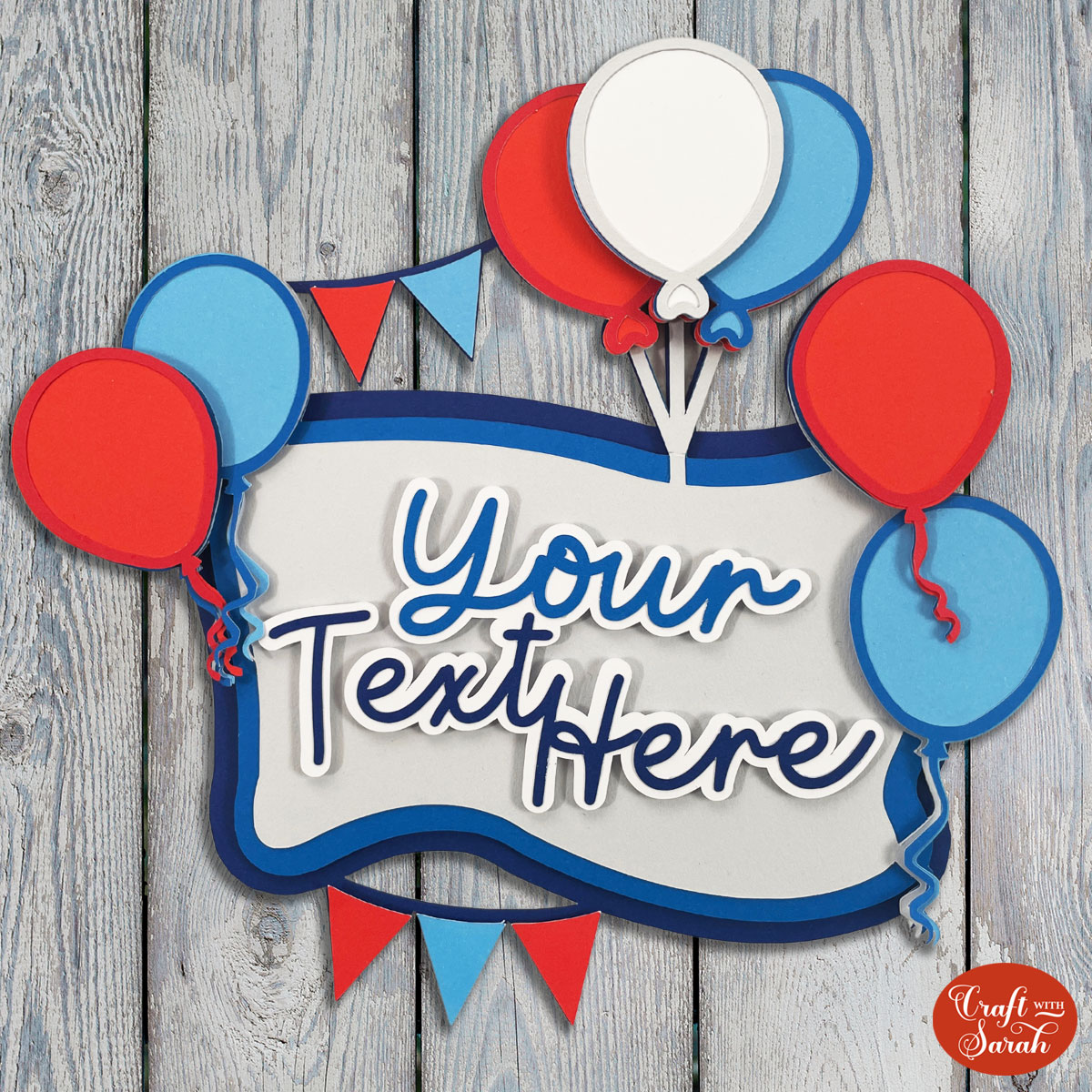
Layered birthday cake topper materials
Here is a list of the materials that I used to make this project.
Please note that some of the links included in this article are affiliate links, which means that if you click through and make a purchase I may receive a commission (at no additional cost to you). You can read my full disclosure at the bottom of the page.
- Cricut machine
- Light blue Cricut cutting mat
- Coloured Card (I use 160-240gsm weight of card)
- Collall All Purpose Glue
- Needle Tip Applicator Bottle
- 3D foam pads

Video tutorial for Happy Birthday Cake Topper
Watch the video below to see how to make this cake topper craft. Keep scrolling for a written tutorial.
Layered party cake topper SVG assembly instructions
Here’s how to make your very own DIY cake topper papercraft using a Cricut machine!
Step 1) Download the free file & unzip the downloaded folder
Download the Free Cutting File
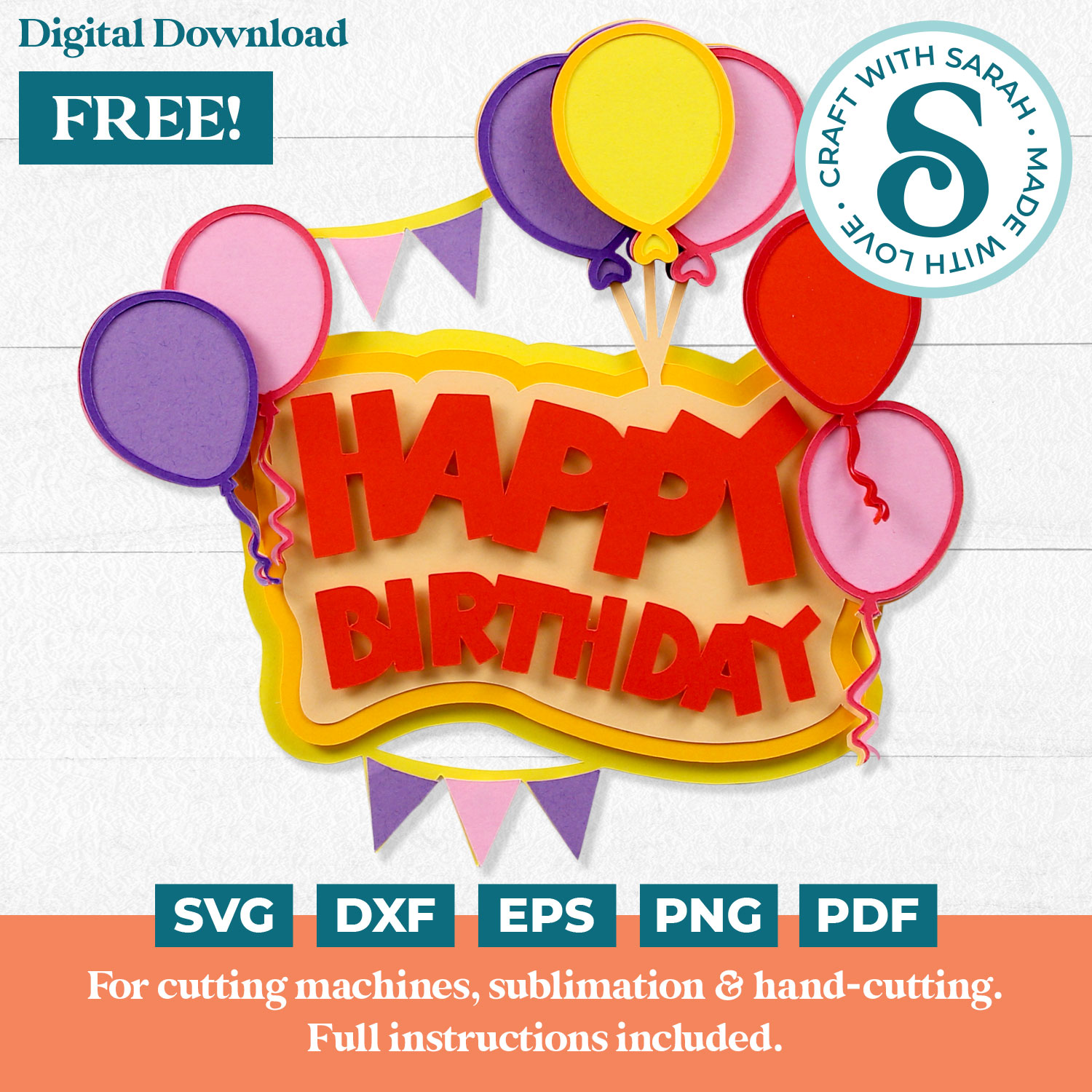
Please login to your account to download this file.
TERMS OF USE:
You may sell finished, handmade physical craft items that you have made using this product but must not sell or share the digital files. Read full terms of use
Before you upload the SVG to Design Space, you need to unzip the download folder that it comes in.
- How to unzip a folder on Windows computer
- How to unzip a folder on a Mac
- How to unzip a folder on an iPad/iPhone
- How to unzip a folder on an Android device
Step 2) Upload the SVG file into Design Space
Open up Cricut Design Space and upload the file called SVG_Custom_Happy_Birthday_CraftWithSarah.svg
Make sure you upload the file which starts SVG_ in the filename!!
This is how it should look after you have uploaded the file:
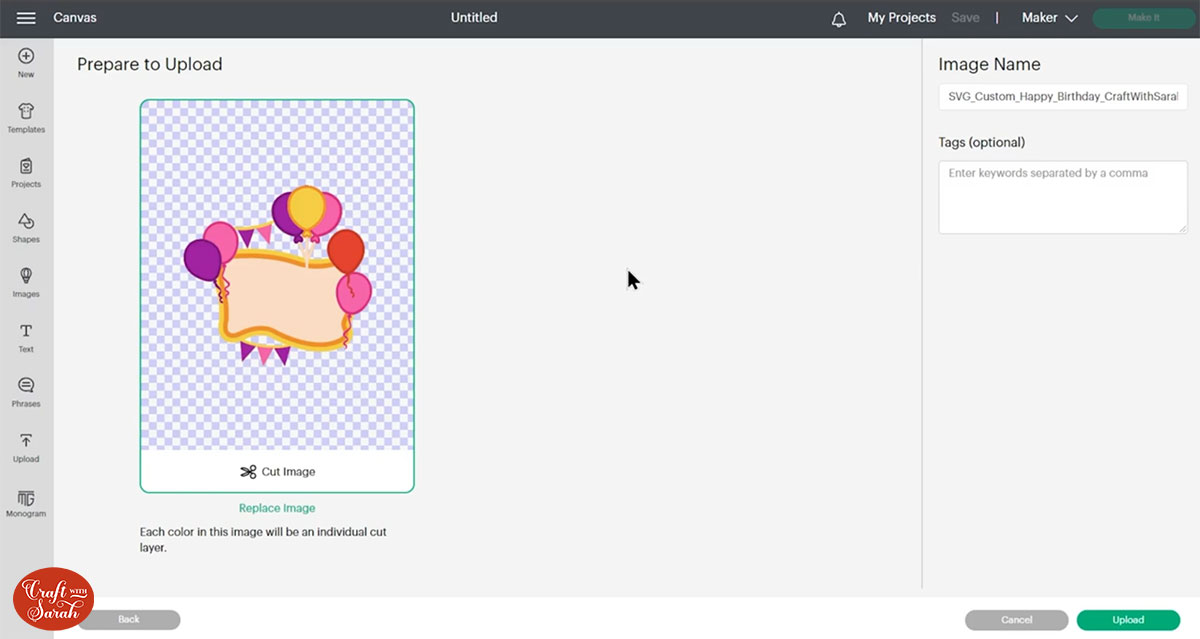
After uploading, the design will show in your “Recently Uploaded Images”. Click on it and then press “Add to Canvas” to put it onto your Project.

Click the design on your canvas and use the width/height boxes near the top of the screen to make it the size that you want to cut it.
I made mine 7.75 inches tall. I don’t recommend going smaller than about 4.5 inches in width.
If you are cutting it smaller than about 6 inches in width then it might be an idea to miss off the “outline” layers for the balloons as they will get very thin and difficult to get off the Cricut mat without tearing.
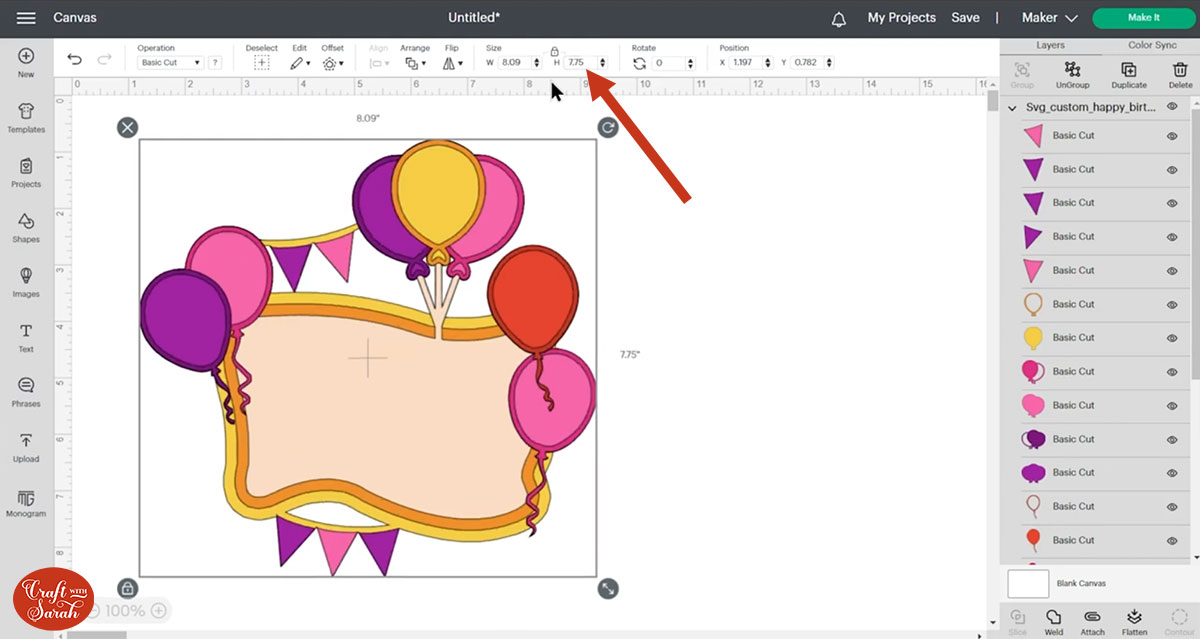
Step 4) Recolour the cake topper SVG
If you’d like to cut the design in different colours to how to appears on the screen, I strongly recommend taking the time to update the colours in Design Space before cutting it out.
Changing the colours on your computer screen means that you can check you are happy with how it’s all looking before cutting it out.
To change the colours, click each layer one-at-a-time and select your new colour from the box along the top of the screen.
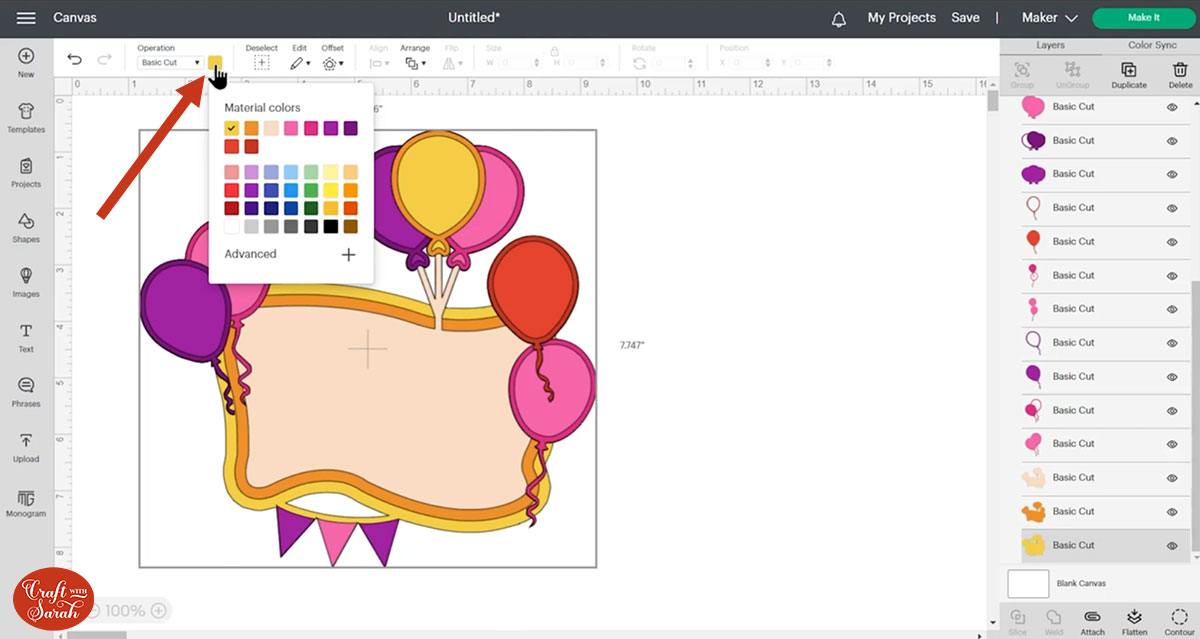
You can also use the “Color Sync” option in the top-right of the screen to easily drag-and-drop the layers onto different colours.
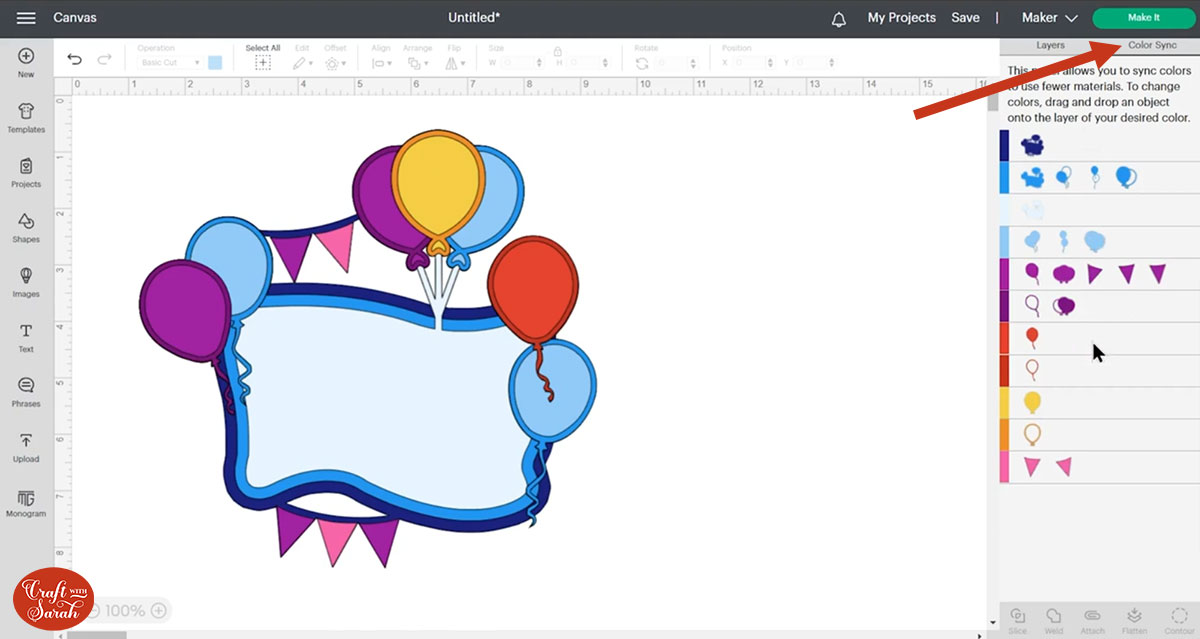
Keep going until the design fully matches your chosen colours. I’ve gone for a “red, white and blue” theme.
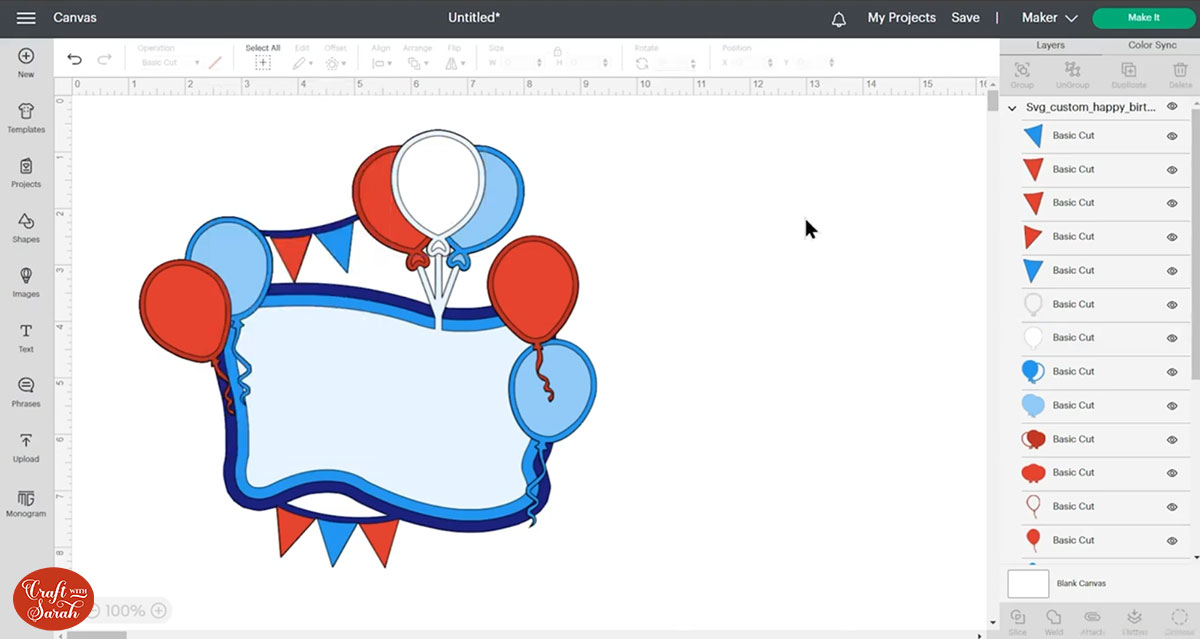
Step 5) Add your text
Now it’s time to add your text!
NOTE: This tutorial was written BEFORE the Design Space 7.11 update which changed how the Text tool looks, so the images below may look slightly different to how your Design Space screen looks.
Click the “Text” button and then type our your wording.
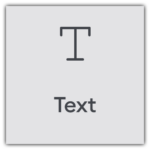
I did each of my words as a different layer so that I could recolour them and move them out.
The font I used is a Cricut Access font called BFC Coffee Shop.
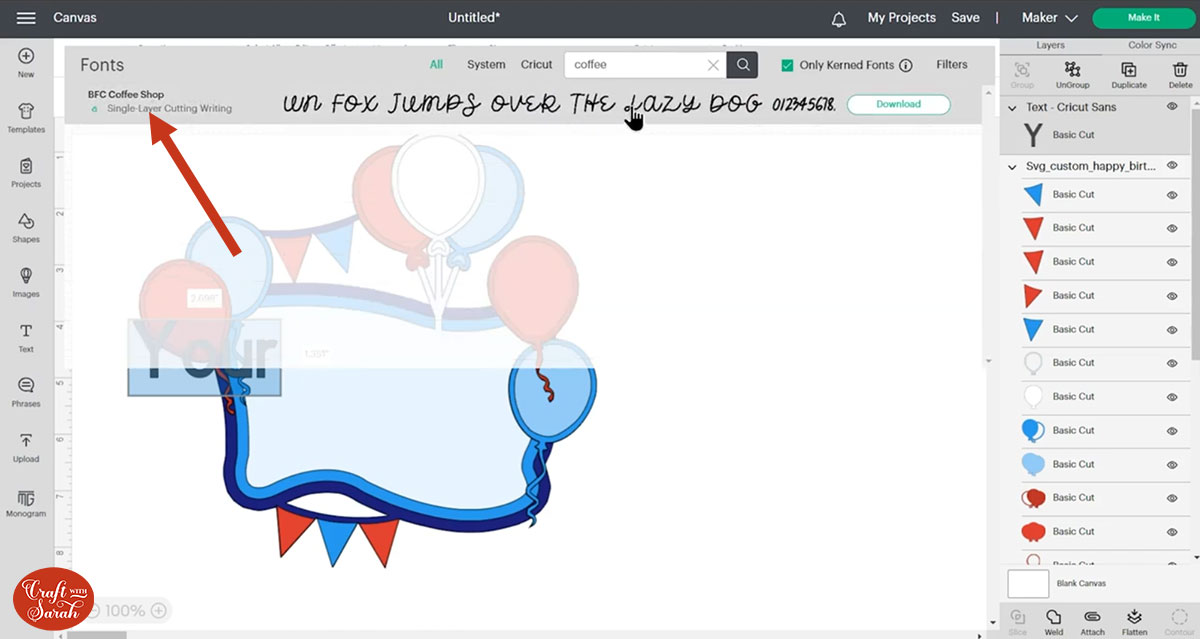
Script fonts work well for this type of design because the letters all touch each other which means you can glue them onto the project as one piece.
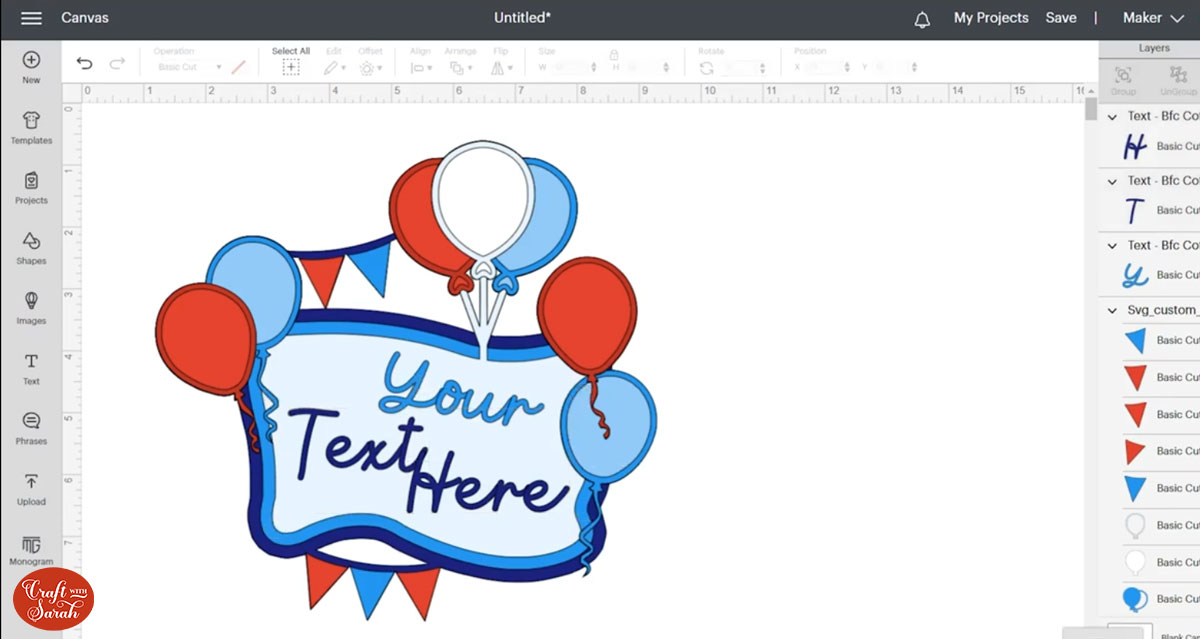
Step 6) Add an Offset layer (optional)
To add some extra depth to the lettering, you can create an “Offset” layer.
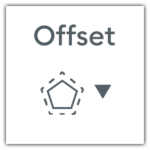
I used a thin ofset of 0.1 to add a white border around the edge of the text.
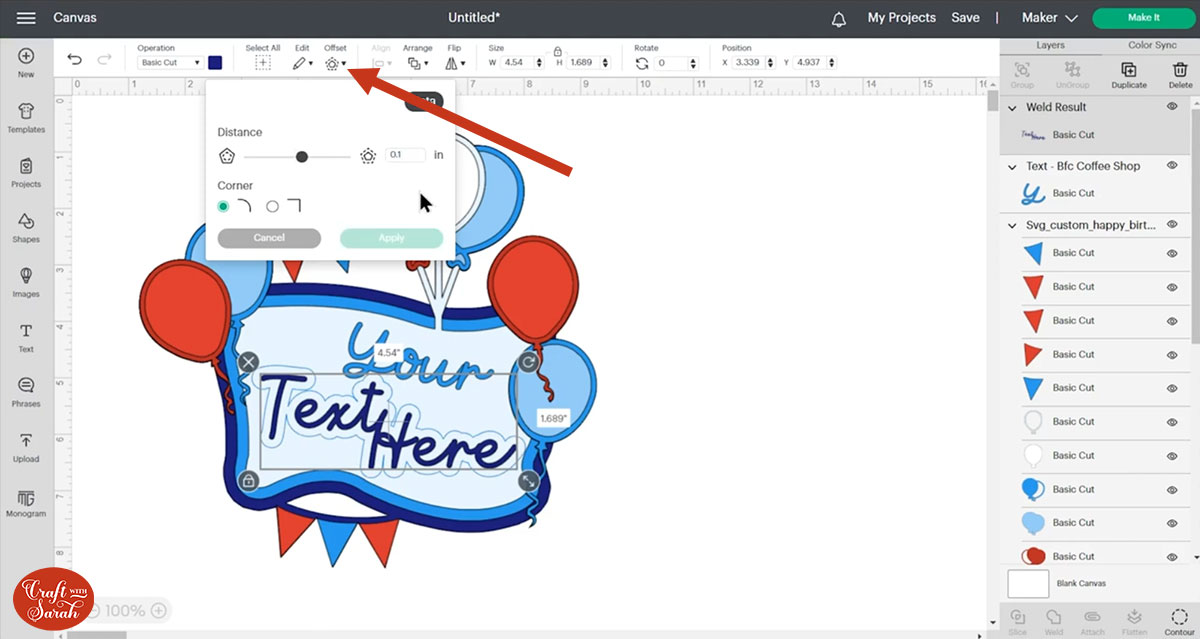
If your offset layers are touching then Weld them together to combine them into one layer. This makes it easier to stick them on to the project once cut.
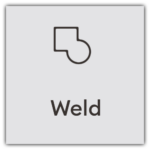
You can see in the below image that my three offset layers have now been combined into one after Welding:
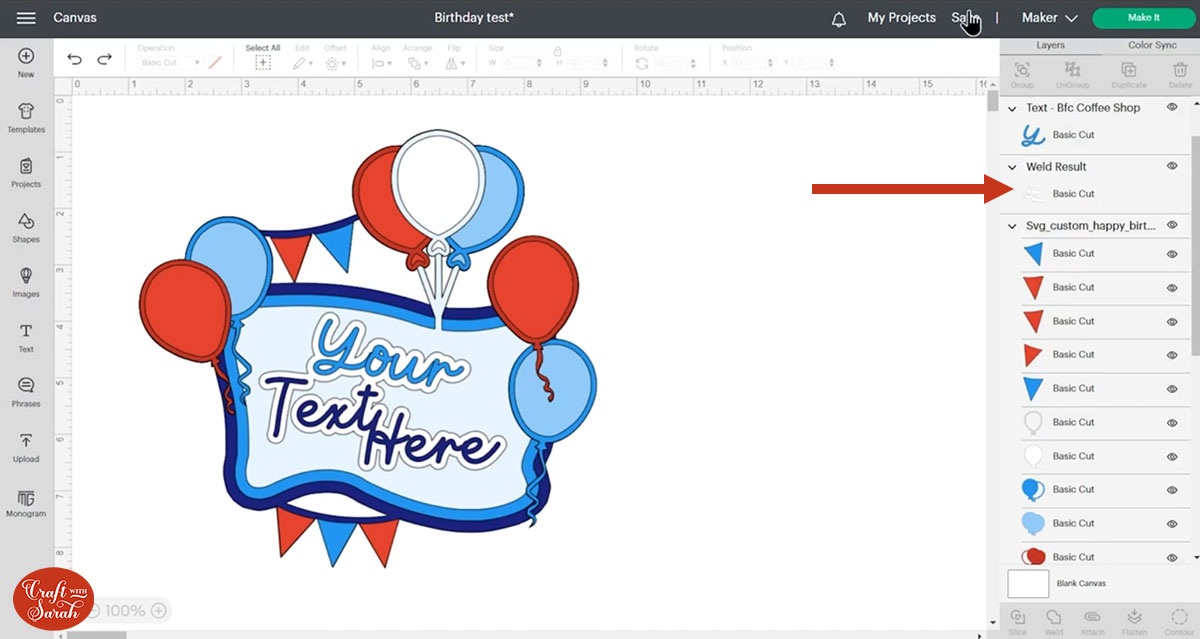
Step 7) Cut the cake topper design
When you’re happy with how the party balloons are looking in Design Space, click “Make It” and follow the instructions on-screen to cut out all the layers.
You can drag-and-drop the pieces on the mat previews to move them around.
This birthday layered SVG is GREAT for using up your scraps of cardstock as the balloons are all cut individually so you can use up your smaller offcuts of card rather than cutting into a new sheet.
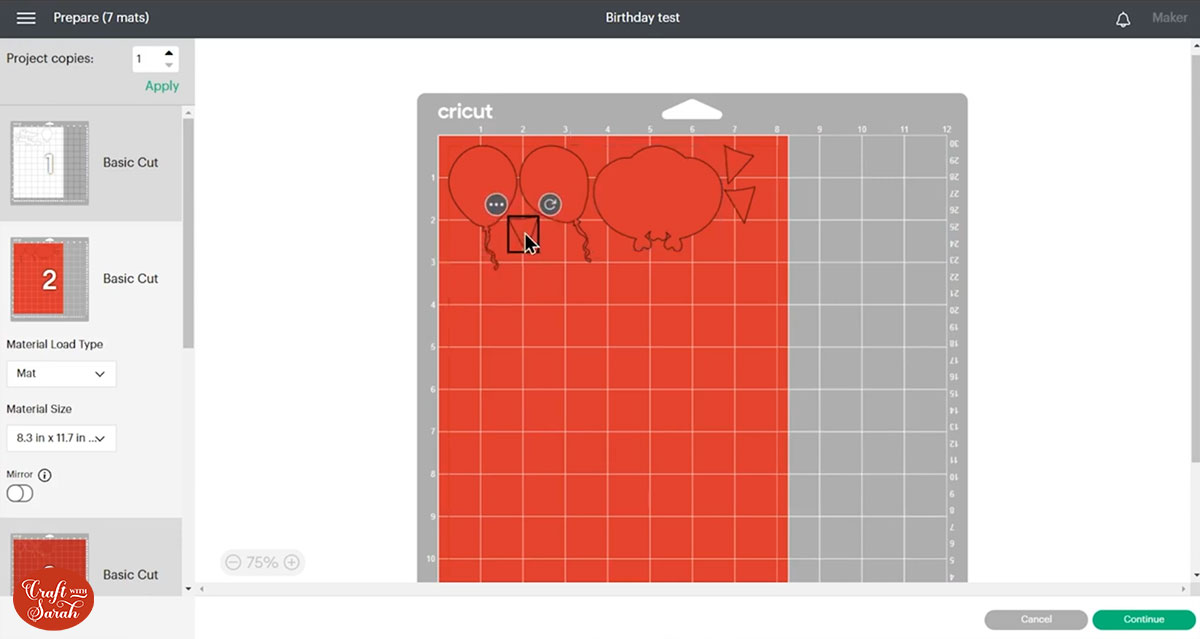
Step 8) Stick the layered cake topper together
Use 3D foam pads and glue to stick the layers together.
Use this guide to see the order to stick the layers together in. A high quality printable version of this assembly guide is included in the folder when you download the cut file.
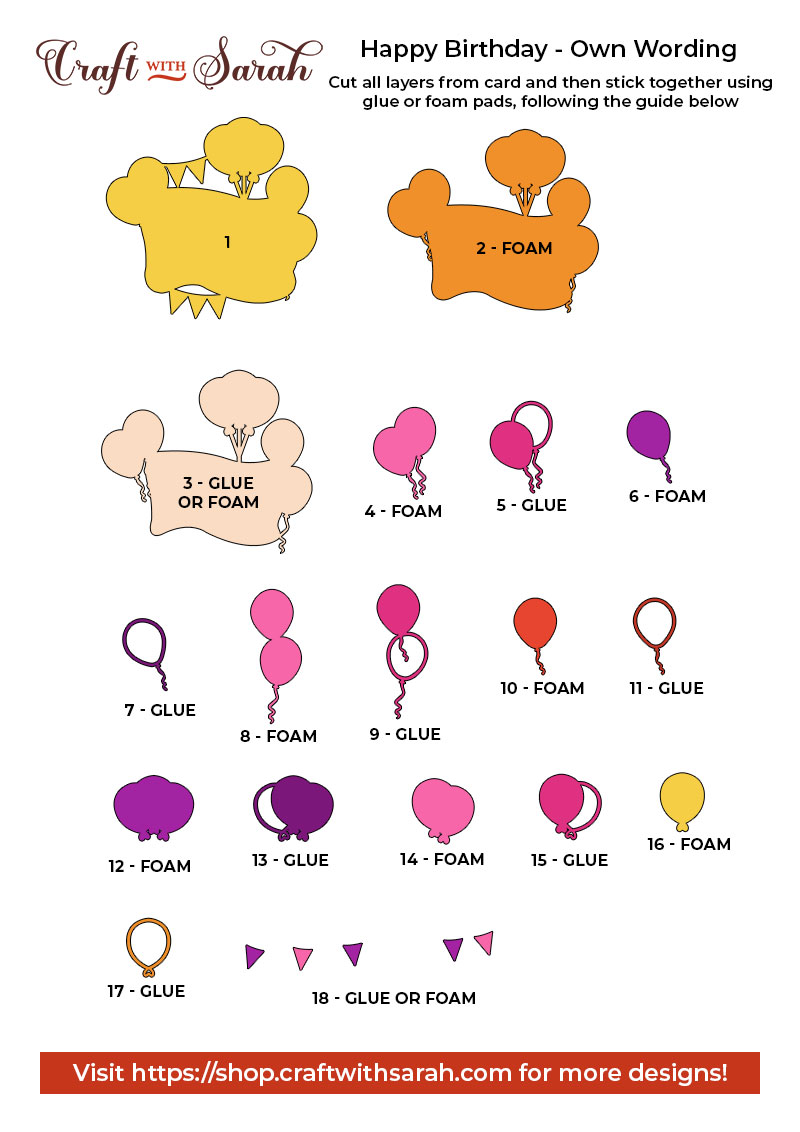
My favourite glue to use on papercraft projects is Collall All Purpose Glue.
It’s SO good because it doesn’t “warp” or bend the cardstock like some glues do. You can use as much of it as you want and the card stays perfect – and it dries perfectly clear too!
To make it even easier to apply glue to layered card projects, I highly recommend getting some of these needle tip applicator bottles to put the glue into.
The nozzles are REALLY tiny which makes them perfect for putting glue in the pieces of cardstock that make up this design.

The foam pads that I use are from “Dot & Dab”, but any foam squares will work. If yours are big then you may need to cut them smaller with scissors to fit inside the edges of the layers.
When adding the foam pads to the relevant layers, make sure you add some in the middle of the pieces of card so it give stability to the middles. If you don’t add any foam pads in the middles then it can “sag” under the weight of the other layers which doesn’t look as good.

Birthday balloons layered cake topper SVG
After sticking all the pieces of card together, you’ll have a wonderful layered birthday project all ready to be stuck to a skewer to go in your cake as a lovely cake topper.
You could also put it in a frame, on a greetings card, or even stick it straight to the wall with some blu-tack or prop it up on a shelf.
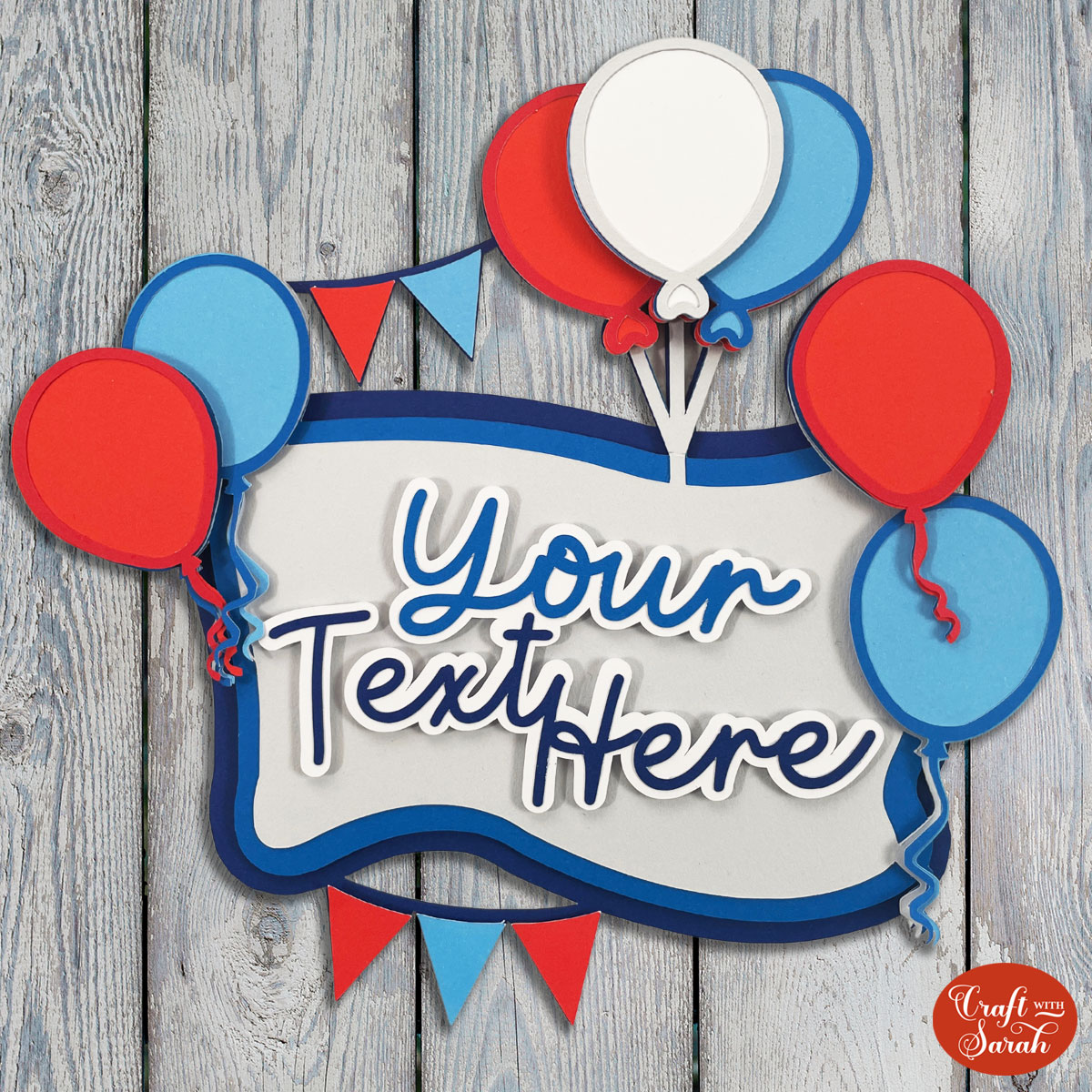
The below video has some tips on how to frame your craft project, including my Number One hack for making sure that your design will fit perfectly every time without wasting any of your craft materials.
I hope that you enjoy this free layered Happy Birthday cake topper SVG!
Love layered SVGs? Check out my other free layered SVG files
Happy crafting,
Sarah x

