HCC 2022 Day 10 🎃 Halloween Side-Edge Cards

These beautiful side edge greetings cards are really, really easy to make. Your Cricut will cut the little shapes and the outline of the cards.
They have a fancy edge that follows the little pictures down the side and it’s repeated on the back of the card too.
These cards are really really versatile and let you use your imagination and creativity to decorate the left-hand sides, but if you’d rather just keep them as they come, they look beautiful as-is too.
This Project was part of the Halloween Craft Countdown 2022
Materials supply list
Here is a list of the materials that I used to make this project.
Please note that some of the links included in this article are affiliate links, which means that if you click through and make a purchase I may receive a commission (at no additional cost to you). You can read my full disclosure at the bottom of the page.
- Cricut machine
- Light blue Cricut cutting mat
- Coloured Card (I use 160-240gsm weight of card)
- Collall All Purpose Glue
- Needle Tip Applicator Bottle
- 3D foam pads
- Cricut scoring wheel or scoring stylus (optional)

Video tutorial
Watch the video below to see how to make this project. Keep scrolling for a written tutorial.
Written tutorial (with photos!)
Here’s how to make your very own Halloween side-edge cards using a Cricut machine!
Step 1) Download the cutting file(s) & unzip the downloaded folder
Error: No countdown timestamp set.
Before you upload the SVG to Design Space, you need to unzip the download folder that it comes in.
- How to unzip a folder on Windows computer
- How to unzip a folder on a Mac
- How to unzip a folder on an iPad/iPhone
- How to unzip a folder on an Android device
Step 2) Upload the SVG file into Design Space
Open up Cricut Design Space and start a new Project.
Click “Upload” and then find your unzipped version of the downloaded files for this project.

Go into the “Cut Files” subfolder and then “SVG Files” and then select the file you want to use.
I’m using the Witch Hat design for this tutorial which is called SVG_SE_Witch_Hat_CraftWithSarah.svg
Make sure you upload the file which starts SVG_ in the filename!!
This is how it should look after you have uploaded the file:
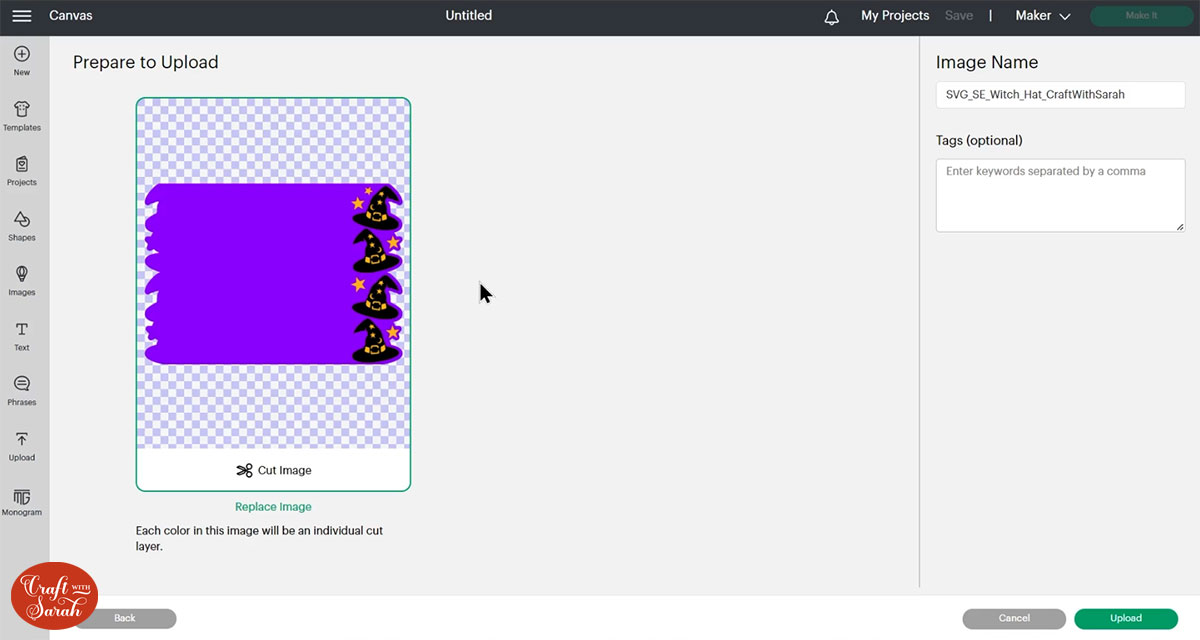
After uploading, the design will show in your “Recently Uploaded Images”.
Click on it and then press “Add to Canvas” to put it onto your Project.
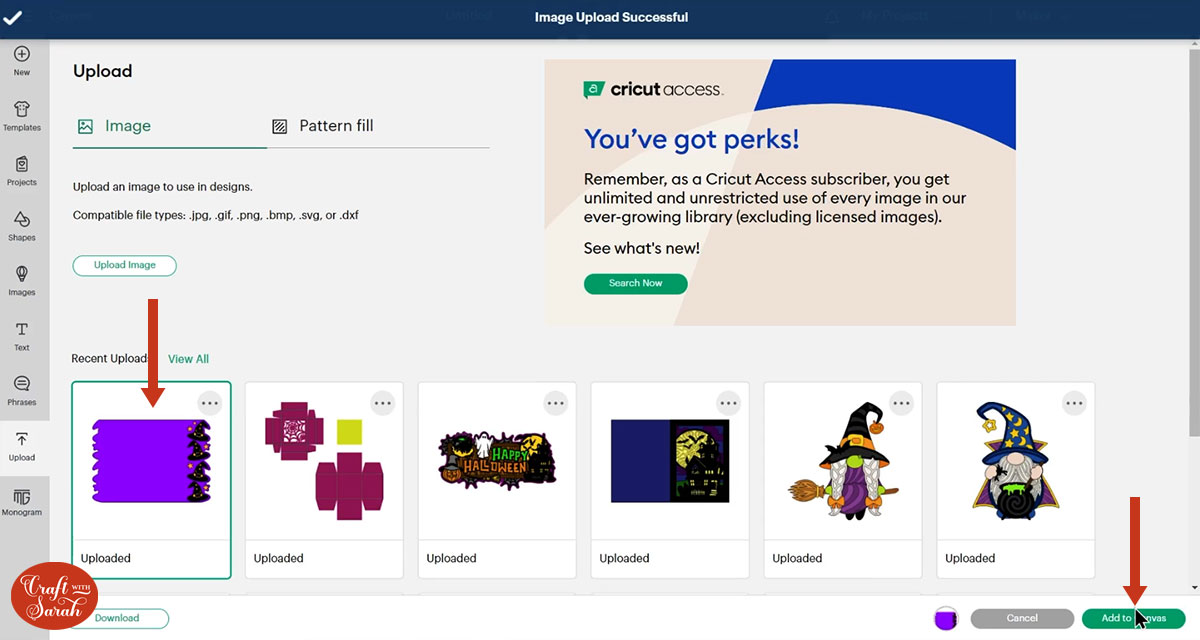
Check the design is 7 inches tall. It will make a 5×7 inch card when made.
The width will probably be a little bit less than 10 inches due to how the side edges are designed. That’s fine – you don’t need to resize it.
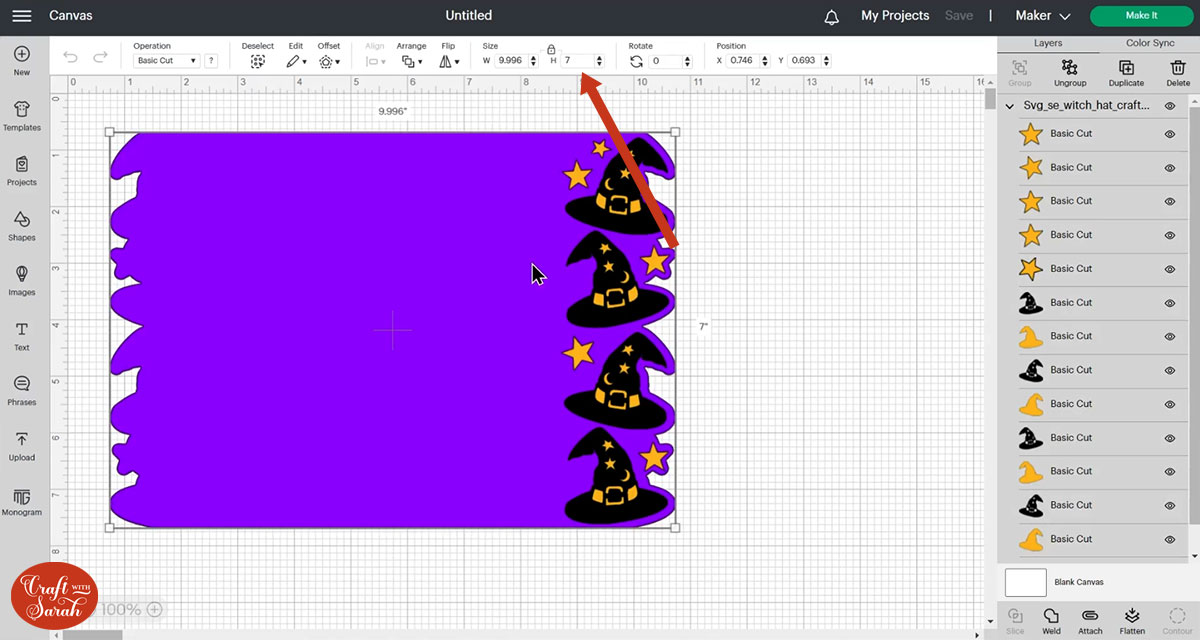
Step 3) Add a score line
If you have a scoring tool or scoring wheel for your Cricut machine, it’s a good idea to add a score line to the middle of the base card to make it easier to fold in the correct place.
If you don’t have a way to score with your Cricut, move on to Step 4.
To add a score line, first click the card and “Ungroup” all of the layers.
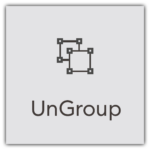
Hide all layers except the bottom one.
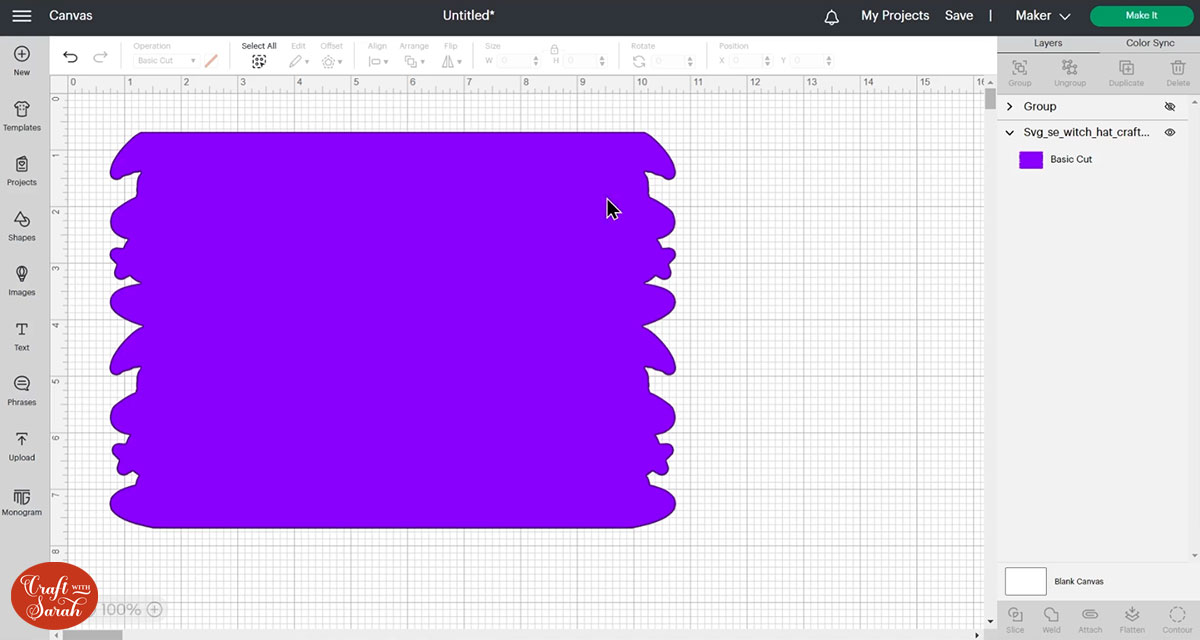
Go into “Shapes” and choose a score line.
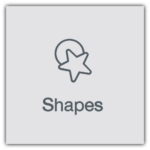
Make it the same height as the card (7 inches).
Click “Align” and “Center” to put the score line exactly in the middle of the card.
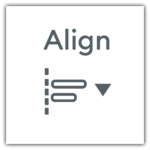
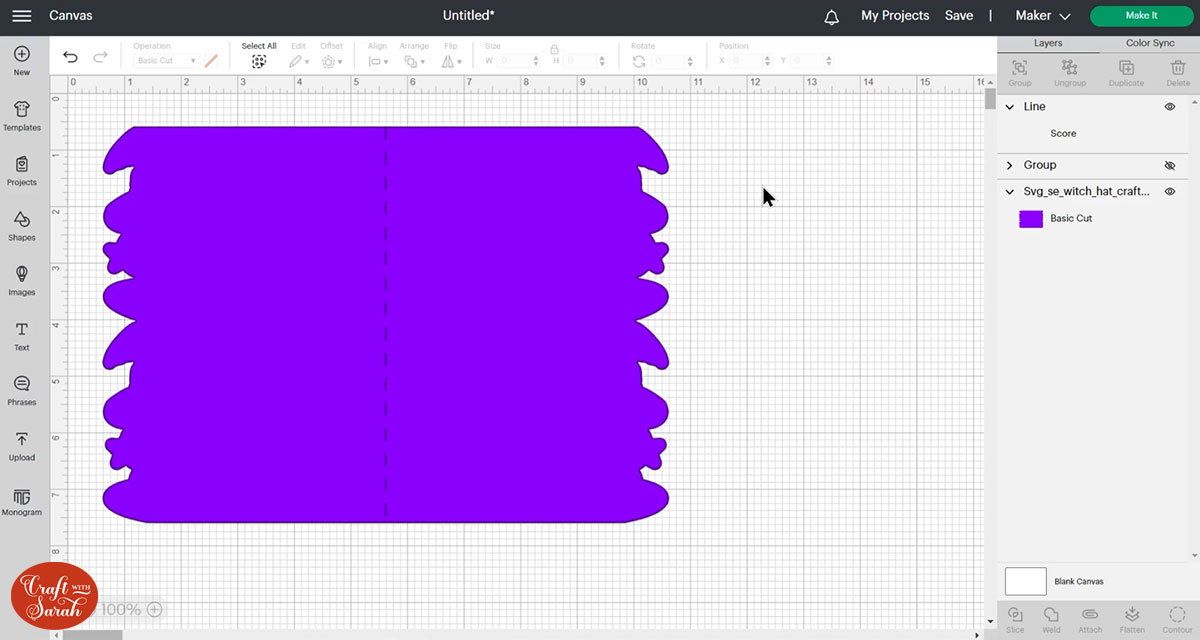
With both layers still selected, press “Attach”.
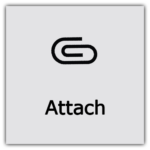
Attach is what tells the Cricut that we want it to do the score line down the middle of the base card.

Turn all the other layers back on and re-position if needed.
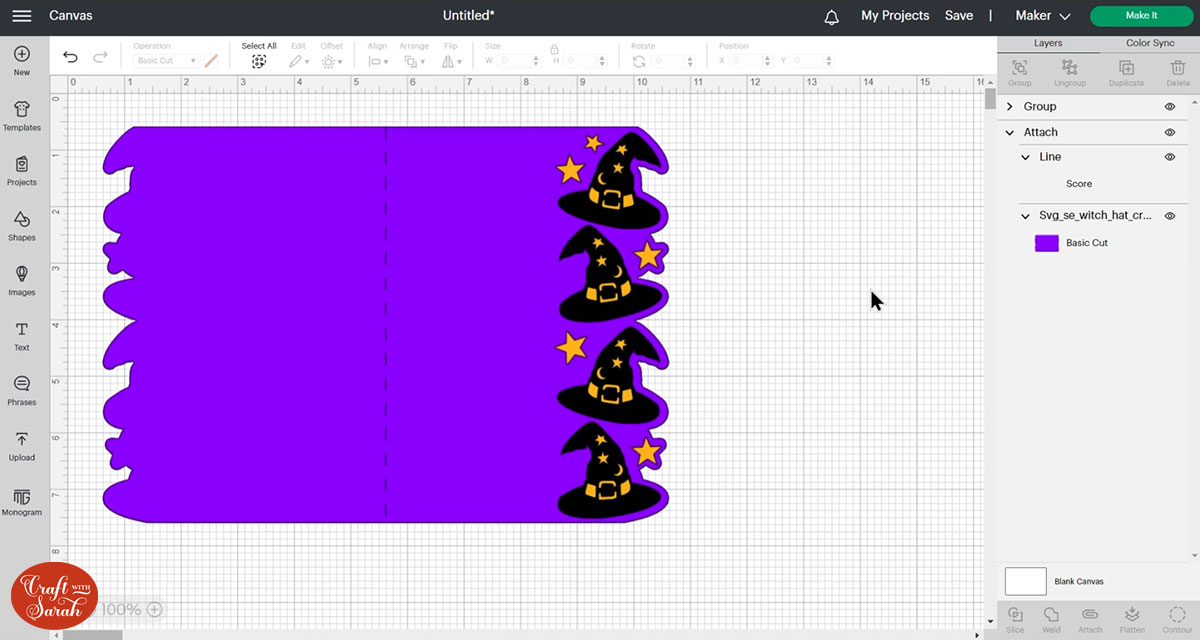
Step 4) Cut out all the layers
When you’re happy with how the project is looking in Design Space, click “Make It” and follow the instructions on-screen to cut out all the layers.
To change the paper size, go into the dropdowns over on the left side of the screen and choose the paper size that you want to use. You need to change it for every single colour.
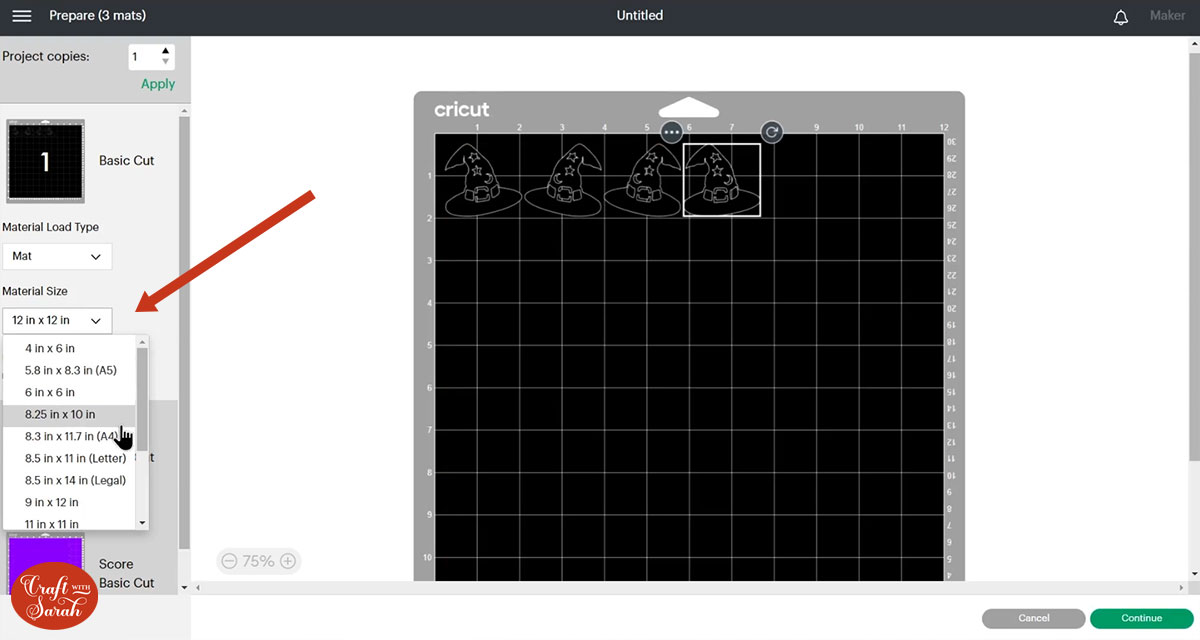
To save space on your cardstock, you can move things around by clicking and dragging. Make sure when you’re moving things about that nothing overlaps because otherwise, it won’t cut out properly.
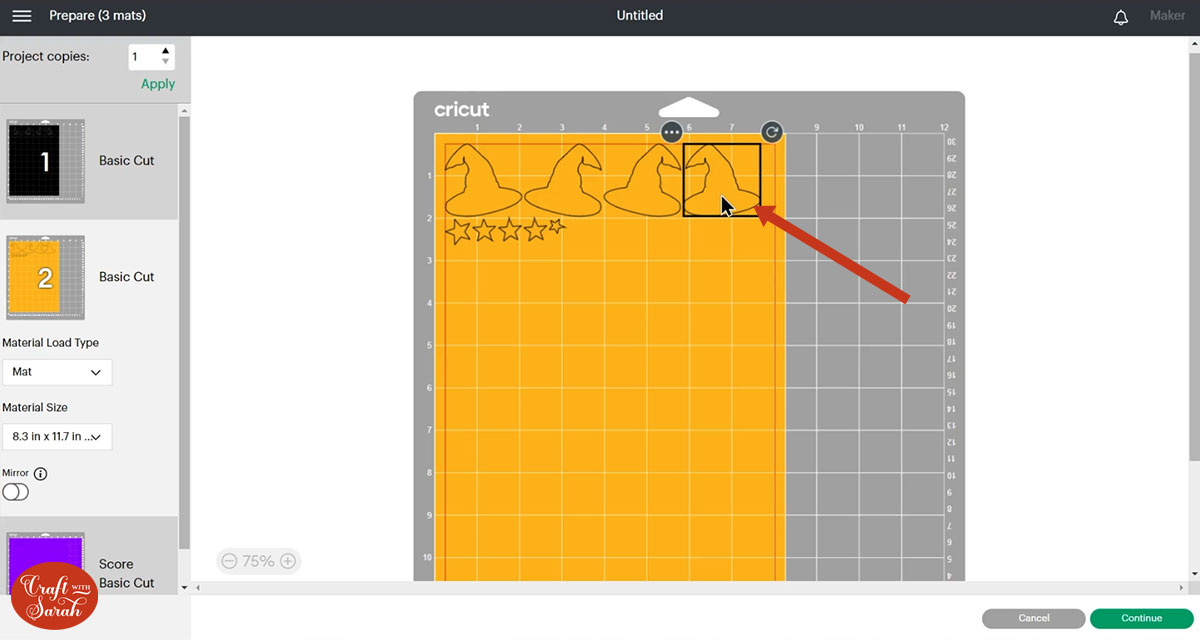
TIP: New to cutting cardstock with a Cricut? Check out this in-depth tutorial which goes through every step of the process, including tips for getting the best quality cuts from your Cricut.
Step 5) Stick the project together
Fold the base card down the score line.
I cheated a little bit and glued the stars on at this point, but you can do them later on too 🙂

Use foam pads to stick the solid layers pictures to the edge of the card, for example the solid yellow layers of the witch hats.
The foam pads that I use are from “Dot & Dab”, but any foam squares will work. If yours are big then you may need to cut them smaller with scissors to fit inside the edges of the layers.

Glue the top layers on top, for example the black layers for the witch hats.

My favourite glue to use on papercraft projects is Collall All Purpose Glue.
It’s SO good because it doesn’t “warp” or bend the cardstock like some glues do. You can use as much of it as you want and the card stays perfect – and it dries perfectly clear too!
To make it even easier to apply glue to layered card projects, I highly recommend getting some of these needle tip applicator bottles to put the glue into.
The nozzles are REALLY tiny which makes them perfect for putting glue in the pieces of cardstock that make up this design.

Step 6) Decorate as desired
You can add your own decorations down the left side of the card to fill in the space.
Or, leave it empty – the card still looks fabulous with the empty space!

Halloween side-edge cards
I hope you enjoyed this tutorial on how to make side edge cards for Halloween and that you give them a try.
They are so quick and simple to make, but give off the perfect Halloween-y vibes! 👻

Happy crafting,
Sarah x

