CCC Day 07 ❄️ Christmas Bauble Greetings Card

Need a last-minute Christmas card that has the “wow factor”?
This layered bauble card is perfect for using up your scrap pieces of card as it only needs small amounts for each of the three decorations.
Plus, it all comes together really quickly once cut, so you can get it out in the post in time for Christmas!
This Project was part of the Christmas Craft Countdown 2022

Materials supply list
Here is a list of the materials that I used to make this project.
Please note that some of the links included in this article are affiliate links, which means that if you click through and make a purchase I may receive a commission (at no additional cost to you). You can read my full disclosure at the bottom of the page.
- Cricut machine
- Light blue Cricut cutting mat
- Coloured Card (I use 160-240gsm weight of card plus some thicker glitter card)
- Collall All Purpose Glue
- Needle Tip Applicator Bottle
- 3D foam pads
- Cricut scoring wheel or scoring stylus (optional)

Video tutorial
Watch the video below to see how to make this project. Keep scrolling for a written tutorial.
Written tutorial (with photos!)
Here’s how to make your very own Christmas bauble card using a Cricut machine!
Step 1) Download the cutting file(s) & unzip the downloaded folder
Purchase the File(s)
This cut file is available as part of the Instant Access Bundle.
Or, purchase this design individually here

Before you upload the SVG to Design Space, you need to unzip the download folder that it comes in.
- How to unzip a folder on Windows computer
- How to unzip a folder on a Mac
- How to unzip a folder on an iPad/iPhone
- How to unzip a folder on an Android device
Step 2) Upload the SVG file into Design Space
Open up Cricut Design Space and start a new Project.
Click “Upload” and then find your unzipped version of the downloaded files for this project.

Select the file called svg-card-baubles-craftwithsarah.svg
This is how it should look after you have uploaded the file:
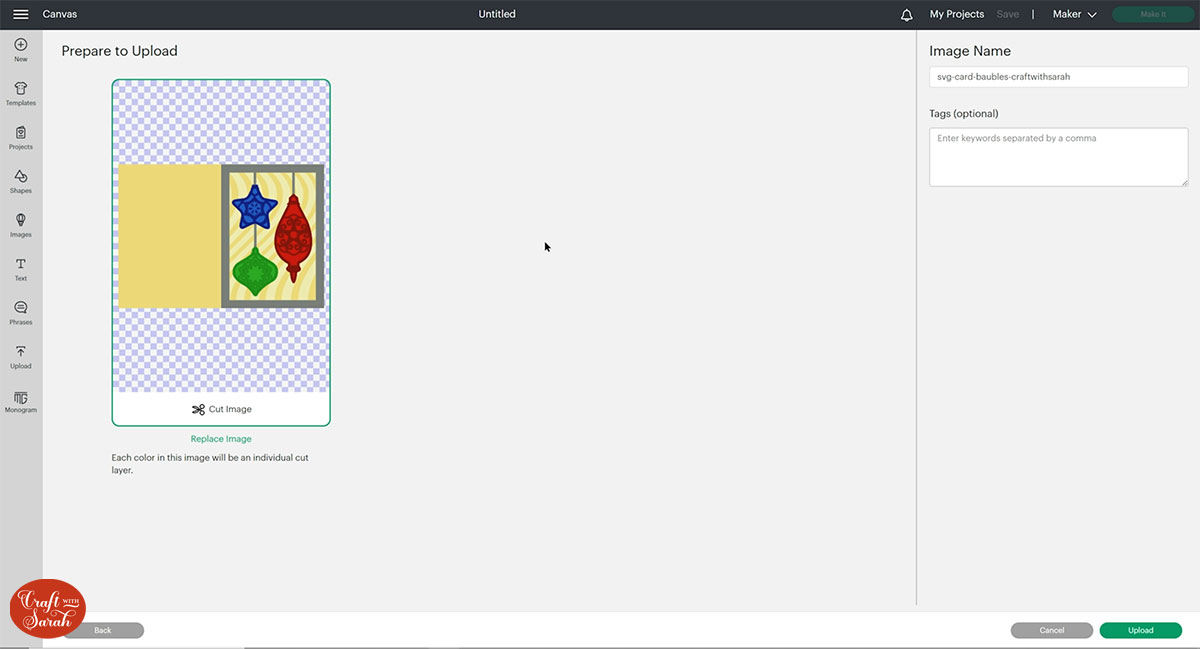
All the layers should appear “on top of each other” as per the image above. If you see all the layers next to each other instead, that means you’ve accidentally uploaded the wrong file type. If that’s the case, click “Cancel” on the bottom-right of the screen and try again.
Make sure you upload the file which starts svg- in the filename!!
After uploading, the design will show in your “Recently Uploaded Images”.
Click on it and then press “Add to Canvas” to put it onto your Project.
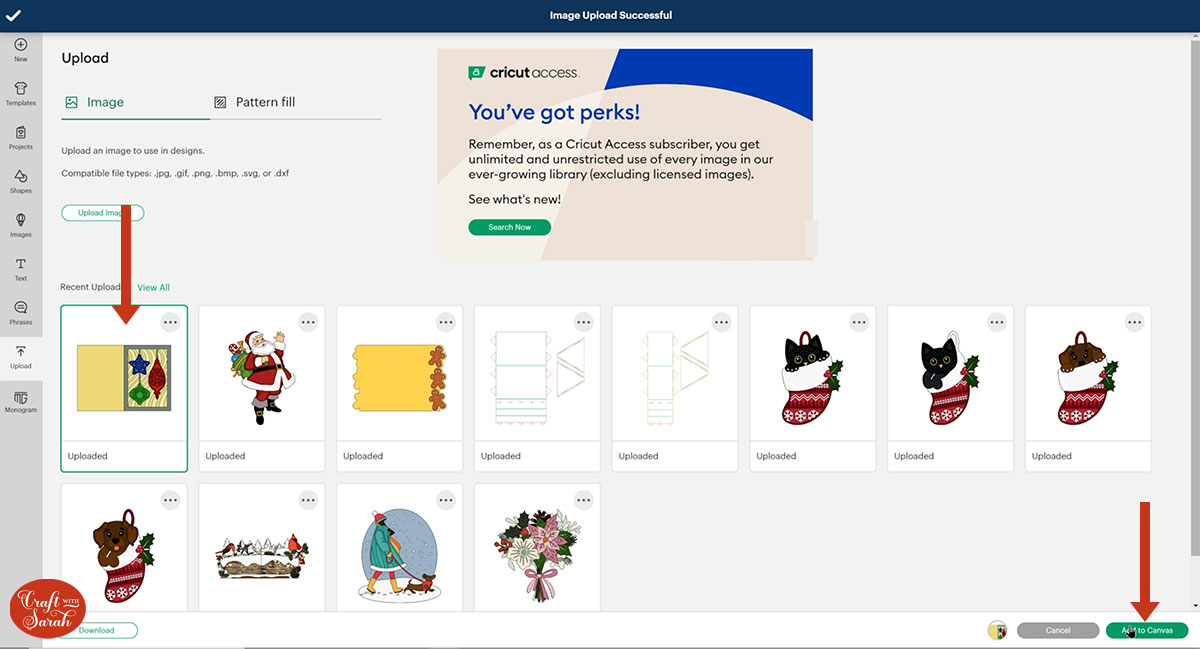
Check the design is 10 inches wide and 7 inches tall. It will make a 5×7 inch card when made.
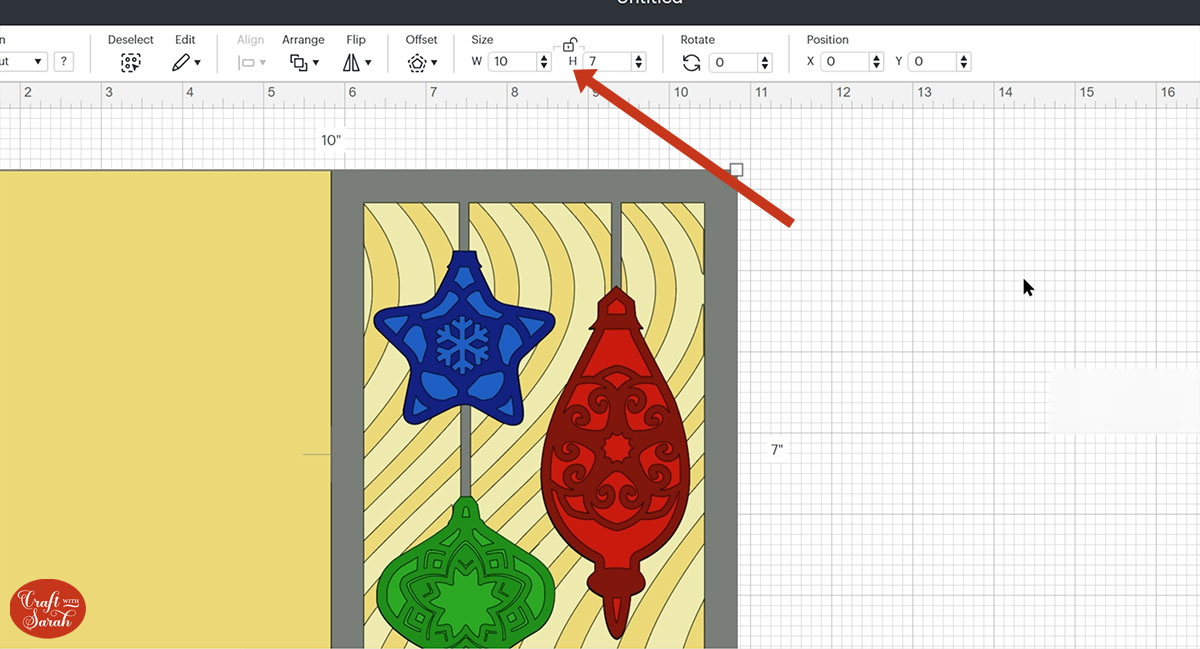
Step 3) Add a score line
If you have a scoring tool or scoring wheel for your Cricut machine, it’s a good idea to add a score line to the middle of the base card to make it easier to fold in the correct place.
If you don’t have a way to score with your Cricut, move on to Step 4.
To add a score line, first click the card and “Ungroup” all of the layers.
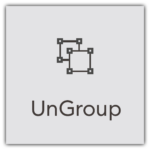
Hide all layers except the bottom one.
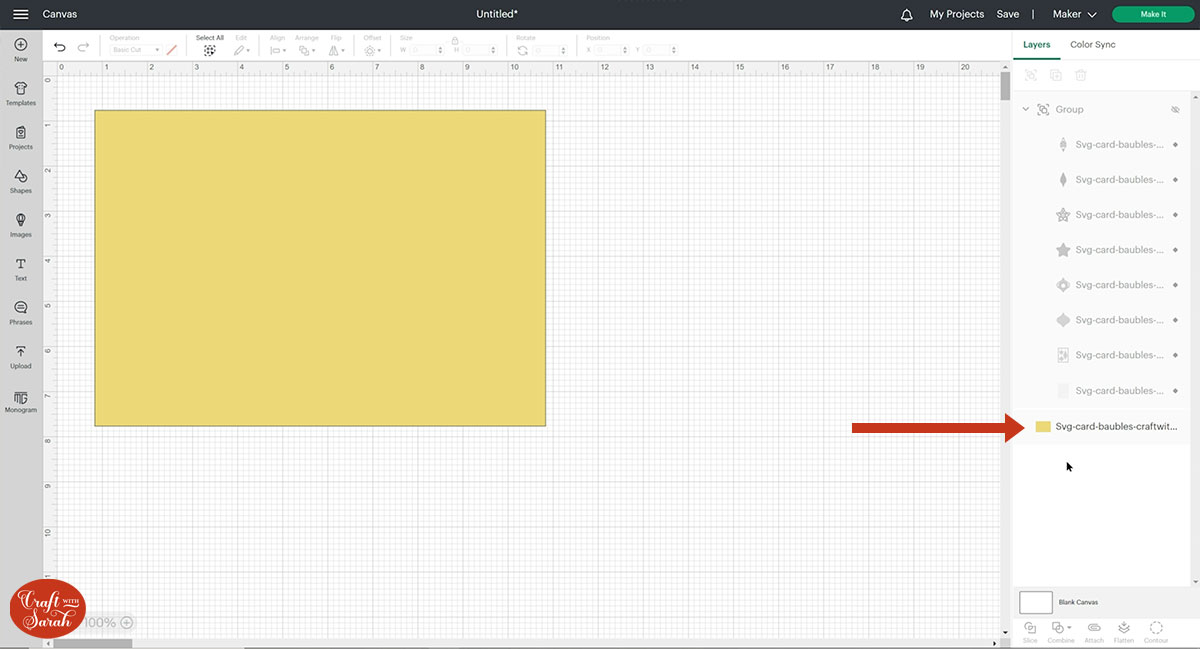
Go into “Shapes” and choose a score line.
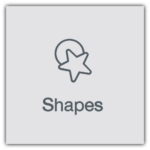
Make it the same height as the card (7 inches).
Click “Align” and “Center” to put the score line exactly in the middle of the card.
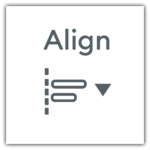
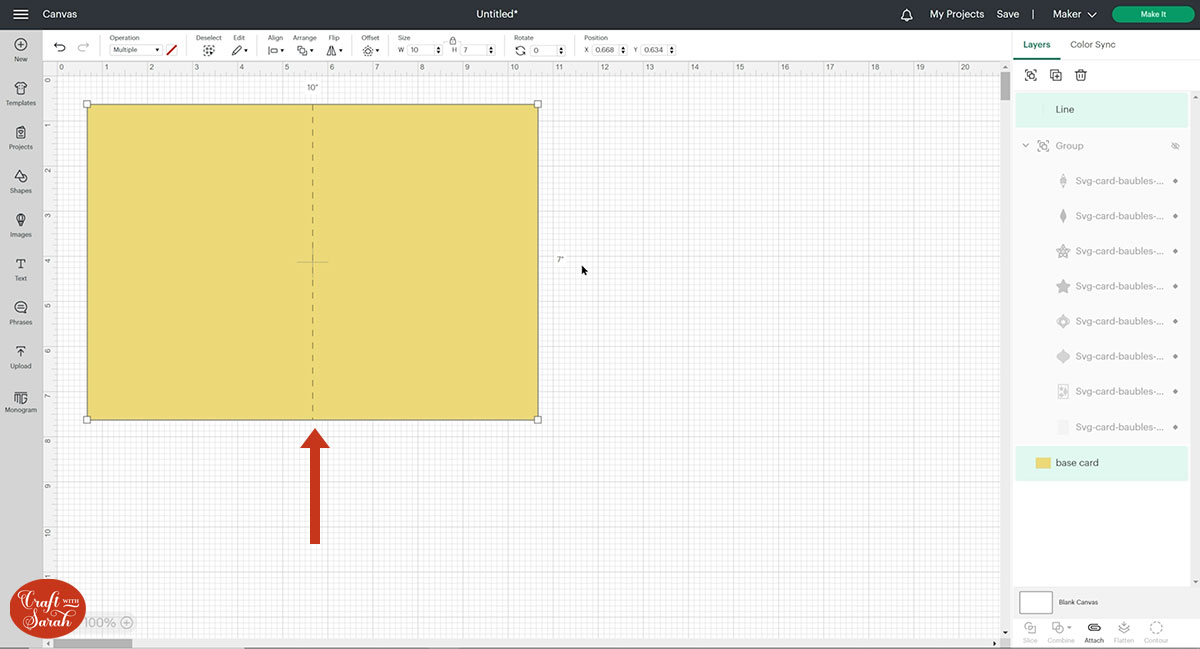
With both layers still selected, press “Attach”.
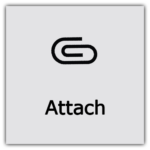
Attach is what tells the Cricut that we want it to do the score line down the middle of the base card.
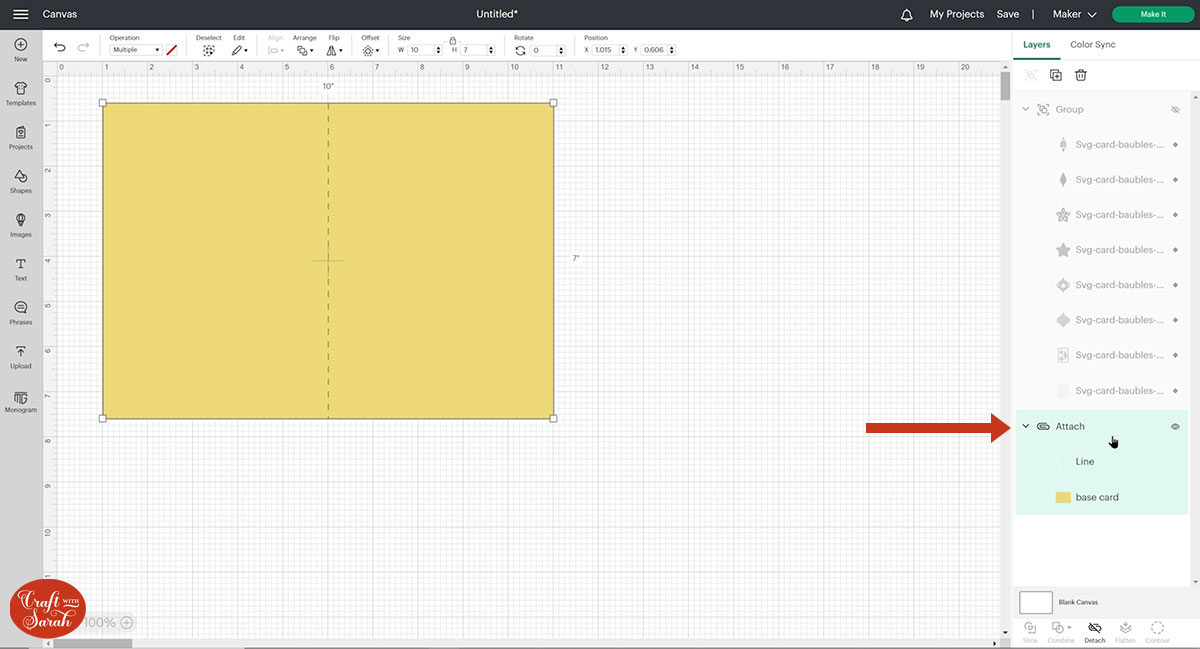
Turn all the other layers back on and re-position if needed.
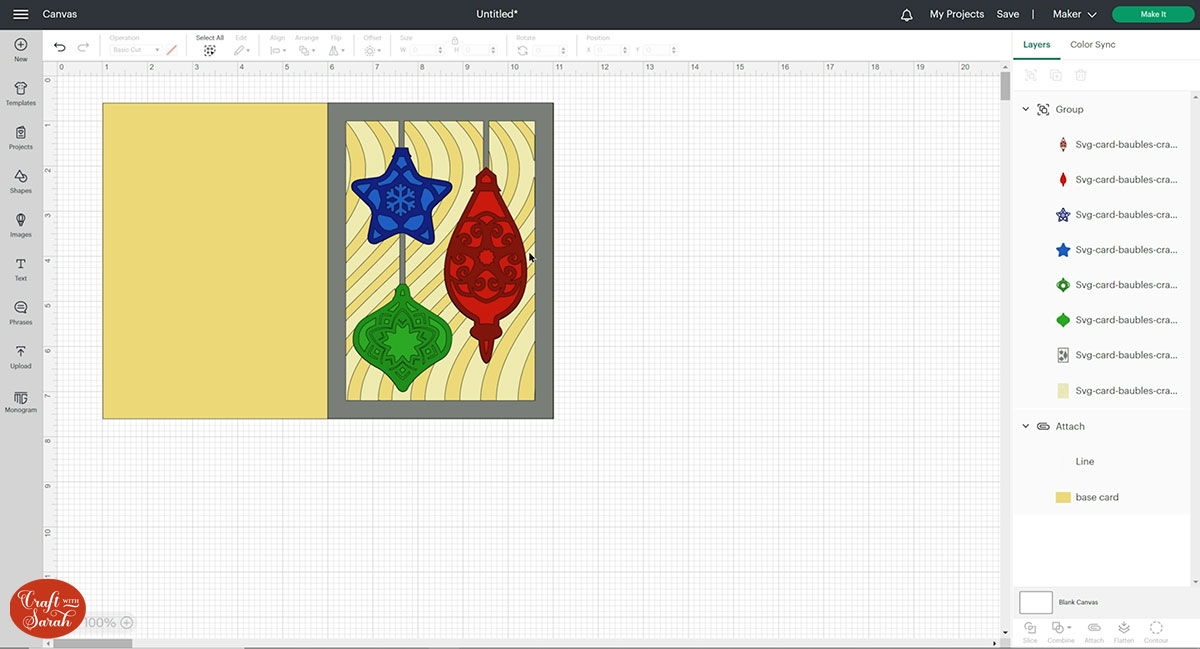
Step 4) Cut out all the layers
When you’re happy with how the project is looking in Design Space, click “Make It” and follow the instructions on-screen to cut out all the layers.
To change the paper size, go into the dropdowns over on the left side of the screen and choose the paper size that you want to use. You need to change it for every single colour.
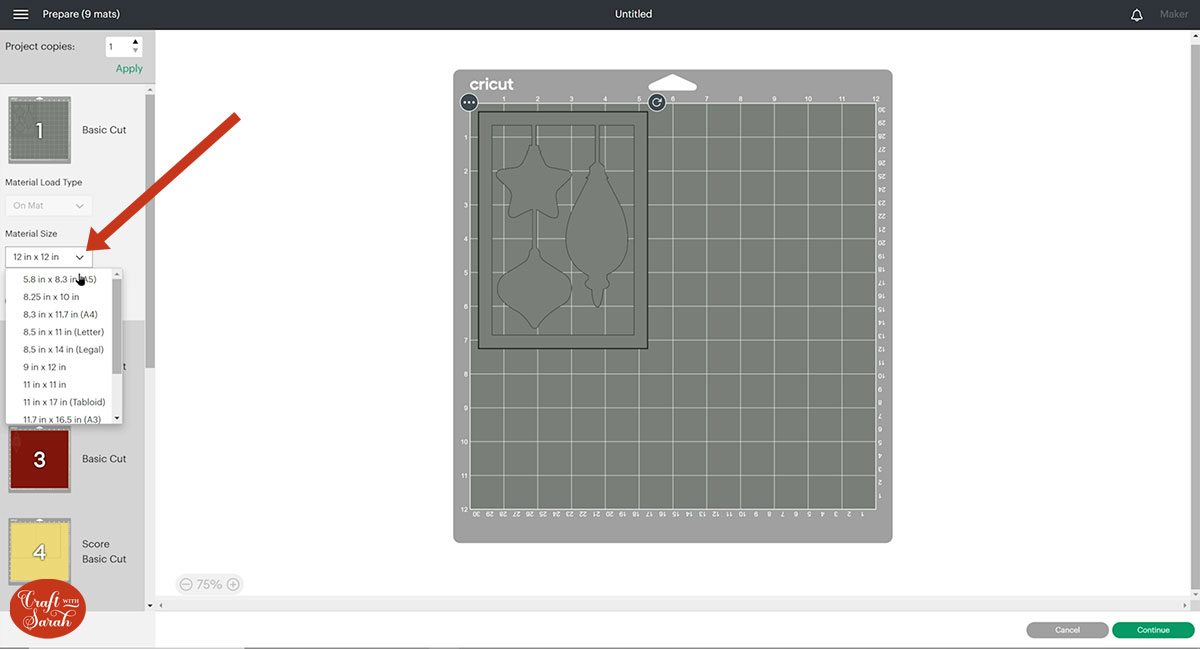
To save space on your cardstock, you can move things around by clicking and dragging. Make sure when you’re moving things about that nothing overlaps because otherwise, it won’t cut out properly.
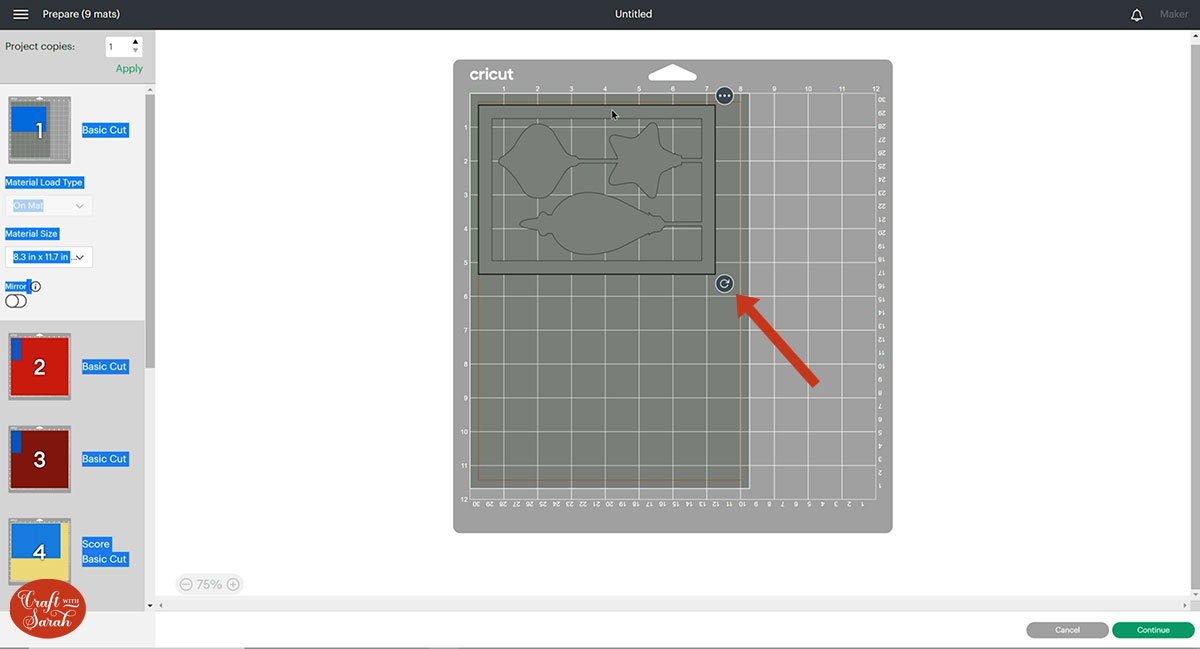
TIP: New to cutting cardstock with a Cricut? Check out this in-depth tutorial which goes through every step of the process, including tips for getting the best quality cuts from your Cricut.
Step 5) Stick the project together
Fold the base card down the score line.
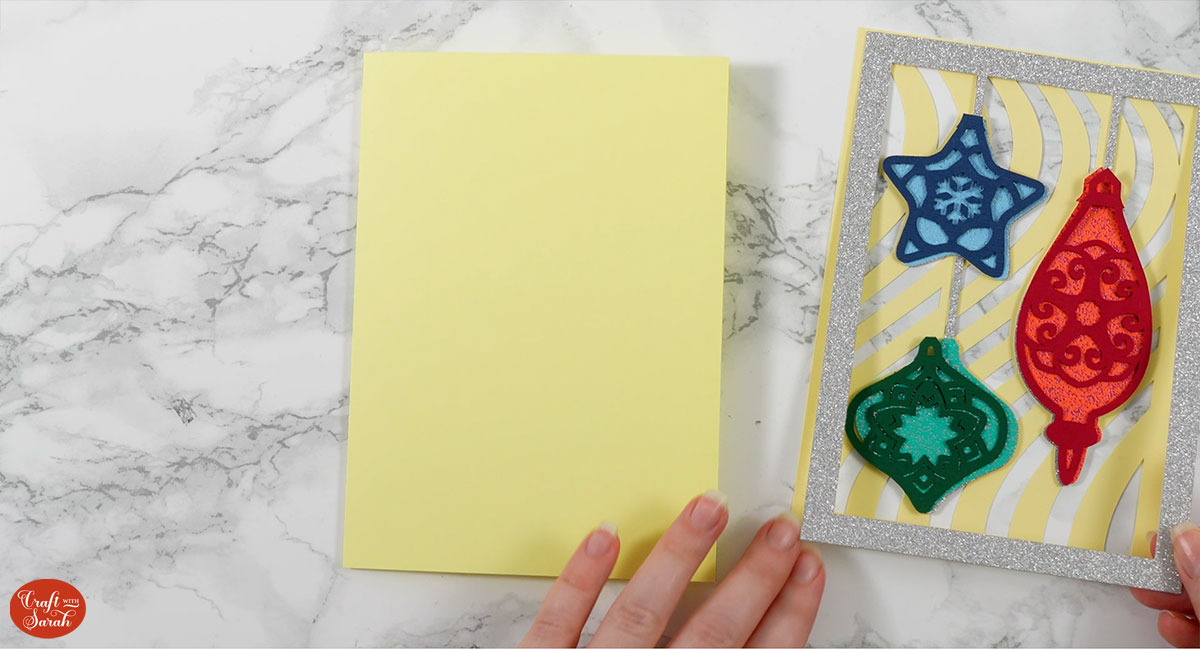
Use 3D foam pads and glue to stick the rest of the layers together.
Use this guide to see the order to stick the layers together in.
A high-quality, un-watermarked printable version of this assembly guide is included in the folder when you download the cut file.
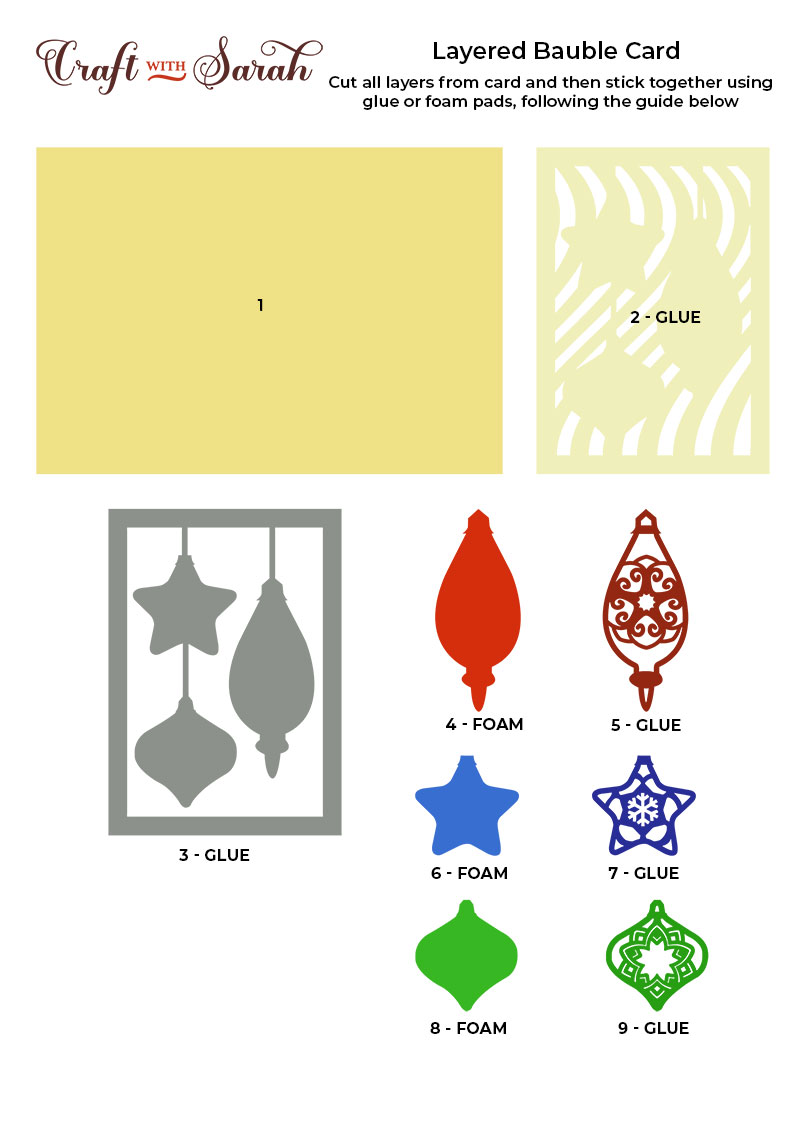
My favourite glue to use on papercraft projects is Collall All Purpose Glue.
It’s SO good because it doesn’t “warp” or bend the cardstock like some glues do. You can use as much of it as you want and the card stays perfect – and it dries perfectly clear too!
To make it even easier to apply glue to layered card projects, I highly recommend getting some of these needle tip applicator bottles to put the glue into.
The nozzles are REALLY tiny which makes them perfect for putting glue in the pieces of cardstock that make up this design.

The foam pads that I use are from “Dot & Dab”, but any foam squares will work.

If yours are big then you may need to cut them smaller with scissors to fit inside the edges of the layers.
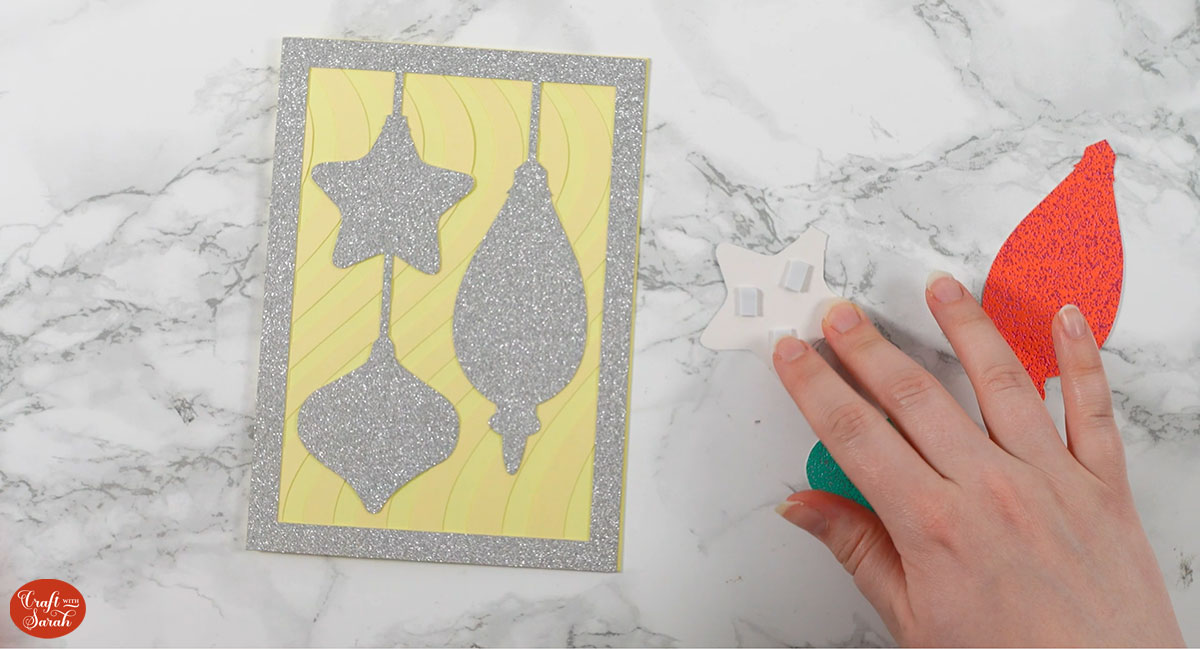
The needle tip applicator bottles come in very useful when adding the glue into the top layers of the baubles as they are quite thin along the edges.
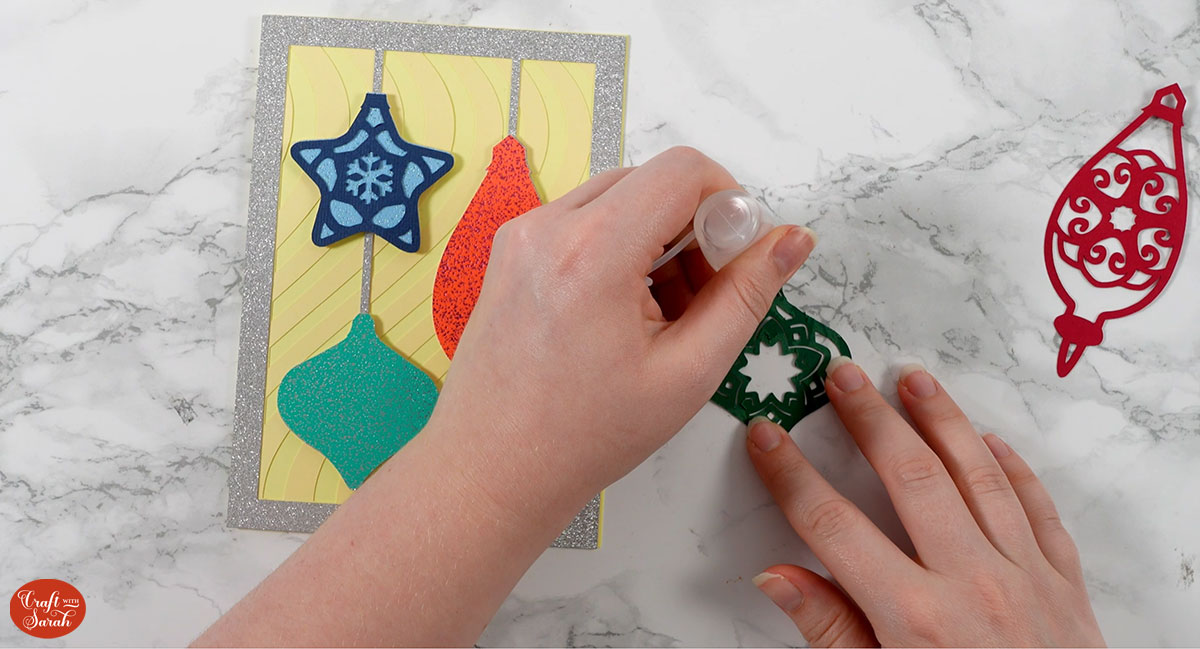
Keep sticking the layers together, following the assembly guide, until they are all attached.

Christmas bauble card layered papercraft
After sticking all the pieces of card together, you’ll have a wonderful layered Christmas greetings card all ready for sending!

Happy crafting,
Sarah x

