Make Negative Punch Art Cards with a Cricut
Make funky Christmas cards using the “Slice” tool in Cricut Design Space.
These card designs have been inspired by the “negative punch art” technique which is usually done with metal card punches…. but we have Cricut machines, so we can use those instead!
This video shows you step-by-step how to design your own negative shape cards in Design Space, and then how to stick them together to make the finished card.
How to make negative punch art cards in Design Space
Below are the steps I followed to make this funky snowflake card for Christmas:
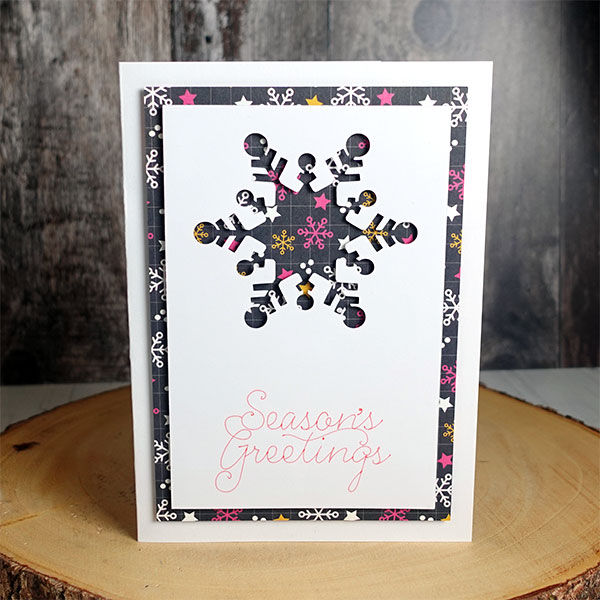
1) Make a card base in Design Space
Start a new project in Design Space and insert a square.
Change the colour to white and the size to 10 inches wide and 7 inches tall.
Add a score line, make it 7 inches tall and then select the score line and the rectangle and press “Align” > “Center” to position the score line exactly in the middle of the rectangle.
With both layers still selected, press the “Attach” button down the bottom of the Layers panel. This is really important as it’s what tells the Cricut that you want it to do that score line on the card base rectangle.
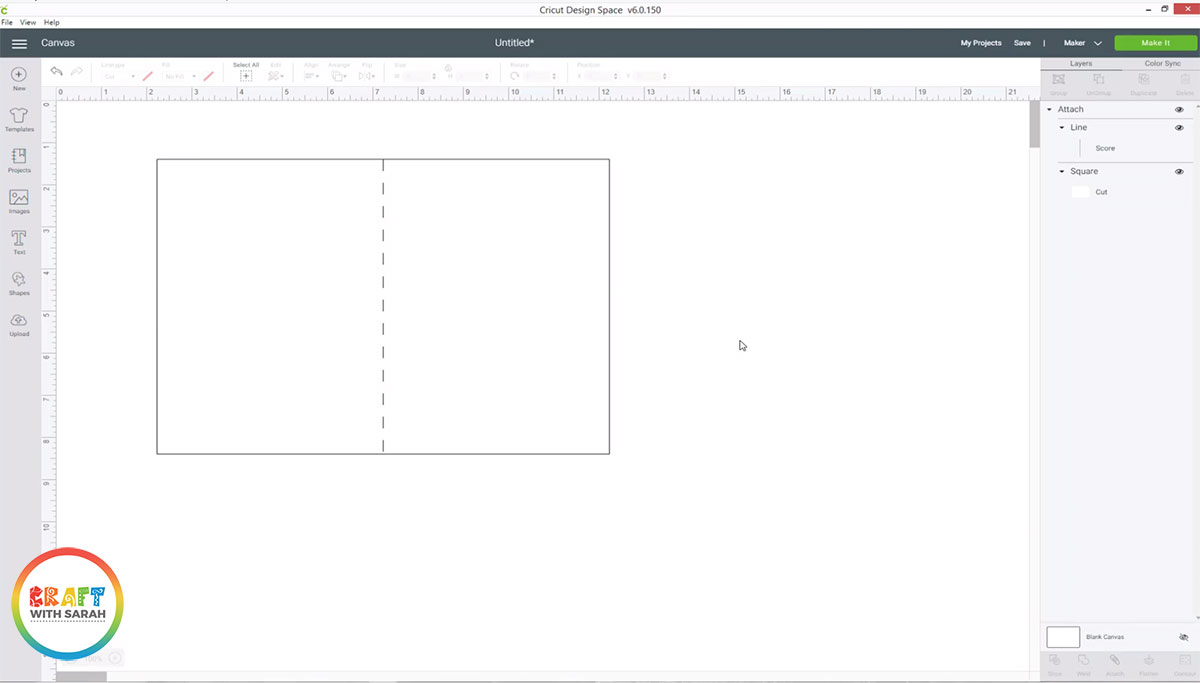
Step 2) Create two more rectangles
Create a second rectangle that measures 4.5 inches wide and 6.5 inches tall. Roughly position it in the middle of the front side of the card base and make it a different colour.
Repeat this step with another rectangle, but make this one 4 inches wide and 6 inches tall and white in colour.
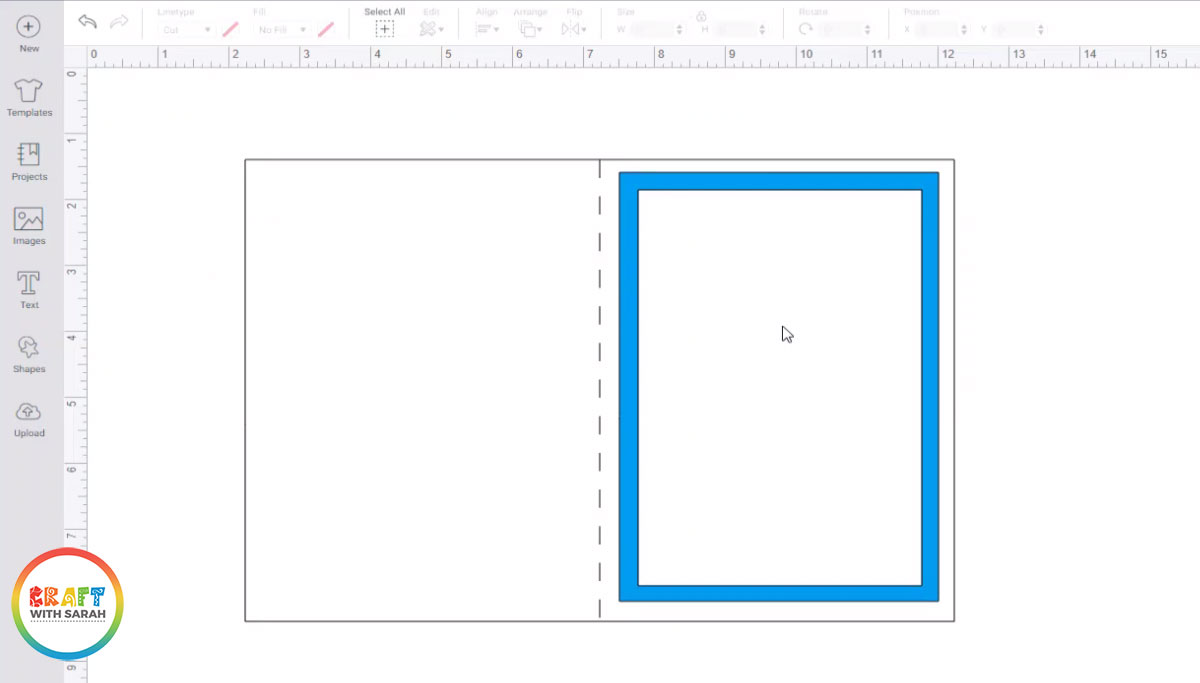
Step 3) Choose a shape to “Slice”
Go into “Images” and choose an image to punch/slice out.
You want to choose an image that doesn’t have any little pieces in the middle as they will “fall apart” when we slice the shape out of the white rectangle.
Place the image over the top white rectangle.
To neaten it up, select the image and the white rectangle and go into “Align” and then “Align Horizontally” to make sure the image is right in the middle.
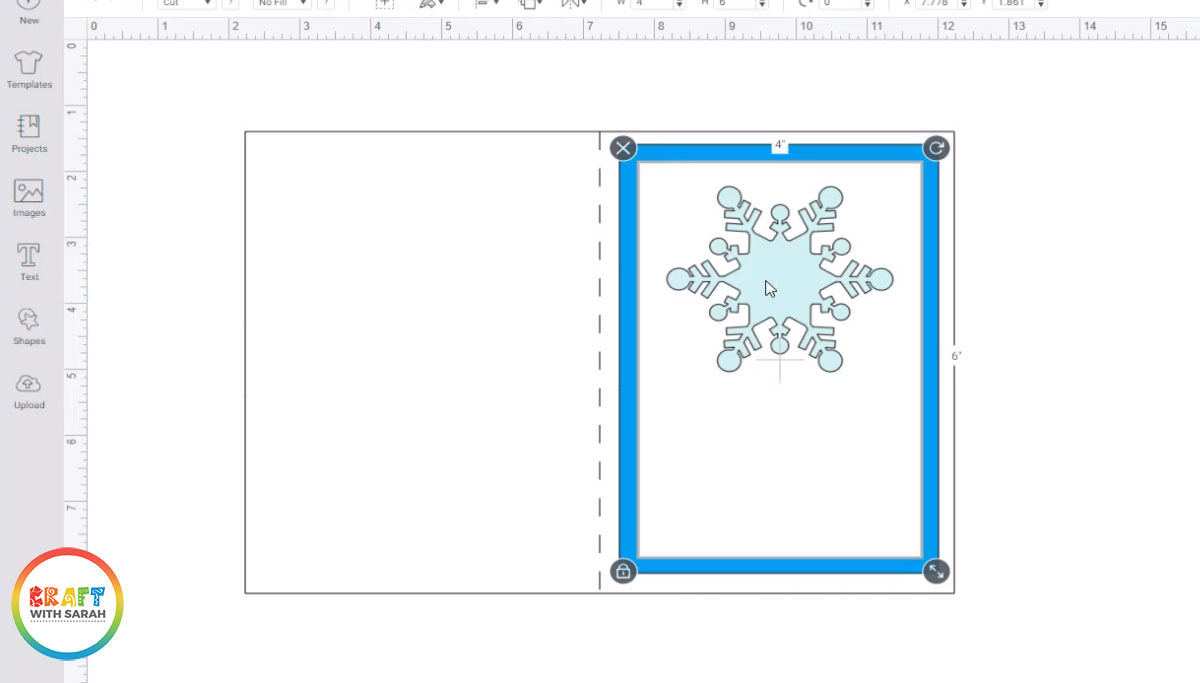
With both layers still selected, press “Slice” down the bottom of the layers panel.
Delete the two “Slice result” layers that show the image on its own (i.e. the single snowflake) and just keep the white rectangle with the image cut out from the middle.
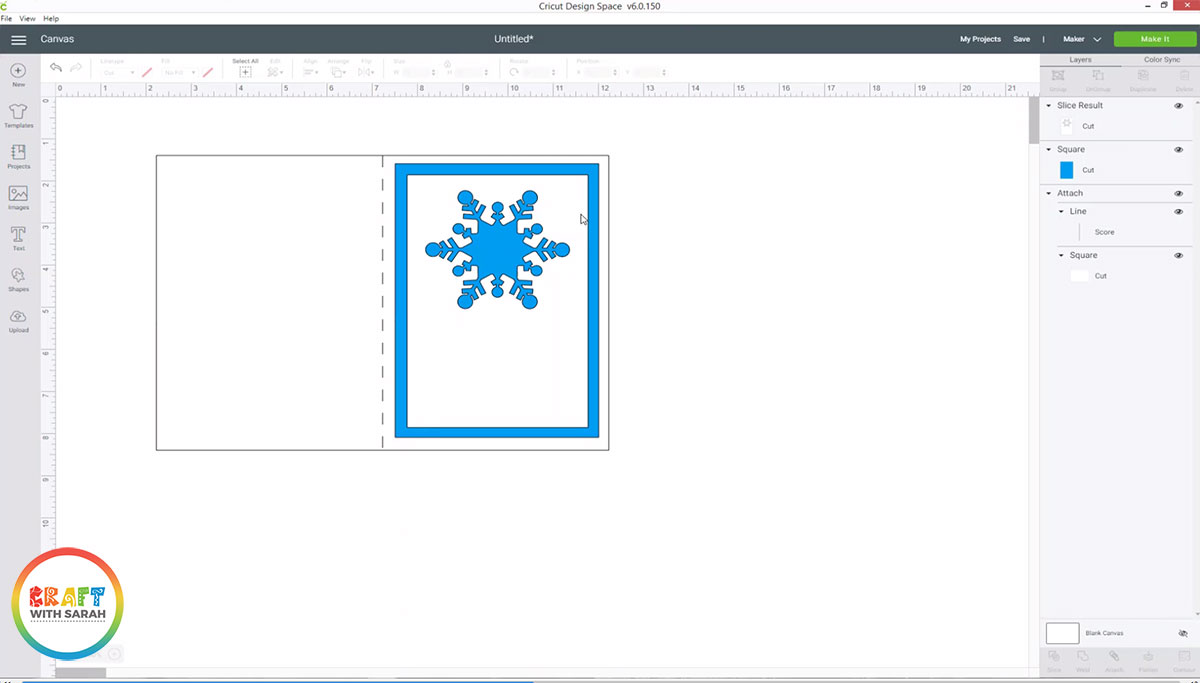
Step 4) Add a sentiment to the bottom
Go back into “Images” and choose a “Draw” sentiment to go down the bottom of the card.
This step is optional – if you don’t have any Cricut pens then you can skip it out and use some other items from your craft stash instead.
If you DO add a sentiment, be sure to “Attach” it to the white rectangle so that your Cricut will draw it in the correct place.
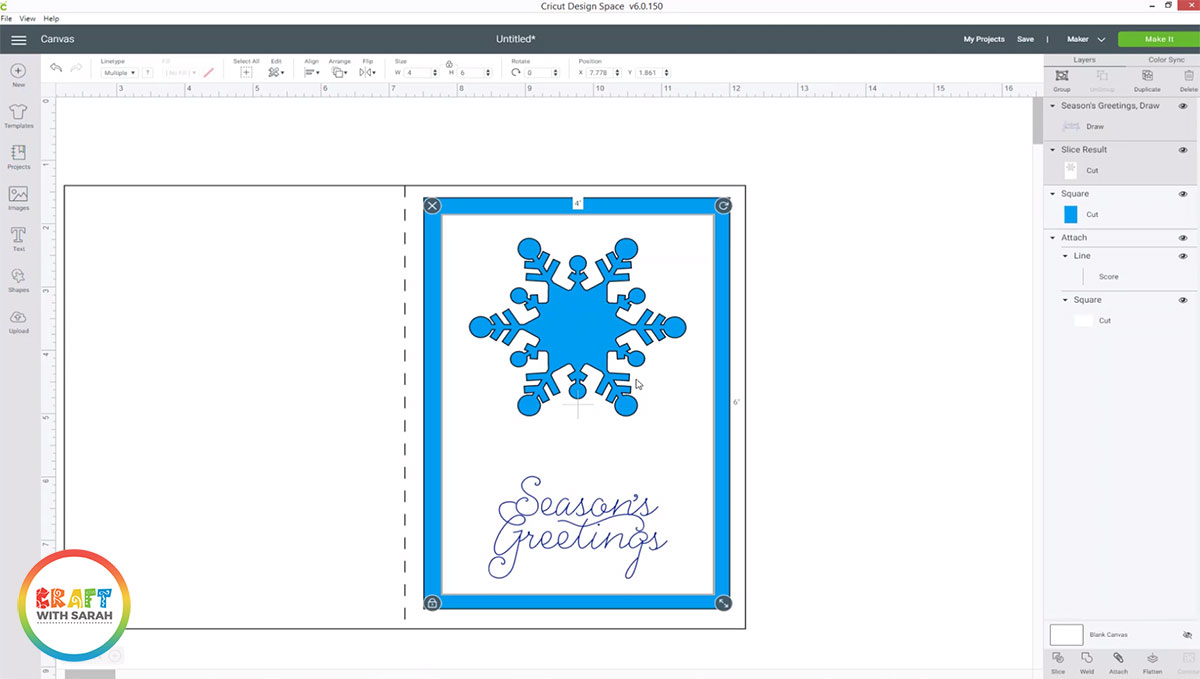
NOTE: As of 2nd December 2020 There is a bug in Cricut Design Space version 6.0.150 that sometimes moves your Draw images underneath the shape you are trying to attach them to after you press “Attach” so you can’t see the Draw image any more on the screen. Don’t worry if yours does this (mine did!) – it will still be drawn in the correct place.
Step 5) Cut out all the shapes
Cut the shapes out of card.
I cheated a little bit and used a premade 5×7 inch card front rather than cutting out the one we made in Design Space as I have a large supply of them that I’m trying to use up!

Step 6) Assemble the card
Use 3D foam pads to stick the patterned rectangle to the middle of the front of your card.
Then, add foam pads to the back of the top white rectangle and stick that to the top of the patterned paper.
You can then add extra embellishments if you’d like, such as peel-off stickers, sentiments or toppers – but I decided to leave mine nice and simple!
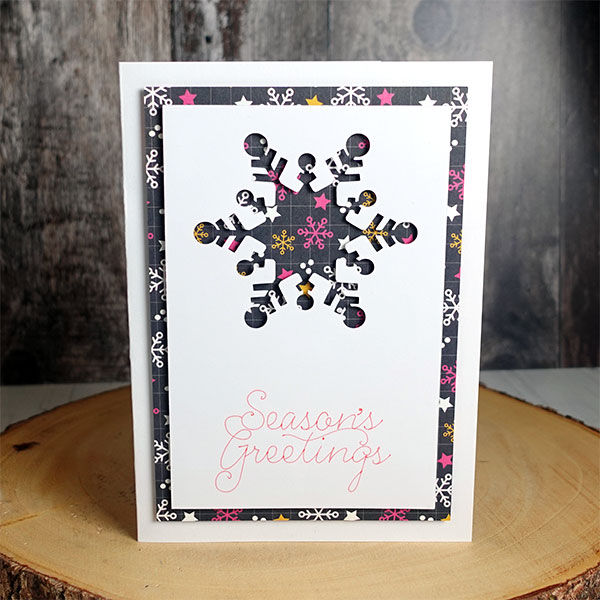
Get pre-made negative punch art Design Space projects
If you’d like to have a go at a negative punch art style card with your Cricut but don’t want to design your own… why not use one of mine that I’ve already designed?
The snowflake design from this tutorial and the cute “dog Christmas tree” shown below are both included in my CWS Clubhouse.
[cws_clubhouse design=’1148′]
[cws_clubhouse design=’1150′]
Happy crafting,
Sarah x

