Father’s Day Cardmaking 🌻 Cute Dad & Child Sunflower SVG

Make the perfect handmade card for Dad with this adorable sunflower scene.
Father’s Day is a wonderful time to celebrate the love, guidance, and warmth that dads bring into our lives – and what better way to show your appreciation than with a handmade card straight from the heart?
In today’s craft tutorial, I’m excited to share a sweet and sentimental papercraft project that’s perfect for all kinds of dads – without a football, barbecue, or beer mug in sight!
This charming design features a dad and child sunflower spending a peaceful summer’s day together in their flower pot.
It’s gentle, heartwarming, and just a little bit whimsical – a far cry from the usual stereotypical themes. Whether your dad loves gardening, quiet moments, or simply enjoys a thoughtful gesture, this papercraft is sure to bring a smile to his face. 🌻

This tutorial includes a free SVG file so you can easily cut the layers using your Cricut or other cutting machine. You’ll get step-by-step guidance on setting up the project in Design Space, assembling the design and layering each piece.
And best of all, this project is designed to be inclusive. Not every dad fits the typical mold, and this design embraces that beautifully.
Whether you’re making it for a dad, stepdad, grandad, or father figure, this sunflower duo says everything you need to say with warmth, care, and creativity.
It’s easy to cut and assemble, making it great for cards, decorations, or shadow boxes.
Video tutorial for Father’s Day flower pot design
Watch the video below to see how to make this craft project. Keep scrolling for a written tutorial.
Materials list for Father’s Day sunflower craft project
Here is a list of the materials to make this project.
Please note that some of the links included in this article are affiliate links, which means that if you click through and make a purchase I may receive a commission (at no additional cost to you). You can read my full disclosure at the bottom of the page.
- Cricut Machine
- Light blue Cricut cutting mat
- Coloured Card
- Collall All Purpose Glue, Bearly Art Glue or similar
- 3D foam pads

Layered Father’s Day SVG assembly instructions
Here’s how to make the sunflower SVG design using a Cricut machine.
Step 1) Download the free file & unzip the downloaded folder
Download the Free Cutting File

Please login to your account to download this file.
TERMS OF USE:
You may sell finished, handmade physical craft items that you have made using this product but must not sell or share the digital files. Read full terms of use
Before you upload the SVGs to Design Space, you need to unzip the download folder that they come in.
- How to unzip a folder on Windows computer
- How to unzip a folder on a Mac
- How to unzip a folder on an iPad/iPhone
- How to unzip a folder on an Android device
After unzipping, upload the SVG file(s) into your cutting machine software.
Not sure how to use cut files with your type of machine? The following links lead to videos on how to open cut files in:
- Cricut Design Space
- Silhouette Studio
- CanvasWorkspace (for ScanNCut machines)
The download folder also contains printable PDF versions of the templates for hand cutting.
Step 2) Upload the SVG file into Design Space
If you are using Cricut Design Space, start a new project and then click the “Upload” button on the left of the screen.
You can then either click “Browse” to find the file on your computer, or drag-and-drop it.
Upload the file in the “01 Cricut Version” subfolder called svg-01-flower-pot-fathers-day-craftwithsarah.svg
This is how it should look after you have selected the file:
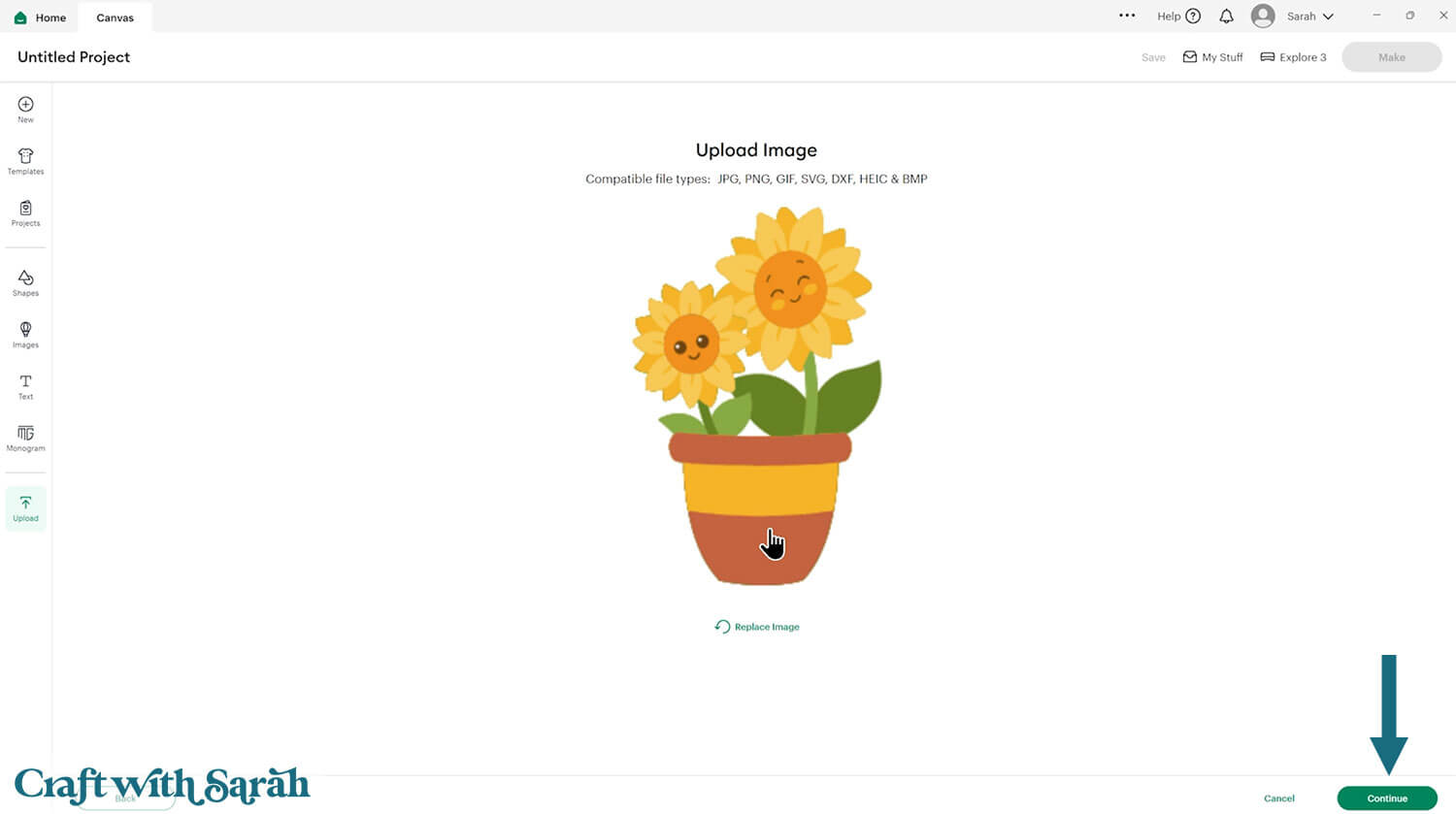
Don’t worry if the image preview appears blurry – it will show in full quality once it’s inserted onto your project.
Press “Upload” on the next screen.
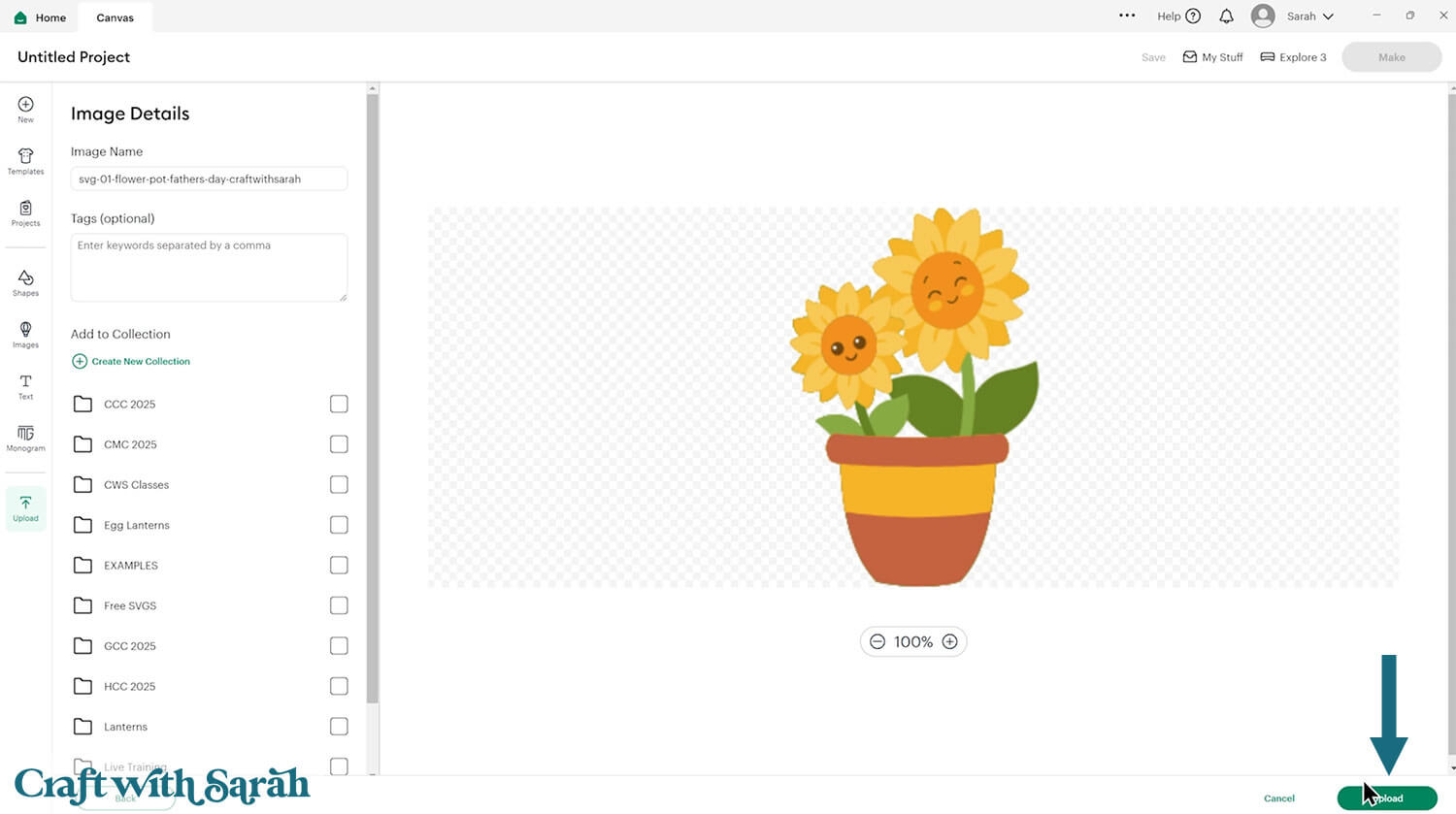
After uploading, the flower pot design should be automatically inserted onto your Canvas.
Cricut have recently (as of June 2025) introduced a feature where you get a “pop out” bar of similar images when you Upload a design. To hide this bar (to give you more space for designing!), click the arrow that’s about half way down the page.
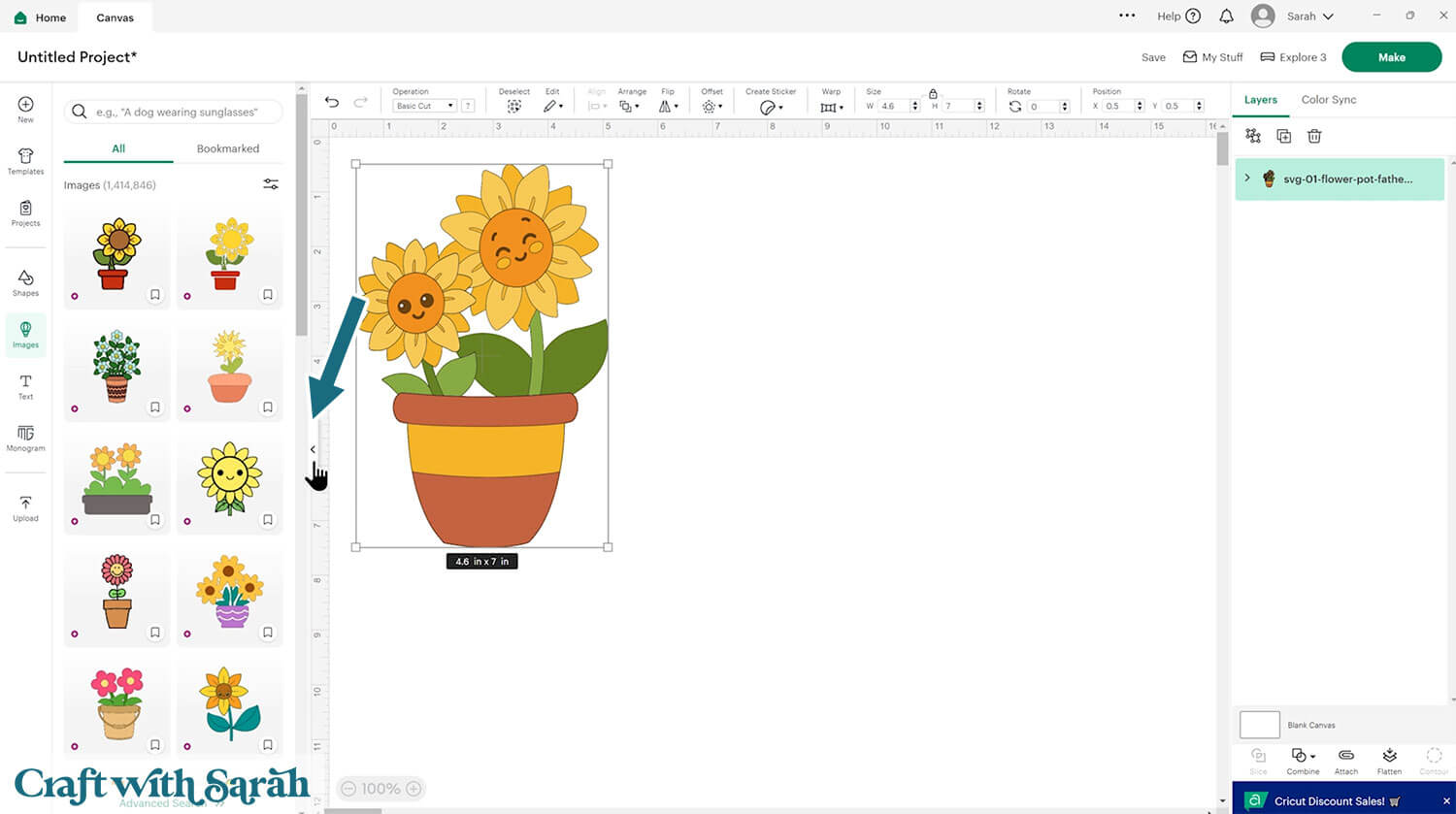
If the design doesn’t get inserted onto your Canvas, it will show under “Uploads” in your “Recently Uploaded Images”. Click on it and then press “Add to Canvas” to put it onto your Project.
Click the design on your canvas and use the width/height boxes near the top of the screen to make it the size that you want to cut it.
Make sure that the padlock icon is closed when you are resizing so that all the pieces stay in proportion.
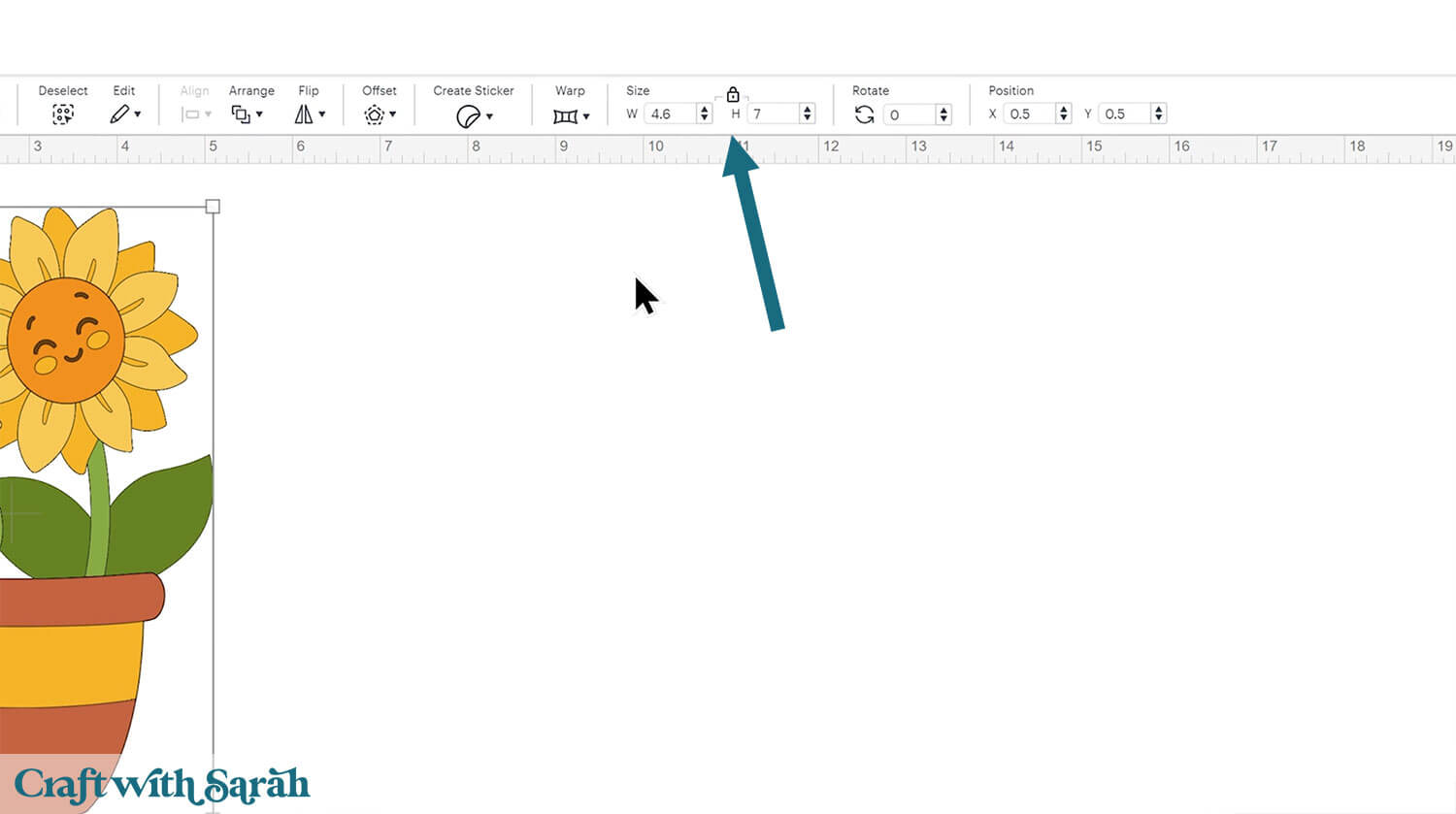
This design has been specifically created to cut well at small sizes, so you can size it down to around 3 inches tall and it should still cut perfectly.
The below video has some tips on how to frame your craft project, including my Number One hack for making sure that your design will fit perfectly every time without wasting any of your craft materials.
Don't have a Cricut? Check out my top framing tips for:
- Silhouette Studio (for Silhouette machines)
- CanvasWorkspace (for ScanNCut machines)
Want to learn more about designing your own shadow box backgrounds? Check out this CWS Premium Class on creating custom backgrounds for frames and greetings cards.
Here’s how my project looks after using the tips in the above Class to create some additional layers behind the design.
The sunflower image in the background is from Cricut Access. The image ID is #M4D06D7CC.
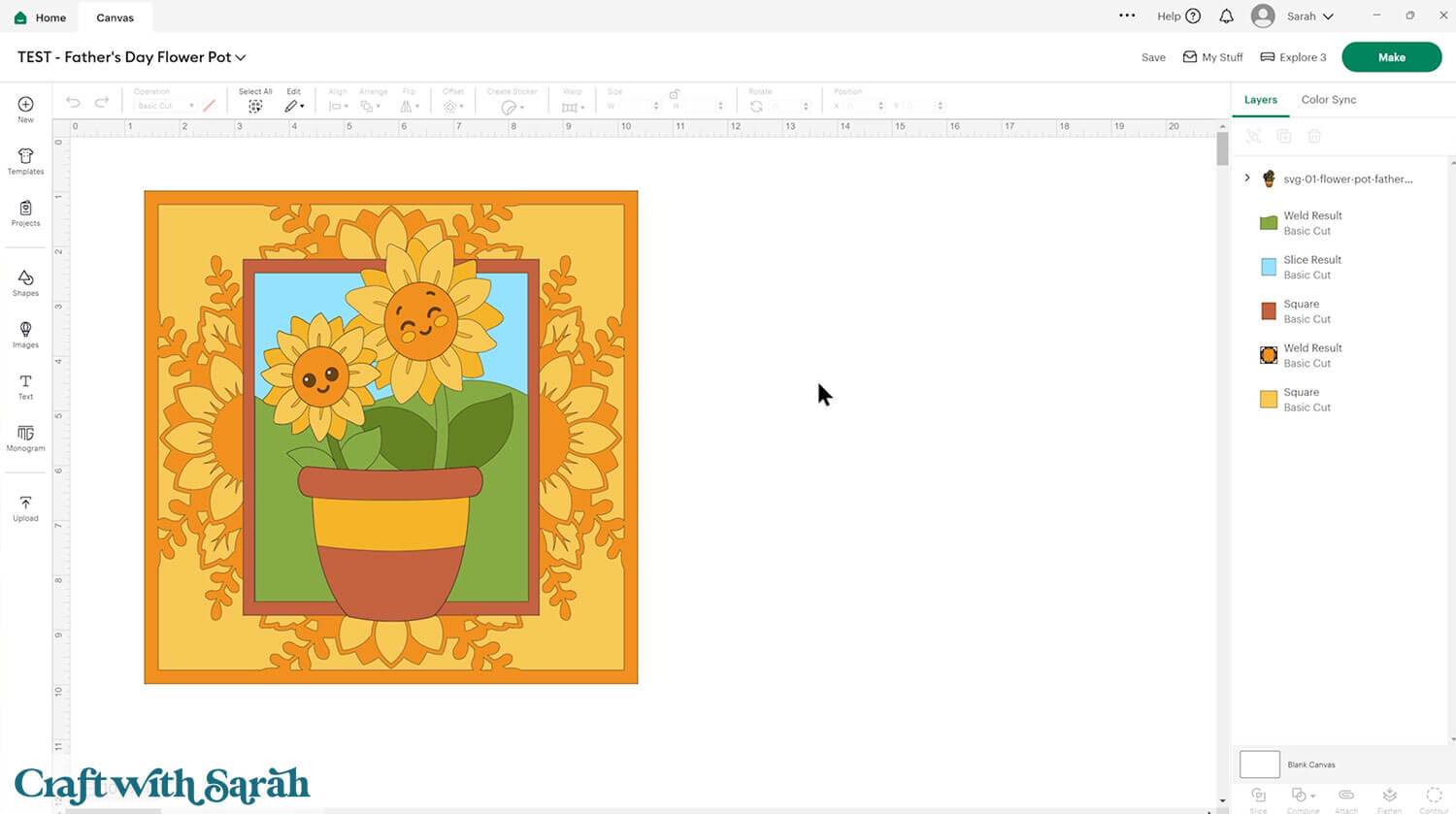
You could add the design to a greetings card by drawing square or rectangle shapes to make the size of the card you want to make.
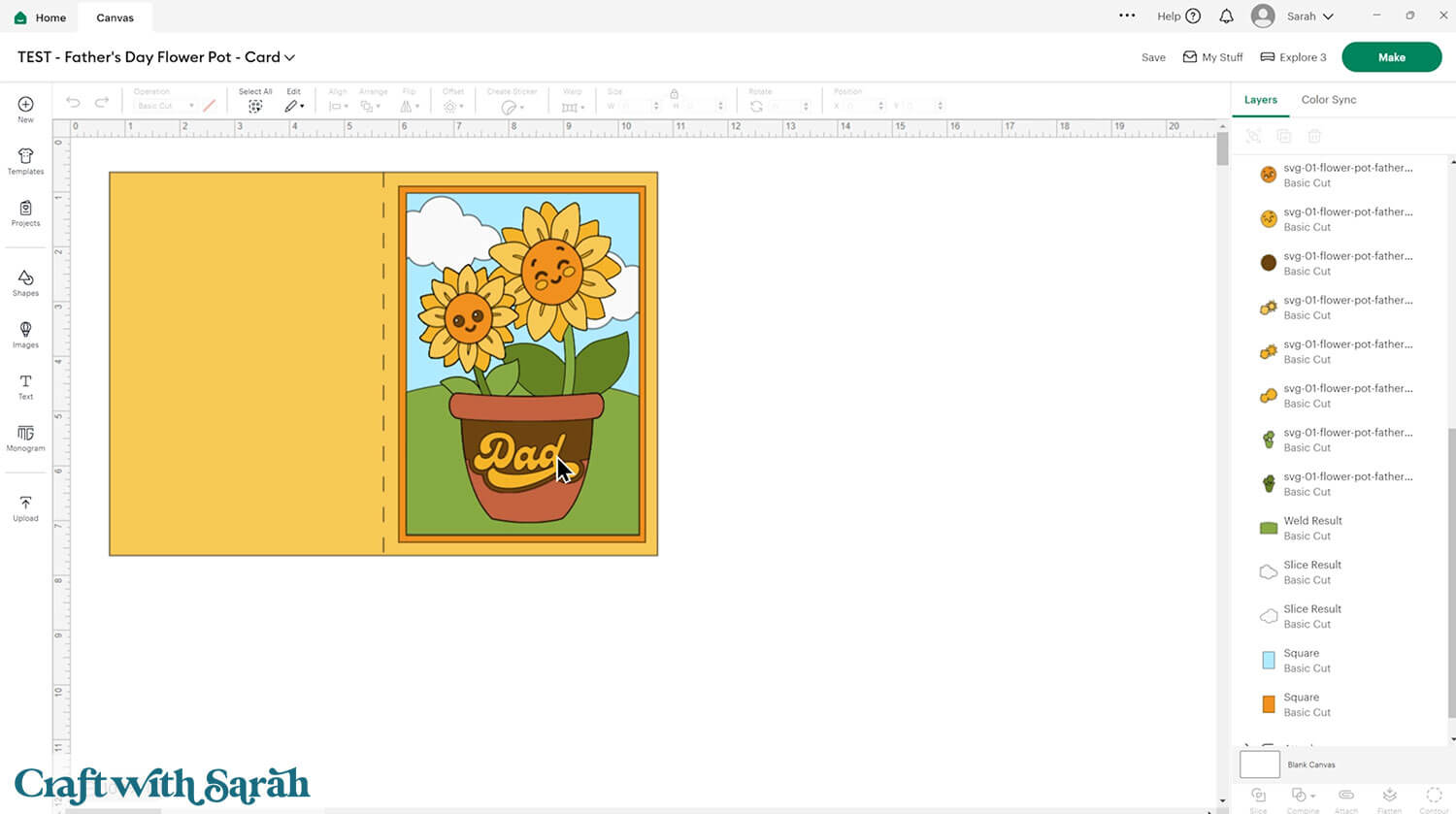
To make the design more personalized for Father’s Day, here’s how to add the word “Dad”, “Daddy”, “Father”, “Pop” – or similar – to the flower pot.
First, type out the text you want to use, or find a SVG or Cricut Access Image to use.
I am using a Cricut Access image, with the ID of #M505D770B.
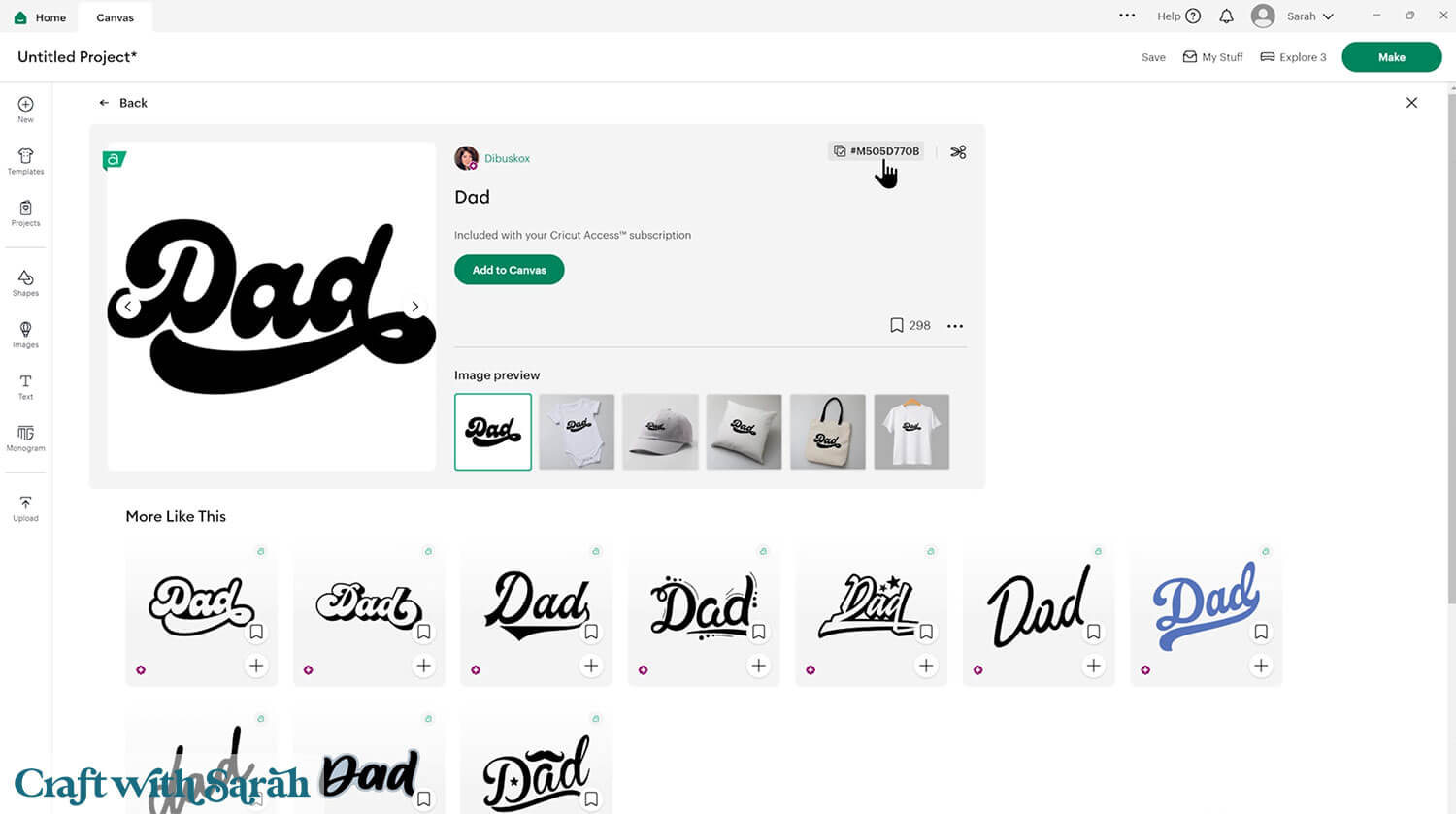
Click the flower pot and Ungroup the layers.
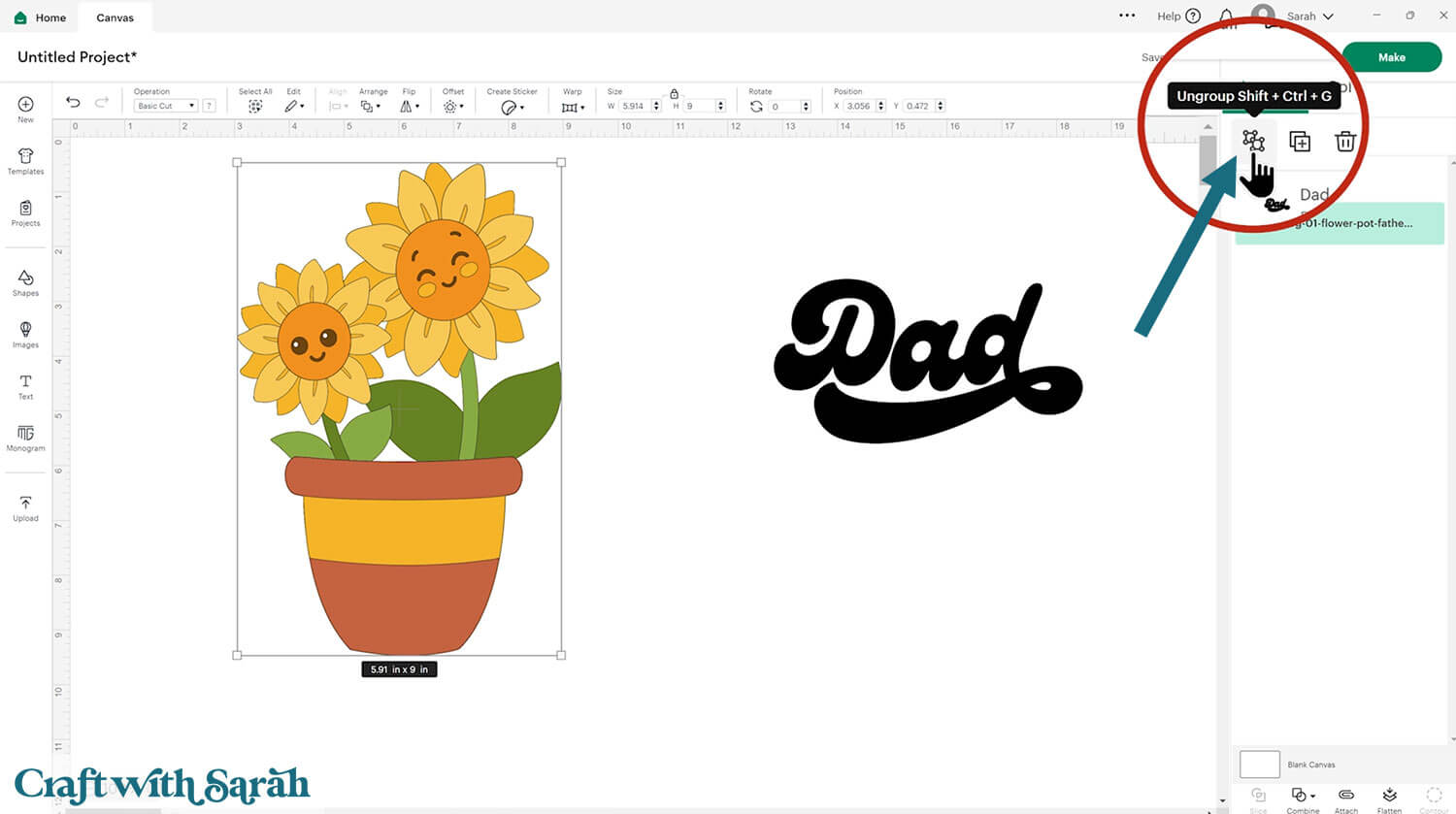
Move the word on top of the flower pot and size it to fit.
To blend it in with the yellow stripe on the flower pot, click the word and then press “Offset”.
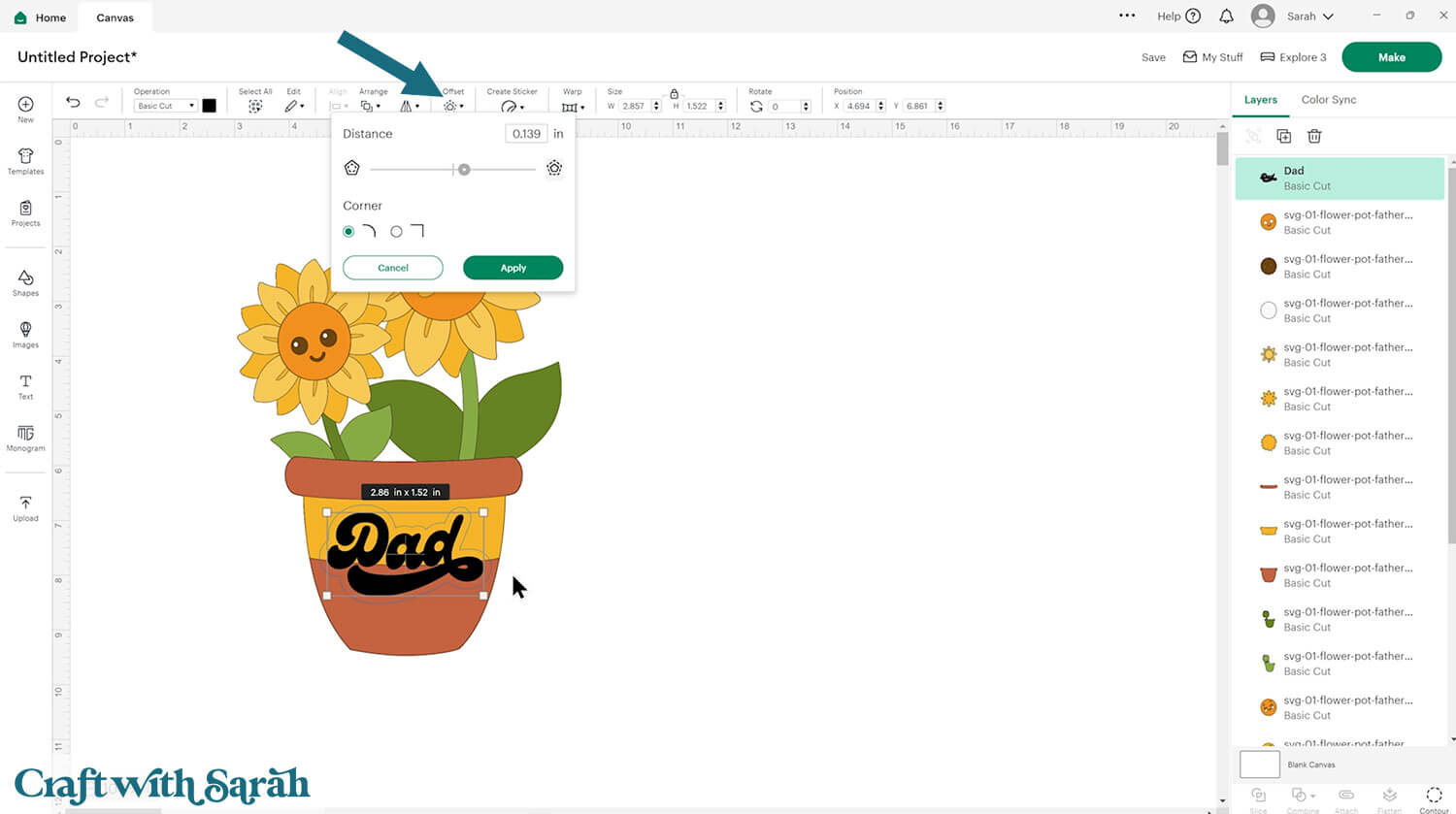
Choose the thickness of the Offset and press “Apply.
That will create a border around the edge of the word.
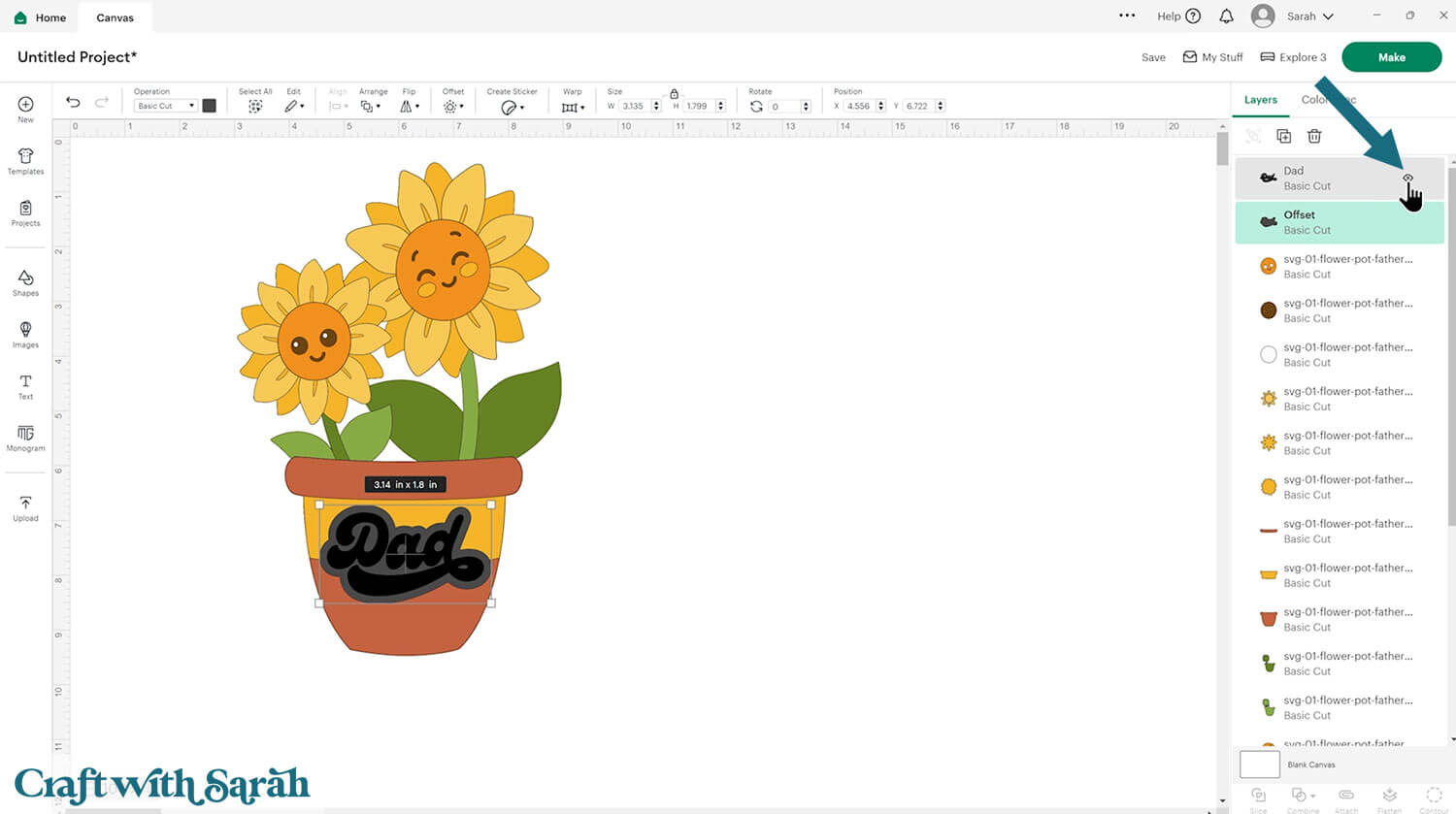
Hide the original word by hovering your mouse over its layer in the Layers panel and clicking the eye icon that appears.
Click the Offset layer and change the colour to match the stripe on the flower pot.
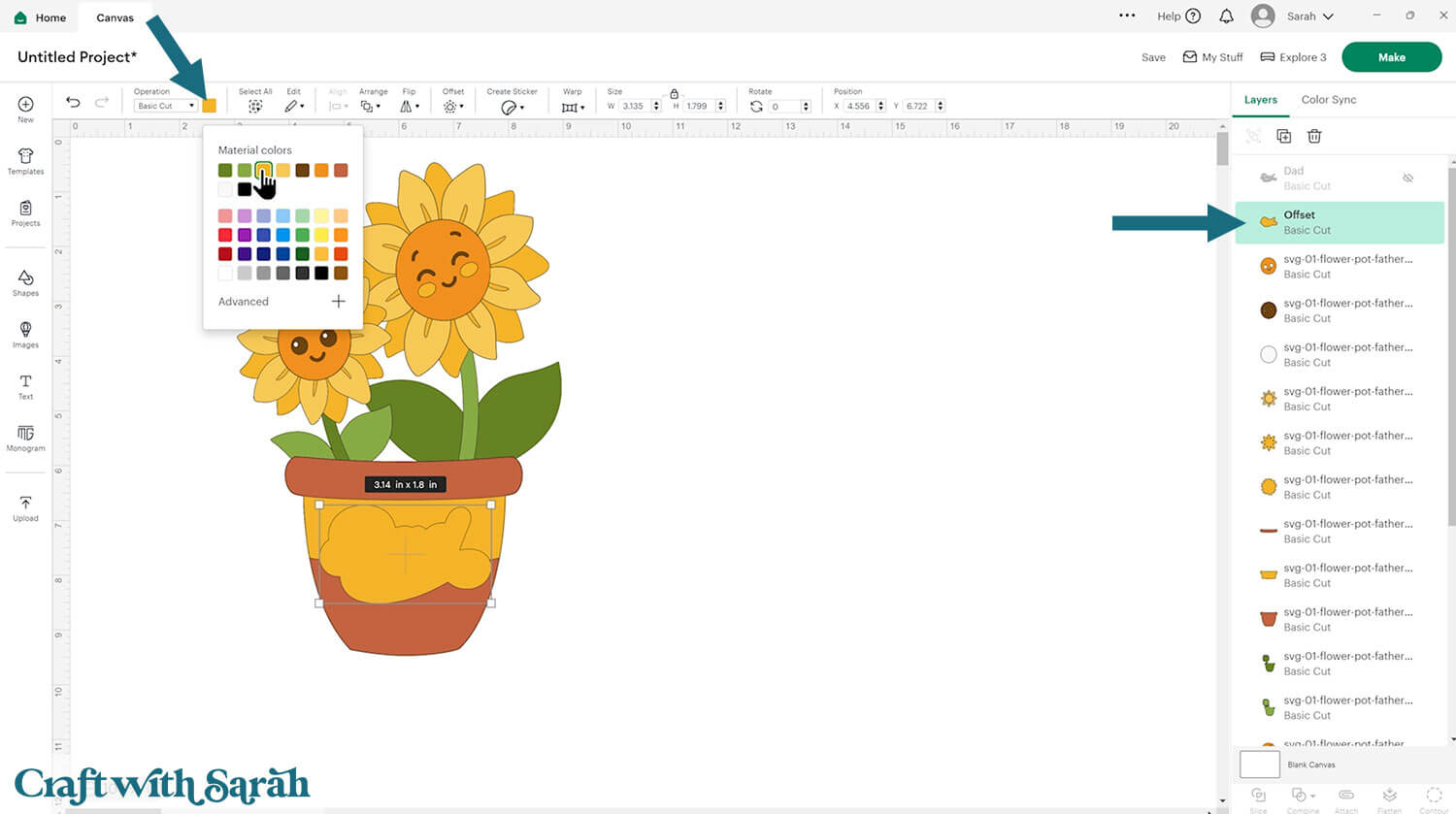
Select the Offset layer, press shift on your keyboard and click the stripe layer. This will select both of those layers.
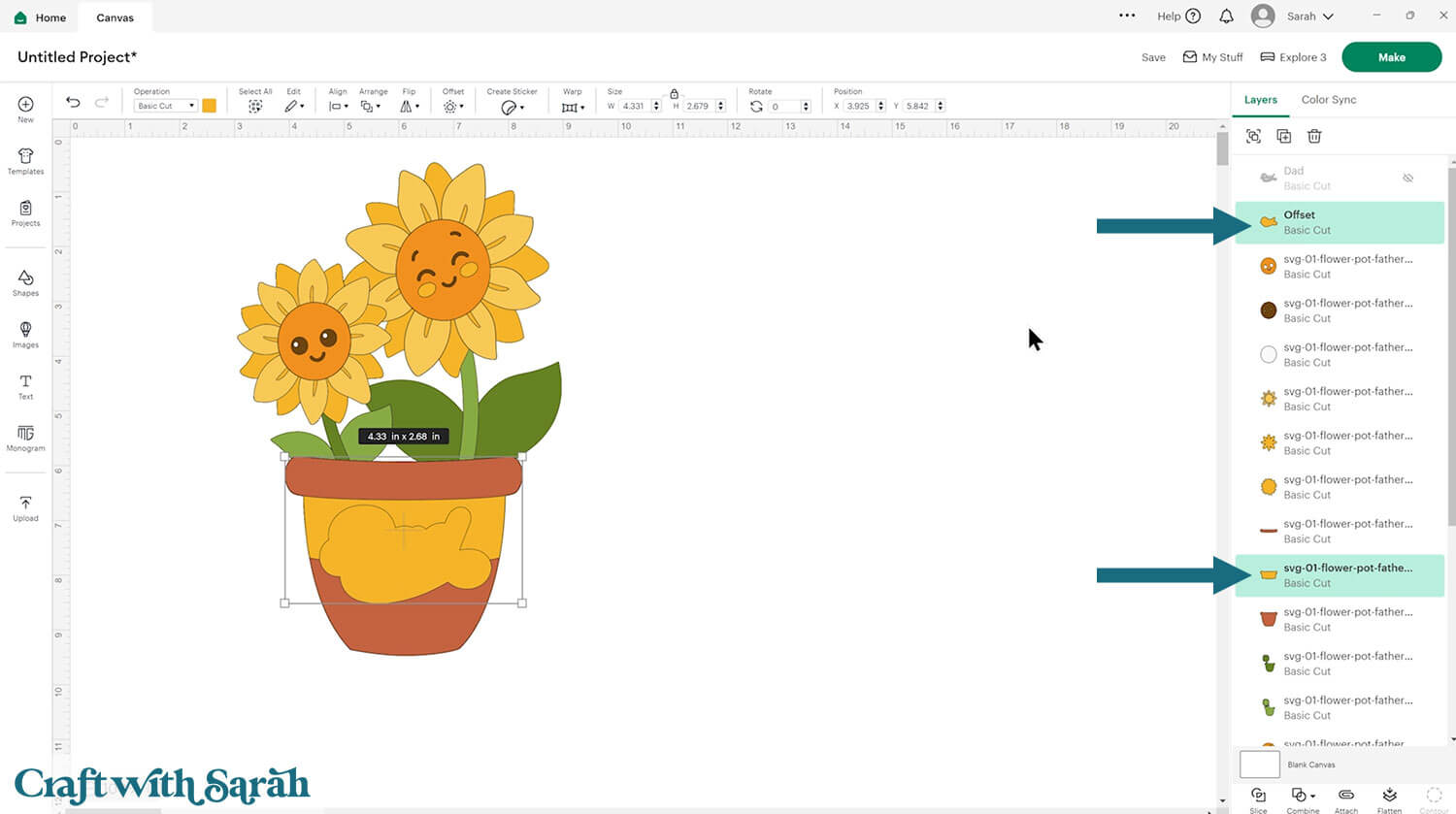
Click Combine > Weld to join those two layers into one.
They will now cut as one single piece.
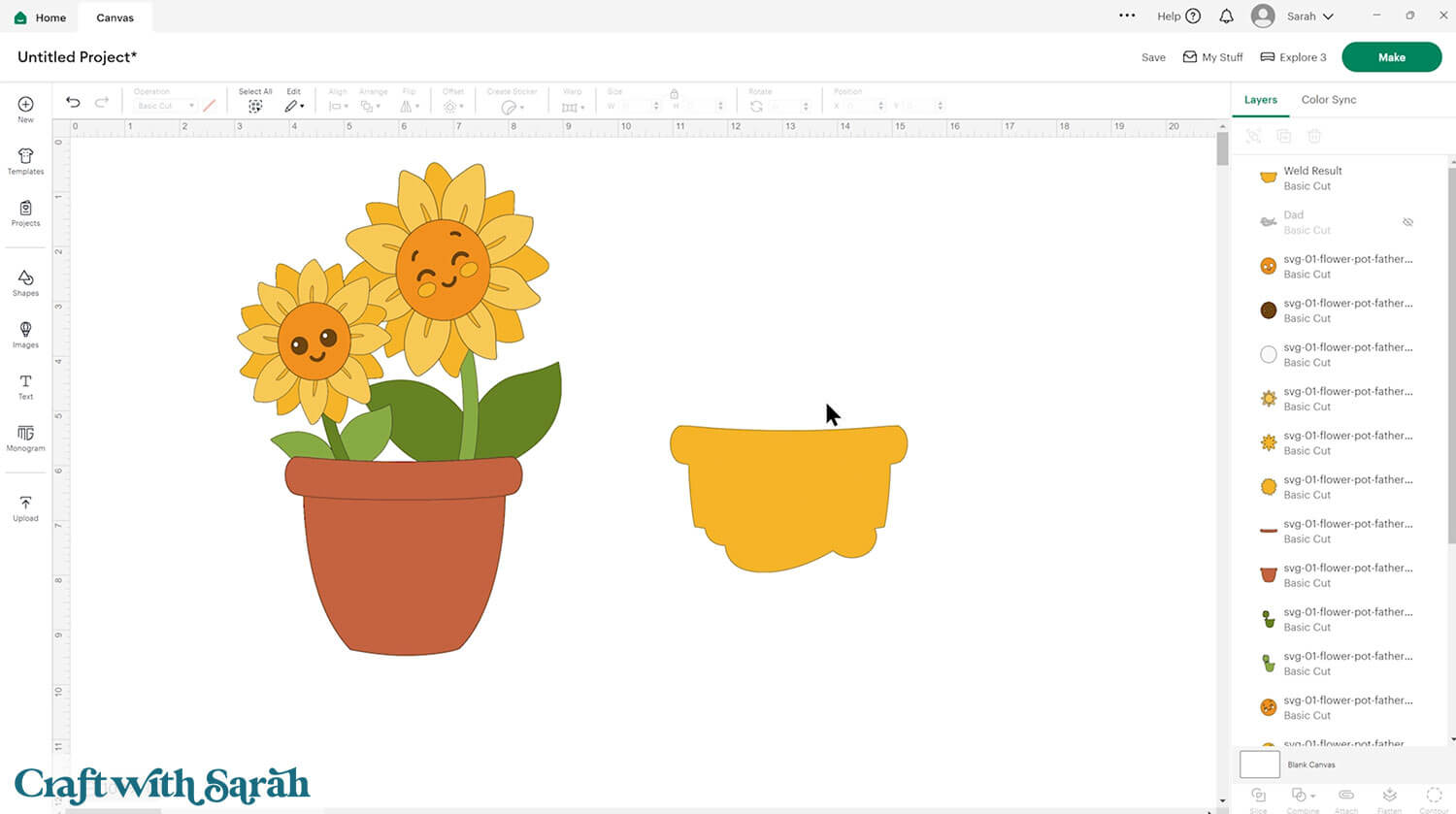
Turn the original word back on and change the colour to suit the design.
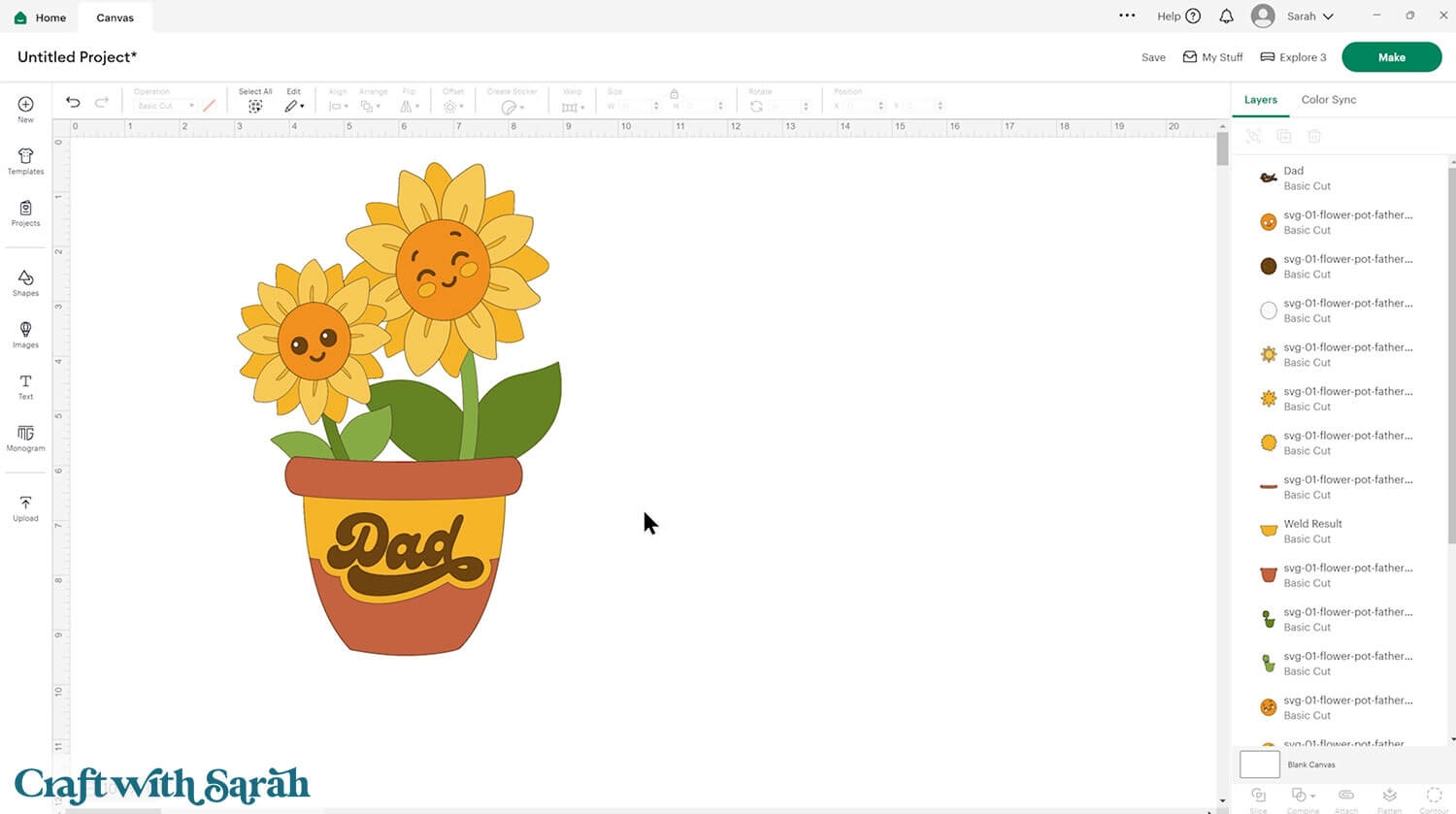
Step 3) Cut the design
When you’re happy how the flower SVG is looking in Design Space, click “Make” and follow the instructions on-screen to cut out all the layers.
Change the paper size with the dropdowns on the left of the screen. You need to change it for every colour.
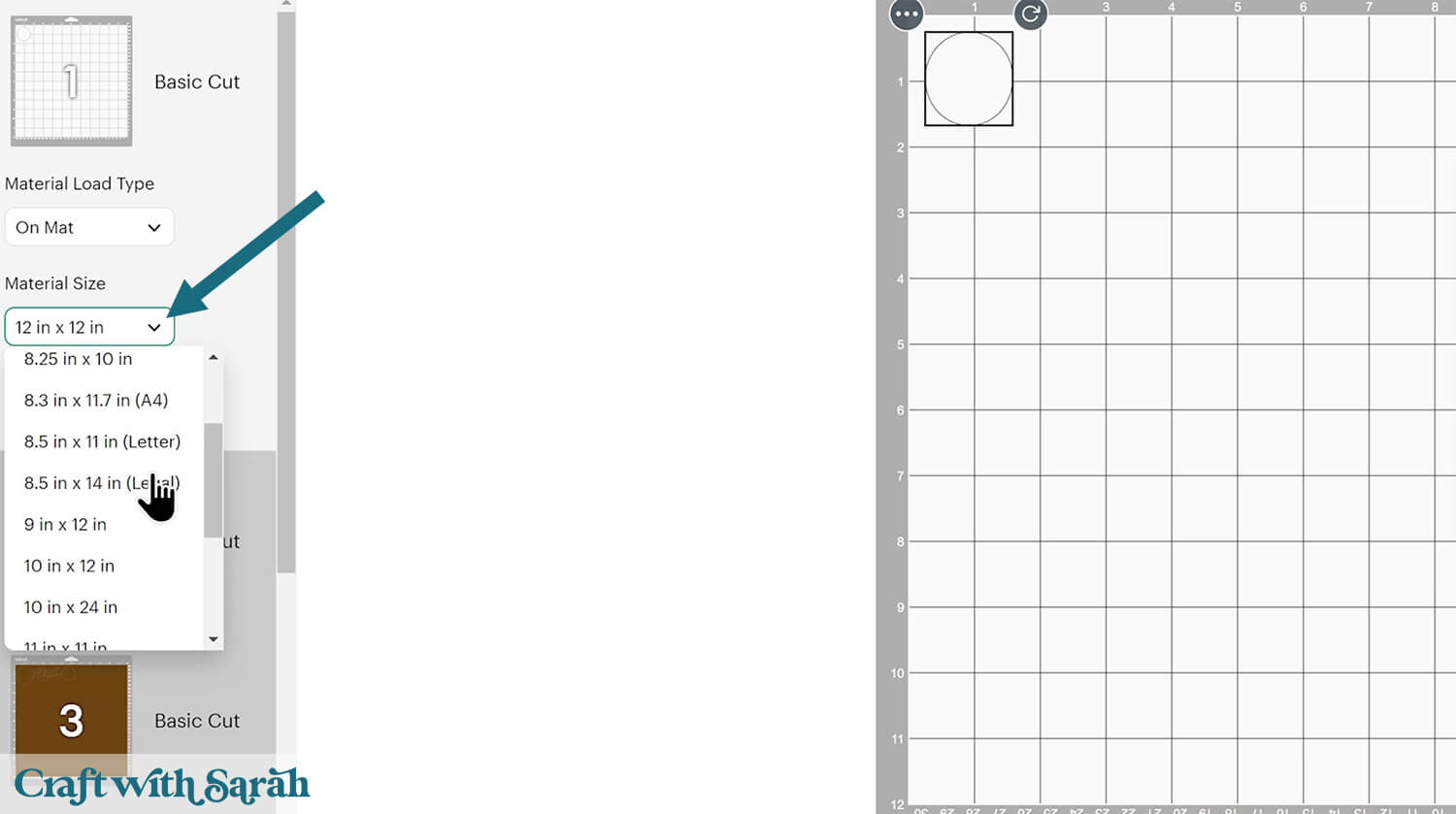
You can drag-and-drop the pieces on the screen to move them about to take up less space on your cardstock.
Make sure that no pieces overlap, otherwise they won’t cut out correctly.
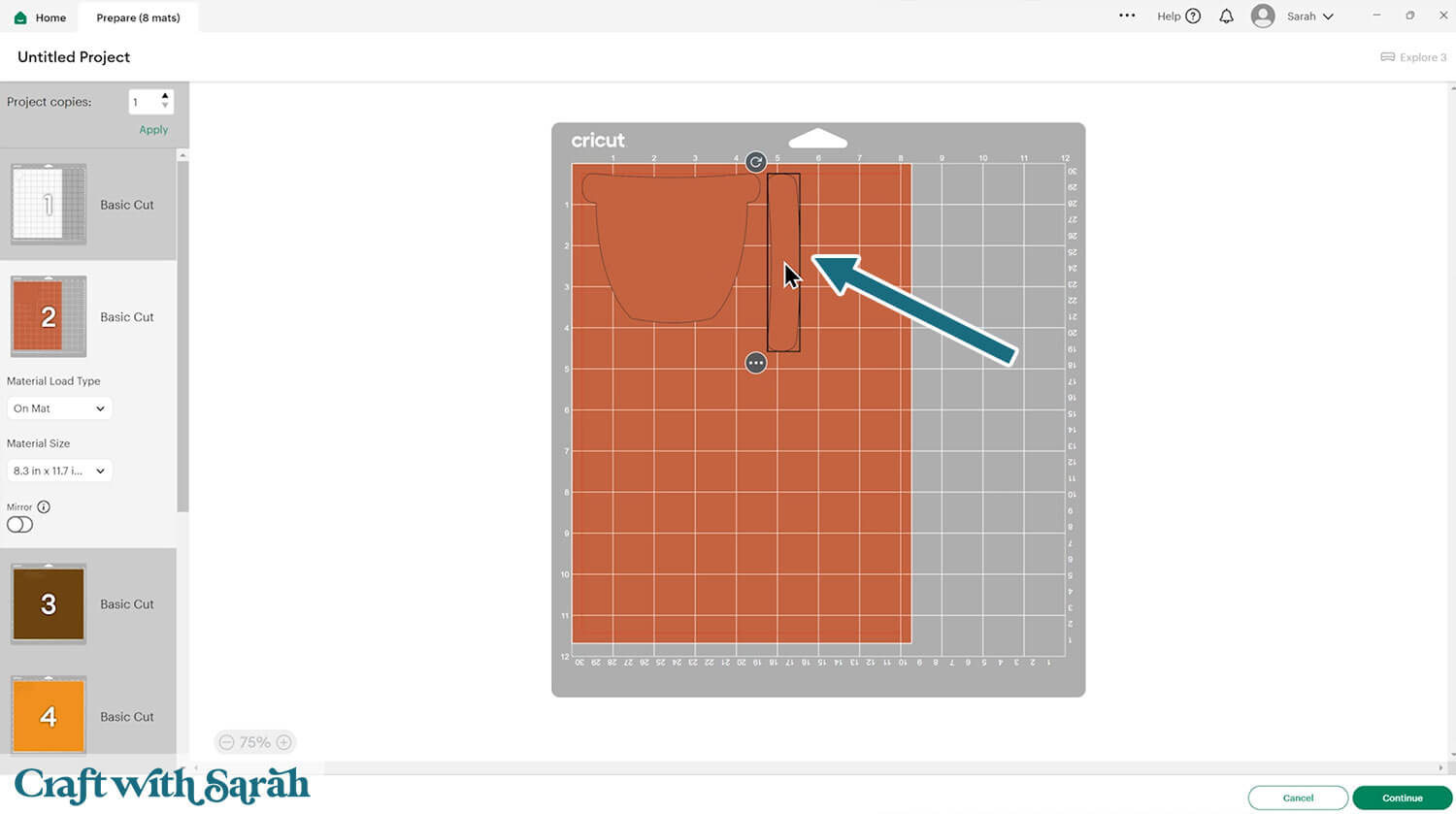
Step 4) Stick the layered flower pot together
Use 3D foam pads and glue to stick the layers together.
Use this guide to see the order to stick the layers together in. A high quality printable version of this assembly guide is included in the folder when you download this SVG.
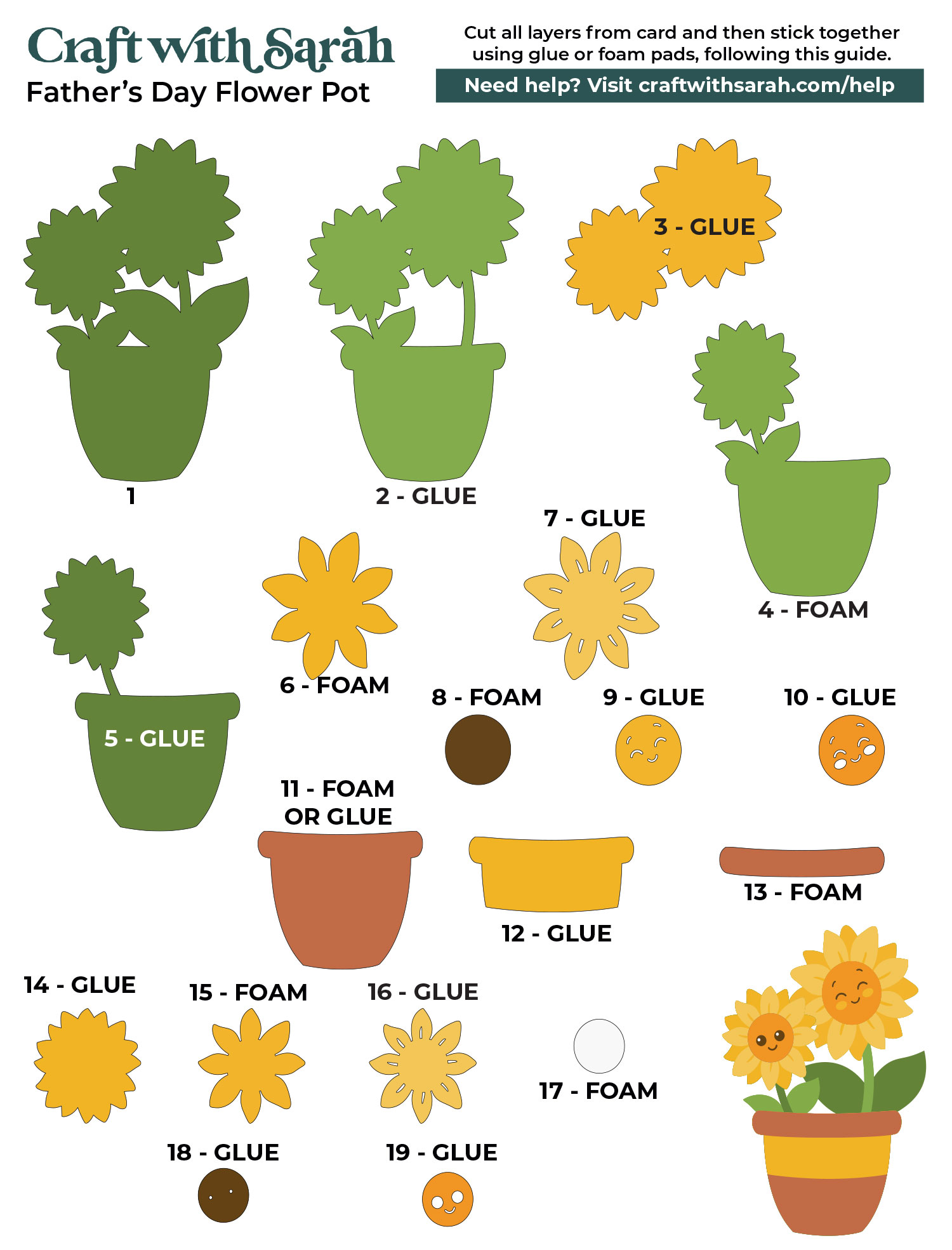
I used Bearly Art Glue to stick the project together.
It’s SO good because it doesn’t “warp” or bend the cardstock like some glues do. You can use as much of it as you want and the card stays perfect – and it dries perfectly clear too!
Collall All-Purpose Glue is another great one to use for cardstock, which is more readily available in the UK.

I like these foam pads from “Dot & Dab”, but any will do. If yours are large then you might need to cut them smaller with a pair of scissors.

When adding the foam pads to larger pieces, make sure you add some in the middle of the pieces of card so it gives some stability to the middles. If you don’t add any foam pads in the middles then it can dip/sag down under the weight of the other layers which doesn’t look as good.

Once you have finished sticking all the pieces together, your floral project is ready to be framed, added to a greetings card or scrapbook page – or, however else you are planning on displaying it!
Paper flowers for Father’s Day
And there you have it — a gorgeous layered papercraft that’s perfect for celebrating Father’s Day.
This design is quick and easy to make, but you can really make it come to life with the extra details and decorations within your frame or on your greetings card.

This design is part of my brand new year-long flower pot series, so be sure to check back for more designs to suit upcoming holidays and special occasions.
Here are all the other free flower pot cut files that have been released so far:
- General flower pot (for all occasions)
- 4th July flower pot
- Back to school flower pot (good luck)
- Birthday flower pot (with balloons)
- Canada Day flower pot
- Christmas flower pot (with poinsettias)
- Easter flower pot (with tulips and eggs)
- Folk art flowers (for Mother's Day)
- Graduation flower pot (with sunflower)
- Halloween flower pot
- Mardi Gras flower pot
- New baby flower pot
- St Patricks' Day flower pot (shamrock shaped flowers)
- Sunflower characters (for Father's Day)
- Thanksgiving flower pot (sunflowers & pumpkins)
- Valentine's Day flower pot (heart shaped flowers)
- Wedding flower pot (with roses and rings)
Don’t forget, all the designs in this series will be free and easy to cut, making them perfect for both beginners and seasoned crafters alike.
If you enjoyed this project, I’d love to see your creations! Post your finished designs to social media or share them in our Community. Seeing what you make always brightens my day! 🌸
Love layered SVGs? Check out my other free layered SVG files
Happy crafting,
Sarah x

