Beautiful (and Easy!) Cut & Tuck Cards with a Cricut

Make quick & easy greetings cards with these free cut and tuck SVGs for Cricuts and other cutting machines.
Cut & Tuck designs create single-line cuts which you then fold back on themselves and “tuck” under the edge of the next cut line to make an unusual and effective “folded” card.

Flower cut & tuck card materials
Here is a list of the materials that I used to make this project.
Please note that some of the links included in this article are affiliate links, which means that if you click through and make a purchase I may receive a commission (at no additional cost to you). You can read my full disclosure at the bottom of the page.
- Cricut Machine
- Light blue Cricut cutting mat
- White card & a bright colour of card
- Collall All Purpose Glue
- Needle Tip Applicator Bottle
- 3D foam pads
- Cricut scoring wheel/scoring stylus (optional)
- Sticky back gemstones & embellishments (optional)

Video tutorial for cut & tuck cards
Watch the video below to see how to use the cut and tuck SVG cut files.
This tutorial was filmed using Design Space version 7.5.177. Later versions may look slightly different.
How to make a cut & fold card
Here’s how to make your own cut & tuck greetings cards with a Cricut machine.
Step 1) Download the free files & unzip the downloaded folder
Download the Free Cutting File

Please login to your account to download this file.
TERMS OF USE:
You may sell finished, handmade physical craft items that you have made using this product but must not sell or share the digital files. Read full terms of use
Before you upload the SVGs to Design Space, you need to unzip the download folder that they come in.
- How to unzip a folder on Windows computer
- How to unzip a folder on a Mac
- How to unzip a folder on an iPad/iPhone
- How to unzip a folder on an Android device
Step 2) Upload the SVG file into Design Space
Open up Cricut Design Space and choose the file which starts SVG_ in the filename.
This is how it should look after you have uploaded the file:
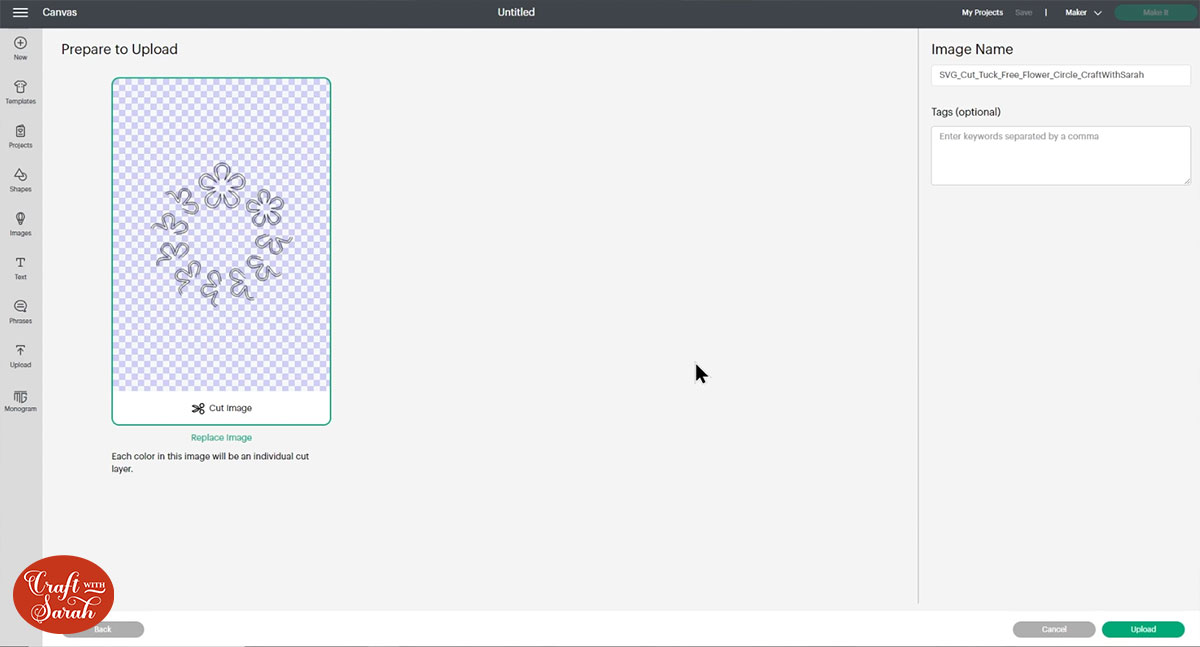
After uploading, the design will show in your “Recently Uploaded Images”. Click on it and then press “Add to Canvas” to put it onto your Project.
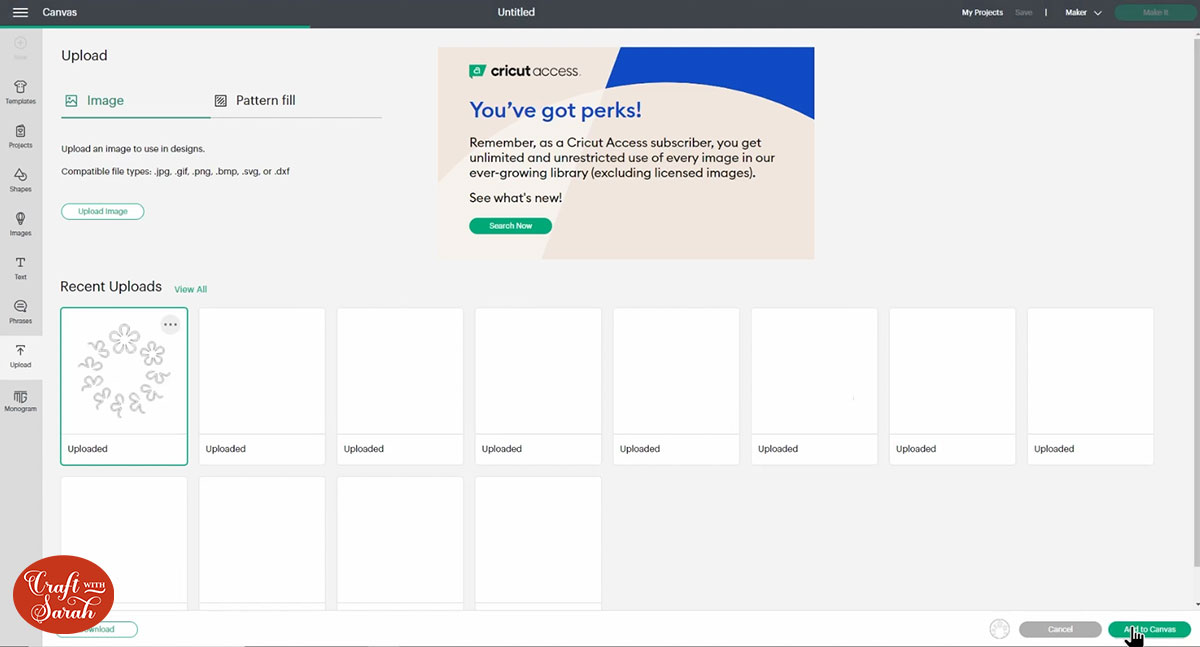
Step 3) Create your base card
If you are using a premade card base/blank then skip to step 4. Otherwise, use the “Shapes” button on the left of the screen to insert a square.
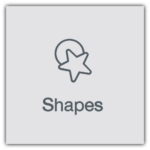
Click the padlock icon above the width/height box to open it up. This means you can resize the width and height separately from each other.
The instructions below show how to make a 5×7 inch card but you can change the dimensions to match the size of card you want to make.
Change the size of the rectangle to 10 inches wide and 7 inches tall. This will make a 5×7 inch card.
Change the colour to white.
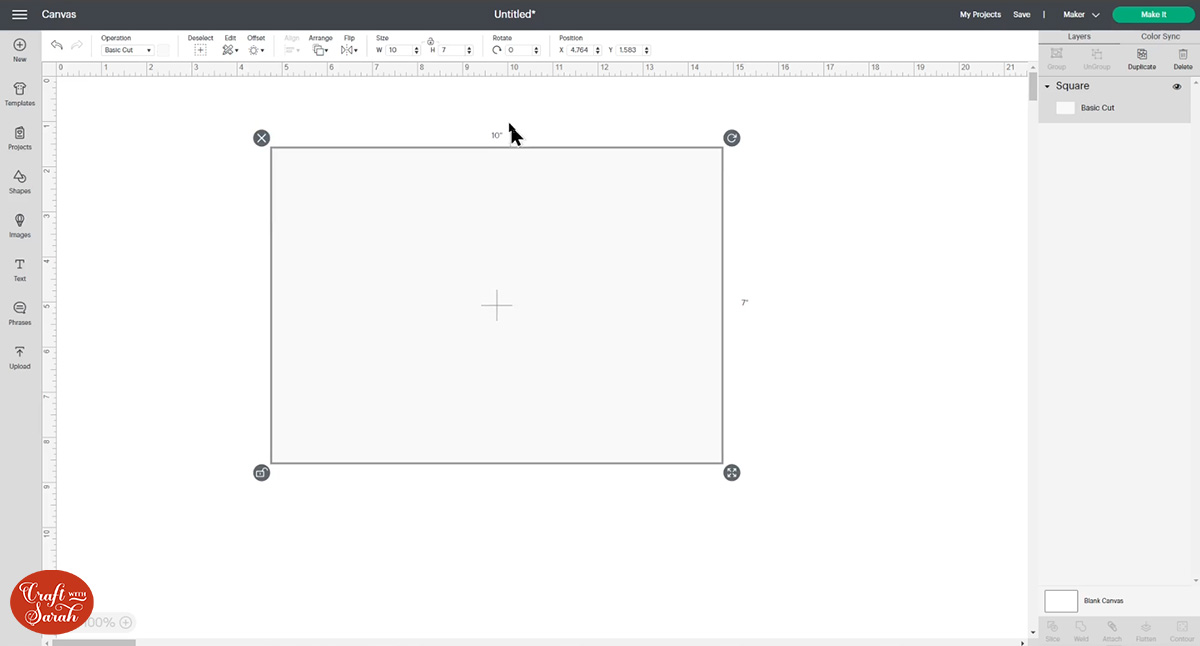
If you have a Cricut scoring wheel or a scoring stylus then add a score line down the middle of the card.
Go into “Shapes” and choose a score line.
Resize it to the same height as your card (7 inches).
Press “Select All” to select the score line and rectangle.
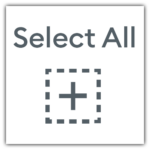
Click “Align” and then “Align Center” to put the score line exactly in the middle of the base card.
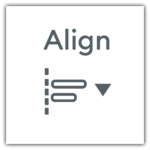
With both layers still selected, click “Attach” down at the bottom of the layers panel. This tells the Cricut that we want the score line to be done in the middle of the card.
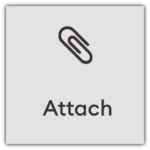
Your screen should be looking like this:
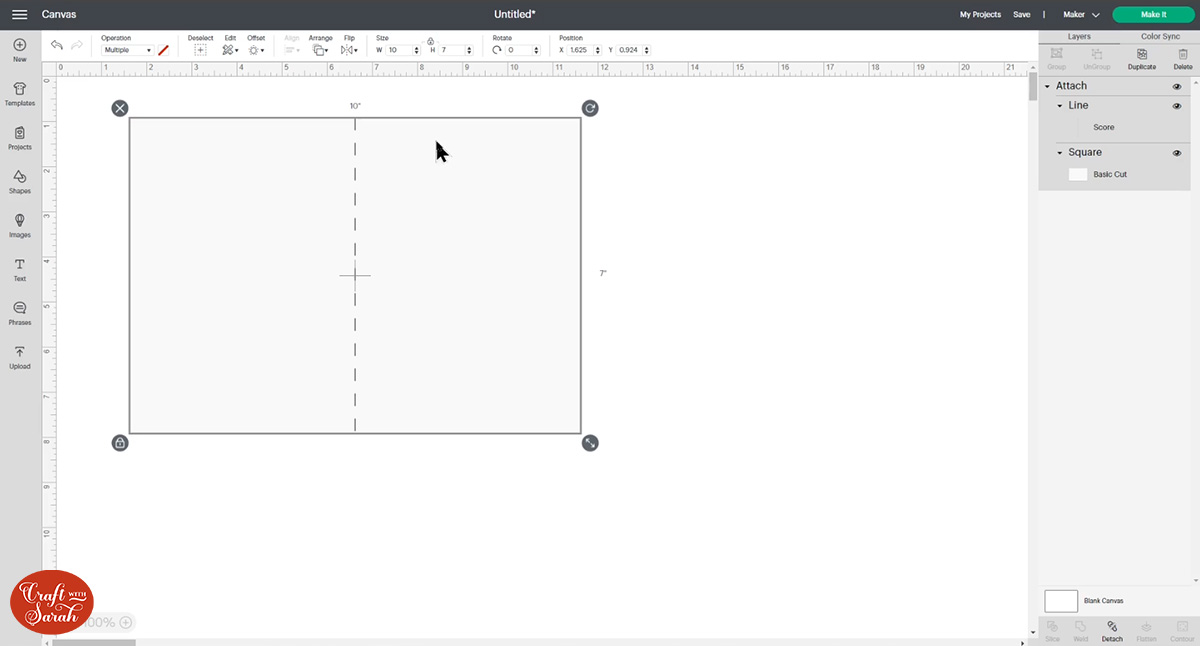
Step 4) Add some layers
The cut and tuck effect of the flowers works best when you have a bright colour behind the cutouts to show through the gaps.
Add a square and make it half an inch smaller than your card front on each side.
For a 5×7 inch card it would need to be 4.5 inches wide and 6.5 inches wide.
I’m going to use a premade square card blank for my card which is 5.5 x 5.5 inches so my square needs to be 5×5 inches.
Change the colour to something bright.
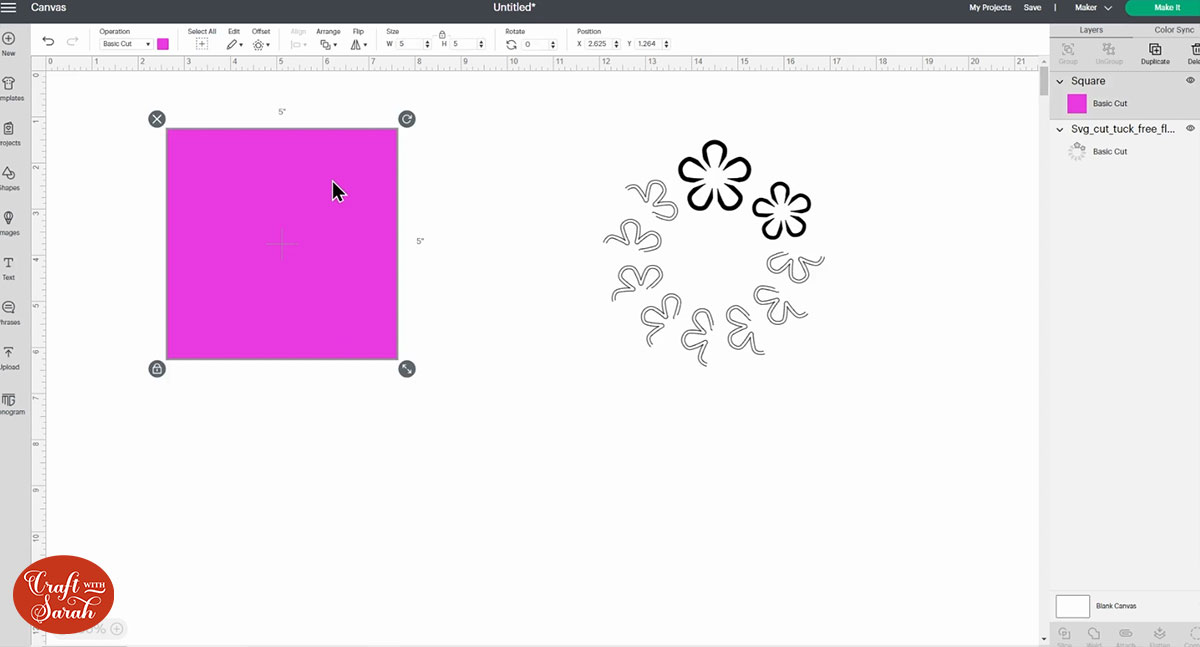
Click the new square and press “Duplicate” to make a copy.
Change the colour of the copied square or rectangle to white and resize it so it’s half an inch smaller again on each side.
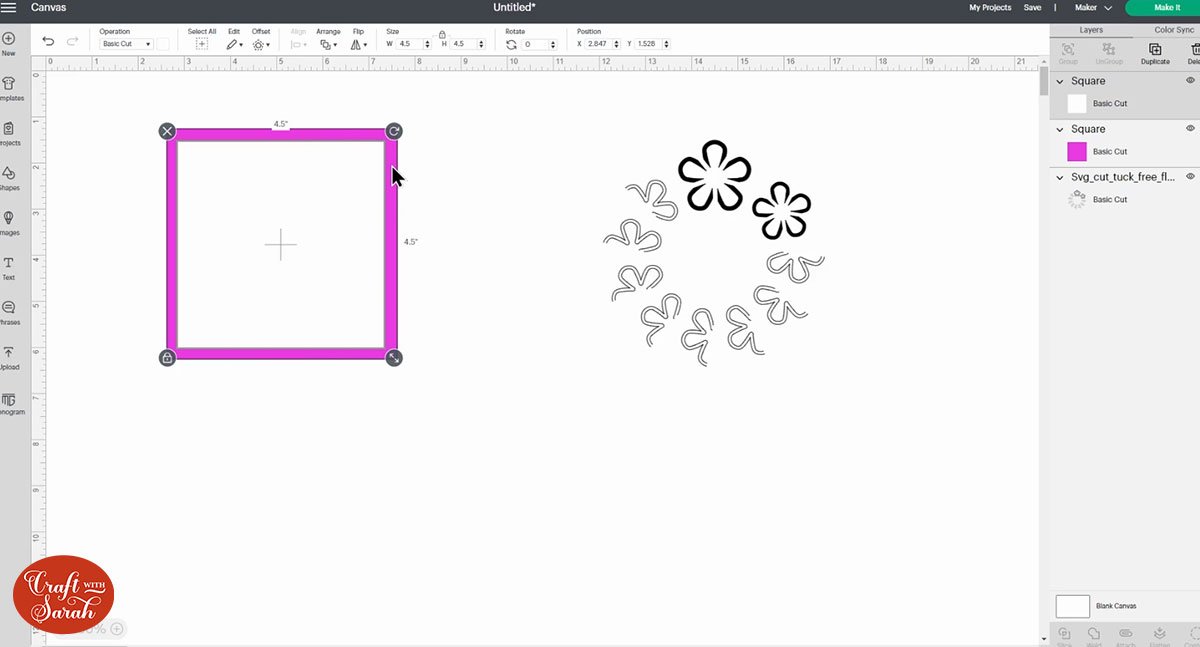
Step 5) Position the SVG file
Click on the SVG design and then press “Arrange” > “Send to Front” to make sure it’s appearing on top of the rectangles.
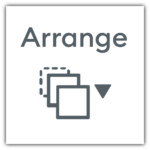
Resize it to the size you want it to appear on your card.
Position it on top of the smallest rectangle.
If you want it to be exactly in the middle then select the SVG design and the smallest rectangle and press “Align” and then “Center”.
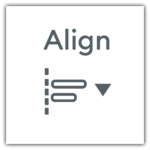
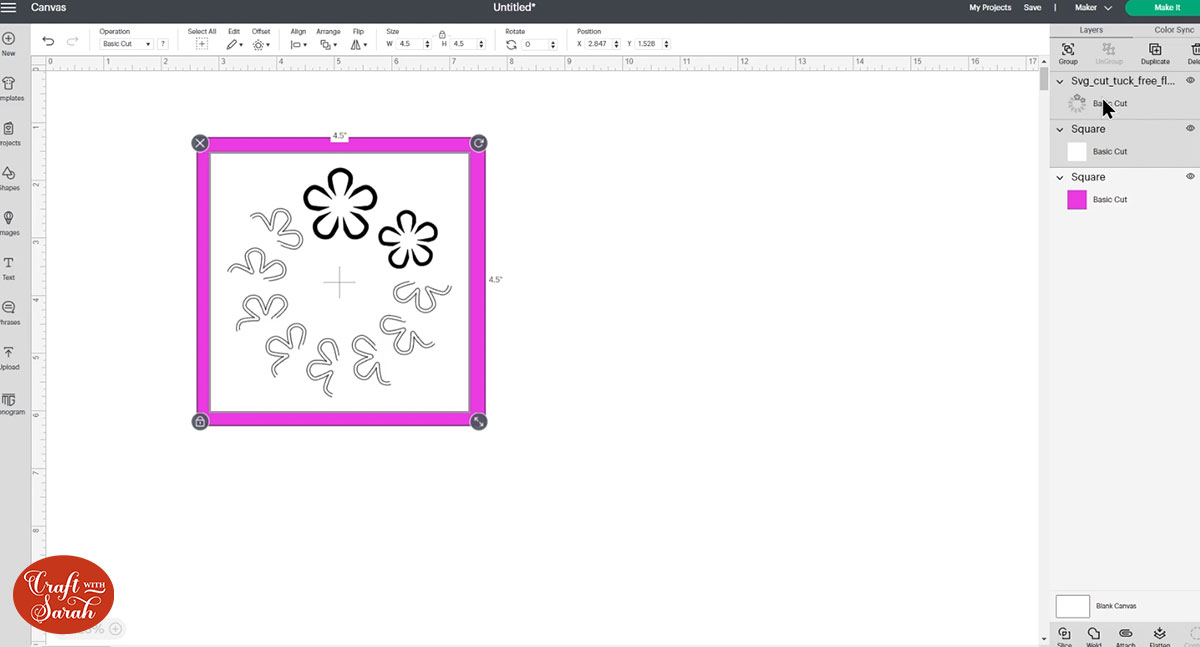
Step 6) Attach the layers
When you’re happy with your card design, it’s time to Attach the cut & tuck design to the white square/rectangle underneath.
If you don’t do this then your Cricut won’t cut them in the correct places.
Select the cut & tuck design layer and the white square/rectangle underneath.
Press “Attach” down the bottom of the layers panel.
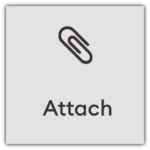
The appearance or colours of the SVG design may (or may not!) change after clicking “Attach”. If it does, that’s normal and nothing to worry about.
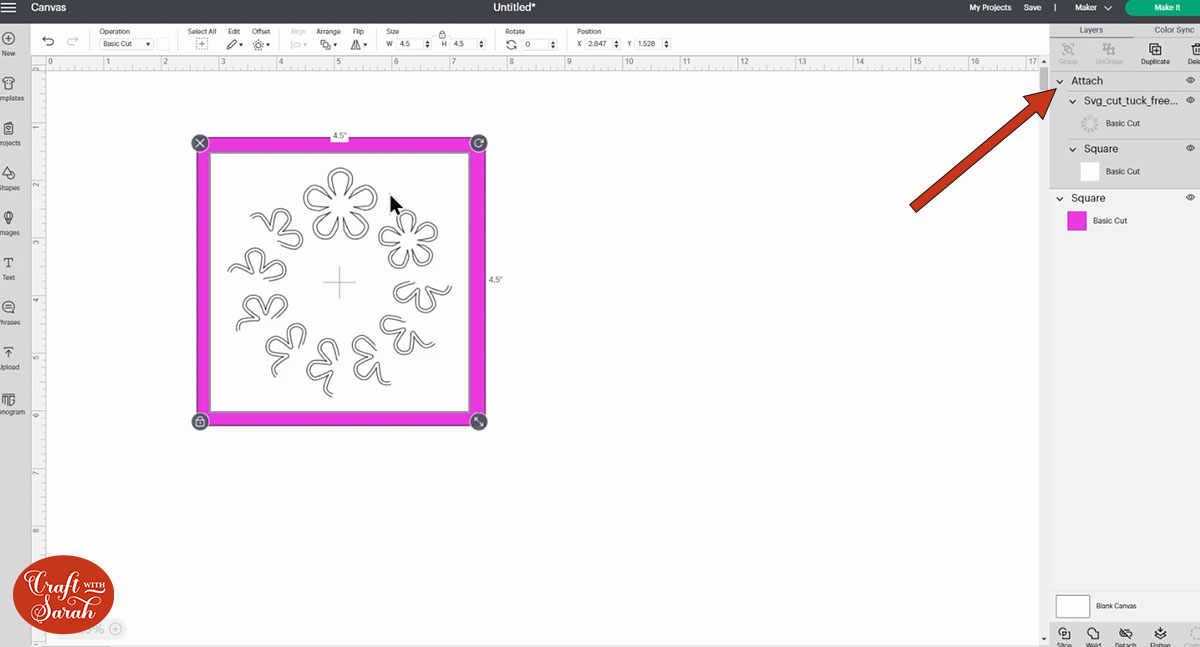
Step 7) Cut out the layers
Save your file and then click “Make It” and follow the instructions on-screen to get everything cut out with your Cricut machine.
You can change the paper size using the dropdowns on the left of the page.
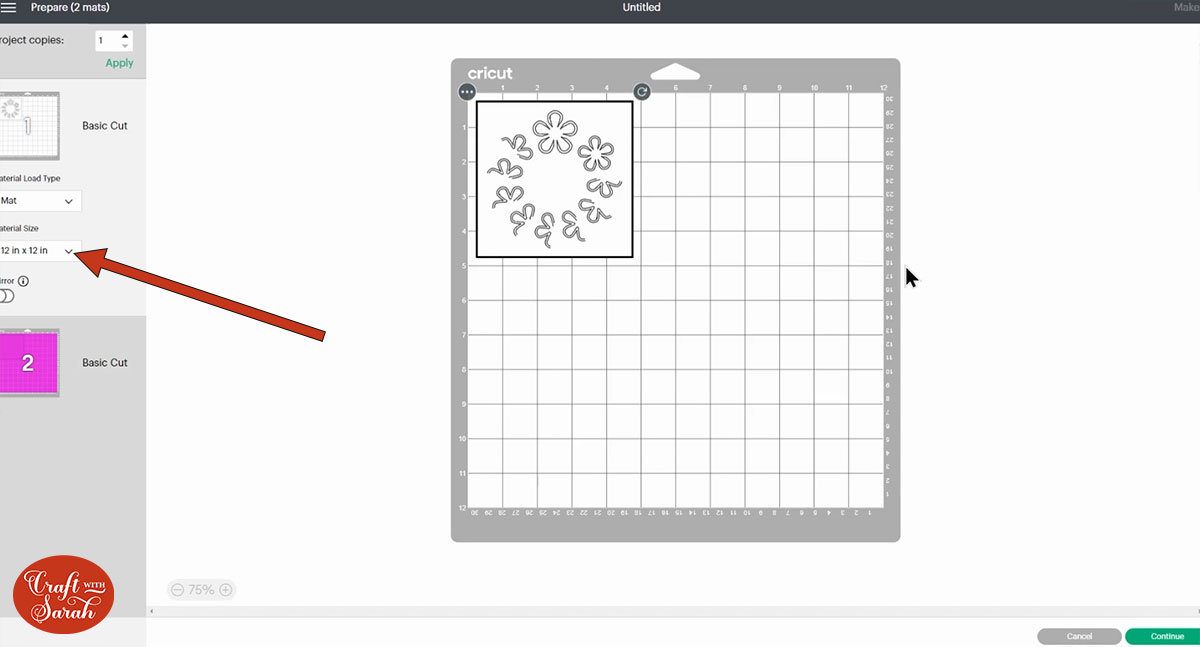
Step 8) Stick the design together
Fold up the cuts from the SVG design and fold the shapes back on themselves.

Then, “tuck” each one into the next cut along in the line which holds the folder piece into position.
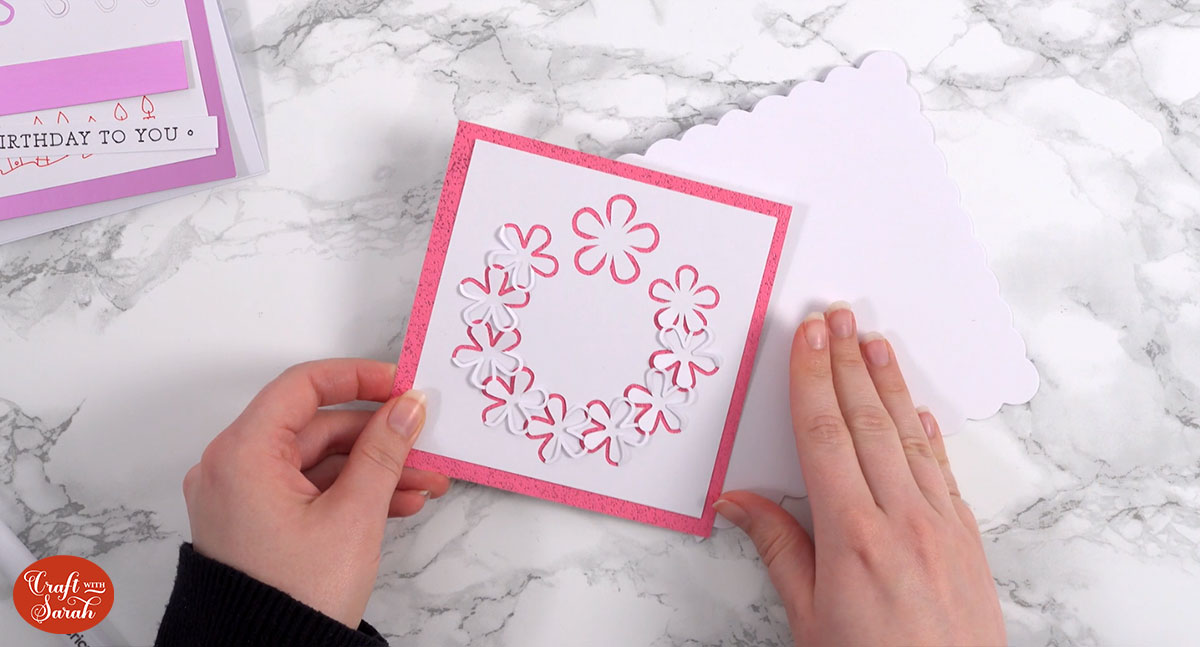
To see a photograph of how the design should look, go back to the file folder that you downloaded and open the file called “PREVIEW.jpg” for a photograph of the finished card.
Glue the smallest rectangle to the next rectangle.
Be careful not to put any glue inside any of the cut & tuck shapes otherwise the 3D effect will not work.
My favourite glue to use on papercraft projects is Collall All Purpose Glue.
It’s SO good because it doesn’t “warp” or bend the cardstock like some glues do. You can use as much of it as you want and the card stays perfect – and it dries perfectly clear too!
To make it even easier to apply glue to layered card projects, I highly recommend getting some of these needle tip applicator bottles to put the glue into.
The nozzles are REALLY tiny which makes them perfect for putting glue in the pieces of cardstock that make up this card.
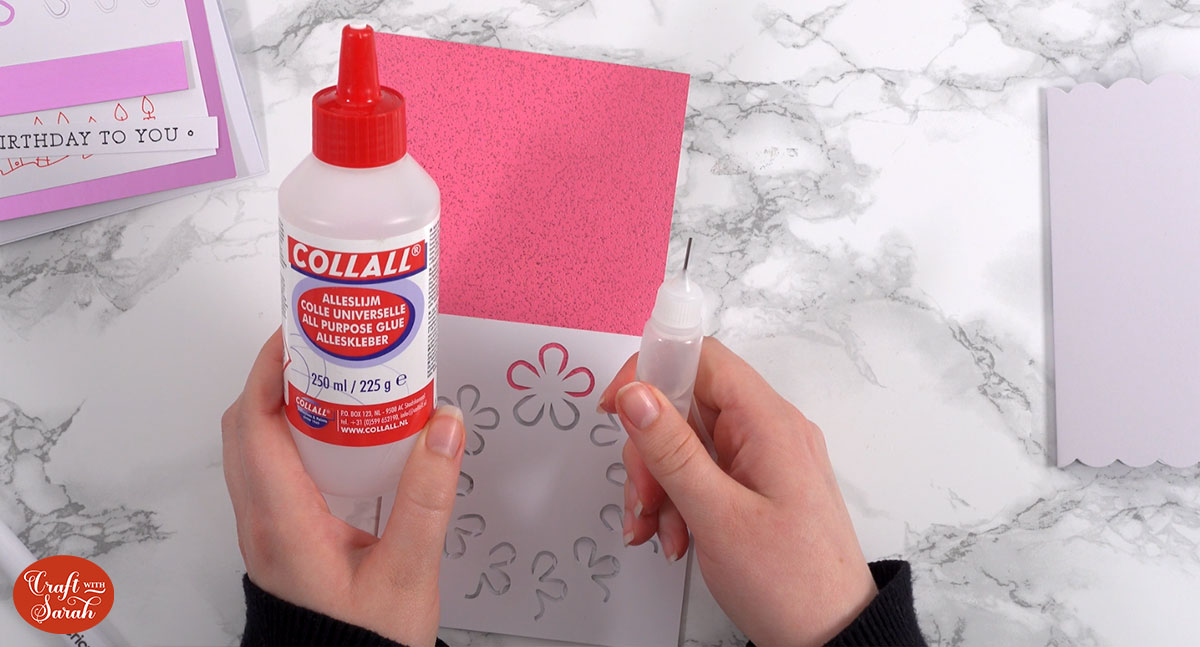
Fold your base card in half and then use glue or 3D foam squares to stick the bright coloured cardstock to the middle of the card.
If using foam pads, make sure you add some in the middle of the pieces of card so it give stability to the middle. If you don’t add any foam pads in the middle then it can “sag” under the weight of itself, which doesn’t look as good.

Your card is now finished! You could leave it as it looks now, or embellish further with toppers, glitter, gemstones, sentiments, or – well, whatever you want!
I added some flat-backed gemstones to my card to give it a bit of bling.

Here’s an example of how a card could look with some more layers in it.
The Cricut drew the candles and “Happy Birthday” text and then I layered up the sentiment on some extra rectangles of card.
To see how to do all that in Design Space, watch the video at the top of the page.
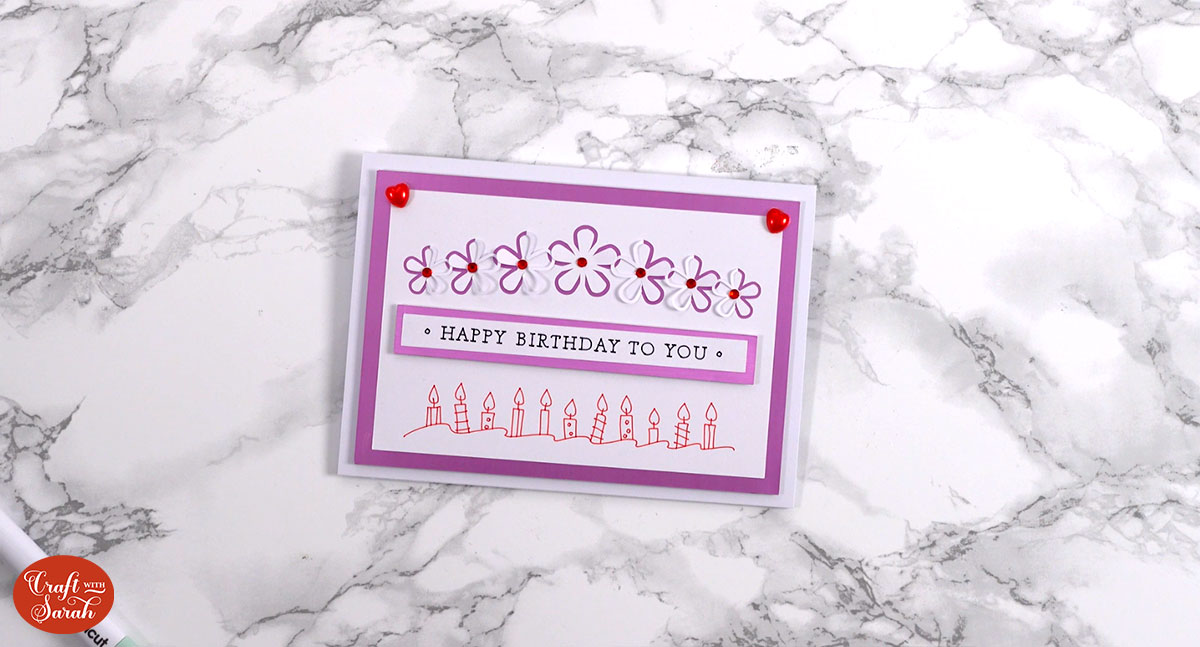
More cut and tuck card SVGs
I hope that you enjoy these free flower cut files!
If you’d like to make even more cut & tuck cards, I have lots of different designs to choose from:

These designs are available in my SVG shop or on Design Bundles.
You can download them for free if you are a Craft Clubhouse member.
Happy crafting,
Sarah x

