Free Patriotic Craft for 4th July 🎆 Stars & Stripes Eagle Lantern

Make a patriotic craft for the 4th July with this USA inspired stars and stripes eagle lantern. Add a light in his tummy to make him glow!
This Fourth of July eagle luminary design is freestanding and definitely makes an impact when lit up with battery tealights, submersible lights or fairy lights.
See how to make 3D luminaries in this tutorial, including the best type of lights to use to illuminate them.

Video tutorial for patriotic eagle lantern
Watch the video below to see how to make this light-up craft project. Keep scrolling for a written tutorial.
Materials list for slot-together eagle lantern
Here is a list of the materials that you will need to make this craft project.
Please note that some of the links included in this article are affiliate links, which means that if you click through and make a purchase I may receive a commission (at no additional cost to you). You can read my full disclosure at the bottom of the page.
- Cricut Machine
- Light blue Cricut cutting mat
- Coloured Card
- Craft glue (I like Bearly Art Glue and Collall All Purpose Glue)
- 3D foam pads
- Translucent vellum, tracing paper or similar
- Lights to go inside the lantern such as submersible lights, battery powered tea lights or fairy lights with small battery packs

What lights work best inside the lanterns?
Never use a real flame/candle as your lantern will catch fire!!
Instead, choose battery powered lights.
As you are putting the light in an enclosed space with the walls made from cardstock, it is essential that you choose lights that do NOT get warm during use.
Option 1: Battery powered tea lights
The lanterns have been designed to perfectly fit a battery powered tealight inside. This is a nice option to add, especially if you choose one with a flickering effect.
However, they do not give off much light, so the other lighting options below may be more effective.
Find battery powered tea lights on Amazon

Option 2: Submersible LED lights
This is my favourite lighting option. These tiny little lights come with a remote control to change the colour. You can even make your own disco light show by having them flash or fade through all the different colours!
Find submersible lights on Amazon

Option 3: Fairy lights
Putting a string of fairy lights inside the lanterns gives the brightest overall effect.
However, as they are quite large and take up lots of room, you can see the edges of the strings of lights when you look at the lanterns from certain angles, so it is perhaps not the neatest of options.
Choose lights with small battery packs and make sure you unravel/unwrap the lights from the battery pack before using them, for safety reasons.

USA eagle lantern instructions
Step 1) Download the free file & unzip the downloaded folder
Download the Free Cutting File

Please login to your account to download this file.
TERMS OF USE:
You may sell finished, handmade physical craft items that you have made using this product but must not sell or share the digital files. Read full terms of use
Before you upload the SVGs to Design Space, you need to unzip the download folder that they come in.
- How to unzip a folder on Windows computer
- How to unzip a folder on a Mac
- How to unzip a folder on an iPad/iPhone
- How to unzip a folder on an Android device
After unzipping, upload the SVG file(s) into your cutting machine software.
Not sure how to use cut files with your type of machine? The following links lead to videos on how to open cut files in:
- Cricut Design Space
- Silhouette Studio
- CanvasWorkspace (for ScanNCut machines)
The download folder also contains printable PDF versions of the templates for hand cutting.
Step 2) Upload the SVG file into Design Space
If you are using Cricut Design Space, start a new project and then click the “Upload” button on the left of the screen.
You can then either click “Browse” to find the file on your computer, or drag-and-drop it.
Upload the file in the “01 Cricut Version” subfolder called svg-lantern-4th-july-eagle-craftwithsarah.svg
This is how it should look after you have selected the file:
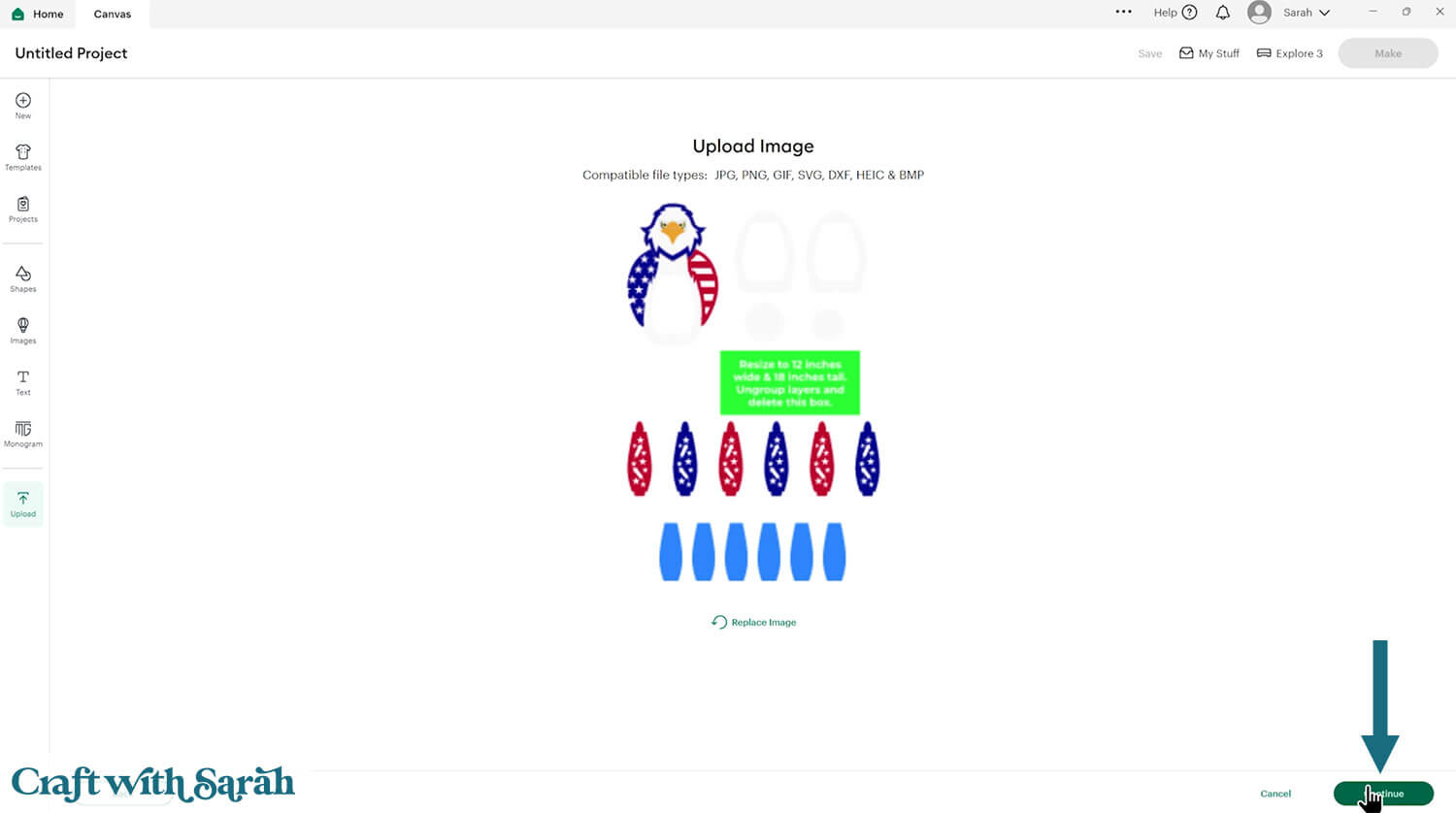
Don’t worry if the image preview appears blurry – it will show in full quality once it’s inserted onto your project.
Press “Upload” on the next screen.
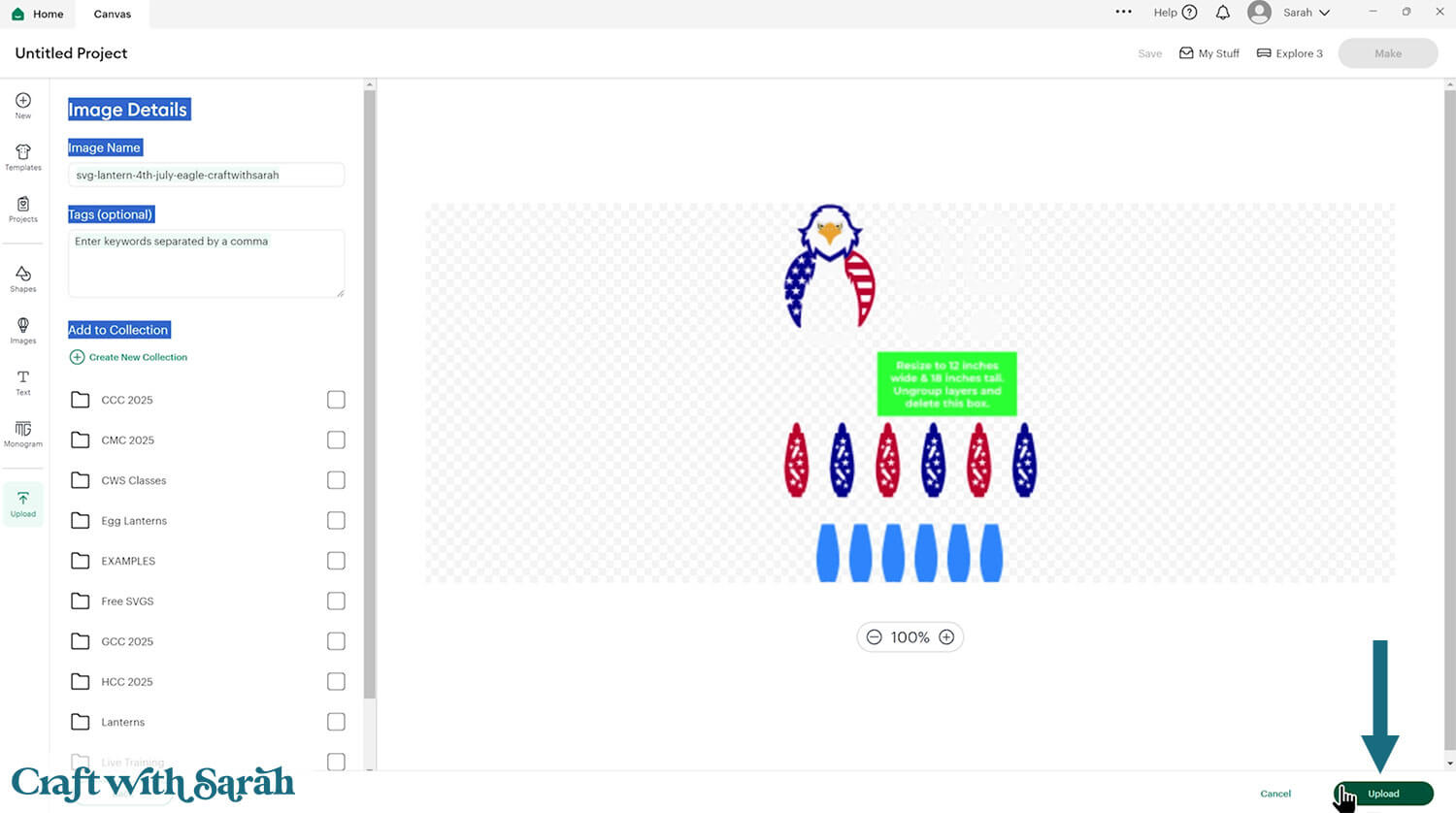
After uploading, the lantern design should be automatically inserted onto your Canvas.
In June 2025, Cricut introduced a feature where you get a “pop out” bar of similar images when you Upload a design. To hide this bar (to give you more space for designing!), click the arrow that’s about half way down the page.
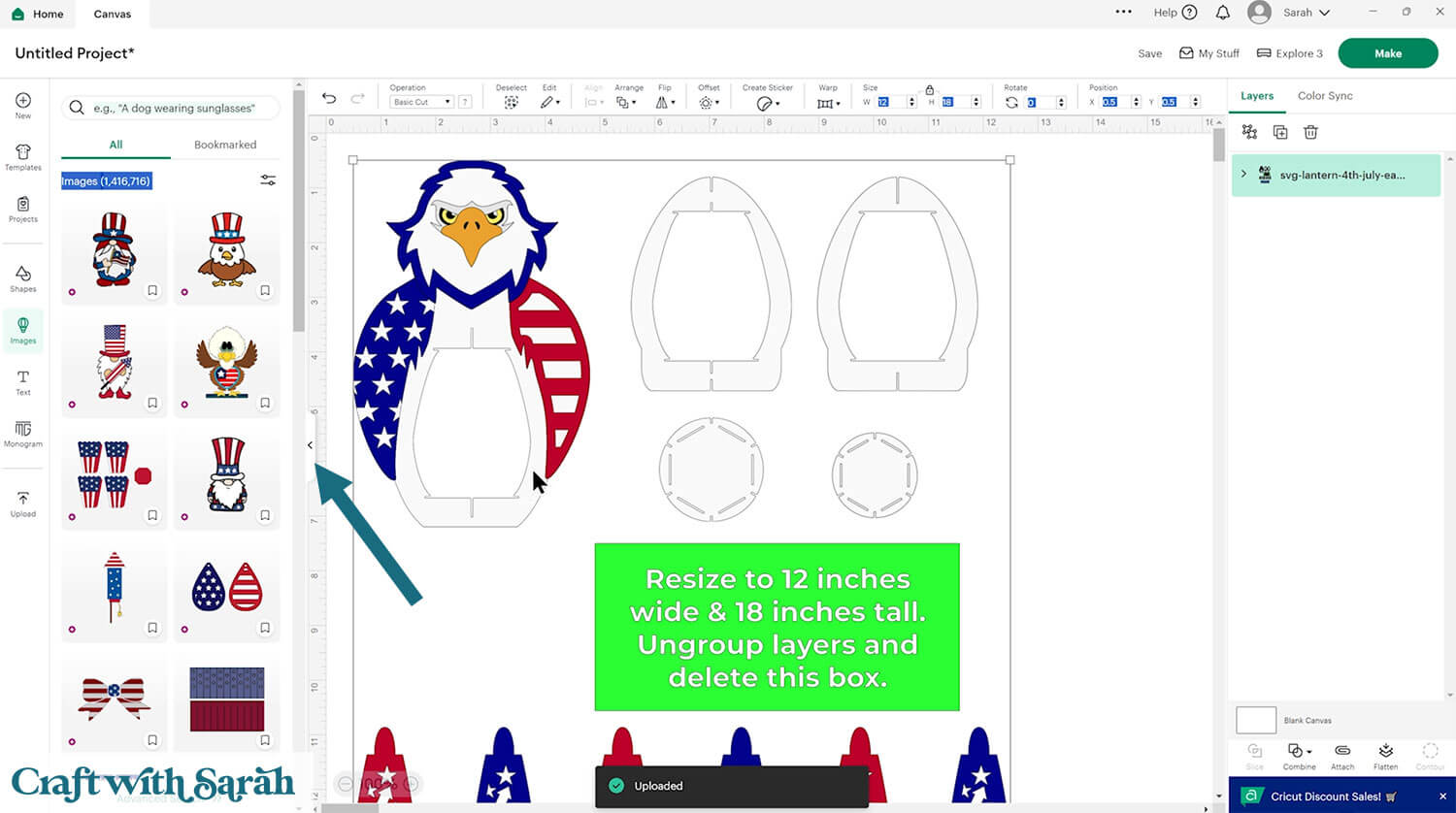
If the design doesn’t get inserted onto your Canvas, it will show under “Uploads” in your “Recently Uploaded Images”. Click on it and then press “Add to Canvas” to put it onto your Project.
Step 3) Prepare the project for cutting
The entire size of the lantern should be 12 inches wide and 18 inches tall.
If not, resize the design to match those measurements.
Click the “Ungroup” button at the top of the layers panel.
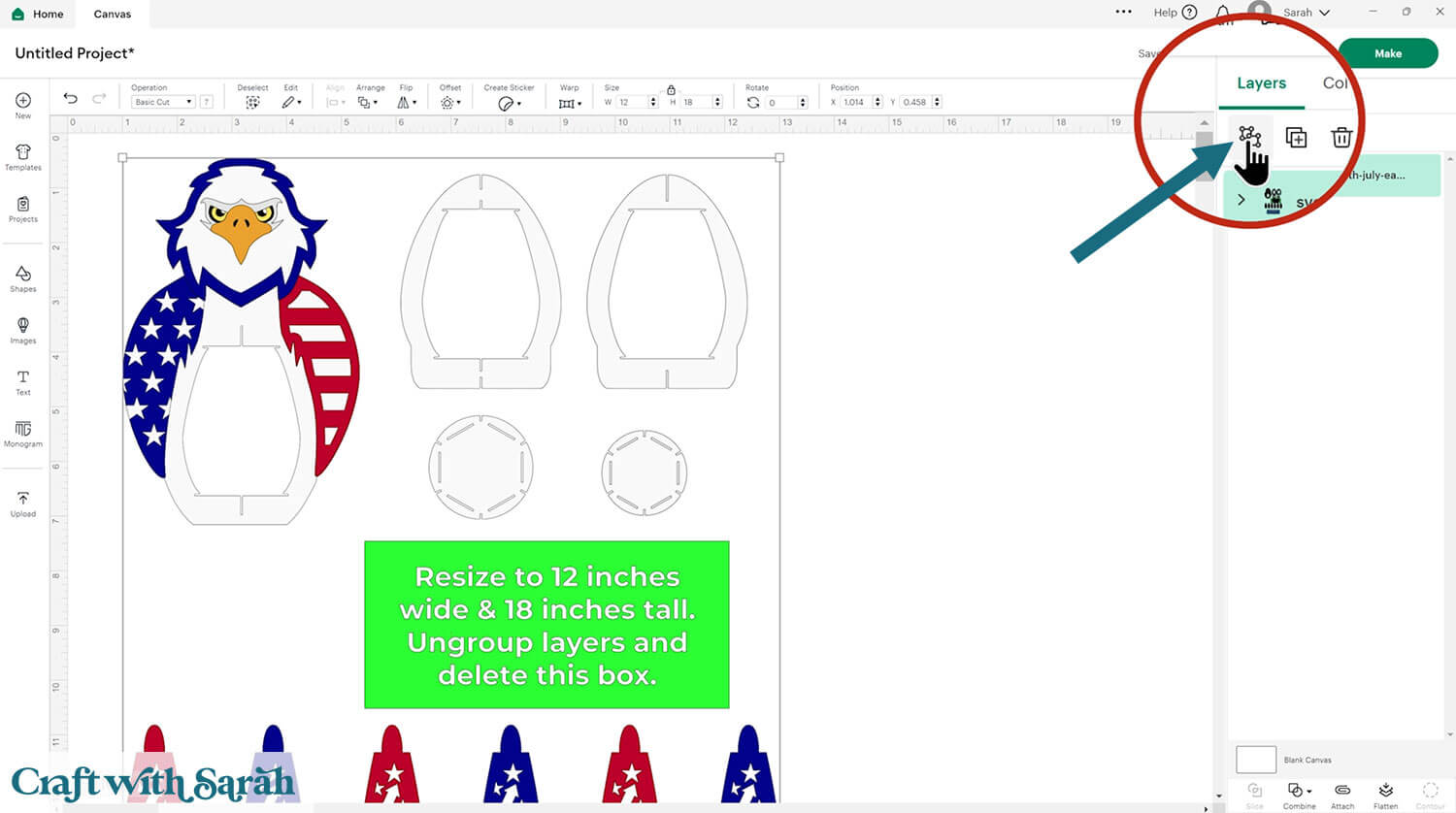
Click the bright green rectangle with the size details on, then delete that layer.
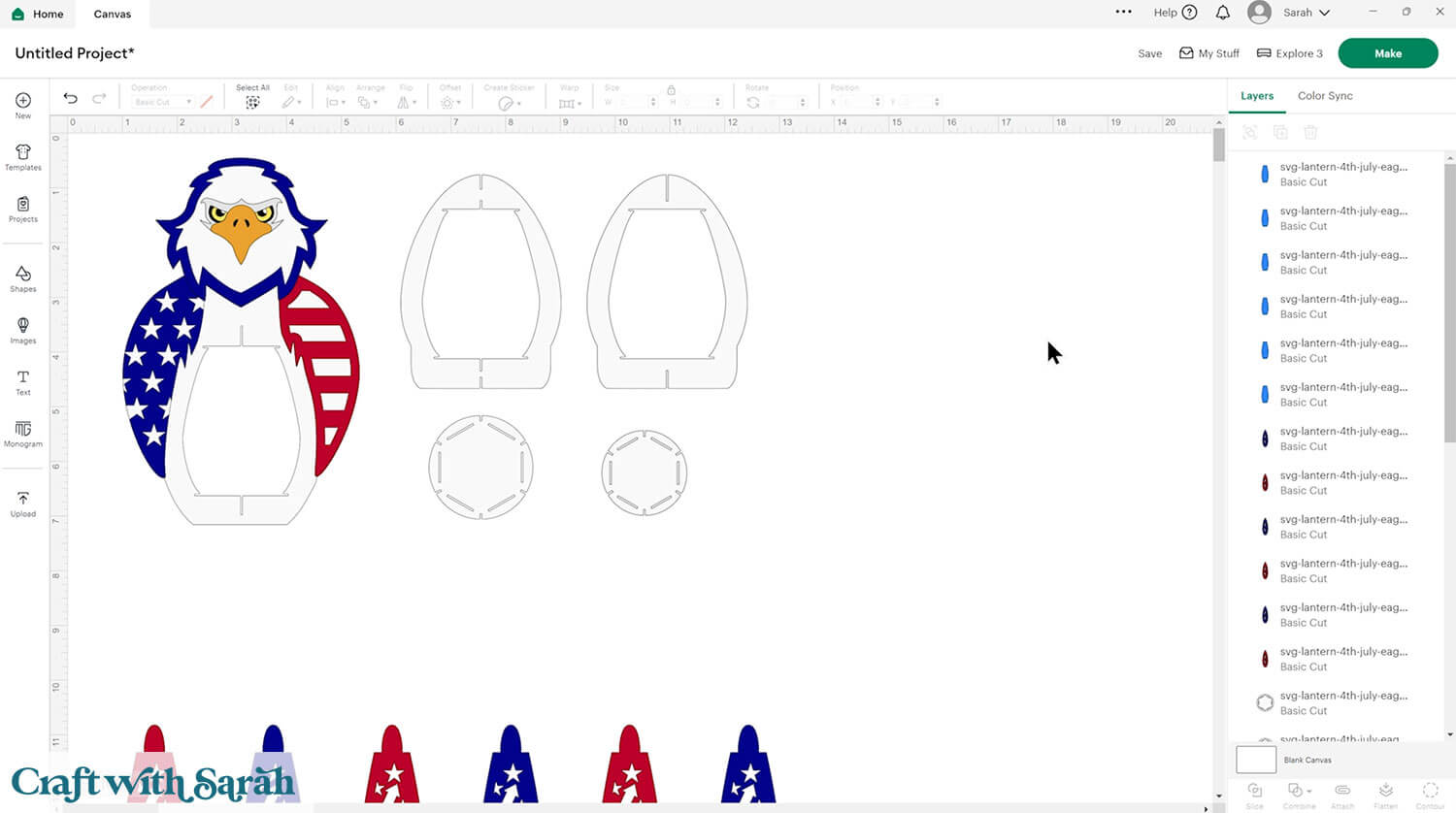
You don’t need to make any further changes to the file in Design Space – it loads in all ready to cut!
Step 4) Cut the project
Most of the design will be cut from cardstock, but there are some exceptions.
The bright blue shapes that appear at the bottom of the file should be cut from a translucent material such as vellum, tracing paper or butcher paper.
If you don’t have anything semi-transparent then a full transparent material such as acetate or the cover of an old Cricut mat would work too, but it won’t be quite as effective as you will see the light mechanisms inside the lantern.
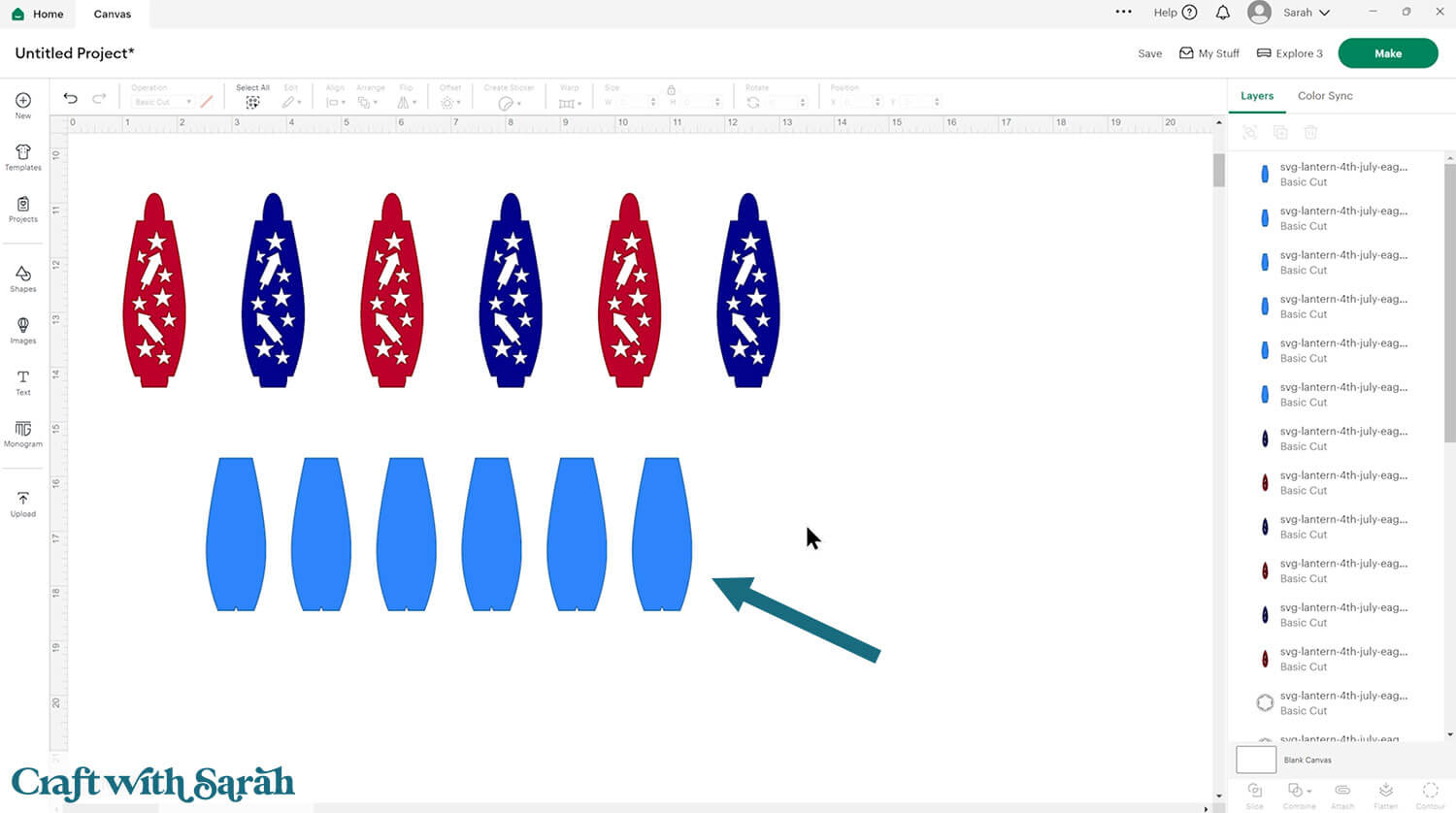
Click “Make” to begin the cut process.
You can change the paper size with the dropdowns on the left of the screen. You need to change it for every colour.
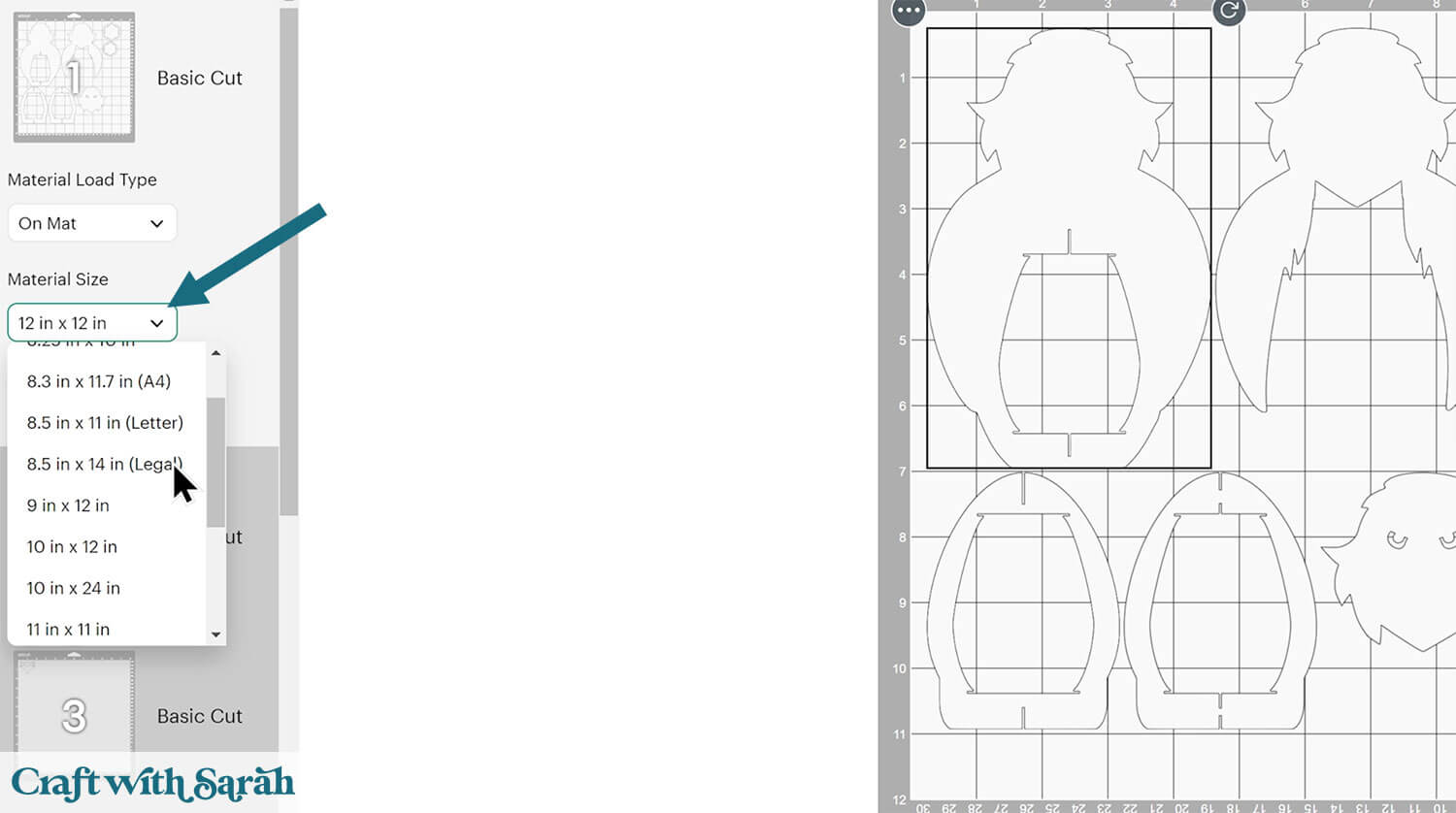
You can drag-and-drop the pieces on the screen to move them about to take up less space on your cardstock.
Make sure that no pieces overlap, otherwise they won’t cut out correctly.
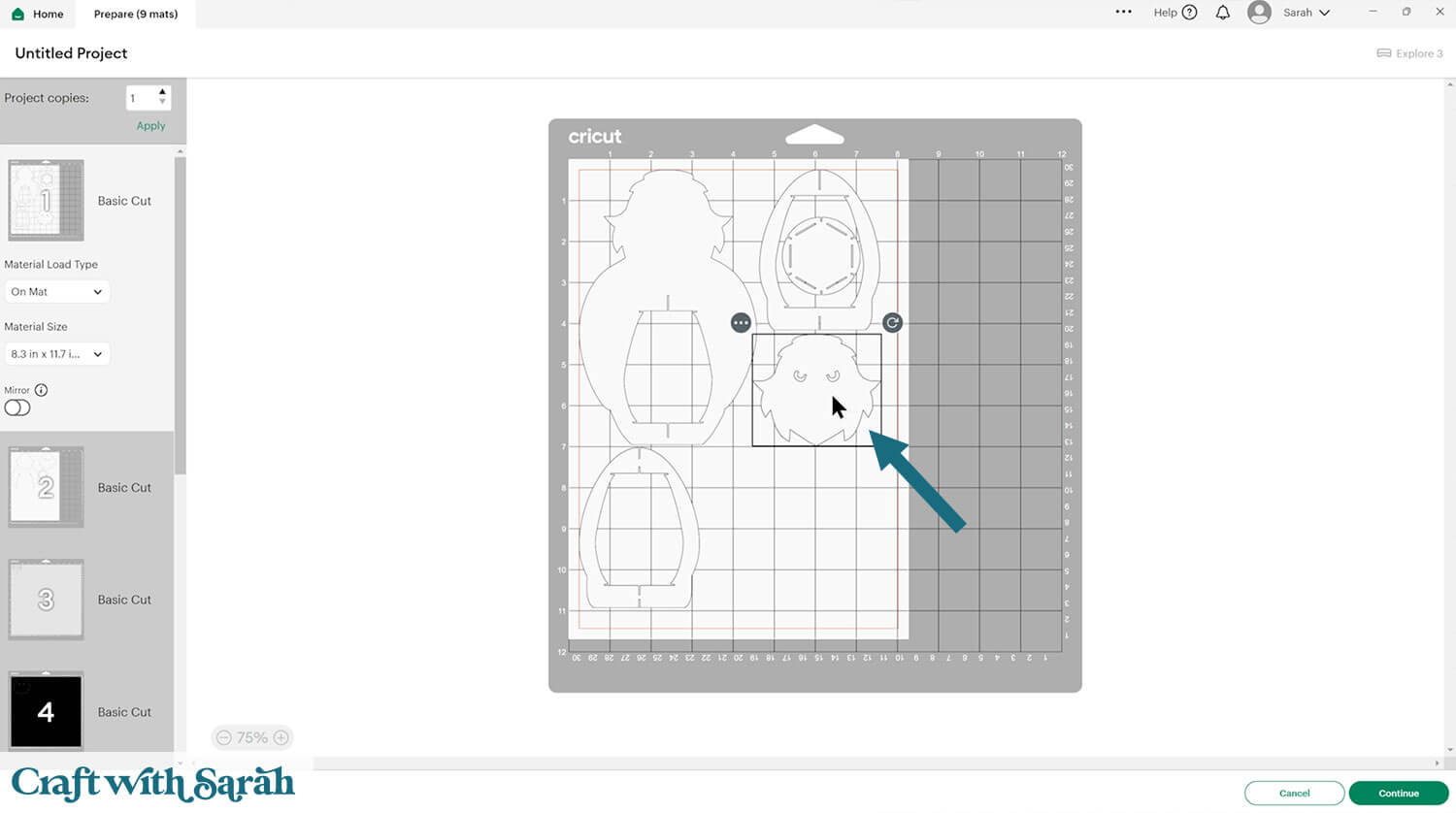
I use the “Vellum” setting to cut my tracing paper. Be careful when taking it off your Cricut mat as the tiny triangle cutouts along the bottoms can cause them to tear. It’s easier to remove them from the top side that doesn’t have the triangle cutouts.
Step 5) Stick the window panels together
I used Bearly Art Glue to stick the project together.
It’s SO good because it doesn’t “warp” or bend the cardstock like some glues do. You can use as much of it as you want and the card stays perfect – and it dries perfectly clear too!
Collall All-Purpose Glue is another great one to use for cardstock, although it’s a solvent glue so it has a bit of a smell to it.

Turn the window panels upside down so you are looking at the bottom side.
Carefully add a small amount of glue around the edges and glue the vellum pieces to the backs. The side of the vellum with a tiny triangle cutout is the side to put along the bottom of the window panel (it’s slightly wider than the top).

Step 6) Stick the eagle together
Use foam squares/pads to add the white wings layer of the eagle onto the main structure piece that follows the shape of the eagle’s body.

Then, follow this assembly guide to attach the rest of the pieces of the eagle.
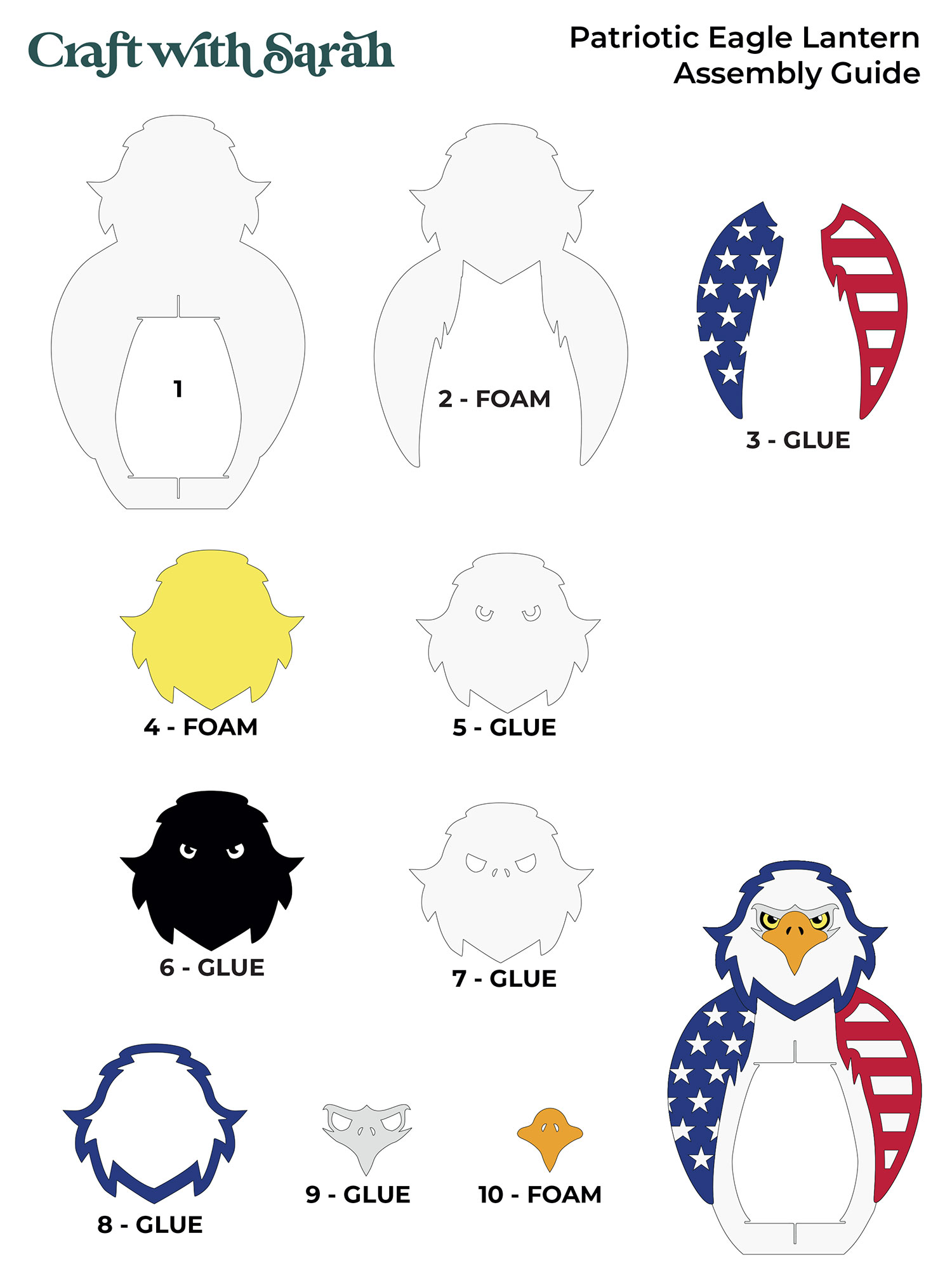
Step 7) Assemble the lantern structure
Select the lantern structure piece that has two little cutouts along the top and bottom.

Slot this piece into the eagle body piece.

Hold those two pieces flat against each other and slide the third lantern structure piece into the middle.
You’ll now have a six-sided structure.

Take the smallest of the two circles and slot it into the top of the lantern structure.
The small slits in the side of the circle will go into the slits in the top of the lantern.
This part can be a bit fiddly, so go slowly and be careful not to tear the cardstock.

Slot the larger circle into the bottom of the lantern structure.

Step 8) Finish the lantern
Slot five of the six side panels into the lantern.
The rounded tabs go into the top of the lantern and the flat-edge tabs go into the bottom.

Add your light inside, turn it on, then put in the final side panel.

The side panels can easily be unhooked to turn the light off.

Your 4th July craft project is now finished!
100+ additional lantern designs
If you like this eagle lantern, check out these other 3D papercraft luminary designs for over 100 more projects.
Here is a small selection of the lantern designs available:

The lanterns shown above are available to purchase for $5 USD each. If there are several projects you’re interested in, you could save money by joining the Craft with Sarah membership.
For just $20, you can download up to TEN lanterns (or other types of design) every month!
That’s 10 lanterns… for the price of 4!!

- The most cost-effective way to enjoy Craft with Sarah cut files
- 20 design credits per month to download your favorite cut files (or 25 per month with the yearly membership)
- That means you can download up to $75-worth of files each month... for just a $20 membership fee!
- Unused credits roll over to the next month - you don't lose them!
- Get 2 months FREE if you choose the yearly payment option
- Enjoy exclusive member-only video tutorials, with a new Class added each month
- Software tutorials in Classes are recorded three times for greater machine compatibility. Watch each Class in Cricut Design Space, Silhouette Studio and Brother CanvasWorkspace (for ScanNCut machines)
- Enter monthly member-only Challenges for your chance to win awesome prizes
- Submit two design suggestions/requests per month
- Remove the "website ads" for a clutter-free browsing experience
- Save $30 on all Craft Countdown events
You can cancel your membership at any time. After cancellation, any unused Design Credits remain on your account so you can still use them.
Happy crafting,
Sarah x

