CCC Day 18 ❄️ Winter Animals Gift Card Holder

This Christmas papercraft project is a gift and a greetings card in one!
Open up the card to write your message, and hide a secret gift card in the top of the gift!
And what could be cuter than these adorable little winter animals? There is a baby penguin and a polar bear at the bottom of the design.
This Project was part of the Christmas Craft Countdown 2022

Materials supply list
Here is a list of the materials that I used to make this project.
Please note that some of the links included in this article are affiliate links, which means that if you click through and make a purchase I may receive a commission (at no additional cost to you). You can read my full disclosure at the bottom of the page.
- Cricut machine
- Light blue Cricut cutting mat
- Coloured card
- Collall All Purpose Glue
- Needle Tip Applicator Bottle
- 3D foam pads
- Double-sided tape
- Cricut scoring wheel or scoring stylus (optional)

Video tutorial
Watch the video below to see how to make this project. Keep scrolling for a written tutorial.
Written tutorial (with photos!)
Here’s how to make your very own gift card holder using a Cricut machine!
Step 1) Download the cutting file(s) & unzip the downloaded folder
Purchase the File(s)
This cut file is available as part of the Instant Access Bundle.
Or, purchase this design individually here

Before you upload the SVG to Design Space, you need to unzip the download folder that it comes in.
- How to unzip a folder on Windows computer
- How to unzip a folder on a Mac
- How to unzip a folder on an iPad/iPhone
- How to unzip a folder on an Android device
Step 2) Upload the SVG file into Design Space
Open up Cricut Design Space and start a new Project.
Click “Upload” and then find your unzipped version of the downloaded files for this project.
Select the file called svg-animal-gift-card-craftwithsarah.svg
This is how it should look after you have uploaded the file:

All the layers should appear “on top of each other” as per the image above. If you see all the layers next to each other instead, that means you’ve accidentally uploaded the wrong file type. If that’s the case, click “Cancel” on the bottom-right of the screen and try again.
Make sure you upload the file which starts svg- in the filename!!
After uploading, the design will show in your “Recently Uploaded Images”.
Click on it and then press “Add to Canvas” to put it onto your Project.
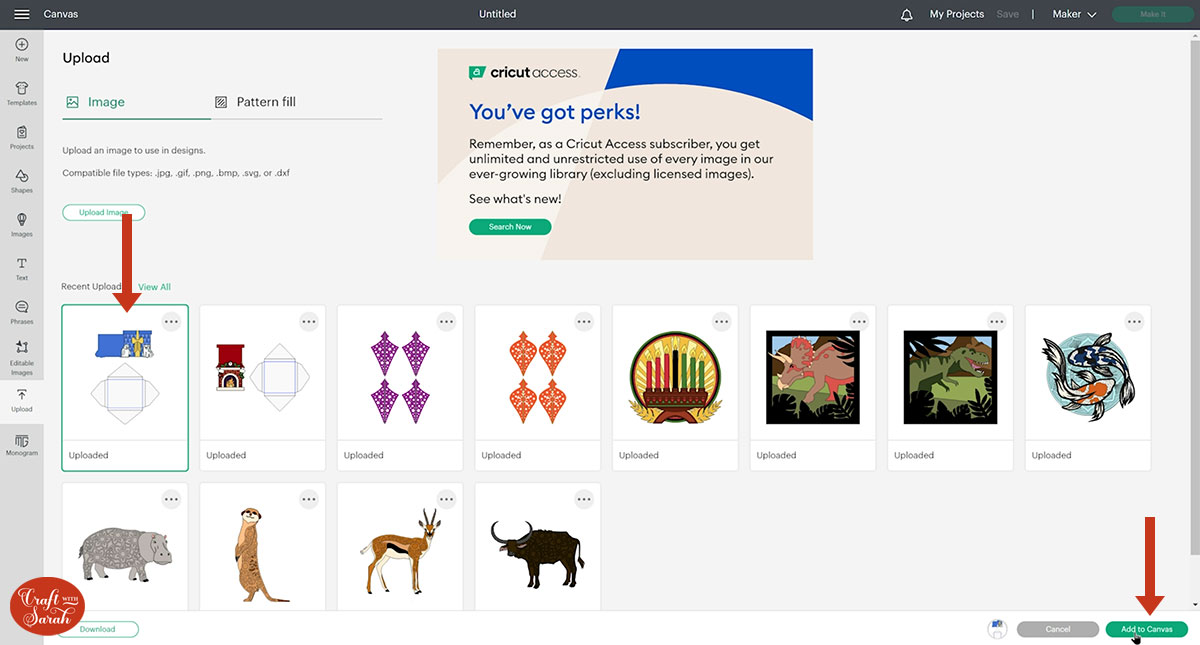
Make sure the size is set to 13.109 inches wide and 18.073 inches tall.
It’s this size because the envelope template is included in the design.

Step 3) Format (or delete!) the envelope
If you are making this as a greetings card then you may wish to cut the matching envelope.
If you don’t need to envelope, you can delete it.
Click “Ungroup” to separate out all of the layers.
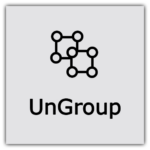
Select the envelope layers and delete them if you don’t want to use them.
If you do, look down the layers panel until you see the blue rectangle layer.
Double-click the name in the layers panel and change it to “Score”.
Rename the layer underneath to “attach to score”.

Click on the blue rectangle layer and change it to a “Score” line in the Operations dropdown.
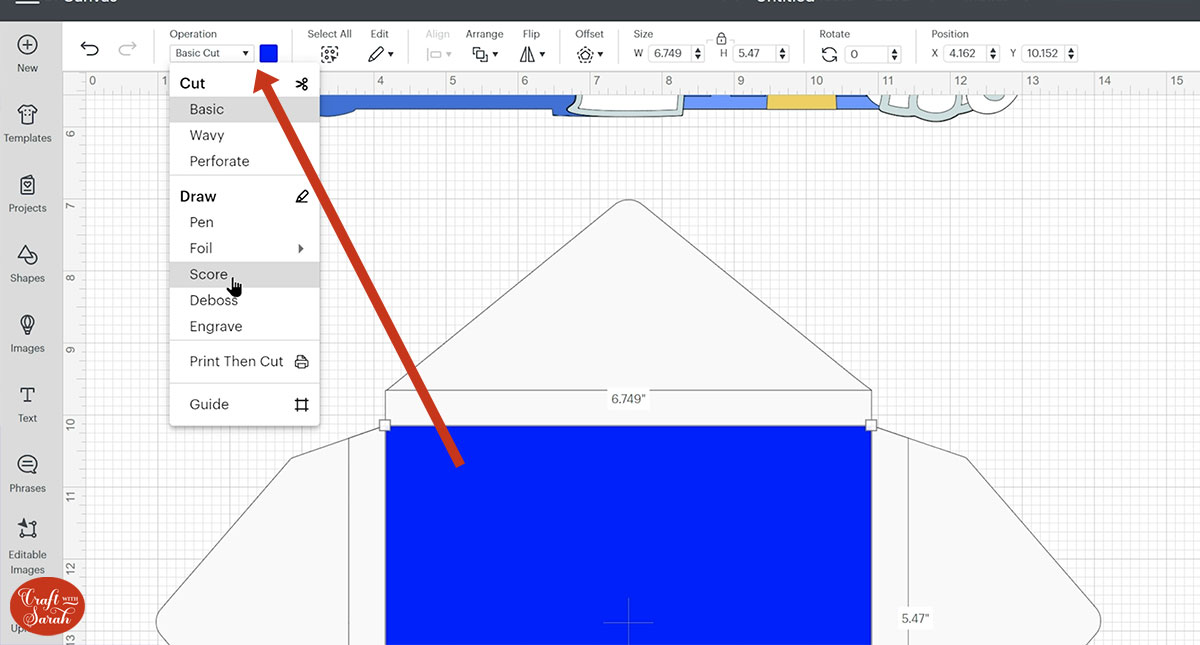
Select that score layer and the one underneath and “Attach” them together.
Attach is what tells the Cricut where we want it to score.
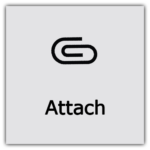

Step 4) Add a score line (optional)
To make it easier to fold, you can add a Score line down the middle of the base card.
Move the base card away from the other layers so it’s easier to work with.
Go into “Shapes” and choose a score line.
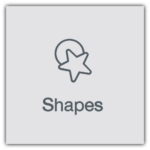
Make it the same height as the base card. Select both layers and click “Align” and “Center” to put the score line in the middle of the card.
“Attach” the two layers together.
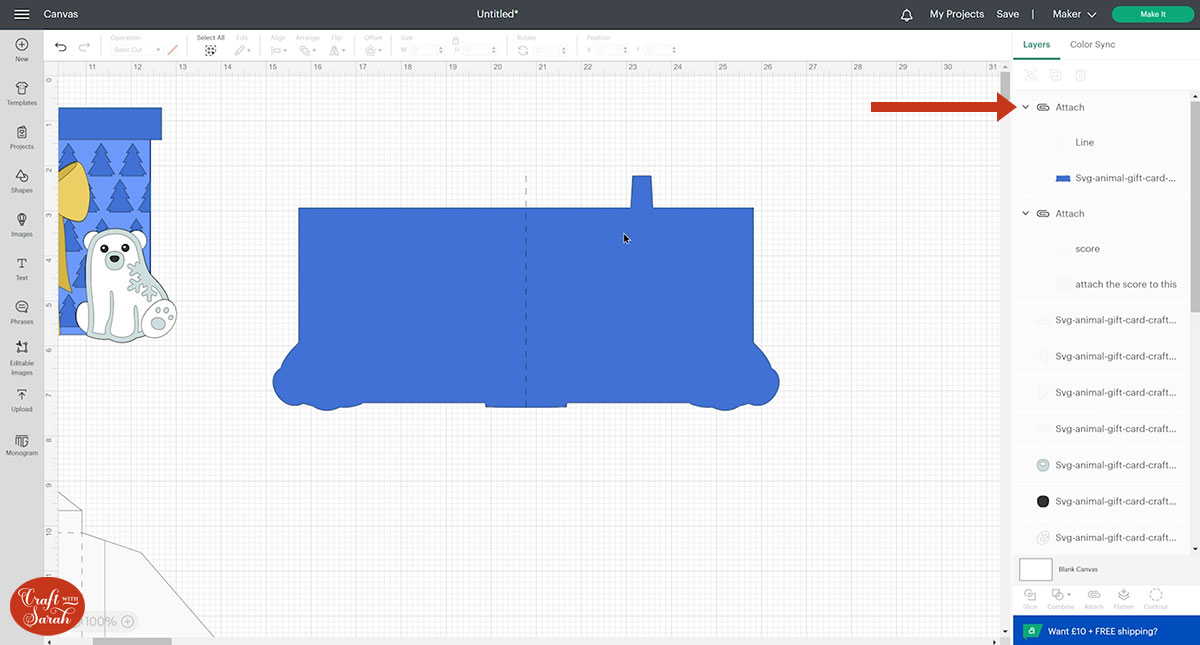
I made mine red for cutting it out so I could cut it from a different colour to the dark blue as the base card needs 12×12 inch card due to its size. I don’t have any 12z12 in blue so I’m going to cut it from white instead.
Step 5) Cut out the design
Click “Make It” and follow the on-screen instructions to get everything cut out.
You can change the paper size using the dropdowns along the left of the screen.
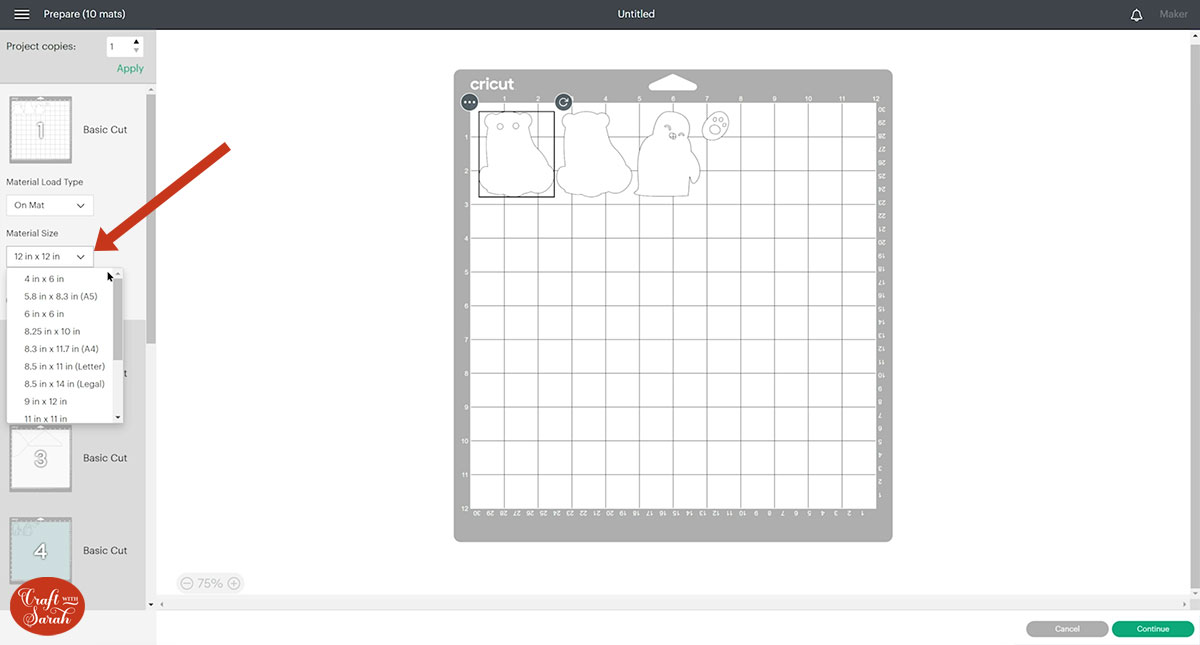
You can click-and-drag the pictures around on the page to save space on your cardstock.
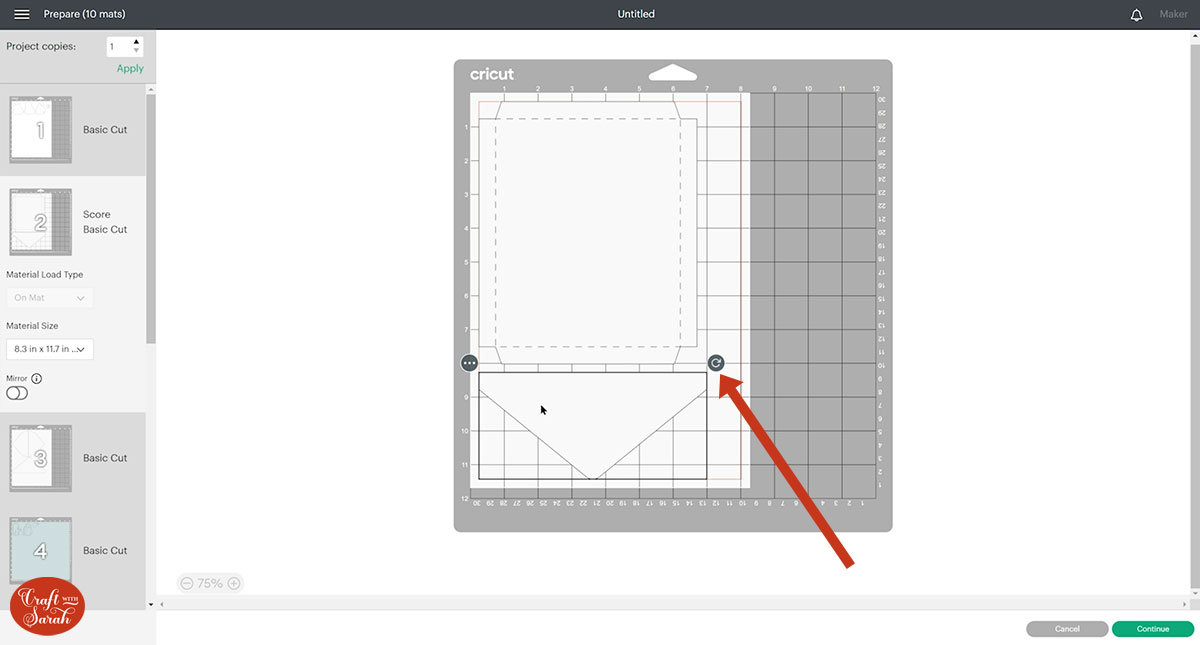
Step 6) Stick the gift card holder together
Slot your gift card into the piece with the two little semi-circles cut out from it.

Fold the base card in half.

The download folder contains an assembly guide which shows the order to stick the layers together in, and whether to use glue or foam squares for each one.
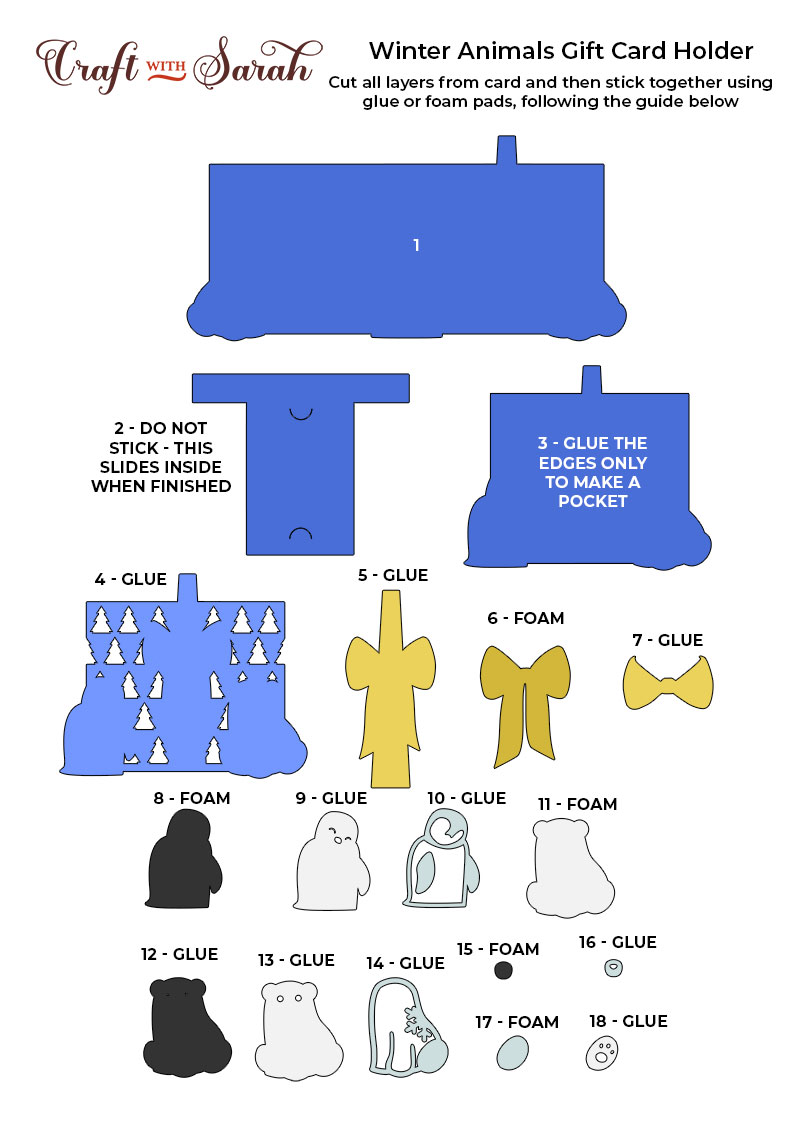
My favourite glue to use on papercraft projects is Collall All Purpose Glue.
It’s SO good because it doesn’t “warp” or bend the cardstock like some glues do. You can use as much of it as you want and the card stays perfect – and it dries perfectly clear too!
To make it even easier to apply glue to layered card projects, I highly recommend getting some of these needle tip applicator bottles to put the glue into.
The nozzles are REALLY tiny which makes them perfect for putting glue in the pieces of cardstock that make up this design.

The foam pads that I use are from “Dot & Dab”, but any foam squares will work. If yours are big then you may need to cut them smaller with scissors to fit inside the edges of the layers.
When adding the foam pads to the relevant layers, make sure you add some in the middle of the pieces of card so it give stability to the middles. If you don’t add any foam pads in the middles then it can “sag” under the weight of the other layers which doesn’t look as good.

Once all your layers are stuck together, wait for the glue to dry completely and then slot the gift card piece in between the card base and the front of the gift present.
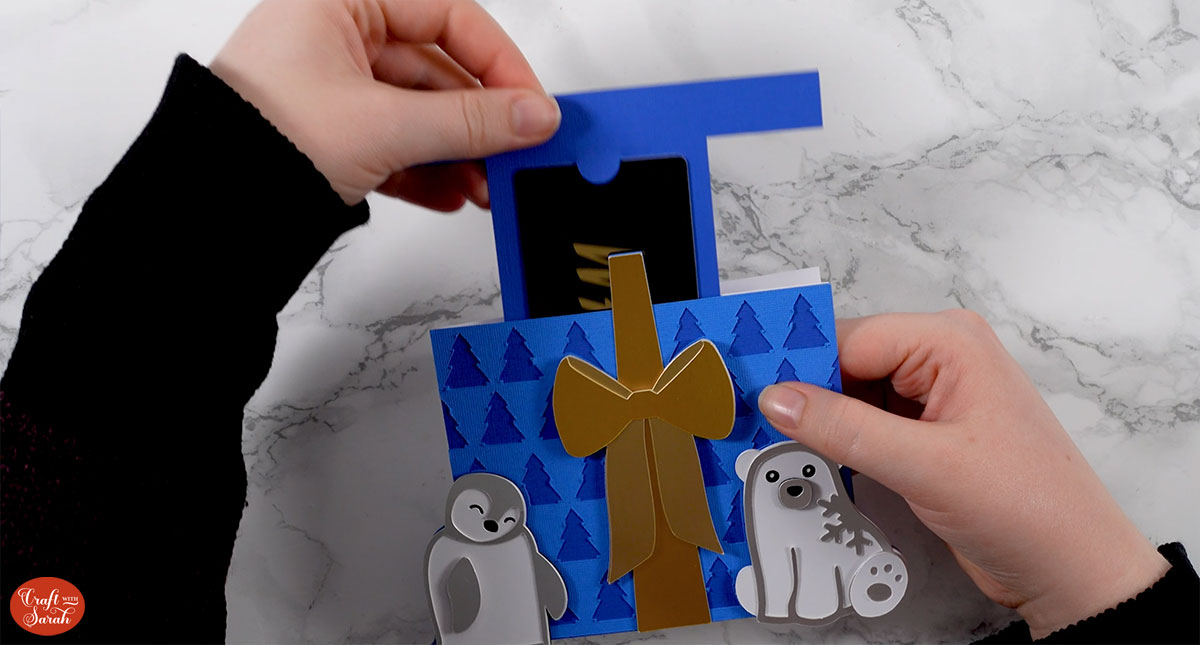
Step 7) Make the envelope
Fold up the score lines on the main envelope piece.

Use double-sided tape or glue to attach all the “flaps” to the main envelope piece.

Stick three of the flaps together. Leave the fourth one unstuck so you can put your card inside!

I hope you enjoyed this tutorial on how to make a gift card holder with cute little Christmas animals along the bottom.

Happy crafting,
Sarah x

