Cricut Design Space Updates: September 2025
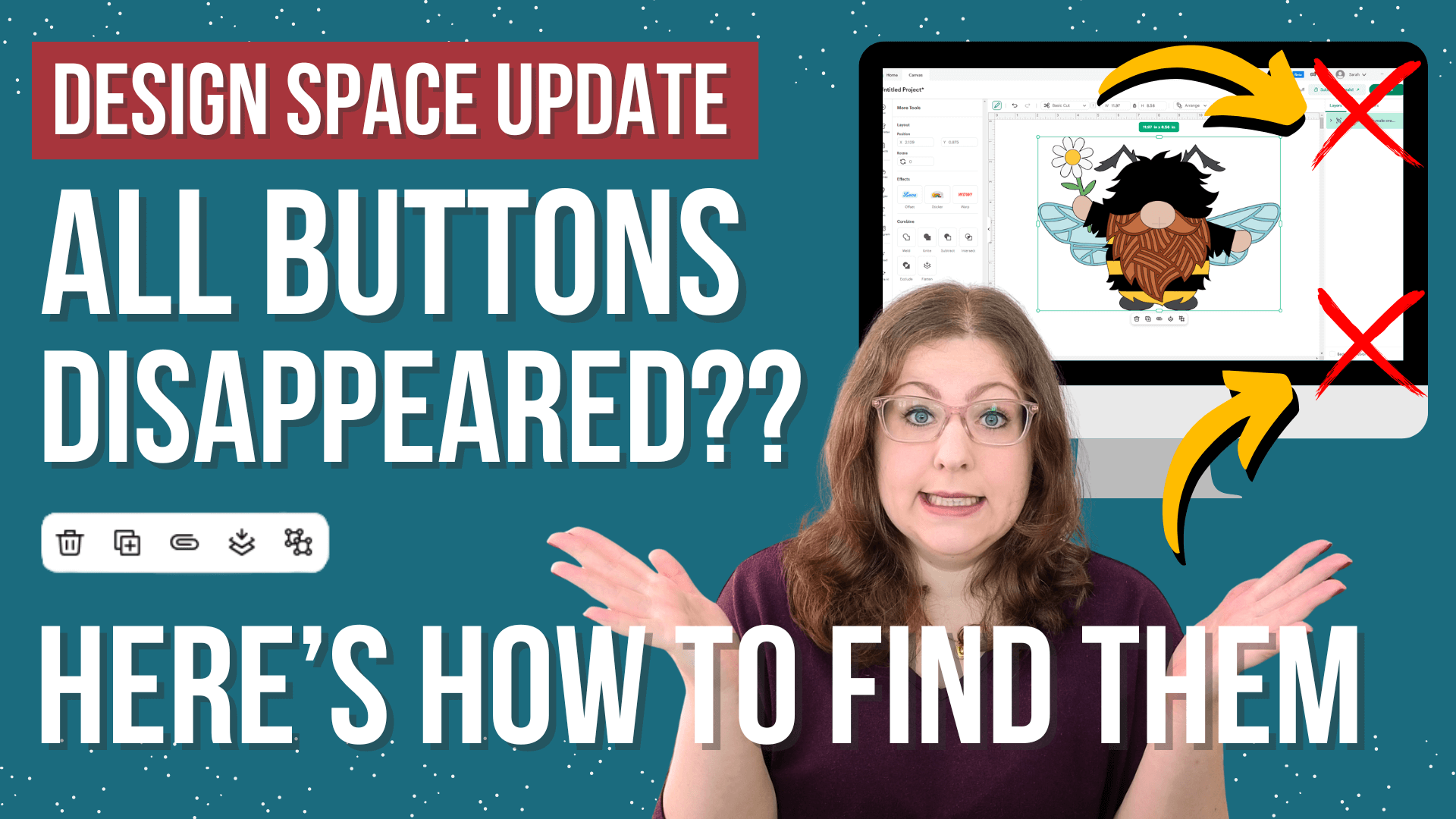
Have you loaded up Design Space recently and all of your buttons have disappeared from the layers panel? Here is where they have moved to.
In this tutorial, we’re taking a look at the latest changes to Cricut Design Space as of around the middle of September 2025.
These changes involve the removal of the tools and buttons at the top and bottom of the layers panel, in favour of placing them contextually underneath your selected layers and within the new “More Tools” option that appears on the left of your screen.
A couple of weeks ago, I recorded a video about all of the changes as of August 2025, but that’s already out of date because there have been even more releases.
The Cricut Design Space version I’m using for this tutorial is 9.34.92 (Beta). The same changes are present in 9.35.100 (Beta) and 9.34.92 (Live).
If you’ve got a different version number installed, you probably won’t see what I’m about to show you yet.
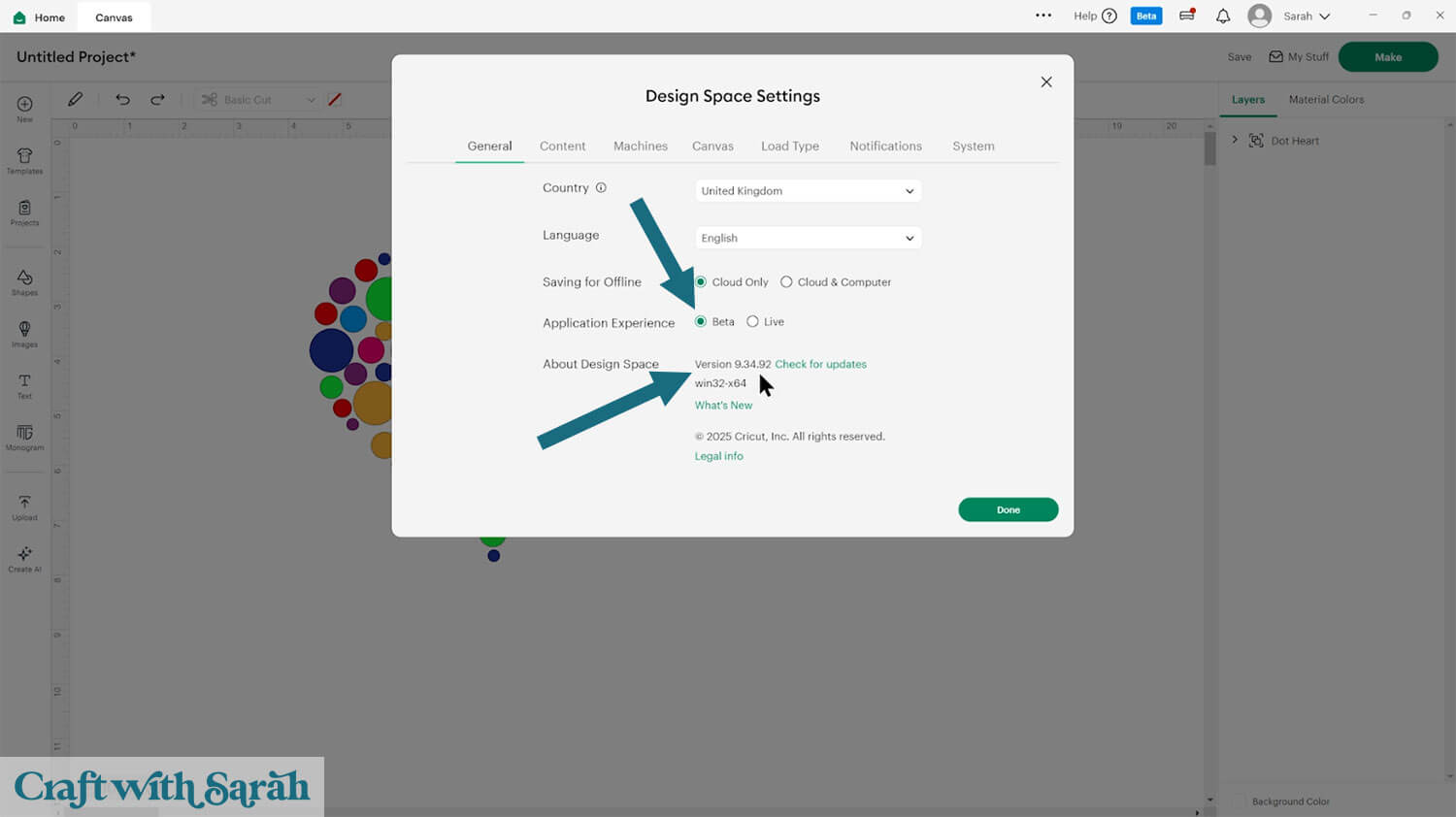
Even if you are on the exact same version number as me, you still might not see these changes. Sometimes the updates can not show for a little while, even if you’re running the version number where they should show. If that is happening to you and you can’t see the changes, just bear with it and be patient – you’ll get the updates eventually. Sometimes it takes a little while for it to catch up.
Contents List:
- Video Walkthrough of September 2025 Design Space Updates
- Layers Panel Changes
- Working with Multiple Images
- Missing Select All Button
- Working with Off-Screen Layers
- How to Report Issues or Give Feedback to Cricut
- Summary & Final Thoughts
Video Walkthrough of September 2025 Design Space Updates
The easiest way to explain the September 2025 Design Space changes is to show you all the new and changed elements of the software in a video.
The video below walks through all of the updates and answers some of your most-asked questions about how to use Cricut Design Space.
However, if you prefer to read rather than watch, scroll down for a written summary of these layout changes.
Layers Panel Changes
If you’re used to Design Space, you’ll be able to notice the difference as soon as you see this version.
It is missing the buttons at the top of the layers panel to allow us to Ungroup, Duplicate, and Delete.
The buttons at the bottom of the layers panel are gone, too. That’s our Slice, Combine, Attach, Flatten, and Contour.
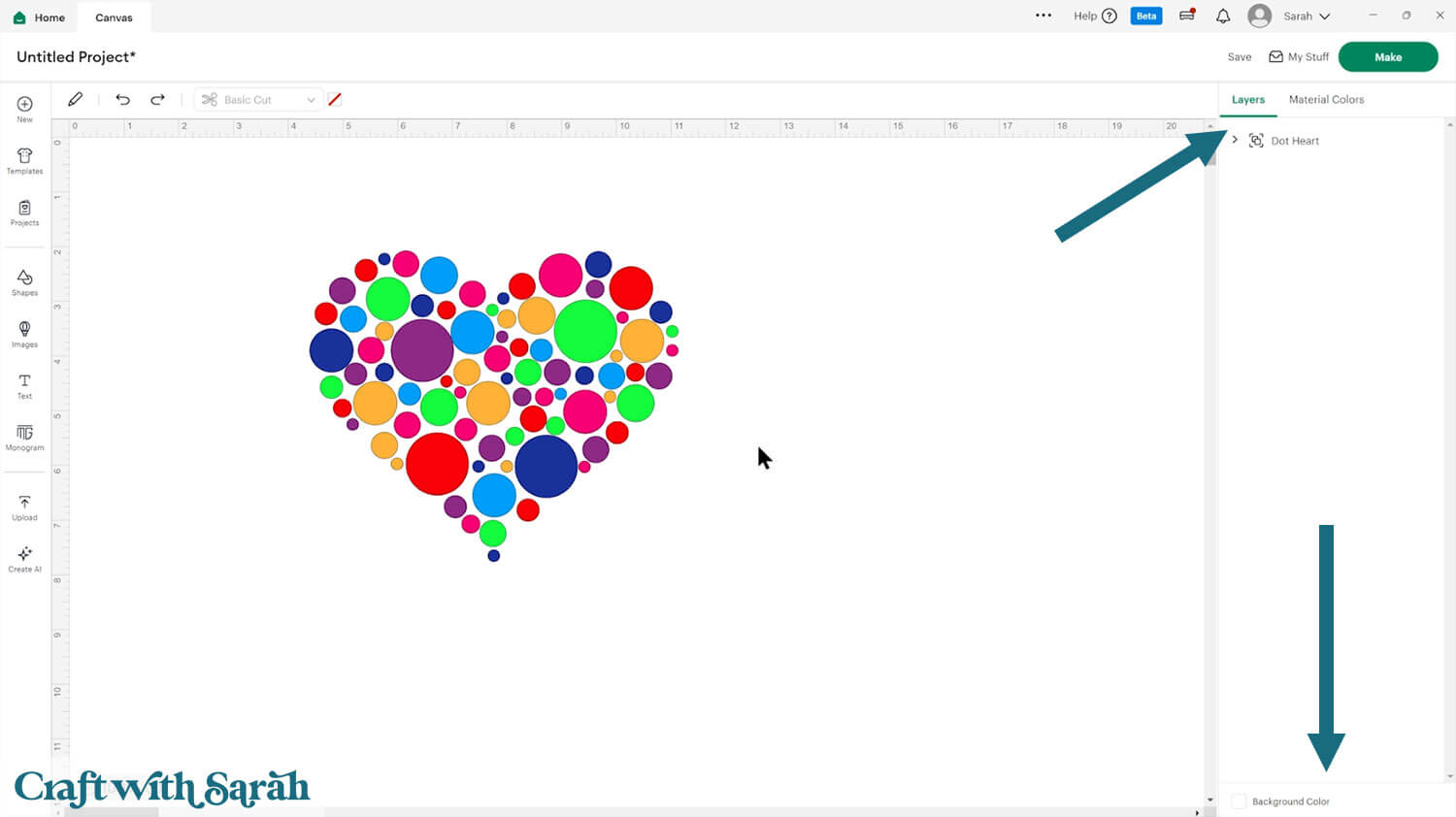
So, where have the buttons gone?
If you add an image, text, upload or shape onto your Canvas and select it, you can see that some of the missing buttons now appear contextually at the bottom of whatever has been selected.
Contextual Menu Option
In the image below, I’ve got a layer selected and now I can see the Delete, Duplicate, Attach, Flatten, and Ungroup.
These appear directly underneath the image that I have selected.
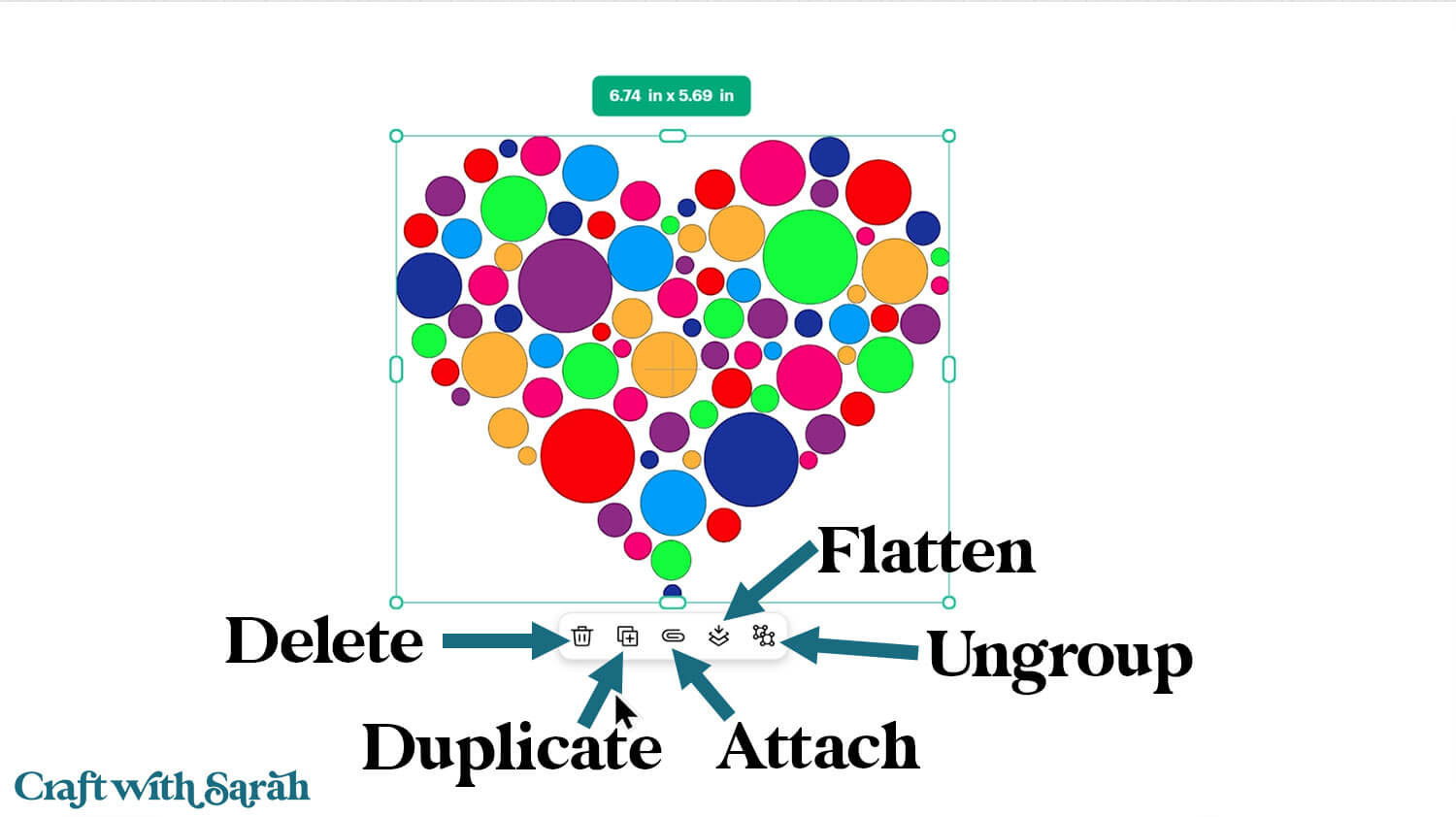
It’s a little bit confusing because the selection of buttons that are showing here is a combination of some that were previously at the top of the layers panel before, and some that displayed at the bottom.
Attach and Flatten would have been at the bottom and the others at the top.
The order of them has also changed. You’ll be used to seeing the Ungroup button first and the Delete at the end, but now they are the other way around.
I keep clicking the Delete button in this version instead of Ungrouping. It’s going to take a little bit of a getting used to!
“More Tools” Menu
To get to the other tools, such as Combine, Slice, Contour and Weld, click the pencil icon along the top menu.
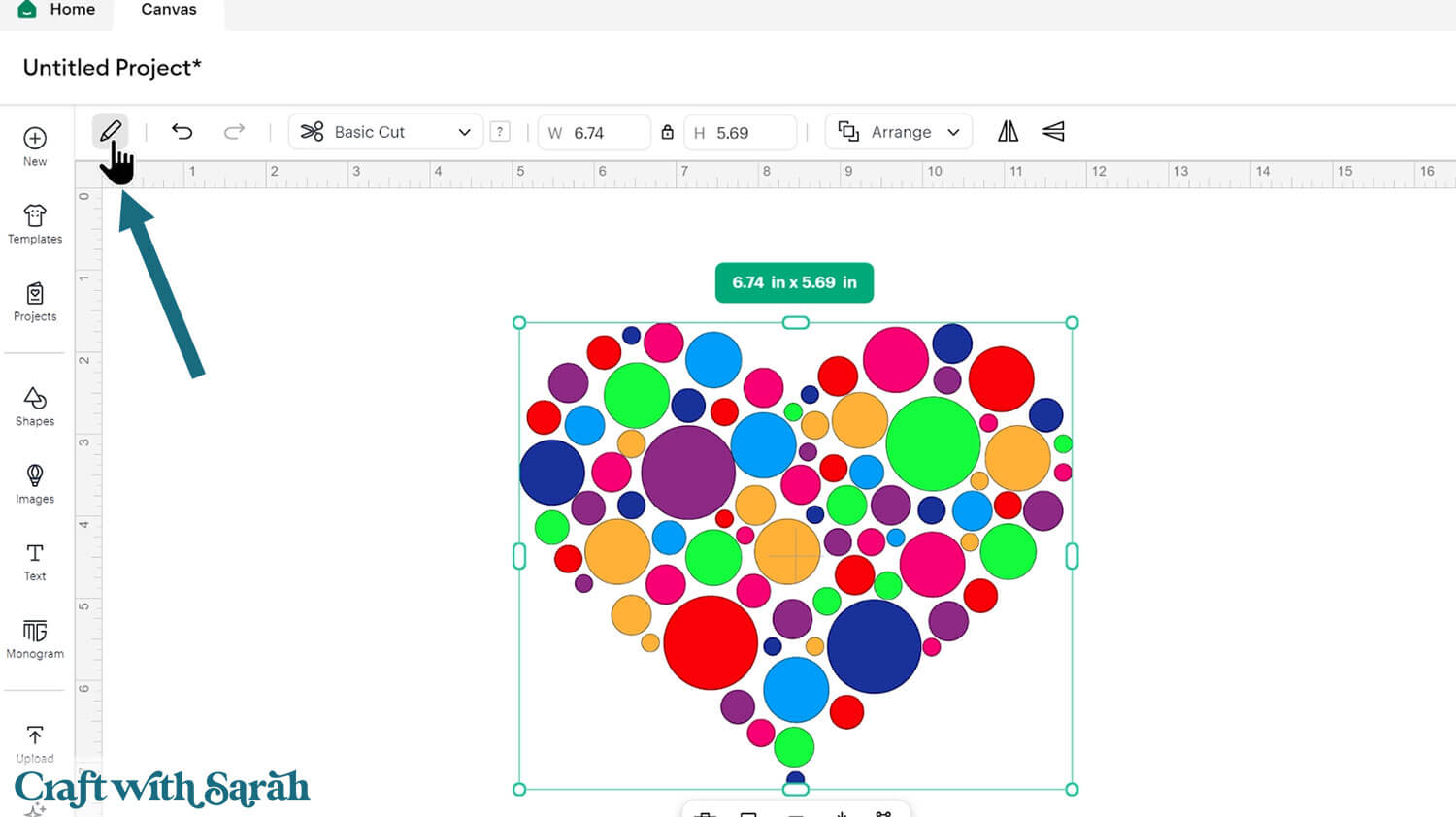
Clicking the pencil icon will slide open a new menu on the left hand side of the screen. Within here are those other options I just mentioned.
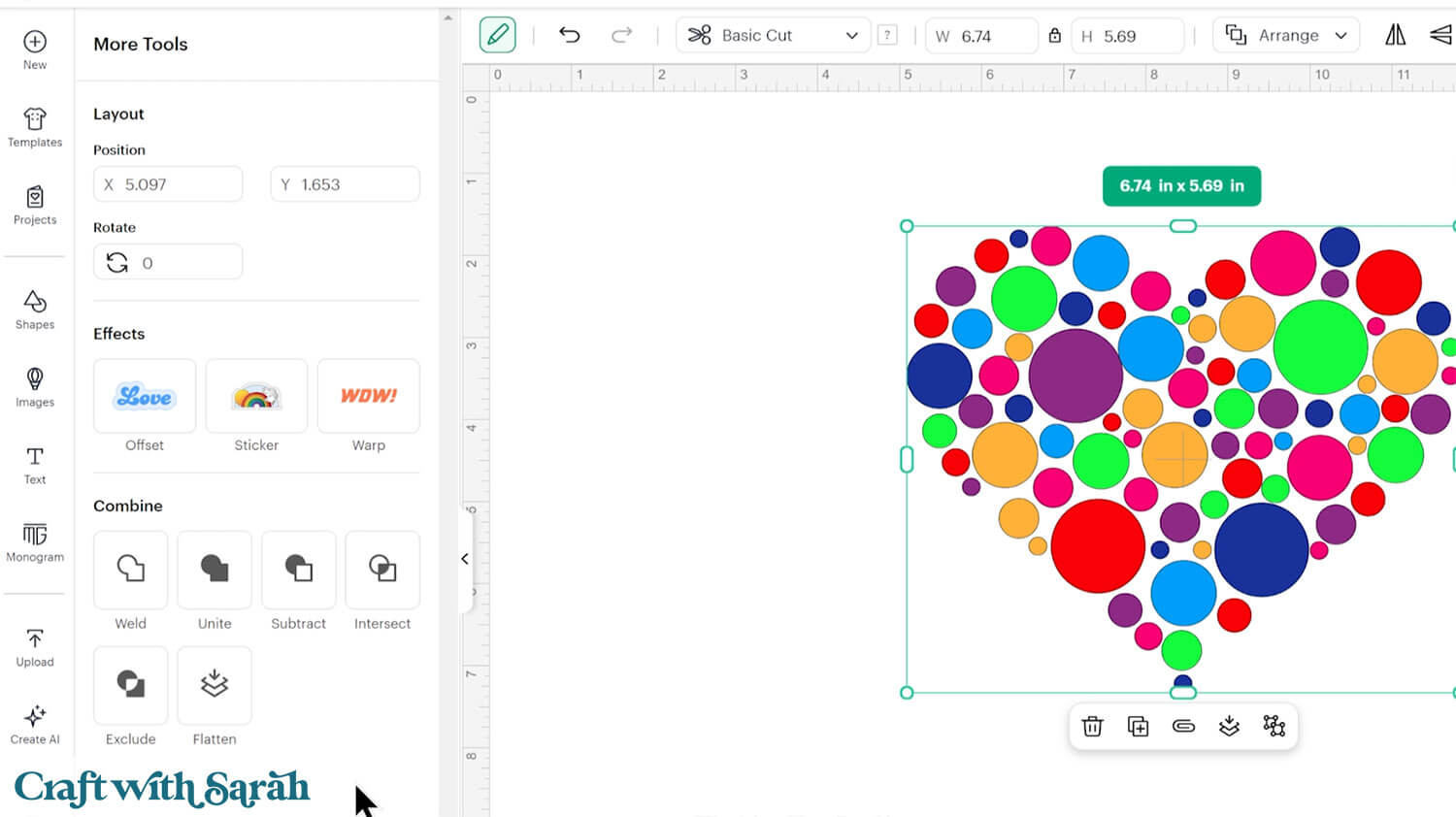
We’re still missing some though. Slice is not there and Contour is not there.
That’s because, with this Design Space version, you now only see the options that are available to you based on what you’ve got selected on the Canvas.
I’ve selected a Group which is made up of lots of different layers.
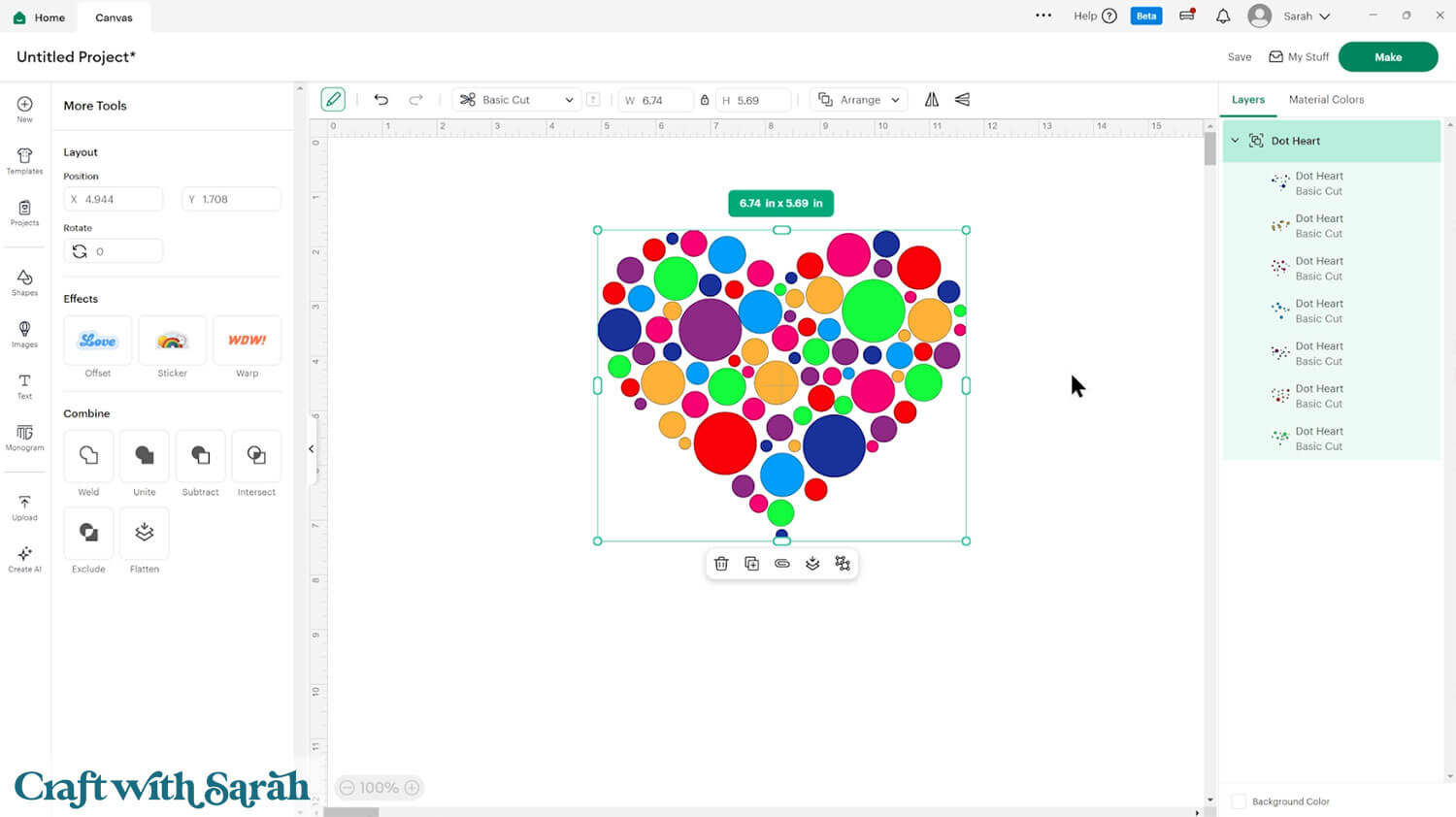
Because I’ve selected a Group of many layers, that means I can’t Slice, as Slice is only possible with exactly two layers selected.
Likewise, I cannot see the Contour button because you can only Contour one layer at a time, and I’ve got multiple selected.
Let’s see what happens if I “Ungroup” the layers and then just click on one of the layers.
Now, I’ve only got one selected, I’m seeing a reduced selection of options along the bottom.
I can no longer access the Group, Attach or Flatten options, as I only have one layer selected.
In the “More Tools” menu, I’ve now only got the Contour button available.
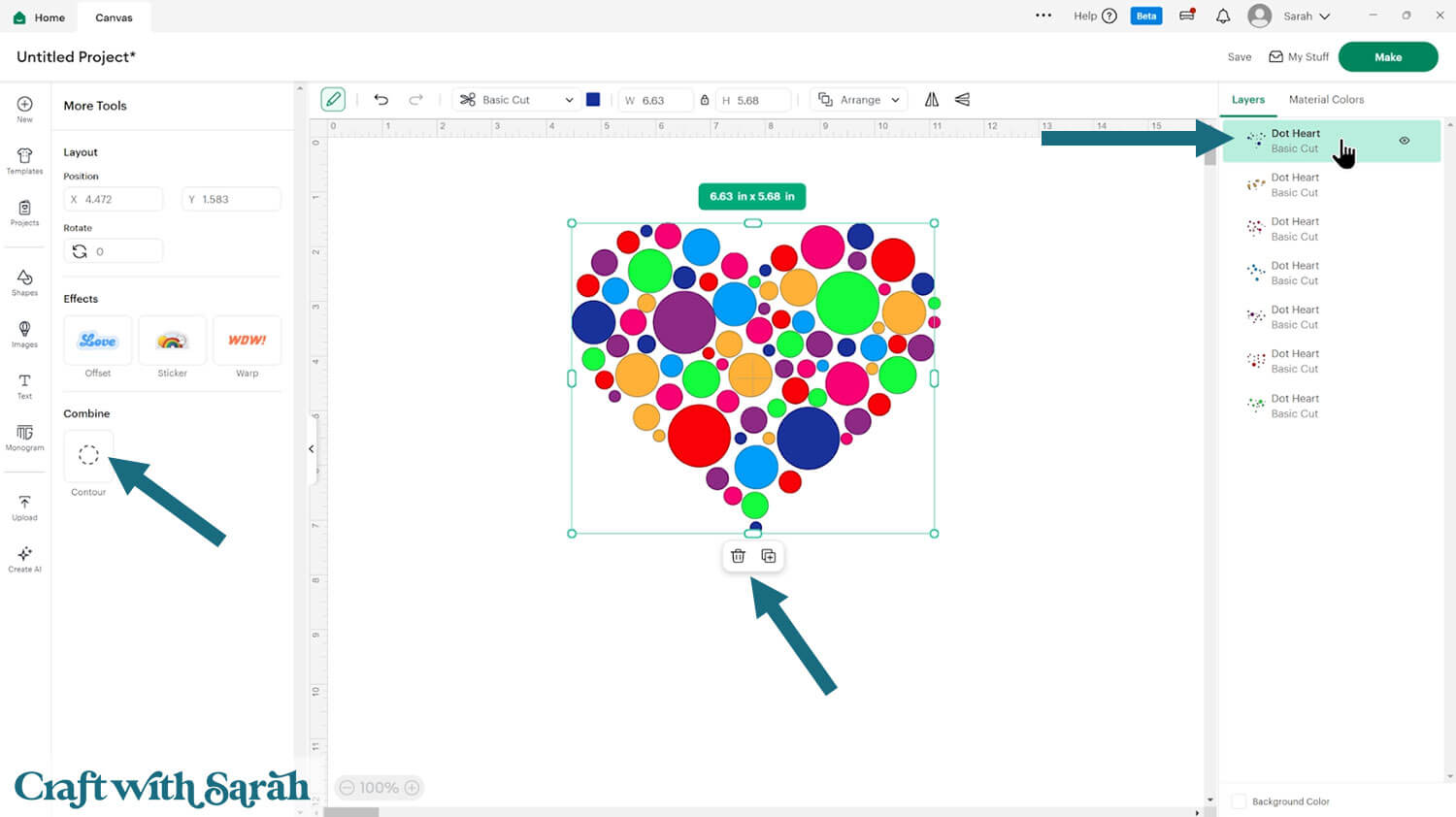
If you want to turn one single layer into a “print then cut” layer, you can change it in the “Operations” menu along the top of the screen.
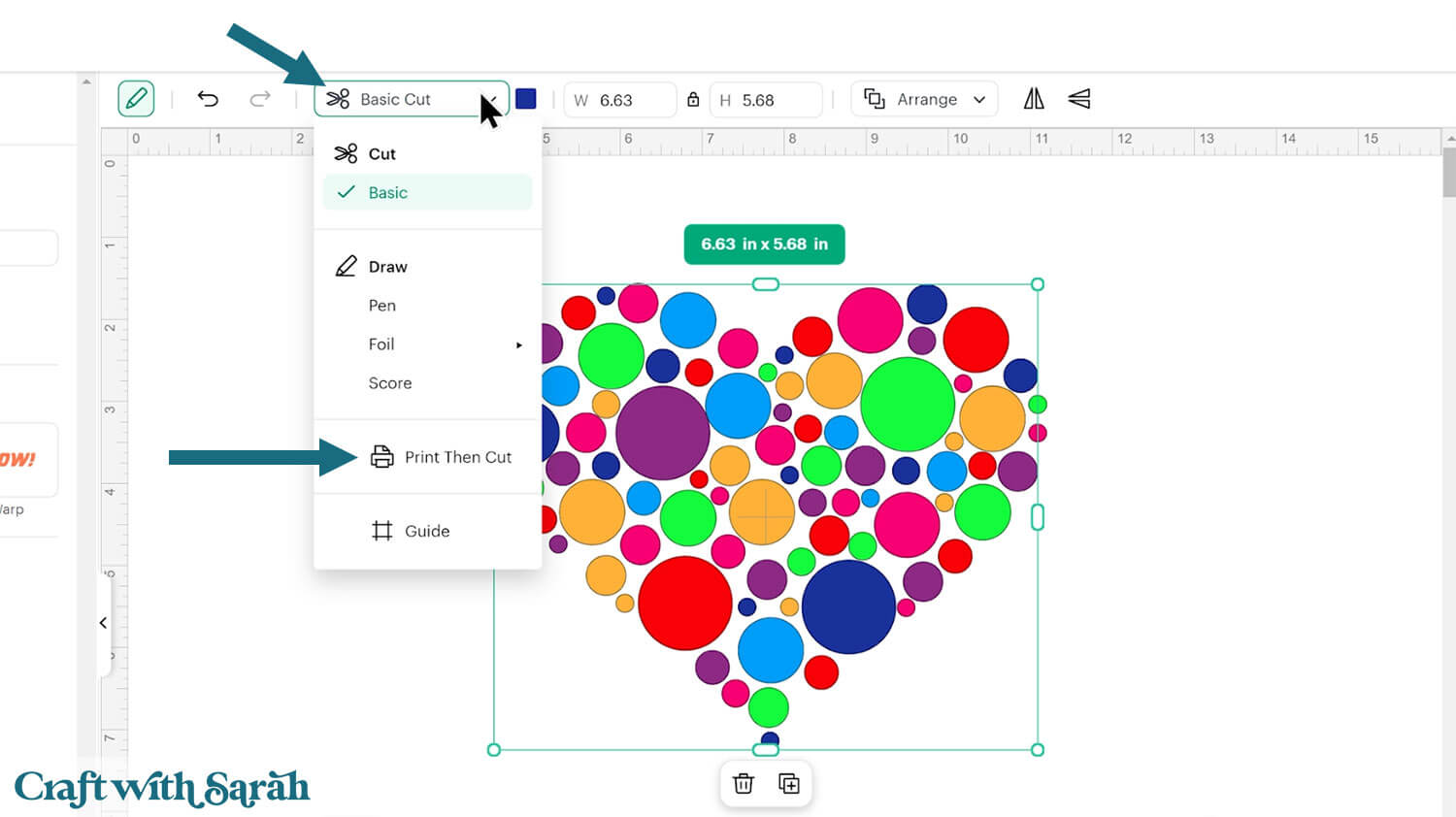
Here’s how it changes when a second layer is selected.
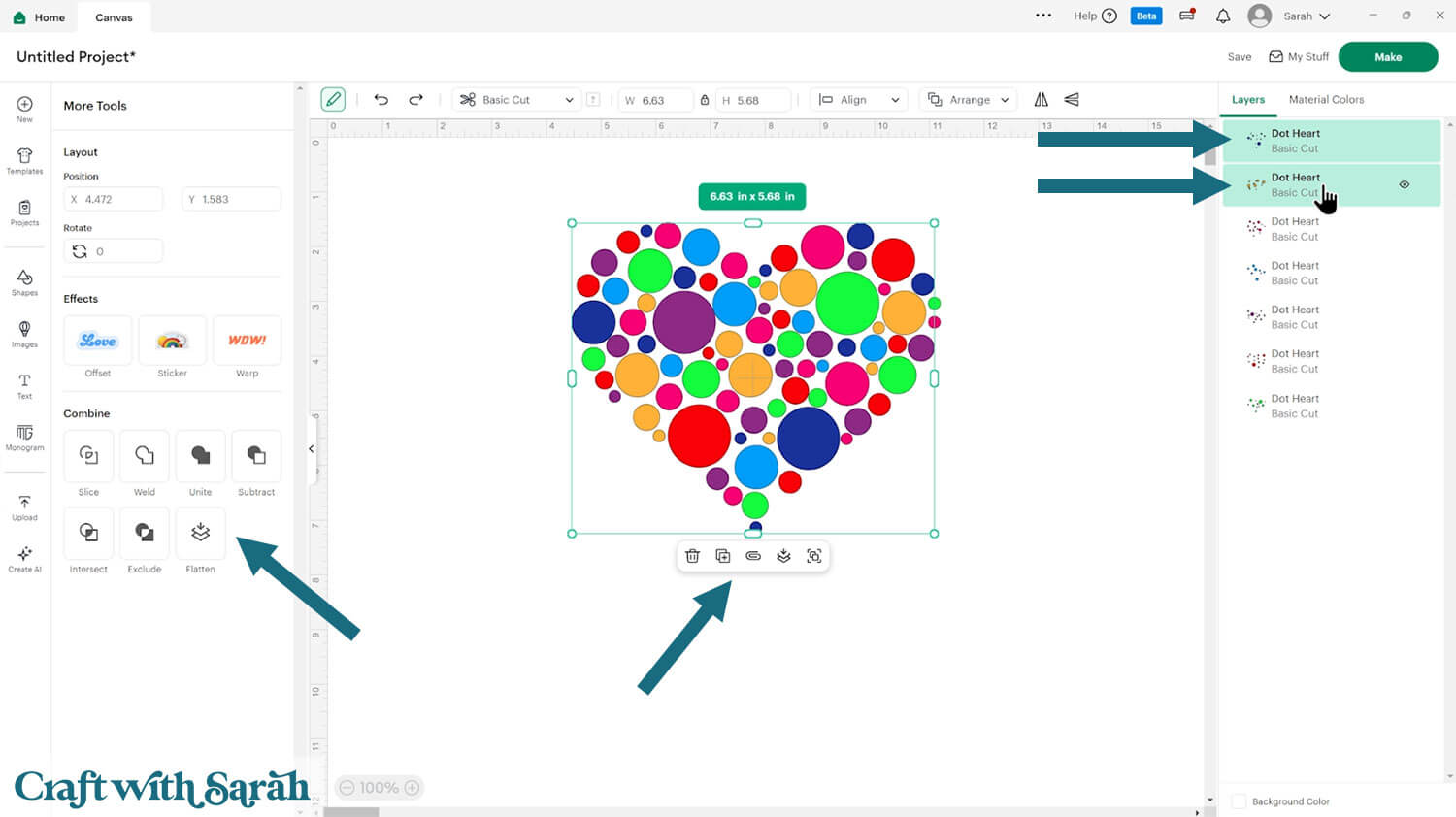
The Attach, Flatten and Group buttons are now available directly underneath my layers.
In the “More Tools” menu, I’ve got everything available to me now (apart from Contour as that only shows with one single layer selected).
For some reason, Flatten appears in both the left menu and in the boxes underneath the image. Perhaps Cricut are testing to see which one is used more?
Working with Multiple Images
Let’s look at how the buttons appear when a project contains multiple images. I’ve added several butterflies to my Canvas as an example.
When I don’t have any layers selected, I don’t see any tool buttons.
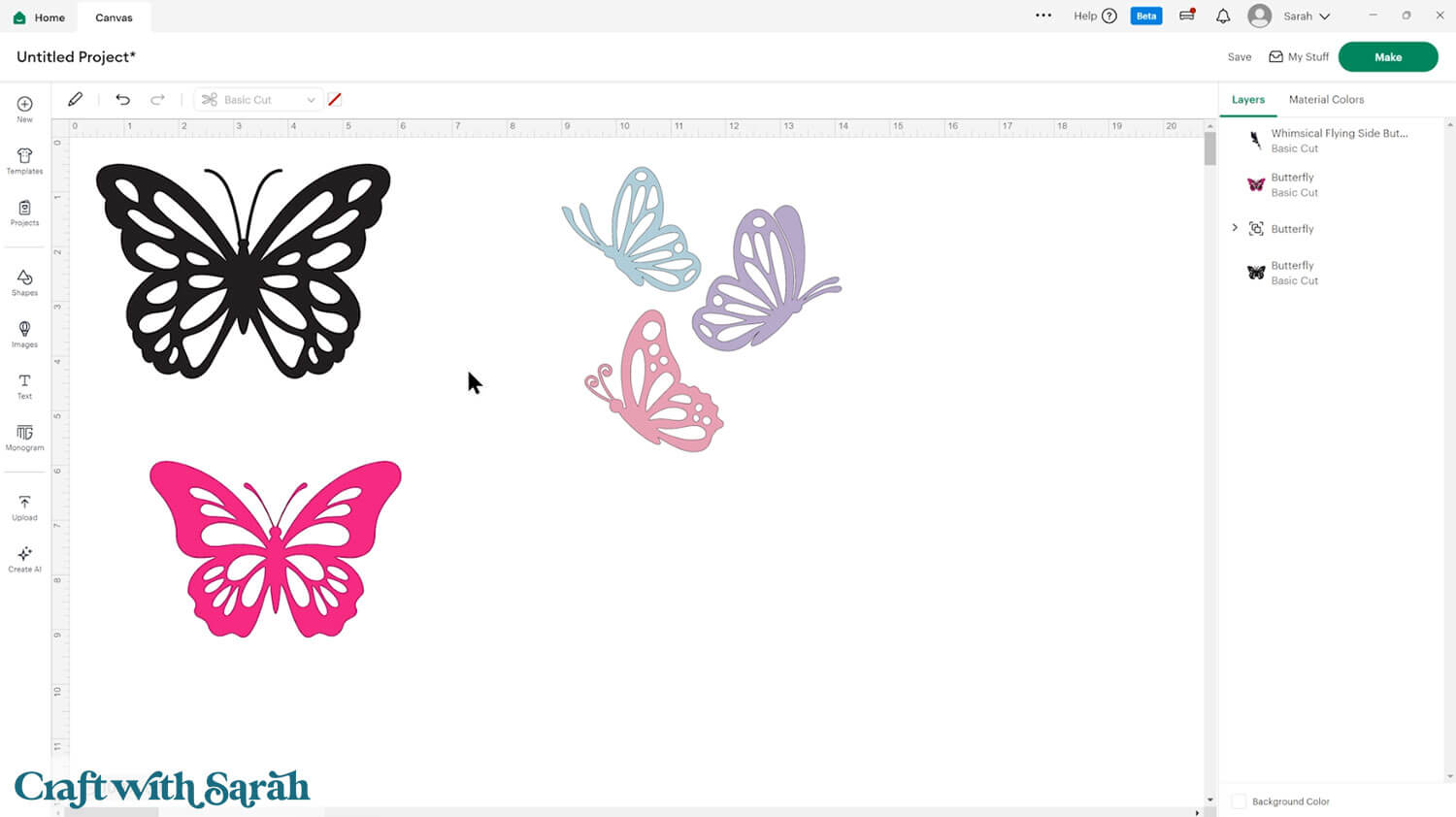
When I click one of the butterflies, the buttons here contextually appear below the butterfly that’s been selected.
As shown above, the options I’m getting are changing based on whether I’m selecting one single layer or a group.
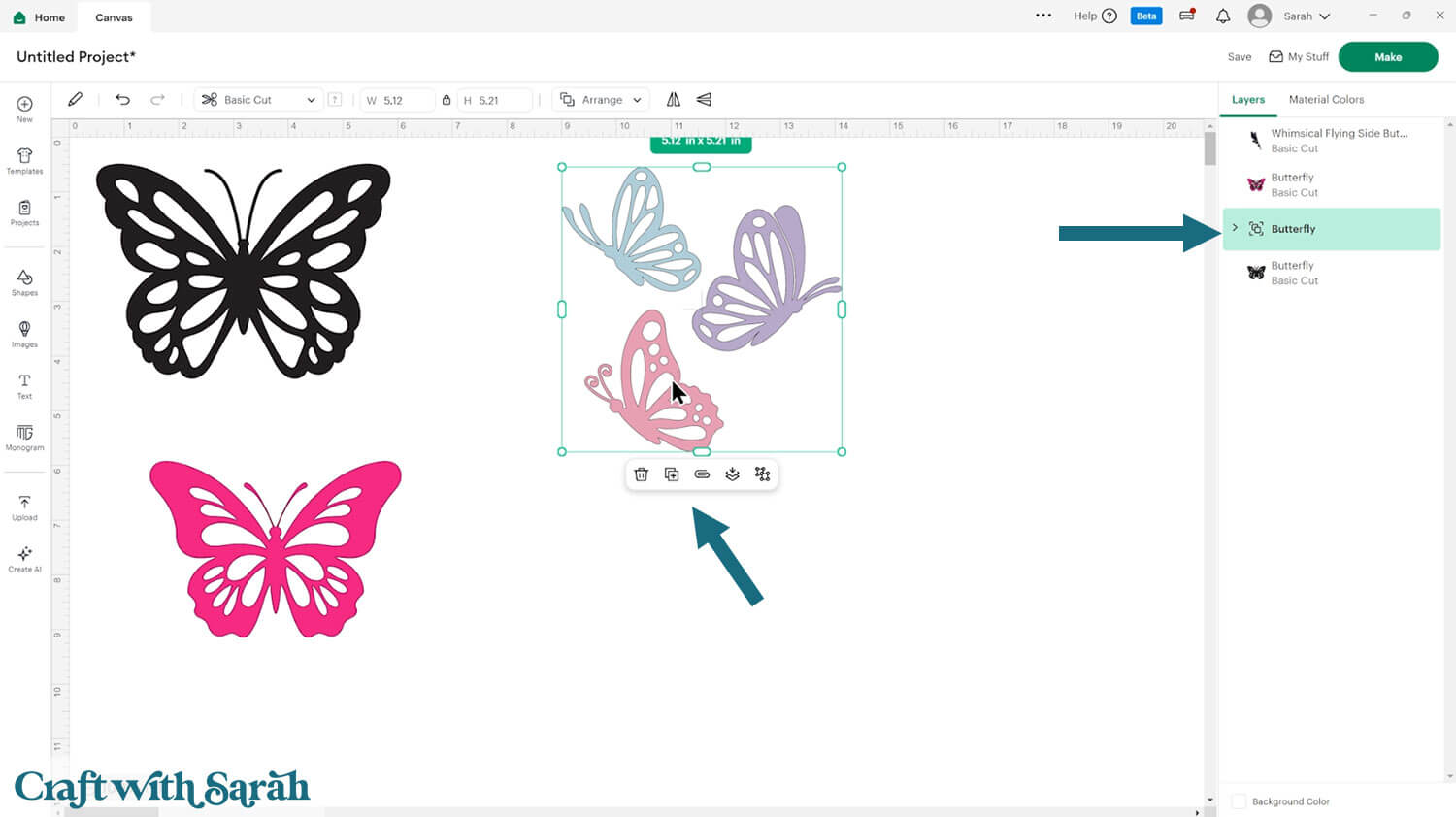
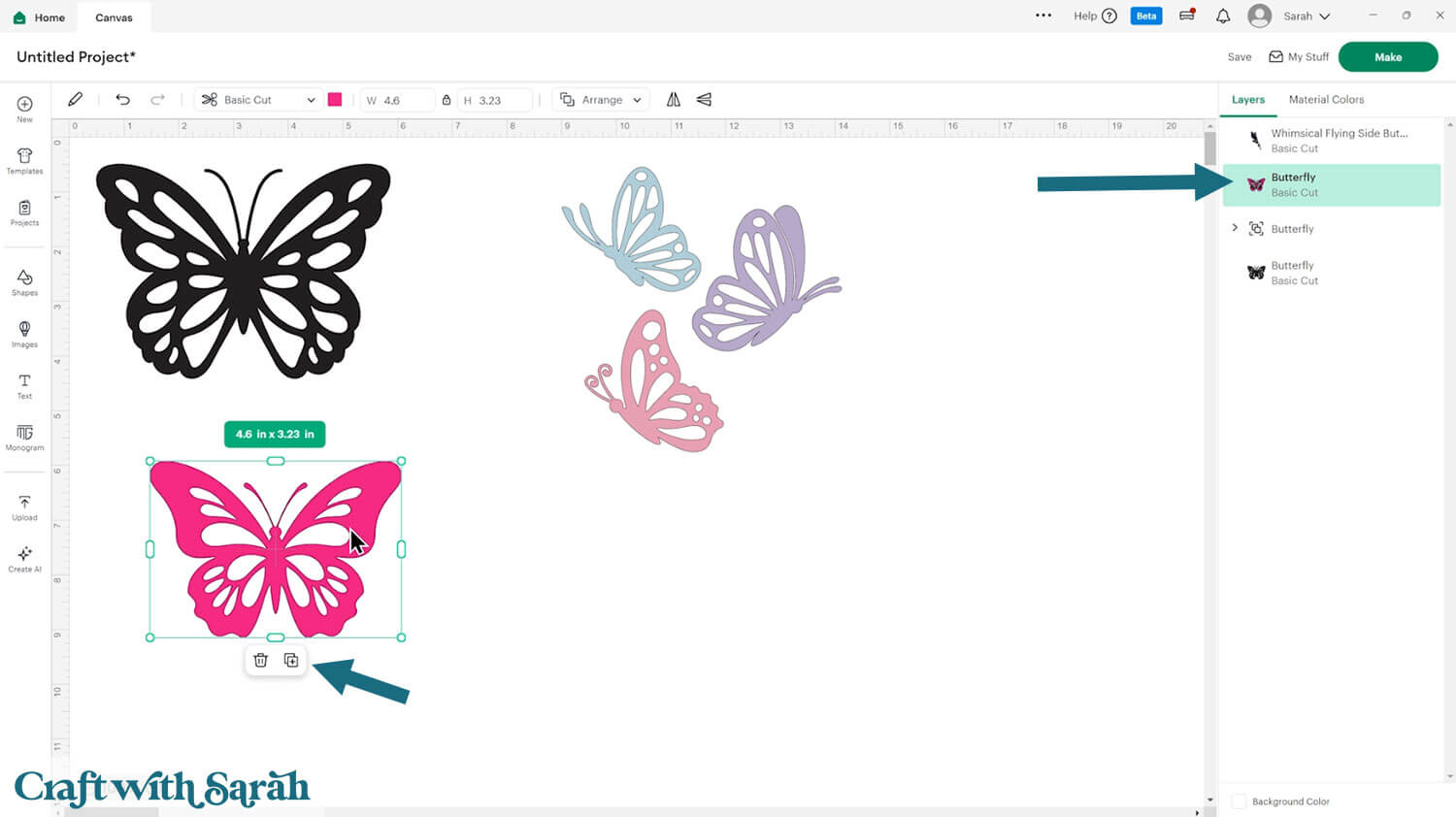
If you select multiple images or groups then the floating menu will appear at the bottom point of both groups.
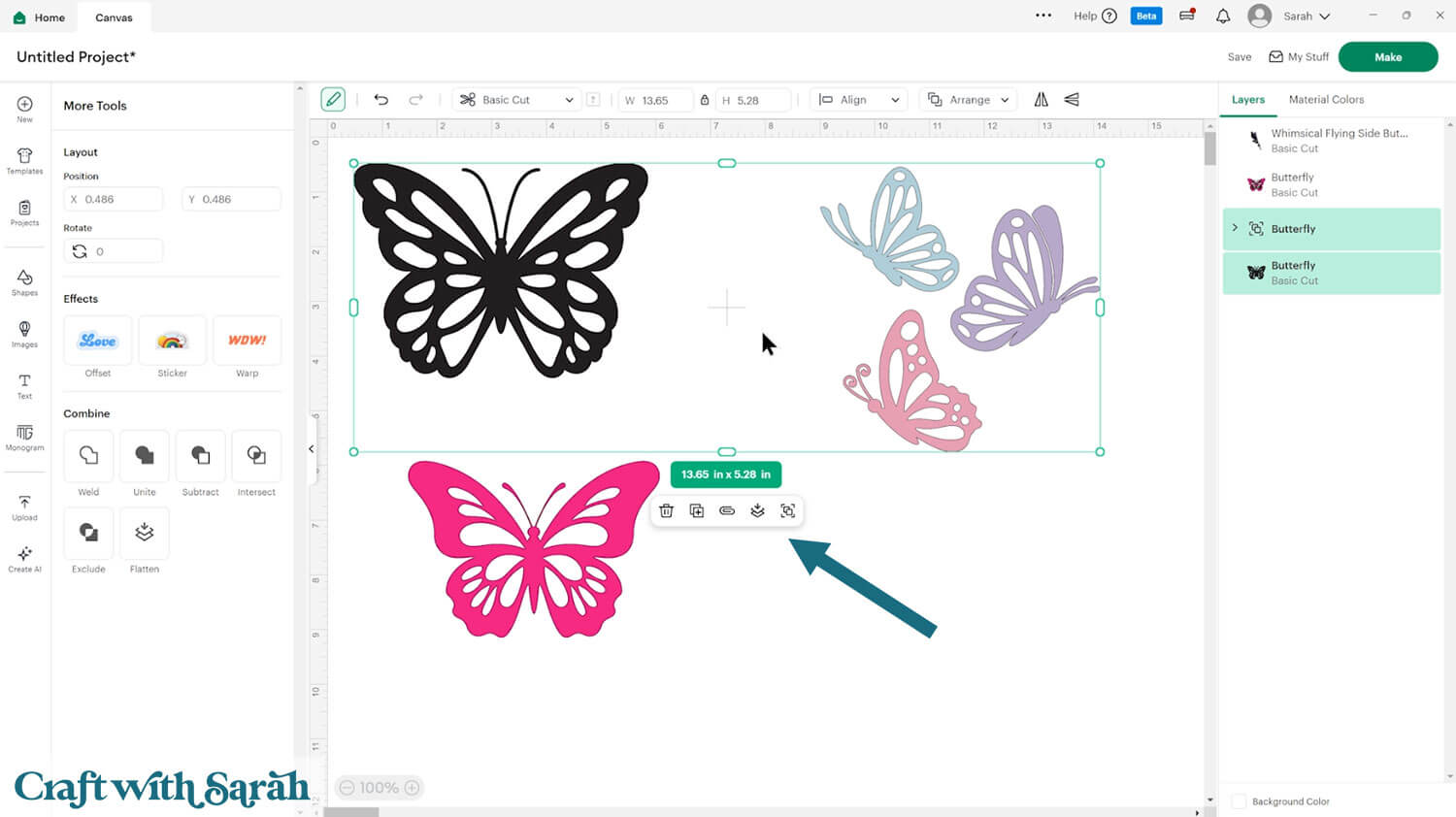
Missing Select All Button
One thing that does still appear to be missing, which is a little bit sad that Cricut haven’t brought it back, is the “Select All” button.
This button has not been moved – it has been removed.
However, there are a couple of workarounds to perform the same action.
The first is that you can click-and-drag to select everything.
If you’ve only got a couple of layers and images, that’s not so bad. But if you’re working on a very big involved project, that can be quite difficult.
An easier way to select everything is with keyboard shortcuts.
On a Windows computer, press Ctrl and A to select everything on your canvas. If you’re on a Mac, it’s CMD and A.
Working with Off-Screen Layers
I’ve hidden a purple butterfly off the bottom of my screen to show you what happens if you select things that are going outside the visible area that would require you to scroll down.
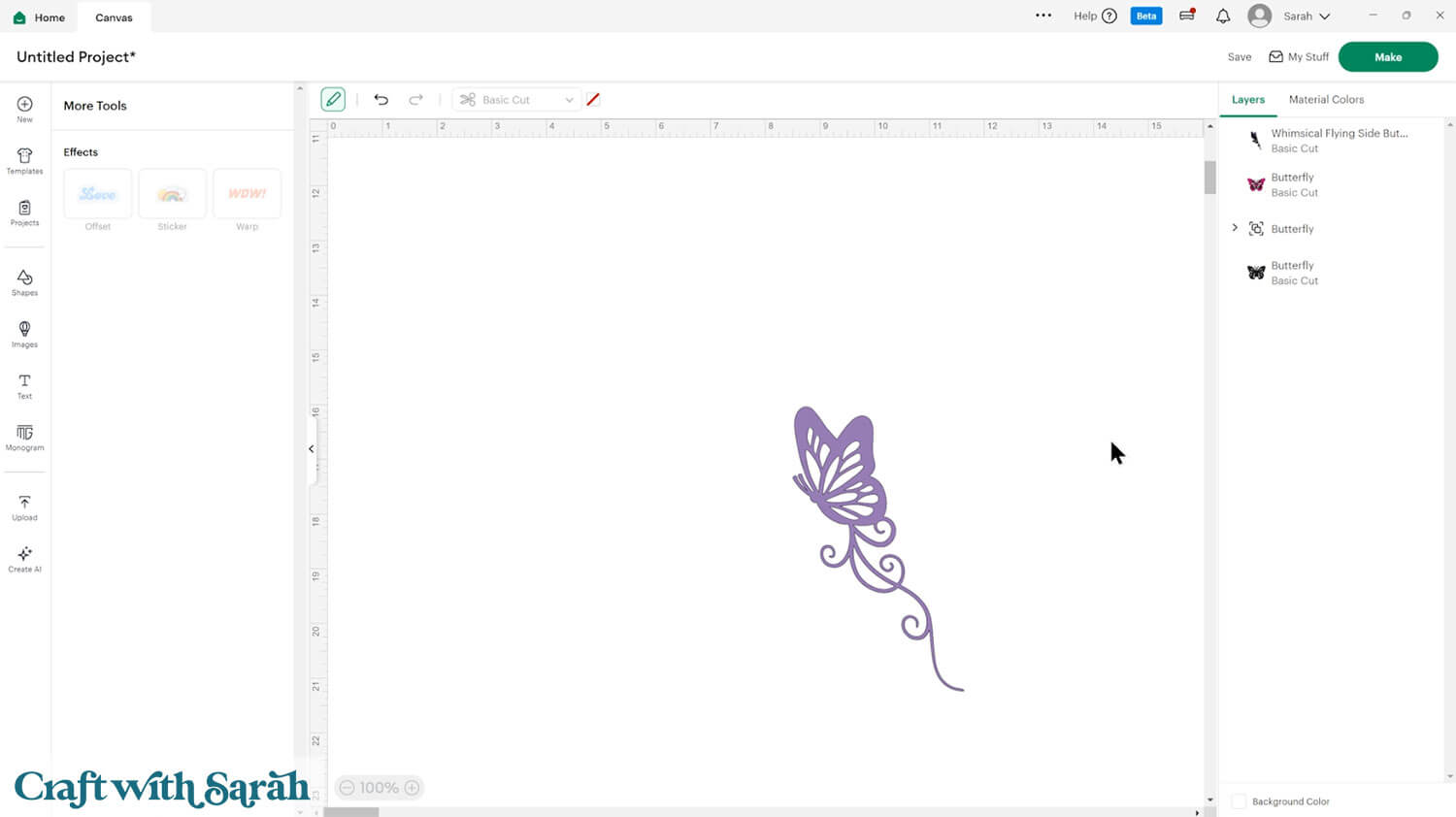
When I press Ctrl and A on my keyboard to select everything, now my floating menu buttons are appearing at the bottom of the screen.
As I scroll my screen up and down, it disappears. But then when I stop scrolling, it comes back again right at the bottom.
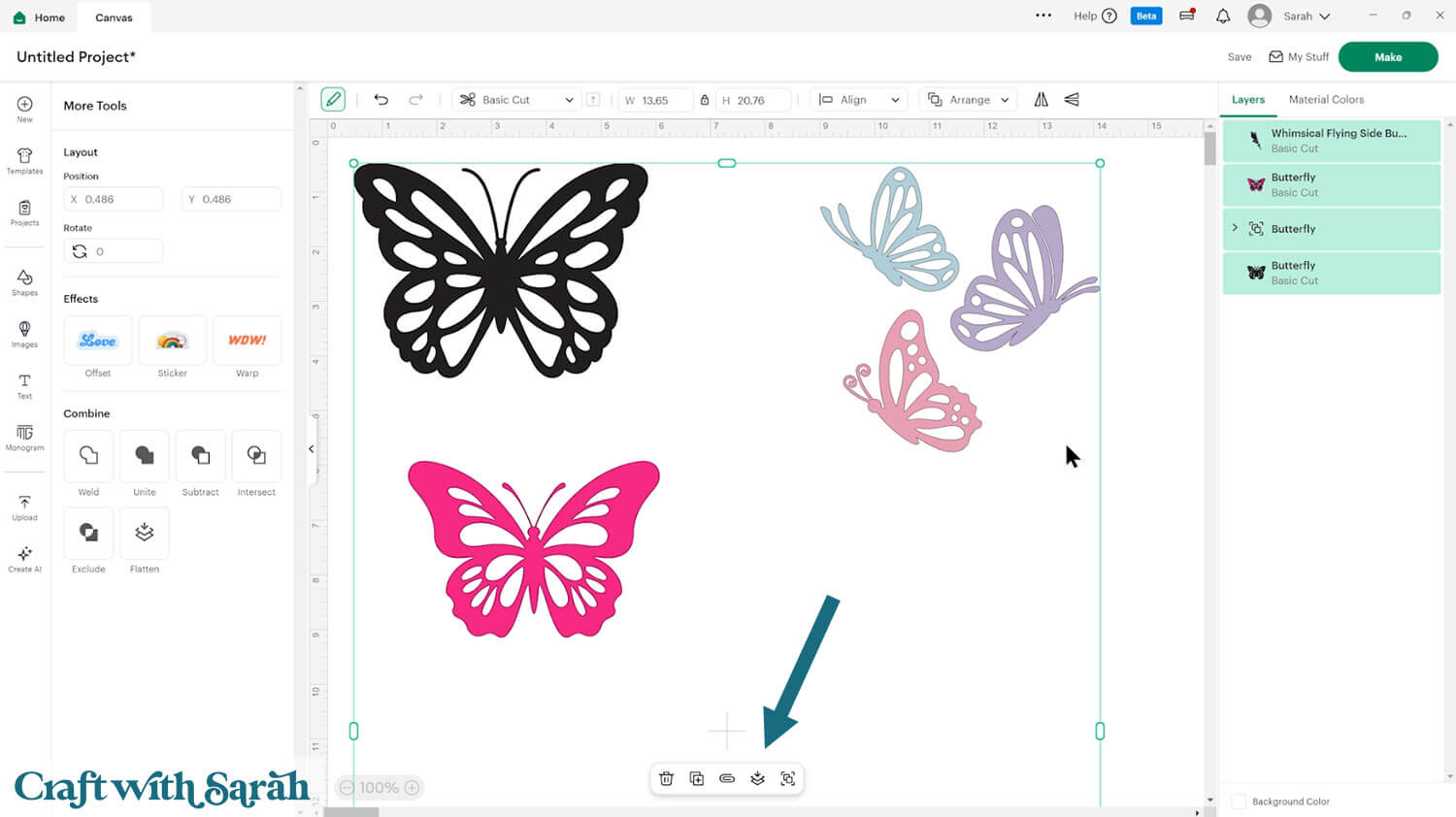
It’s a little hard to see when it’s at the bottom. It’s quite small, and perhaps a little bit distracting that it disappears and comes back again when starting/stopping scrolling.
But as with all of the recent changes, including all the ones I went through in my previous video with the August updates, I think it’s something that we’ll get used to over time.
How to Report Issues or Give Feedback to Cricut
If you’re using any of these changes and you are having issues, maybe you found some bugs or something not quite working right, or if you just want to give feedback to Cricut about the changes, here’s how to do that.
Click on the chevron arrow next to your name at the top right of the screen, then click “Report Issue”.
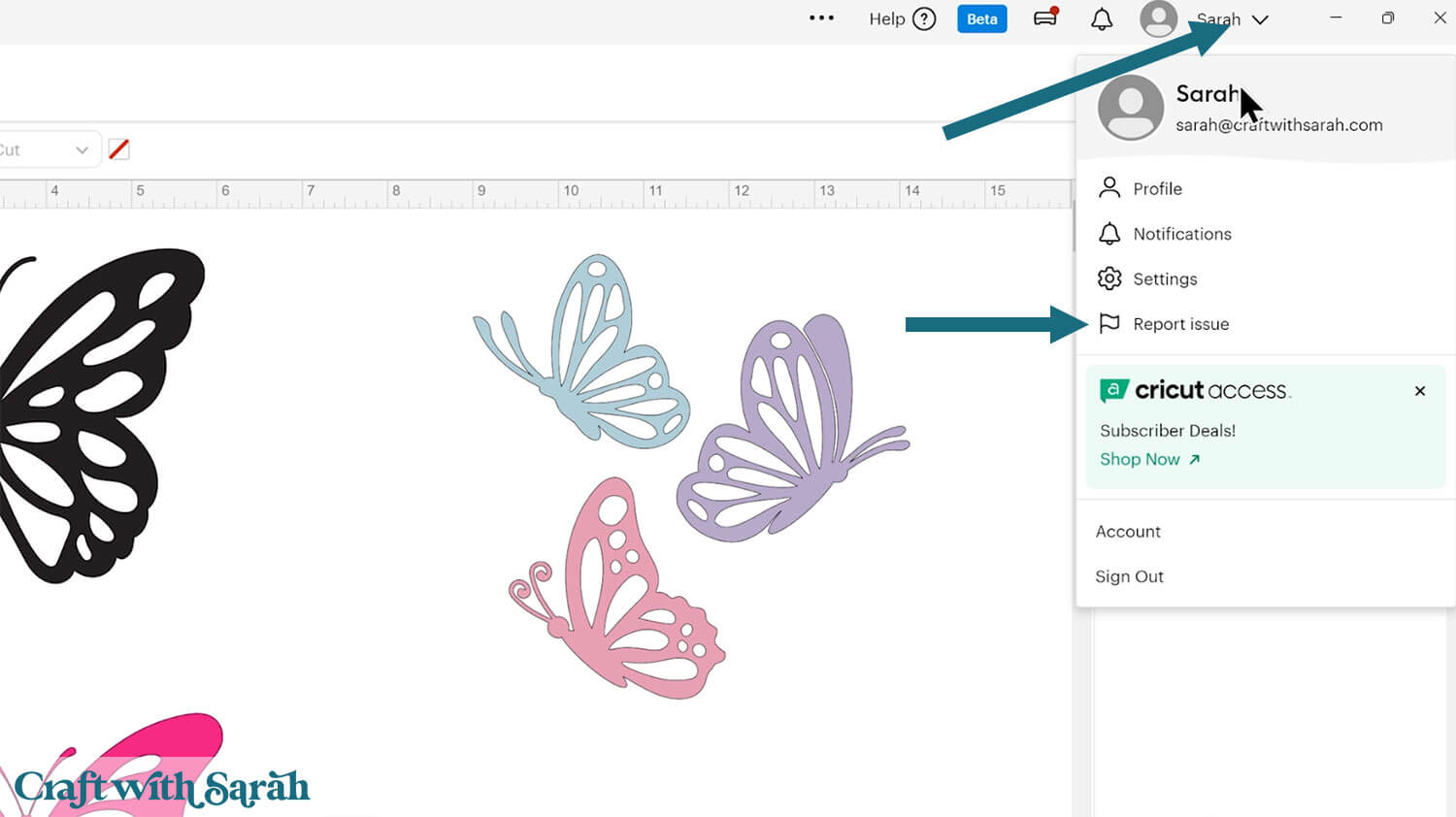
This gives you a popup window where you can then describe anything that you’re having problems with, if there are any bugs or even just things that you’re finding difficult to use or any features that are missing.
Give your message a title, select the category, describe it in as much detail as you can, and upload a picture or take a screenshot if possible. The more detail and information you can give, the better.
A slight little note that I’m sure I probably don’t have to say, but I’m going to say it anyway, is to remember that the person who’s reading this report is probably not the person that’s been responsible for these changes. So, please be polite and respectful when you’re writing your messages.
I’ve submitted several of these over the last couple of weeks and every time I’ve submitted it, I have had a reply back from a customer service representative. So, it does seem like these reports are being read and passed on to the relevant departments, which is great.
Summary & Final Thoughts
I hope that this tutorial has been helpful to show where all the buttons in the layers panel have been moved to in Cricut Design Space.
Big software updates like this can feel overwhelming, especially when buttons move and menus change.
But once you get used to it, many of these updates make designing easier and more organized.
I’ll be keeping an eye on Design Space and if there are any more big things going on, I will let you know.
Cricut Design Space is evolving, and while it takes some getting used to, these changes are designed to make crafting smoother in the long run. 🥰
If you have questions about Design Space that were not answered in this tutorial, email [email protected] and I will do my best to help!
Happy crafting,
Sarah x

