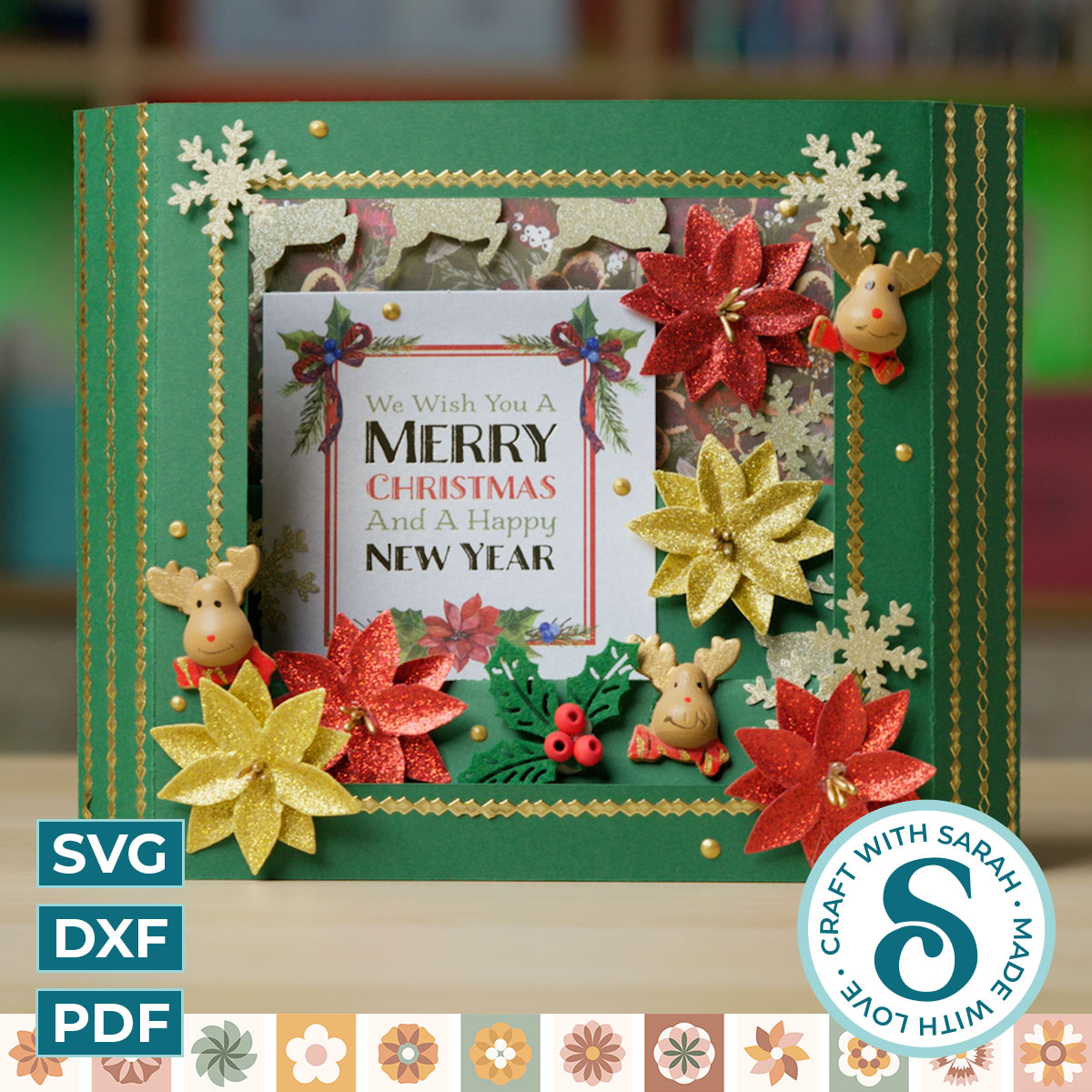Make showstopper Christmas Cards with these 3D Concertina Window Cards.
These popup cards have a stepped ‘accordion’ inside which creates a layered card with loads of depth.
Best of all, they fit into an A5 (C5) envelope and they fold completely flat which makes them easy to post!
These files are for a “blank” card template – it does not contain the poinsettia flowers or any of the other decorations.

This product is included in the Christmas Craft Countdown 2021
The Countdown contains 20 detailed tutorials (with videos!) for Christmas themed craft projects to make with your Cricut or cutting machine.
Find out moreAbout this Product
This is a digital download product. Nothing will be physically sent to you in the post/mail.
After purchase, you will be given a link to download the files. They are all contained in one download link as a zip folder.
You must unzip the downloaded folder before you can use the files.
If you are using a phone/tablet then you may need to install an app/program to allow you to unzip files.
Machine Compatibility
This product is suitable for cutting with: Cricut machines, Silhouette machines and ScanNCut machines.
Hand-cutting PDF versions are included.
Check the size of the design before cutting. You may need to resize the design when it opens in your software (e.g. Cricut Design Space). All the layers are grouped, so you can easily resize them all at the same time and they will all stay in proportion with each other.
Bonus Live Training
All Craft with Sarah customers have the opportunity to join my customer-only Facebook group where you can share your projects and get Cricut and Design Space help, including monthly LIVE Design Space training. The product download folder contains the link to follow to join the group. This bonus is only included with paid products, not free downloads.
Terms of Use
Please familiarize yourself with the Craft with Sarah terms of use before purchase. Purchase/download of this product assumes acceptance of and agreement to these terms.